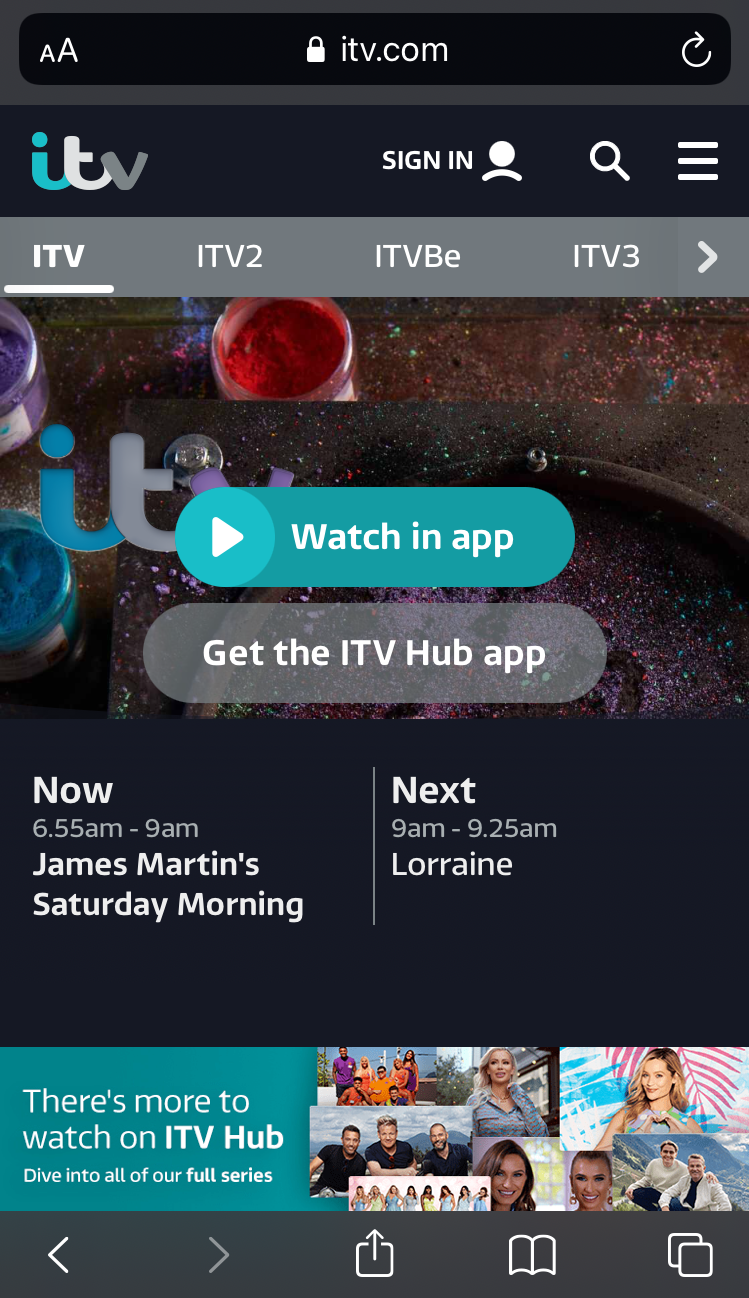You can watch ITV Player UK with PureVPN from anywhere in the world. Follow this guide to watch ITV Player UK via PureVPN
How to watch ITV via PureVPN Chrome Extension
Good news for all ITV fans across the globe. You can now access ITV with PureVPN from anywhere. Here's a complete guide on accessing ITV via the PureVPN Chrome extension.
Click the PureVPN icon at the top-right corner of the browser.
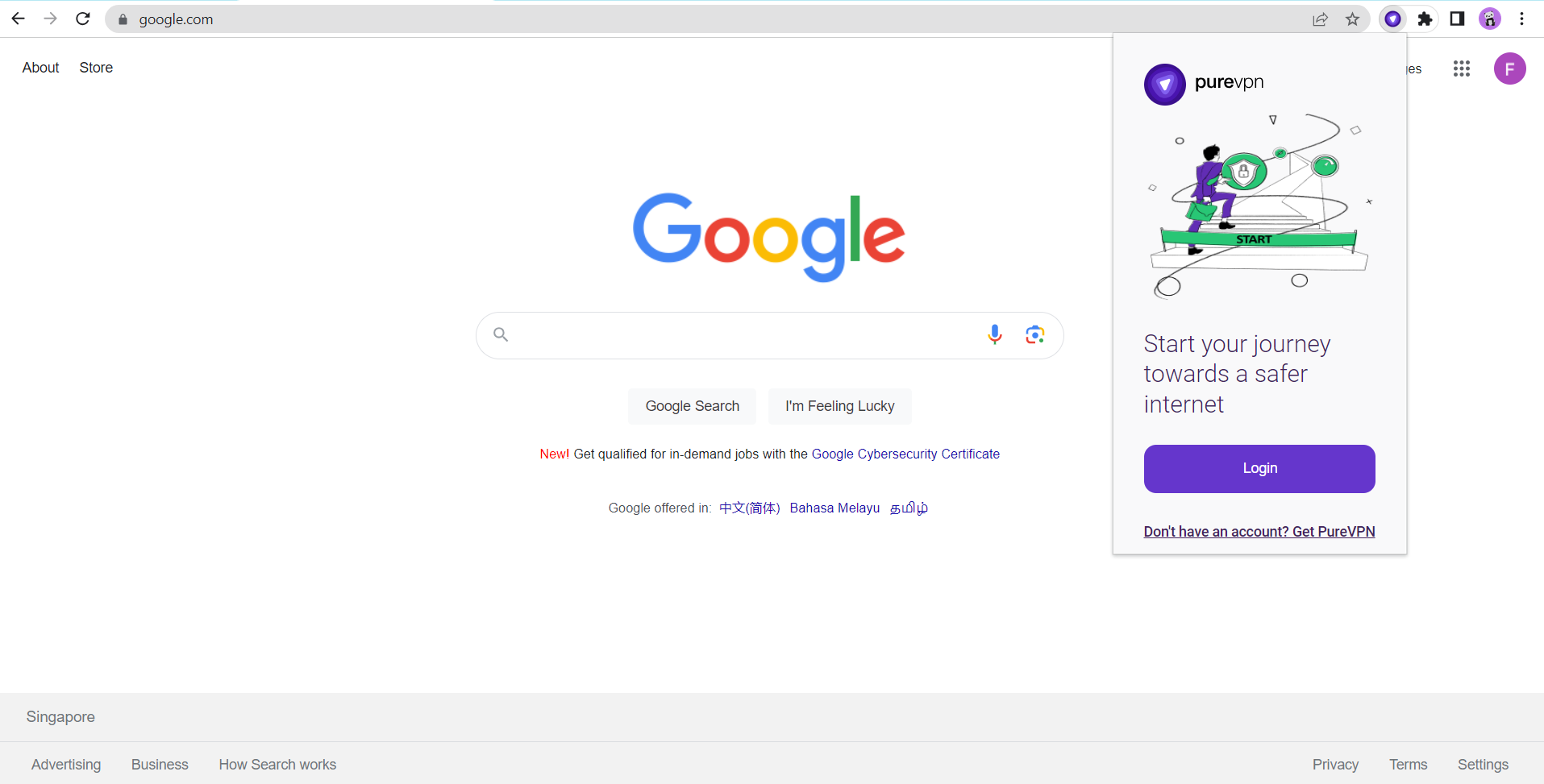
Enter your PureVPN credentials & press Login.
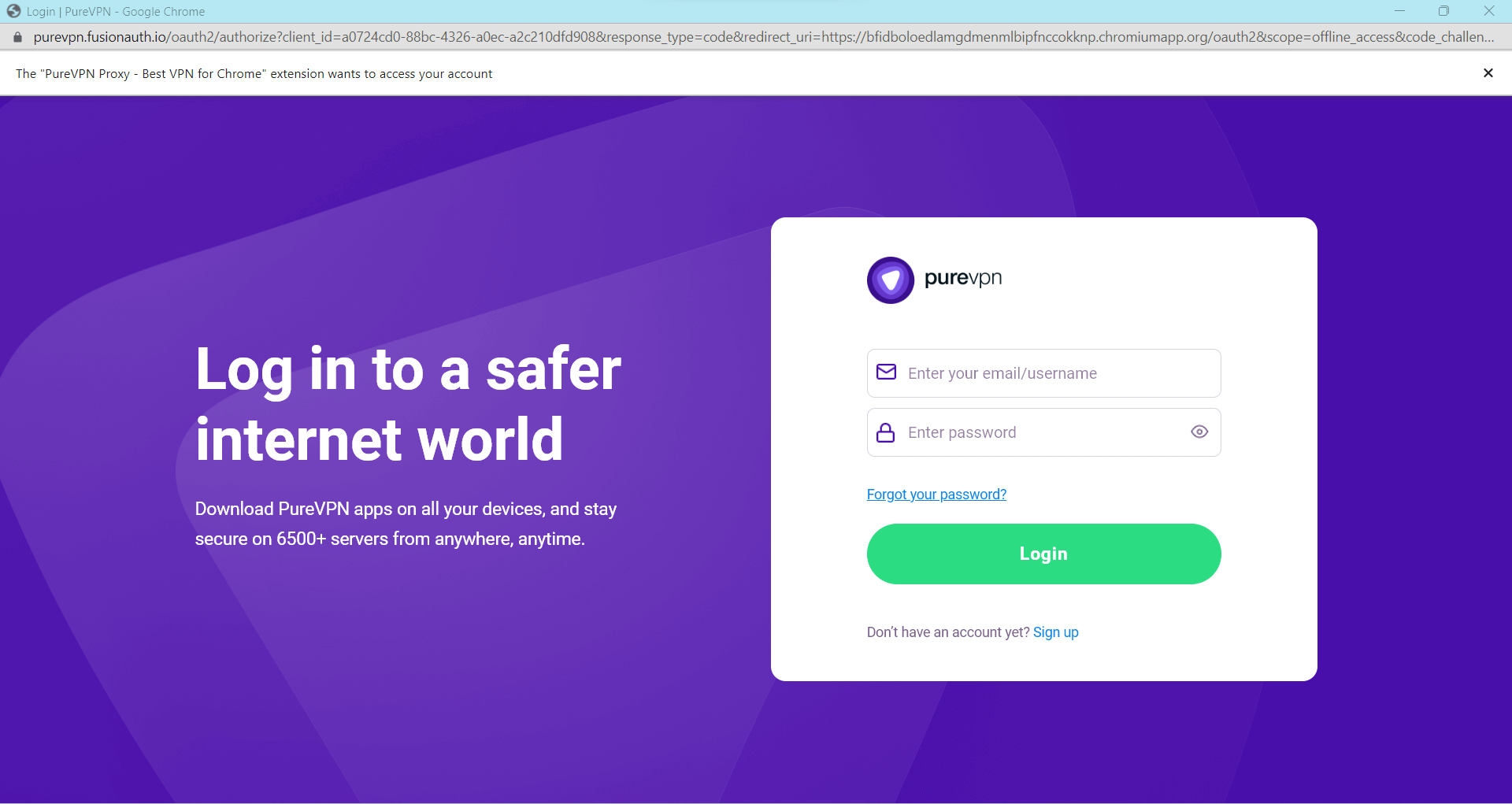
Click Popular Websites.
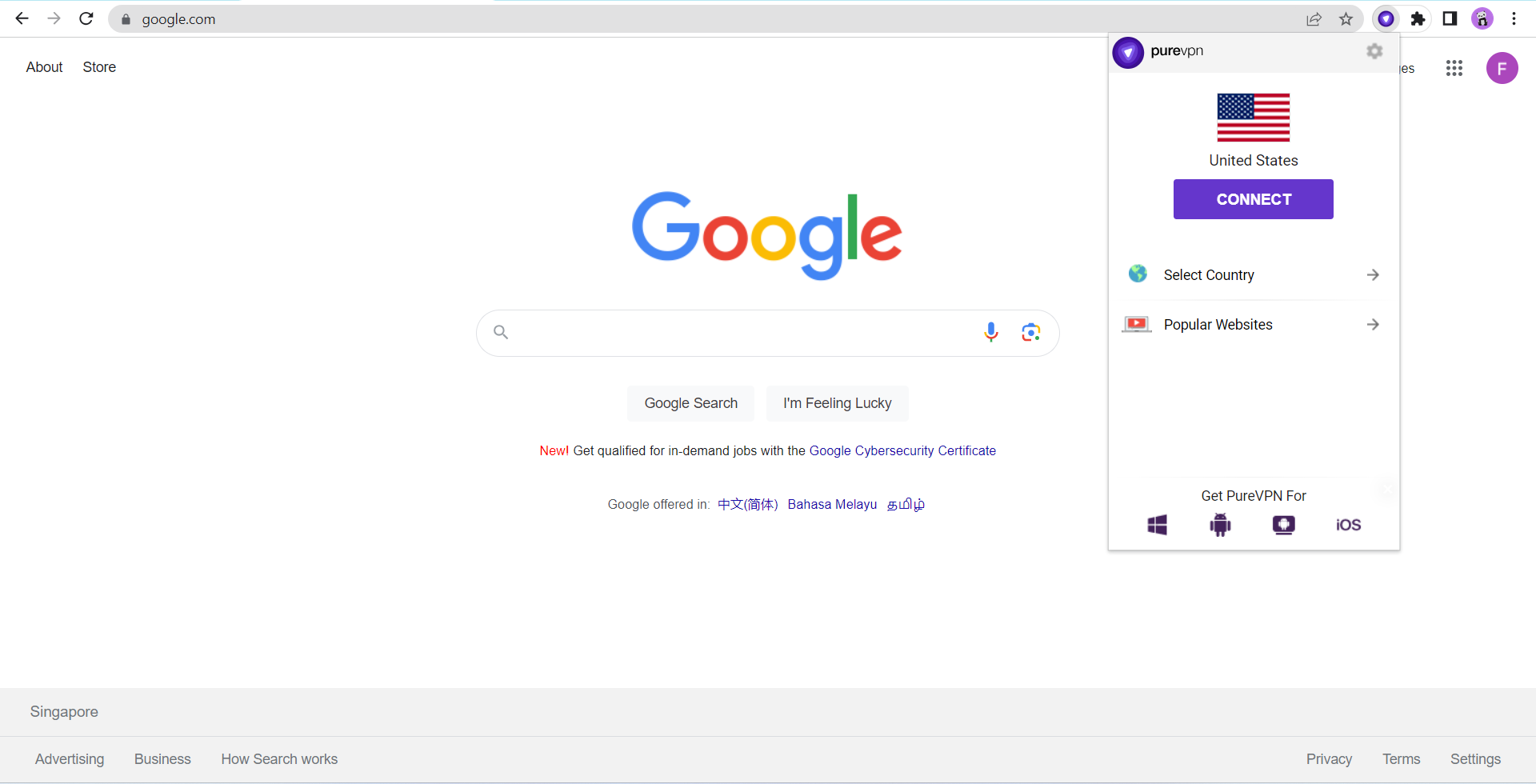
Search ITV Player from the list, and click on it.
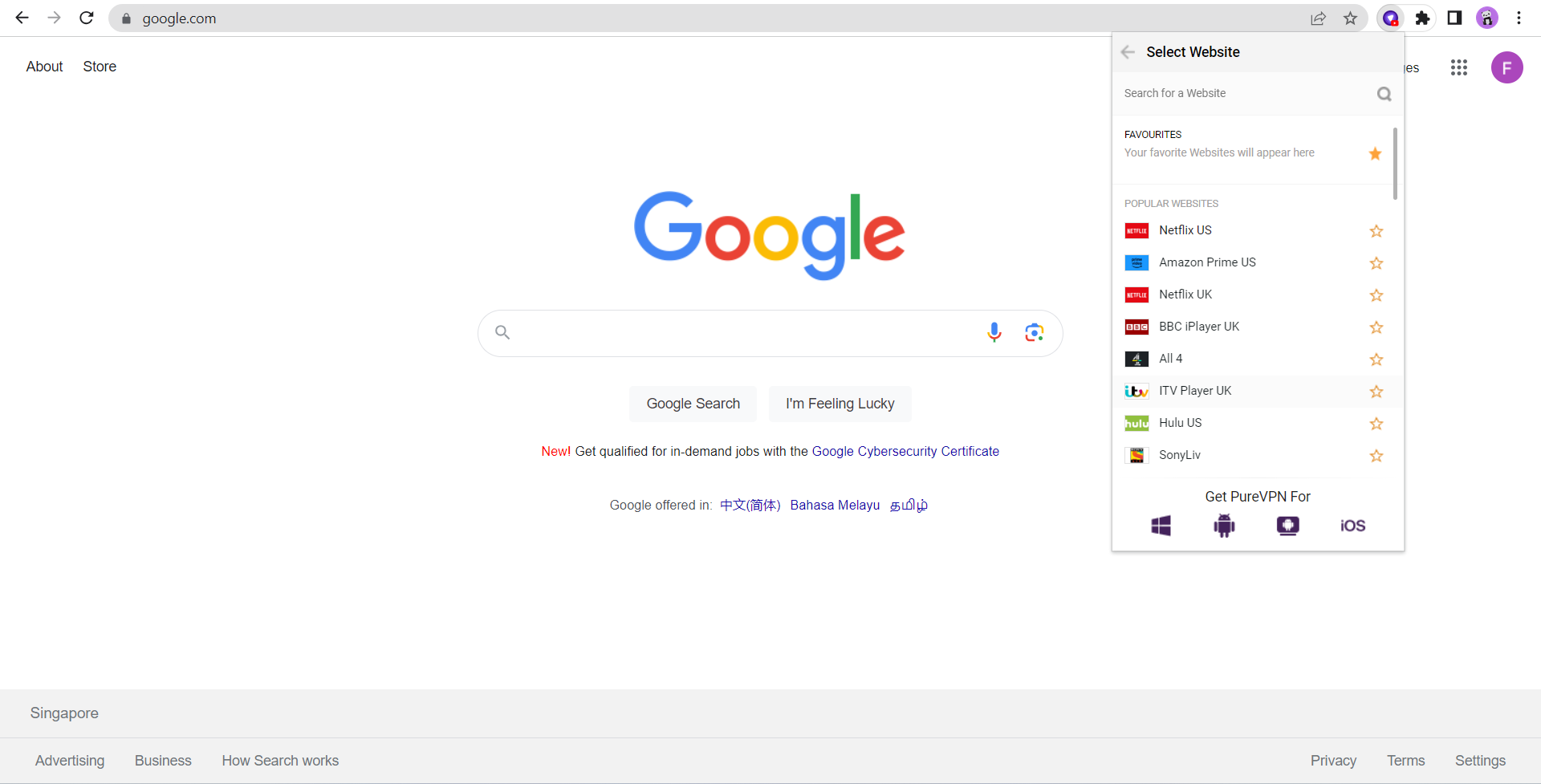
That’s it ITV Player will open in a new tab.
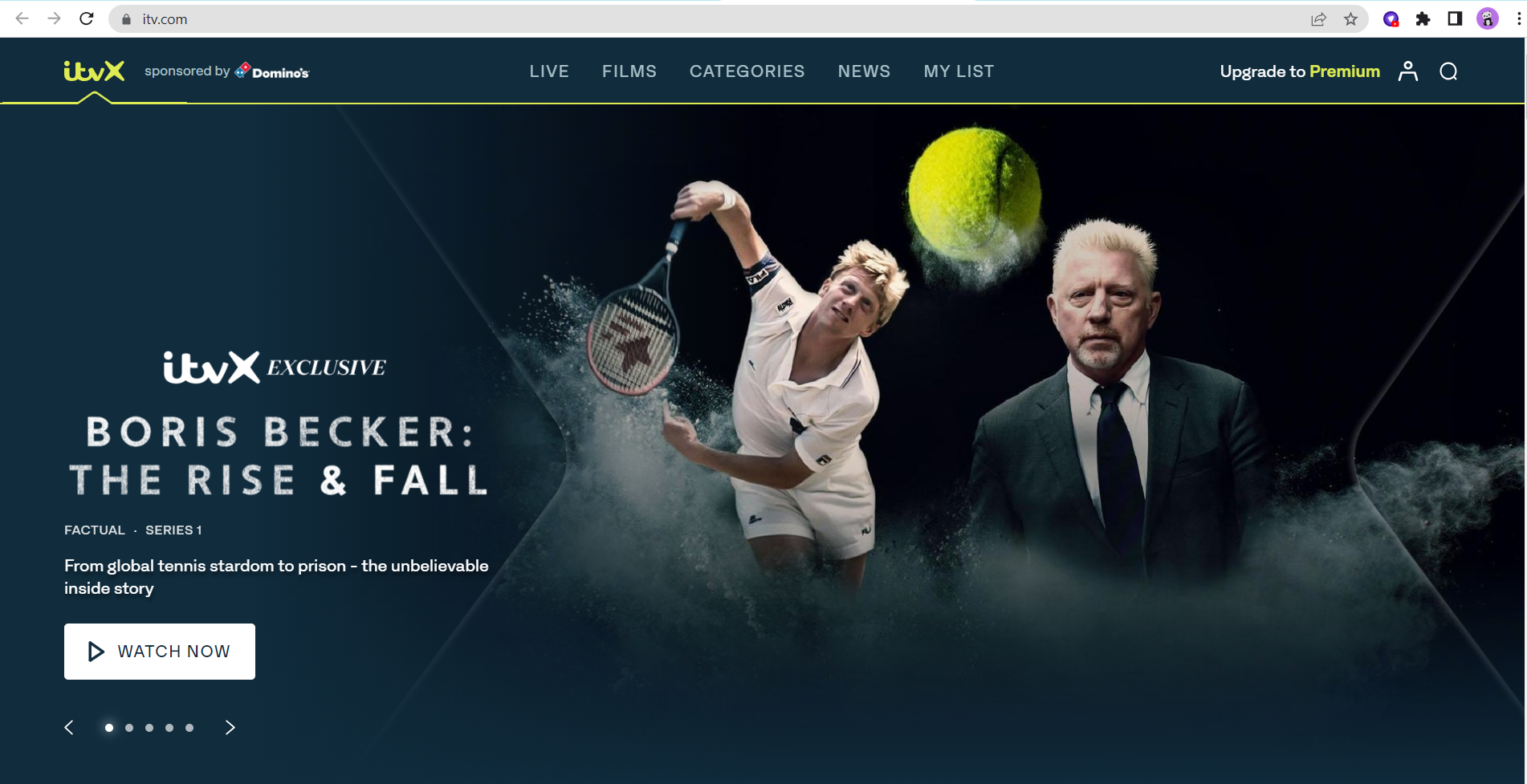
How to watch ITV via PureVPN Firefox Extension
You can now access the ITV streaming service right on your Firefox browser. What you simply need to do is follow the guide on accessing ITV via the PureVPN Firefox extension to get started.
Click the PureVPN icon at the top-right corner of the browser.
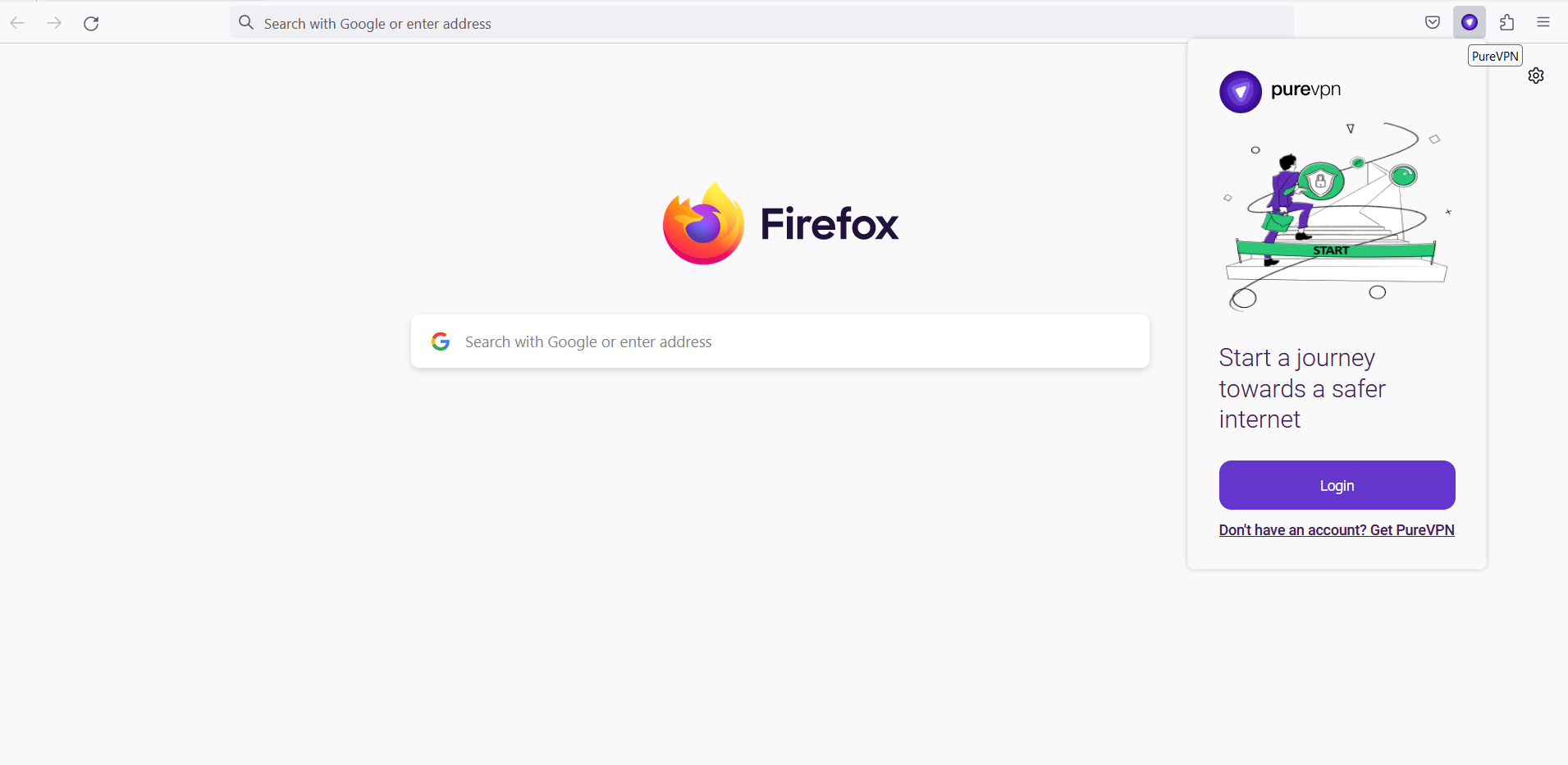
Enter your PureVPN credentials & press Login.
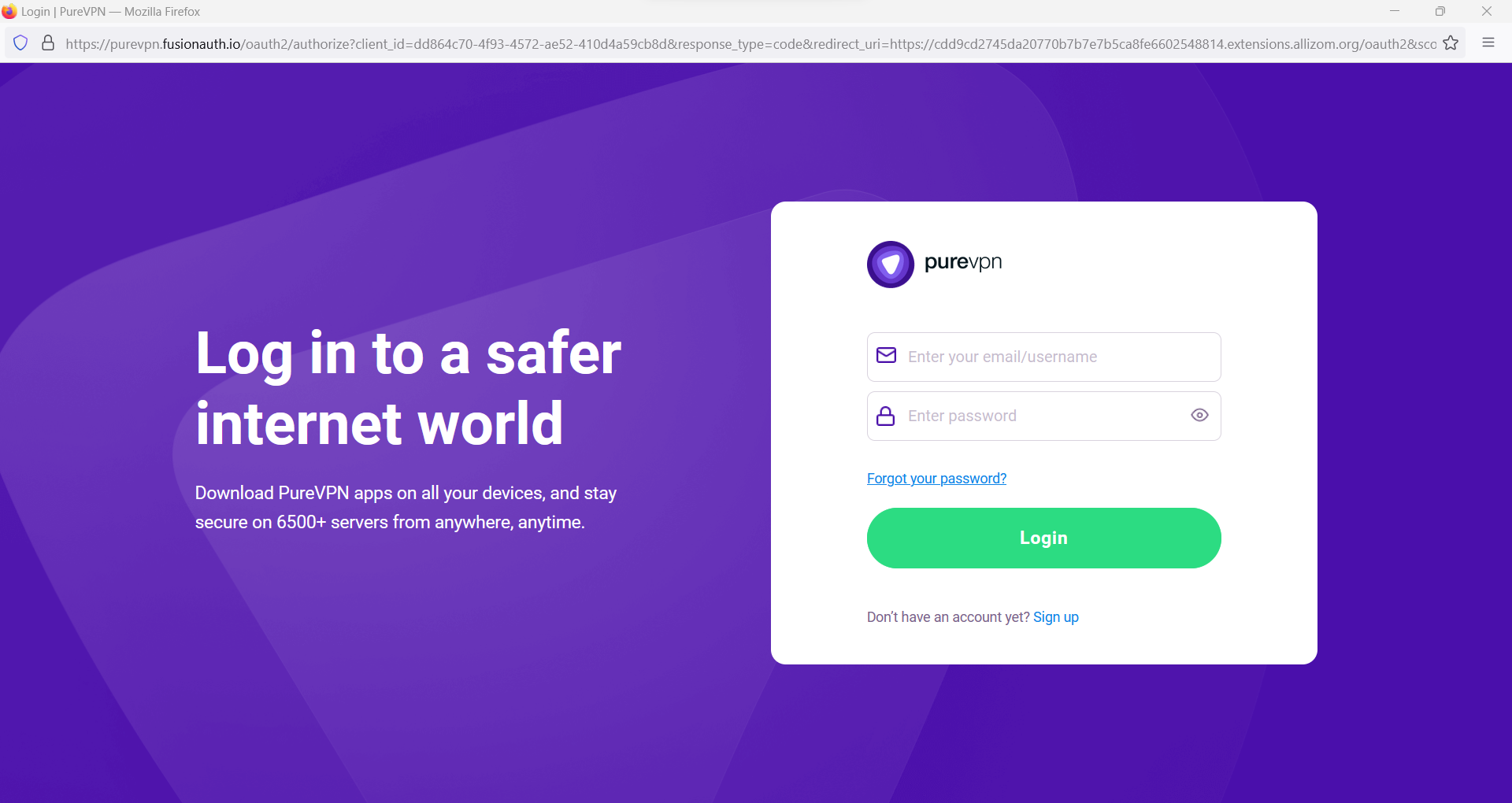
Click Popular Websites.
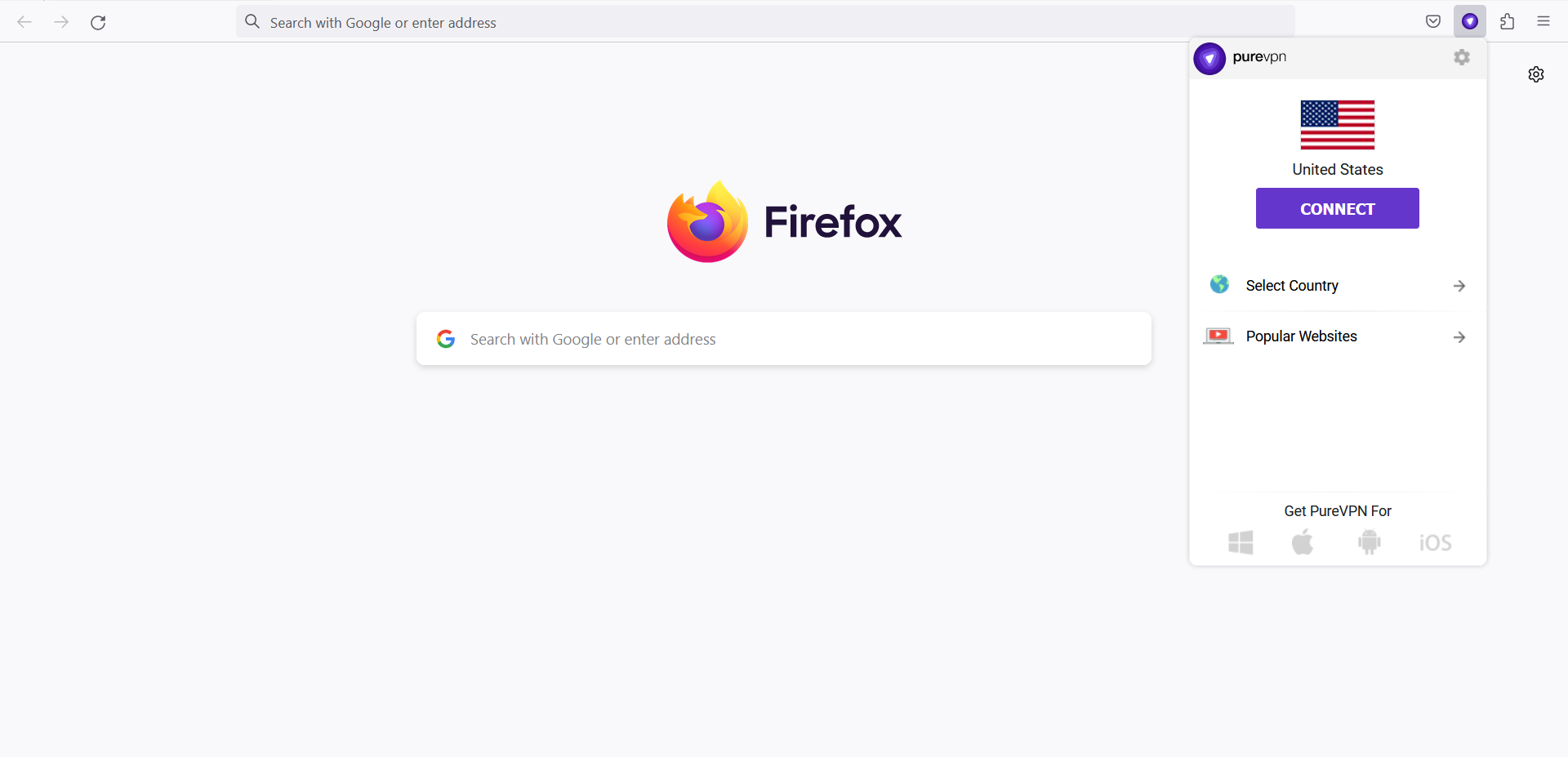
Search ITV Player from the list, and click on it.
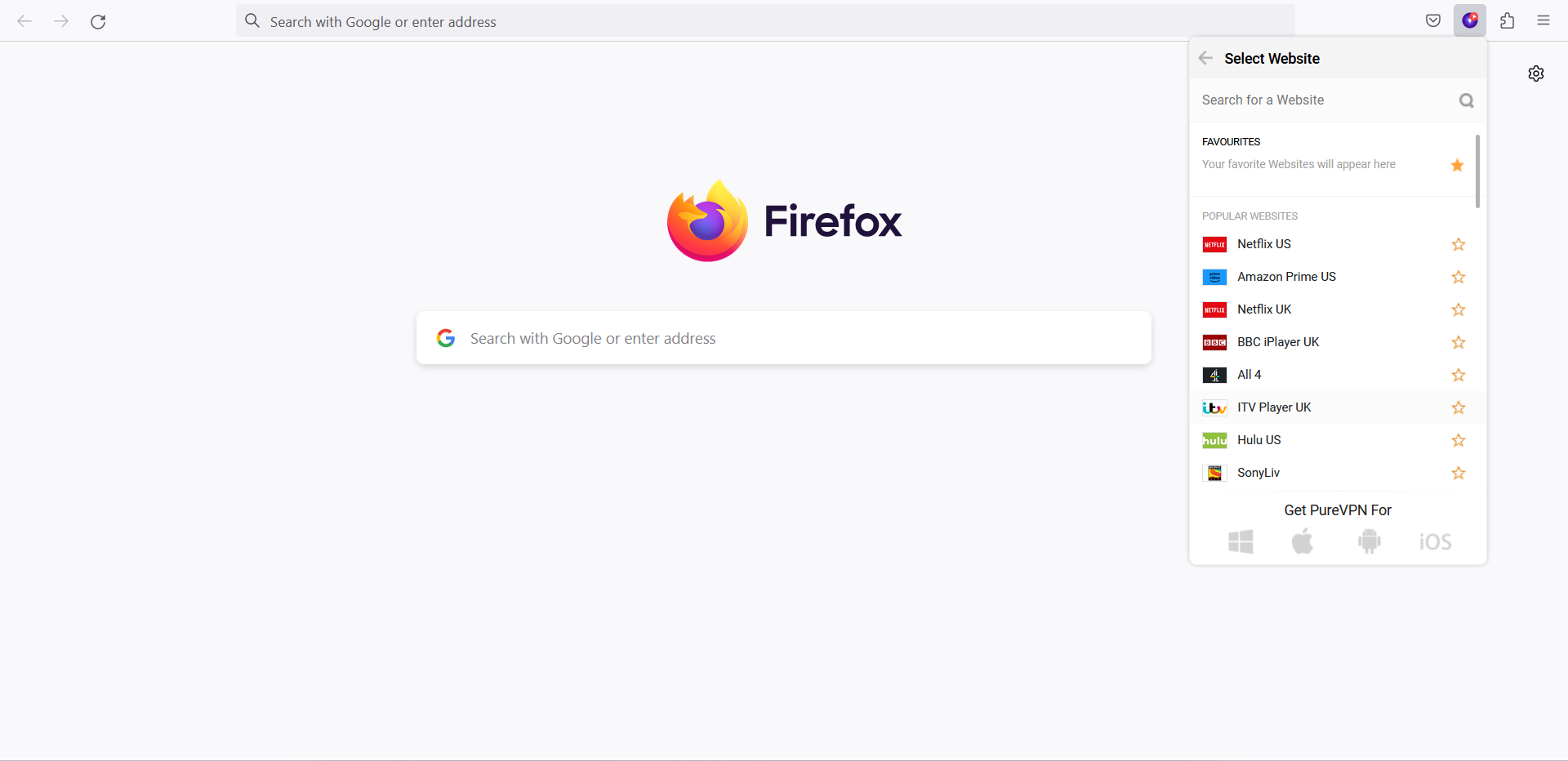
That’s it. ITV Player will open in a new tab.
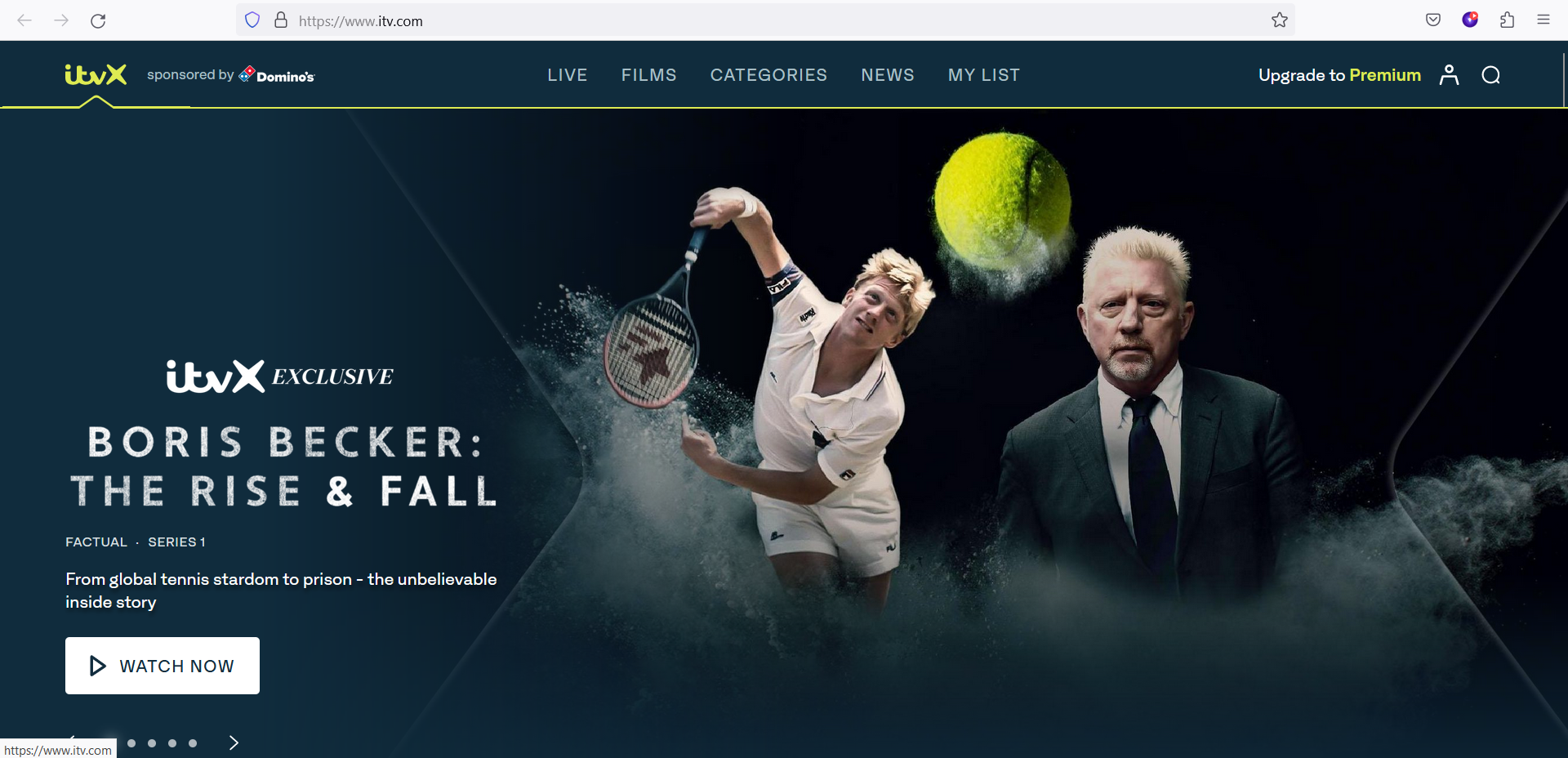
How to watch ITV via PureVPN Windows App
Accessing the ITV streaming service on your Windows has been made easier by PureVPN. Follow this guide and learn how to access and watch ITV with the PureVPN Windows app.
- Click the Location 🌐 option at the left panel of the PureVPN app.

- Go to the Shortcuts option, search ITV from the list, and click on it.

You are now connected to the desired shortcut.

- After a few seconds, the ITV website will open up in your default browser. You may simply login to the streaming website and access it.
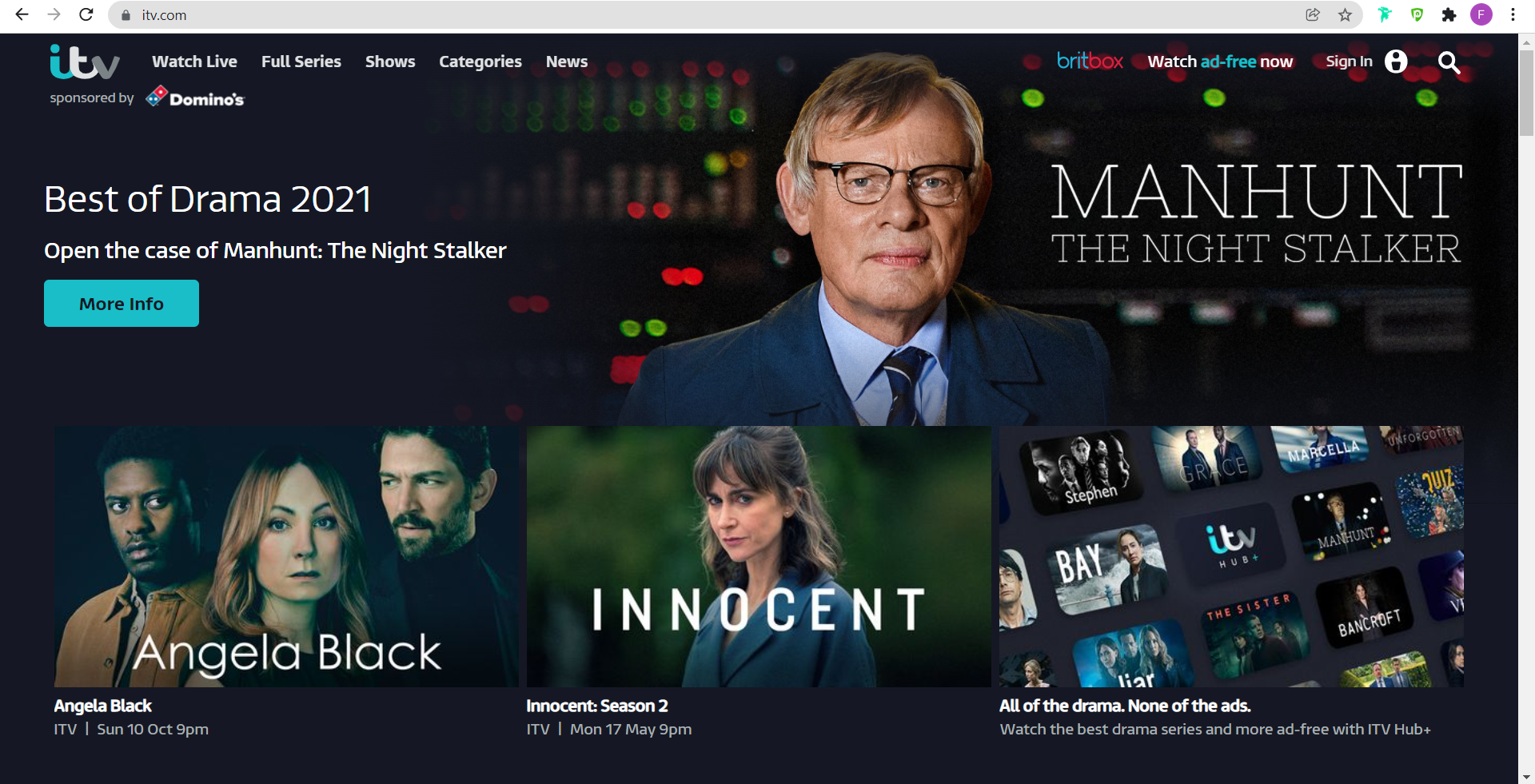
How to watch ITV via PureVPN Mac App
- Click the Locations 🌐 option at the left panel of the PureVPN app.

- Go to the Shortcuts option, search ITV from the list, and click on it.

- You are now connected to the desired shortcut.

- After a few seconds, the ITV website will open up in your default browser. You may simply login to the streaming website and access it.
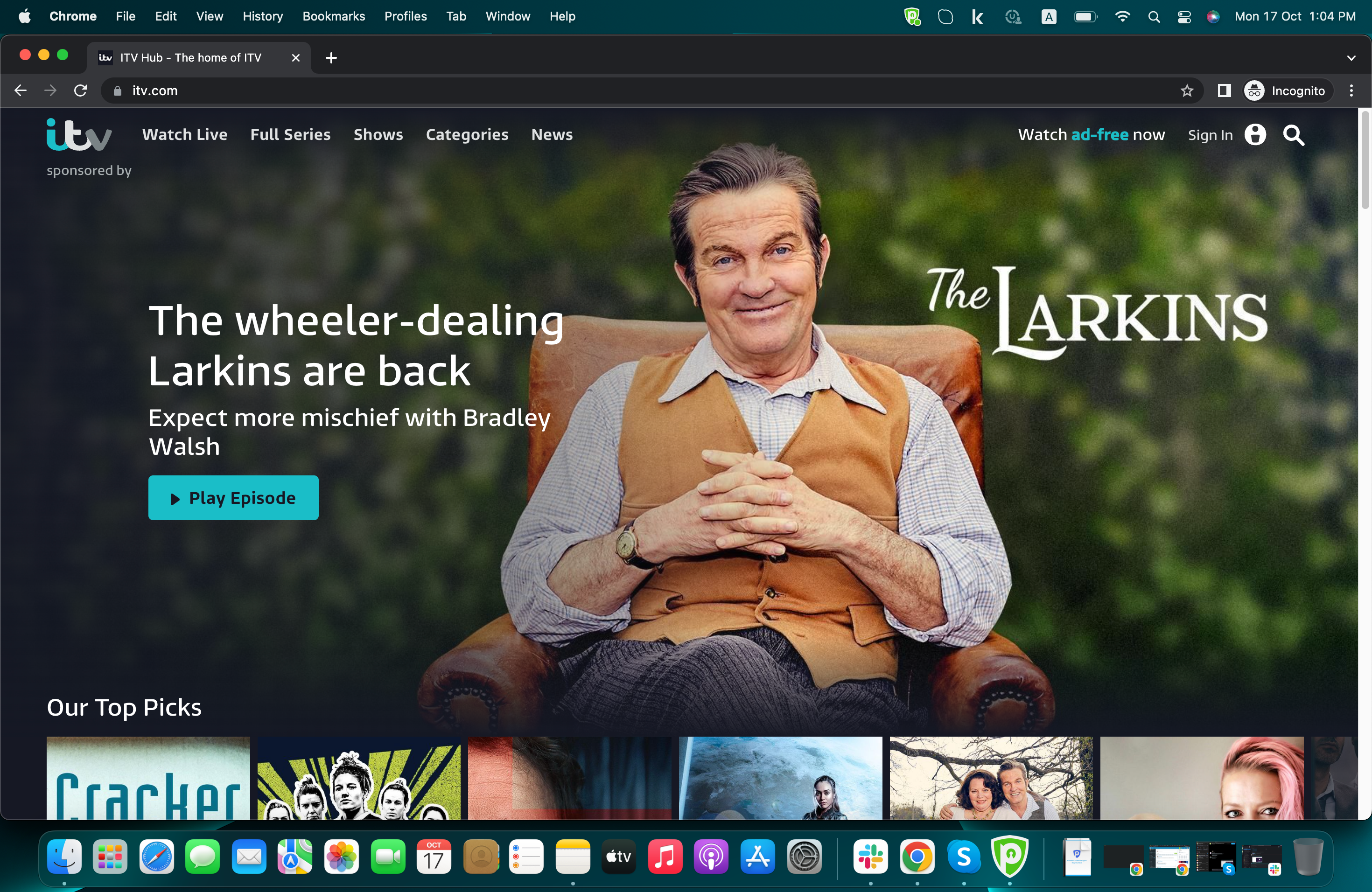
How to watch ITV via PureVPN Android App
Enjoy your favorite ITV shows on your Android from anywhere in the world. Check out this quick guide on how you can easily access and watch ITV with the PureVPN Android app.
Tap Hamburger icon (≡) from the top left.

- Tap Locations 🌐

- Tap + icon to add a Shortcut.

- A list of popular streaming channels will appear. Look for your desired streaming channel and add it. (In this example we have used ITV).

Now you'll be asked to select a location. As ITV is a regional-based content you can choose different locations that are supported by PureVPN. (In this example we have used the United Kingdom as a location).

- Lastly, PureVPN will by default suggest a name for the shortcut. If you would like to change it you can certainly change it and rename it.
Once done tap Add Shortcut.

- You will now be able to see the newly added shortcut in the location list.
- To add more shortcuts tap + icon again and repeat the above procedure.
- To connect, you may simply tap the newly created shortcut and it will start connecting.

- You are now connected to the newly created shortcut.

- After a few seconds, the selected streaming website will open up in your default browser. You may simply login to the streaming website and access it.
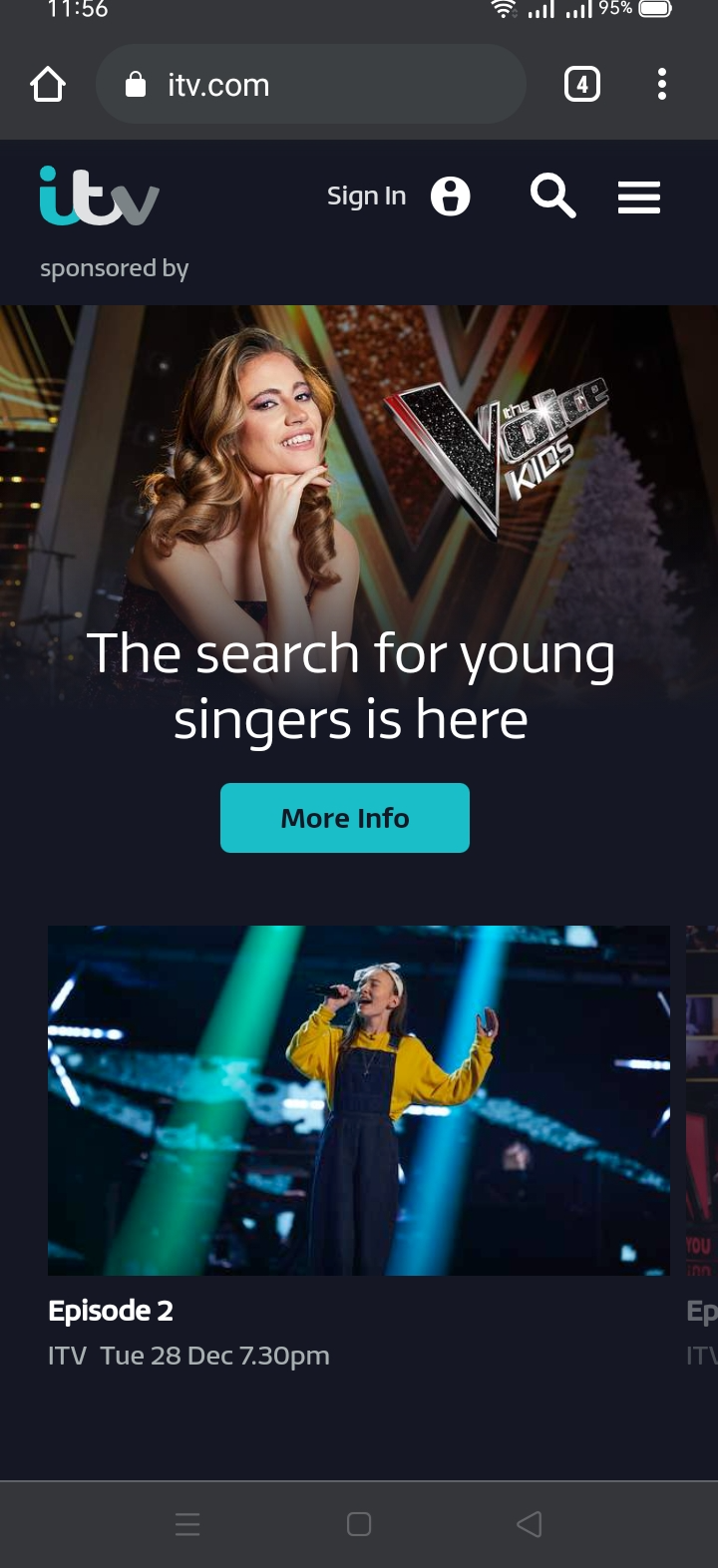
How to watch ITV via PureVPN iOS App
Enjoy your favorite ITV shows on your iOS from anywhere in the world. Check out this quick guide on how you can easily access and watch ITV with PureVPN iOS.
Tap Hamburger icon (≡) from the top left.

- Tap Locations 🌐

- Tap + icon to add a Shortcut.

- During the setup process, you will come across a list of popular streaming channels. Simply search for your desired streaming channel, such as ITV, and add it to your shortcuts. This will allow you to easily access the streaming channel directly from the PureVPN app (In this example we have used ITV).

- Next, you will be prompted to select a location. Since ITV content is region-based, you can choose from various locations supported by PureVPN. In this example, we will select the United Kingdom as the location, which will enable you to access ITV content specifically available in that region.

Lastly, PureVPN will suggest a default name for the shortcut. However, if you prefer a different name, you can modify and rename it to your liking. Once you're satisfied with the name, simply tap Add Shortcut to complete the process.

- Once added, the new shortcut will appear in the location list. To add more shortcuts, tap the "+" icon and repeat the process. To connect, simply tap the desired shortcut, and PureVPN will automatically initiate the connection.

- You are now connected to the newly created shortcut.

Within a few seconds, the selected streaming website will open up in your default browser. From there, you can effortlessly log in to the streaming website and gain access to its content. Enjoy streaming!