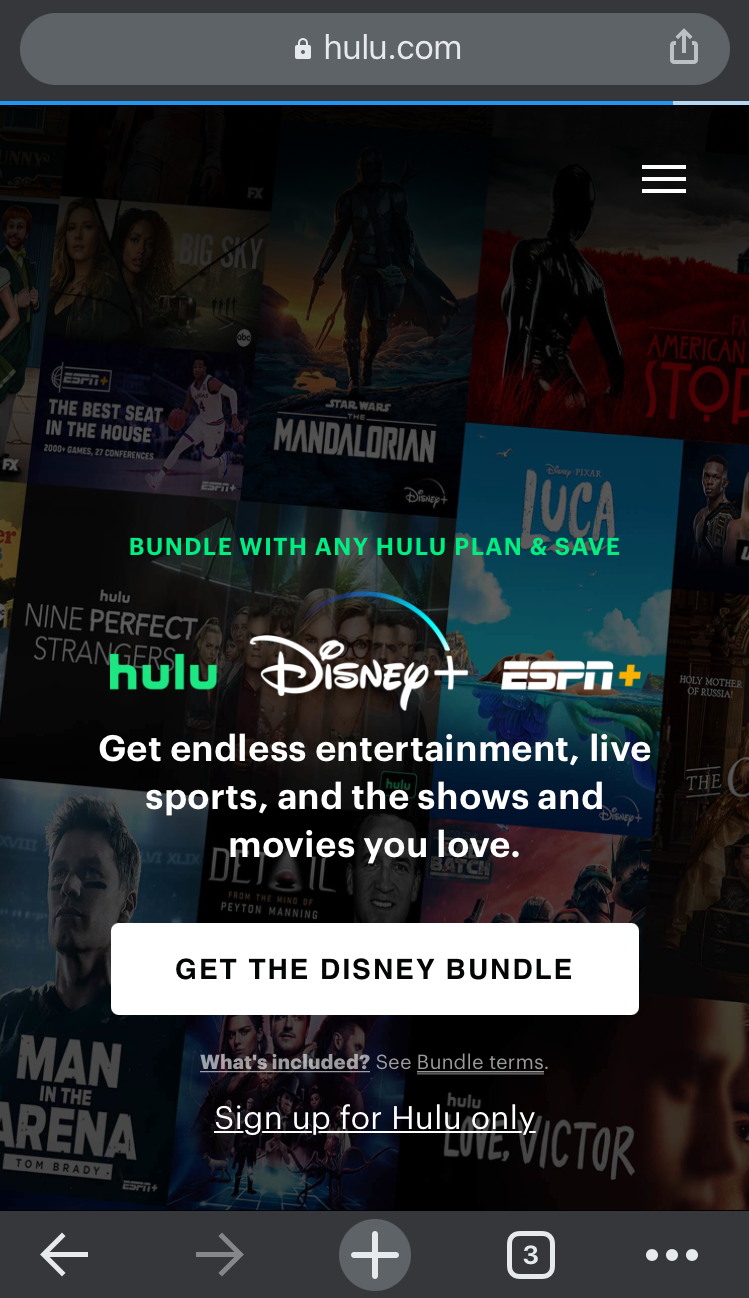You can watch Hulu US with PureVPN from anywhere in the world. Follow this guide to watch Hulu US via PureVPN
How to watch Hulu US via PureVPN Chrome Extension
Say goodbye to complex setups and installations for unblocking American Hulu. With this straightforward guide, you can quickly install the PureVPN Chrome extension and start streaming Hulu US with just a few clicks.
Click the PureVPN icon at the top-right corner of the browser.
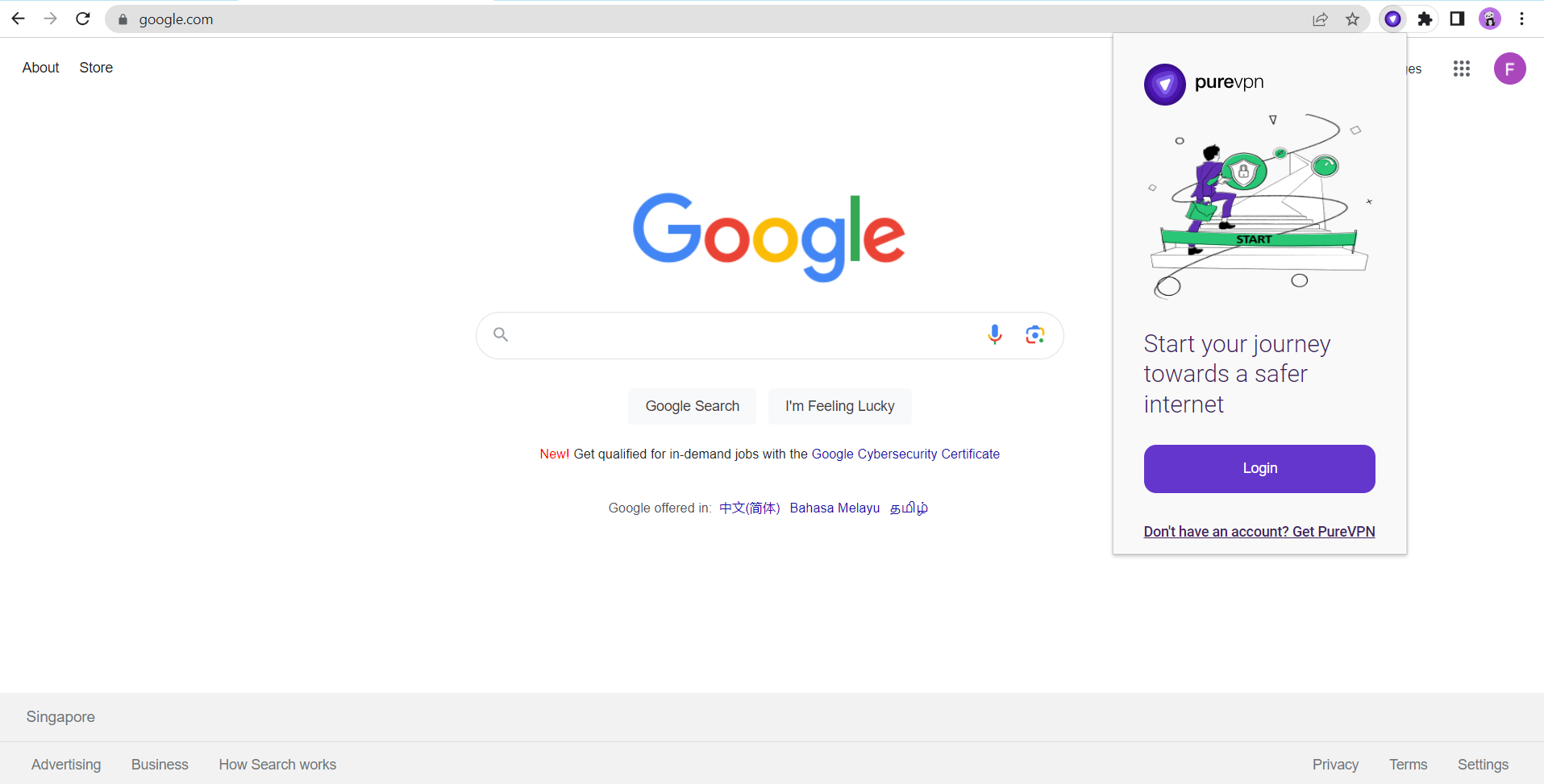
- Enter your PureVPN credentials & press Login.
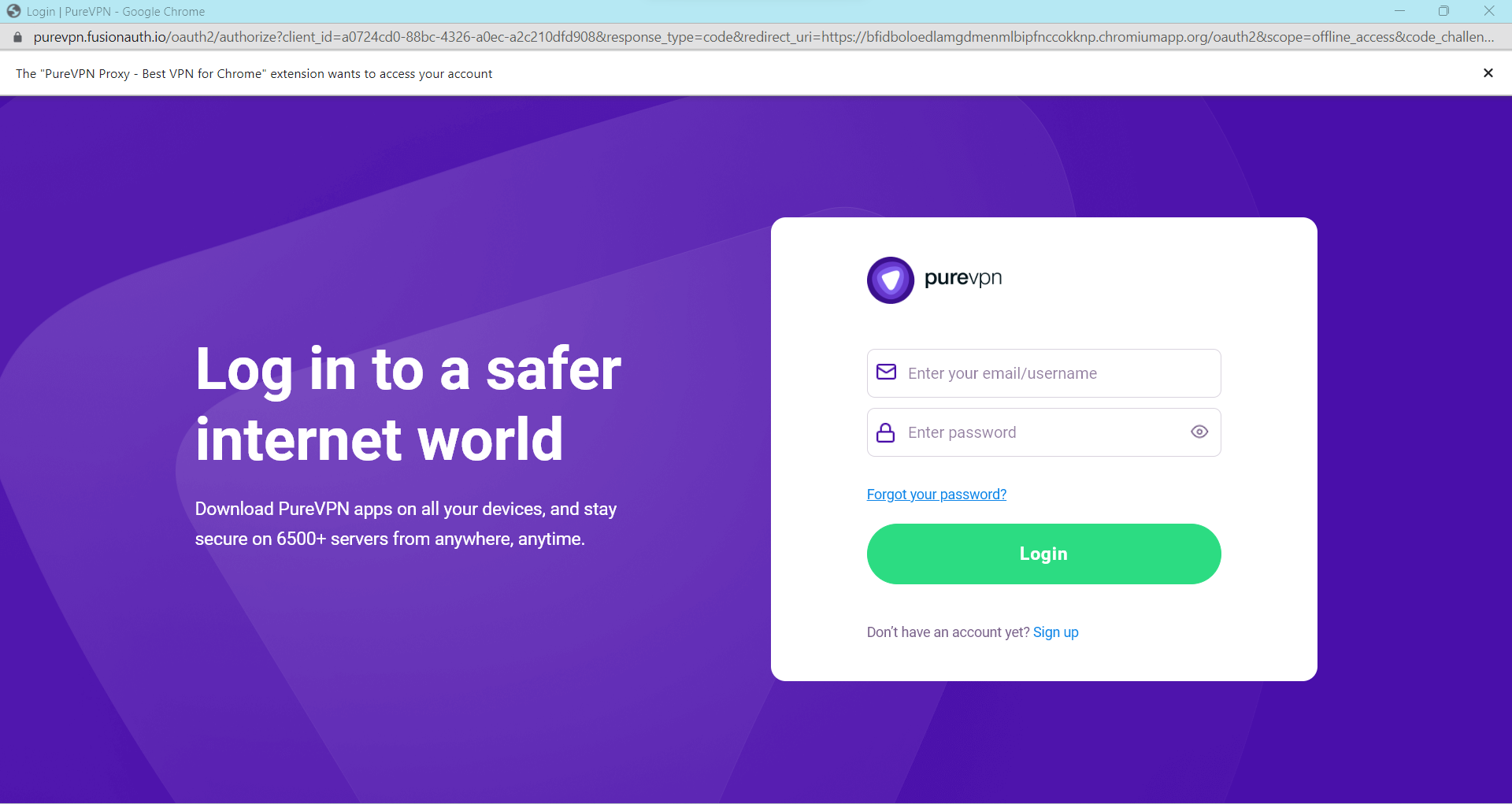
Click Popular Websites.
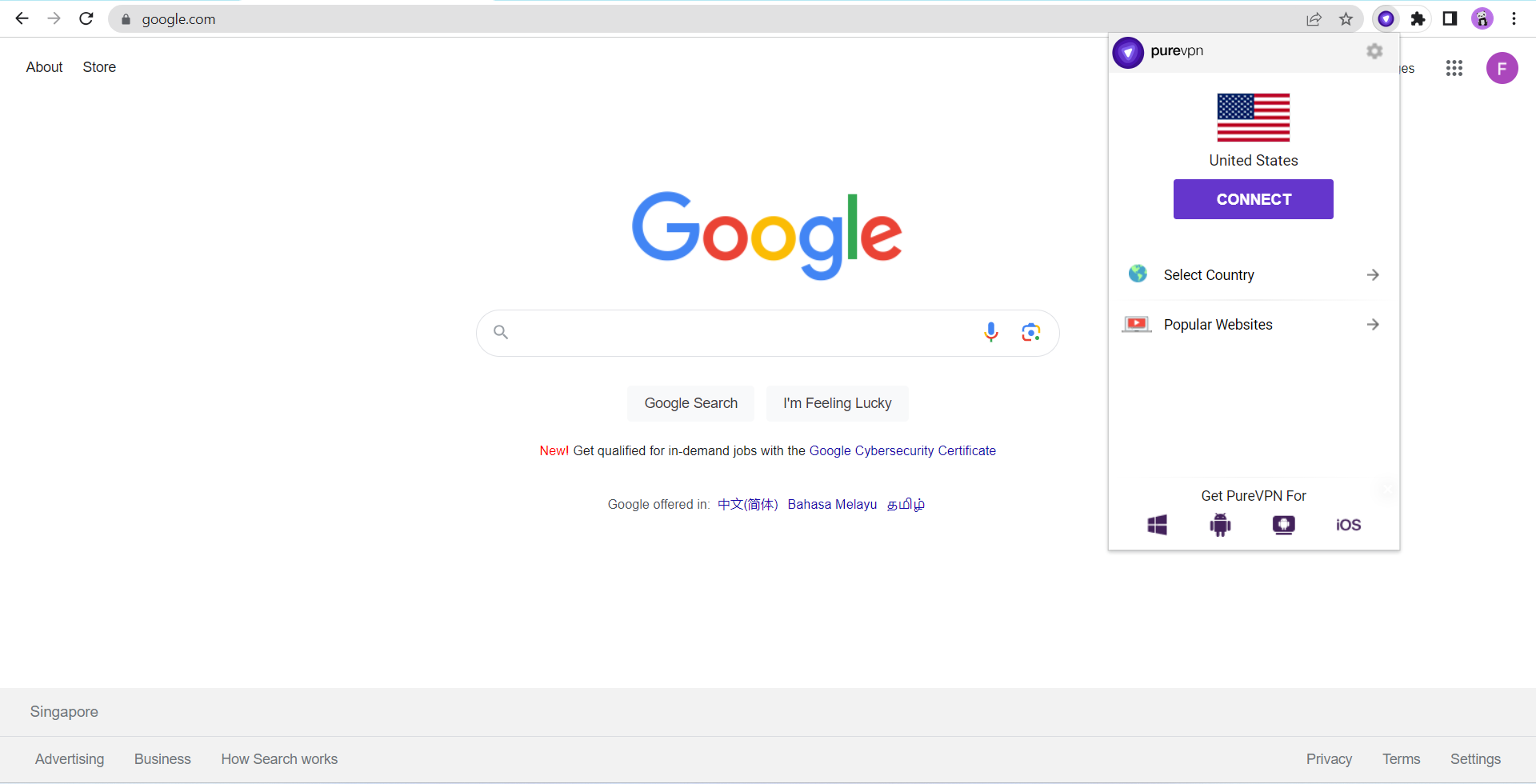
Search Hulu US from the list, and click on it.
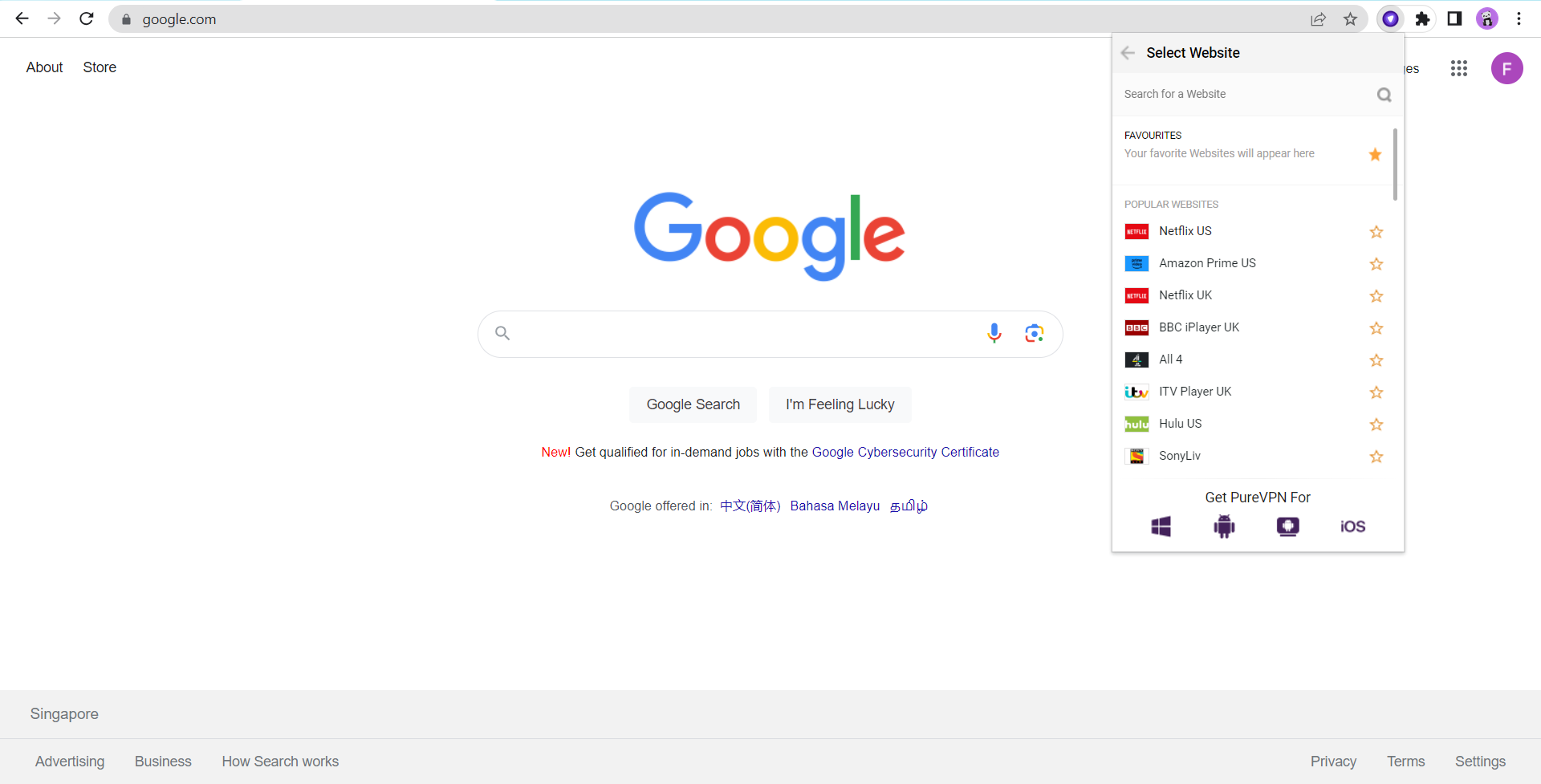
That’s it Hulu US will open in a new tab.
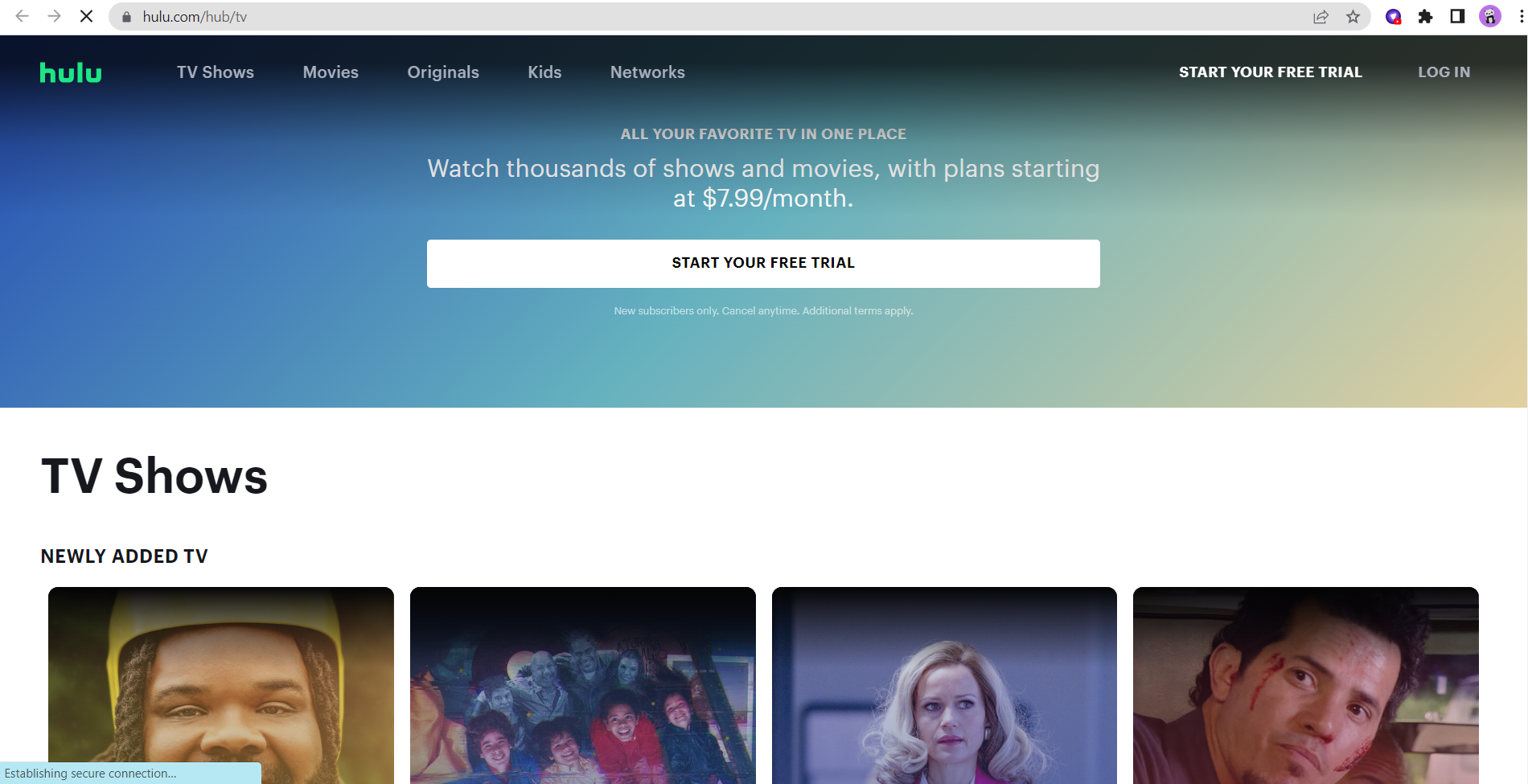
How to watch Hulu US via PureVPN Firefox Extension
Want easy access to Hulu on your Firefox browser? Then, check out this guide and learn how to access Hulu US via Firefox extension.
- Click the PureVPN icon at the top-right corner of the browser.
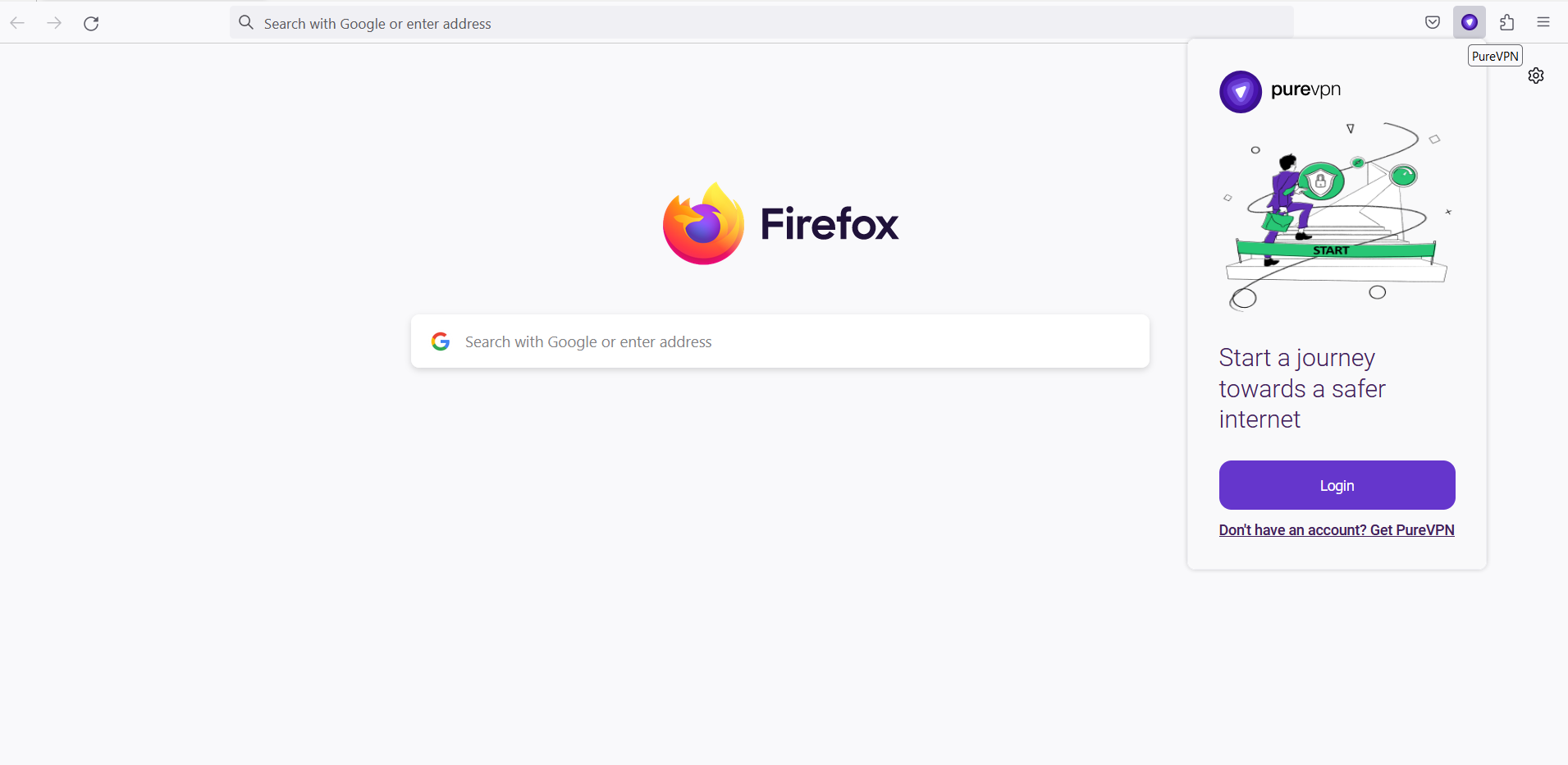
- Enter your PureVPN credentials & press Login.
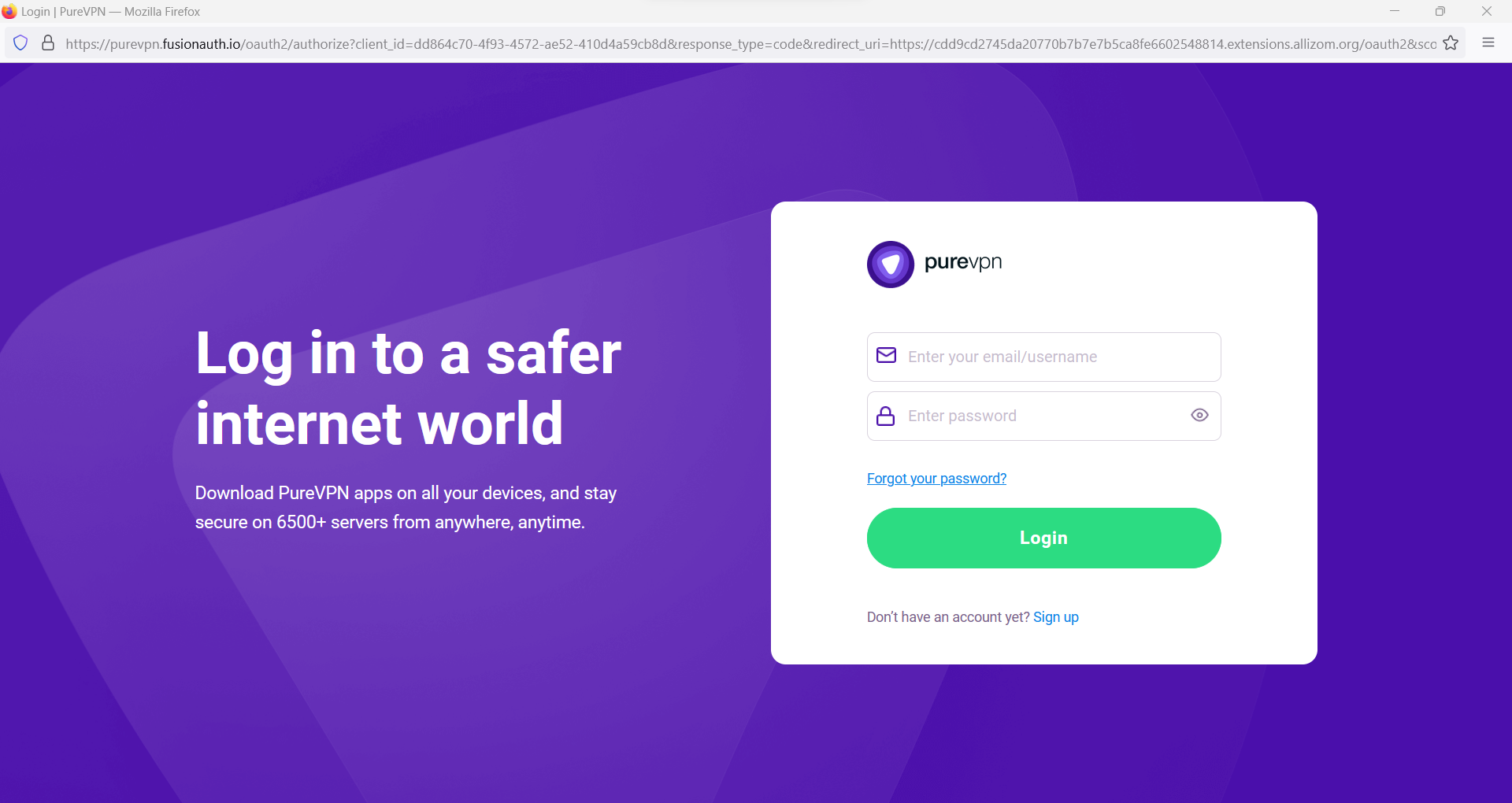
Click Popular Websites.
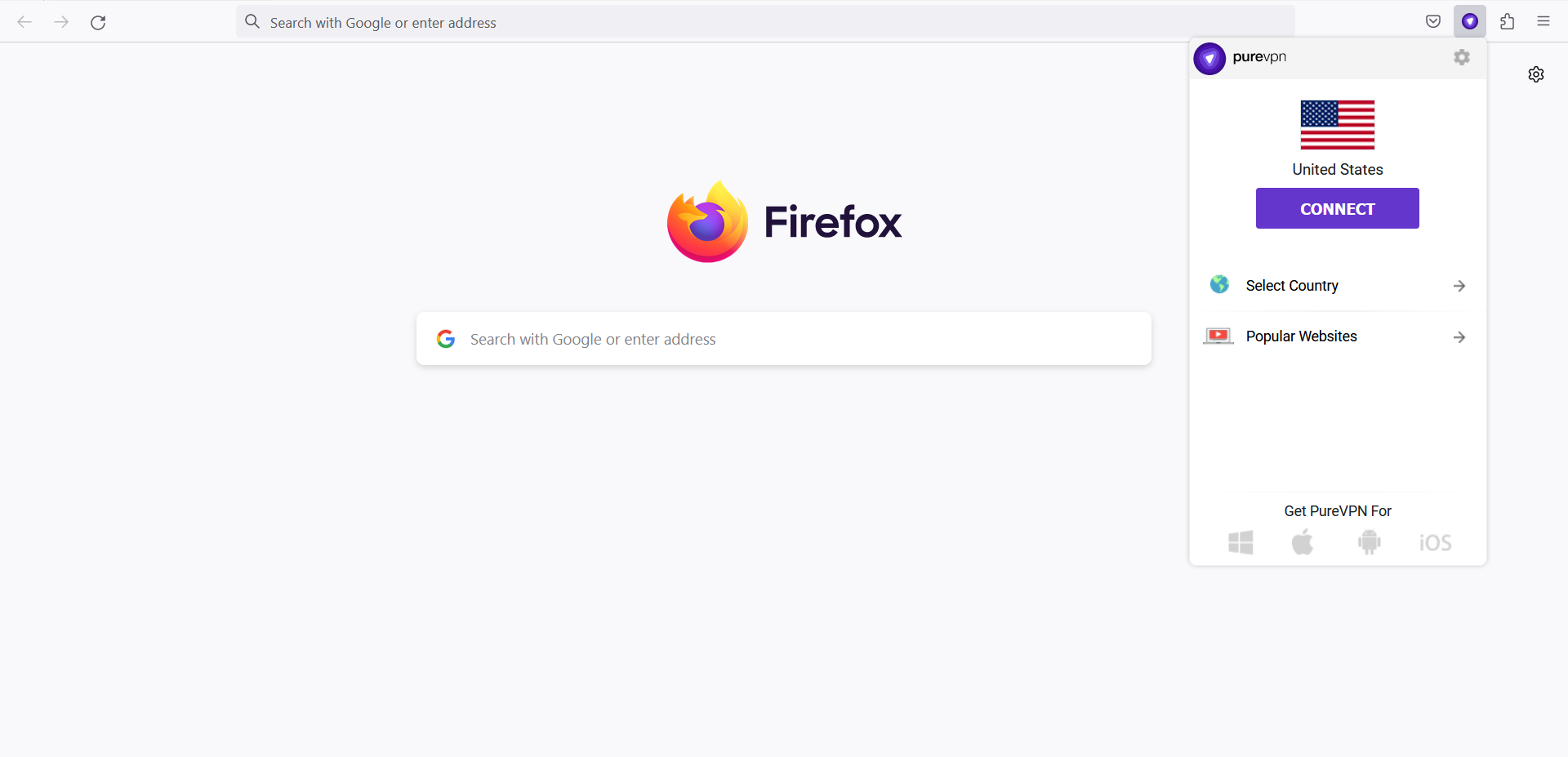
- Search Hulu US from the list, and click on it.
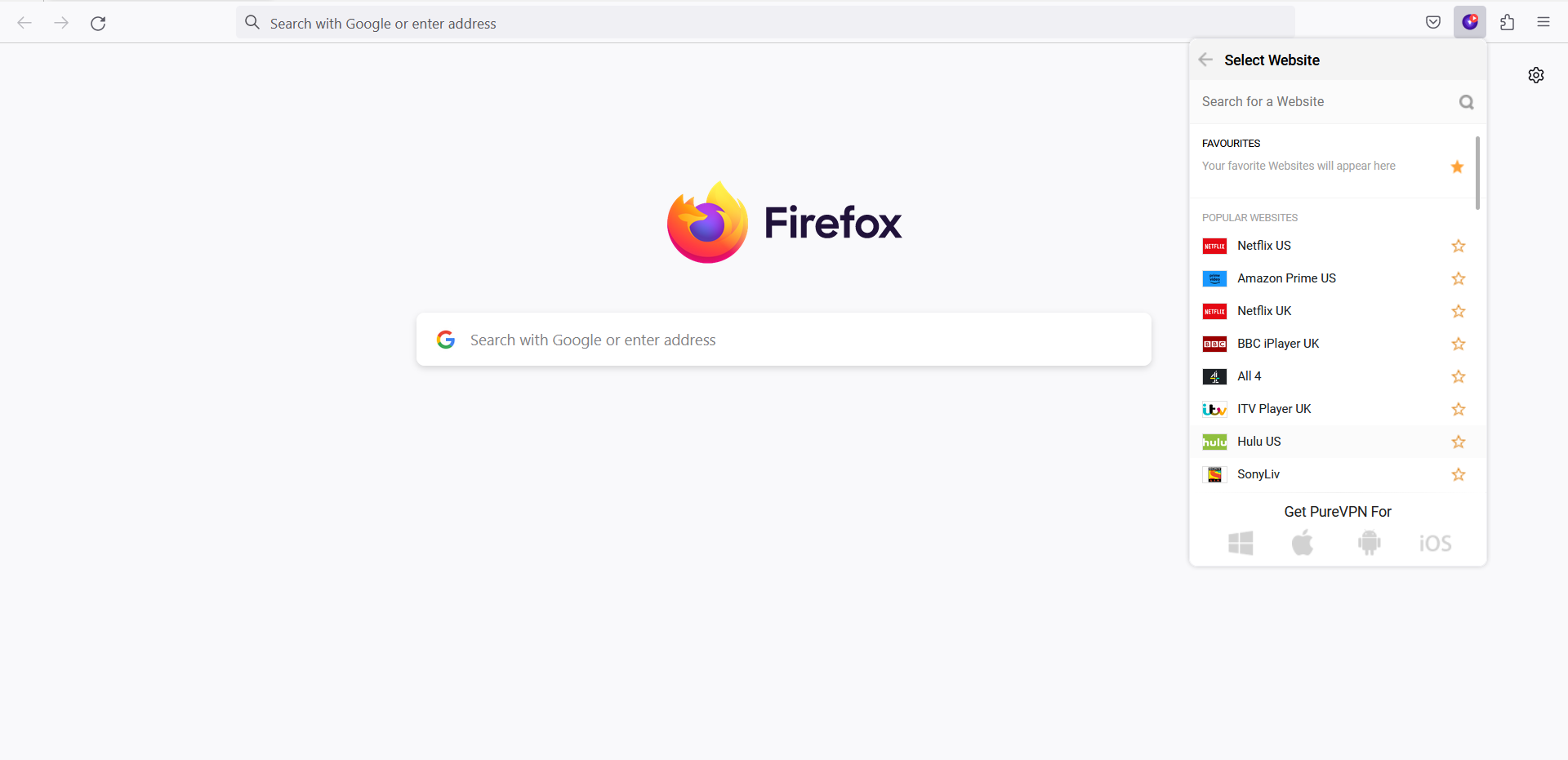
That’s it. Hulu US will open in a new tab.
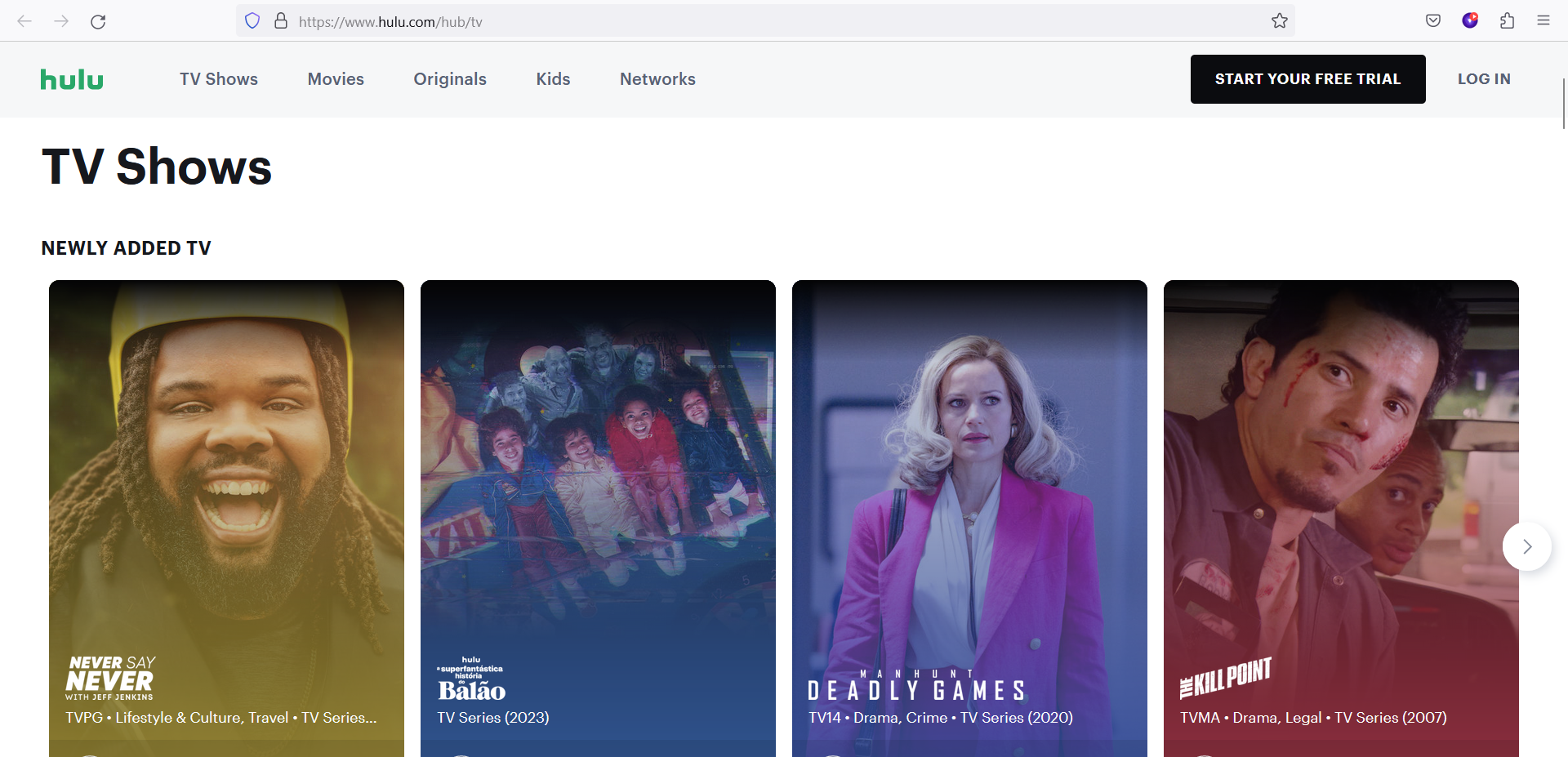
How to watch Hulu US via PureVPN Windows App
Having trouble accessing Hulu US? Follow this guide to learn how to access Hulu US using the PureVPN Windows app.
- Click the Location 🌐 option at the left panel of the PureVPN app.

- Go to the Shortcuts option, search Hulu US from the list, and click on it.

- You are now connected to the desired shortcut.

- After a few seconds, the Hulu website will open up in your default browser. You may simply login to the streaming website and access it.
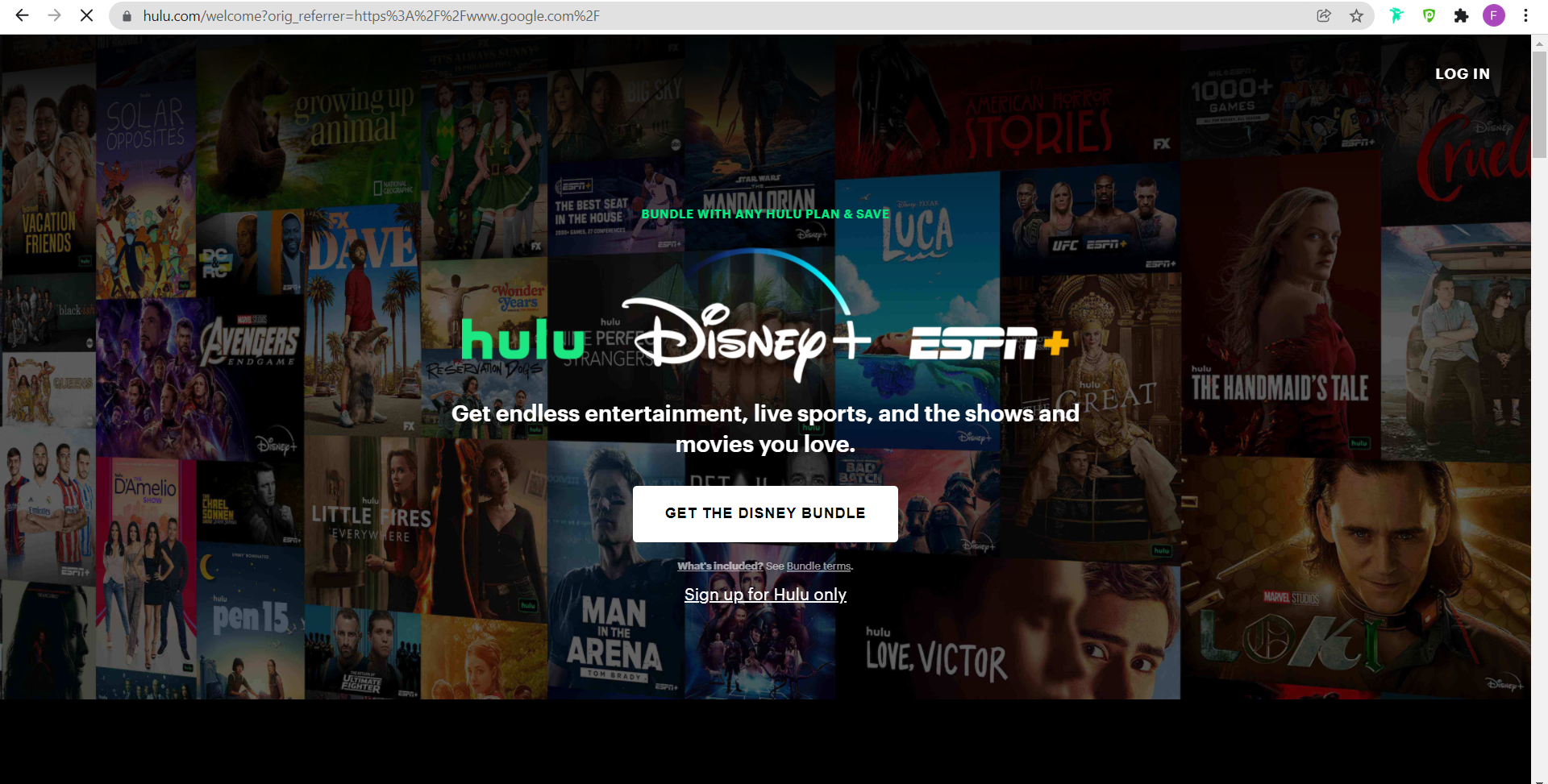
How to watch Hulu US via PureVPN Mac App
- Click the Locations 🌐 option at the left panel of the PureVPN app.
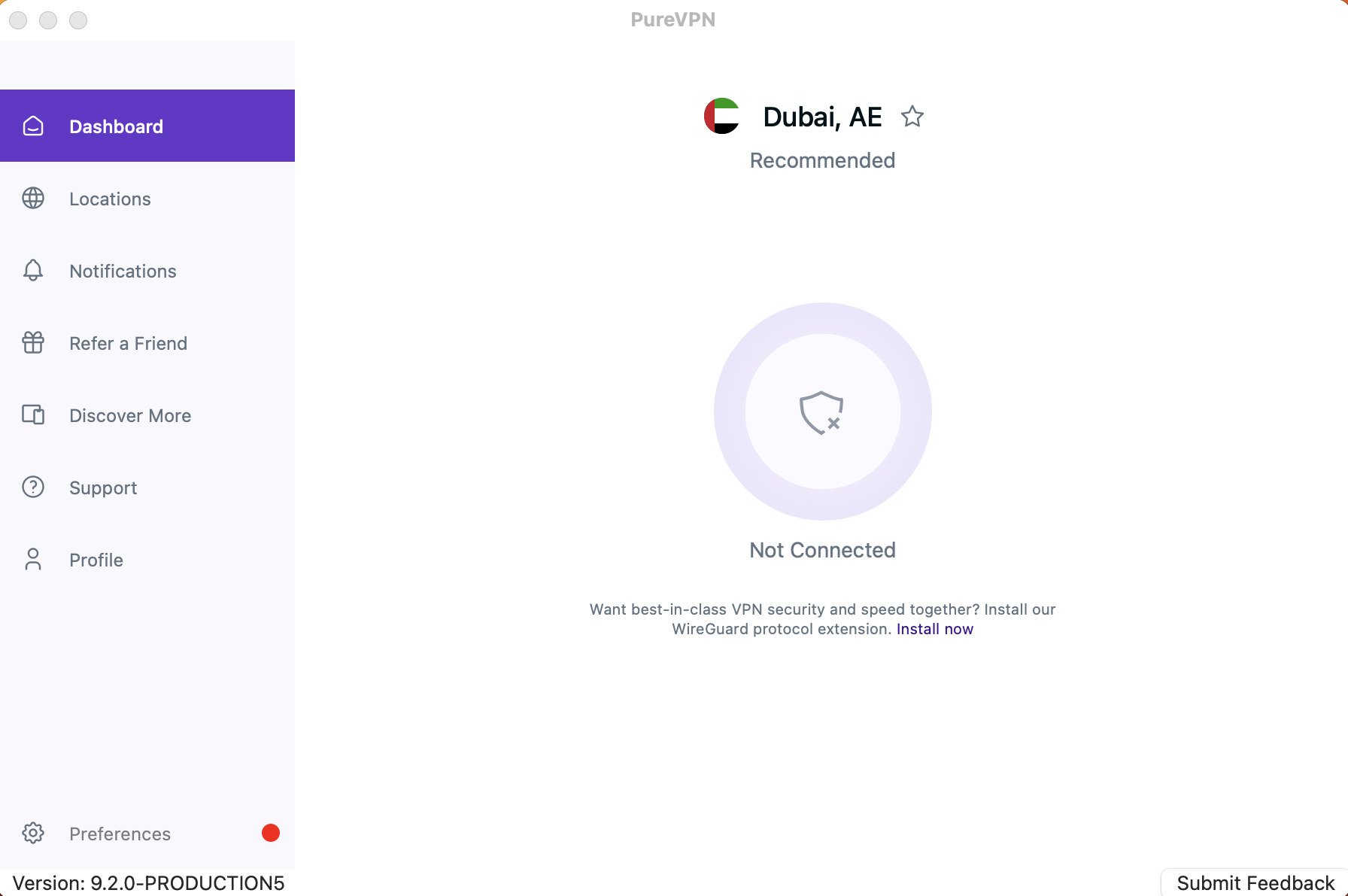
- Go to the Shortcuts option, search Hulu US from the list, and click on it.

- You are now connected to the desired shortcut.

- After a few seconds, the Hulu US website will open up in your default browser. You may simply login to the streaming website and access it.
How to watch Hulu US via PureVPN Android App
Enjoying Hulu US on your Android app is easy now! This easy-to-follow guide will help you connect to Hulu US catalogue with PureVPN
Tap Hamburger icon (≡) from the top left.

Tap Locations 🌐

Tap + icon to add a Shortcut.

- A list of popular streaming channels will appear. Look for your desired streaming channel and add it. (In this example we have used Hulu).

Now you'll be asked to select location. As Hulu is a regional based content so you can choose different locations that is supported by PureVPN. (In this example we have used United States as a location).

- Lastly, PureVPN will by default suggest a name for the shortcut. If you would like to change it you can certainly change it and rename it.
- Once done tap Add Shortcut.

- You will now be able to see the newly added shortcut in the location list.
- To add more shortcut tap + icon again and repeat the above procedure.
- To connect, you may simply tap the newly created shortcut and it will start connecting.

- You are now connected to the newly created shortcut.

- After a few seconds, the selected streaming website will open up in your default browser. You may simply login to the streaming website and access it.

How to watch Hulu US via PureVPN iOS App
Enjoying Hulu US on your iOS app is easy now! This easy-to-follow guide will help you connect to Hulu US catalog with PureVPN
Tap Hamburger icon (≡) from the top left.

- Tap Locations 🌐

- Tap + icon to add a Shortcut.

- During the setup process, you will come across a list of popular streaming channels. Simply search for your desired streaming channel, such as Hulu, and add it to your shortcuts. This will allow you to easily access the streaming channel directly from the PureVPN app (In this example we have used Hulu).

- Next, you will be prompted to select a location. Since Hulu content is region-based, you can choose from various locations supported by PureVPN. In this example, we will select the United States as the location, which will enable you to access Hulu content specifically available in that region.

Lastly, PureVPN will suggest a default name for the shortcut. However, if you prefer a different name, you can modify and rename it to your liking. Once you're satisfied with the name, simply tap Add Shortcut to complete the process.

- Once added, the new shortcut will appear in the location list. To add more shortcuts, tap the "+" icon and repeat the process. To connect, simply tap the desired shortcut, and PureVPN will automatically initiate the connection.

- You are now connected to the newly created shortcut.

Within a few seconds, the selected streaming website will open up in your default browser. From there, you can effortlessly log in to the streaming website and gain access to its content. Enjoy streaming!