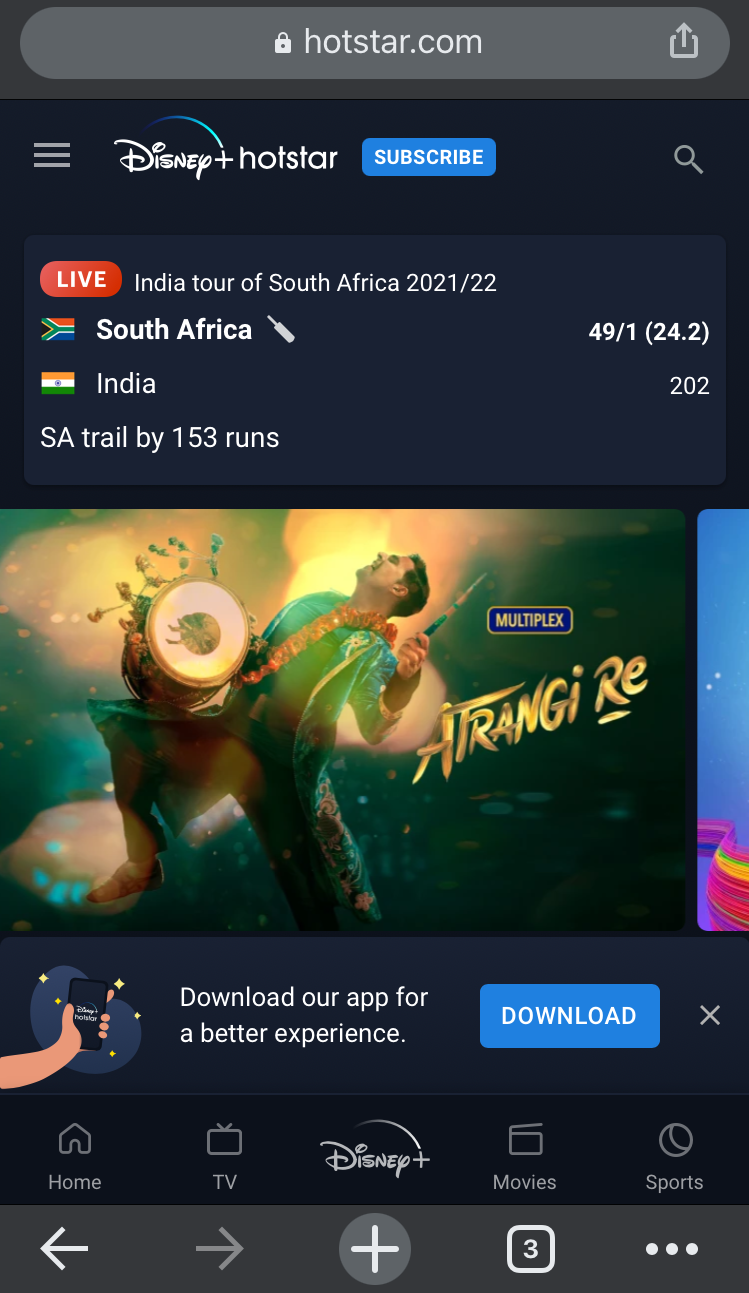You can watch Hotstar IN with PureVPN from anywhere in the world. Follow this guide to watch Hotstar IN via PureVPN
How to watch Hotstar IN via PureVPN Chrome Extension
Say no more to hectic setups and installation to Unblock Indian Hotstar via VPN extension for chrome. Simply click and install PureVPN Chrome VPN extension for Hotstar IN with this easy guide
Click the PureVPN icon at the top-right corner of the browser.
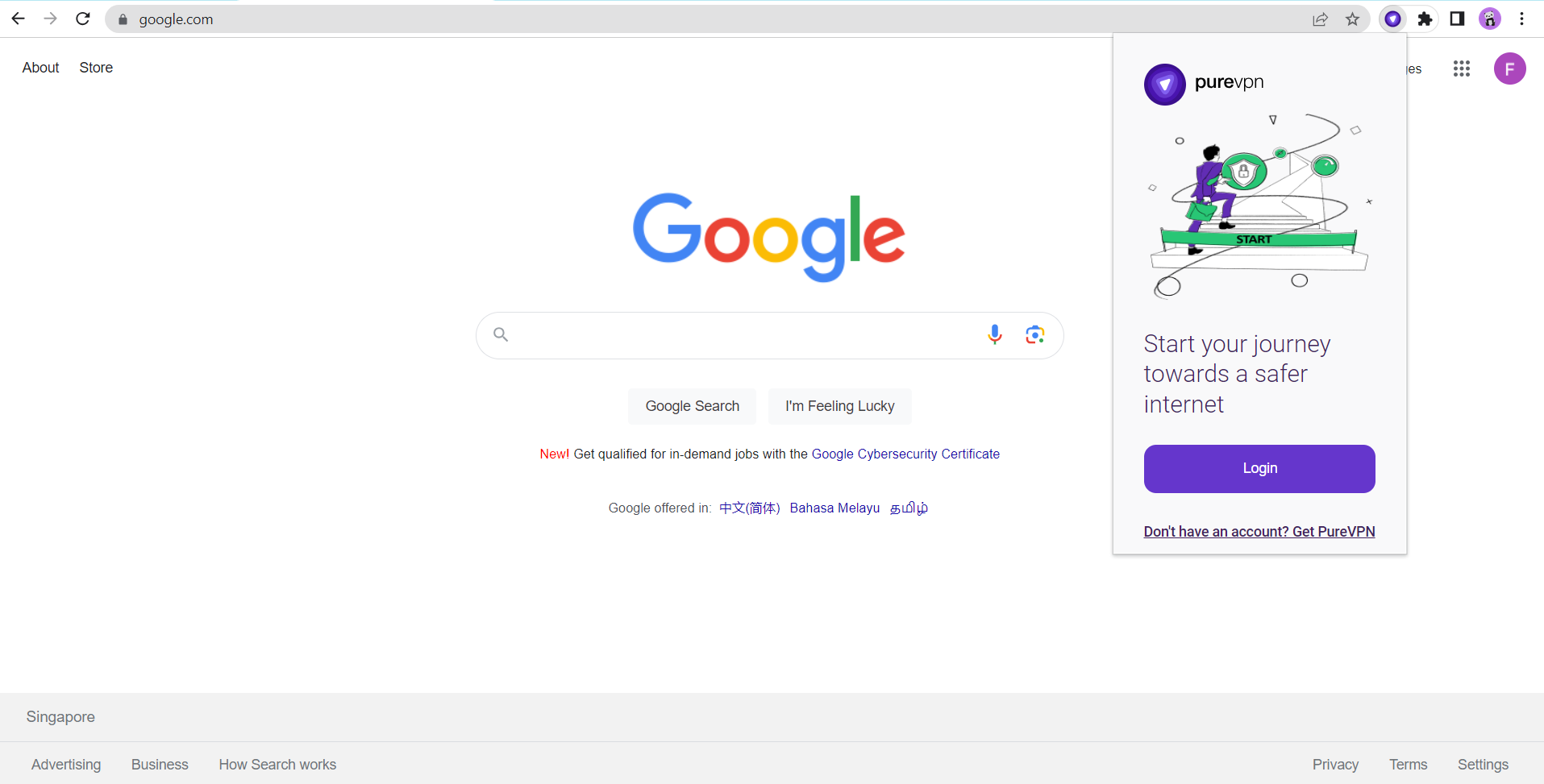
Enter your PureVPN credentials & press Login.
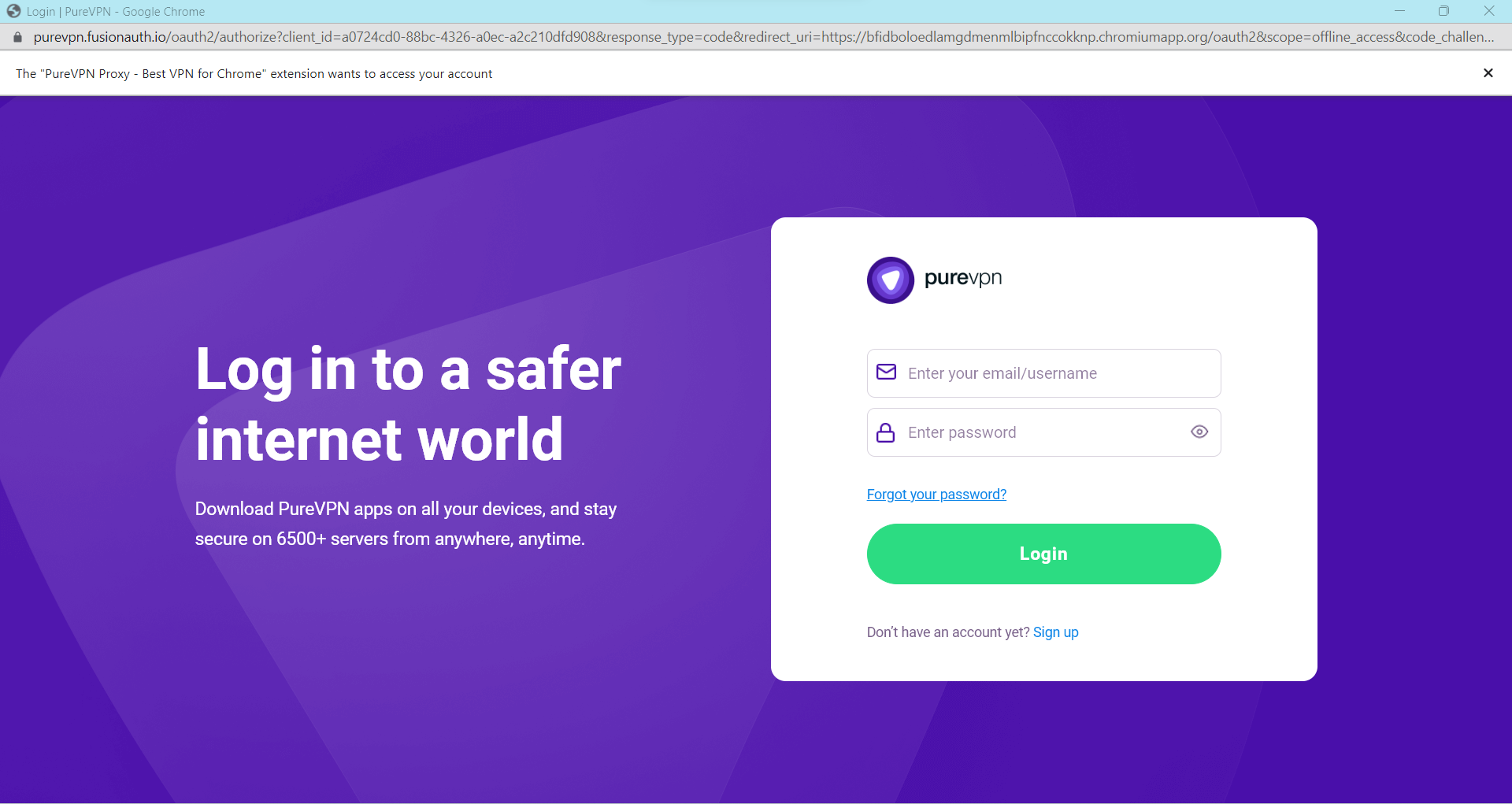
Click Popular Websites.
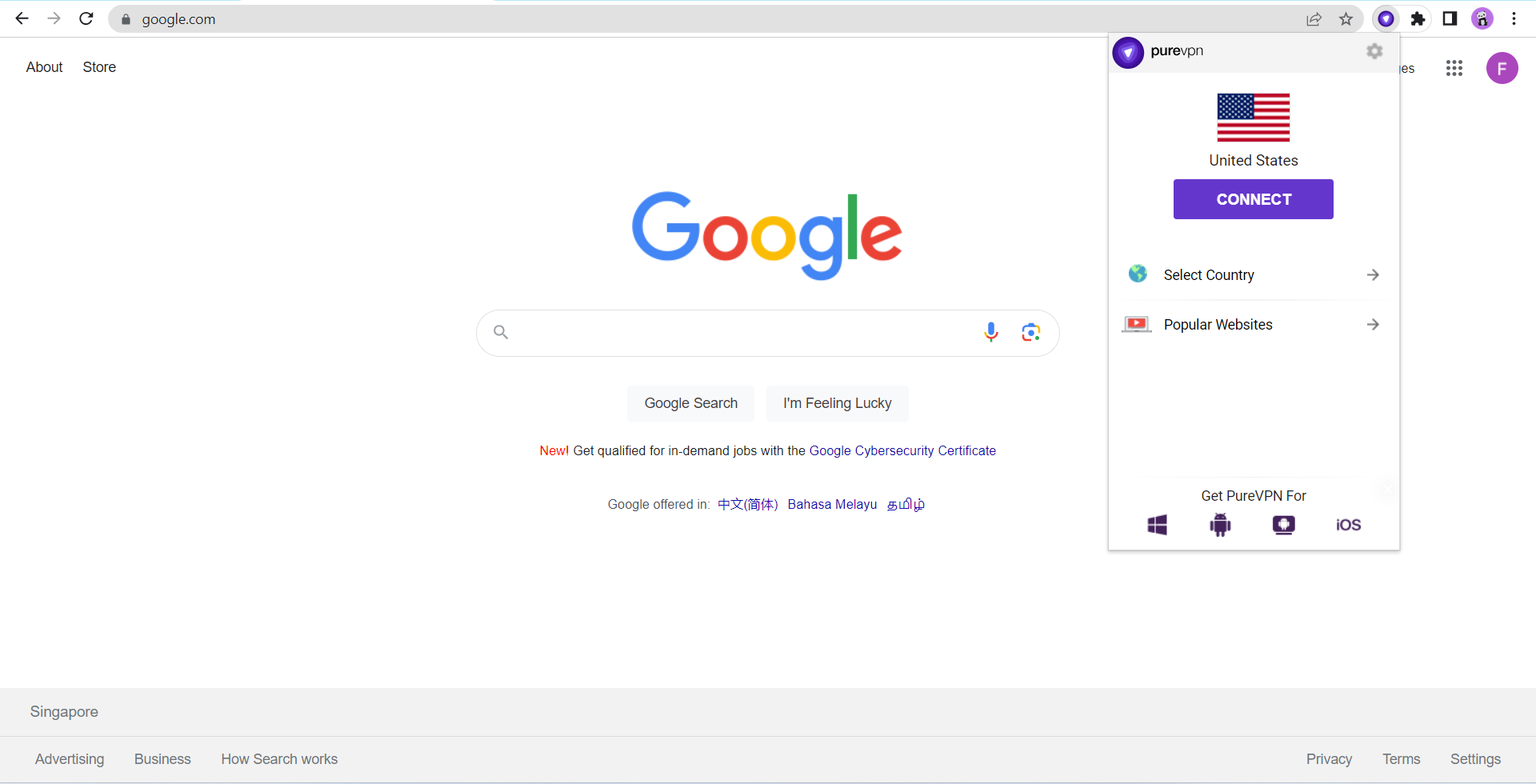
Search Hotstar IN from the list, and click on it.
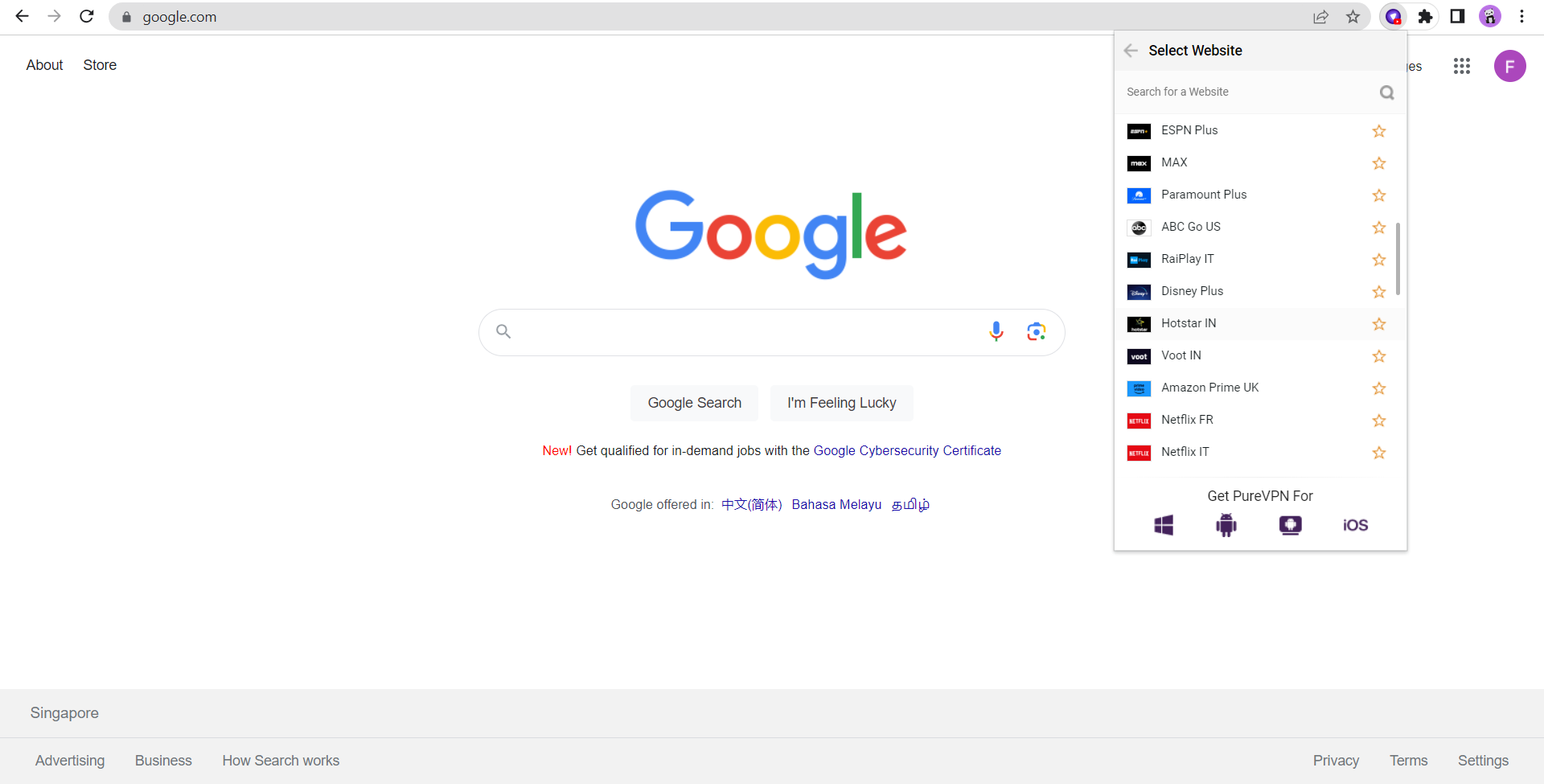
That’s it Hotstar IN will open in a new tab.
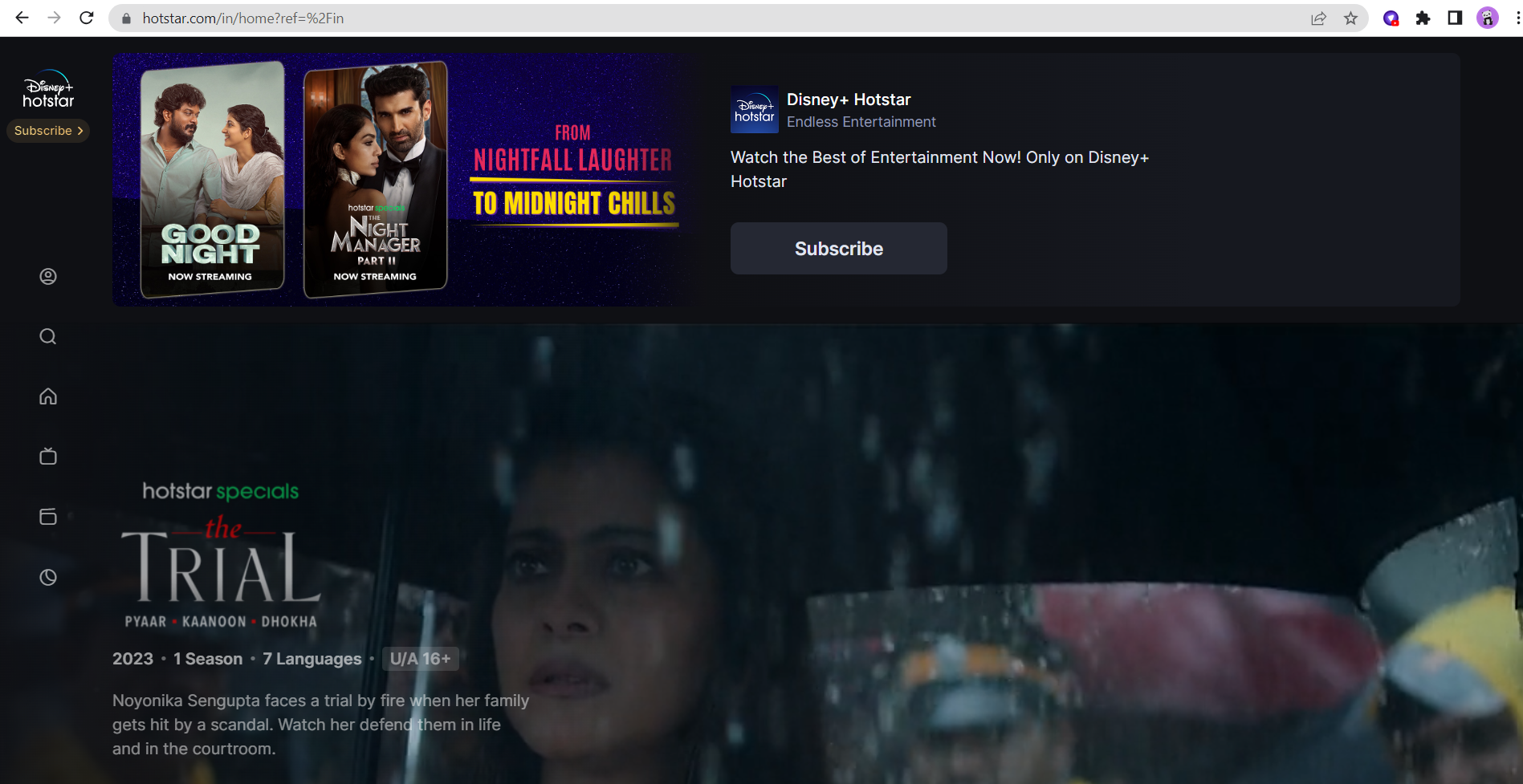
How to watch Hotstar IN via PureVPN Firefox Extension
Want easy access to Hotstar on your Firefox browser? Then, check out this guide and learn how to access Hotstar IN via Firefox extension.
Click the PureVPN icon at the top-right corner of the browser.
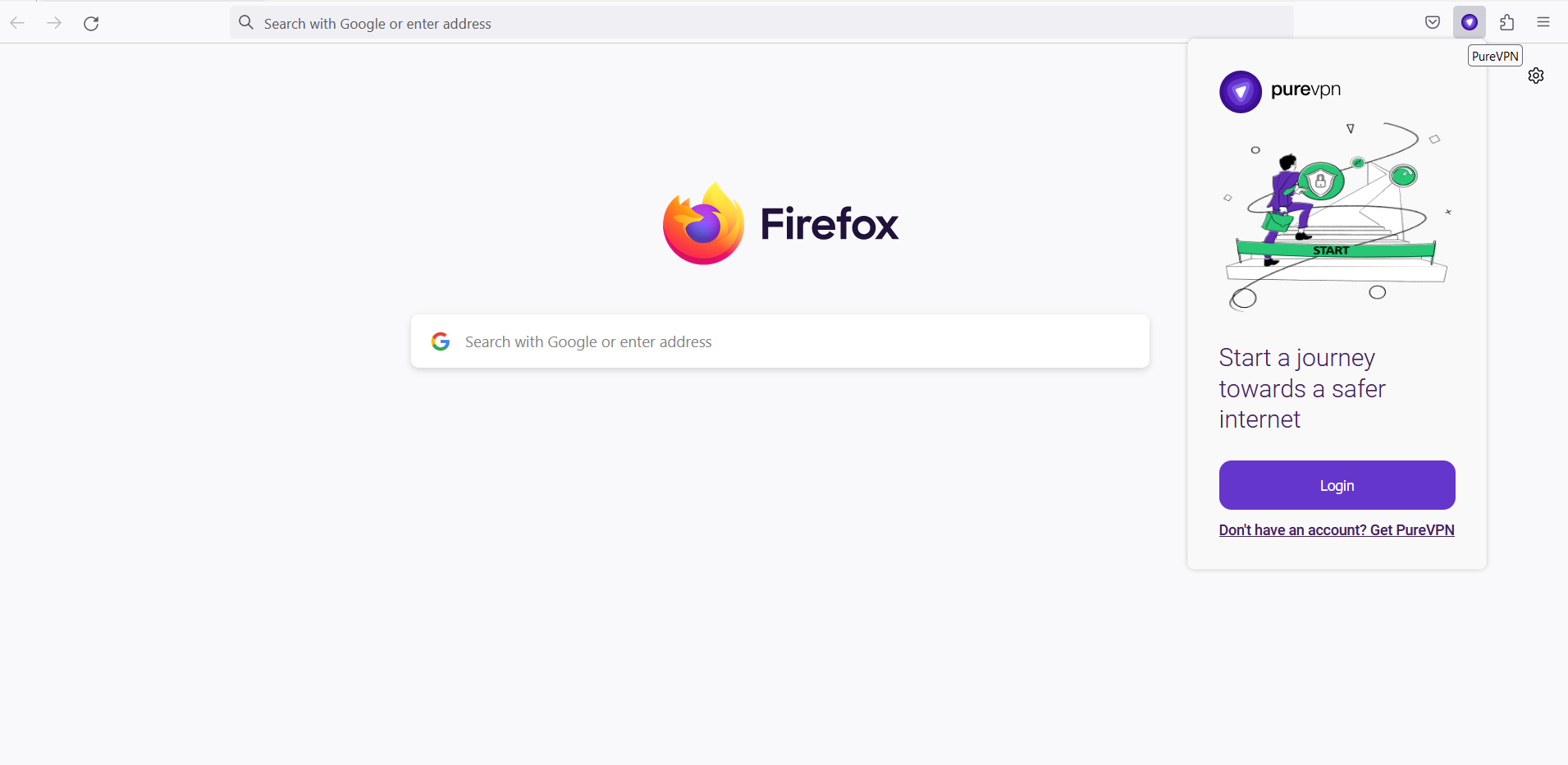
Enter your PureVPN credentials & press Login.
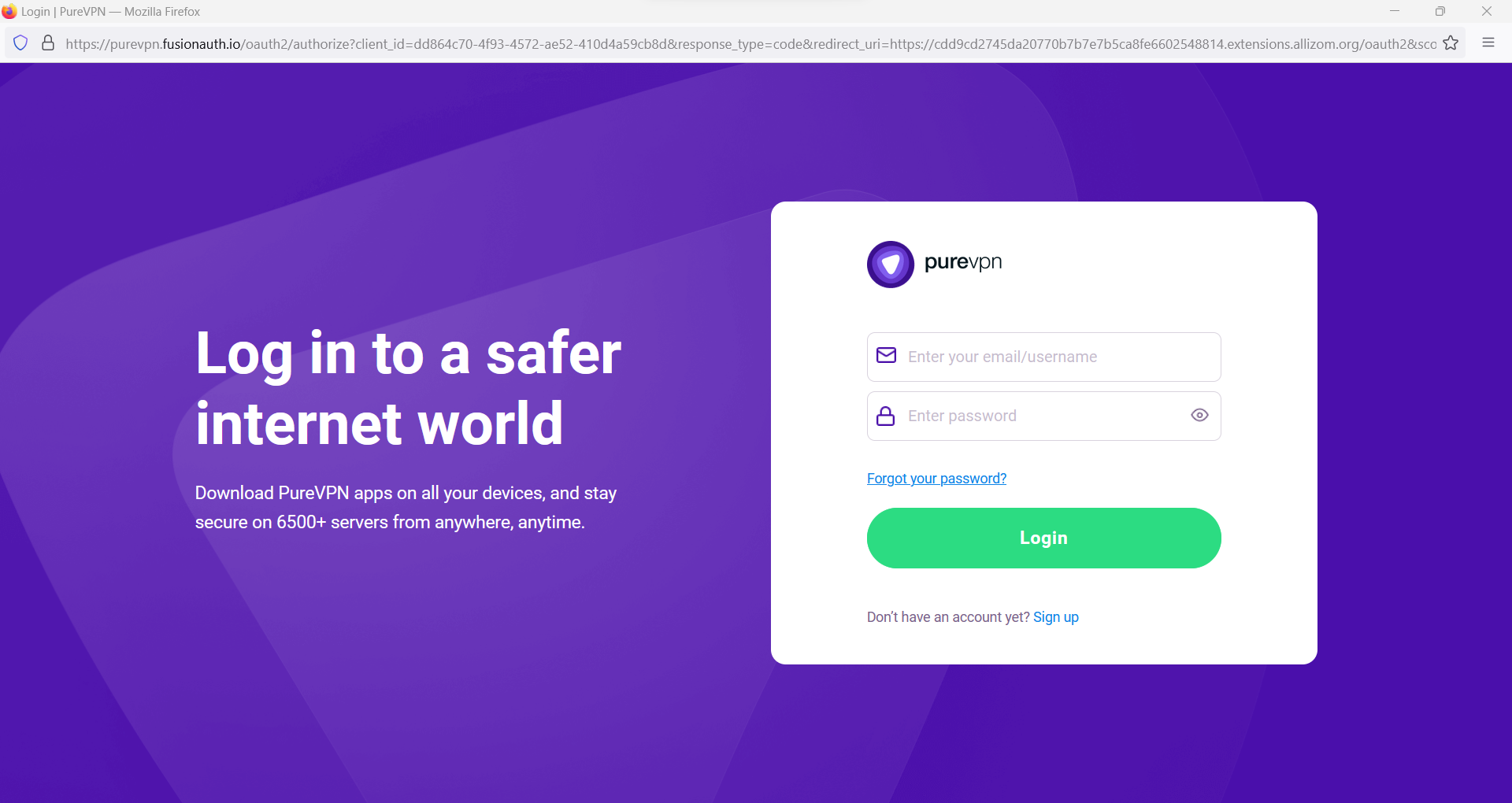
Click Popular Websites.
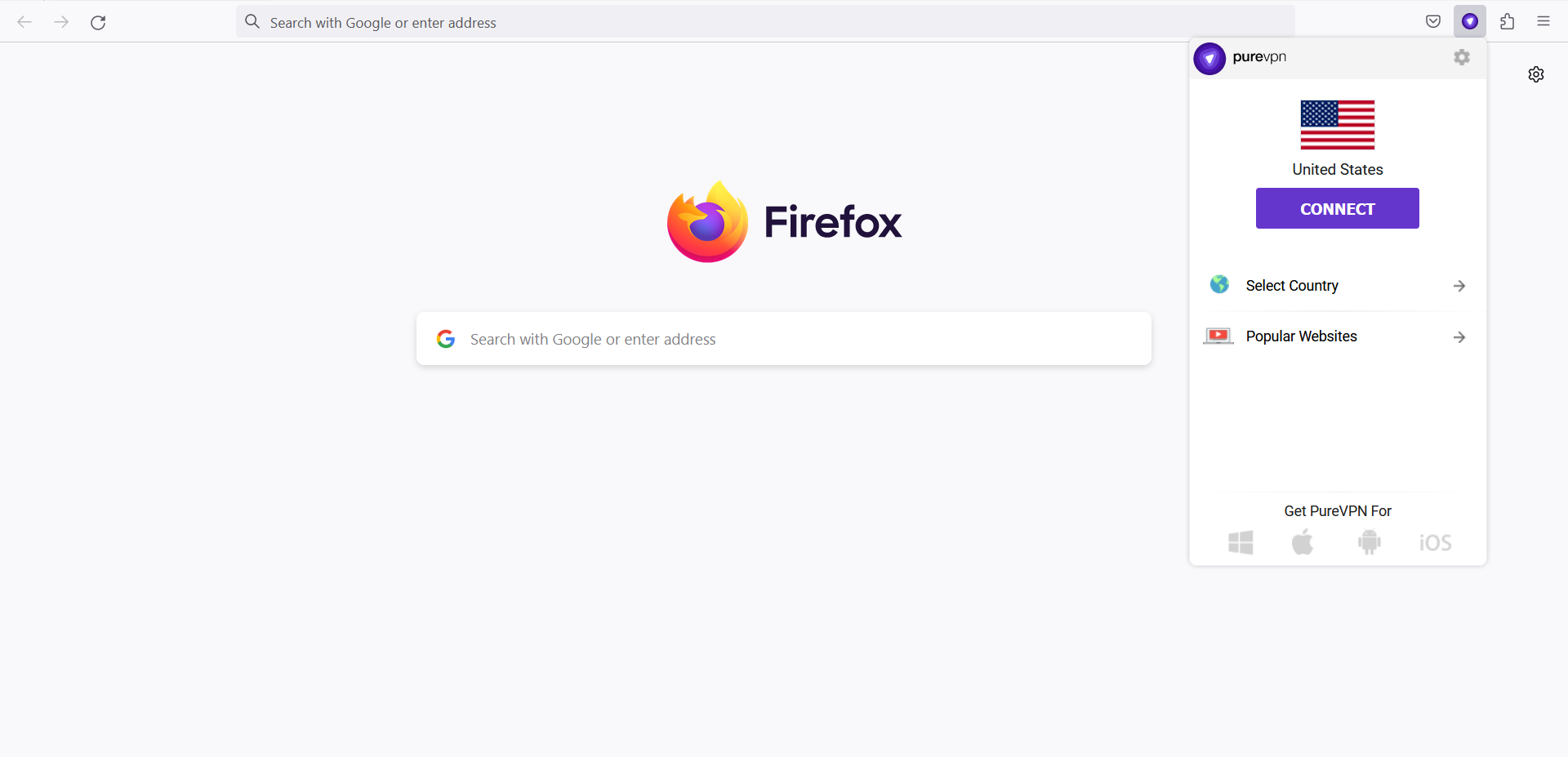
Search Hotstar IN from the list, and click on it.
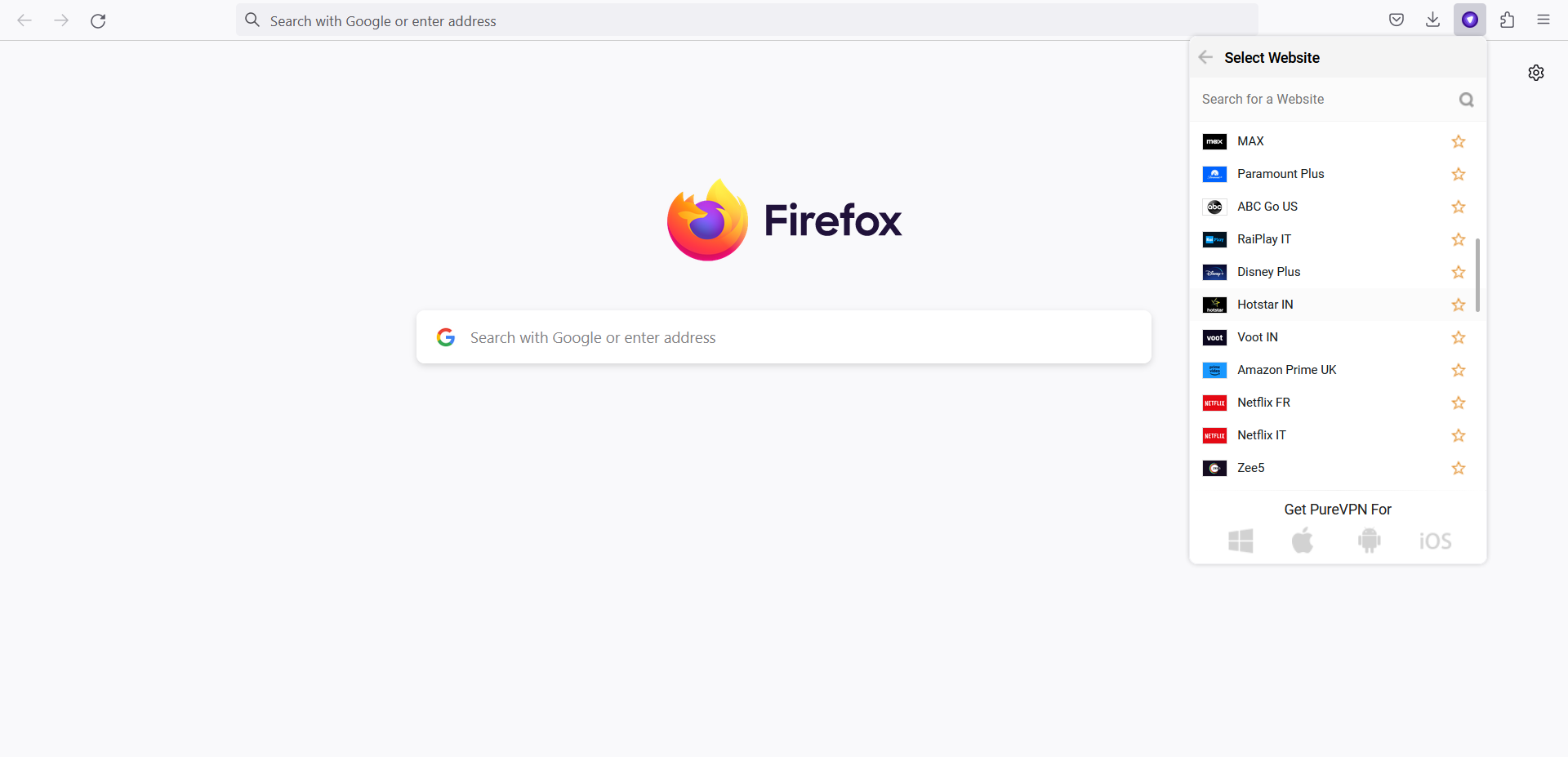
That’s it. Hotstar IN will open in a new tab.
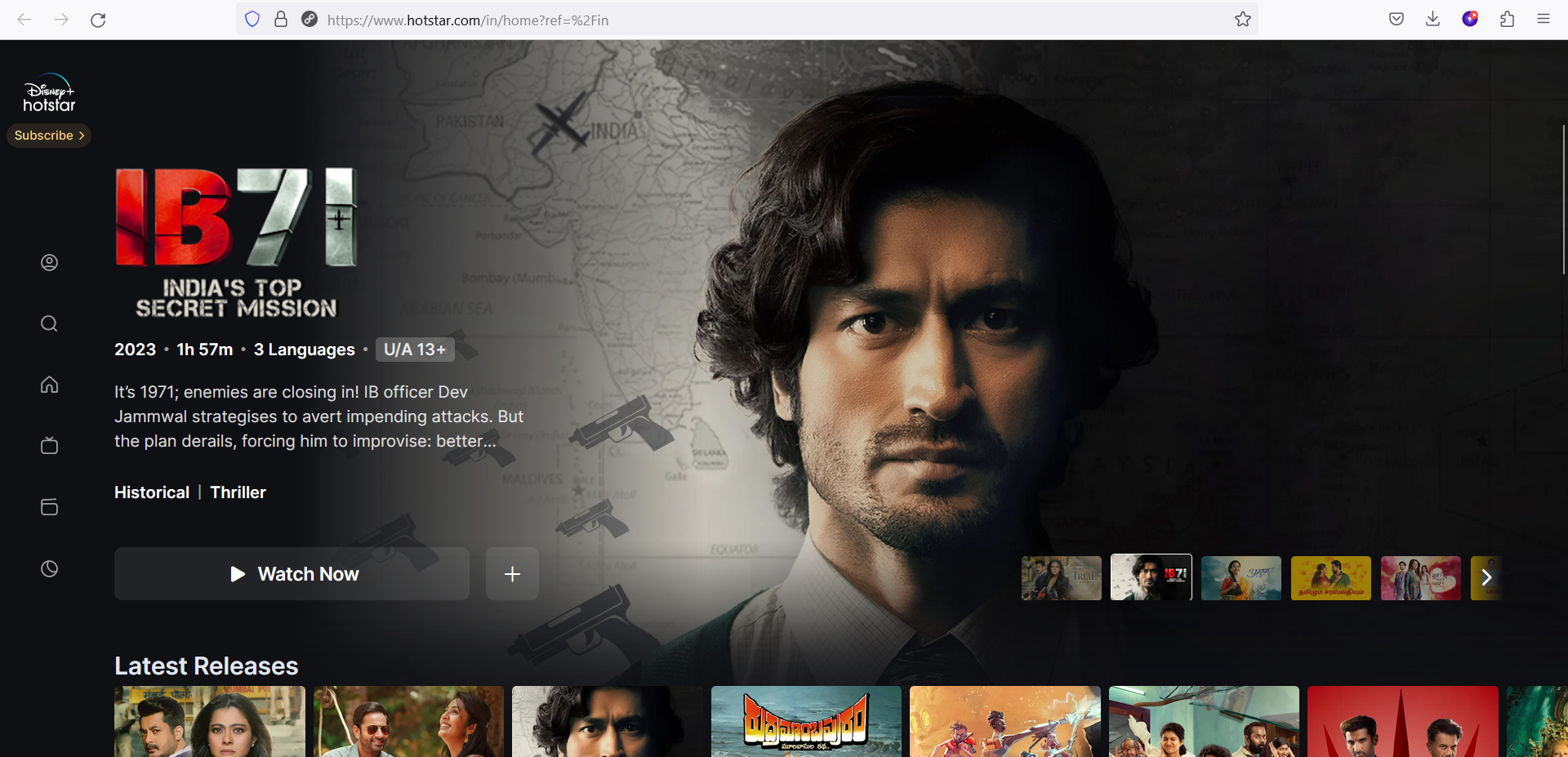
How to watch Hotstar IN via PureVPN Windows App
Having trouble in accessing Hotstar? Follow this guide and learn how to access Hotstar IN with PureVPN windows app.
Click the Location 🌐 option at the left panel of the PureVPN app.

- Go to the Shortcuts option, search Hotstar IN from the list, and click on it.

You are now connected to the desired shortcut.

After a few seconds, the Hotstar IN website will open up in your default browser. You may simply log in to the streaming website and access it.
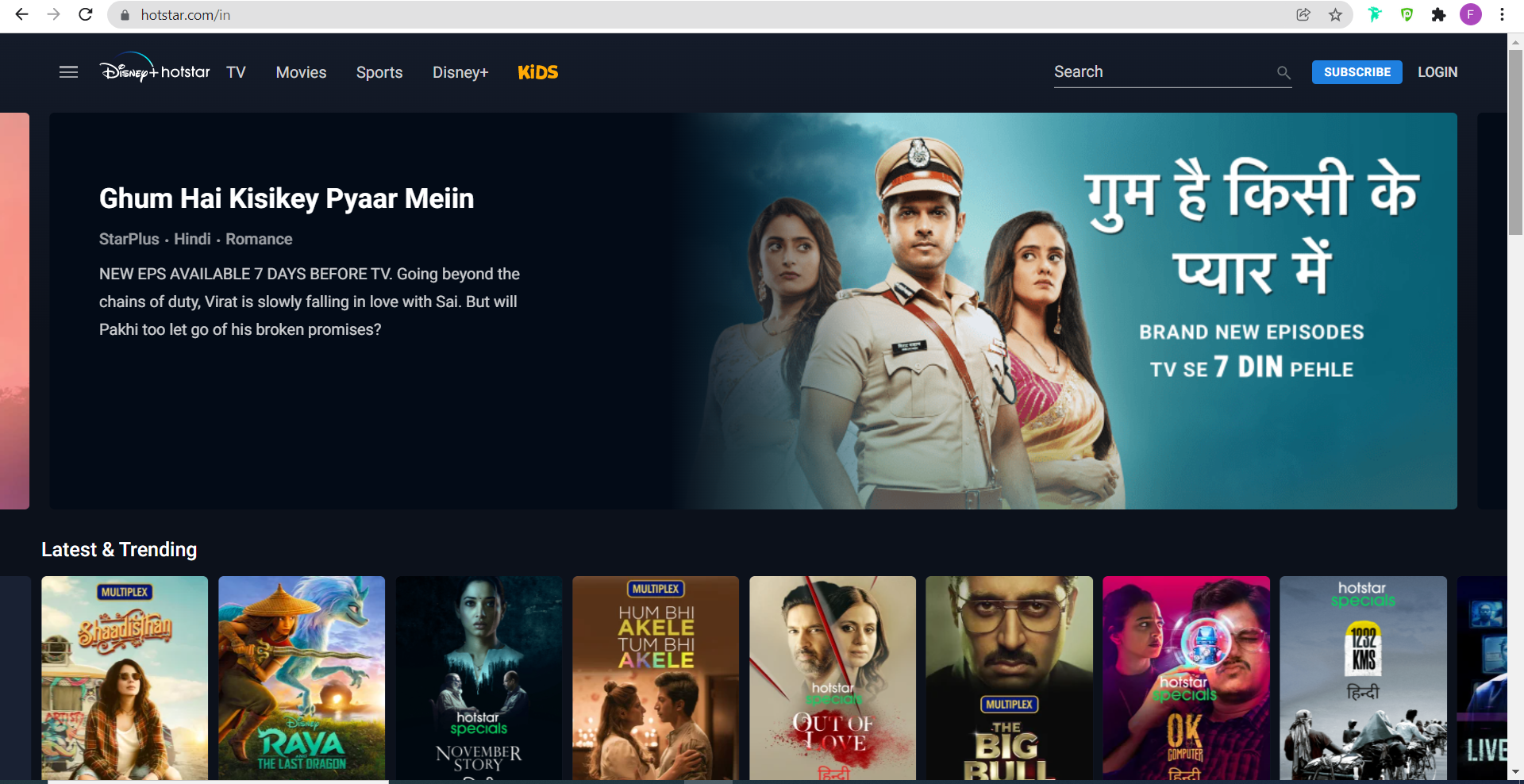
How to watch Hotstar IN via PureVPN Mac App
- Click the Locations 🌐 option at the left panel of the PureVPN app.

- Go to the Shortcuts option, search Hotstar IN from the list, and click on it.

You are now connected to PureVPN App.

- After a few seconds, the Hotstar IN website will open up in your default browser. You may simply login to the streaming website and access it.
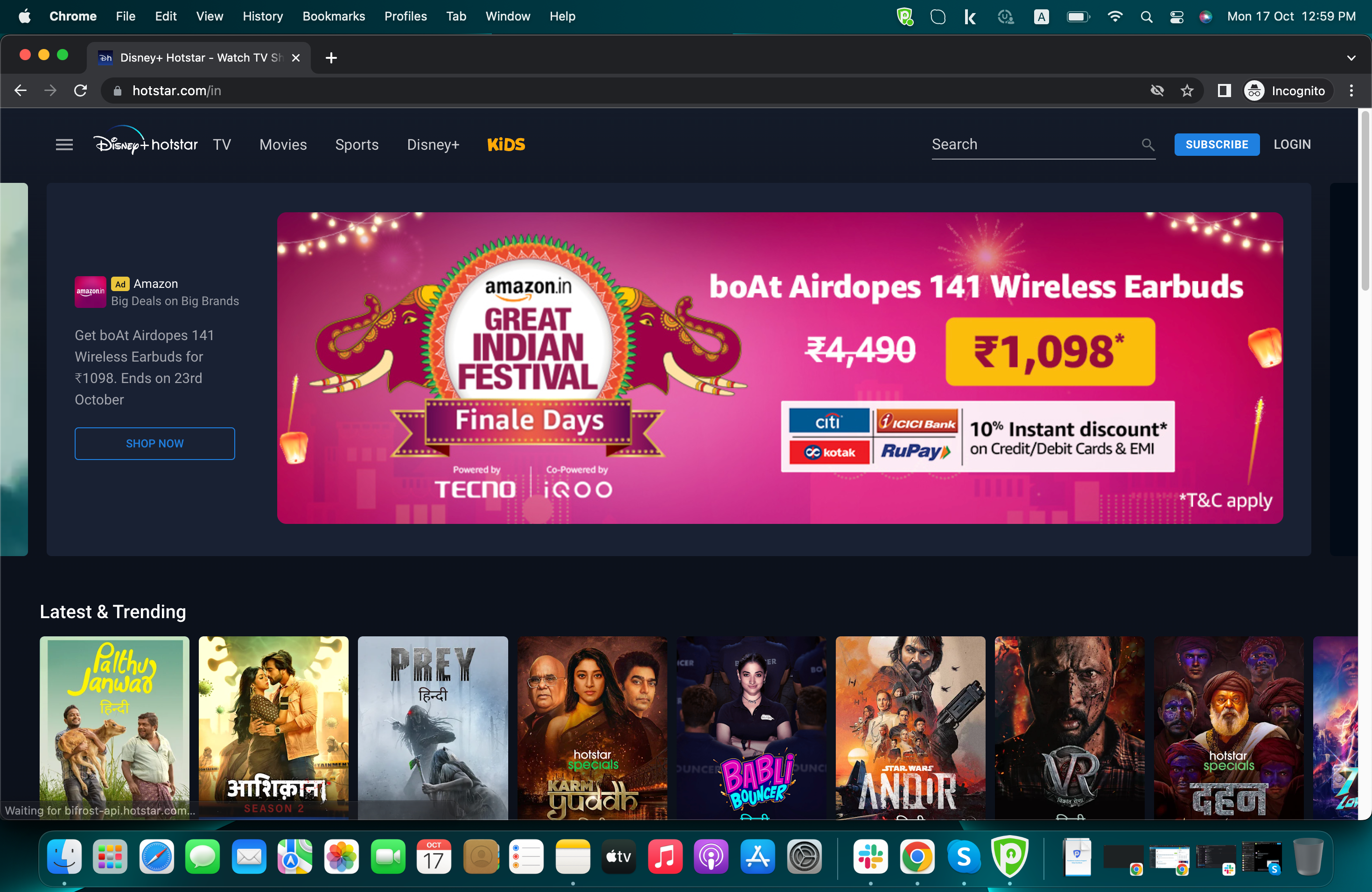
How to watch Hotstar IN via PureVPN Android App
- Tap Hamburger icon (≡) from the top left.

Tap Locations 🌐

Tap + icon to add a Shortcut.

A list of popular streaming channels will appear. Look for your desired streaming channel and add it. (In this example we have used Hotstar IN).

- Now, you'll be prompted to select a location. Since Hotstar IN offers region-based content, you can choose from various locations supported by PureVPN. In this example, we have selected India as the location.

- Lastly, PureVPN will by default suggest a name for the shortcut. If you would like to change it you can certainly change it and rename it.
- Once done tap Add Shortcut.

- You will now be able to see the newly added shortcut in the location list.
- To add more shortcuts tap + icon again and repeat the above procedure.
- To connect, you may simply tap the newly created shortcut and it will start connecting.

- You are now connected to the newly created shortcut.

- After a few seconds, the selected streaming website will open up in your default browser. You may simply login to the streaming website and access it.

How to watch Hotstar IN via PureVPN iOS App
Enjoying Hotstar IN on your iOS app is easy now! This easy-to-follow guide will help you connect to Hotstar IN catalog with PureVPN
Tap Hamburger icon (≡) from the top left.

- Tap Locations 🌐

- Tap + icon to add a Shortcut.

- During the setup process, you will come across a list of popular streaming channels. Simply search for your desired streaming channel, such as Hotstar IN, and add it to your shortcuts. This will allow you to easily access the streaming channel directly from the PureVPN app (In this example we have used Hotstar IN).

- Next, you will be prompted to select a location. Since Hotstar IN content is region-based, you can choose from various locations supported by PureVPN. In this example, we will select India as the location, which will enable you to access Hotstar IN content specifically available in that region.

Lastly, PureVPN will suggest a default name for the shortcut. However, if you prefer a different name, you can modify and rename it to your liking. Once you're satisfied with the name, simply tap Add Shortcut to complete the process.

- Once added, the new shortcut will appear in the location list. To add more shortcuts, tap the "+" icon and repeat the process. To connect, simply tap the desired shortcut, and PureVPN will automatically initiate the connection.

- You are now connected to the newly created shortcut.

Within a few seconds, the selected streaming website will open up in your default browser. From there, you can effortlessly log in to the streaming website and gain access to its content. Enjoy streaming!