Follow the given steps to retrieve the error logs from a DD-WRT router:
- Make sure that the Syslogd option under the Services menu is enabled.
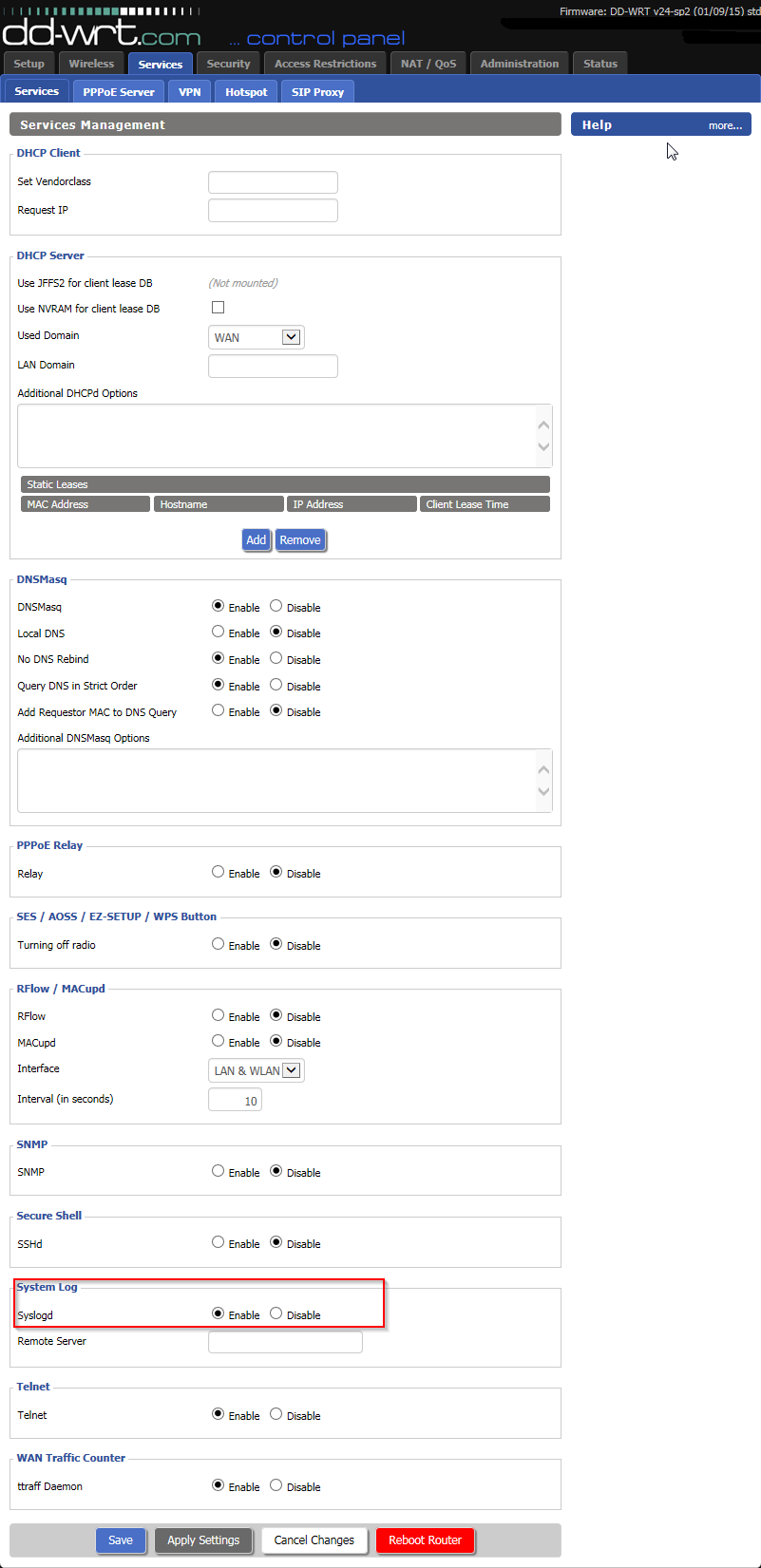
- Now go to the Status menu, select OpenVPN tab and copy the logs present under the Log tab as shown below:
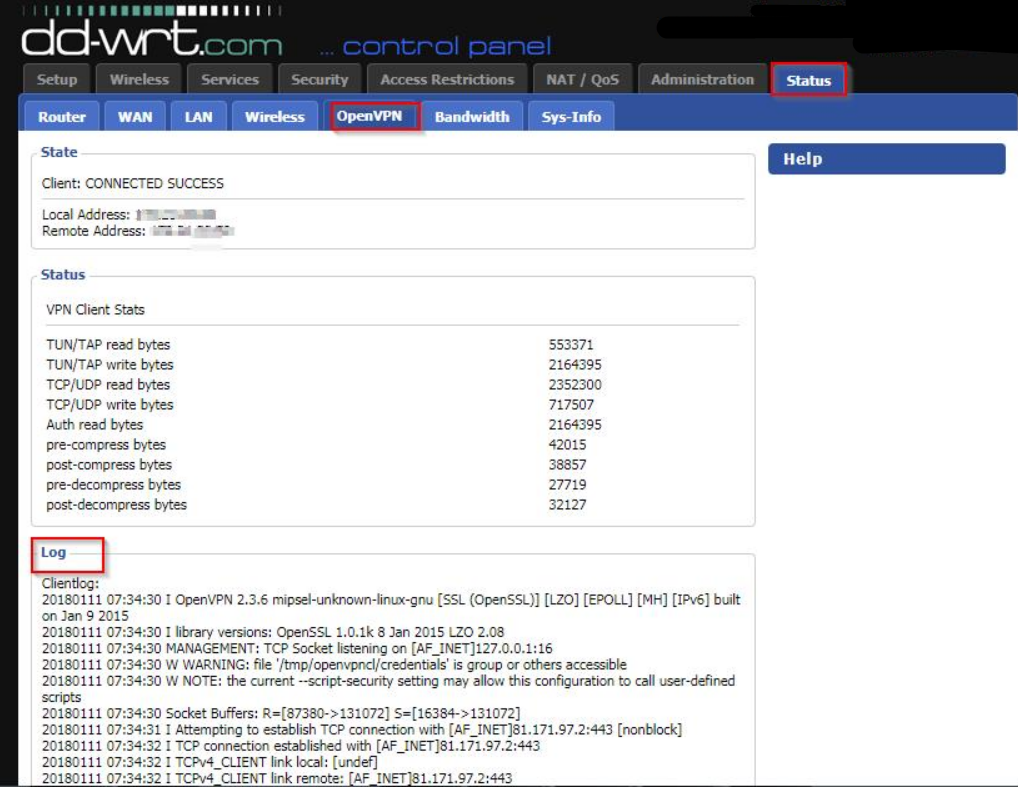
- If the Log tab is empty then it indicates there is a problem with VPN connection.
- To troubleshoot this, go to the Administration tab then select Commands window and run the following log command in the Command Shell.
cat /tmp/var/log/messages
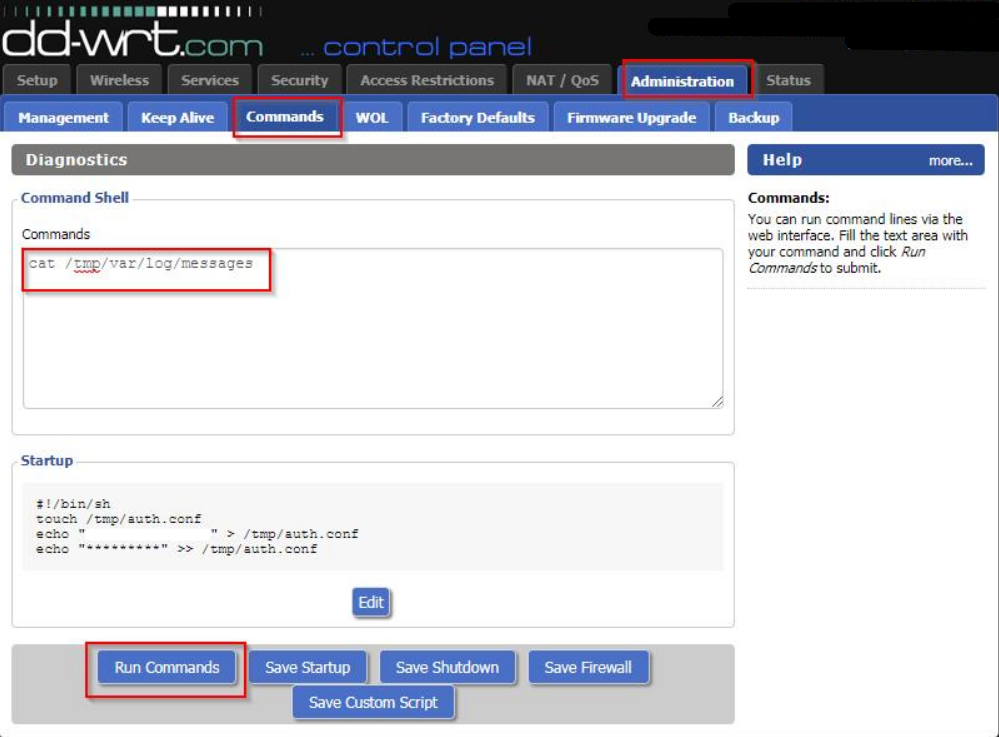
- The logs will be generated as shown below:
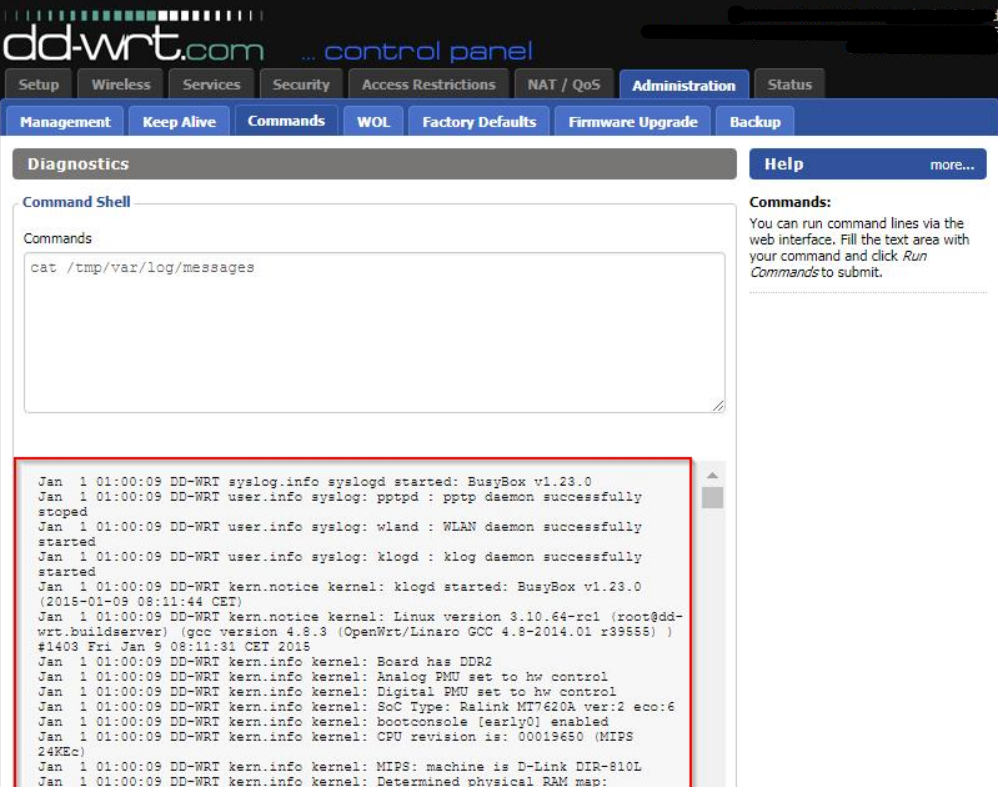
- Copy the log details if you need to share it with our support team for further assistance.
Note: The latest logs will be generated toward the end/ bottom of the System log window/ page. To copy the logs, keep your cursor on the logs and press Ctrl+A to select the entire log and then press Ctrl+C to copy it. Use Ctrl+V to paste the copied content into the notepad or text editor file to create and save it on a separate text file, then attach the new text file directly to an email to our support team at help@purevpn.com or attach it to the live chat window. We highly recommend sharing the log details as a text file (.txt) attachment to prevent line breaks in the log.
