Configuring a PureVPN tunnel on your router is a great way to ensure the safety and security of all the devices in your home. This method is especially beneficial if you have devices that don’t have VPN compatibility or you want to protect all the Wi-Fi-connected devices in your home.
If you are looking for a VPN for a Sabai router, setting up a PureVPN tunnel is an excellent choice to ensure comprehensive protection for all your devices.
Find your VPN credentials for manual configuration
To find your VPN credentials log into the PureVPN Member Area. Click 👉 here to visit Member Area.
Login to the Member Area using your PureVPN registered email address and password.

On the Subscription tab scroll down to be able to view your VPN credentials.

- You will be able to see and copy your VPN credentials.
- Note down your PureVPN username and click the Eye icon to make your password visible and use it in the manual configuration.
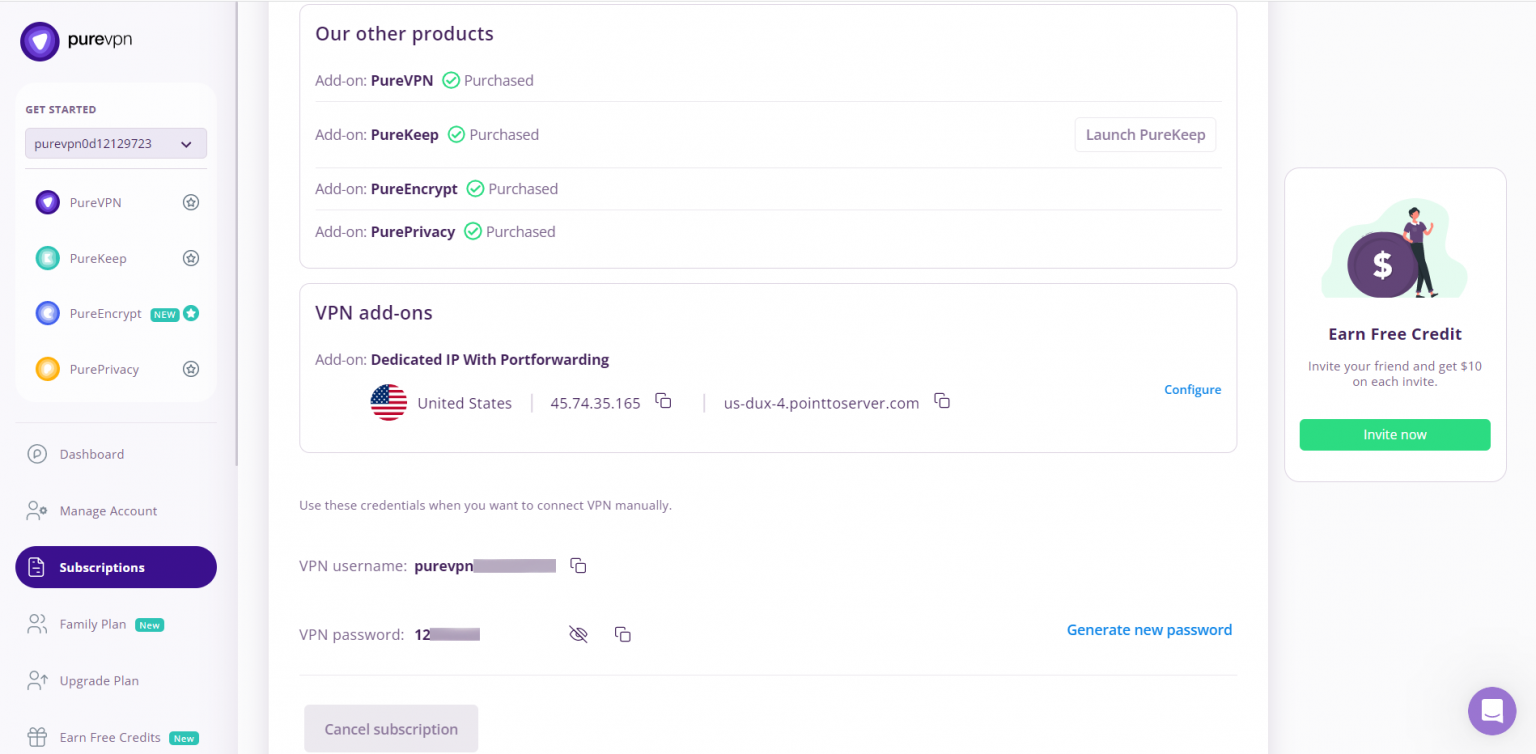
How to set up OpenVPN on Sabai router
- Download and extract OpenVPN config files from this link: PureVPN OpenVPN config files
- Save the configuration files on your device.
- Once done, launch your Internet Web Browser (example: google chrome) and type 192.168.199.1 in address bar.
- You will be redirected to the admin login page of your router web interface.
- Type in the username and password and hit login.
- After logging into the router web interface you will see a menu in the left panel.
- Click Network from the left meny panel.
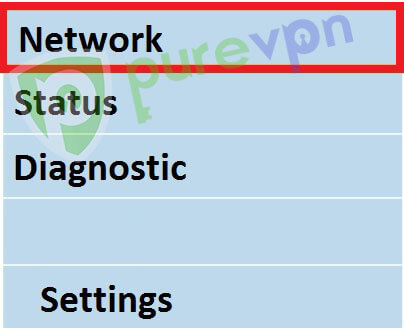
- Click OpenVPN.
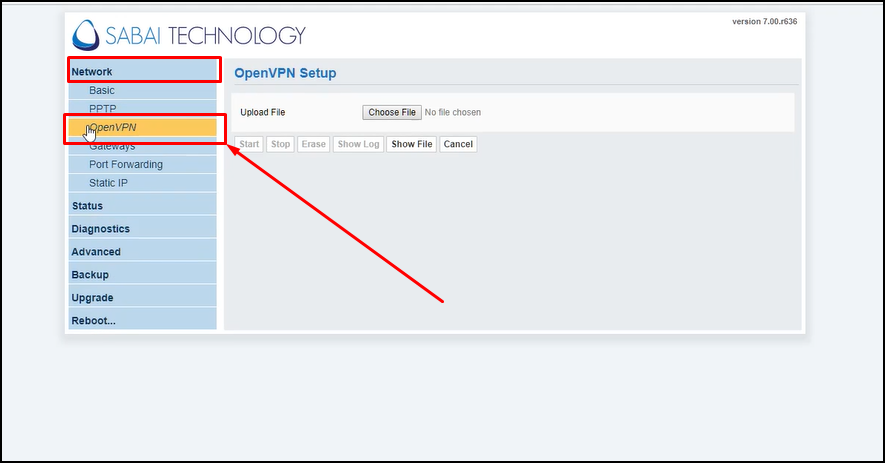
- Configure your Sabai router.
- Click Choose File.
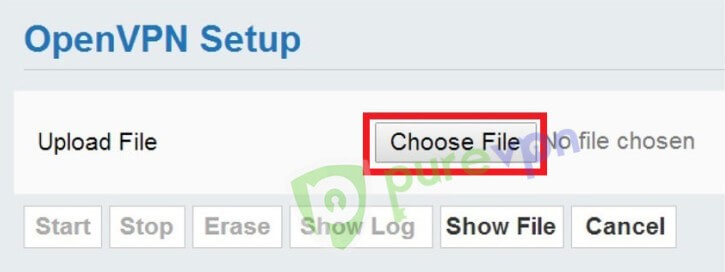
- Find the extracted file.
- Upload the .ovpn file.
- Click Show File.
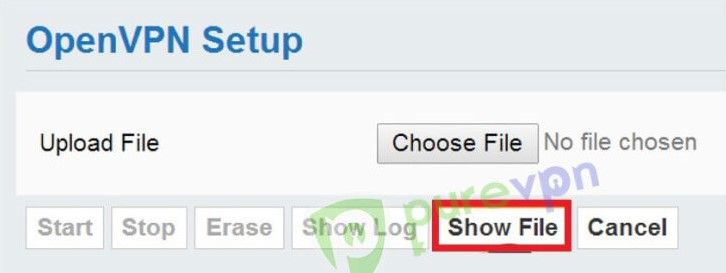
- Click Edit.
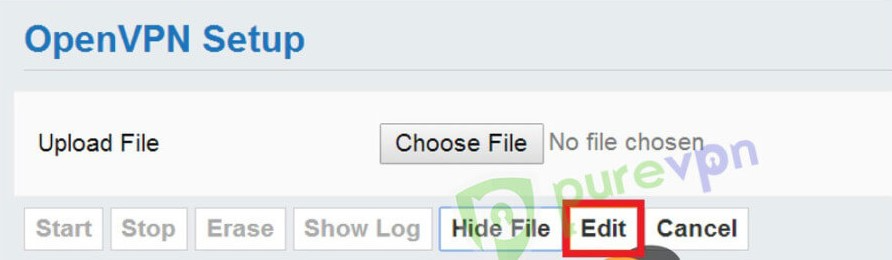
- Enter your PureVPN credentials. Here is how you can find your VPN credentials then click Done.
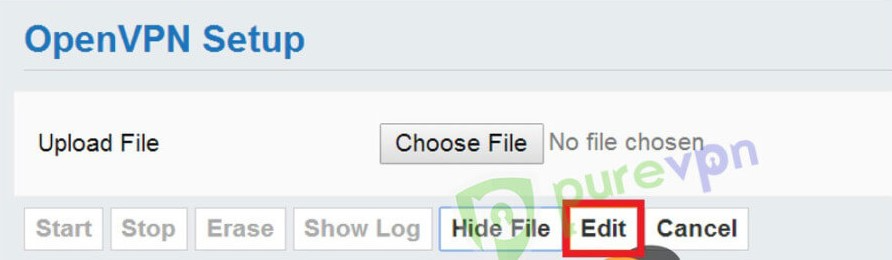
- Click Save.

- Click Start.
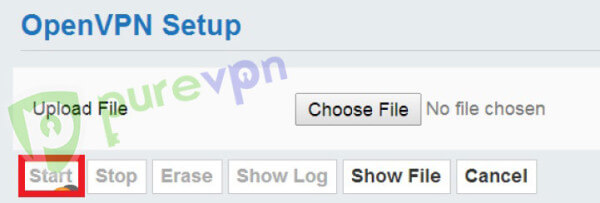
Wait 15 to 30 seconds. Once the connection is successful, you will see the VPN is up via OpenVPN at the top-right corner of the page.
