What are multiple workspaces?
In PureDome, the concept of multiple workspaces refers to the ability to belong to multiple separate instances of PureDome for different teams or organizations. Each workspace operates as an independent entity with its own team members, gateways, and settings. This allows account admins to organize communication and collaboration according to different projects, departments, or groups without interference or overlap between them. Users can switch between workspaces easily within the PureDome console or the PureDome app, keeping their access organized and segregated based on their respective workspaces.
Join a multiple workspace
If you join another workspace after already joining one previously, you'll create an account using your email address. You can use the same email address and password that you used during the initial workspace invitation to join as many workspaces as you'd like.
Accept an invitation
To join a workspace you've been invited to, you'll need to accept the invitation and set up a PureDome account for that workspace:
- Check your inbox for an email invitation from PureDome.
- Click Join Workspace.
- After joining the workspace, you have the option to log into either the console or the application specific to that workspace.
Switch between workspaces
If you're invited to and added to multiple PureDome workspaces, you can easily switch between them.
PureDome Console
- To see a list of all the workspaces you've been added to, click on the profile icon located at the top right.
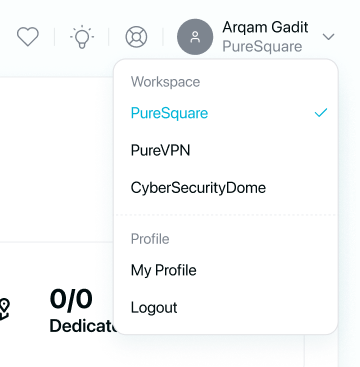
- Select another workspace to sign into it.
PureDome Application
- When logging into the application and entering your login details, if you've been invited to multiple workspaces, you'll see a list of the workspace names to choose from.
- Select another workspace to sign into it.
If you have any questions or are experiencing any issues, please don't hesitate to contact our 24/7 customer support team via live chat or email at support@puredome.com. We're always happy to help!