Easily connect to different servers and locations, including the city of your choice, within the PureDome Linux application. Follow our simple instructions to manage your connections and find all the information you need here!
Connect via recommended server/ location
The recommended server will automatically connect you to a country/ server proposed by our smart algorithm (based on geographical distance). Read more about how our smart algorithms work.
How to get connected with the recommended location/server? Follow the instructions below 👇
- After logging in, the main page of the application will display the Recommended server location (for shared network users only). To connect to it, simply click on the Recommended server location.
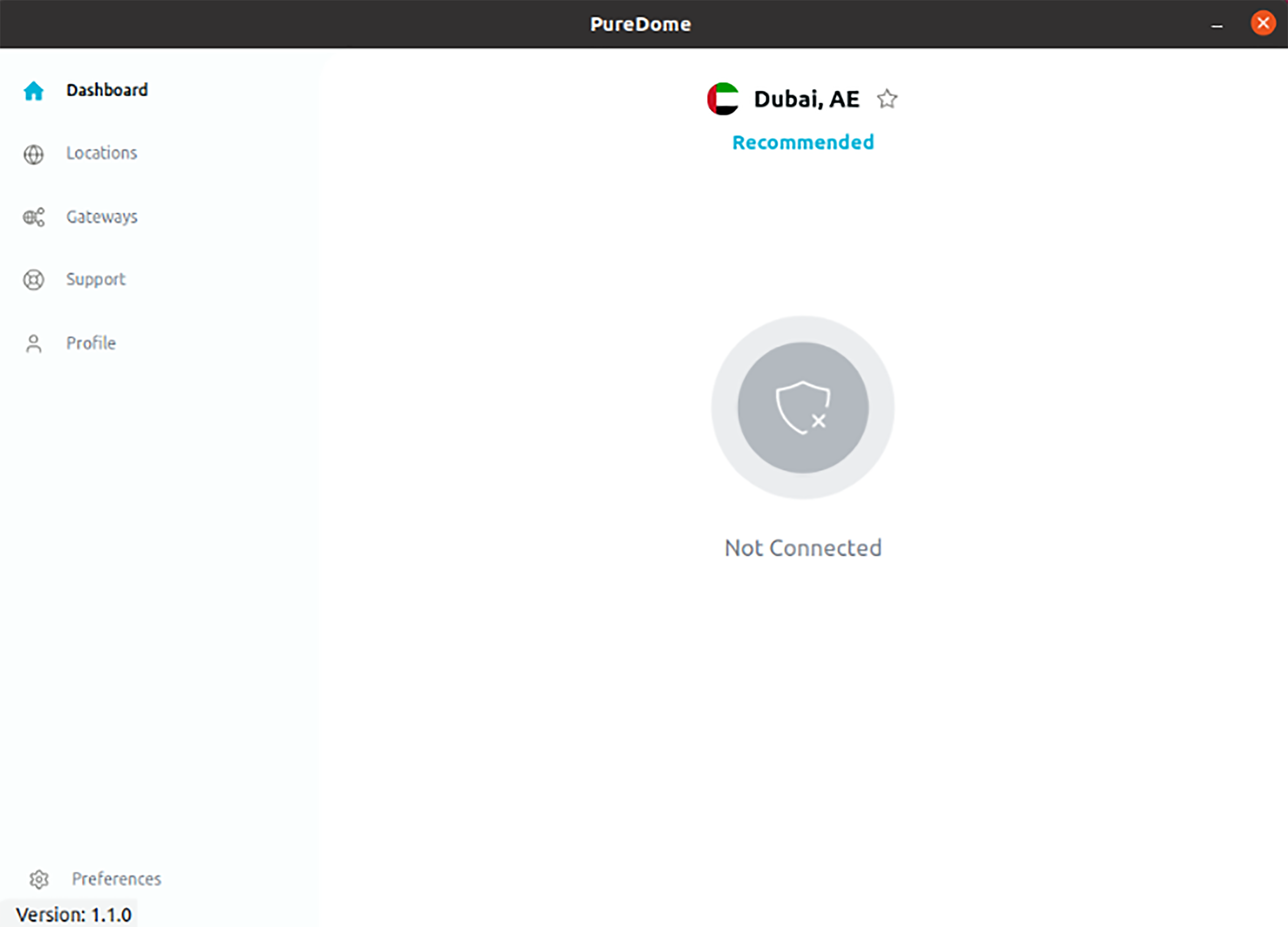
- A successful connection will show the app as connected in blue colour, indicating the start of your secure and anonymous browsing experience. To disconnect, click the blue button located at the center of the app screen.
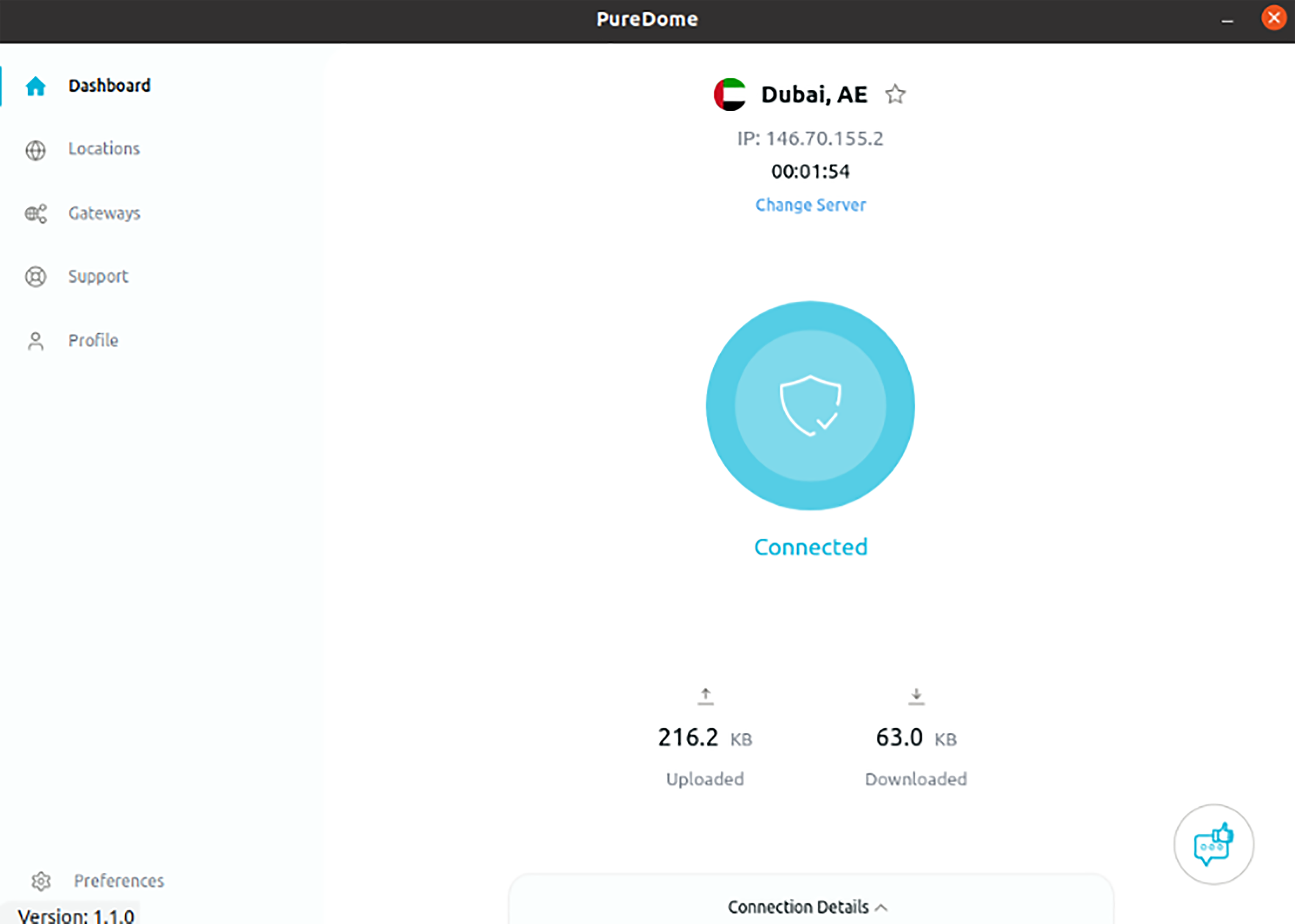
Connect with your preferred location
So you’d like to connect to a specific location? No worries, PureDome has over 6,500+ fastest VPN servers in 78+ countries to help you select your desired location.
- Click the Locations at the left panel of the PureDome app and your desired location from the list of countries.
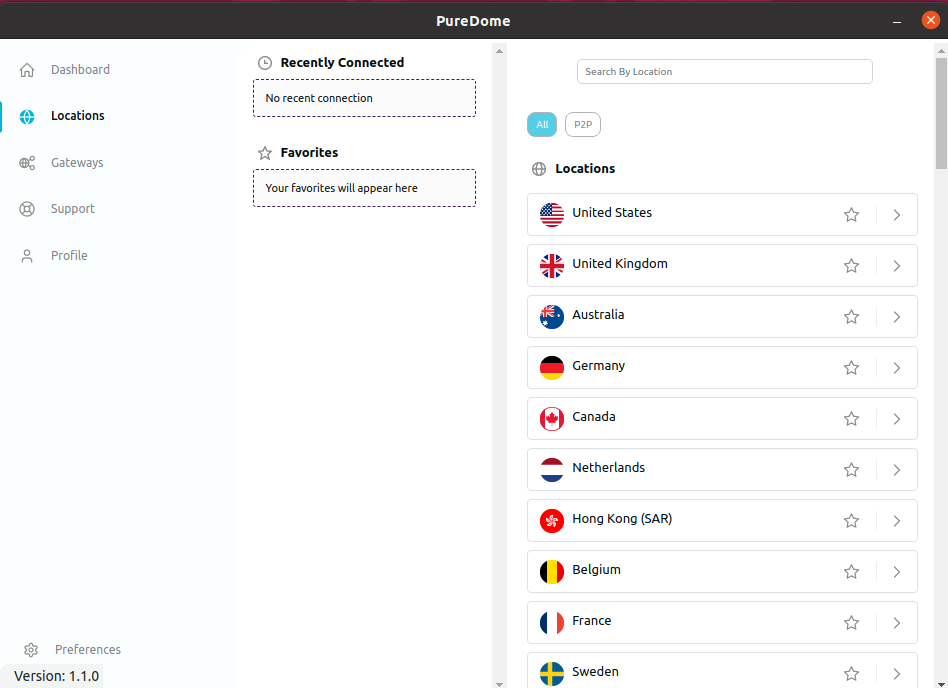
- You are now connected to the PureDome app with your desired location.
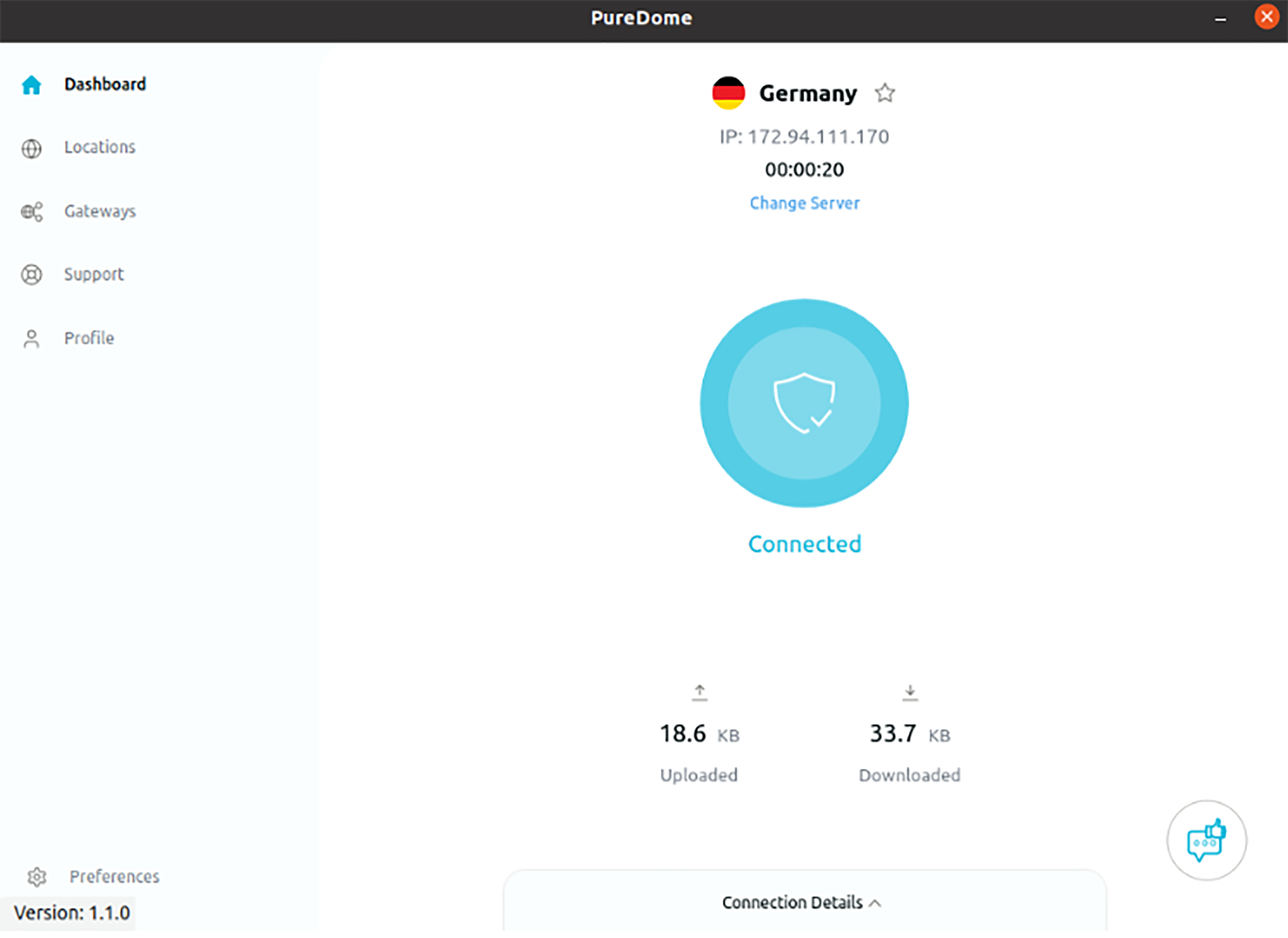
Connect with your desired city
With this feature you can explore different cities of a country offered within the PureDome app. How to choose one? Follow the instructions below 👇
- Click the Locations at the left panel of the PureDome app and click the Arrow icon > provided besides locations and a list of cities will be displayed.
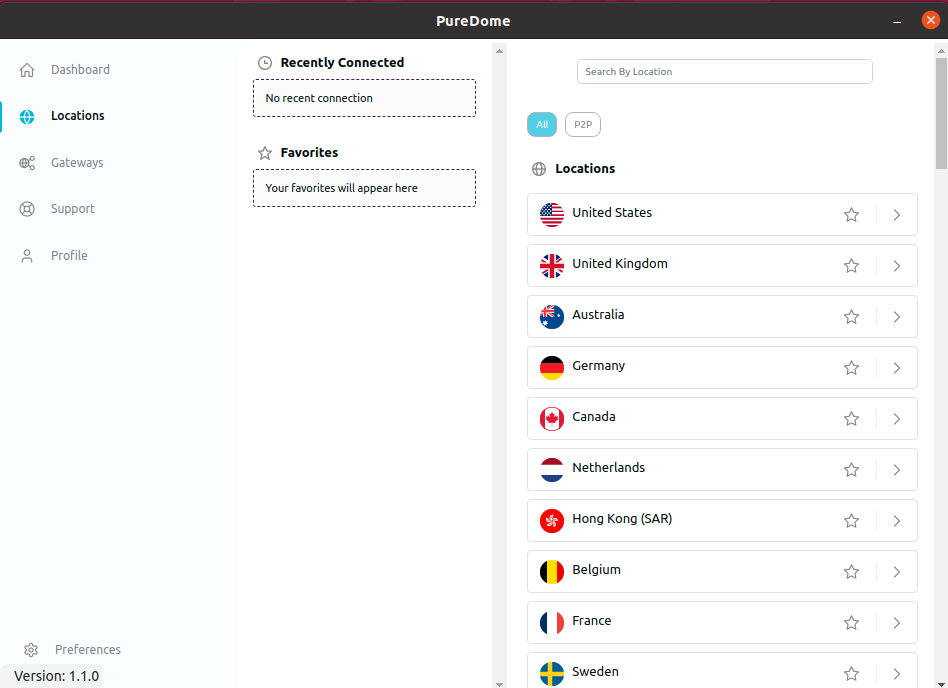
- List of available cities will be displayed next to each country. Choose your desired city to get connected.
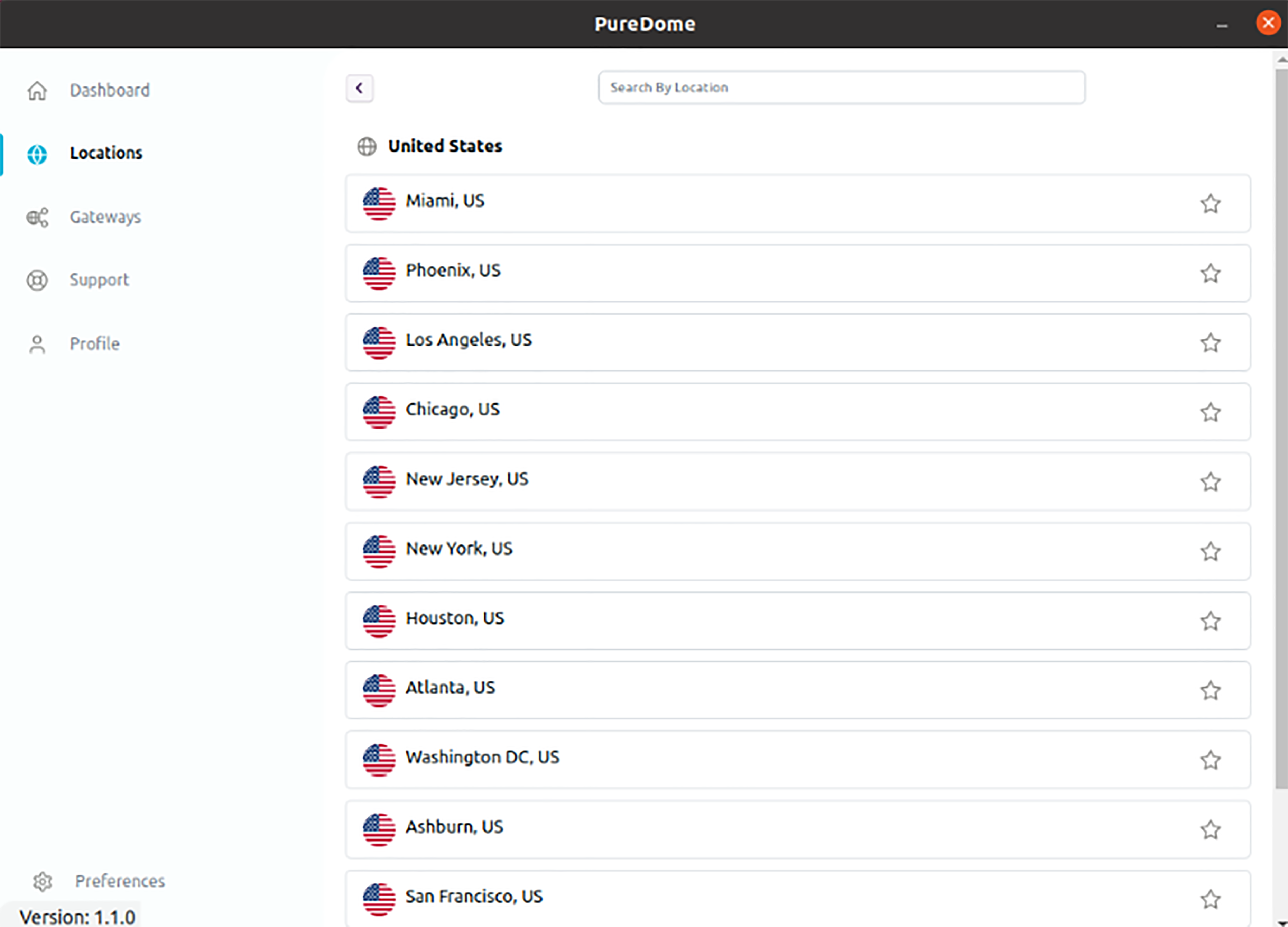
- You are now connected to your desired city.
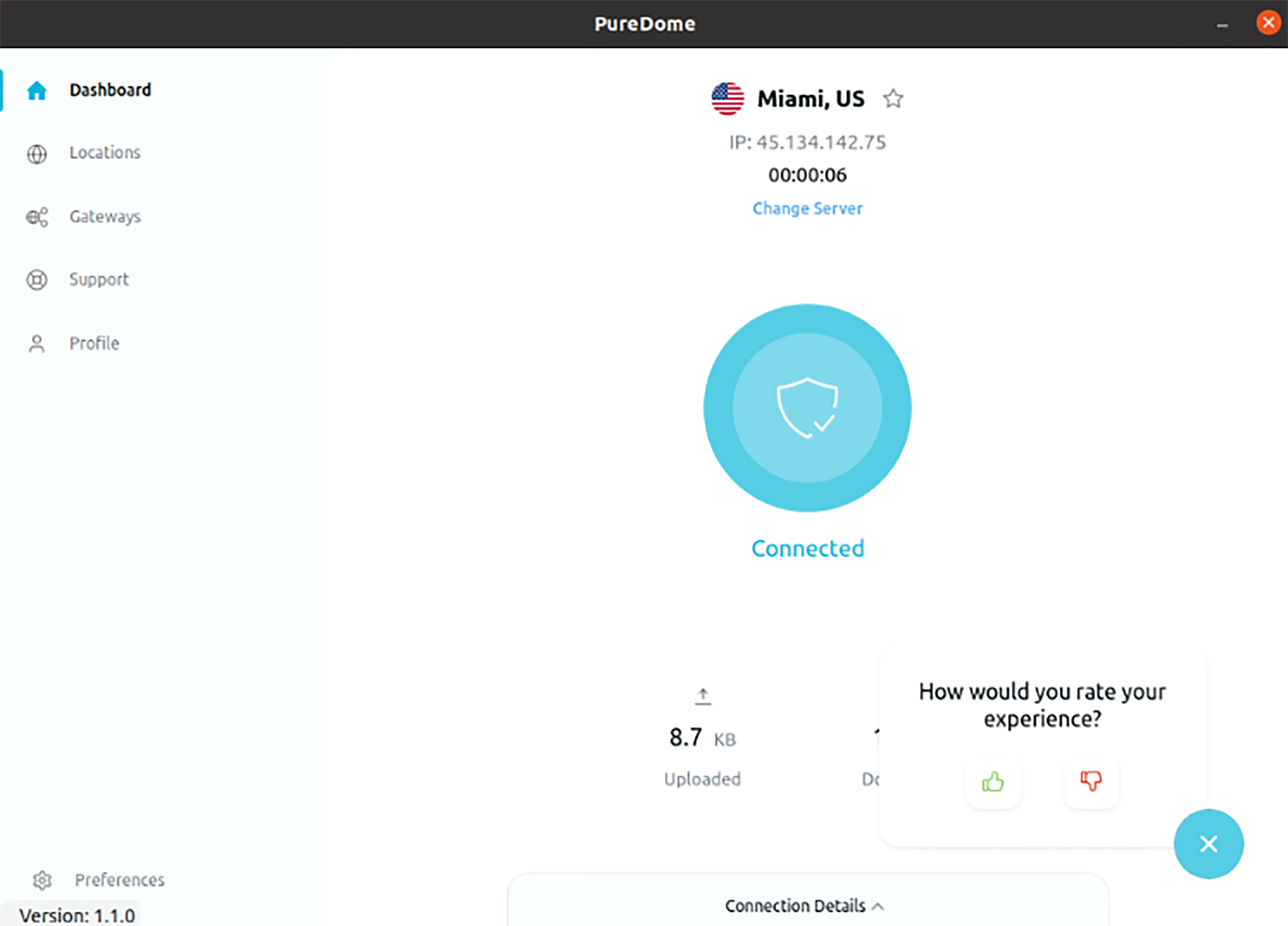
Mark location as favourite
To better your VPN connection experience, PureDome allows users to mark any location as their favourite to provide the users ease of choosing the locations. Wondering how? Follow the instructions below 👇
- Click the Locations at the left panel of the PureDome app. To mark a location as favourite, click the star icon ⭐ provided besides locations.
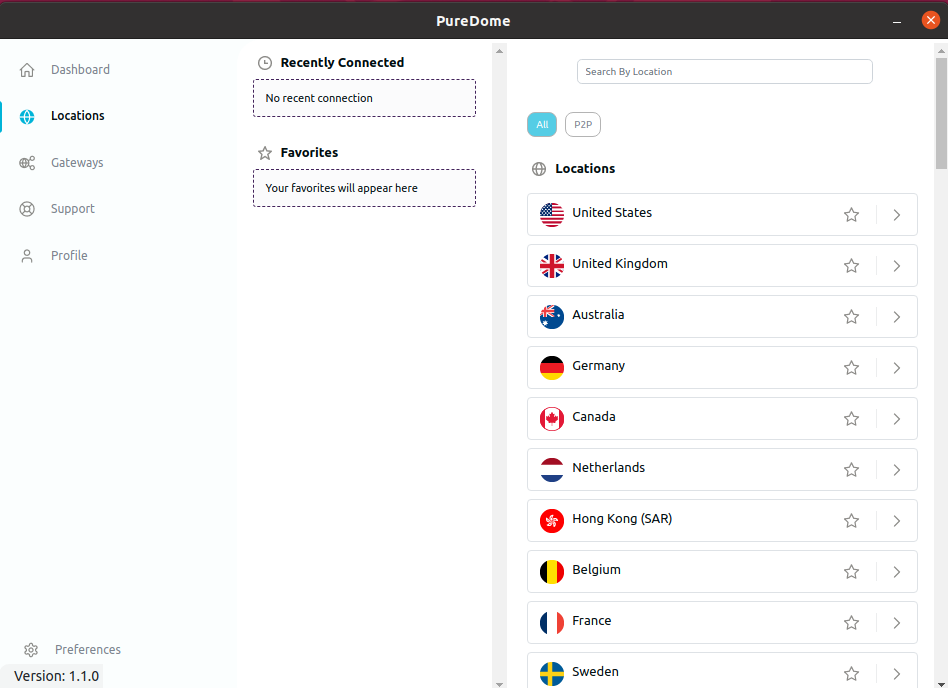
- Location has been marked as a favourite successfully.
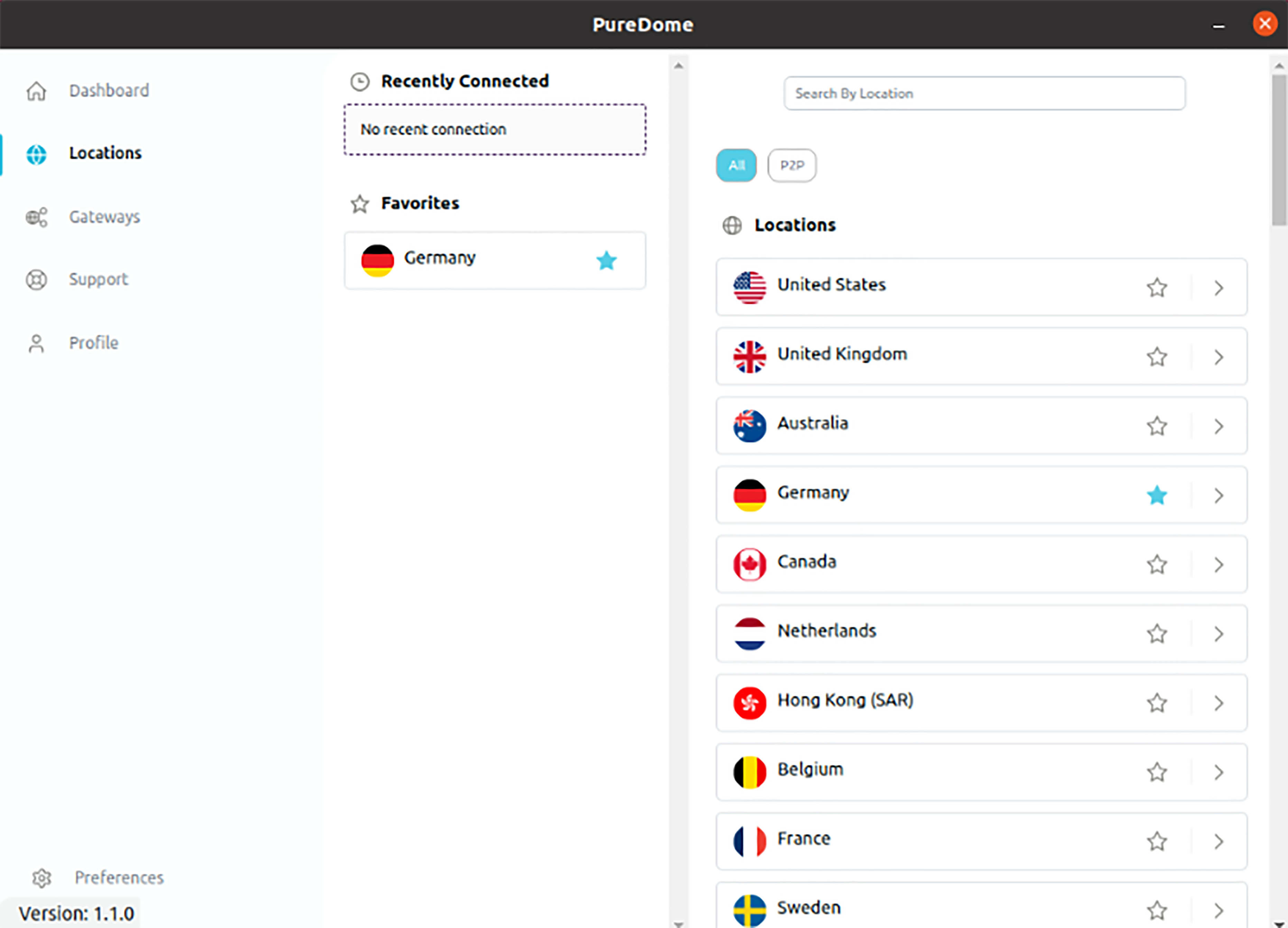
Filter P2P supported countries
Finding it difficult to see which servers are best to use for torrenting? These steps will make your life easier. Filter out the P2P supported countries by following the instructions below 👇
- Click the Locations at the left panel of the PureDome app.
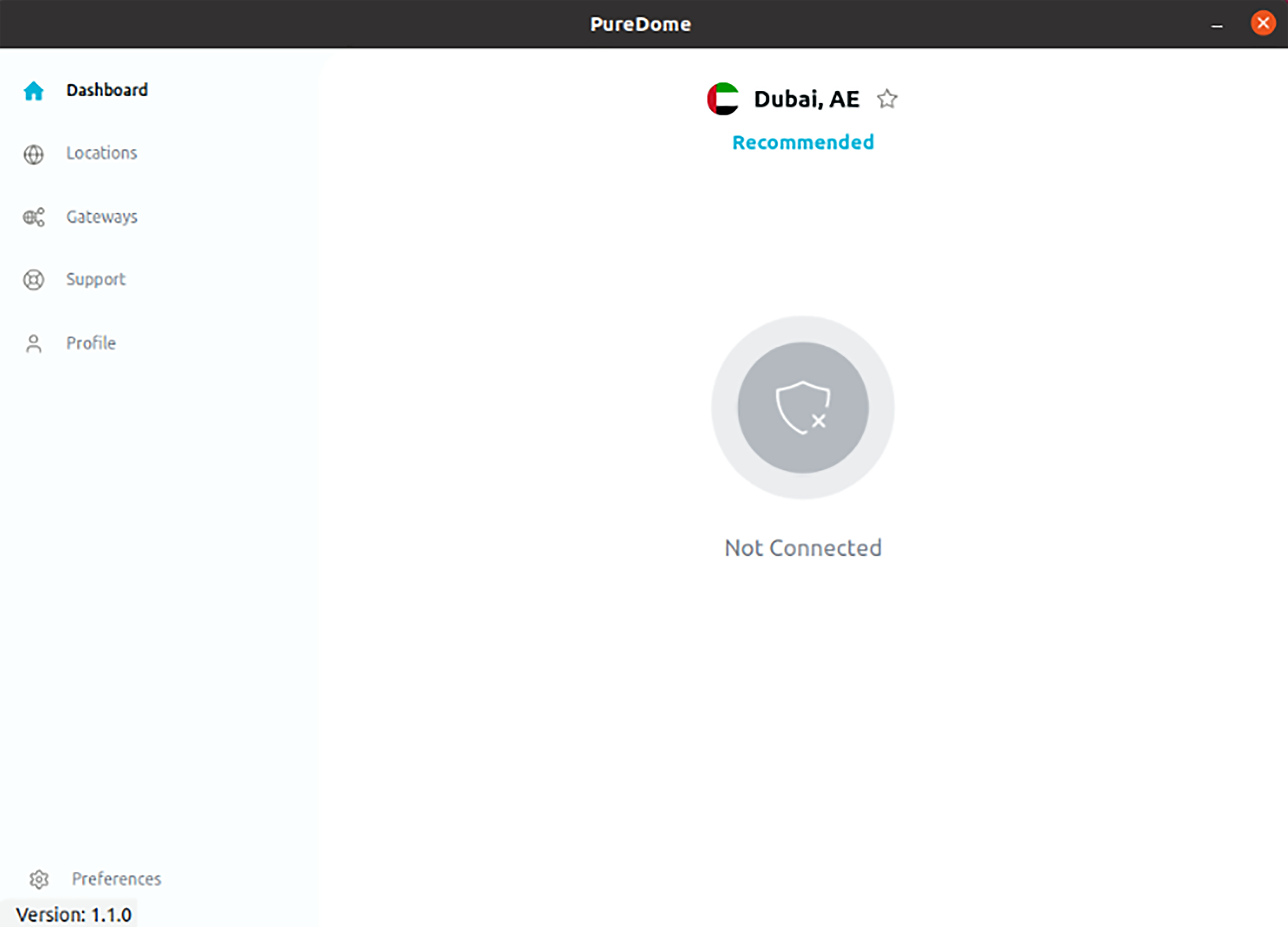
- Select the P2P option located at the top, and the supported P2P locations will be displayed.
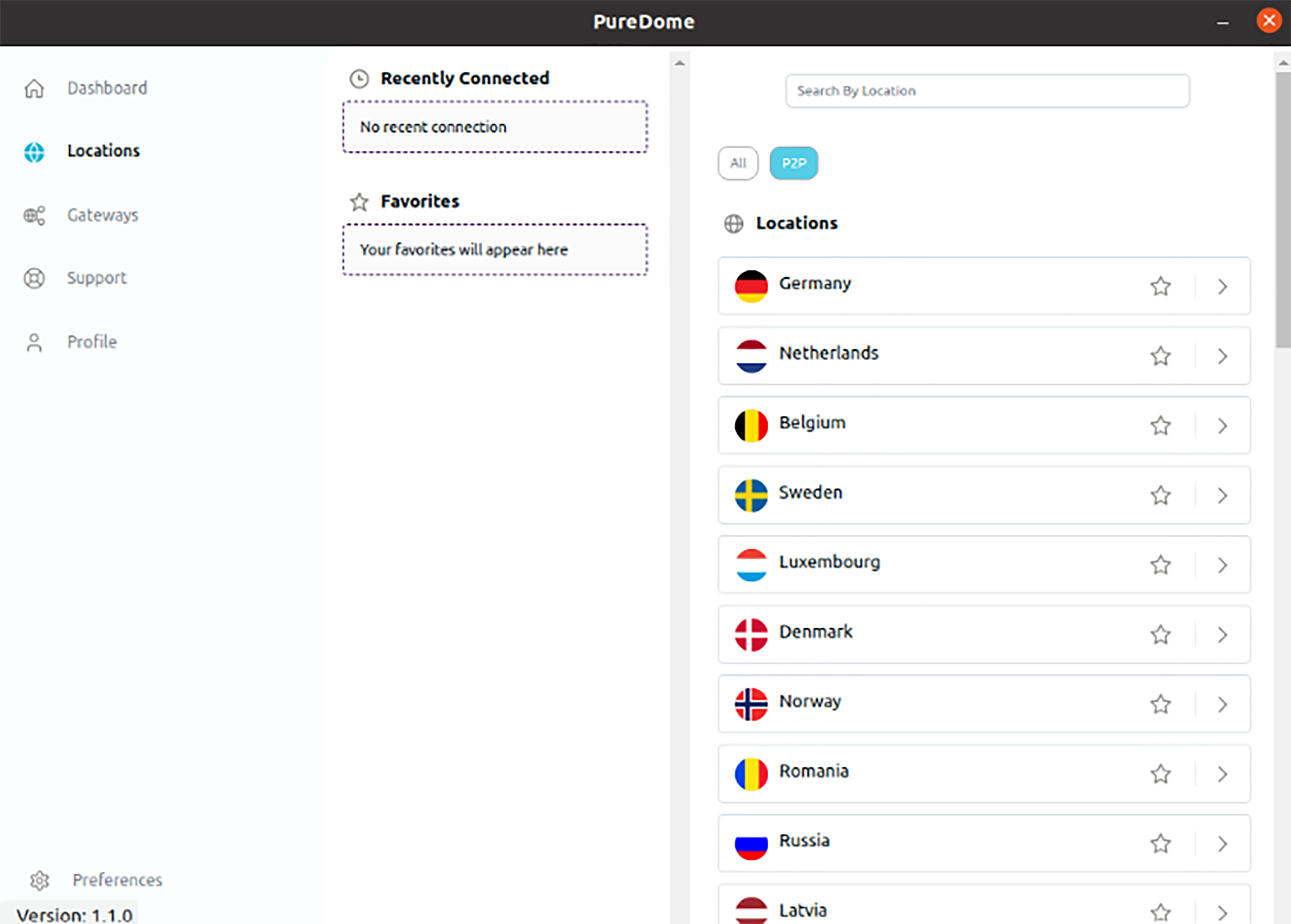
Connect with dedicated IP
Wondering how to connect with your dedicated IP account? Follow the instructions below 👇
- Click the Locations at the left panel of the PureDome app.
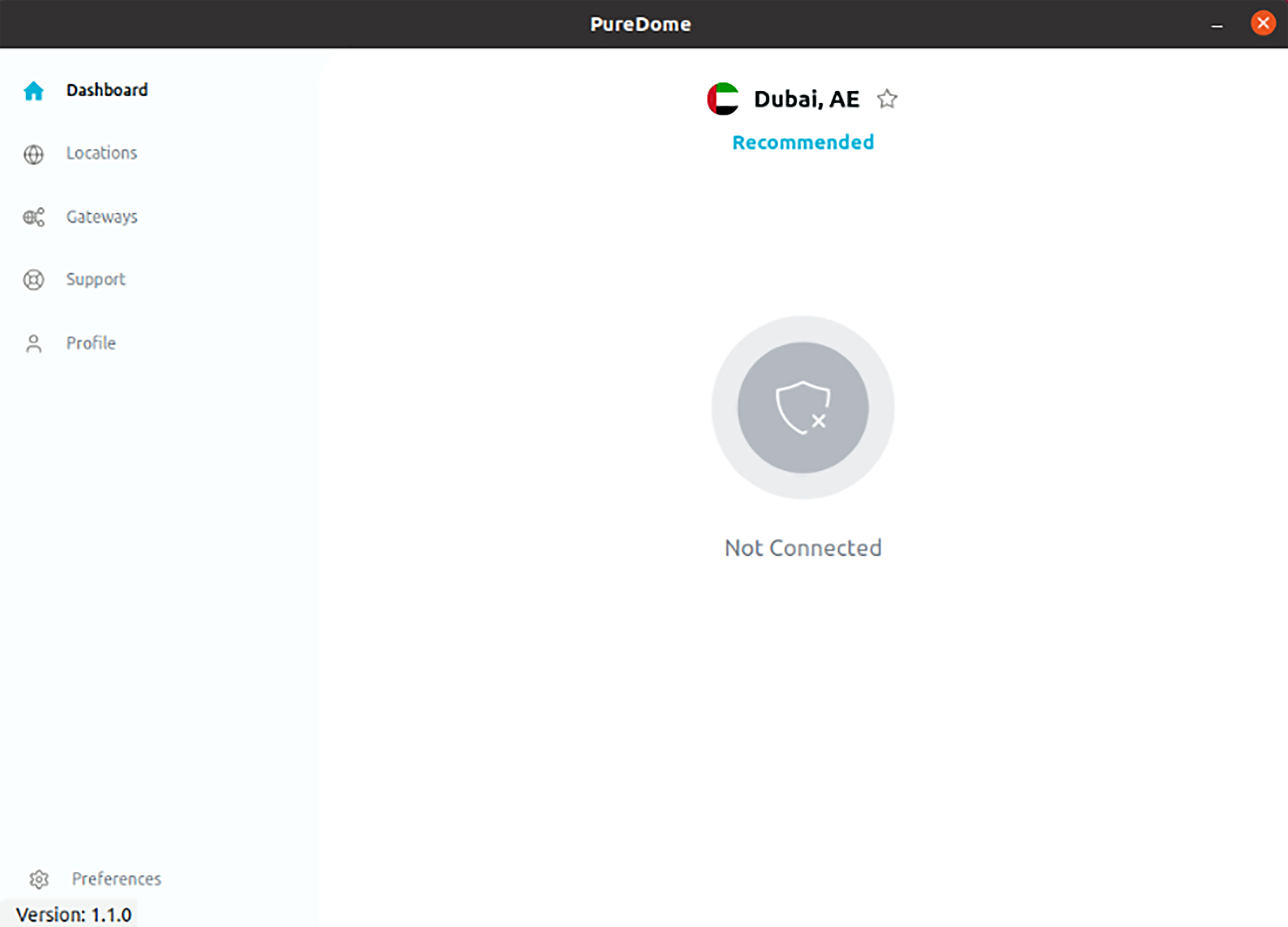
- Click the Dedicated IP option to connect.
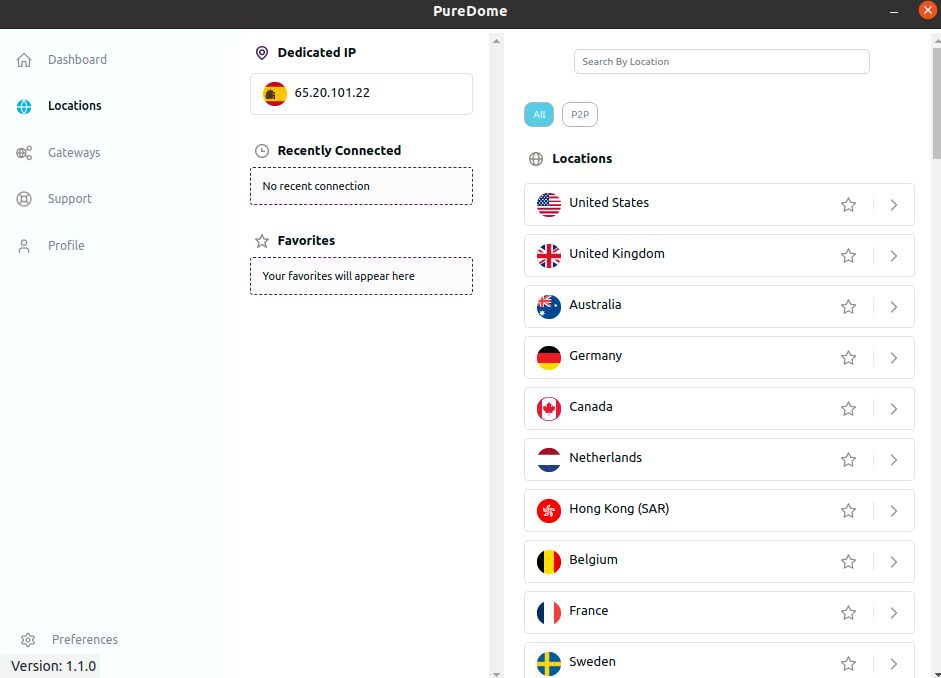
- You are now connected with your dedicated IP account.
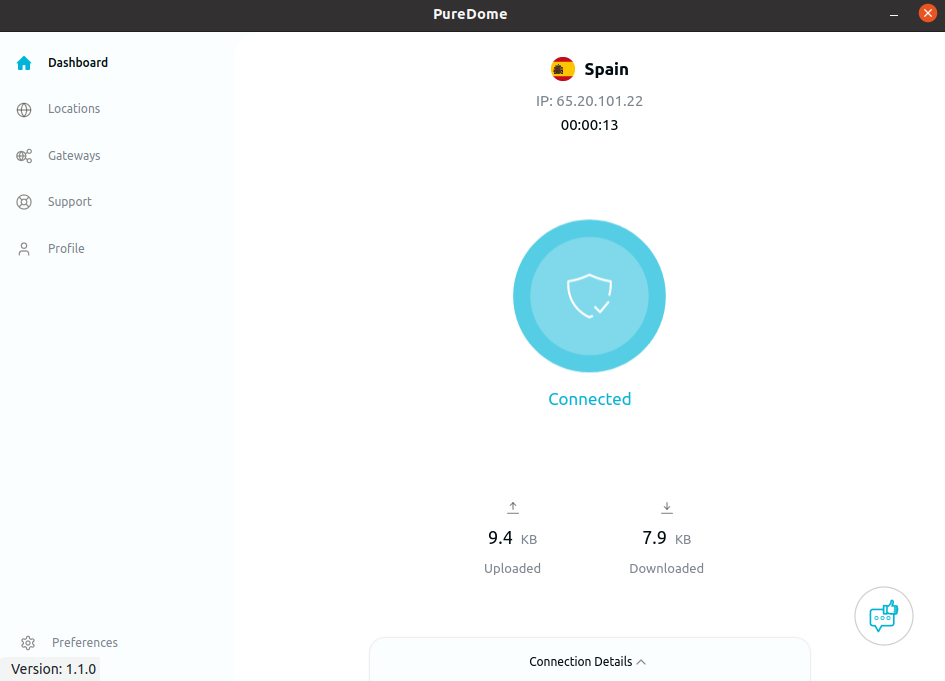
Connect with dedicated gateway
Wondering how to connect with your dedicated gateway account? Follow the instructions below 👇
- Click the Gateways at the left panel of the PureDome app.
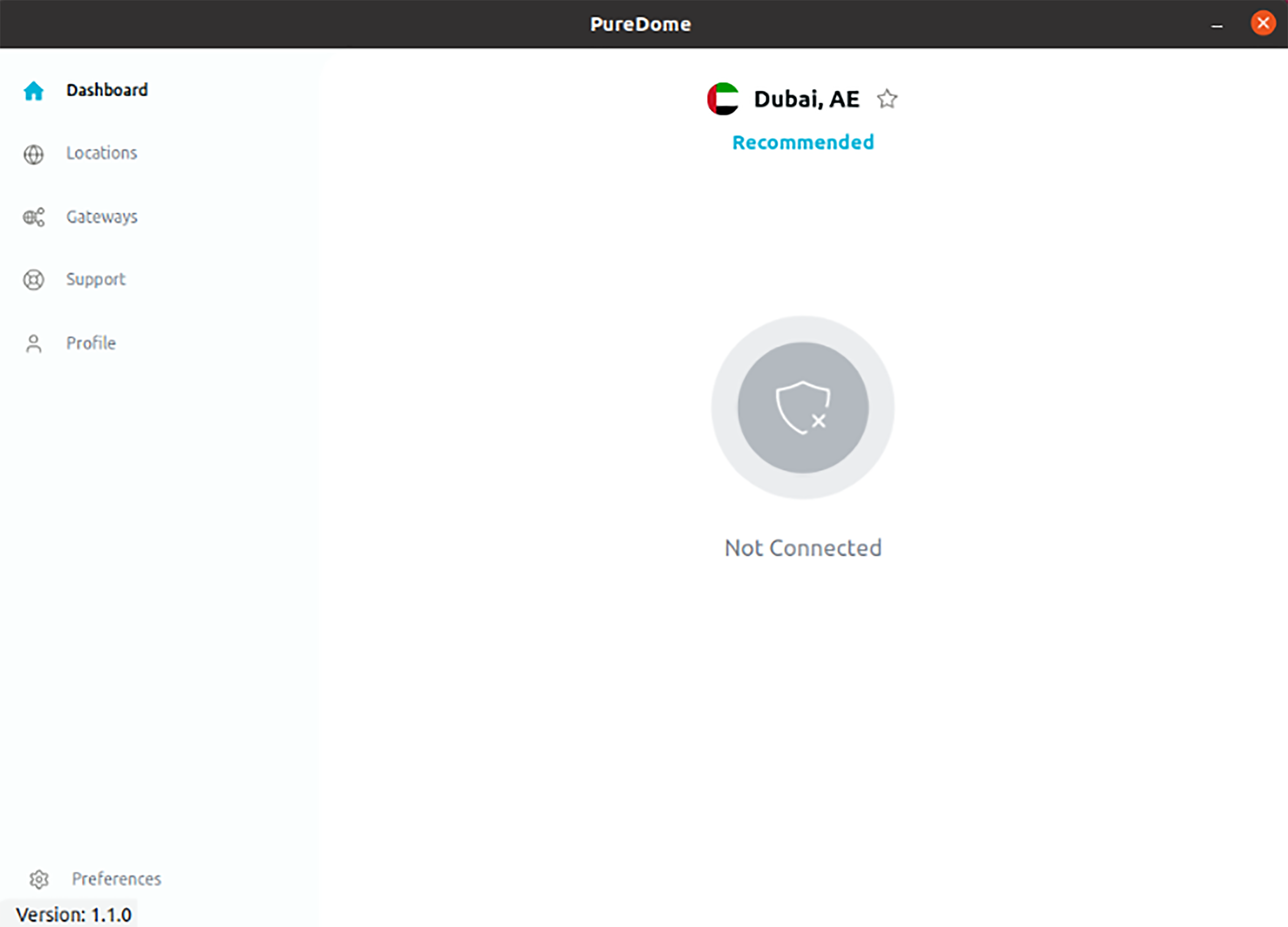
- Click on the Dedicated Gateway shown in the list to connect.
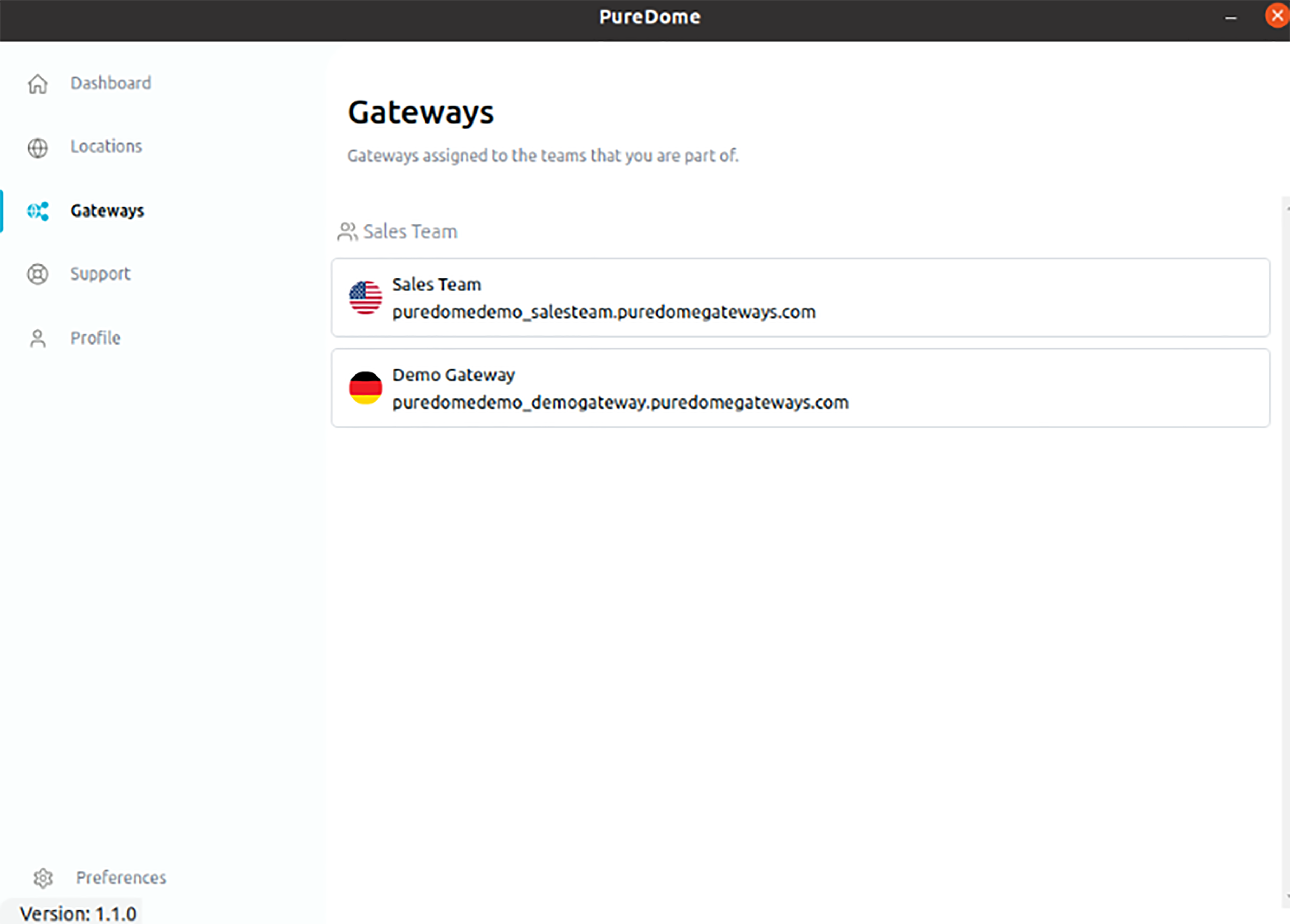
- You are now connected with your dedicated gateway account.
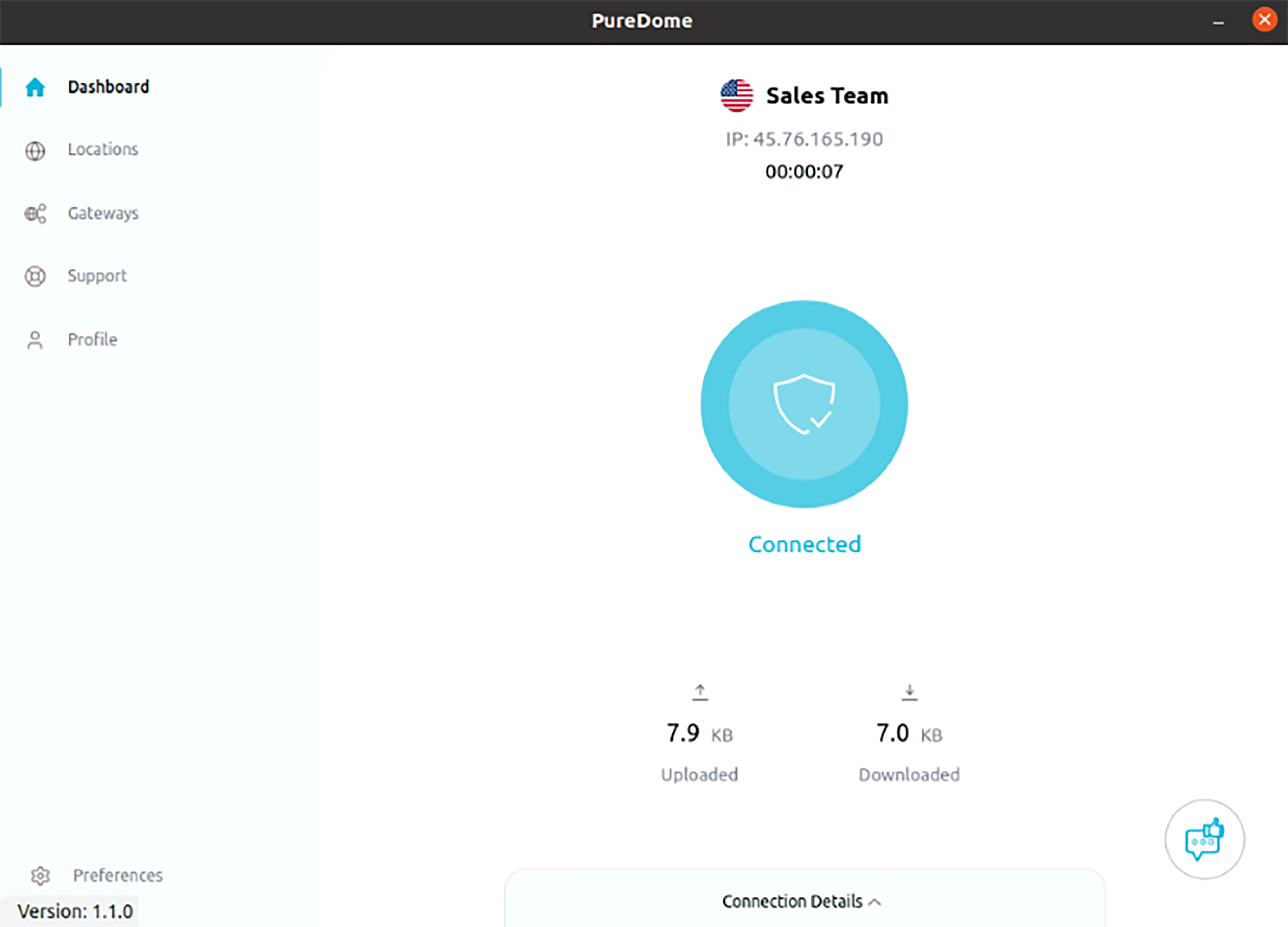
If you have any questions or are experiencing any issues, please don't hesitate to contact our 24/7 customer support team via live chat or email at support@puredome.com. We're always happy to help!