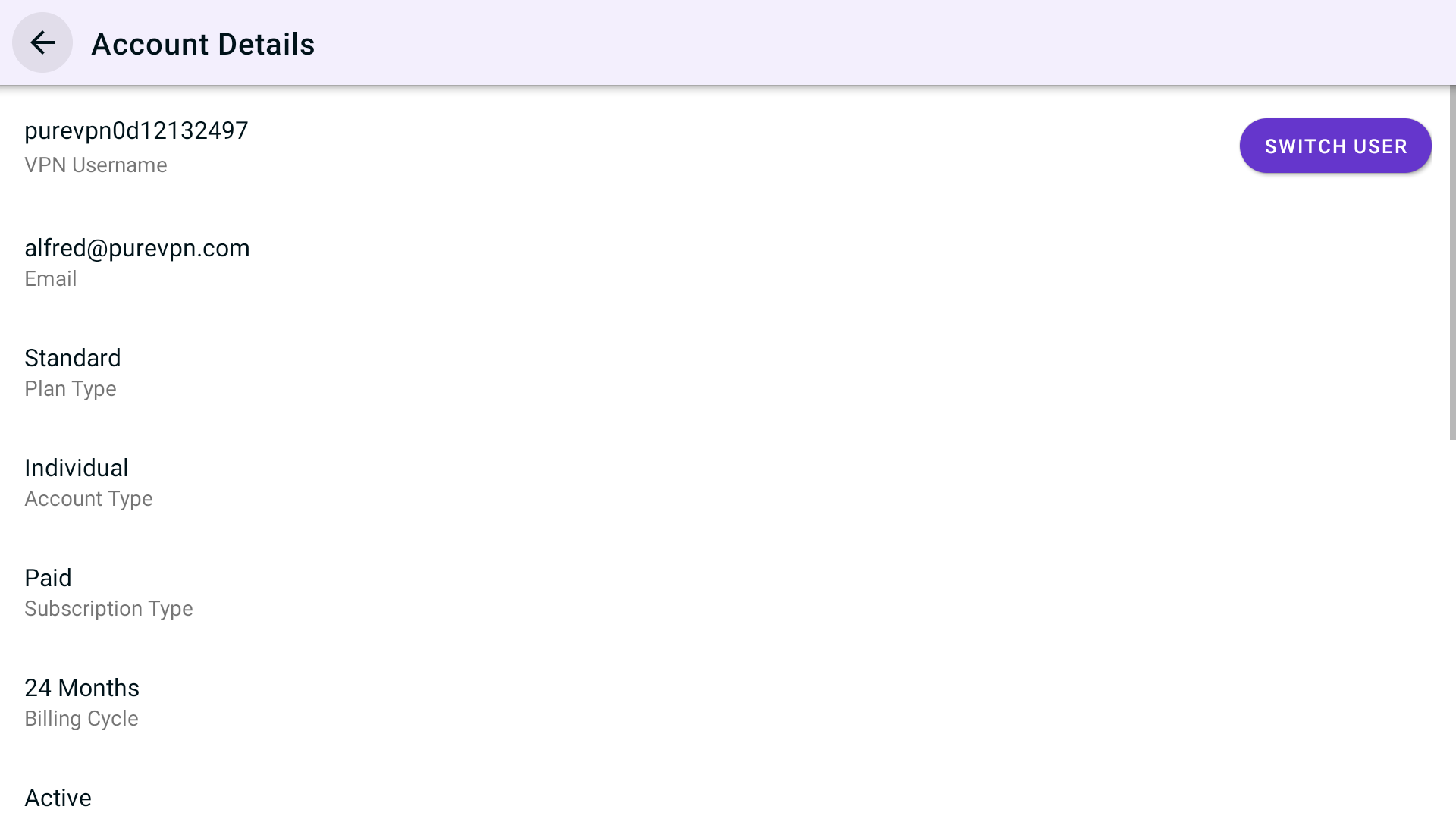To configure PureVPN on Android TV, just follow the step-by-step guide provided below 👇
Download & install PureVPN Android TV App
- To get started, access the Google Play Store from the main menu of your Android TV, and then search for PureVPN.
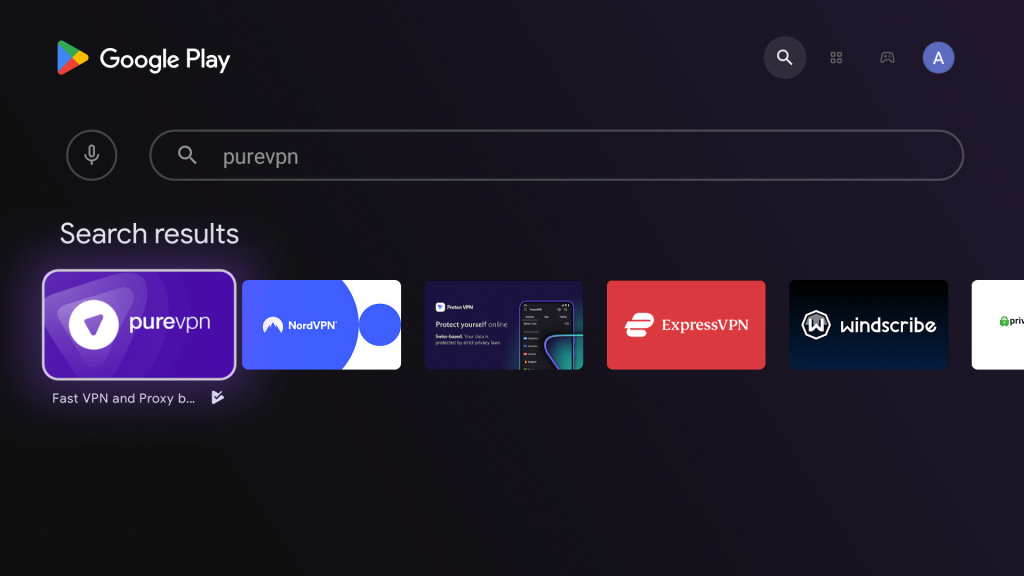
- Press PureVPN icon and choose the "Install" option to download and install the app on your Android TV.
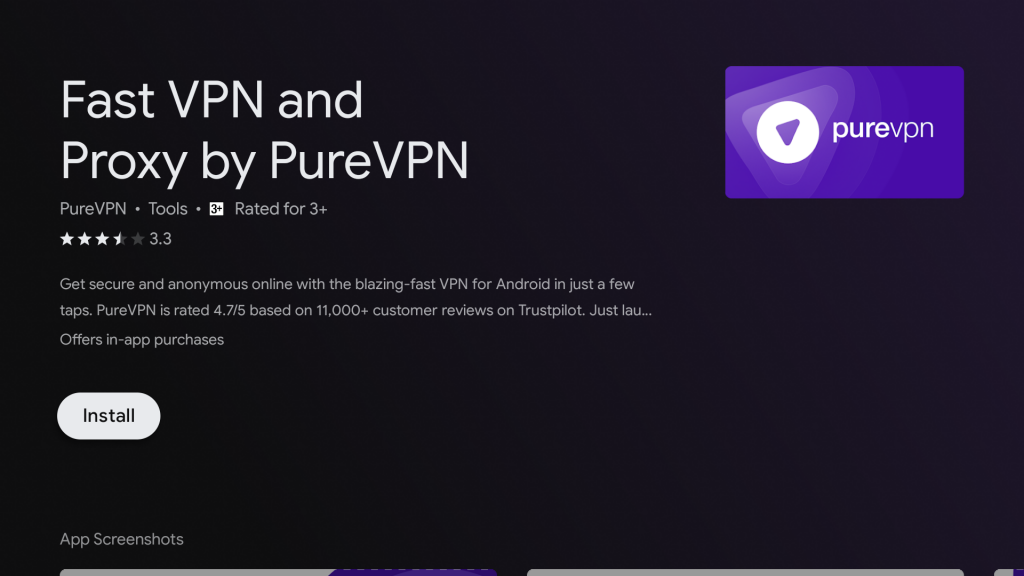
- Once the installation is completed, go back to the Main menu and navigate to My Apps > PureVPN to launch it.
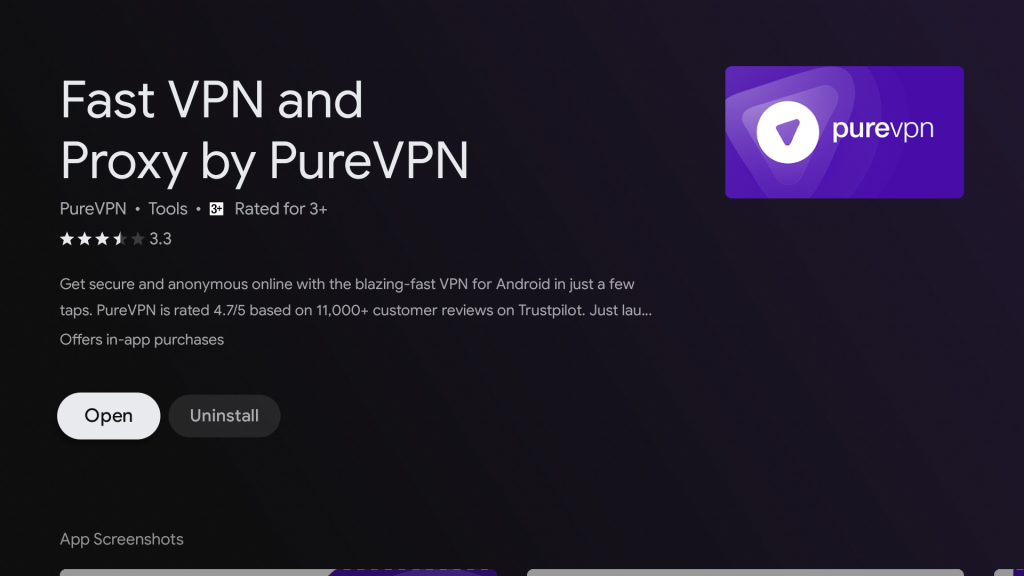
Login to Android TV App
- Open the PureVPN app and Press connect icon located at the center. This will take you to the Login screen.
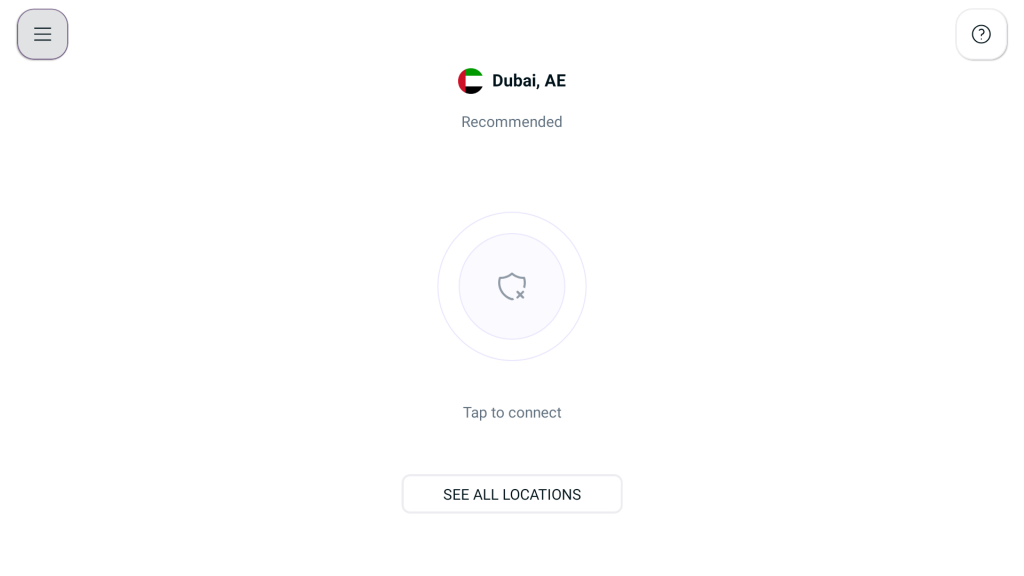
- If you already have an account, press Login button.
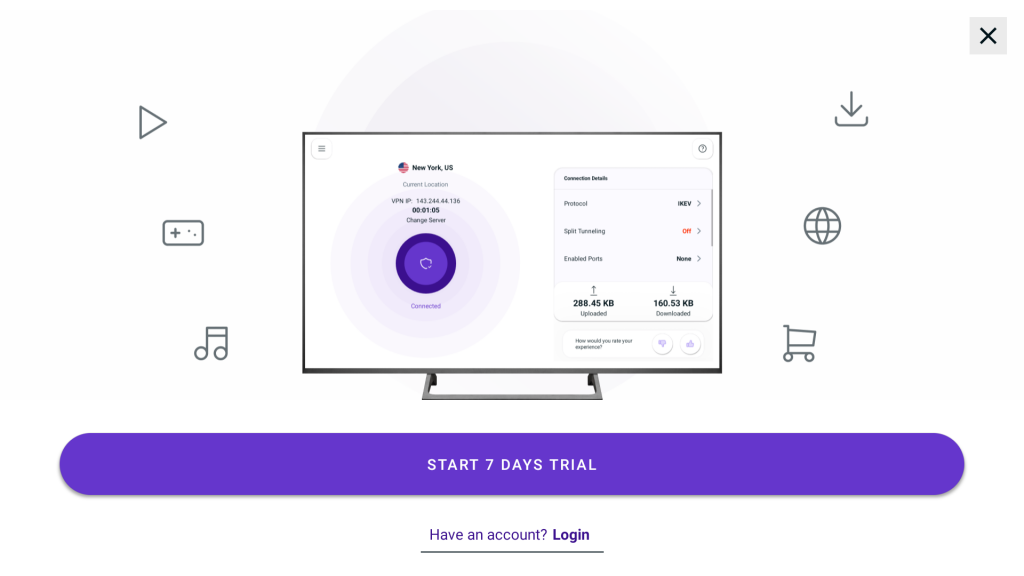
- During the set up process, you will be prompted to scan a QR code using the camera of your mobile or tablet device. Once you scan the code, you will be directed to a specific link. On that page, you will be asked to enter a six-digit code that appears on your Android TV screen. Simply enter the code and press Submit button.
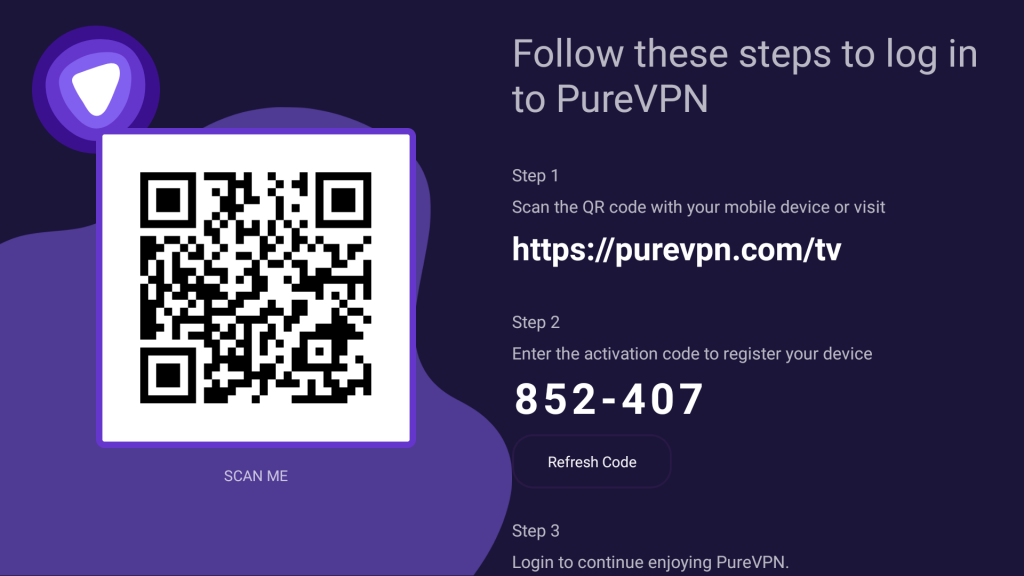
- After completing the process, the PureVPN application will automatically log you in. You're all set and ready to use PureVPN on your Android TV.
When you log in to the PureVPN app for the first time, you will need to grant permission for the configuration on your Android phone. A pop-up will appear asking for your approval when you try to connect.
Before reaching the connection request screen, you will encounter the privacy policy screen. It is important to carefully read and understand our privacy policy before proceeding.
- Press Agree and continue.
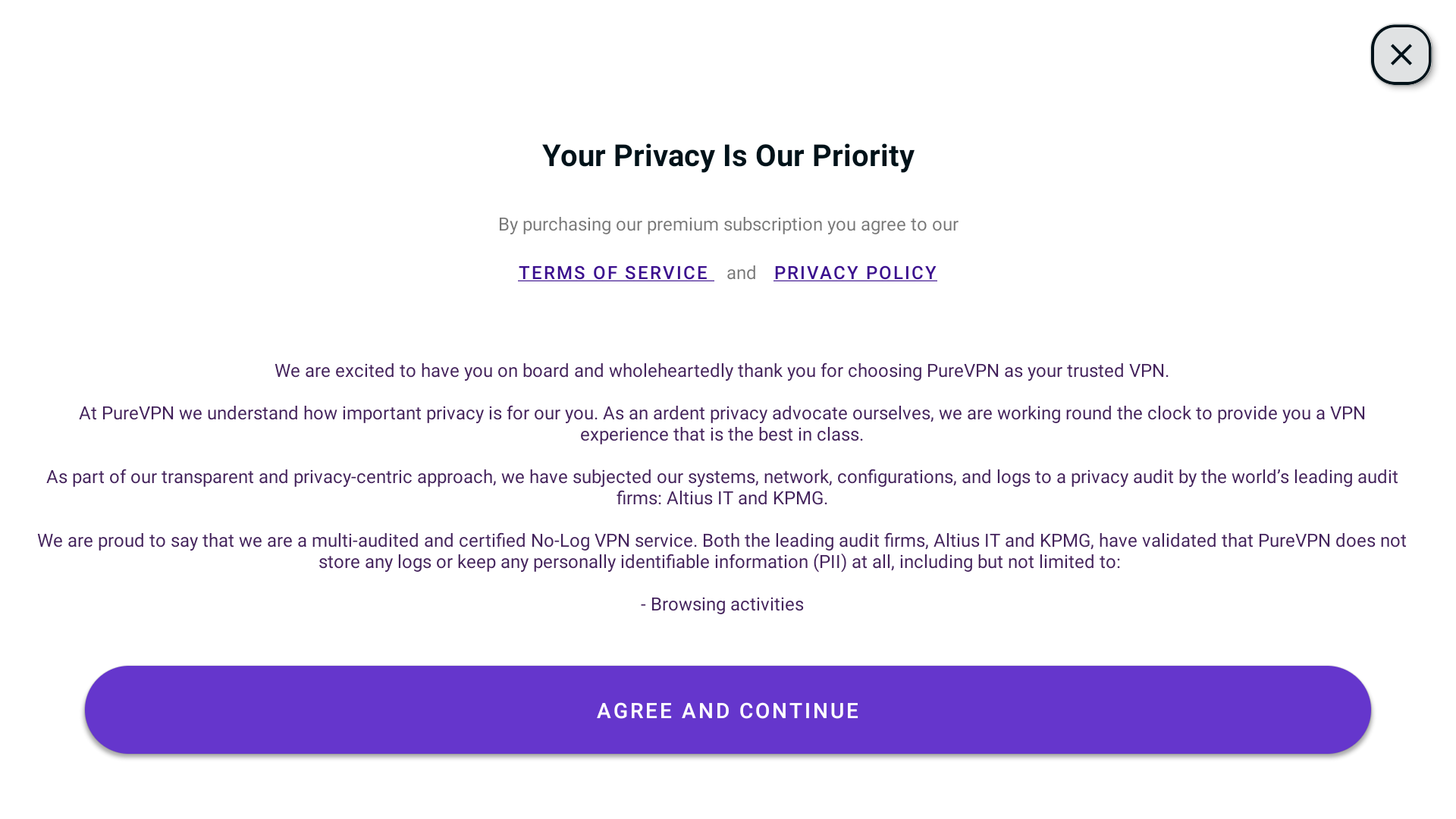
- Press Allow Configuration.

- Press OK.
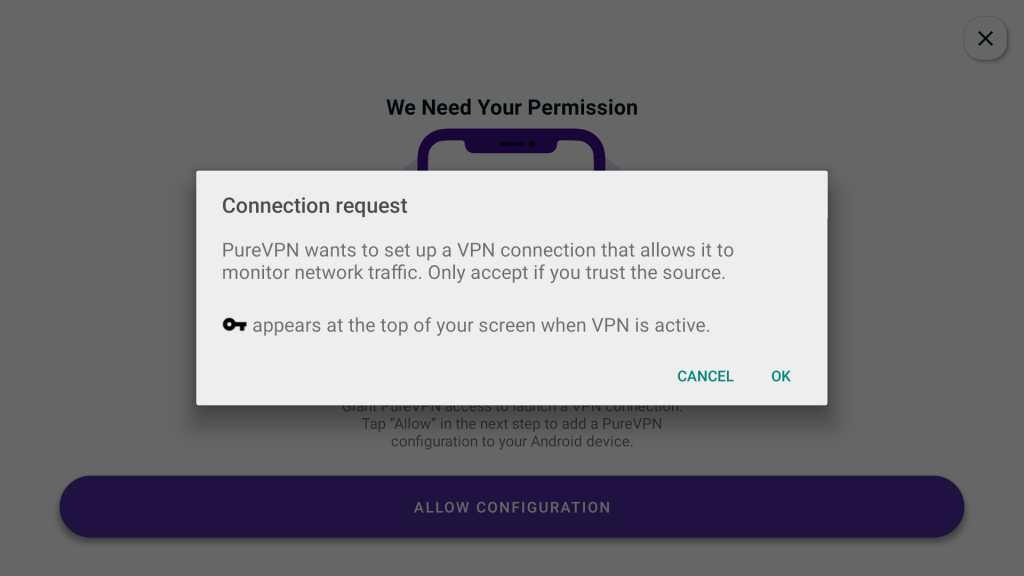
Logout from Android TV App
While we highly recommend staying logged in to the PureVPN application for added security while using the internet, if you still wish to log out, you can follow the instructions provided below:
- Press the hamburger icon (≡) from the top left.
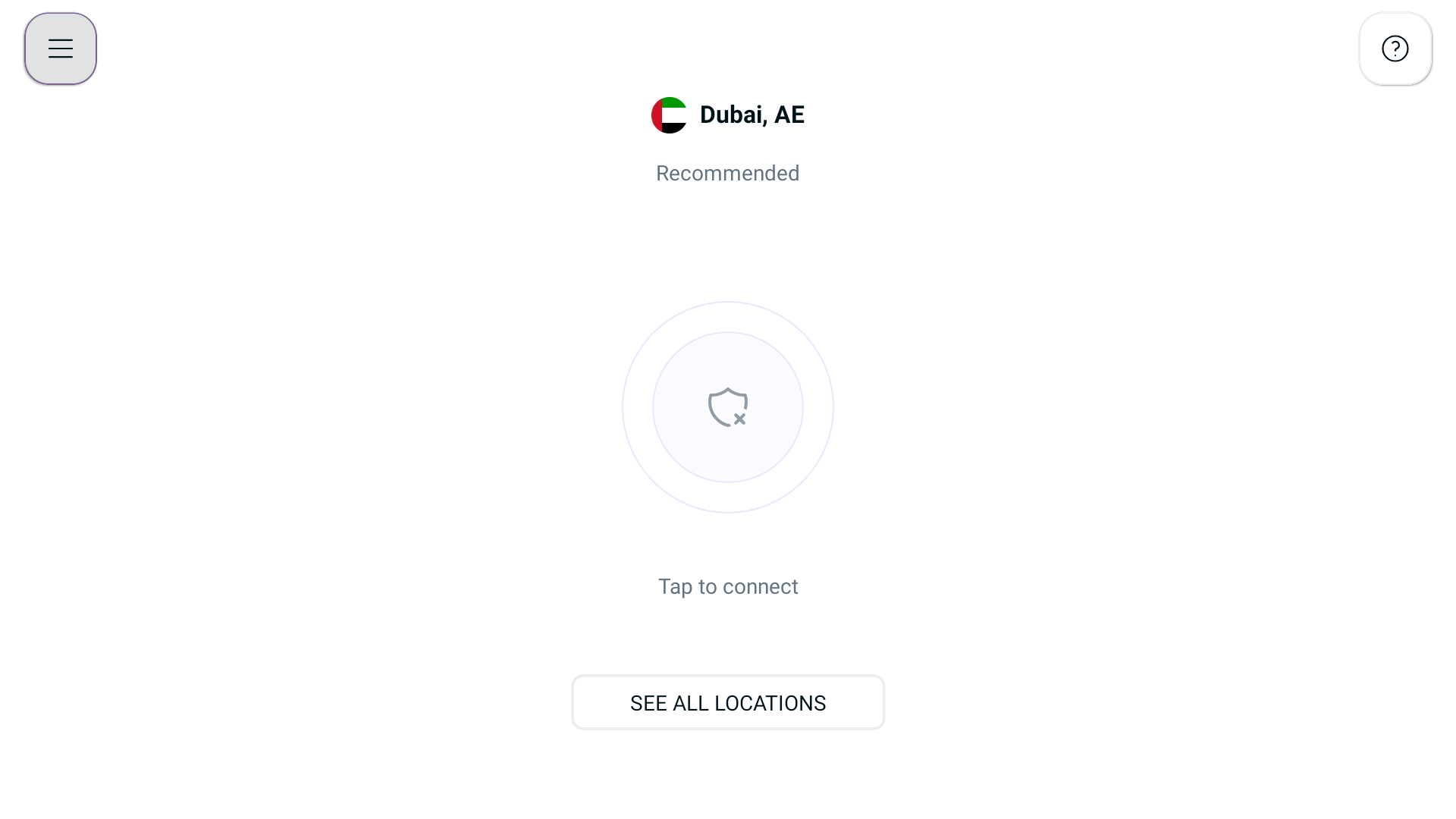
- From the menu, press Account Details.
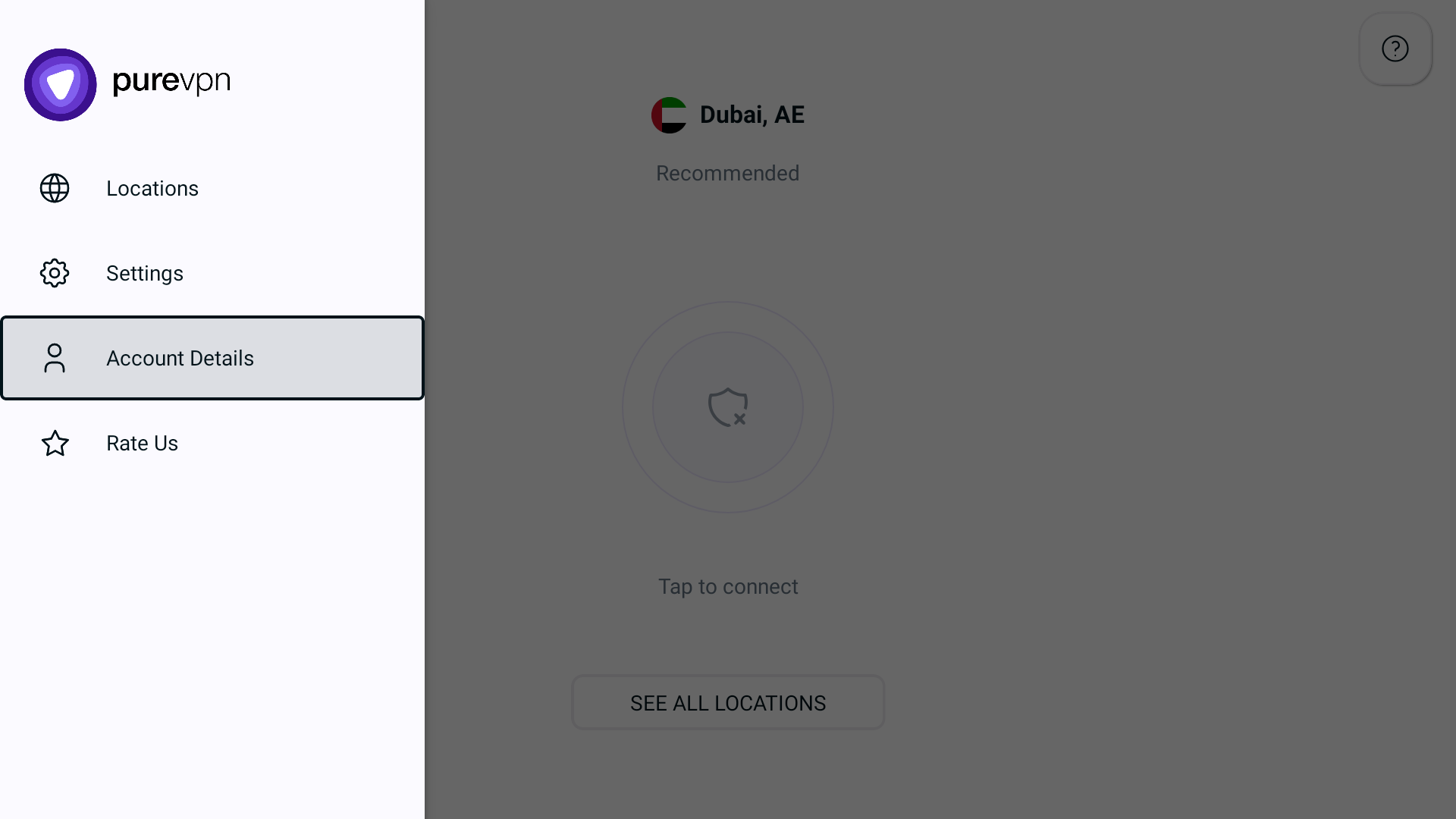
- In the account details section, find and press the Logout button to sign out of the PureVPN application.
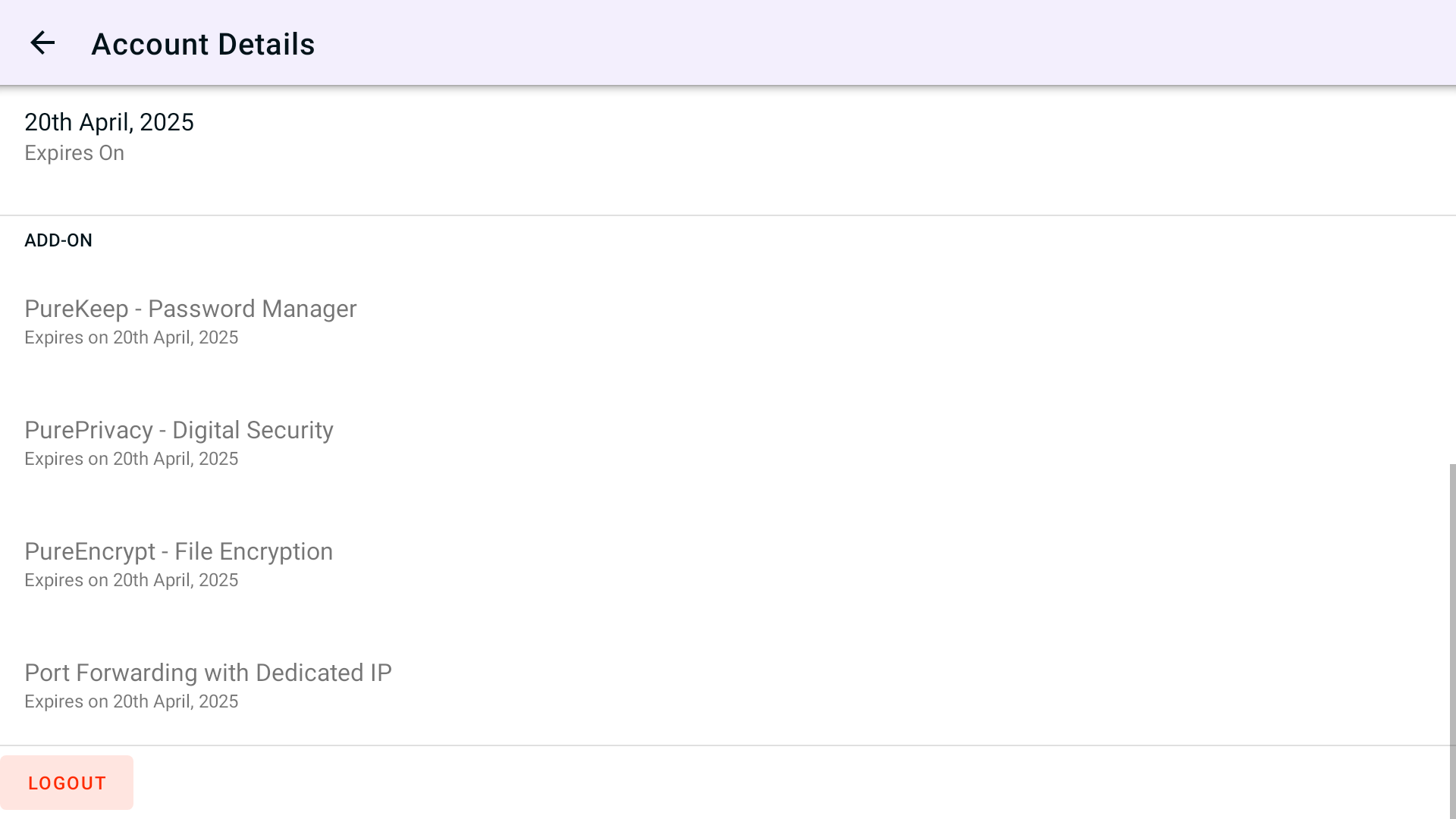
- After pressing the Logout button, you will be successfully logged out from the PureVPN app.
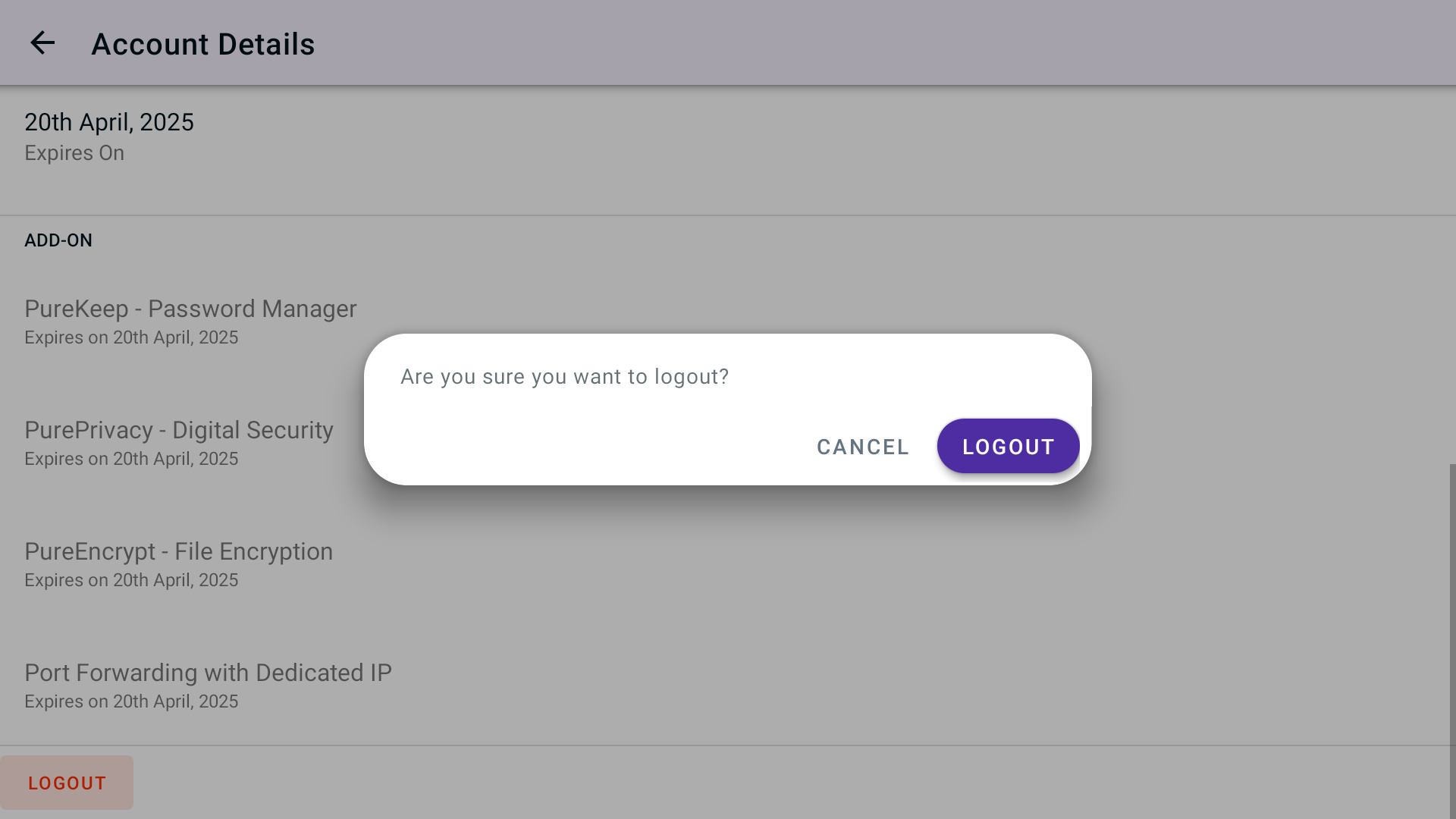
Check subscription details Android TV App
To access your subscription details on the PureVPN application, kindly follow the provided instructions below:
- Press the Hamburger icon (≡) from the top left.
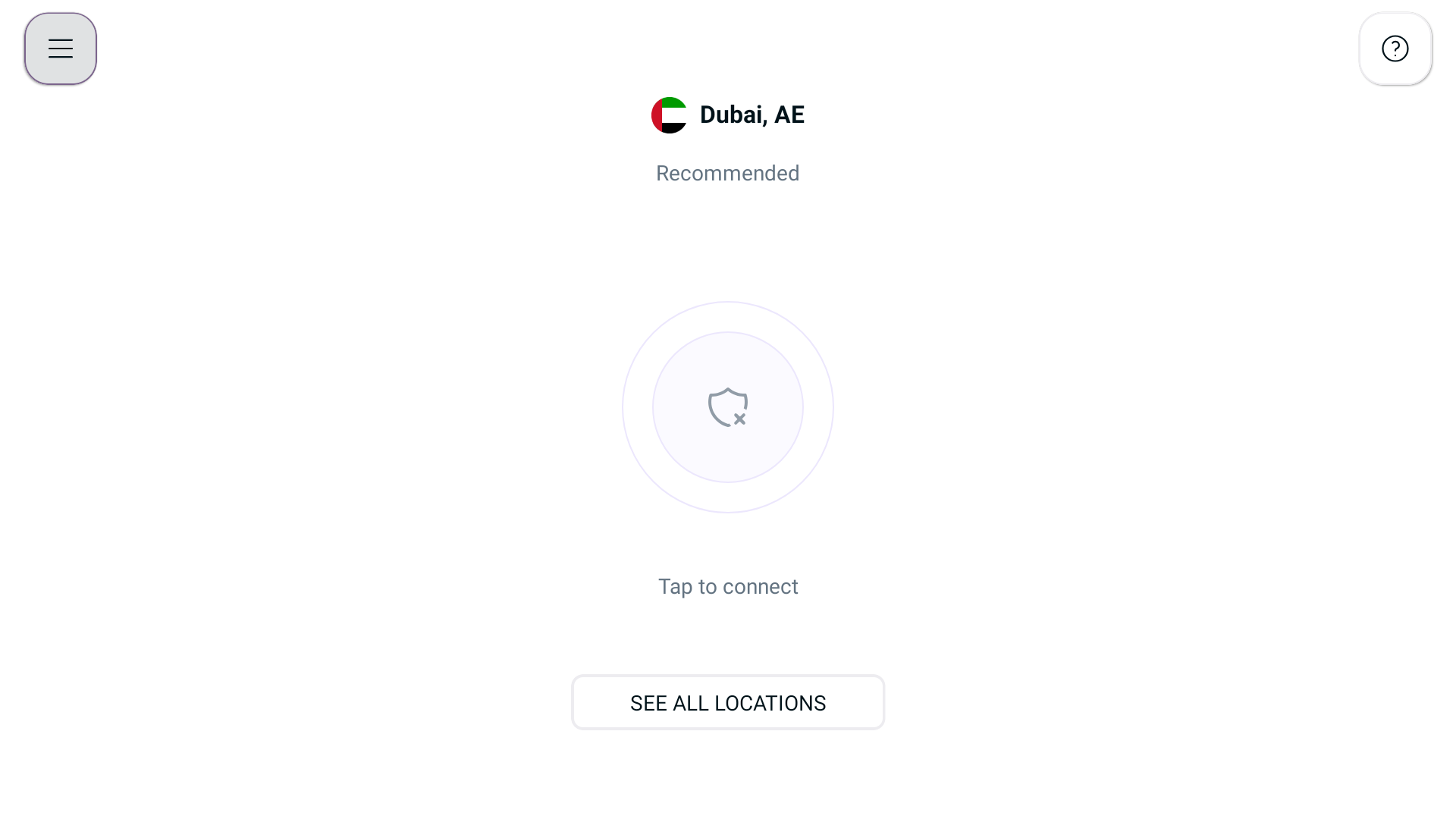
- From the menu, press Account Details.
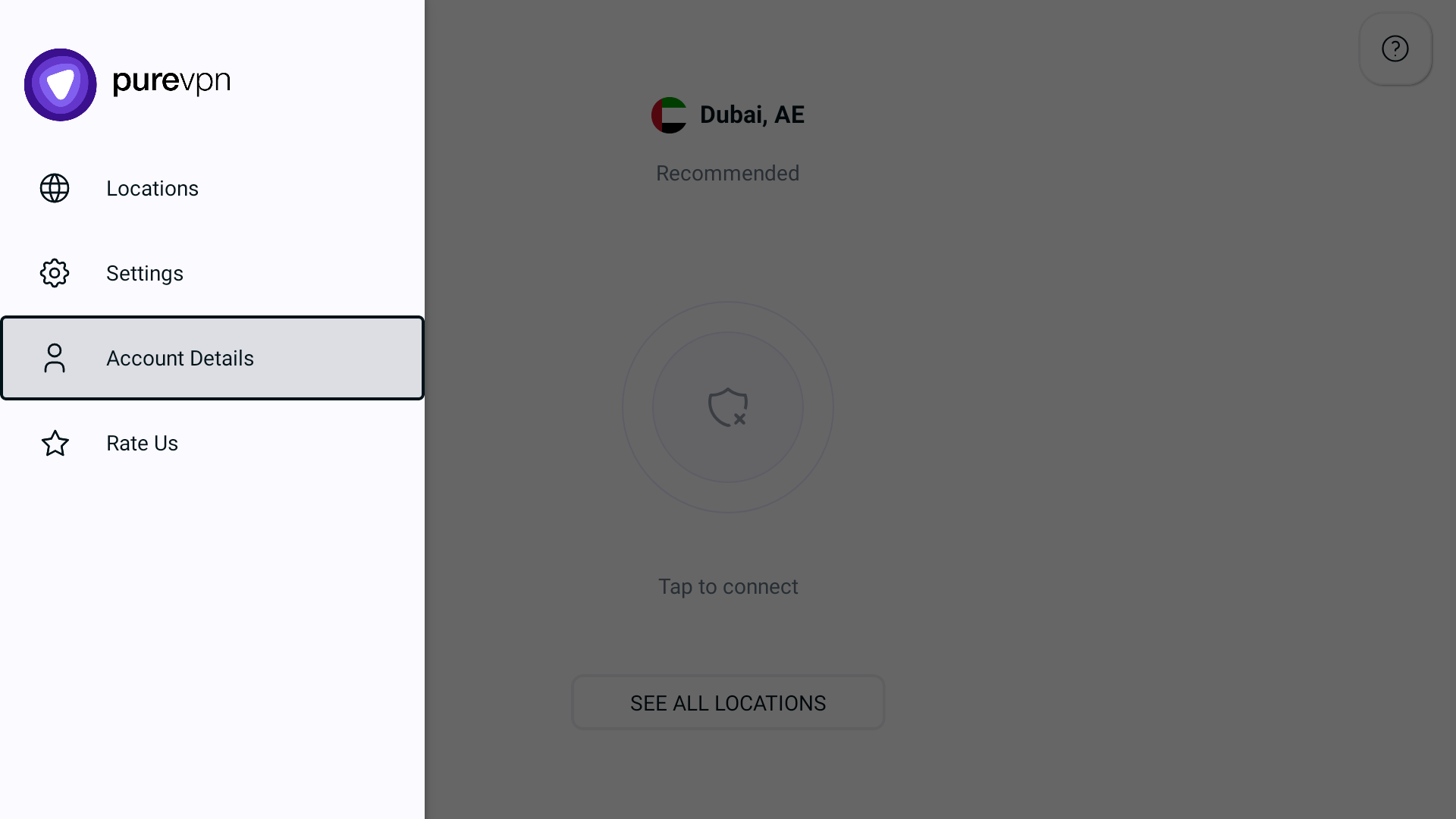
- In the profile section of the PureVPN application, you will find all the necessary information regarding your Subscription details.
- VPN Username
- Plan Type
- Account Type
- Subscription Type
- Billing Cycle
- Subscription Status
- Add-on