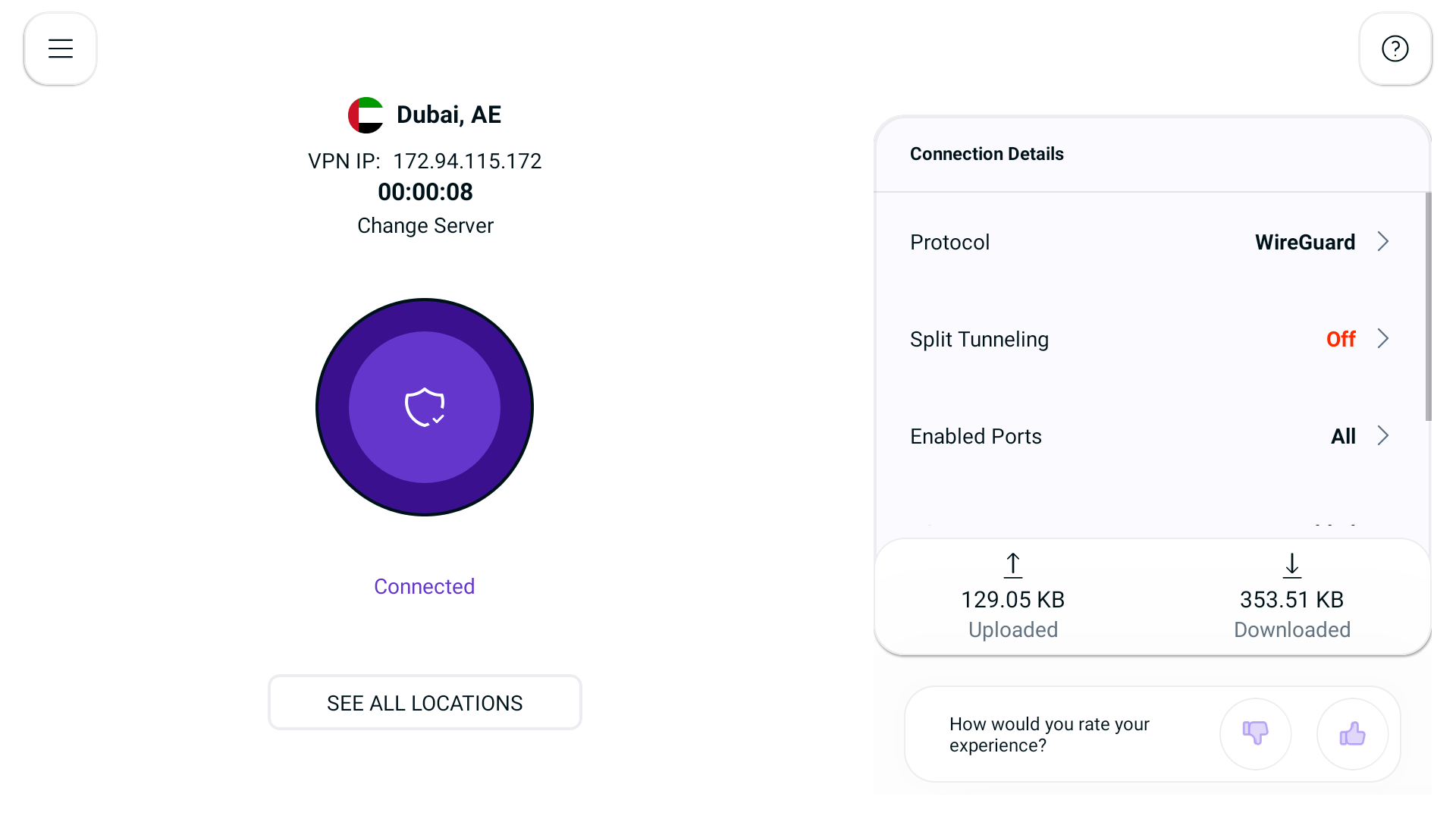Protocol Guide:
Wireguard: (Recommended)
Wireguard provides a fast and secure VPN connection and it’s usually used for web browsing and streaming.
UDP:
UDP is mainly used for streaming and downloading. It provides a fast VPN connection with medium encryption.
TCP:
TCP is more reliable, but also a little slower, and is usually used for web browsing.
IKEv2:
IKEv2 is one of the fastest VPN protocols that provides stable connection and is usually used for streaming and downloading.
Proxy:
Proxy provides the fastest VPN connection but it does not offer encryption. If you are looking to browse the internet with fast speed then proxy might be the best option you should use.
Wondering how to switch between protocols? Follow the instructions below 👇
- Press the Hamburger icon (≡) from the top left.
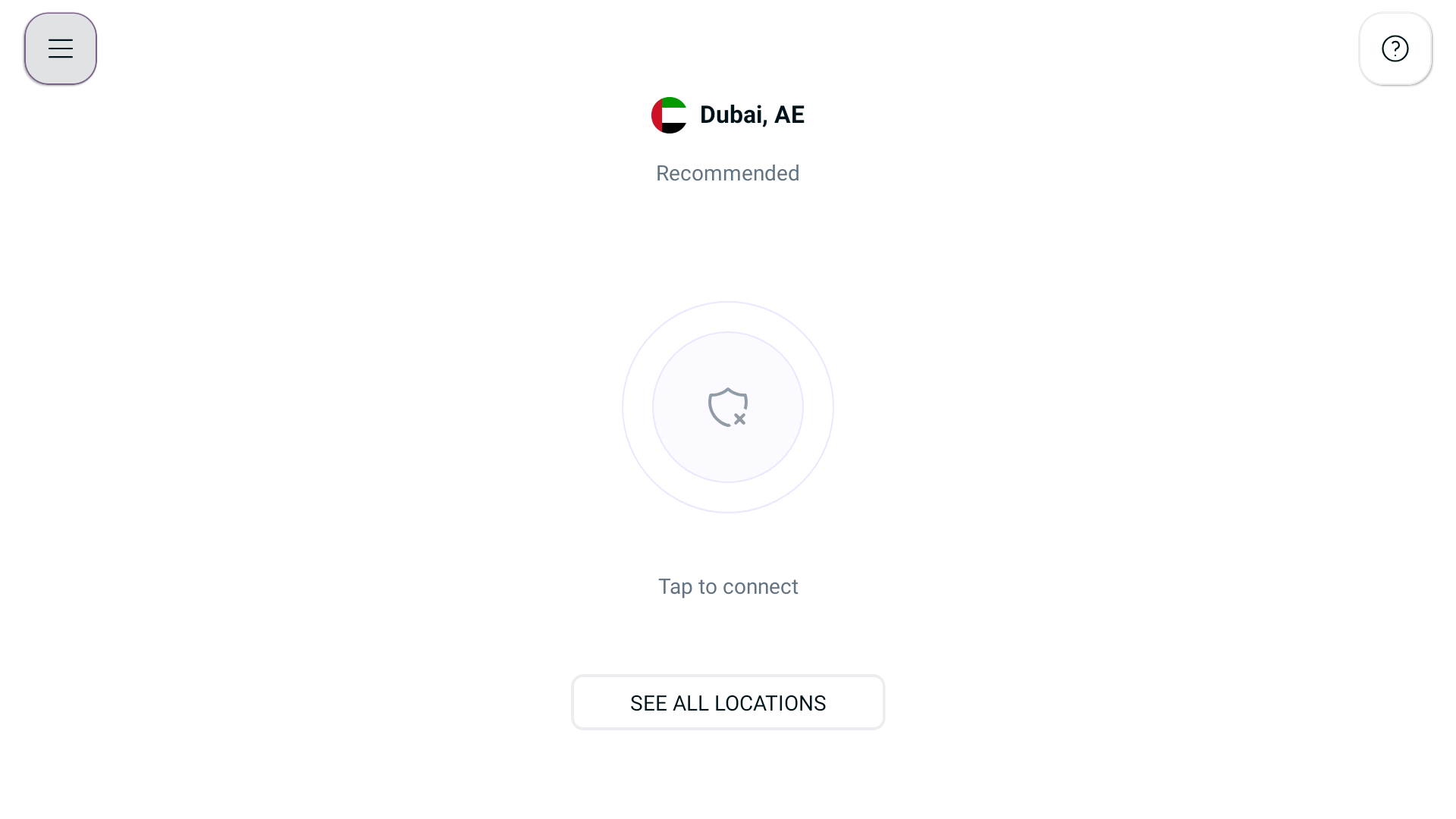
- Press Settings.
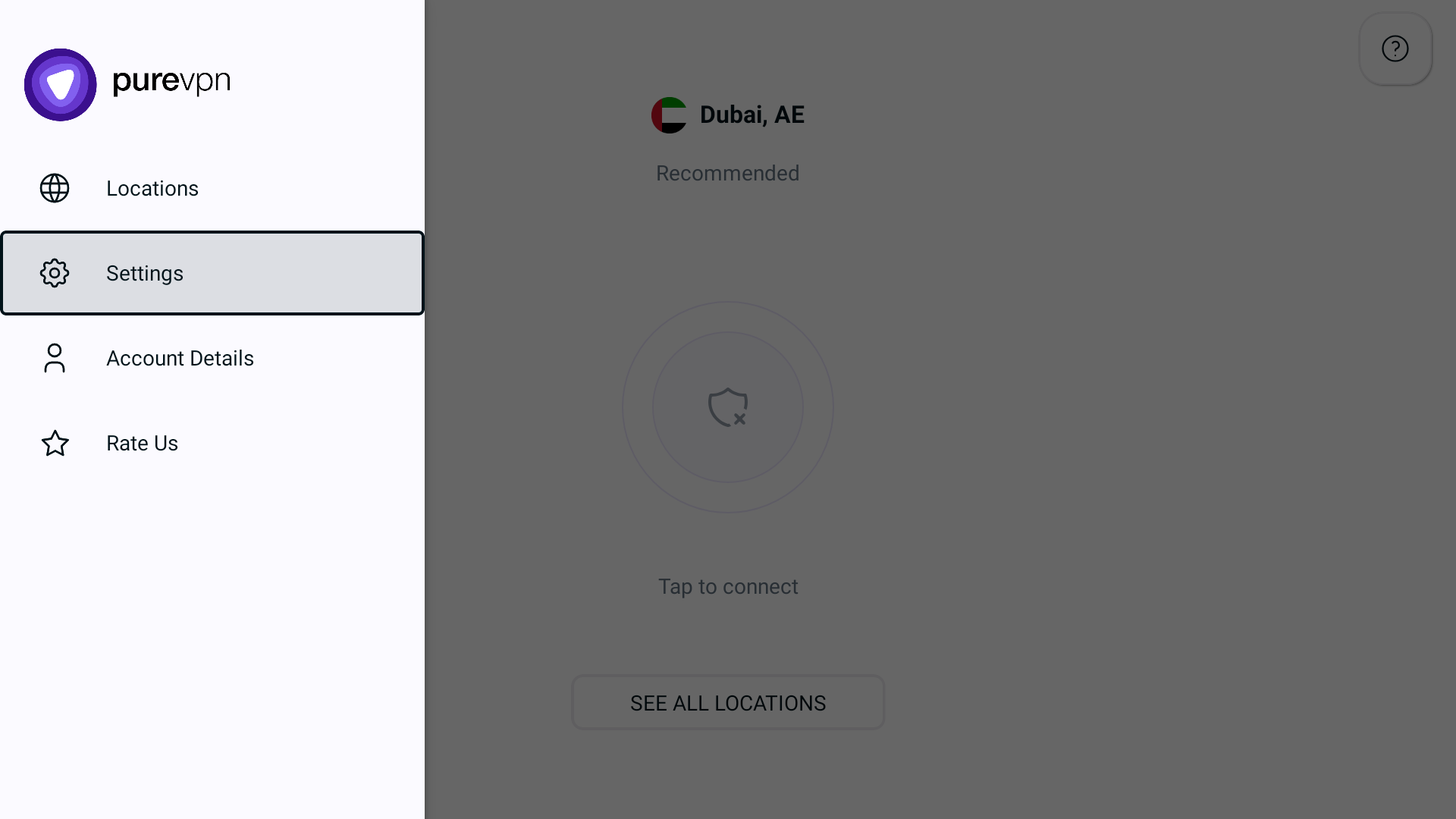
- Go to Advanced tab.
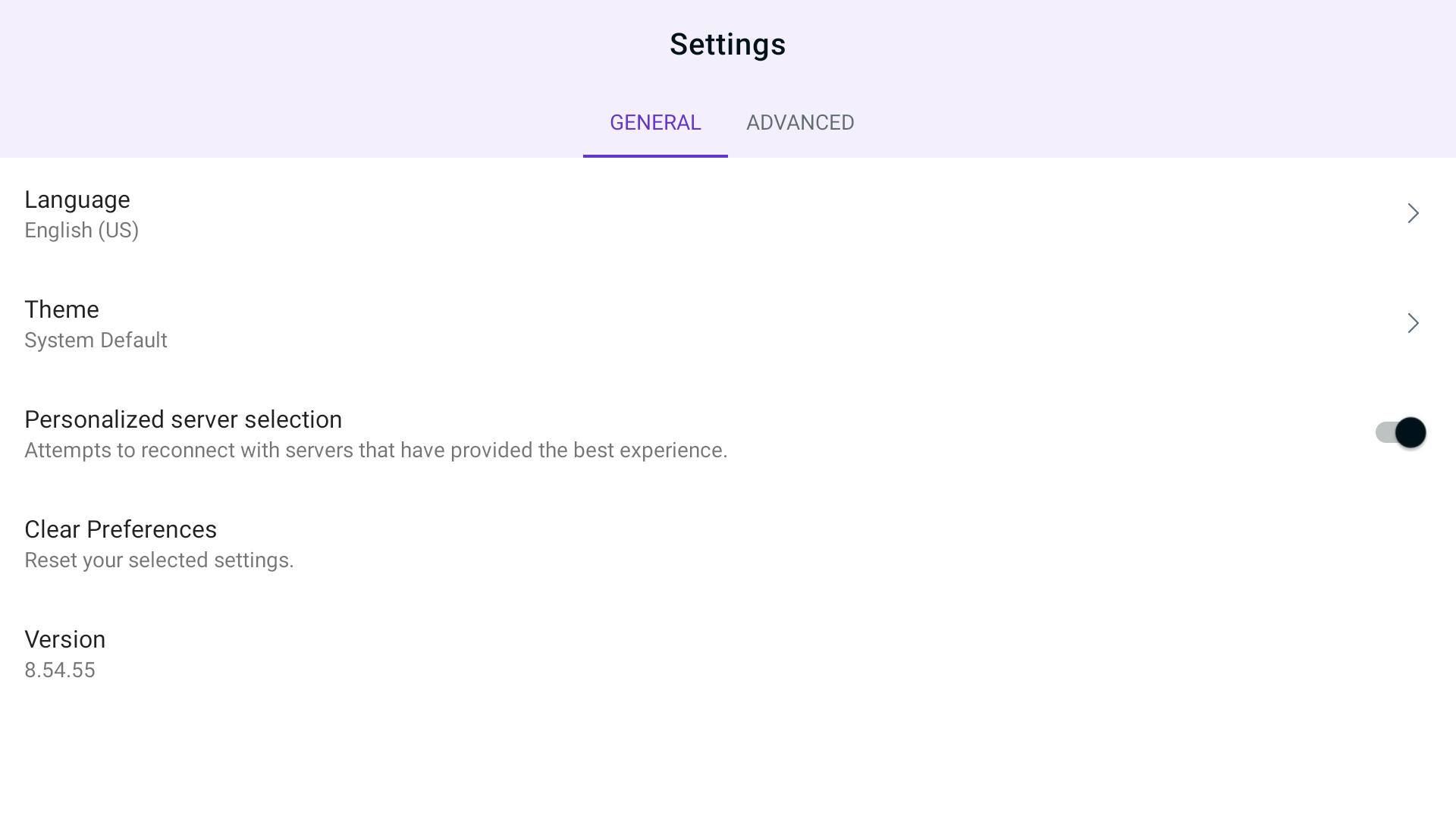
- In Advance settings tab, press Connection Protocol.
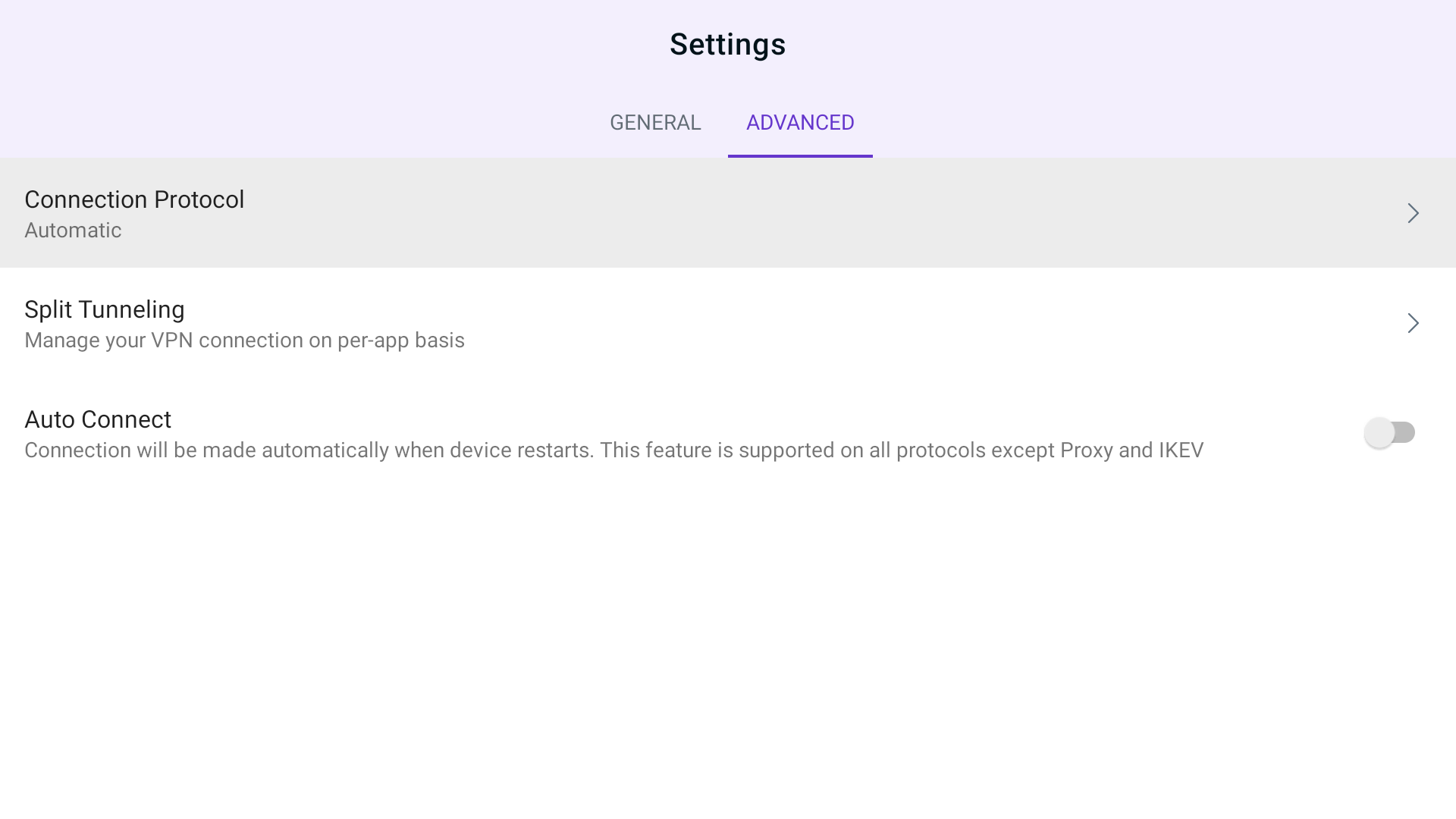
- Toggle Automatic Protocol Selection to change your protocol selection.
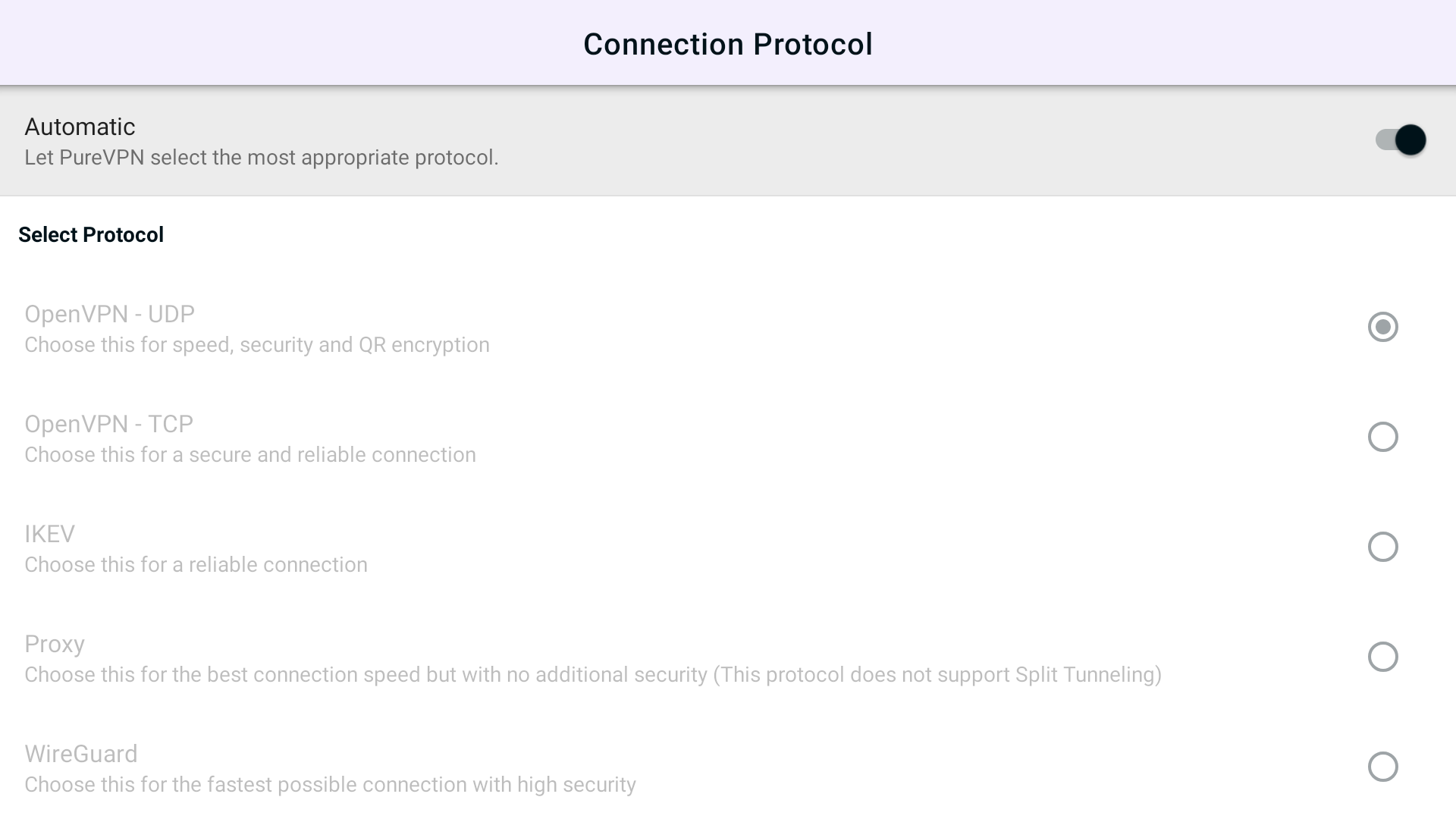
- A warning will appear, press OK to continue.
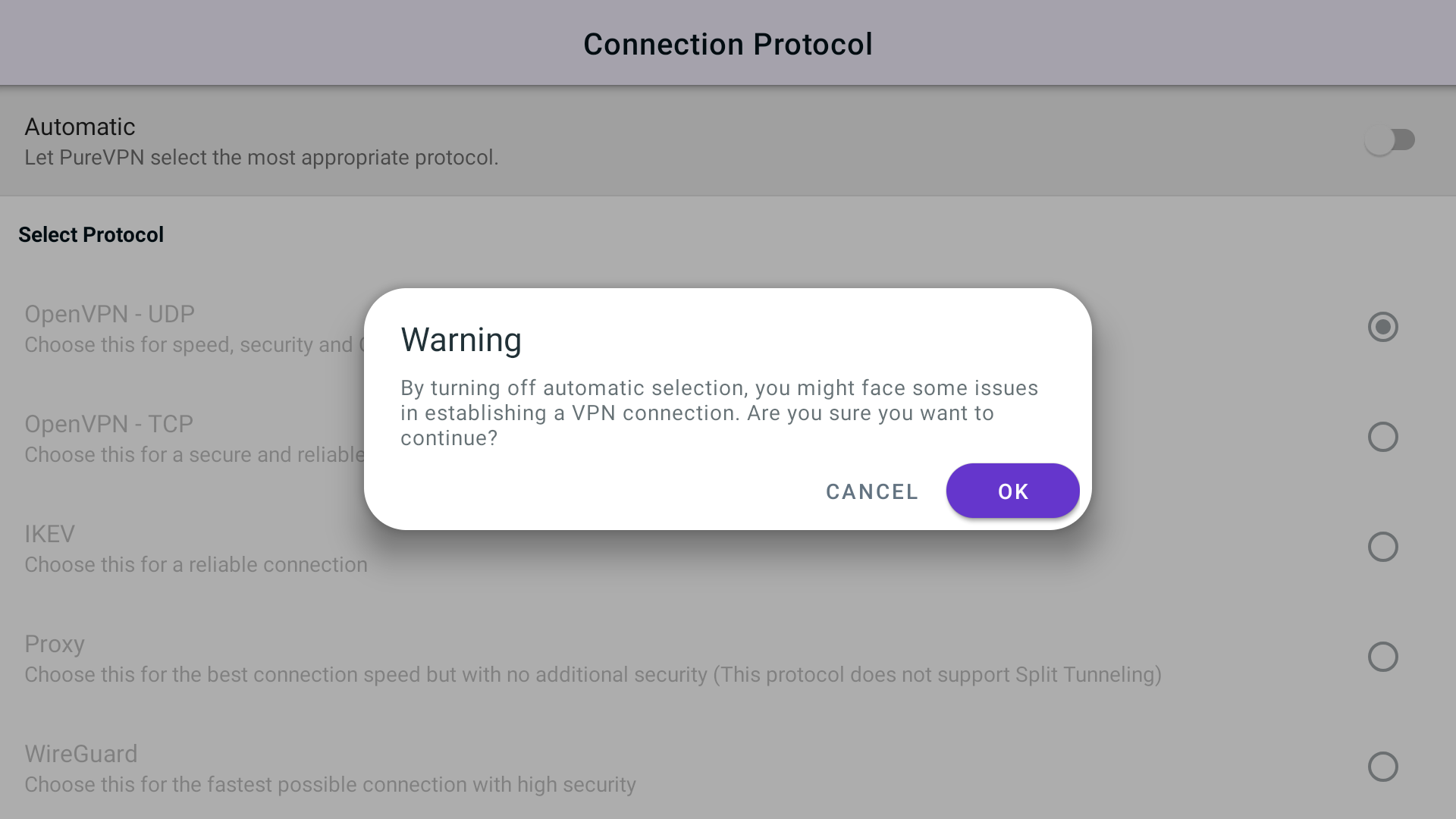
- Choose your desired protocol (Recommended: WireGuard)
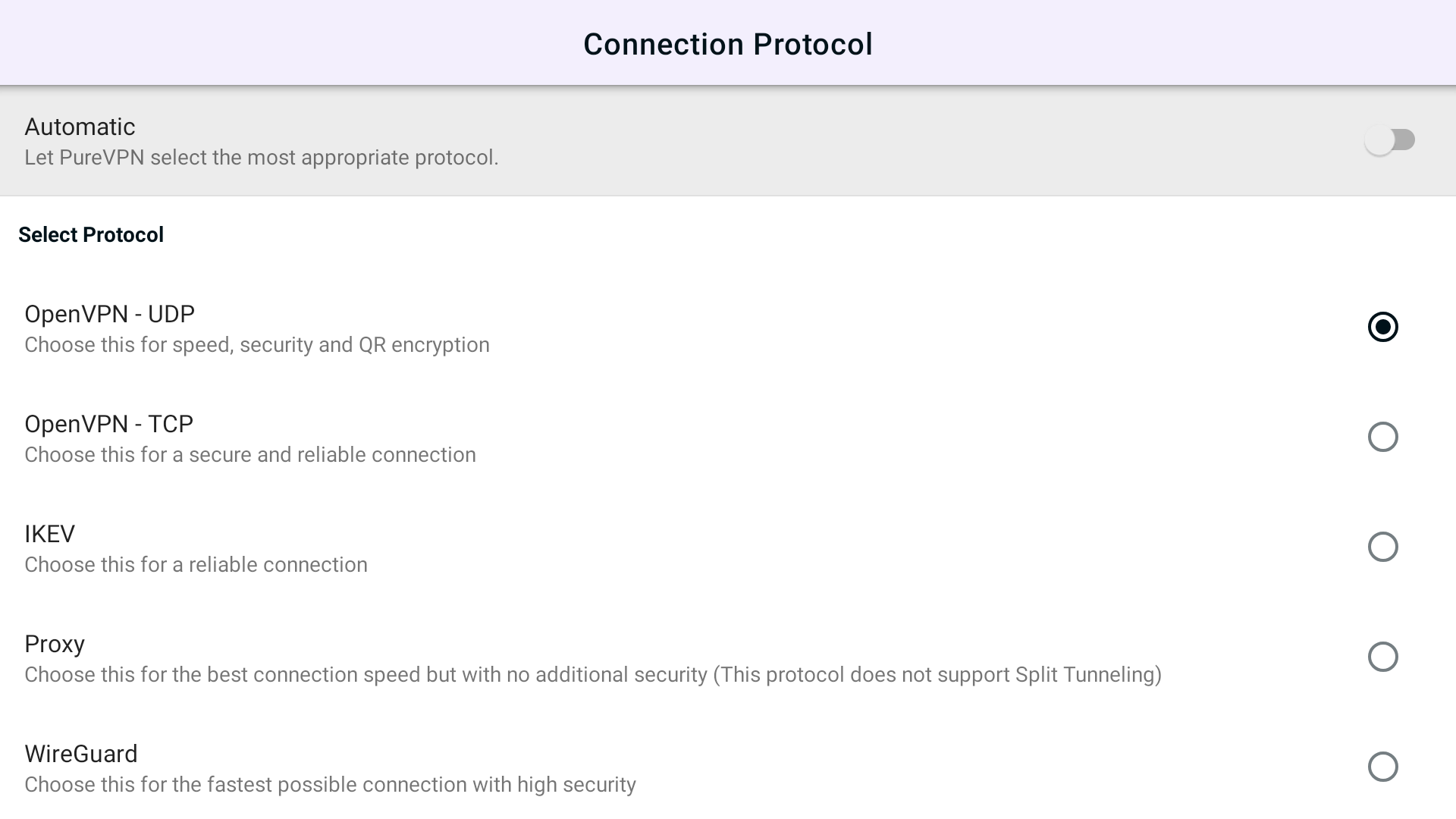
- A pop-up will appear, press Proceed.
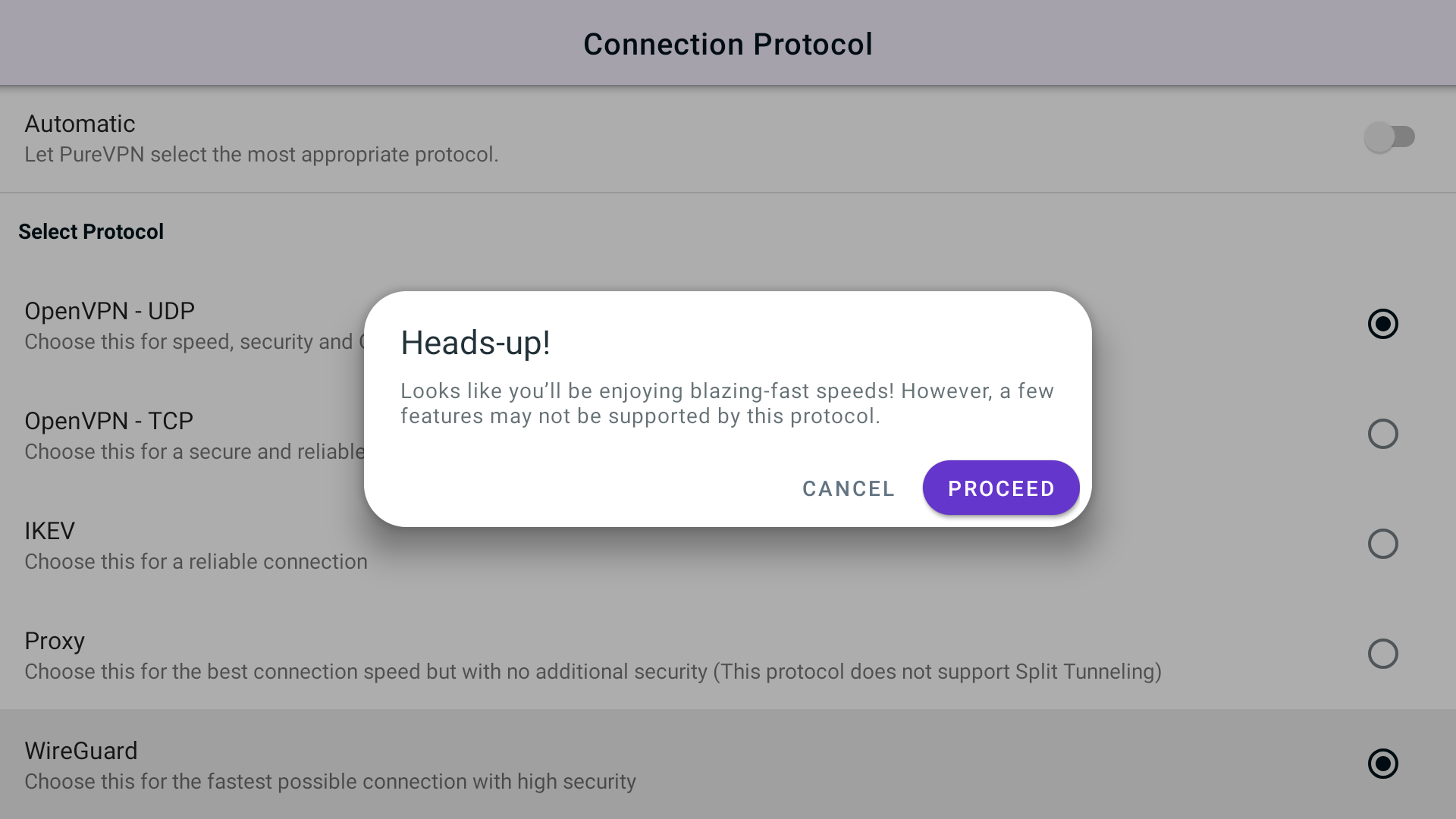
- Congratulations! You have successfully changed the protocol.