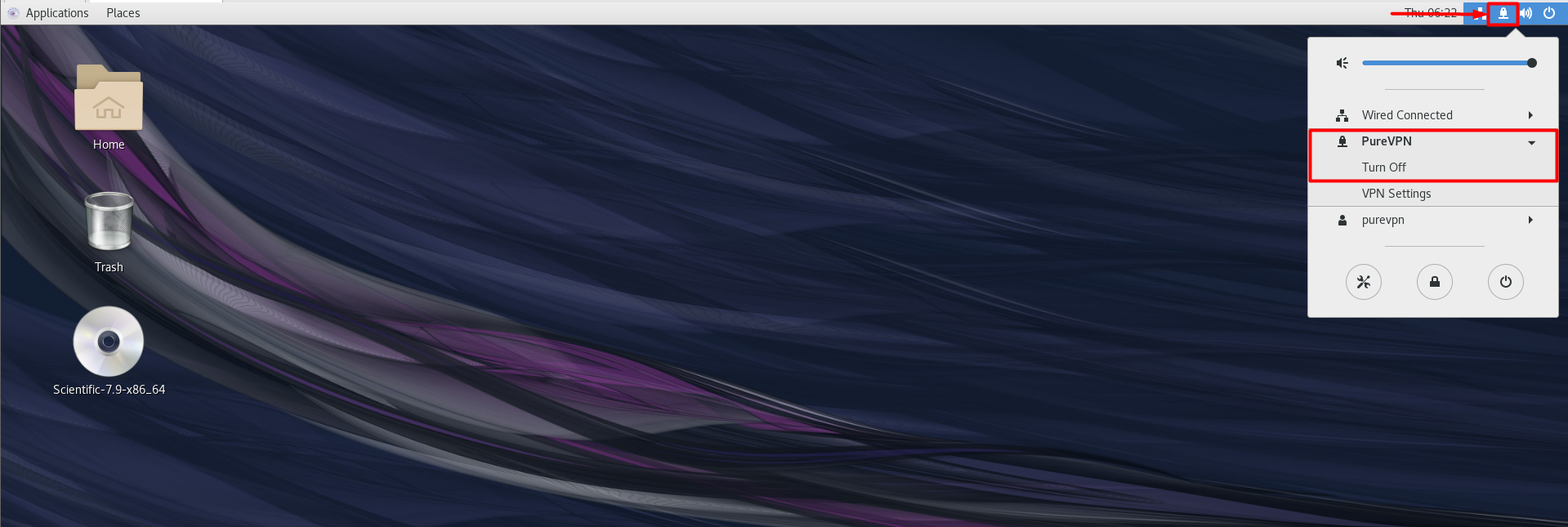Learn how to manually configure a VPN on Scientific 7.9 (Nitrogen) by following our step-by-step guide. Ensure a secure and private connection on your Scientific Linux system with ease.
Find your VPN credentials for manual configuration
To find your VPN credentials log into the PureVPN Member Area. Click 👉 here to visit Member Area.
Login to the Member Area using your PureVPN registered email address and password.

On Subscription tab scroll down to be able to view your VPN credentials.

- You will be able to see and copy your VPN credentials.
- Note down your PureVPN username and click the Eye icon to make your password visible and use it in the manual configuration.
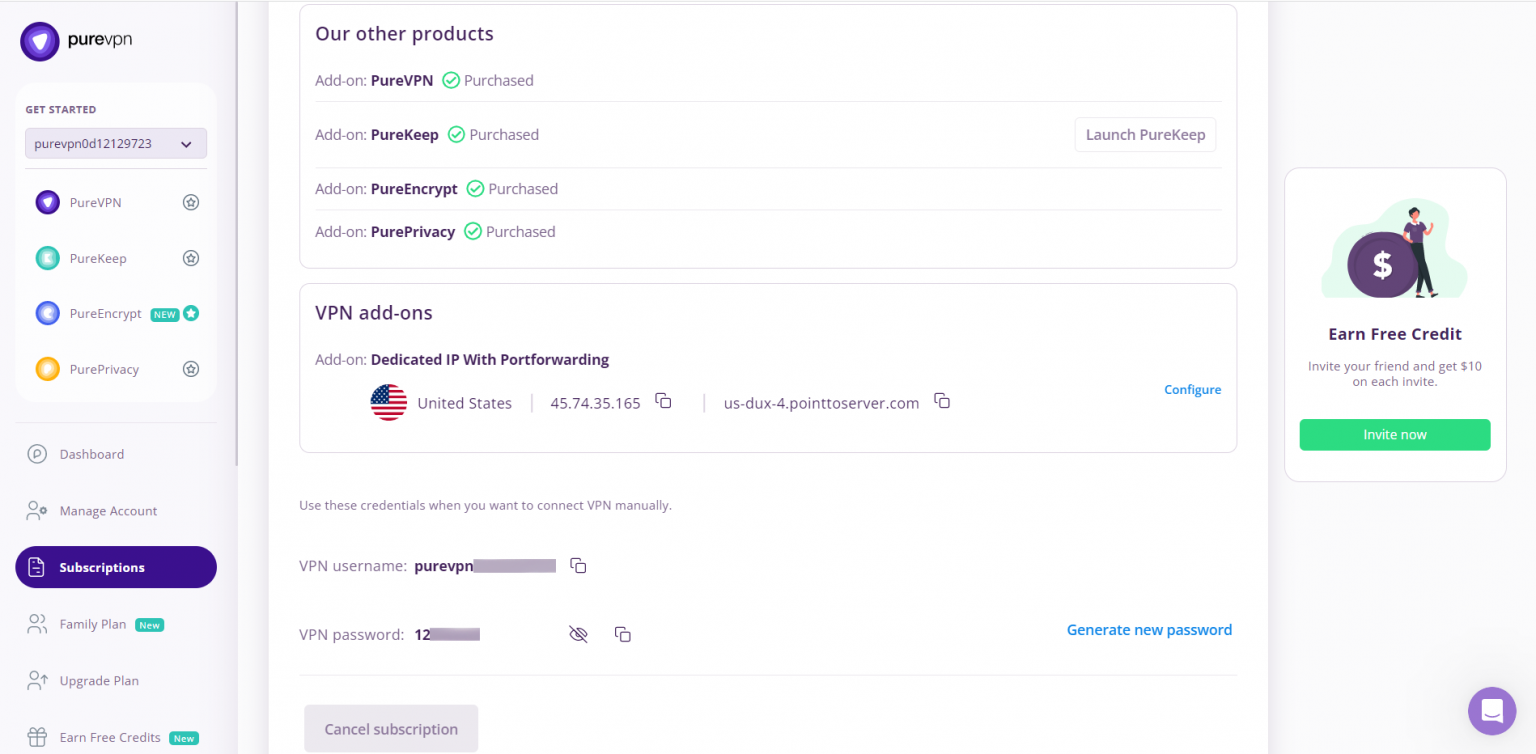
How to connect OpenVPN on Linux Scientific 7.9
The following is required for OpenVPN client to work on Scientific Linux:
- A working installation from Scientific Linux (This guide uses version 7.9 Nitrogen).
- A device with internet access.
- A PureVPN premium account (Don’t have one? Sign up now!)
- First, open the web browser (Firefox) and download the PureVPN OpenVPN configuration files from 👉this link then save and extract them.
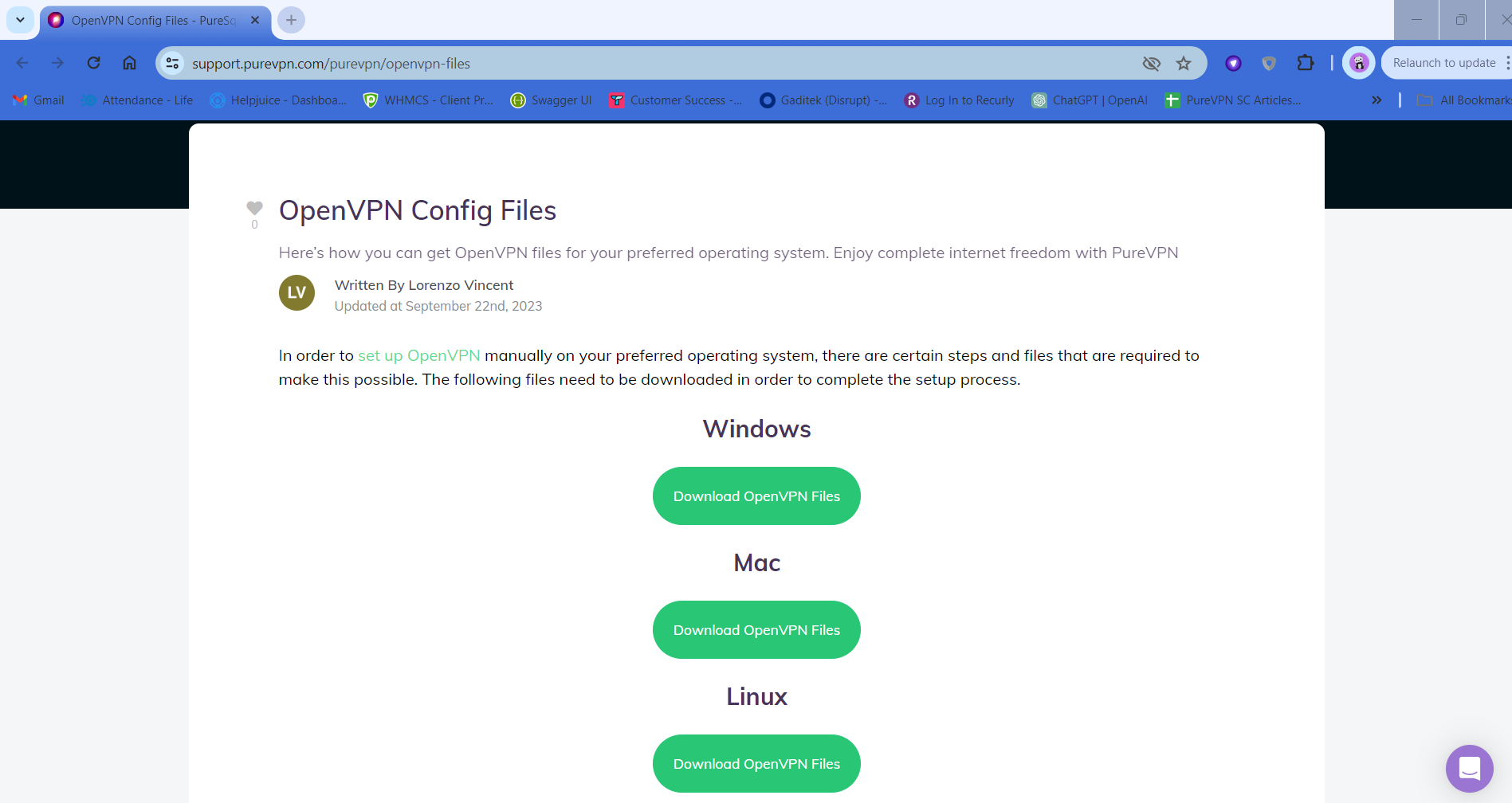
- Right-click the New+OVPN+Files.zip file and Extract the files into a folder of your choosing. (We would suggest in your Downloads folder.)
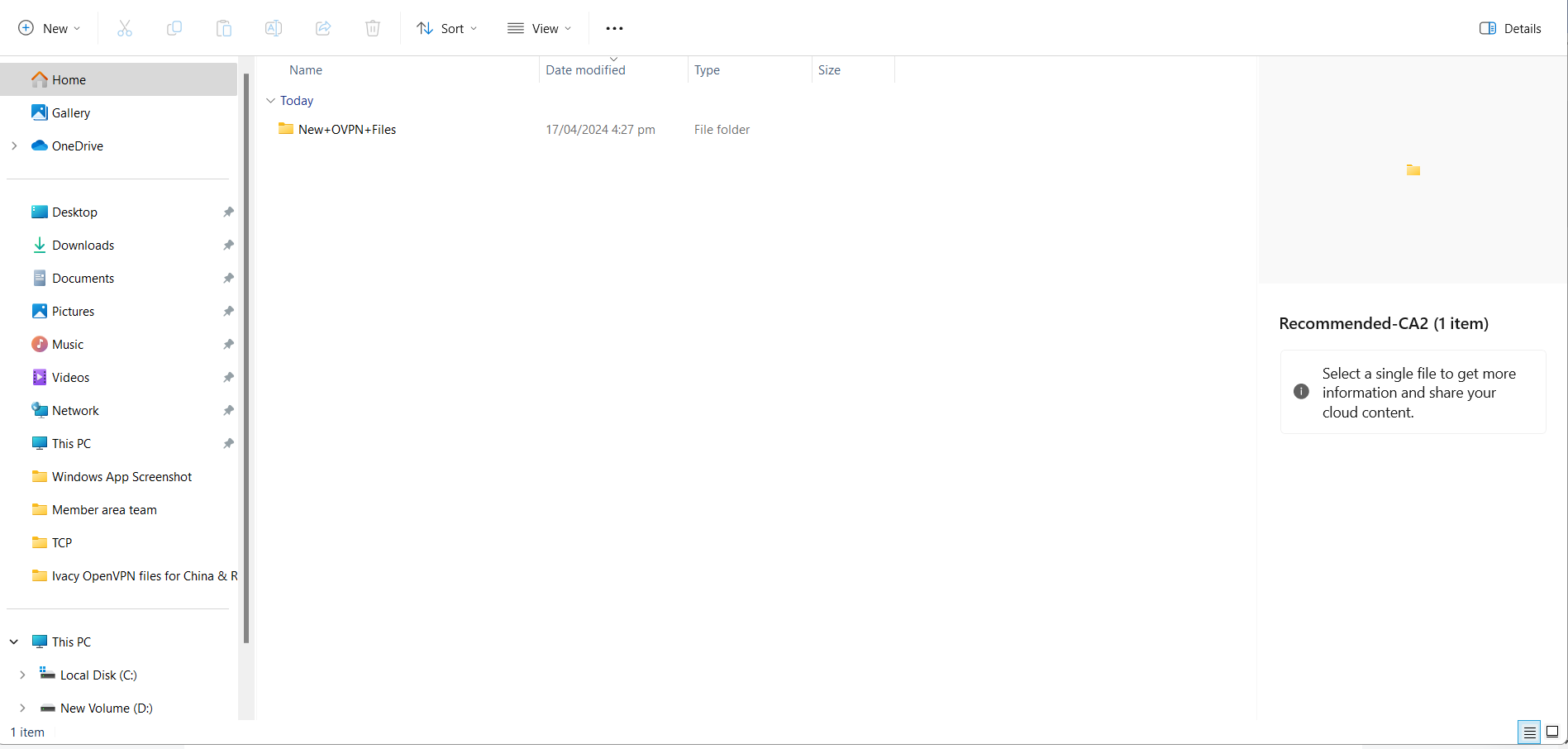
- Go to the Terminal window and install OpenVPN client. Type the following commands one by one:
- sudo yum -y update
- sudo yum -y install epel-release
- sudo yum -y install openvpn
- sudo yum -y install NetworkManager-openvpn
- sudo yum -y install NetworkManager-openvpn-gnome
-
Now Select the following options:
- Click Wired Connected.
- Select to Wired Settings option.
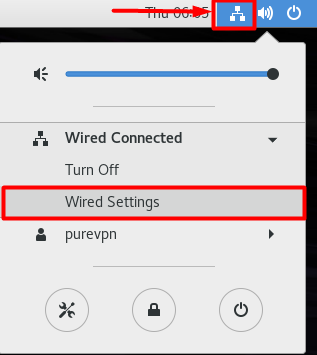
- Click the + icon to add a VPN connection and select Import from file… option to upload an OpenVPN profile.
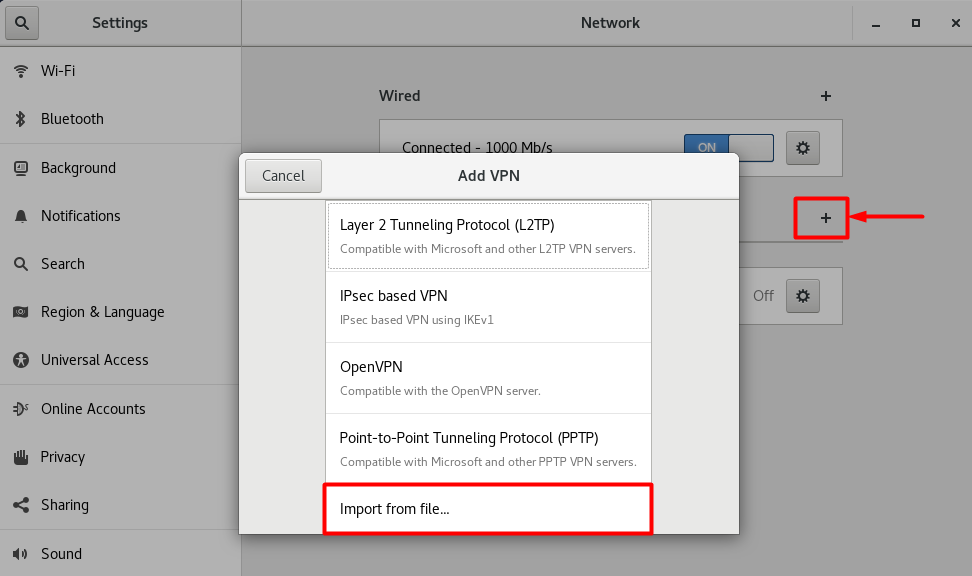
- Go to the folder where you have downloaded the OpenVPN files and select your desired .ovpn file to connect.
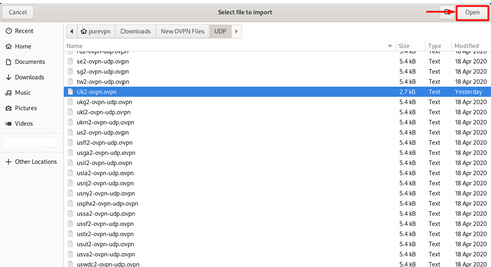
- When the new window appears, complete the fields as below:
- Insert Connection name: PureVPN
- Insert Gateway: (already selected/entered)
- Connection Type: Password from drop down menu
- Enter your VPN credentials. Here is how you can find your VPN credentials.
- CA Certificate: Already uploaded.
- Сlick Add button.
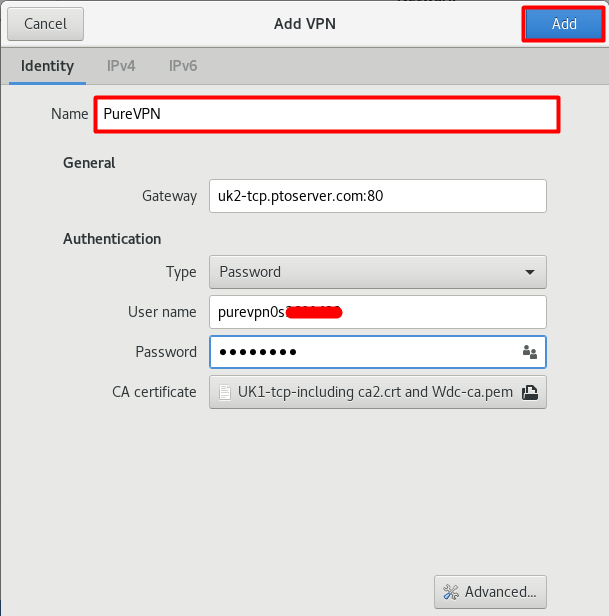
- Now go to the Wired Connections option and under VPN Connections click on the newly created PureVPN connection to activate the VPN connection.
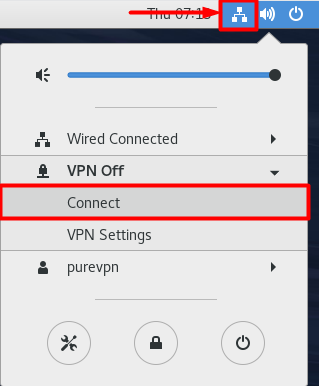
- You are connected to PureVPN now!
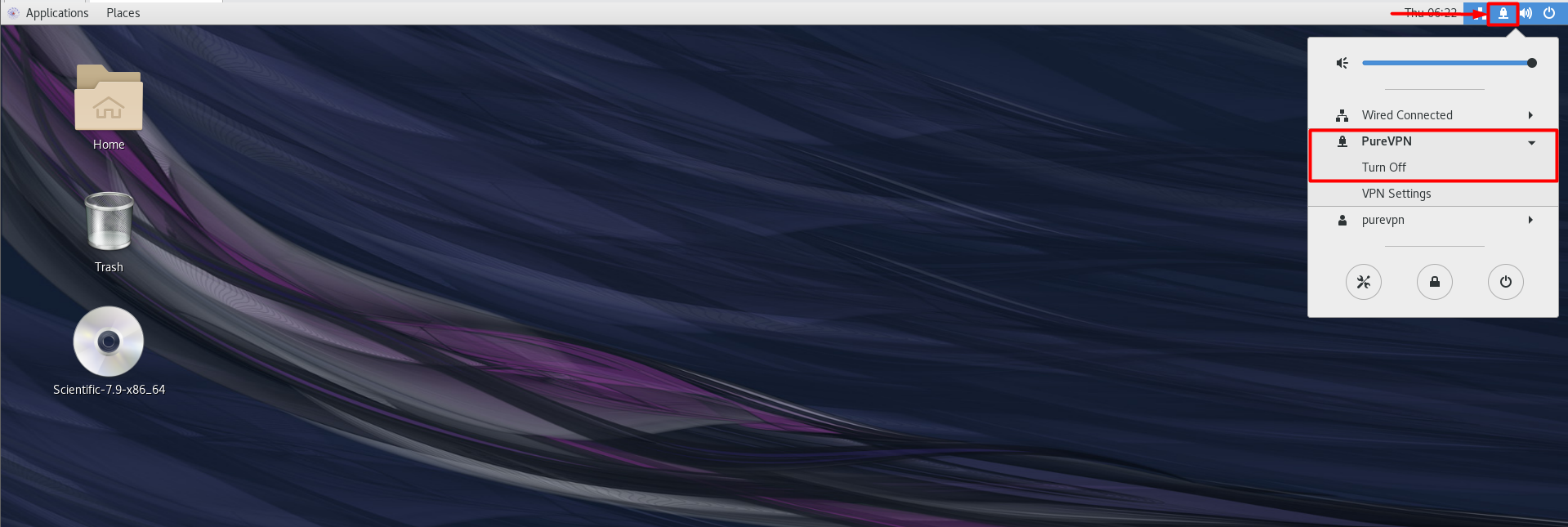
How to connect PPTP on Linux Scientific 7.9
The following instructions outline the set up process for PPTP connection on Scientific Linux version 7.9 (Nitrogen)
- Open the Terminal window and execute the following commands one by one:
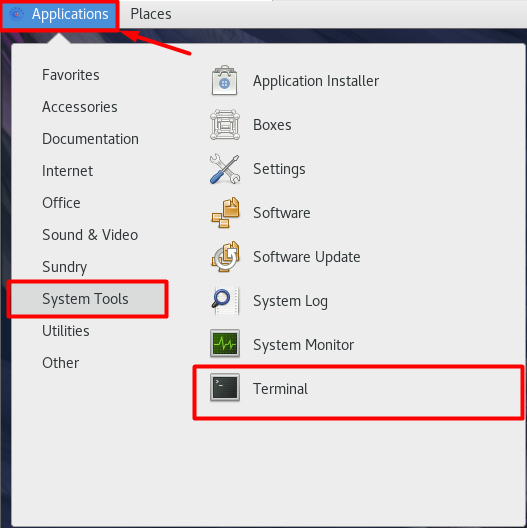
- Now Select the following options:
- sudo yum -y update
- sudo yum -y install epel-release
- sudo yum -y install pptpd
- sudo yum -y install NetworkManager-pptp
- sudo yum -y install NetworkManager-pptp-gnome
- Click Wired Connected.
- Select to Wired Settings option.
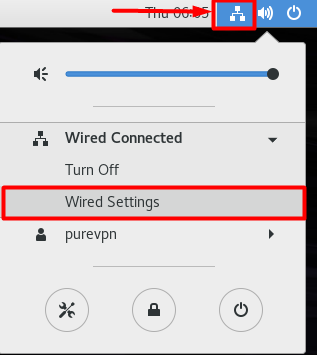
- Click the + icon to add a VPN connection and select Point-to-Point Tunneling Protocol (PPTP) option.
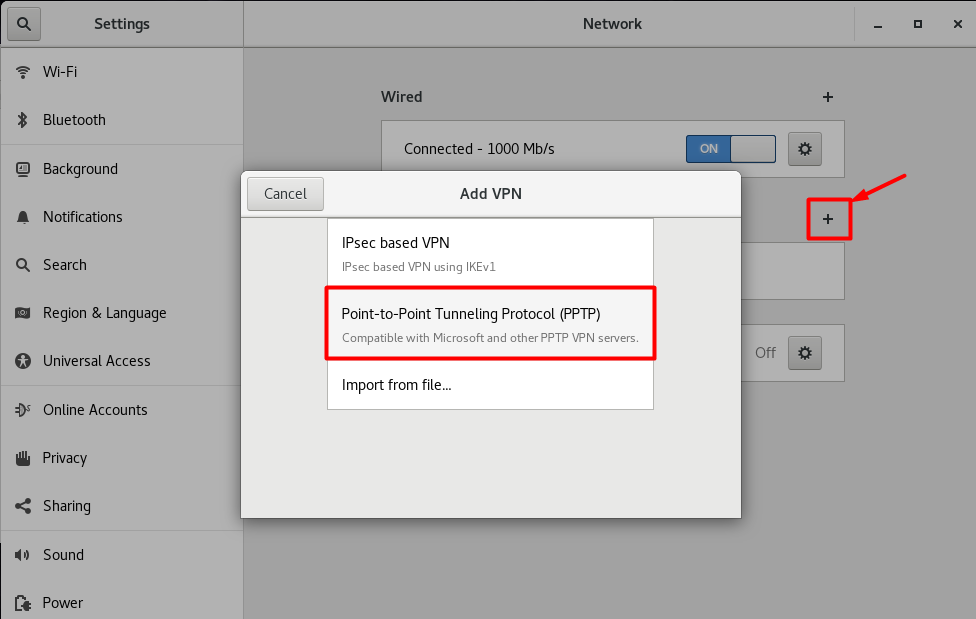
- Now enter the following details:
- Insert Name as PureVPN
- Insert the desired server: These servers can be utilized for the PPTP protocol.
- Germany: de1.pointtoserver.com
- Netherlands: nl1.pointtoserver.com
- United Kingdom: ukl1.pointtoserver.com
- United States: ustx1.pointtoserver.com
- United States: uswdc1.pointtoserver.com
- Australia: au-sd1.pointtoserver.com
- Enter your VPN credentials. Here is how you can find your VPN credentials.
- Click the Advanced option.
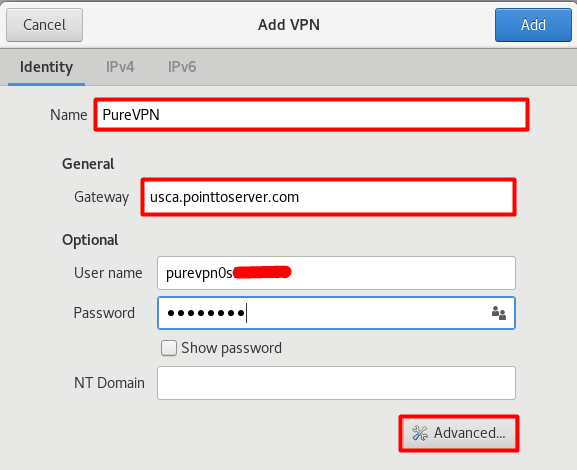
-
Now select the following:
- MSCHAP.
- MSCHAPv2.
- Allow BSD data compression.
- Allow Deflate data compression.
- Use TCP header compression.
- Click OK.
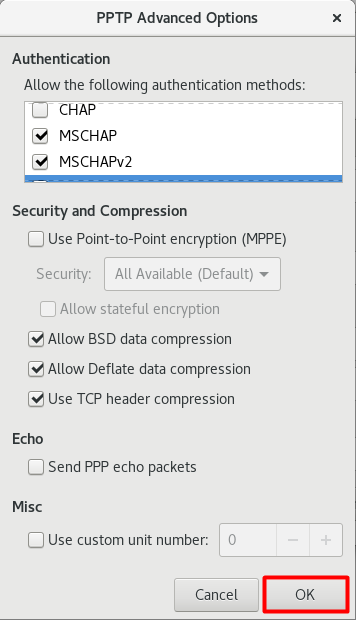
- Сlick OK and then click Add from the top right corner.
- Now go to the Wired Connections option and under VPN Connections click Connect button to activate the VPN connection.
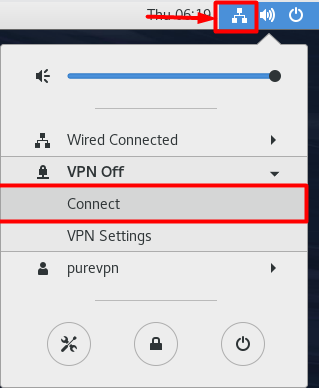
- You are connected now!