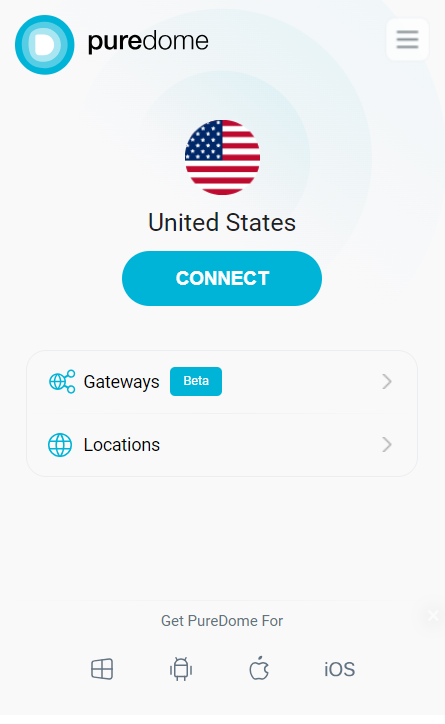Learn how to install PureDome Browser Extension on your chrome browser right now! Step by step tutorials will help you set up PureDome, so you can start enjoying its great features.
Download PureDome Browser Extension
To begin with, click here to download the PureDome browser extension, or get it from the chrome web store.
DeleteInstall PureDome Browser Extension
Click Add to Chrome in order to download and install the PureDome browser extension on your browser.

Login to PureDome Browser Extension
Once your installation is successful, here’s how you can proceed to login to the PureDome browser extension.
- To access PureDome browser extension, click on its icon located in the upper-right corner of your browser.
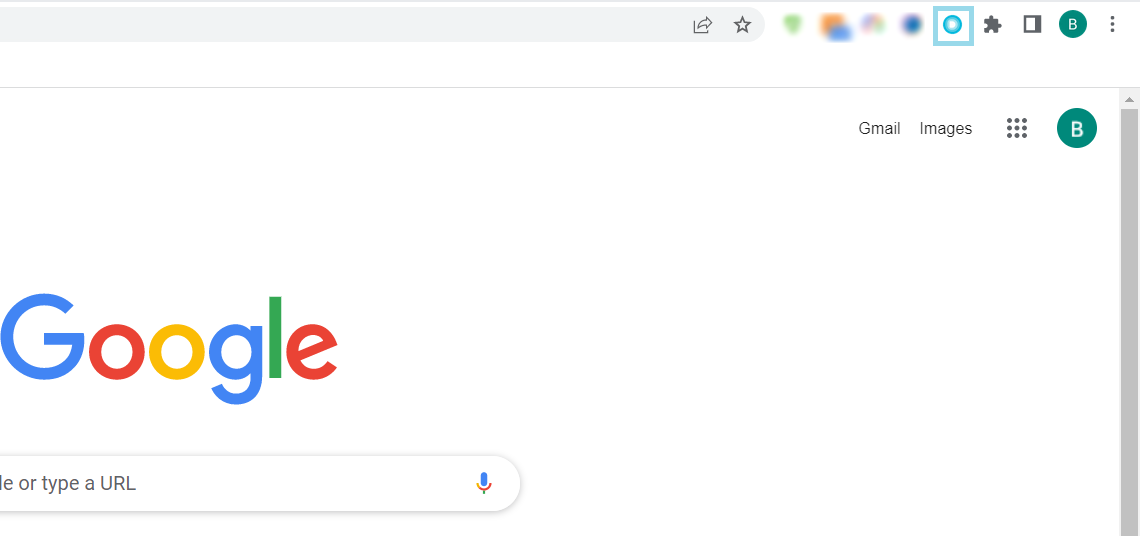
- To sign in to the PureDome browser extension, click on the Login button.
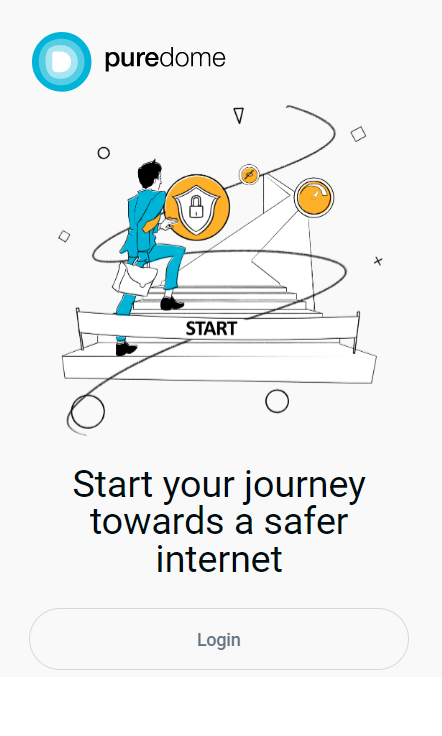
- Enter your account details and click Login.
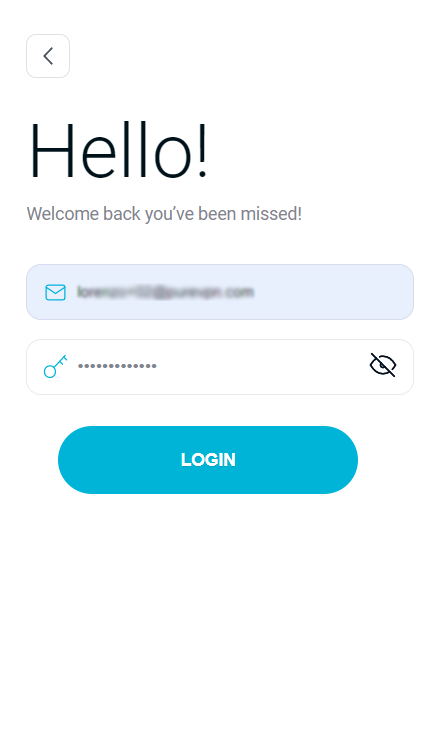
- Once you have successfully entered your account details, you'll be logged in and ready to use the PureDome browser extension.