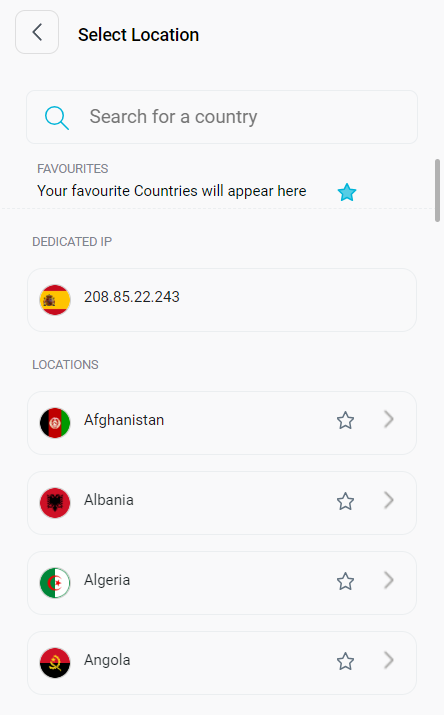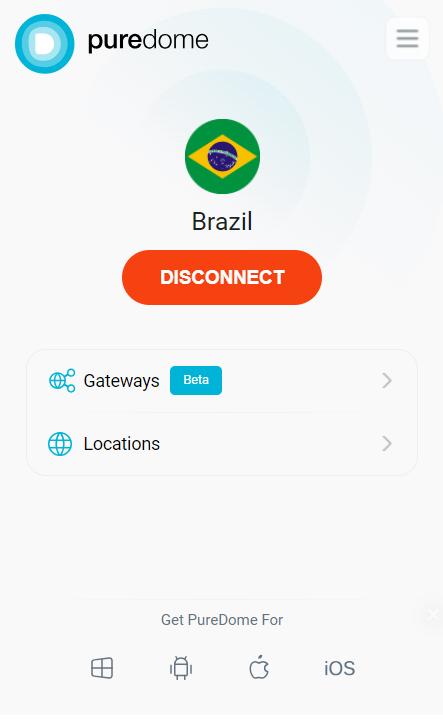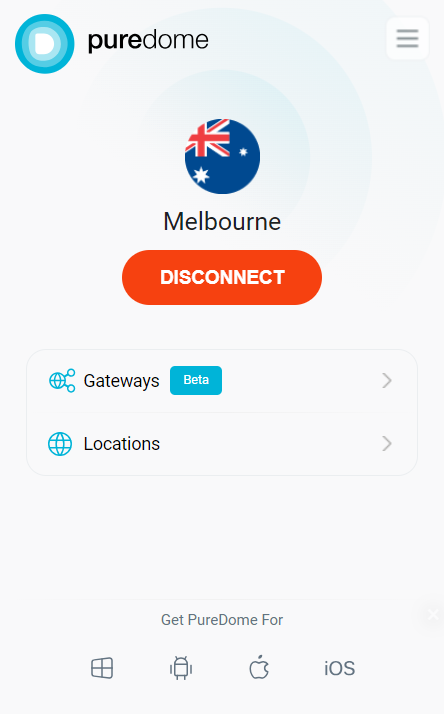Easily connect to different servers and locations, including the city of your choice, within the PureDome browser extension. Follow our simple instructions to manage your connections and find all the information you need here!
Connect with your preferred location
So you’d like to connect to a specific location? No worries, PureDome has over 6,500+ fastest VPN servers in 70+ countries to help you select your desired location.
- Click Locations in the PureDome browser extension.
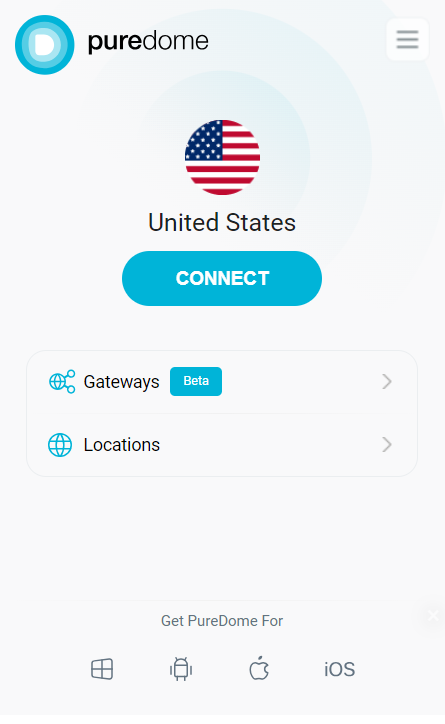
- Either choose the country you wish to connect to or use the search bar to find it.
- Once you've chosen the location you want to connect to, you'll be connected to it.
Connect with your desired city
With this feature you can explore different cities of a country offered within the PureDome app. How to choose one? Follow the instructions below 👇
- Click Locations in the PureDome browser extension.
- To view the names of the cities, click on the arrow > icon located next to the location name.
A list of cities will be visible, and you can establish the connection by selecting the desired city from the list.
- Once you've selected your preferred city from the list, you'll be connected to the server location of your choice.
Mark location as favourite
To get a better VPN connection experience, PureDome allows users to mark any location as their favourite to provide the users ease of choosing the locations. Wondering how? Follow the instructions below 👇
- Click Locations in the PureDome browser extension.
- To mark a location as favourite, click the star icon ⭐ provided besides locations.
- Location has been marked as a favourite successfully.
Connect with dedicated IP
Wondering how to connect with your dedicated IP account? Follow the instructions below 👇
- Click Locations in the PureDome browser extension.
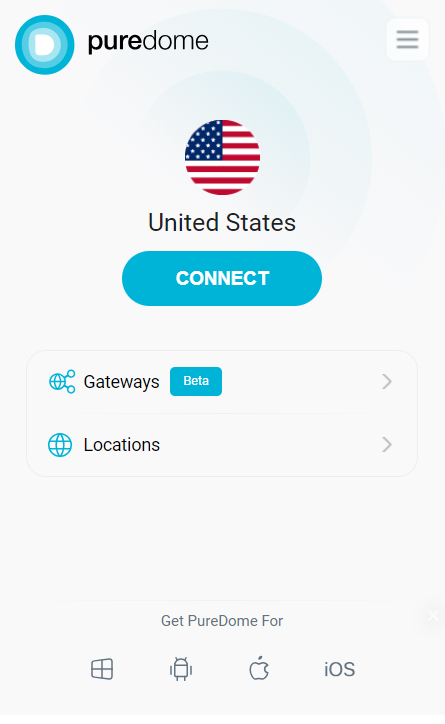
- Click the Dedicated IP option to connect.
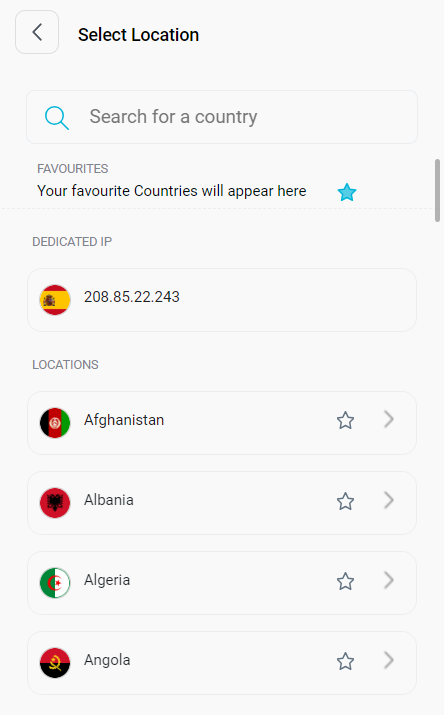
- You are now connected with your dedicated IP account.

Connect with dedicated gateway
Wondering how to connect with your dedicated gateway account? Follow the instructions below 👇
- Click Gateways in the PureDome browser extension.

- Click on the Dedicated Gateway shown in the list to connect.

- You are now connected with your dedicated gateway account.