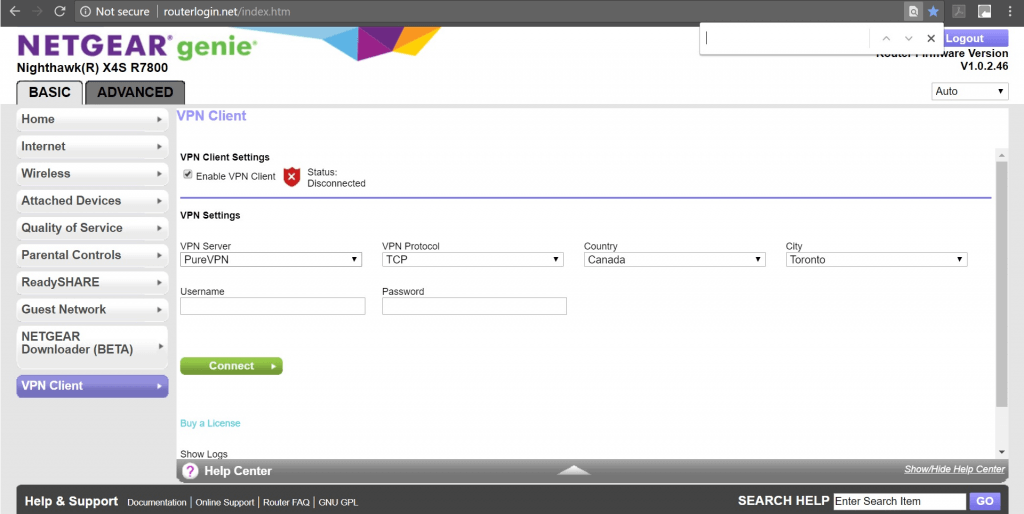Now you can have your Netgear Genie working with PureVPN too. You can refer to the step-by-step guide below to manually set up PureVPN within minutes.
You can connect Netgear Genie VPN using VPN in simple steps. You can refer to the step-by-step guide below to manually set up PureVPN within minutes.
Find your VPN credentials for manual configuration
To find your VPN credentials log into the PureVPN Member Area. Click 👉 here to visit Member Area.
Login to the Member Area using your PureVPN registered email address and password.

On the Subscription tab scroll down to be able to view your VPN credentials.

- You will be able to see and copy your VPN credentials.
- Note down your PureVPN username and click the Eye icon to make your password visible and use it in the manual configuration.
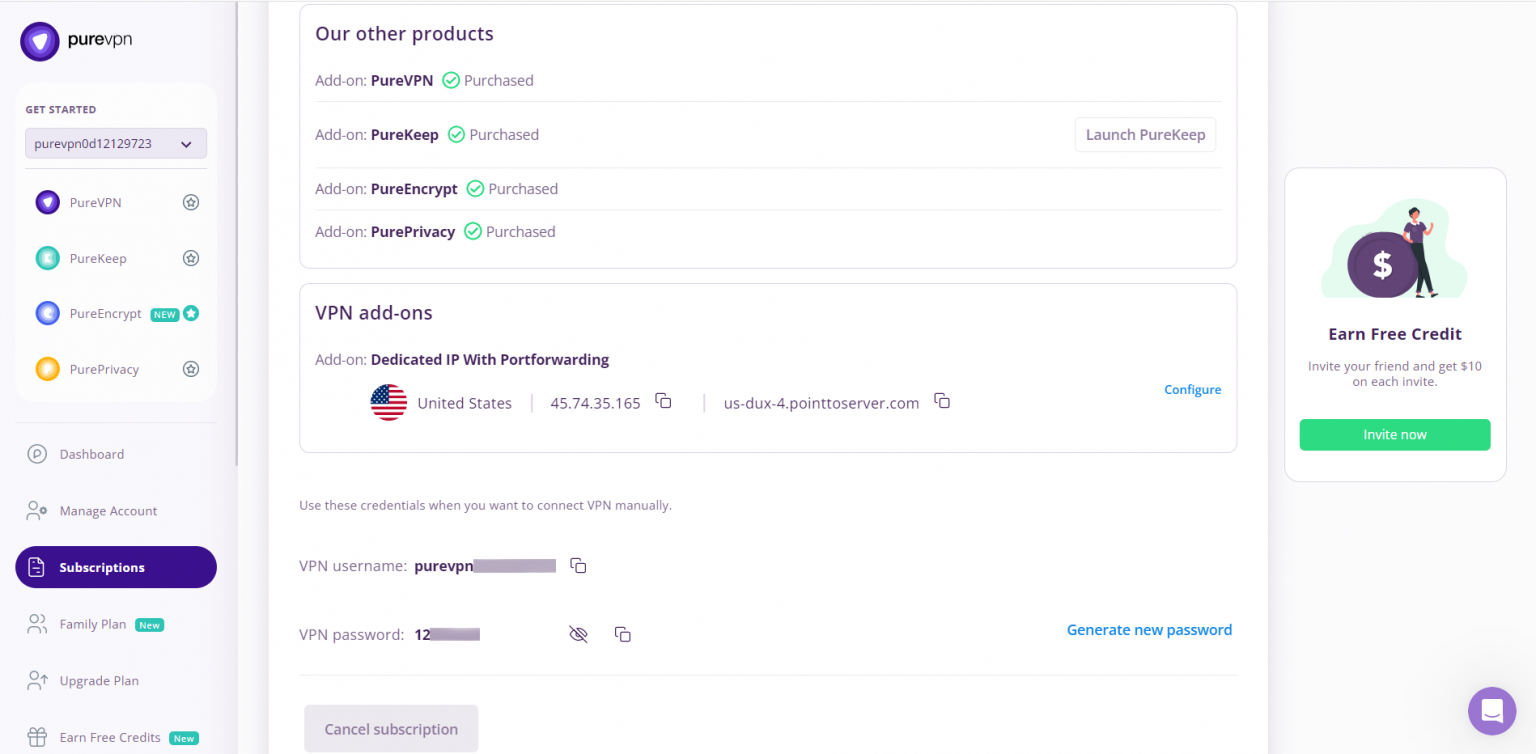
How to set up OpenVPN on Netgear Genie router
- Access your router control panel and click VPN Client from left side panel.
- Place a check Enable VPN Client.
- Under VPN Server select PureVPN.
- Under VPN Protocol select any desired protocol.
- Under Country select any desired location of your choice.
- Enter your PureVPN credentials. Here is how you can find your VPN credentials.
- Click Connect.