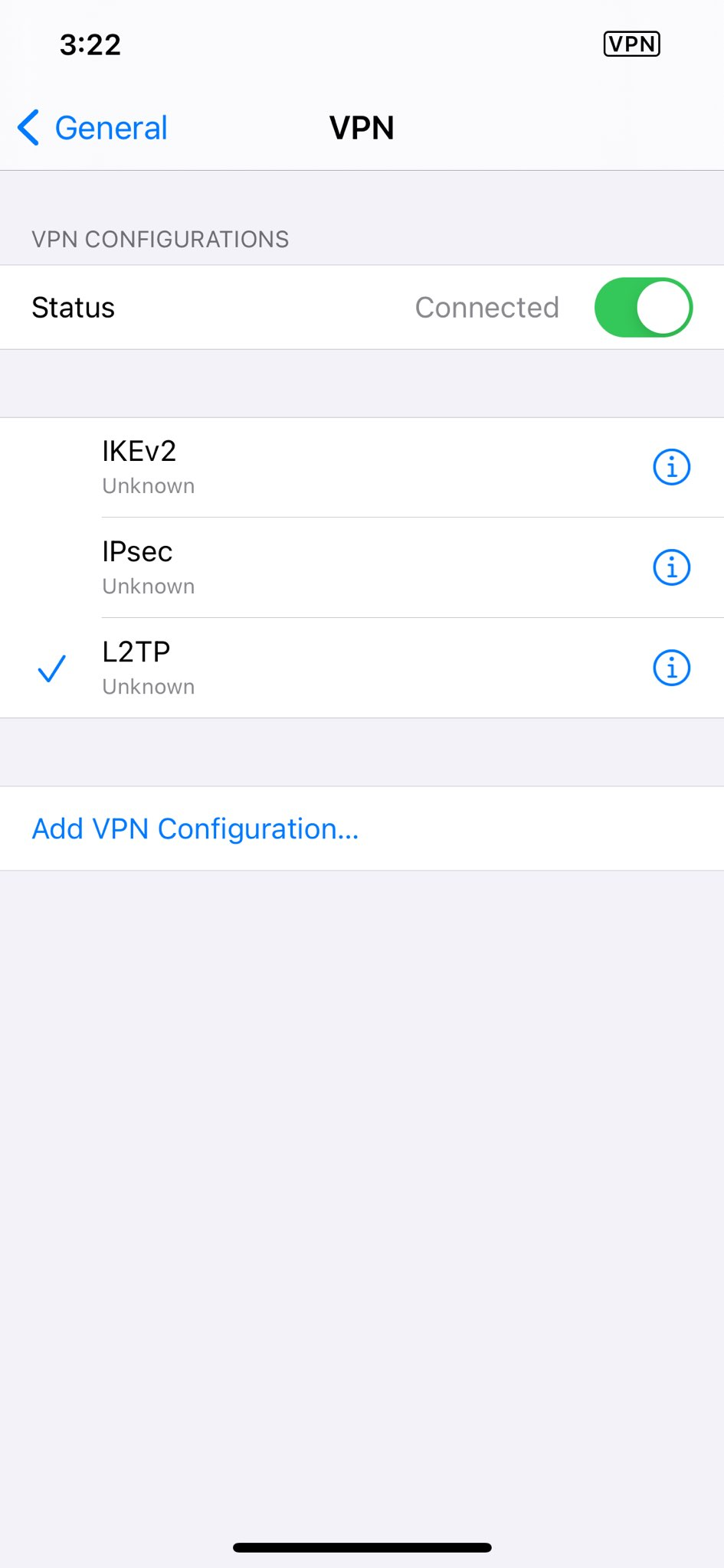You are recommended to use the PureVPN Android app, which is compatible with Android 8.0 and above and can be downloaded from Google Play. If you are running an older operating system, you might experience an incompatibility error and will have to manually configure PPTP connection settings instead.
L2TP is a tunneling protocol that is widely used to support Virtual Private Networks (VPNs). When coupled with a VPN, L2TP strengthens your private network, making you invincible on the web. Here’s how to setup PureVPN manually on iPhone with L2TP protocol:
- Go to your Home screen and tap Settings.
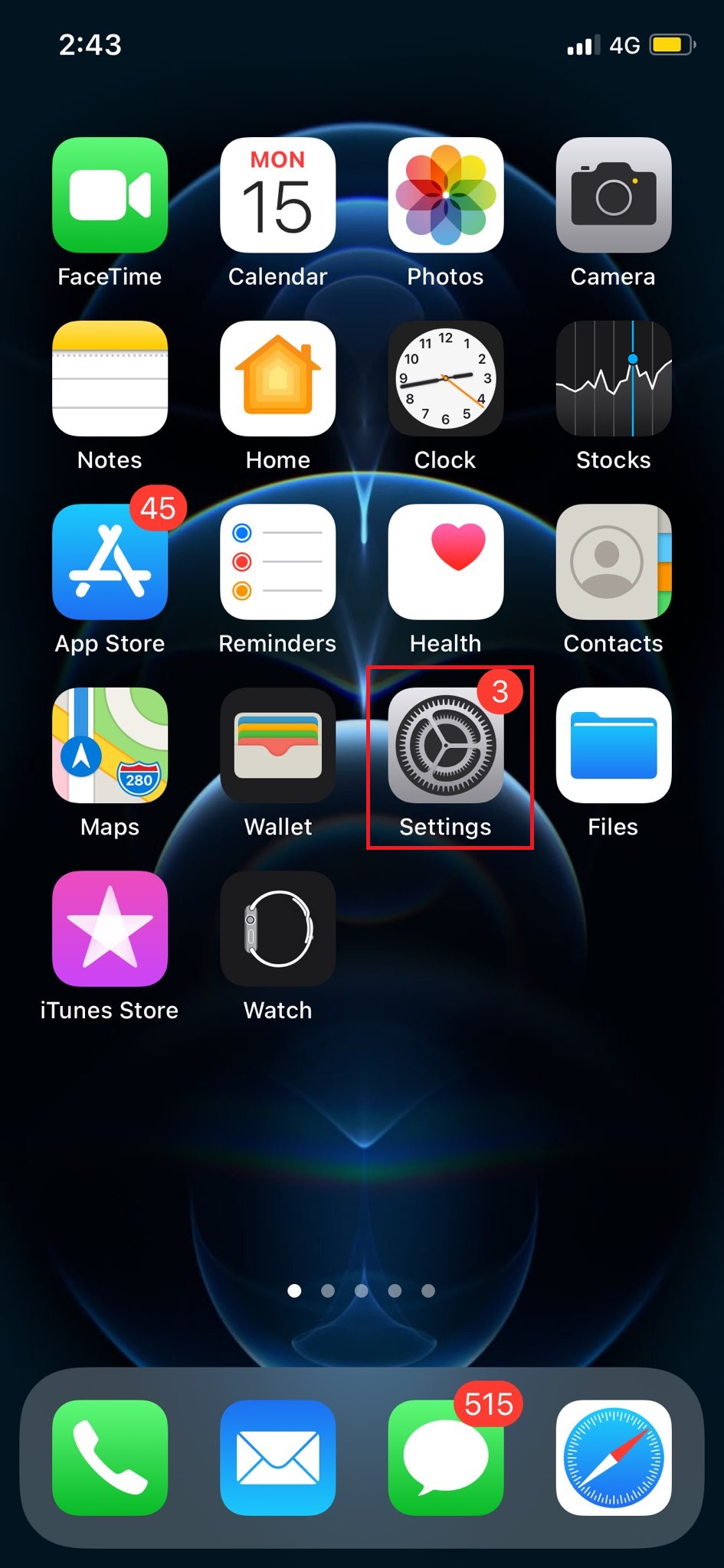
- Tap General.
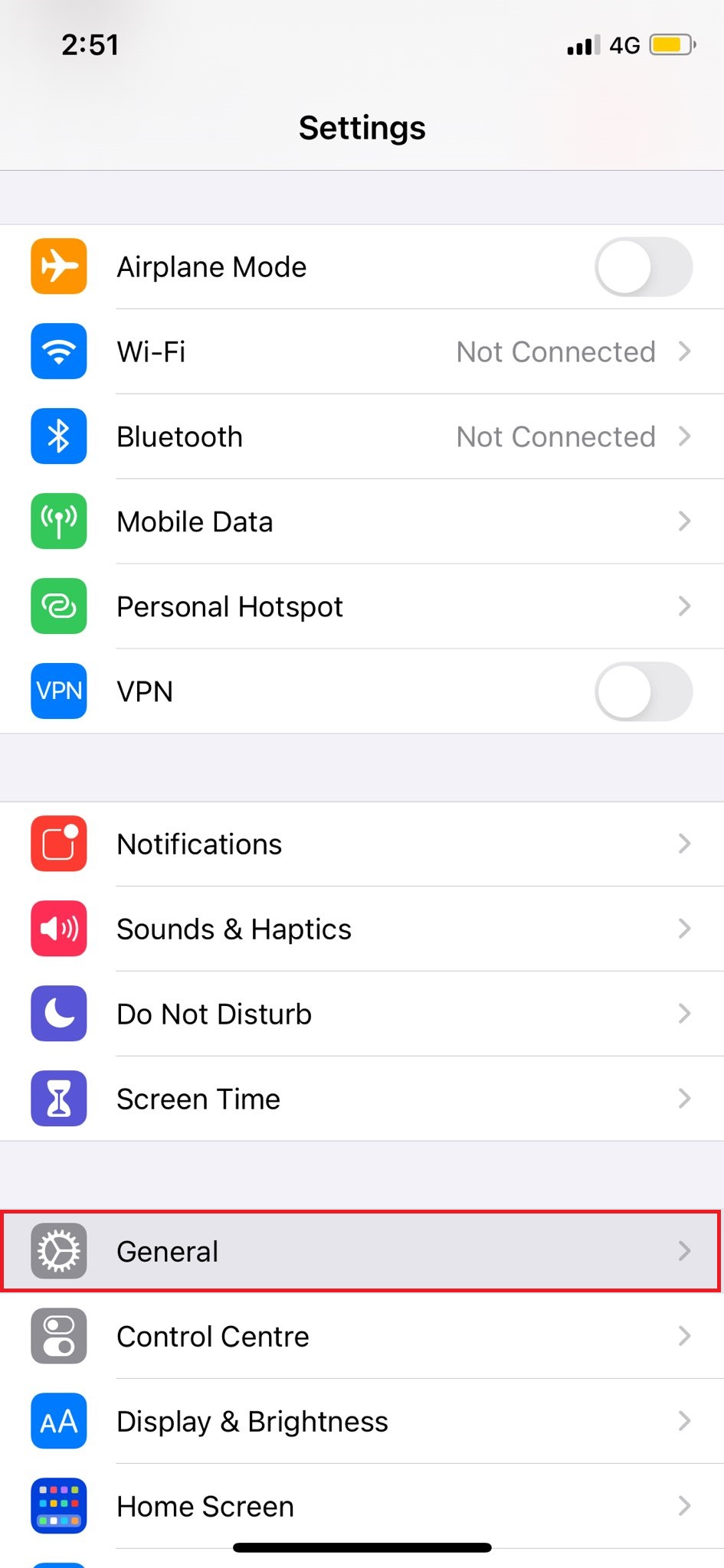
- Tap VPN.
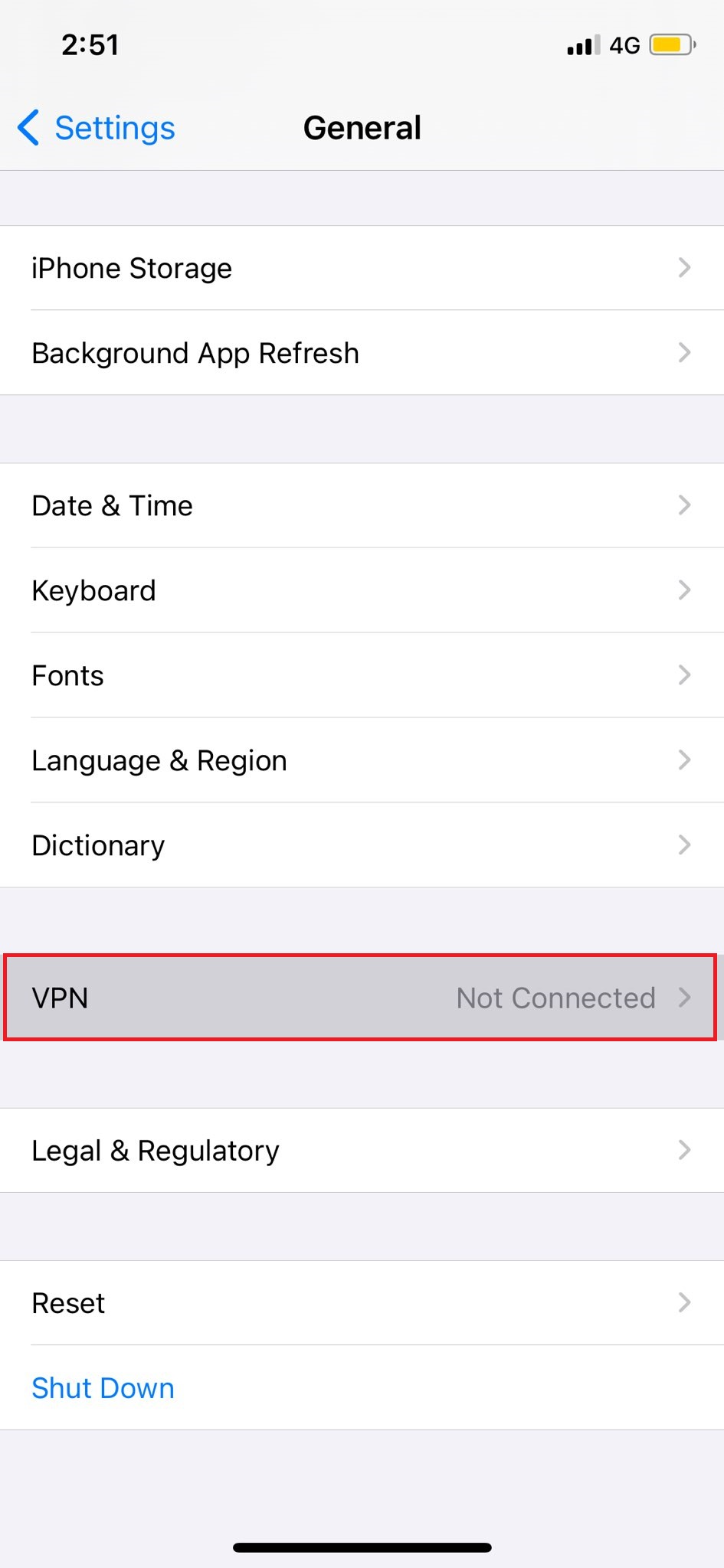
- Tap Add VPN Configuration...
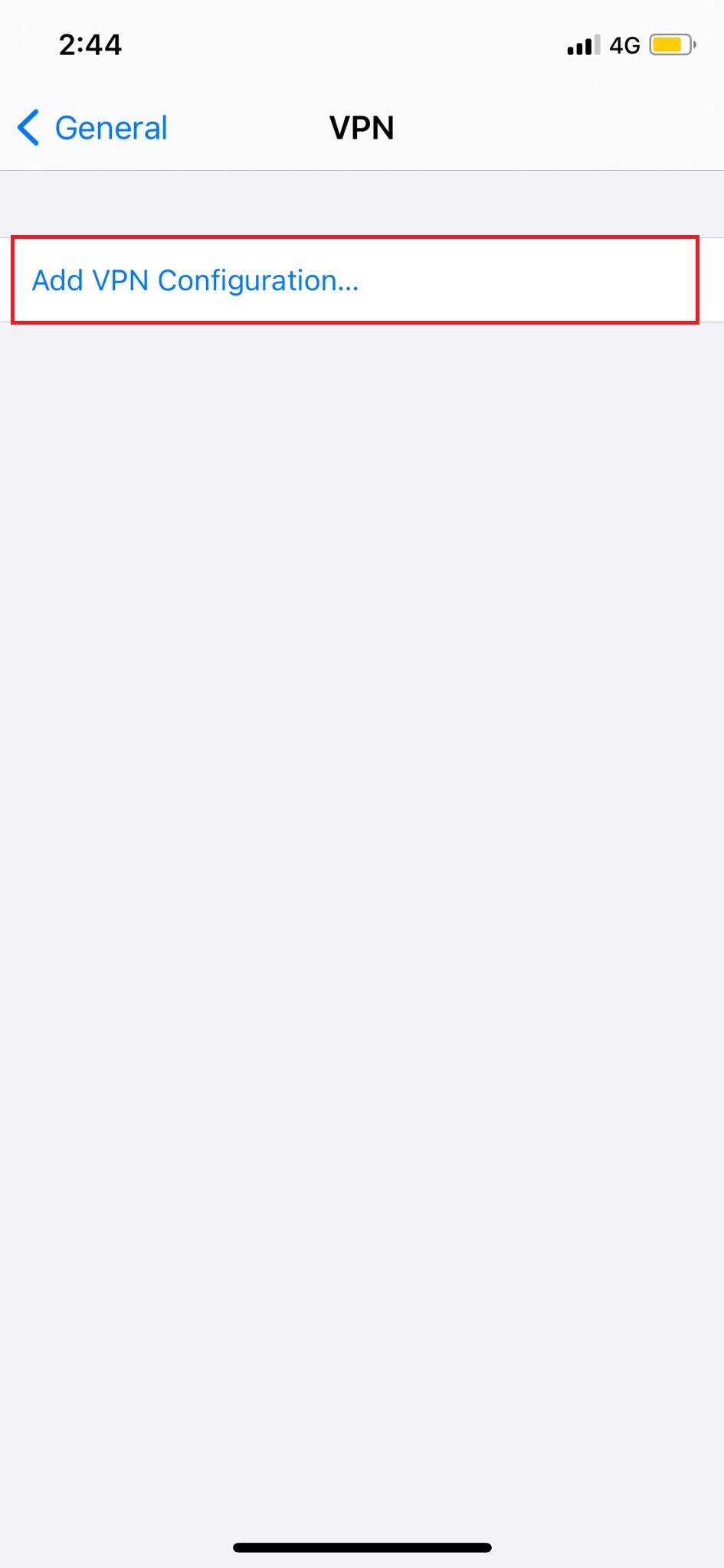
- Tap Type and choose L2TP.
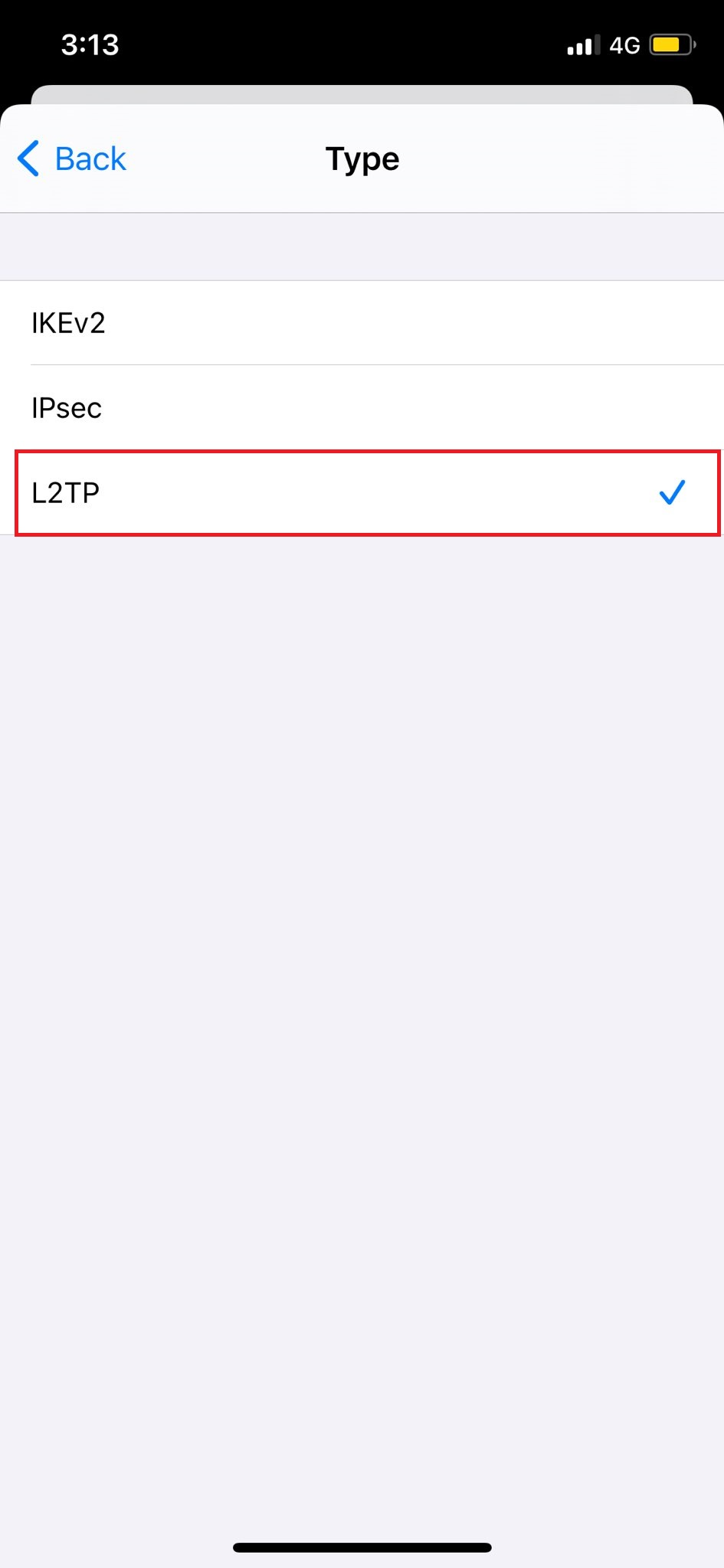
- Insert the following
- Insert in description PureVPN L2TP
- Server Address: Use the server address provided in the above note.
- Enter your PureVPN credentials. Here is how you can 👉find your VPN credentials
- RSA SecurID: Off
- Insert 12345678 in Secret box
- Send All traffic: Enabled
- Tap Done.
- Tap L2TP to turn on the VPN.
- You are now Connected.