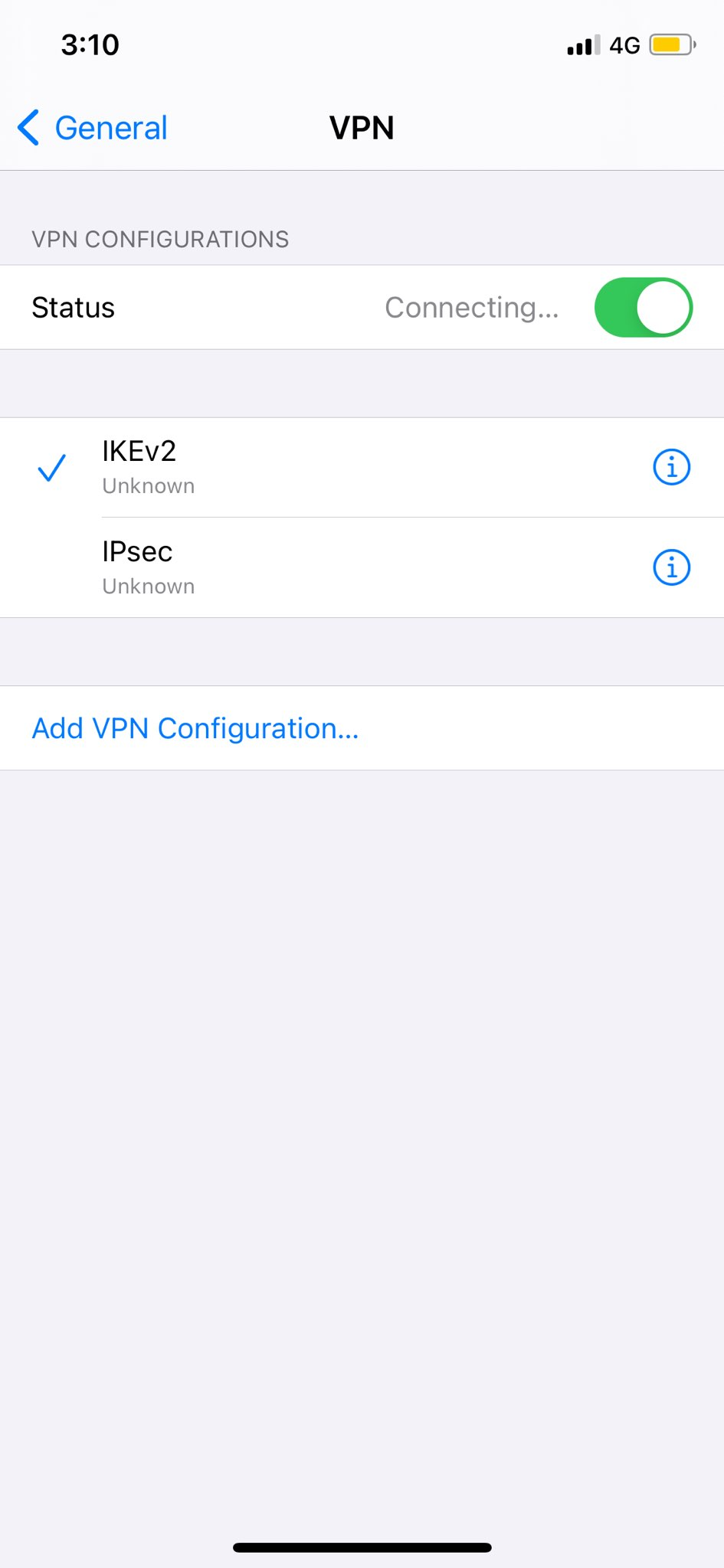Find your VPN credentials for manual configuration
To find your VPN credentials log into the PureVPN Member Area. Click 👉 here to visit Member Area.
- Login to Member Area account with your email and password.
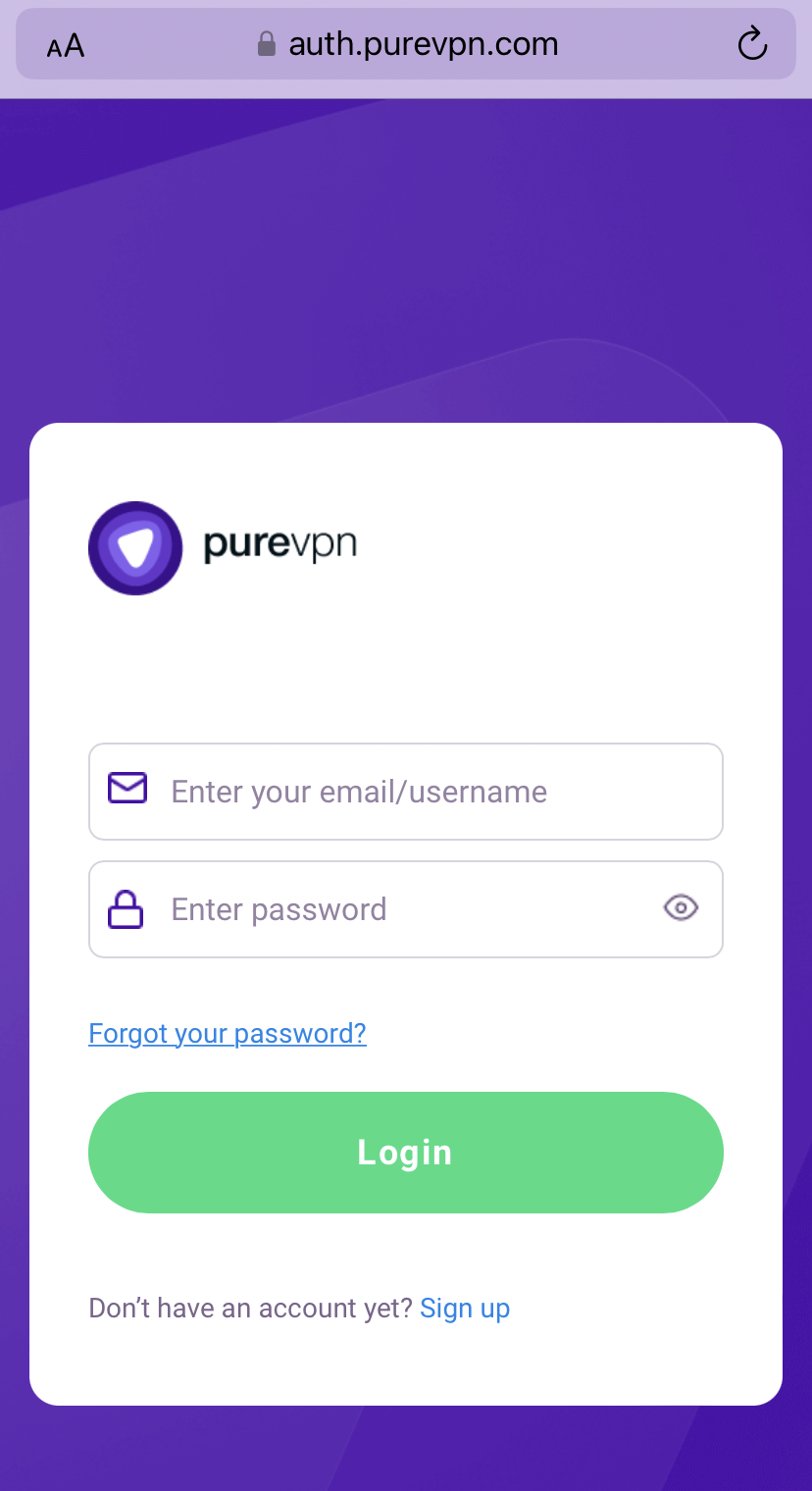
- Tap hamburger icon (≡) from the top right.
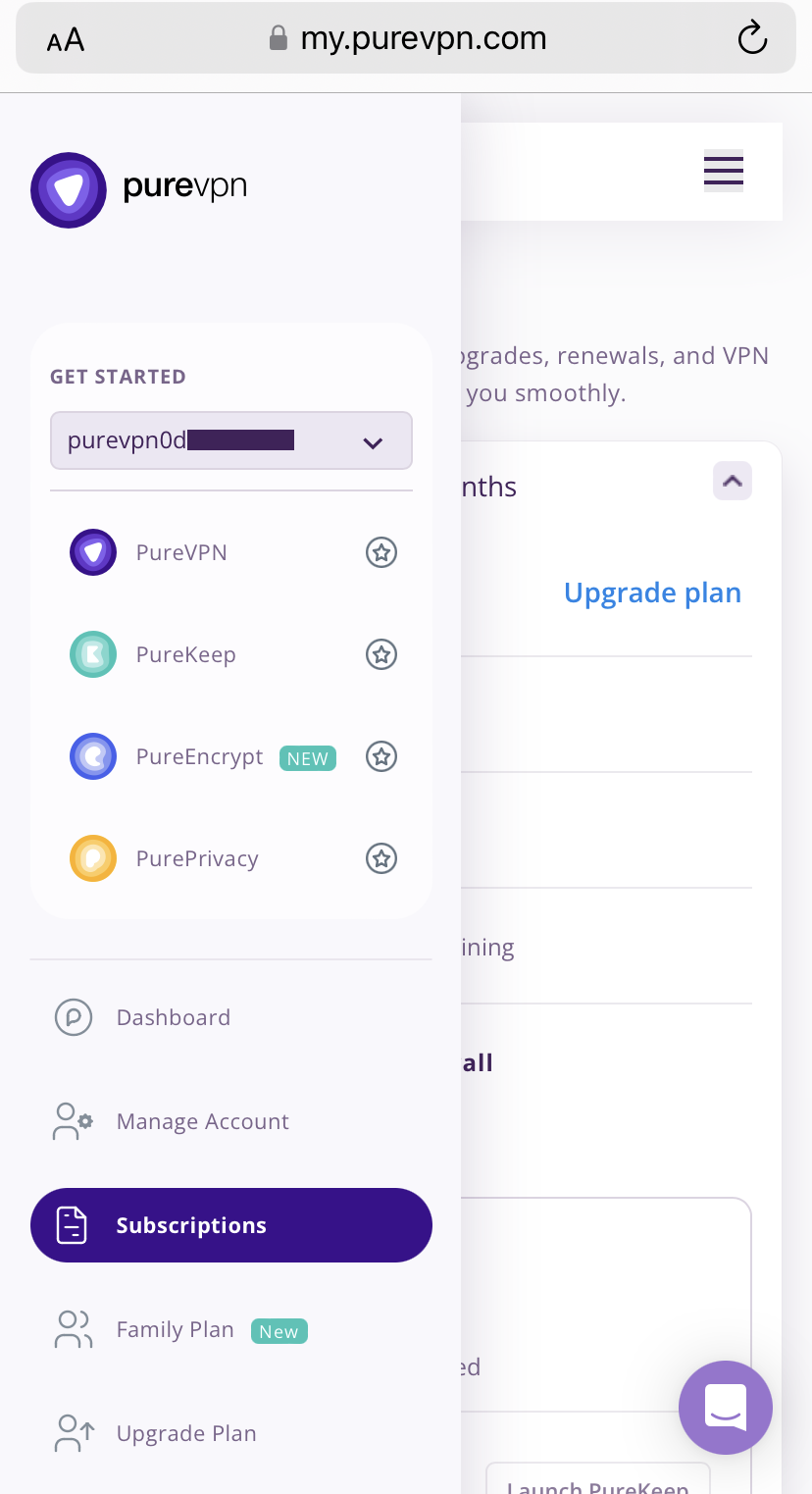
- Tap on the Subscriptions section.
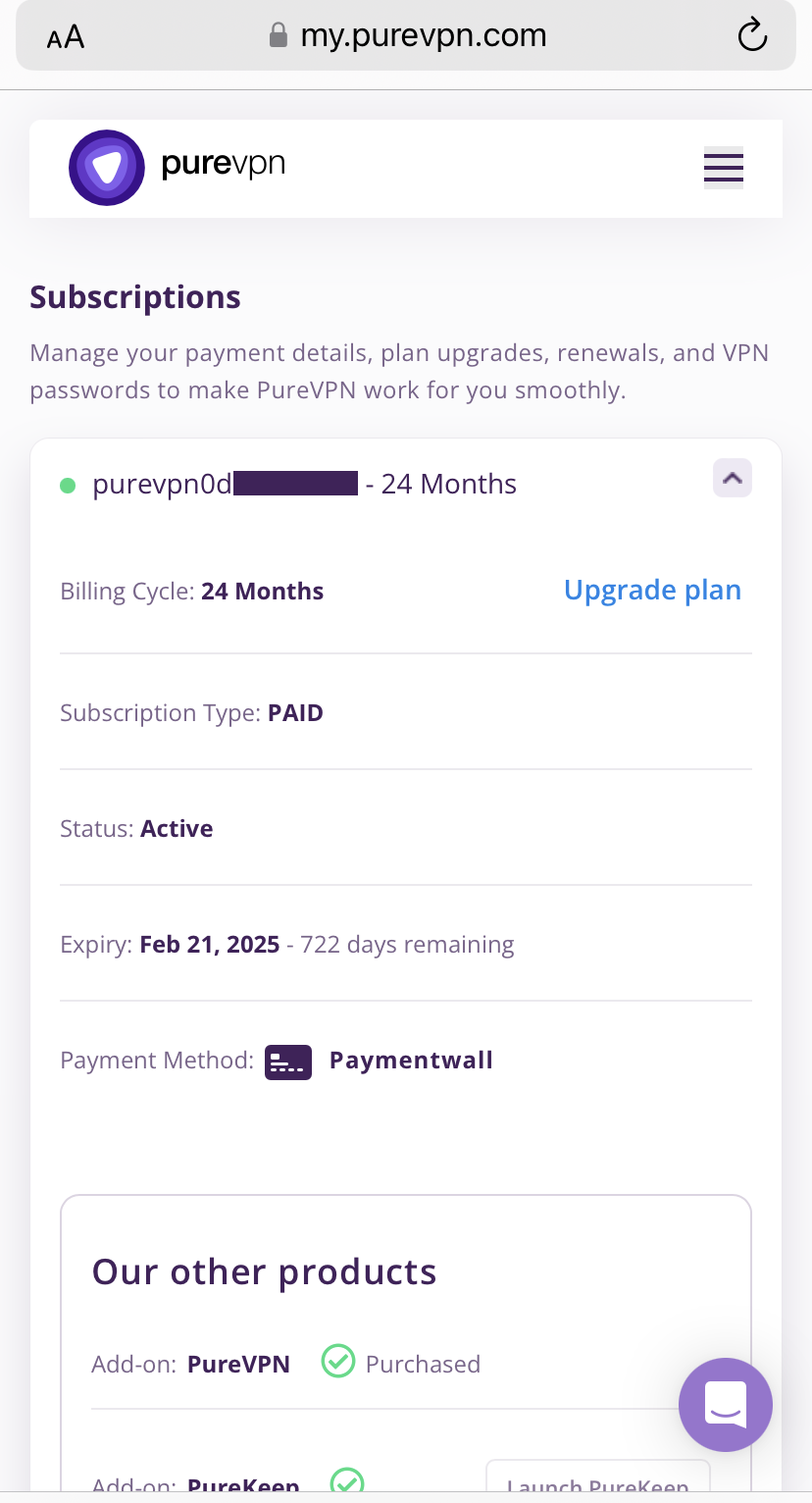
- Scroll down the page.
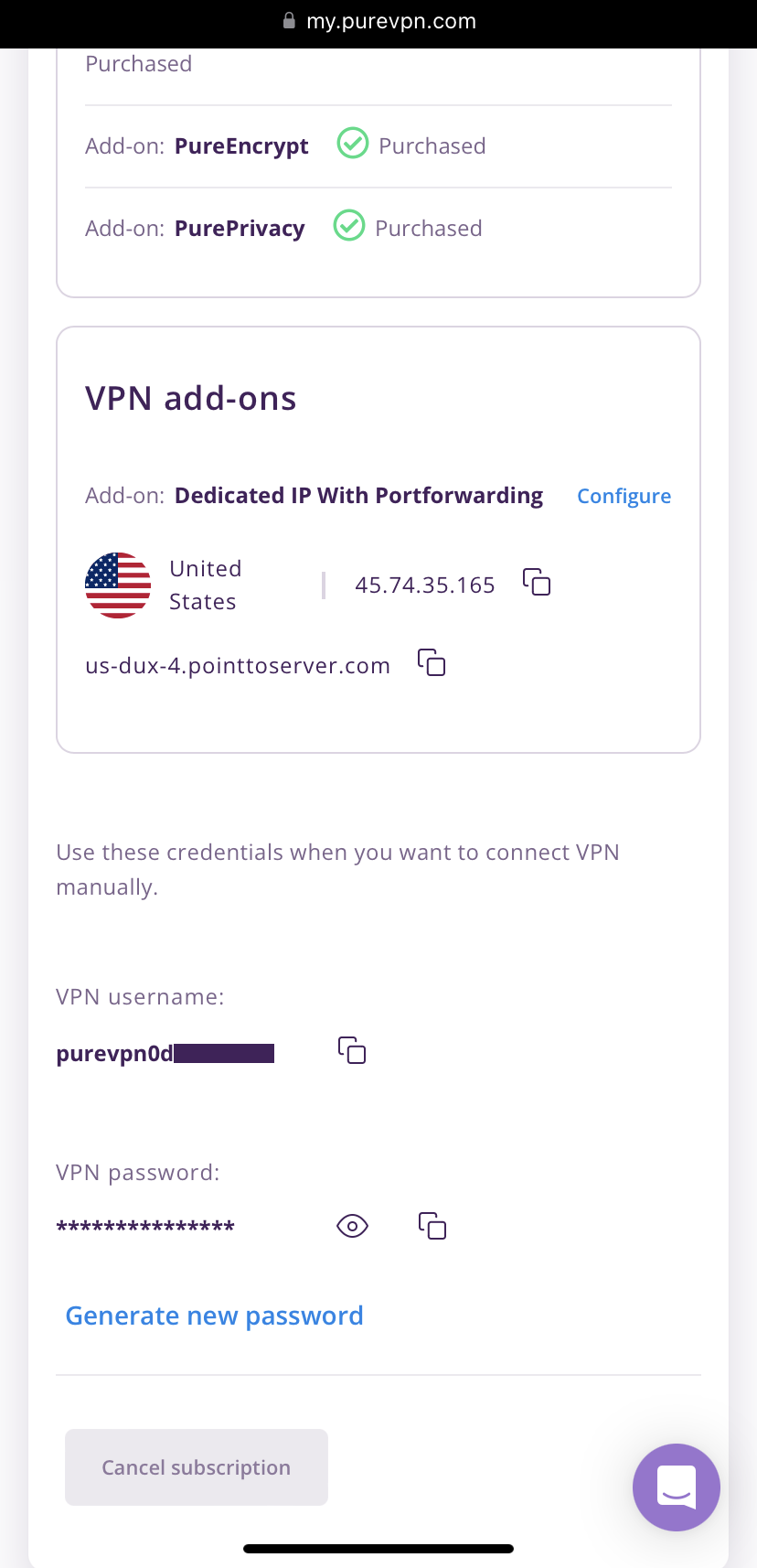
- Tap Eye icon you can see system generated password.
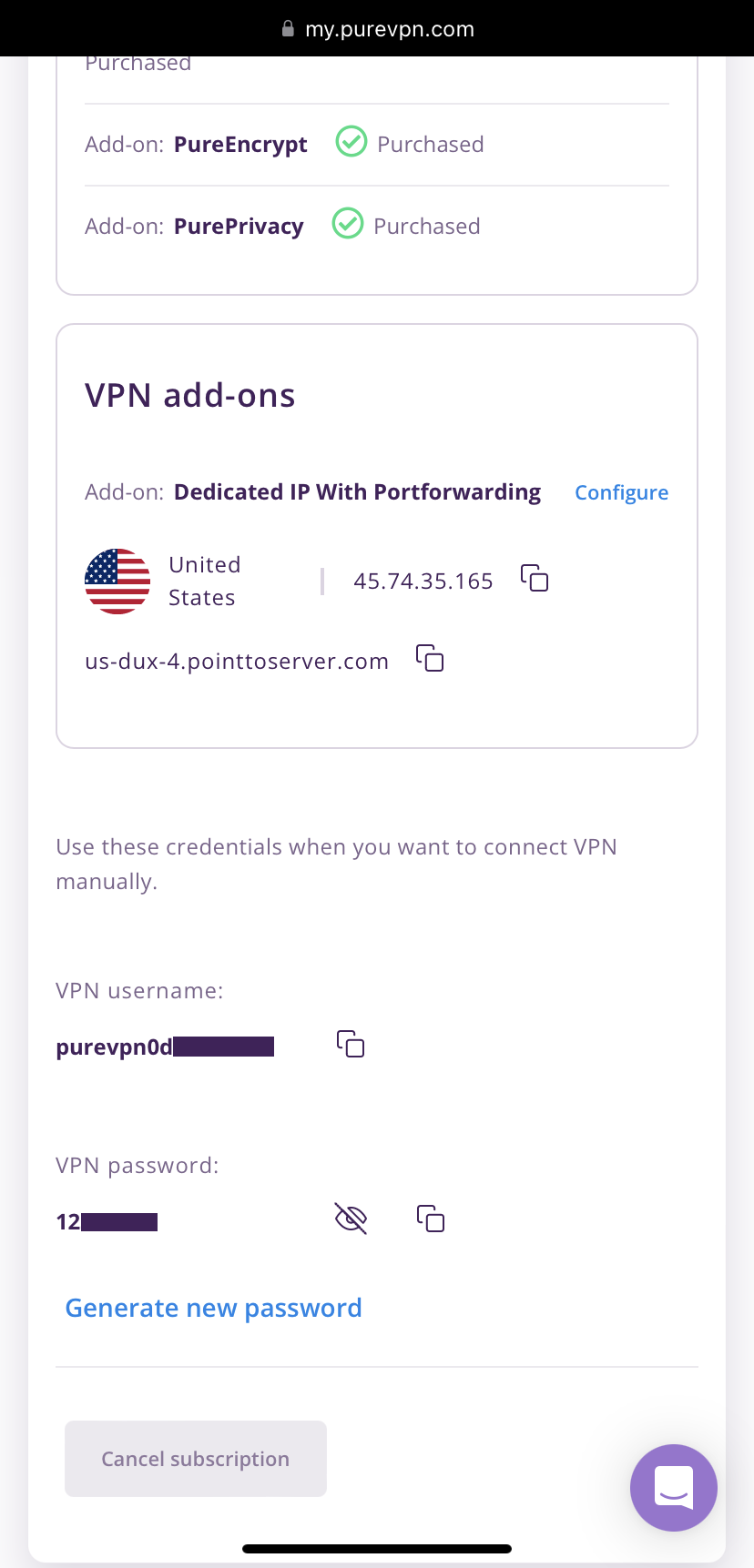
Set up IKEv2 manually on iOS
Learn how to manually set up PureVPN IKEv2 on iOS devices for a secure VPN connection. Follow the step-by-step instructions to configure IKEv2 protocol on your iOS device and enhance your VPN experience.
- Go to your home screen and tap Settings.
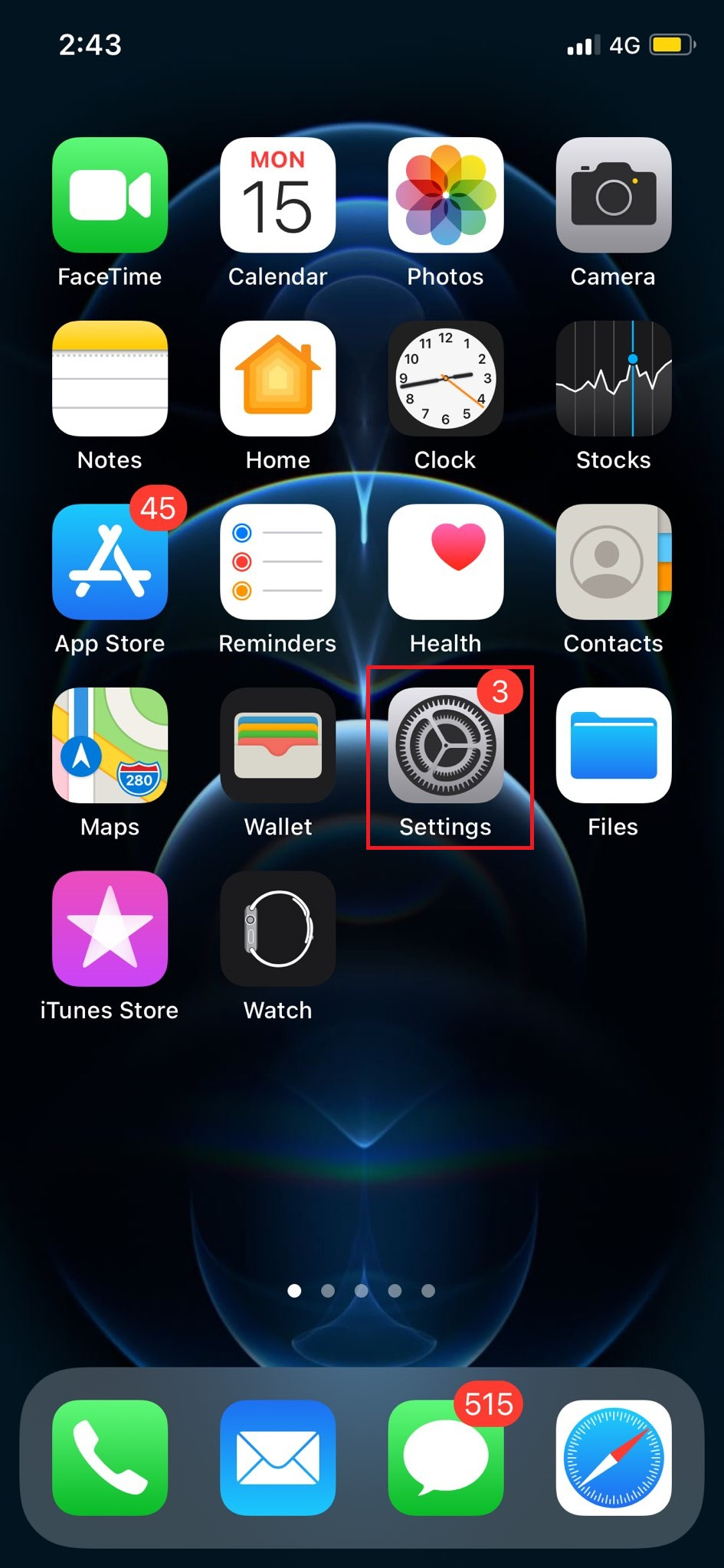
- Tap General.
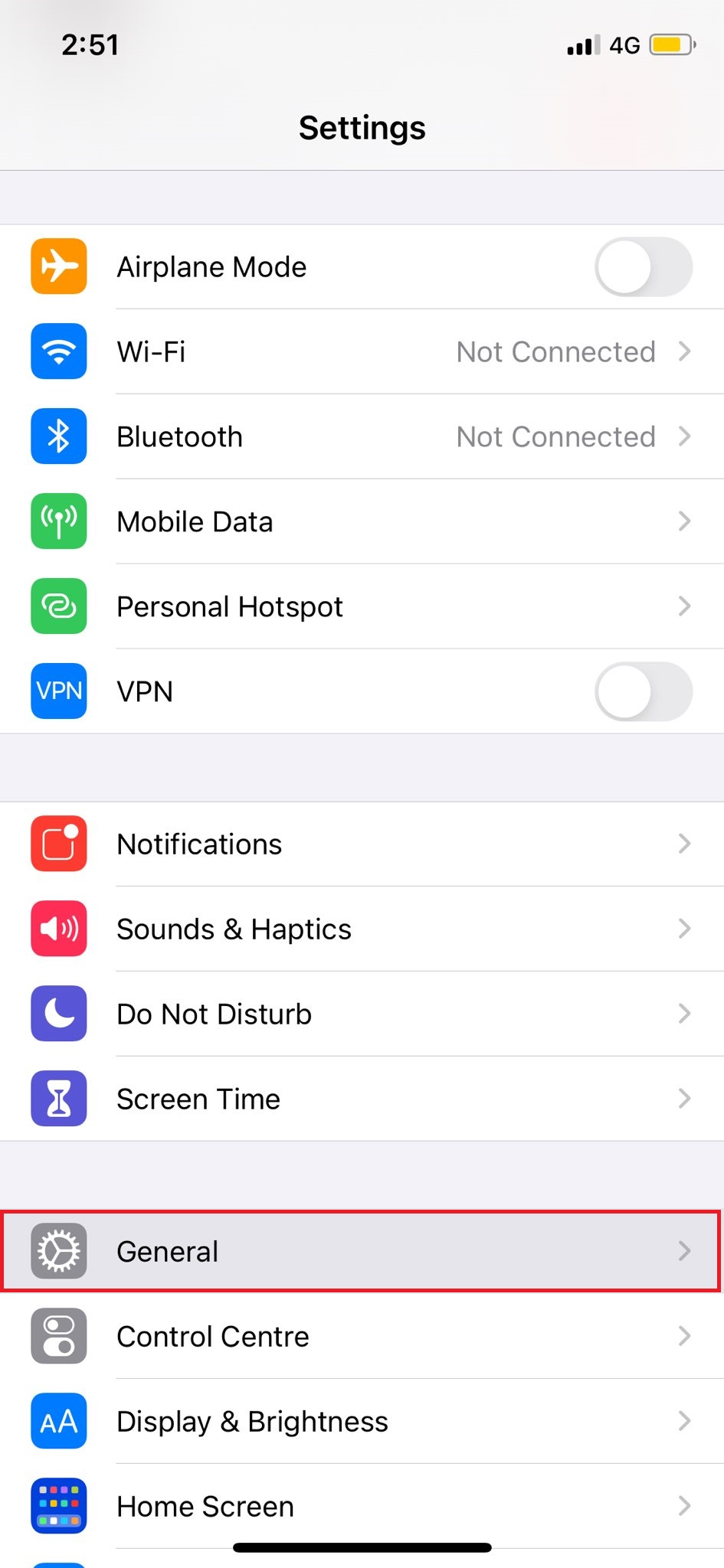
- Tap VPN.
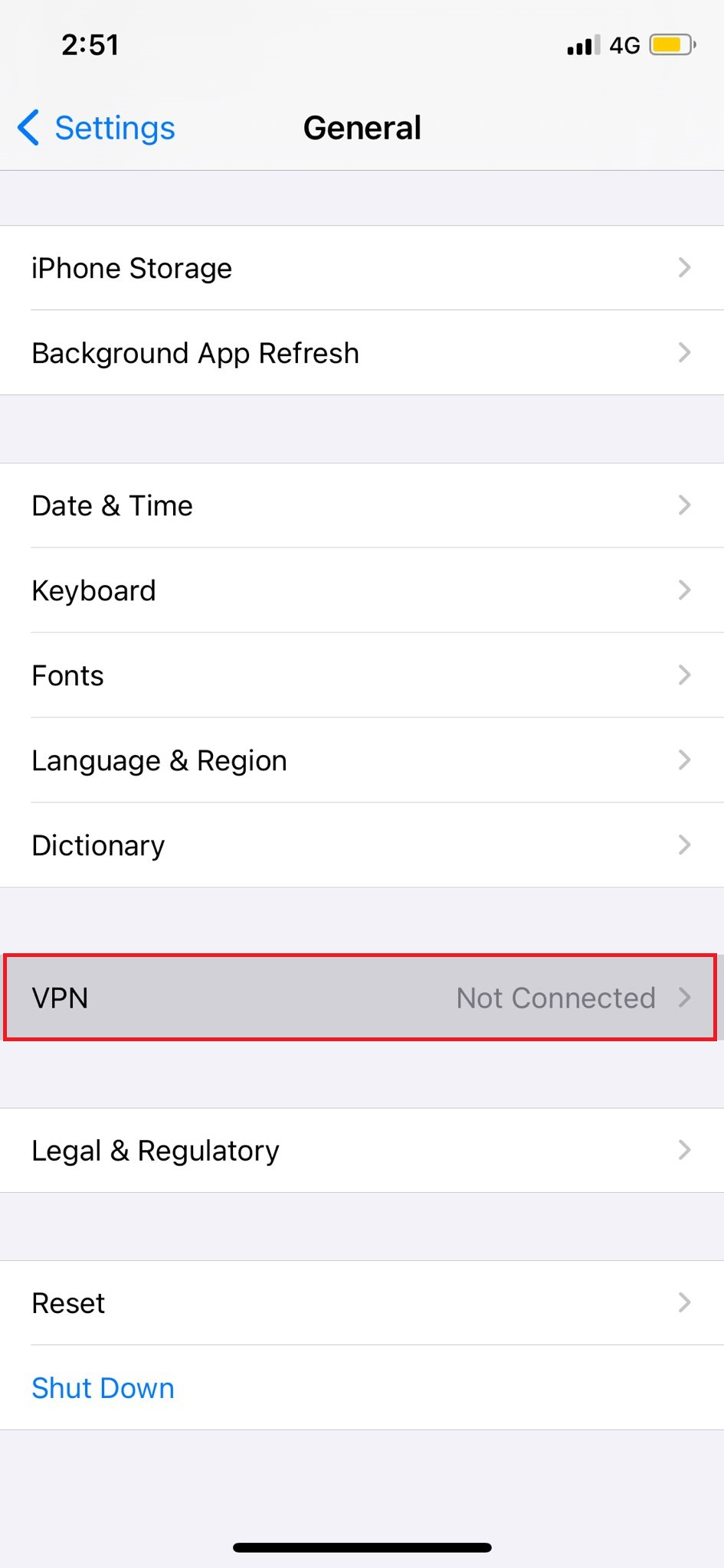
- Tap Add VPN Configuration.
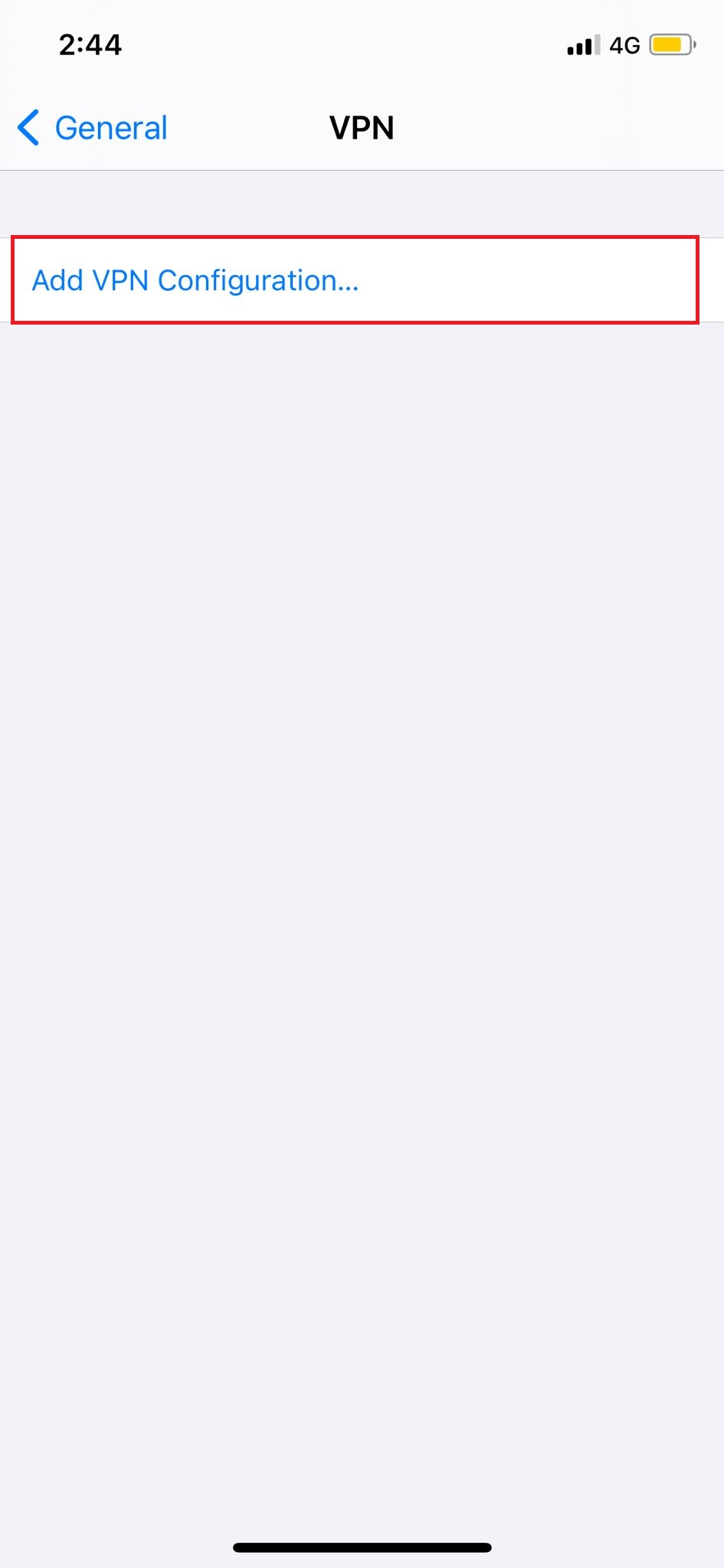
- Tap type and select IKEv2.
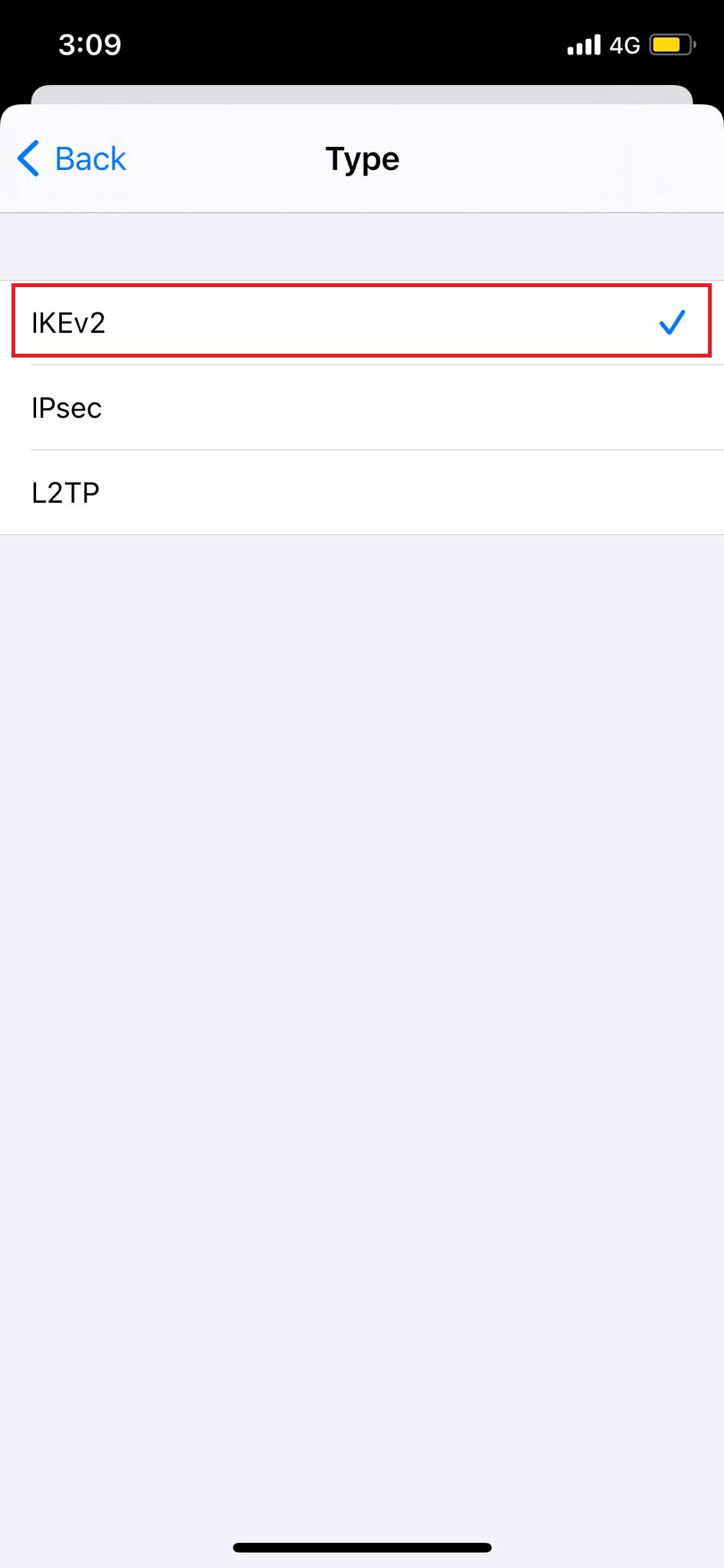
- Enter IKEv2 in the description field.
- Enter the server address: Tap 👉 here to get the server list.
- Please enter pointtoserver.com in the Remote ID field.
- Enter your PureVPN credentials. Here is how you can 👉 find your VPN credentials.
- Tap Done.
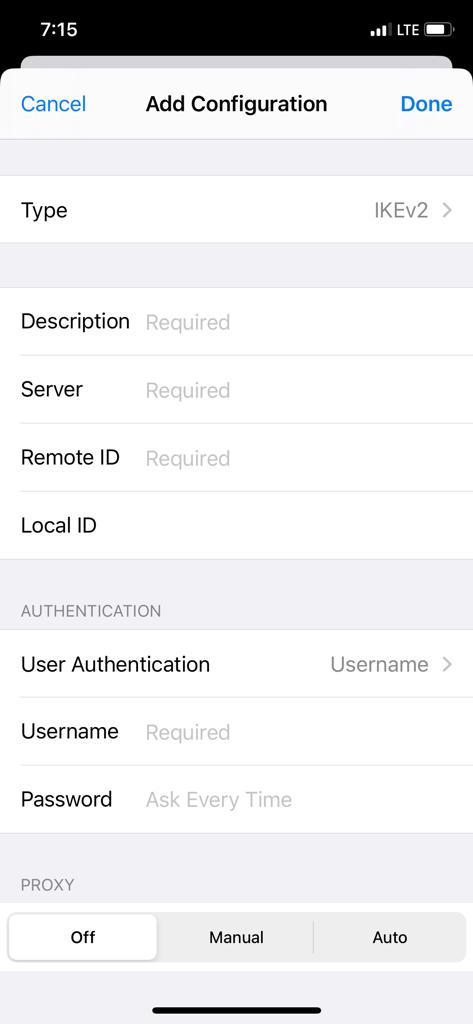
- Tap IKEv2 to turn on the VPN.
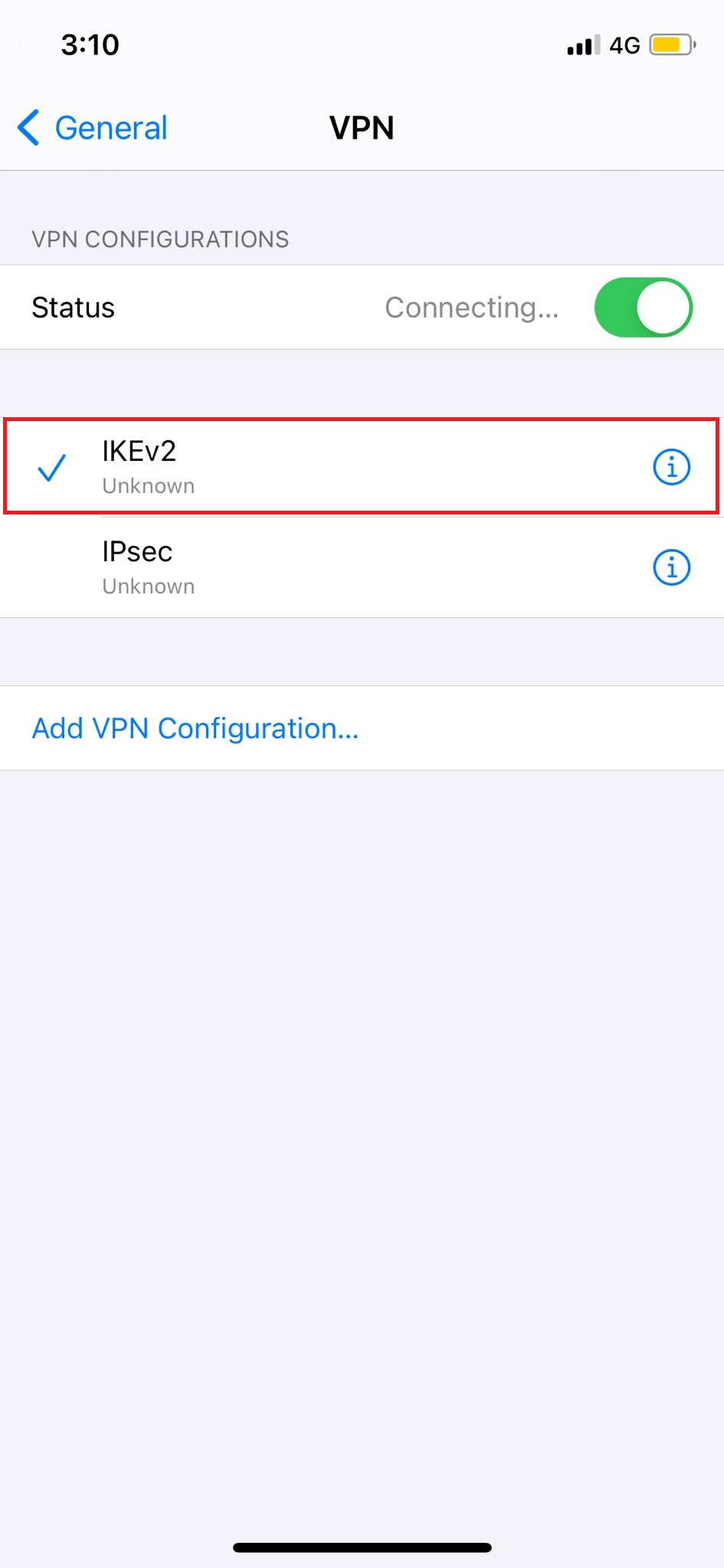
- You are now Connected.