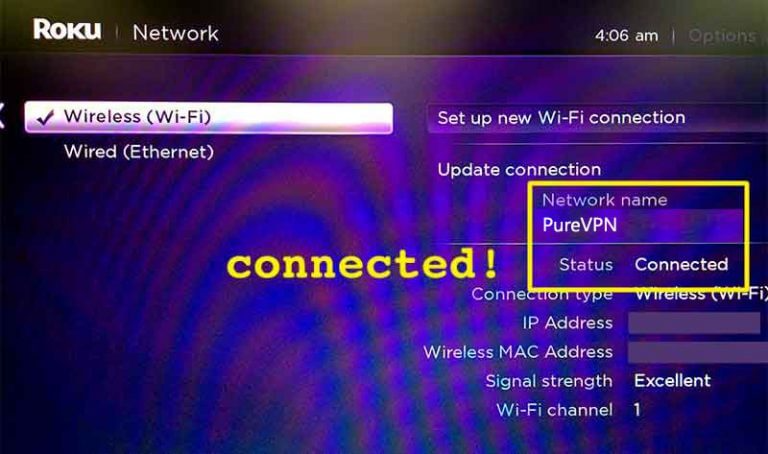Experience the fulfillment of cord-cutting as you indulge in streaming on a range of devices. Unleash the true potential of your online entertainment by ensuring unrestricted internet access. Discover the step-by-step process of setting up Roku with PureVPN, guaranteeing absolute online privacy and the freedom to enjoy your beloved movies and shows without any limitations while streaming online.
To utilize a VPN connection on your Roku streaming stick, it’s important to note that it doesn’t have built-in VPN functionality. However, you can establish a VPN connection by connecting your Roku to a VPN-enabled Wi-Fi router. This guide will provide you with step-by-step instructions on how to accomplish this setup and enable VPN protection for your Roku streaming experience.
Set up a VPN on your VPN-enabled router
To set up a VPN on your router, please refer to the Routers section from 👉 here.
- Skip this step if you already have a US Roku account.
- On your VPN-connected computer or mobile device, go to your browser and set up a US Roku account.
- When you are asked to choose your country, set it to United States.
- When it asks you to enter a ZIP code, use an American ZIP code with 5 digits. Examples: 90210, 10005, 92803.
- Factory reset your Roku by pressing and holding the Reset button on the back of your Roku for 15 seconds.
- When your Roku starts up again, log in with your new US Roku account.
Connect your Roku to your Wifi router
Go into your Roku’s menu, and go to Settings then click Network.
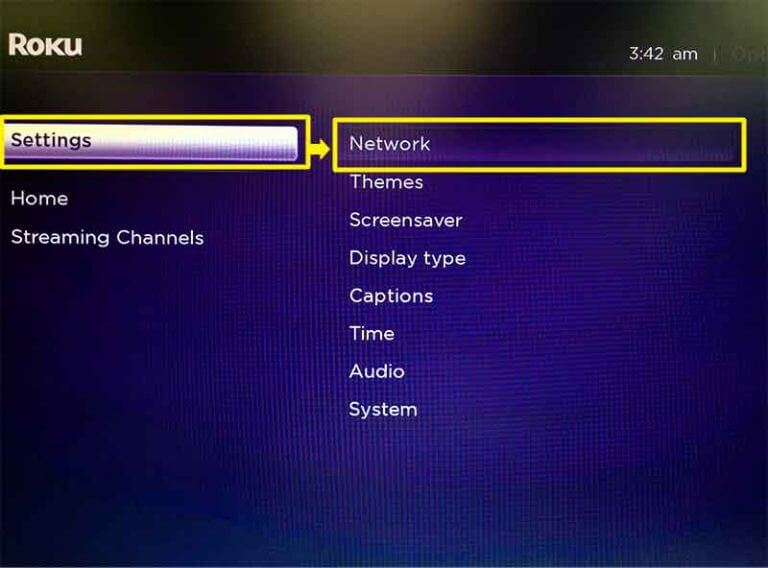
In the Network menu. Select Wireless (Wi-Fi).
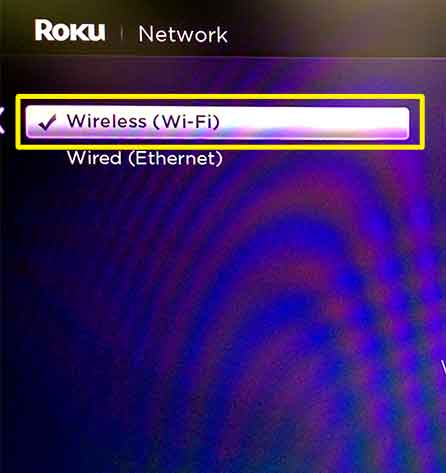
On the choose your network screen, select the VPN-enabled Wifi hotspot or router that you set up earlier. (We named ours PureVPN)
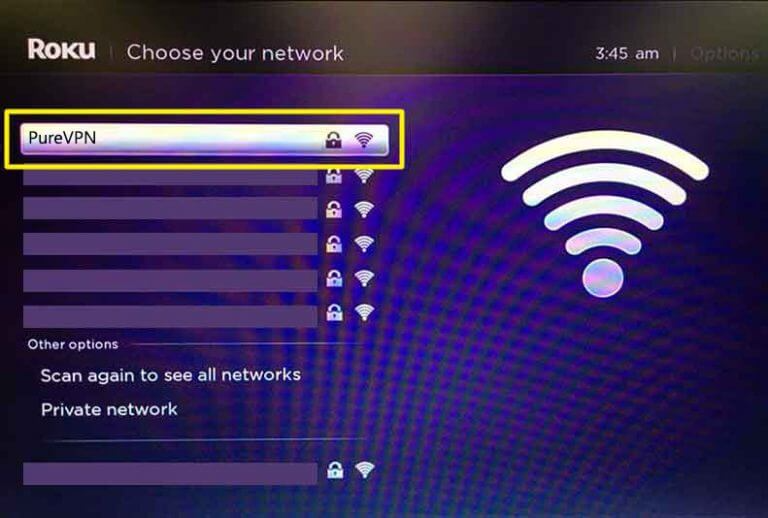
Enter the password for your Wifi router, then select Connect.
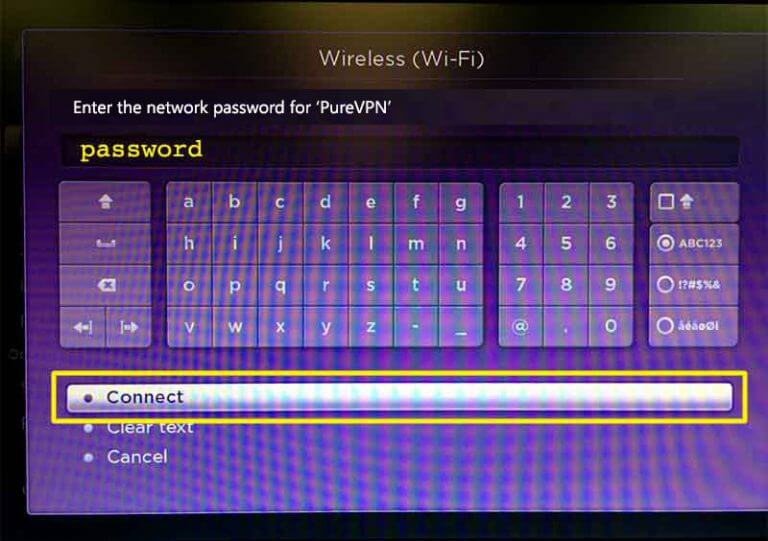
Your Roku is now connected to your VPN-enabled Wifi router. Cool! You should now be able to enjoy content from US channels.