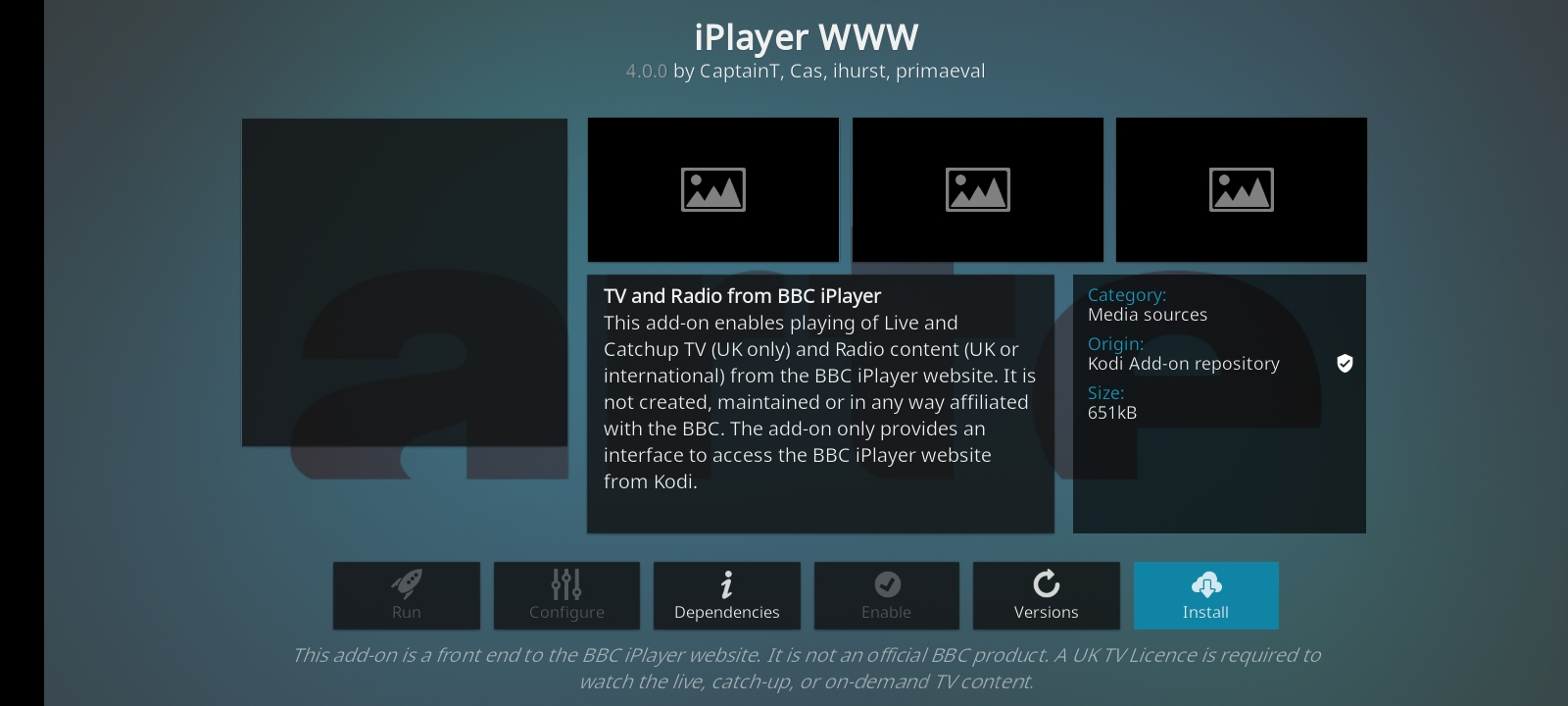How to set up Kodi app on Android Phone/ Tablet
Our simple guide will walk you through each step, helping you install and customize Kodi on your device. With Kodi, you can turn your Android device into a fantastic media center, allowing you to stream content effortlessly and enjoy a wide variety of entertainment options.
- Download and install Kodi from the Google play store.
- Launch the PureVPN app and connect to your preferred location.
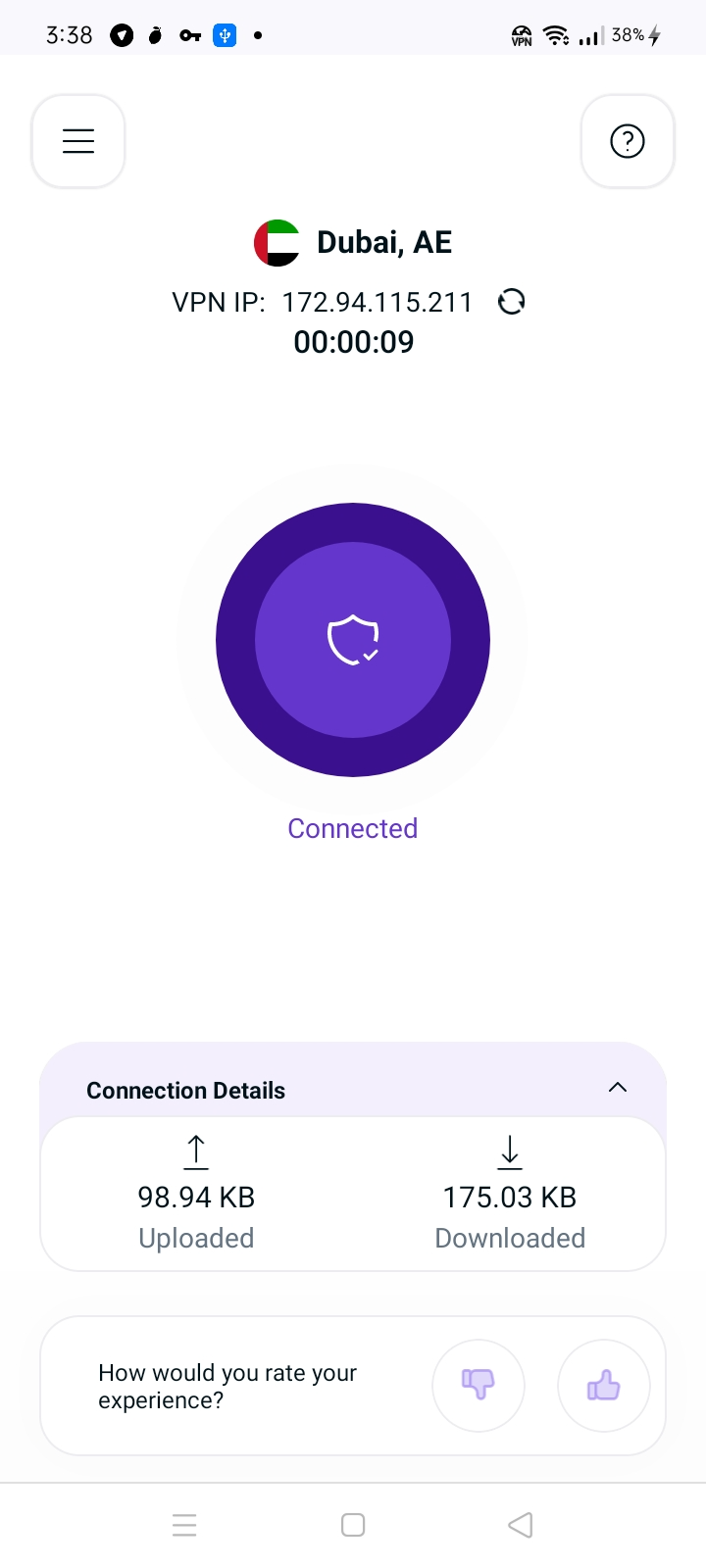
- Launch Kodi application and select the Settings Icon.
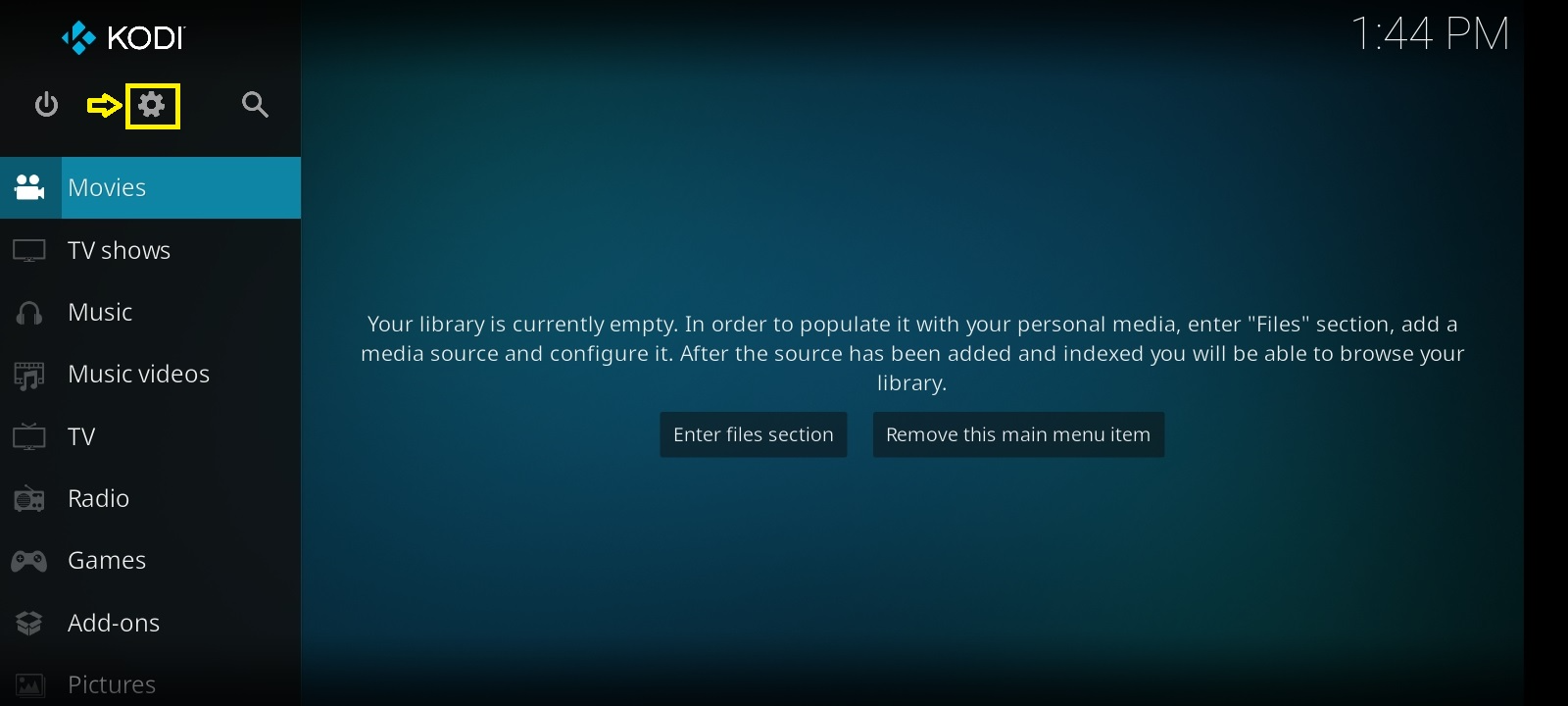
- Select the Add-on section.
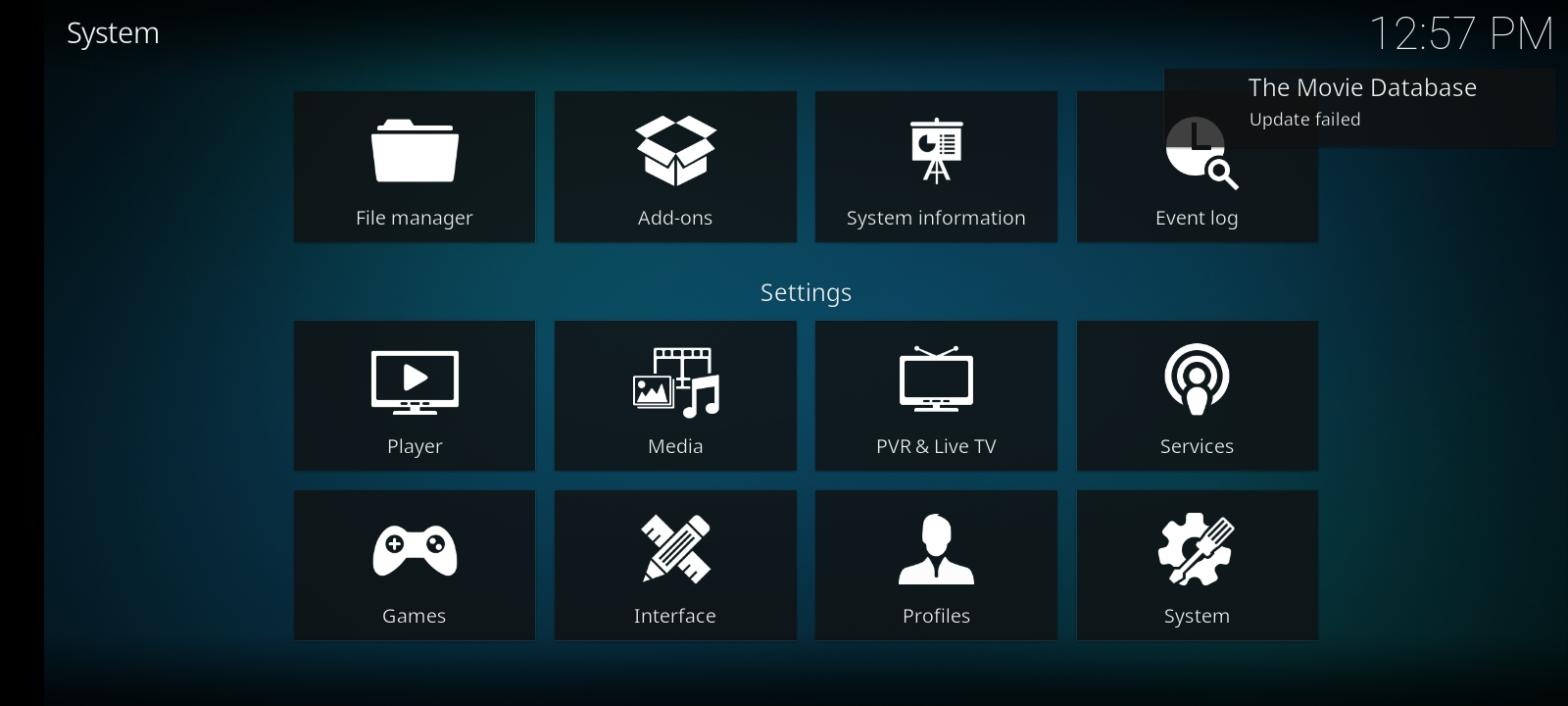
- Install the addon of your choice. Click here to see the instructions. ( We have installed iPlayer as an example.)
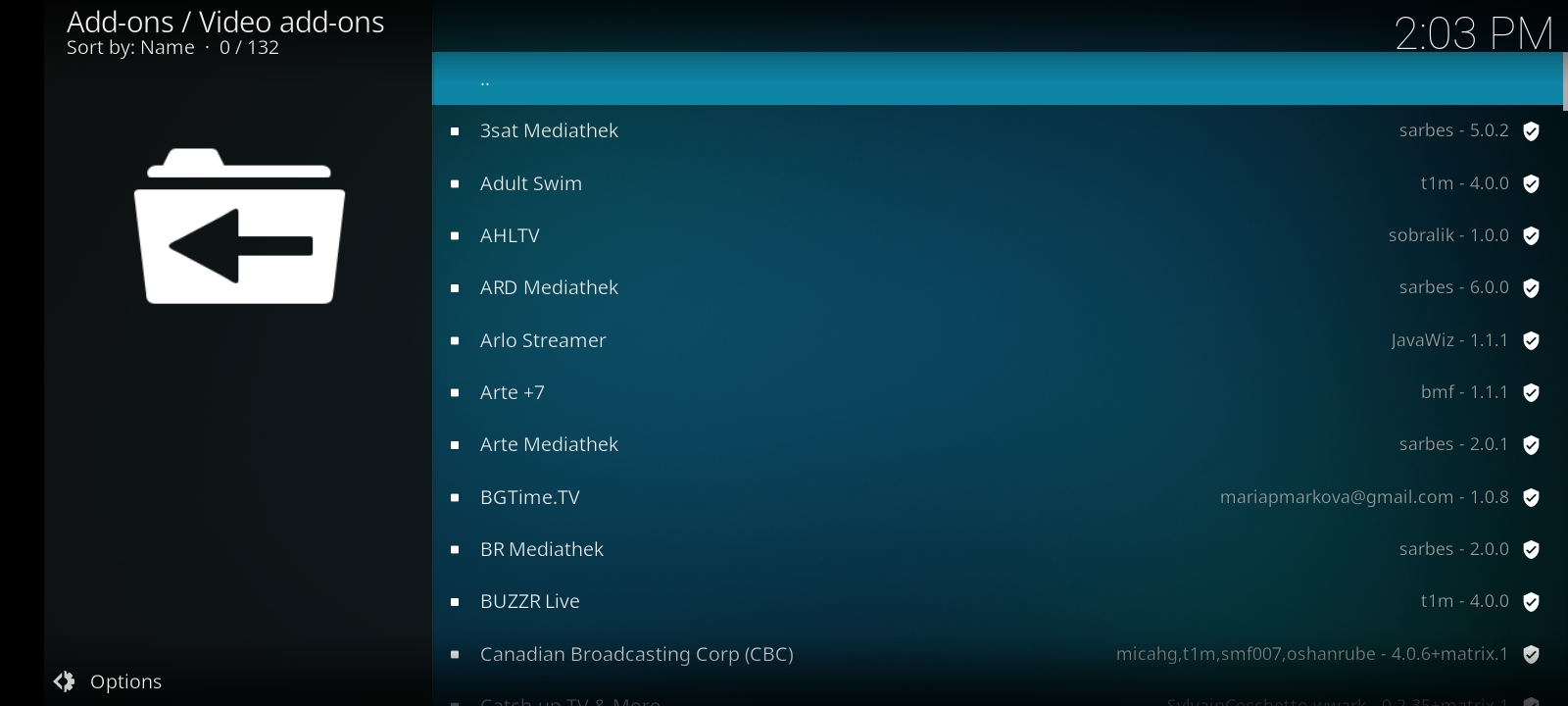
- Go to the installed channel and select Open.
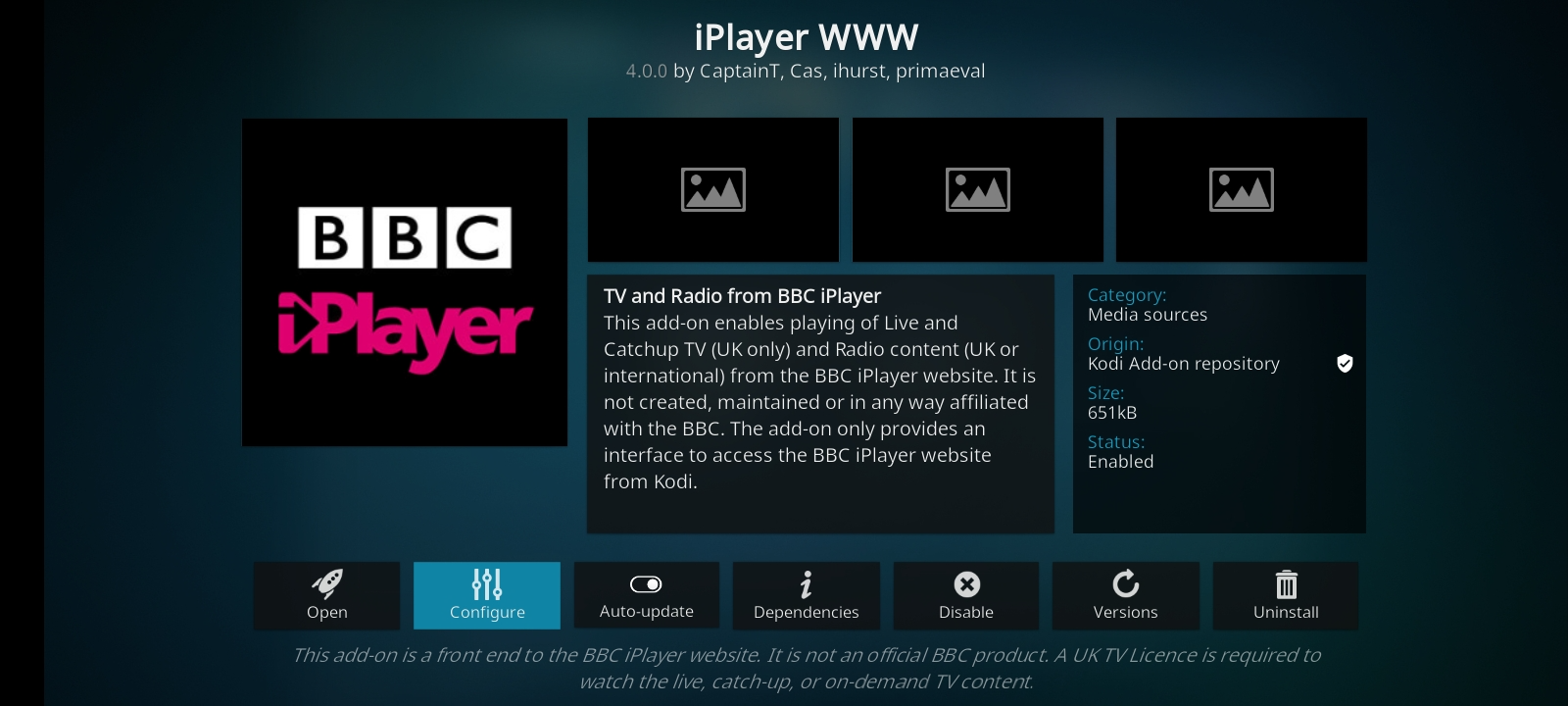
- Choose your desired content and Play.
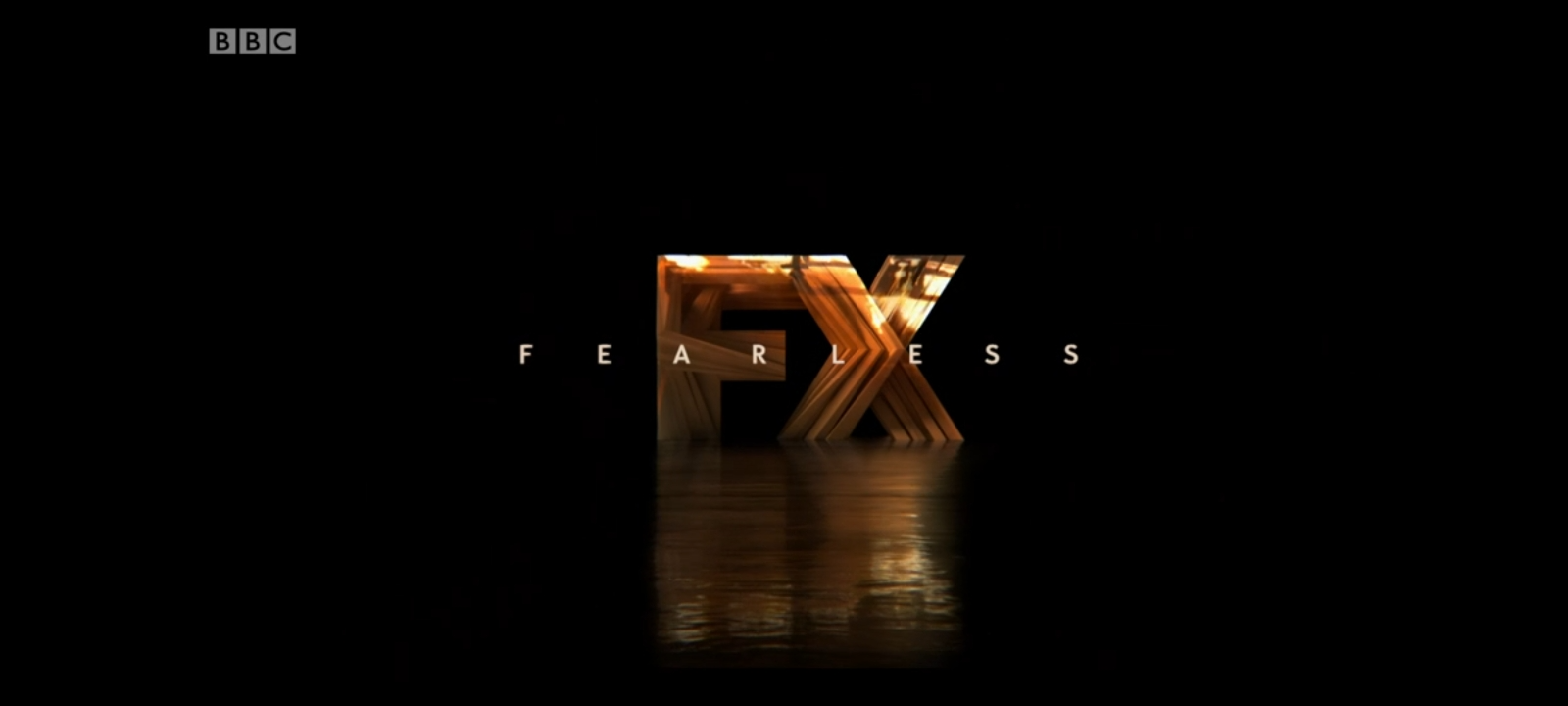
How to install Video add-on on Kodi using an Android device
Follow step-by-step instructions to enhance your Kodi experience by adding various video add-ons for streaming movies, TV shows, and more. Unlock a vast library of content and enjoy seamless entertainment on your Android device. Get started today and take your Kodi setup to the next level.
- Launch Kodi and go to its Settings.
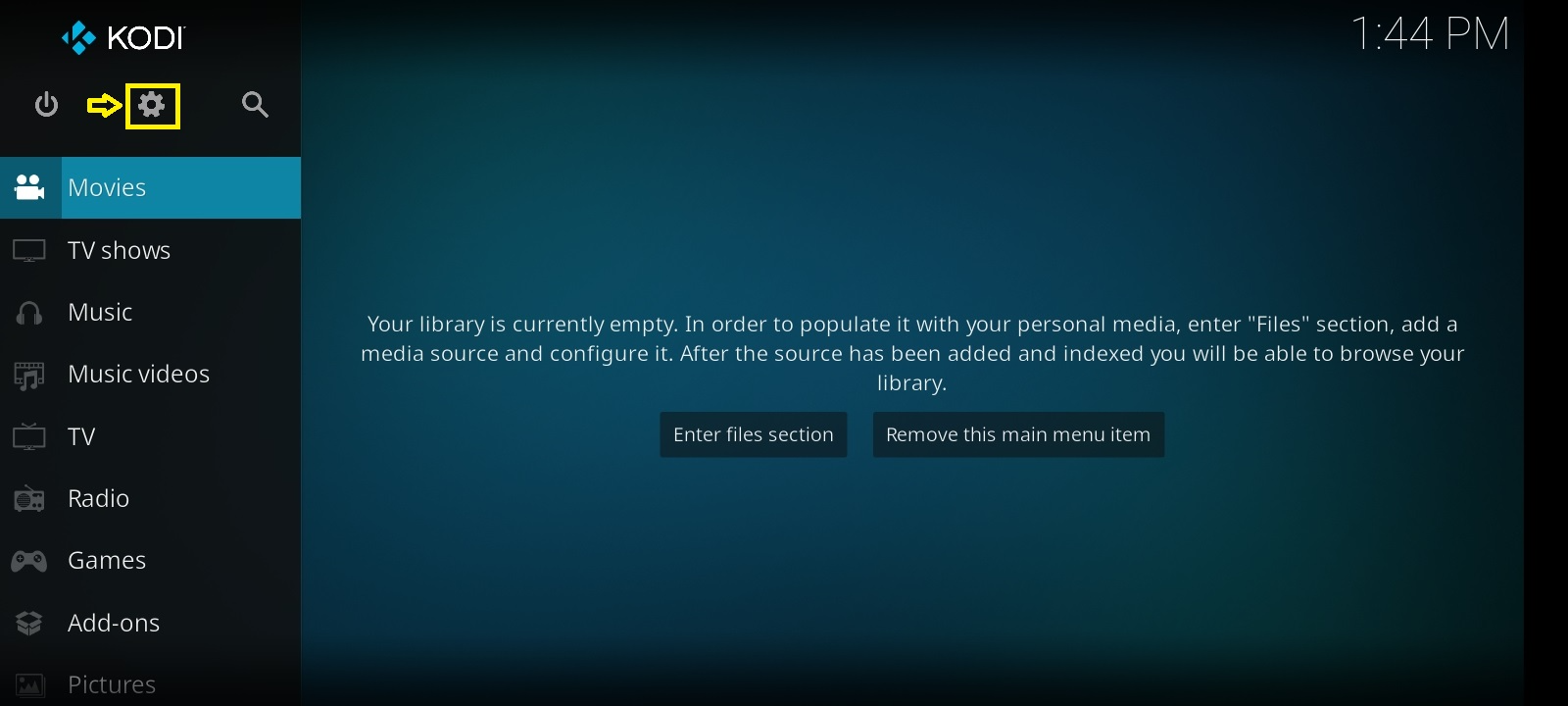
- Select the Add-ons option.
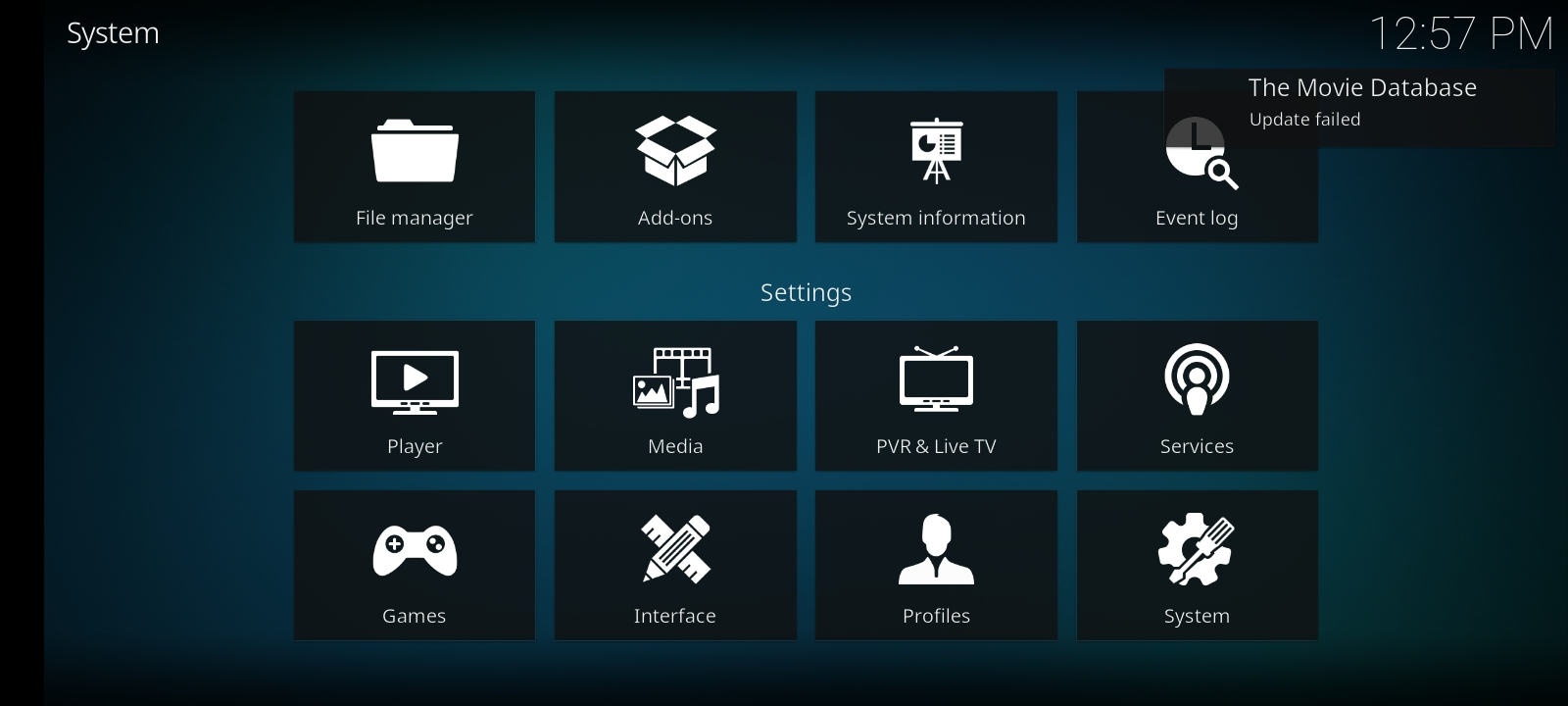
- Select Install from repository.
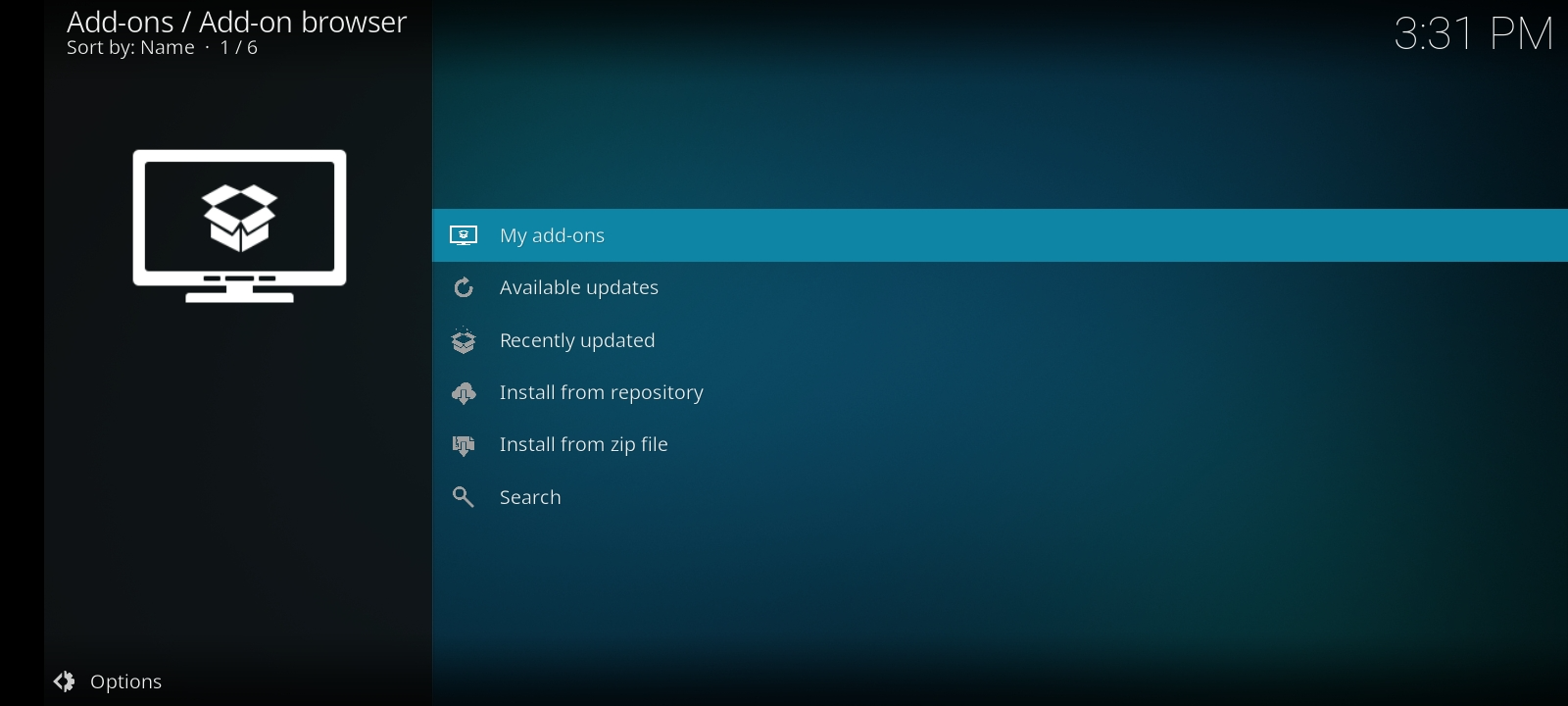
- Select Video add-on from the list.
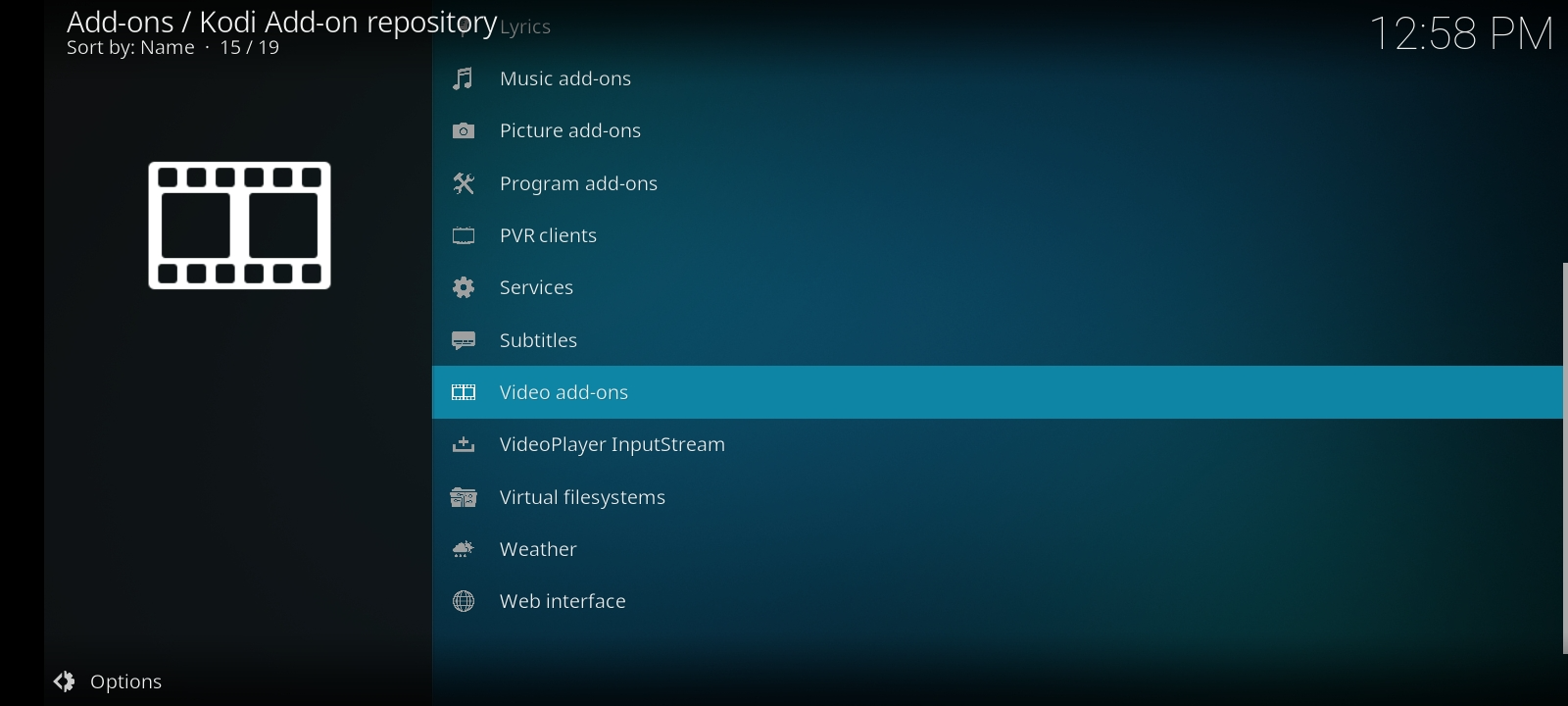
- Choose your desired channel and install. (We have taken iPlayer as an example).