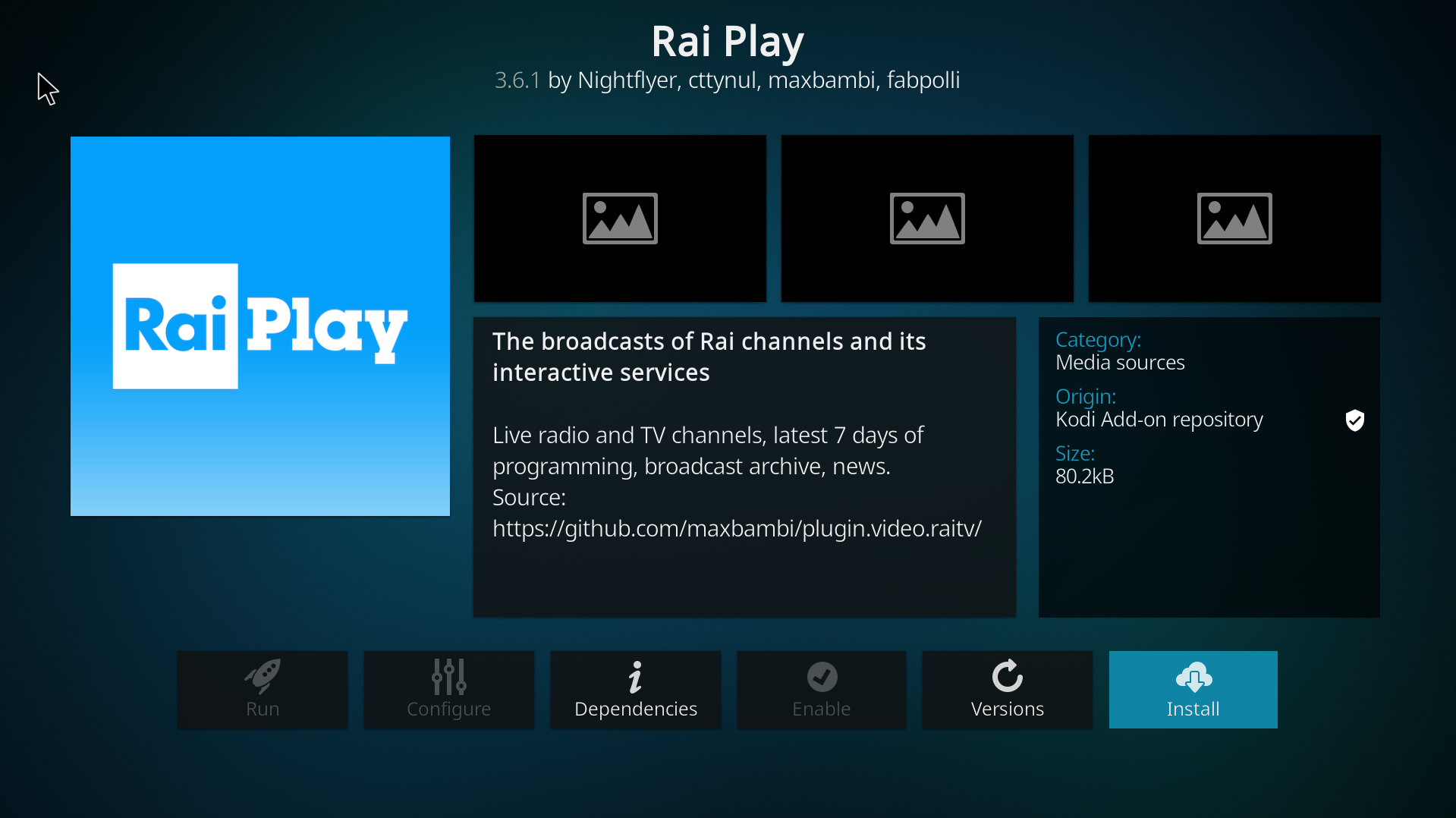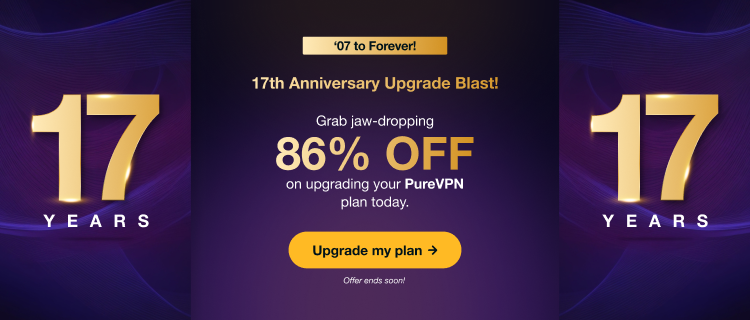Unlock a vast library of content and enjoy seamless entertainment on your Windows device. Get started today and take your Kodi setup to the next level.
- Launch Kodi and go to its Settings.
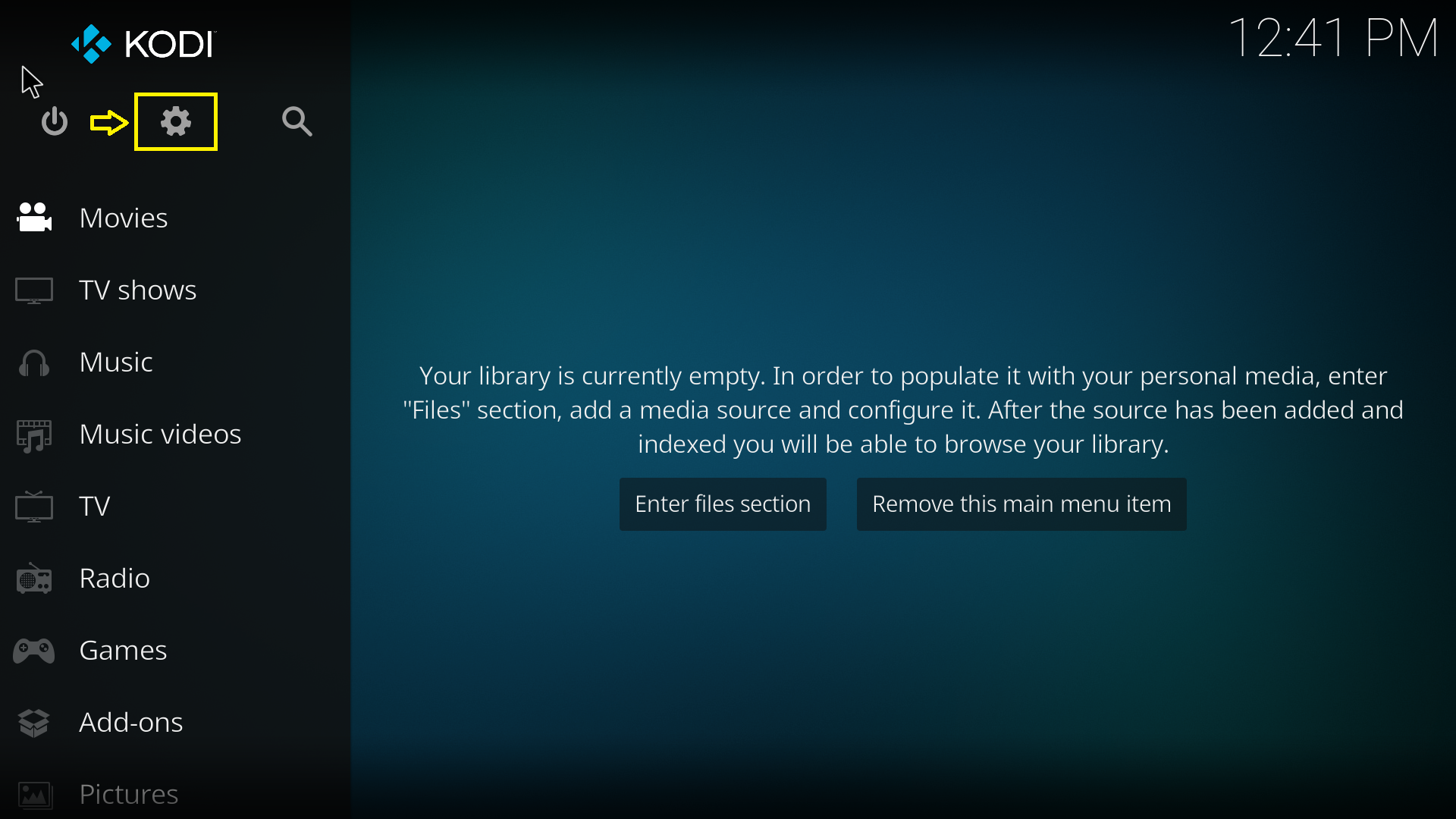
- Select the Add-ons option.
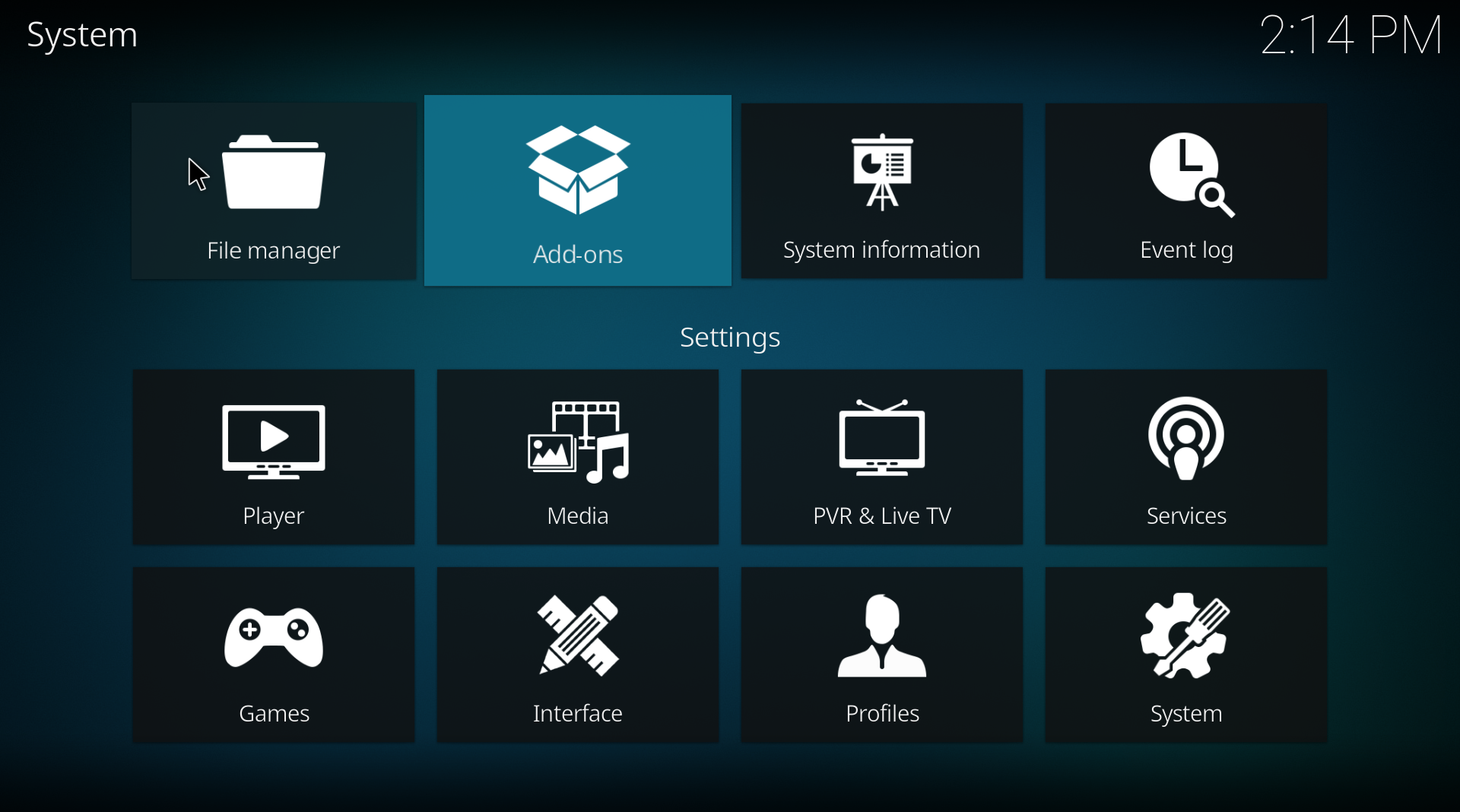
- Select Install from repository.
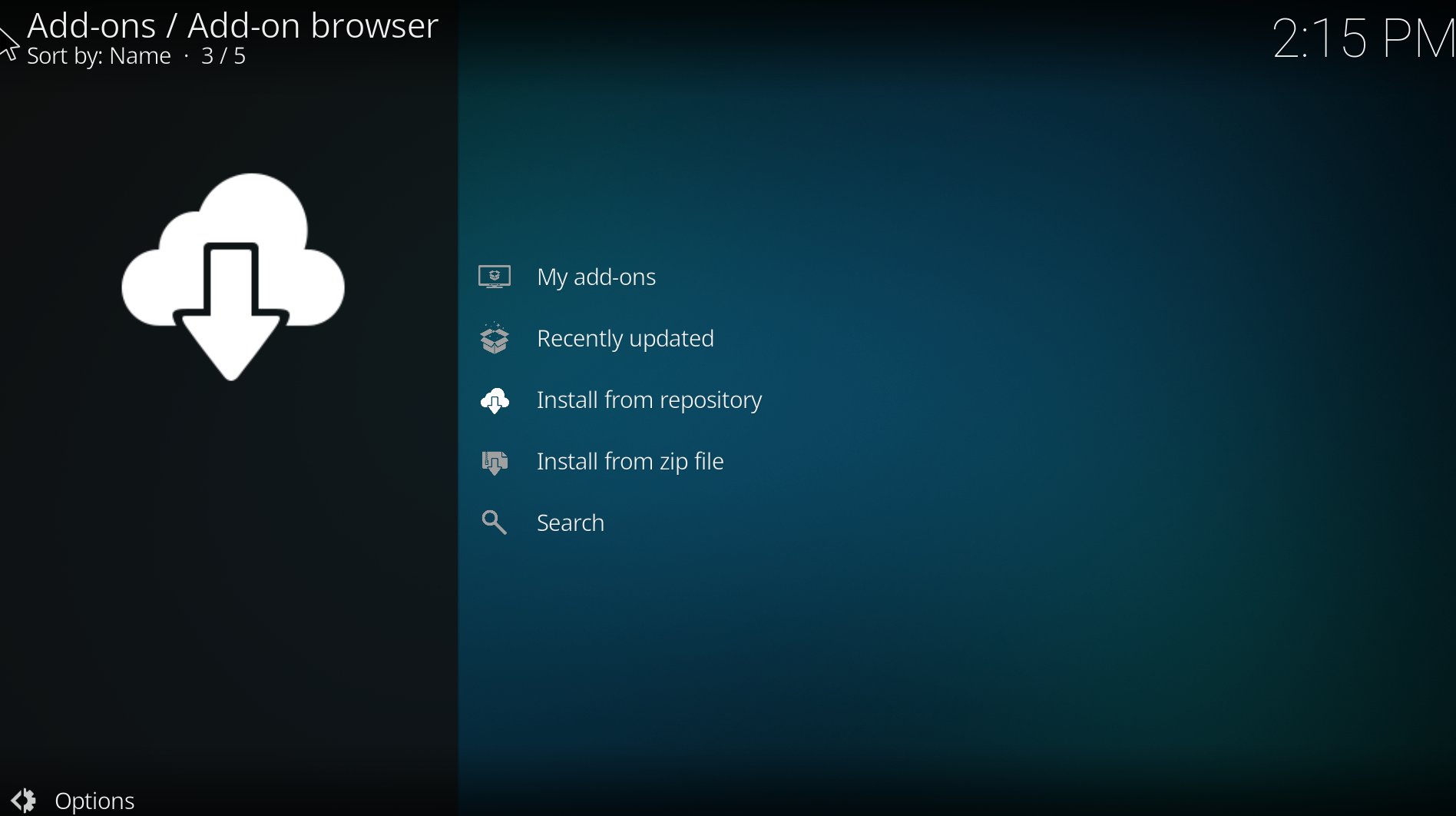
- Select Video add-on from the list.
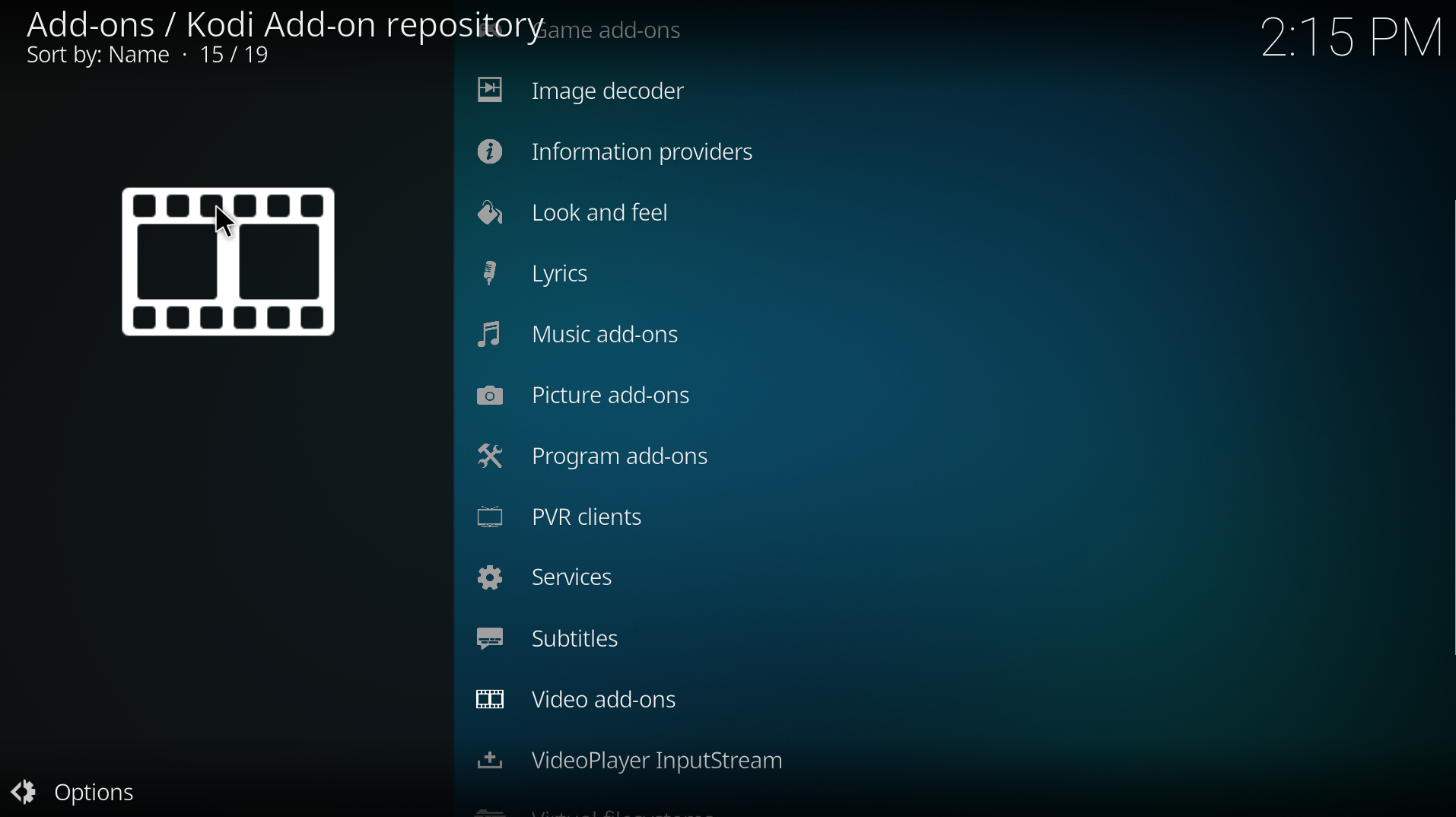
- Choose your desired channel and install. (We have taken Rai Play as an example).