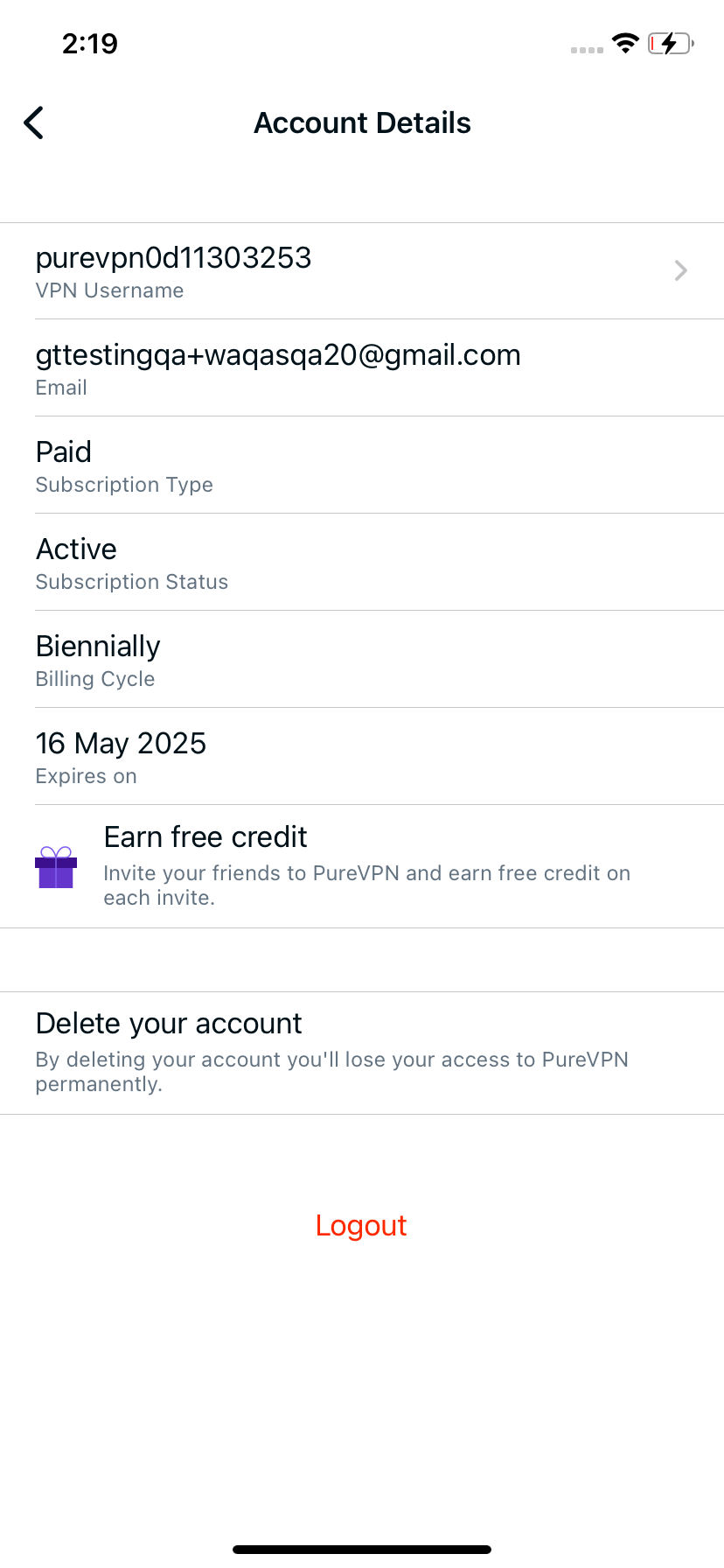Download & install PureVPN app
- To start setting up PureVPN on your iOS device, locate and open the App Store app.
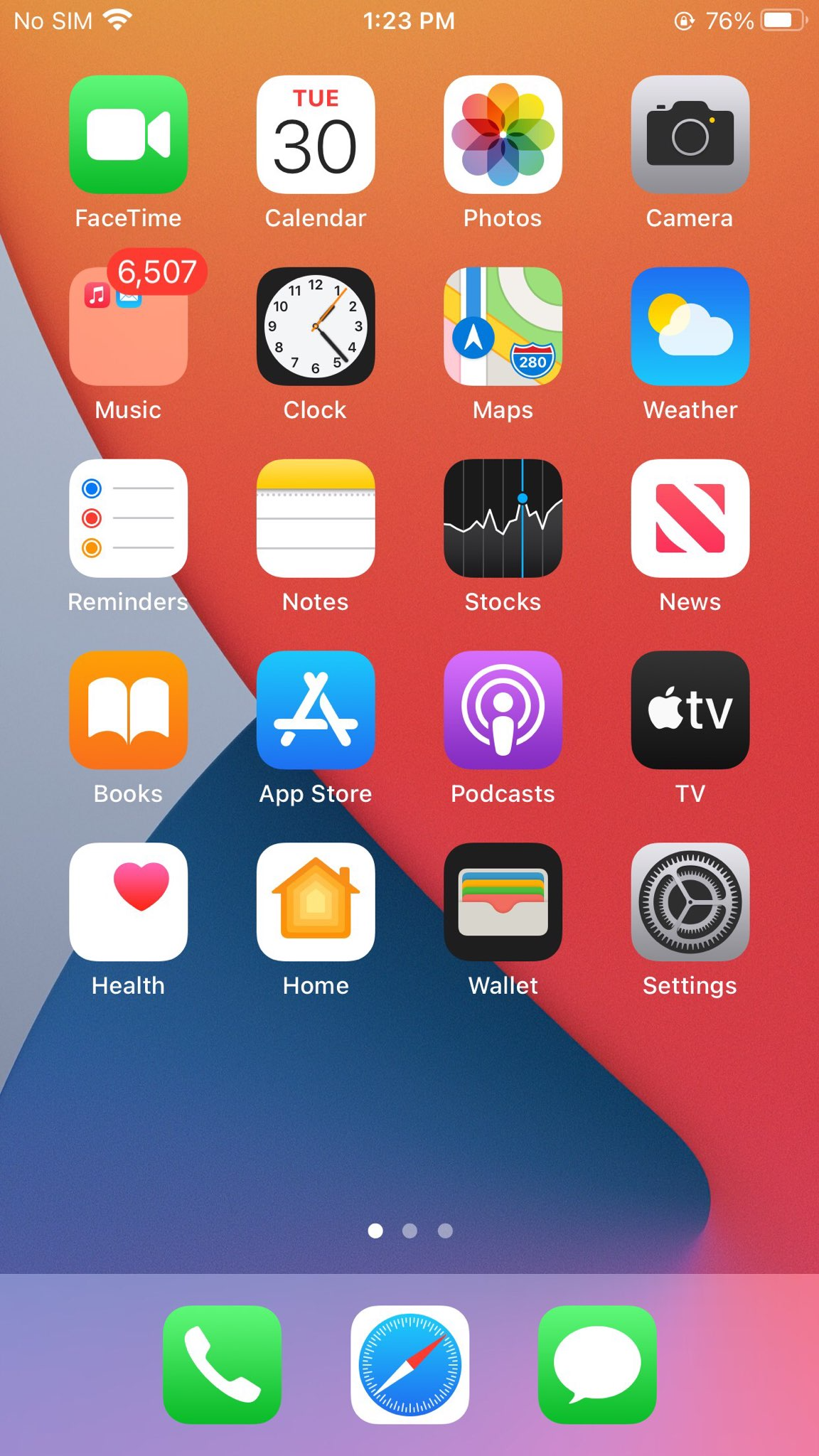
- In the search bar of the App Store, enter "PureVPN" and select the first result that appears on the list. Once you find it, tap "Get" to initiate the download and installation process.
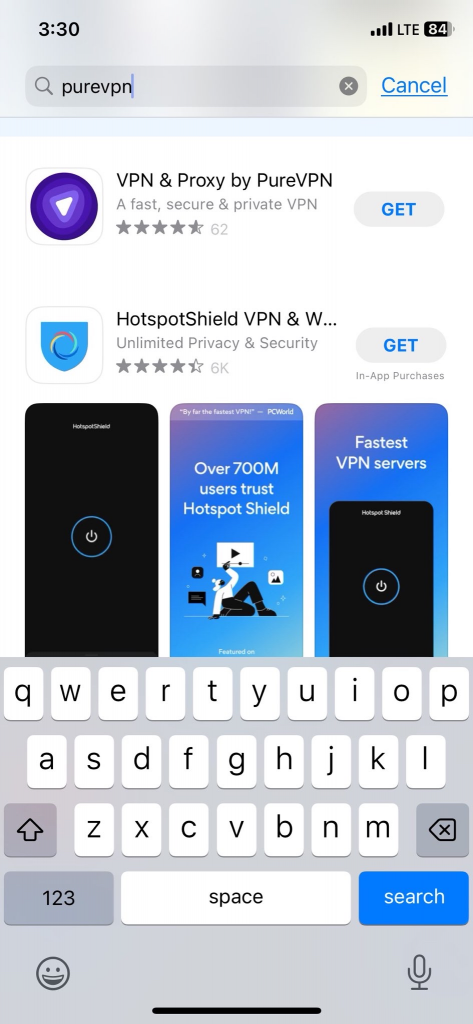
- PureVPN iOS app is now successfully installed on your phone.
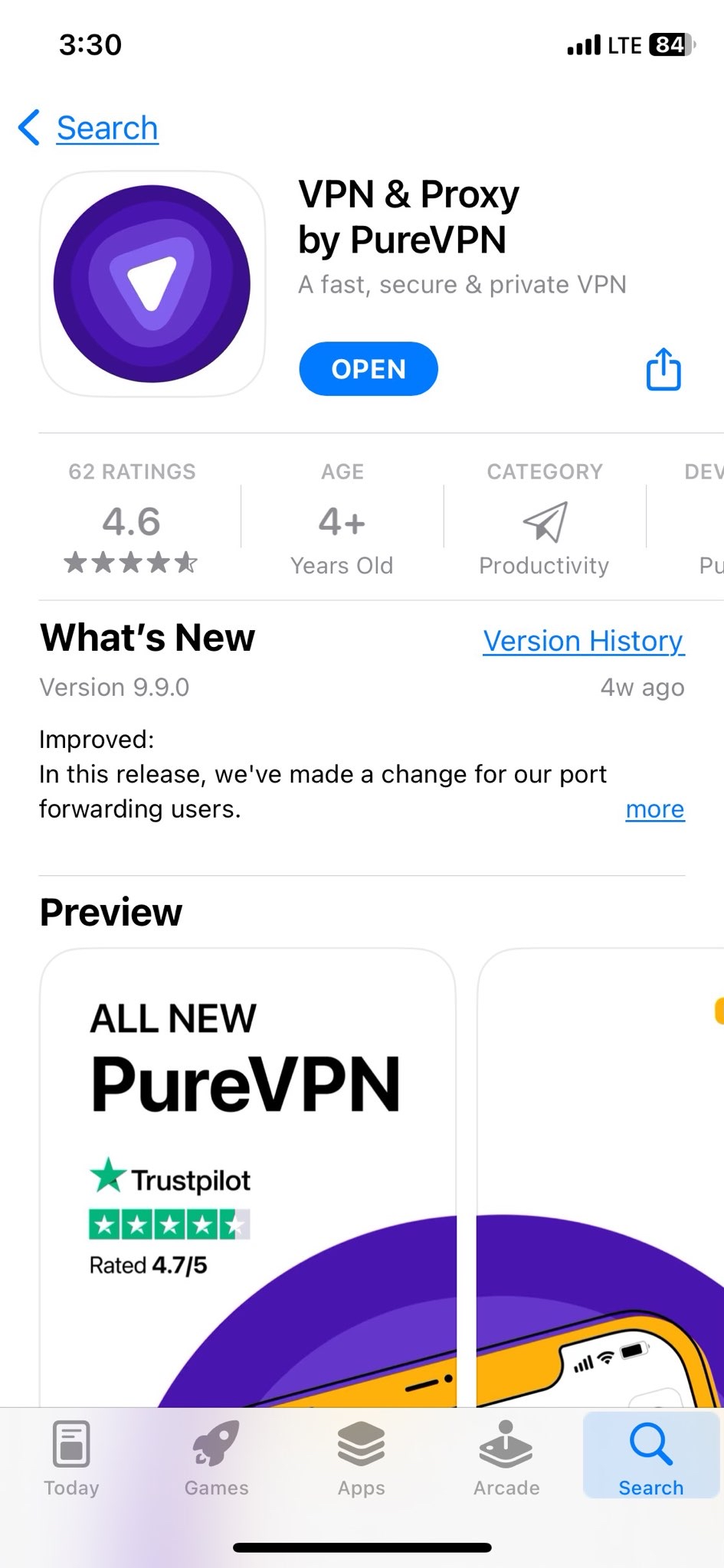
Login PureVPN app
- Launch PureVPN app.
- Tap Have an account? Login.
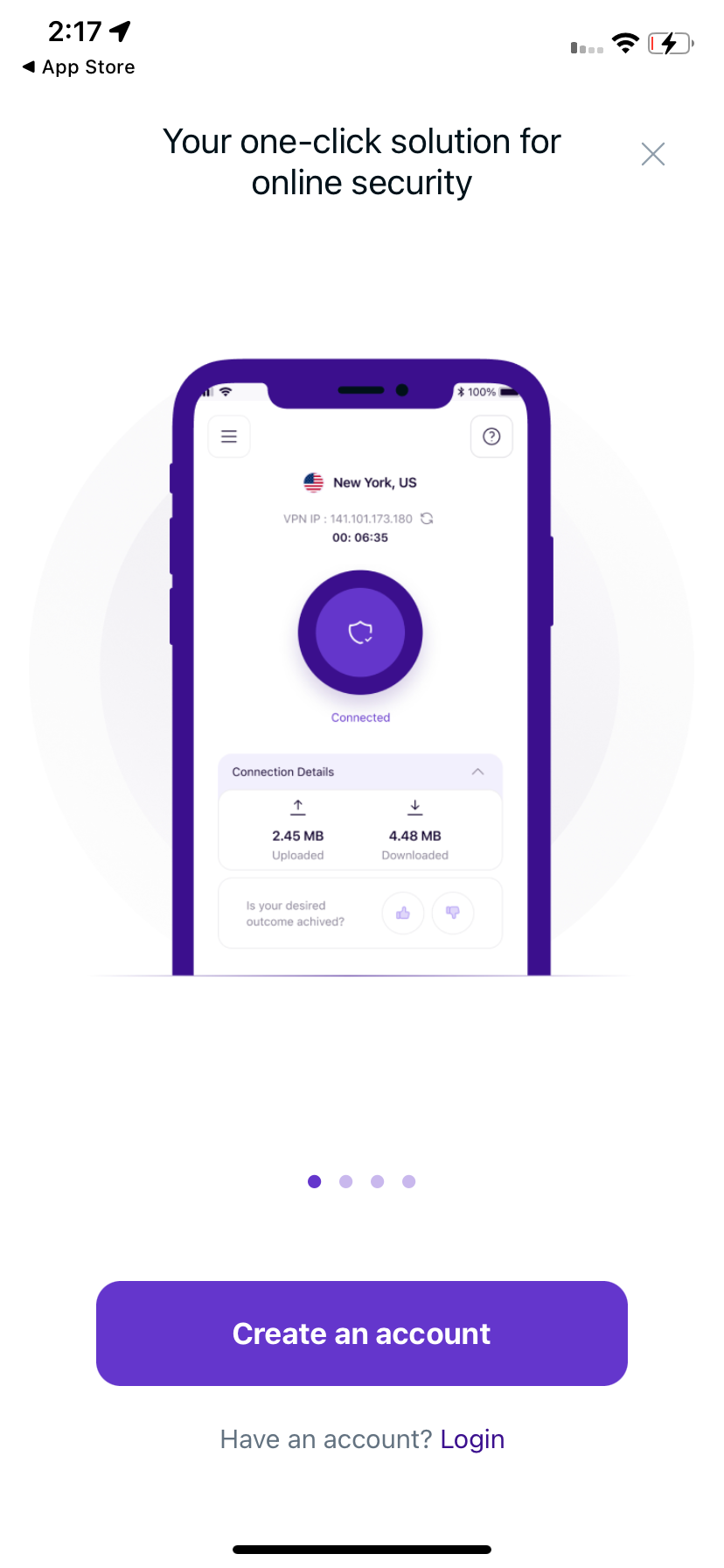
- You will be redirected to your default browser for login.
- Enter your PureVPN email and password (Use the email and password you set up during the purchase).
- After entering the account details, tap Submit.
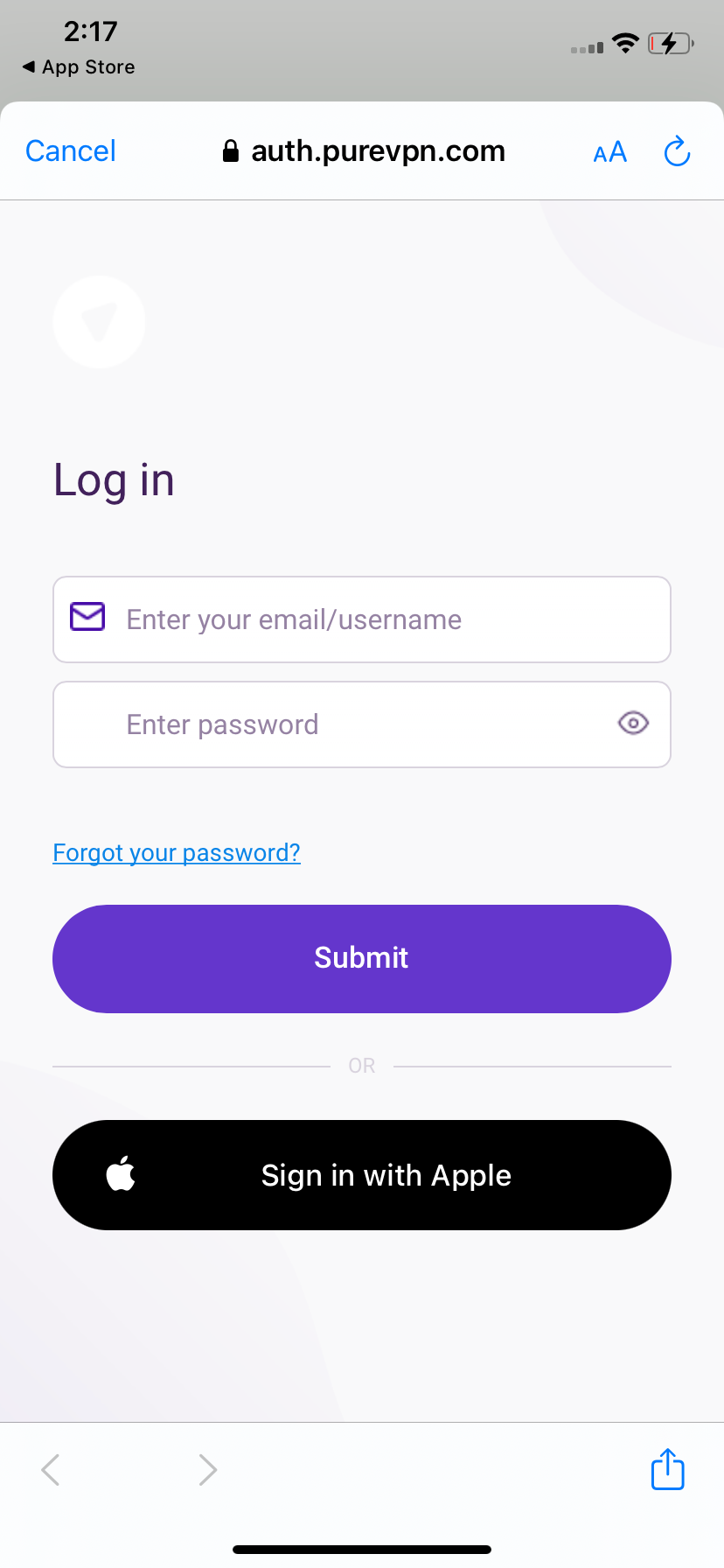
- Once you tap submit, the PureVPN app will automatically pop-up and you will be logged in to the app.
- Once done, you will be logged in to the PureVPN app.
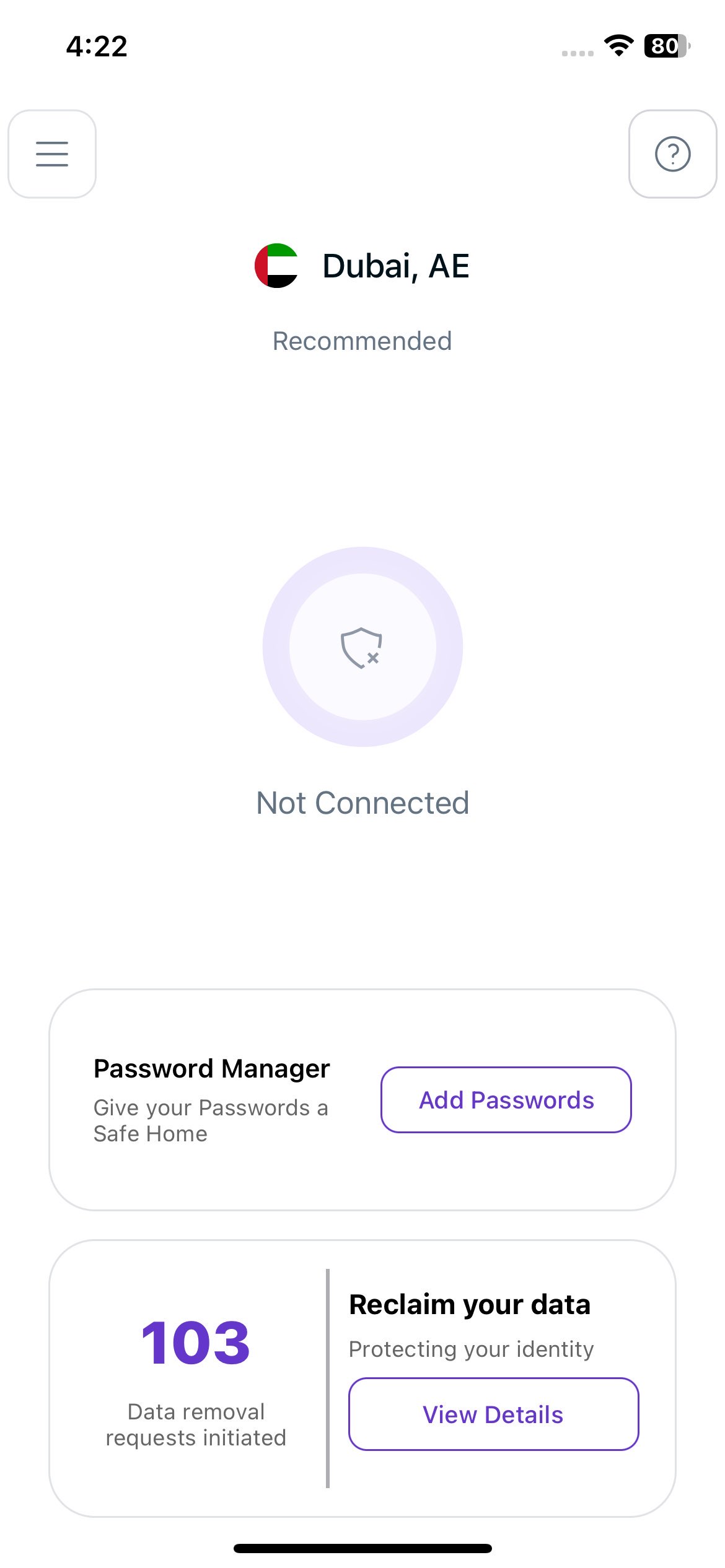
Logout PureVPN iOS app
- Tap the hamburger icon (≡) from the top left.
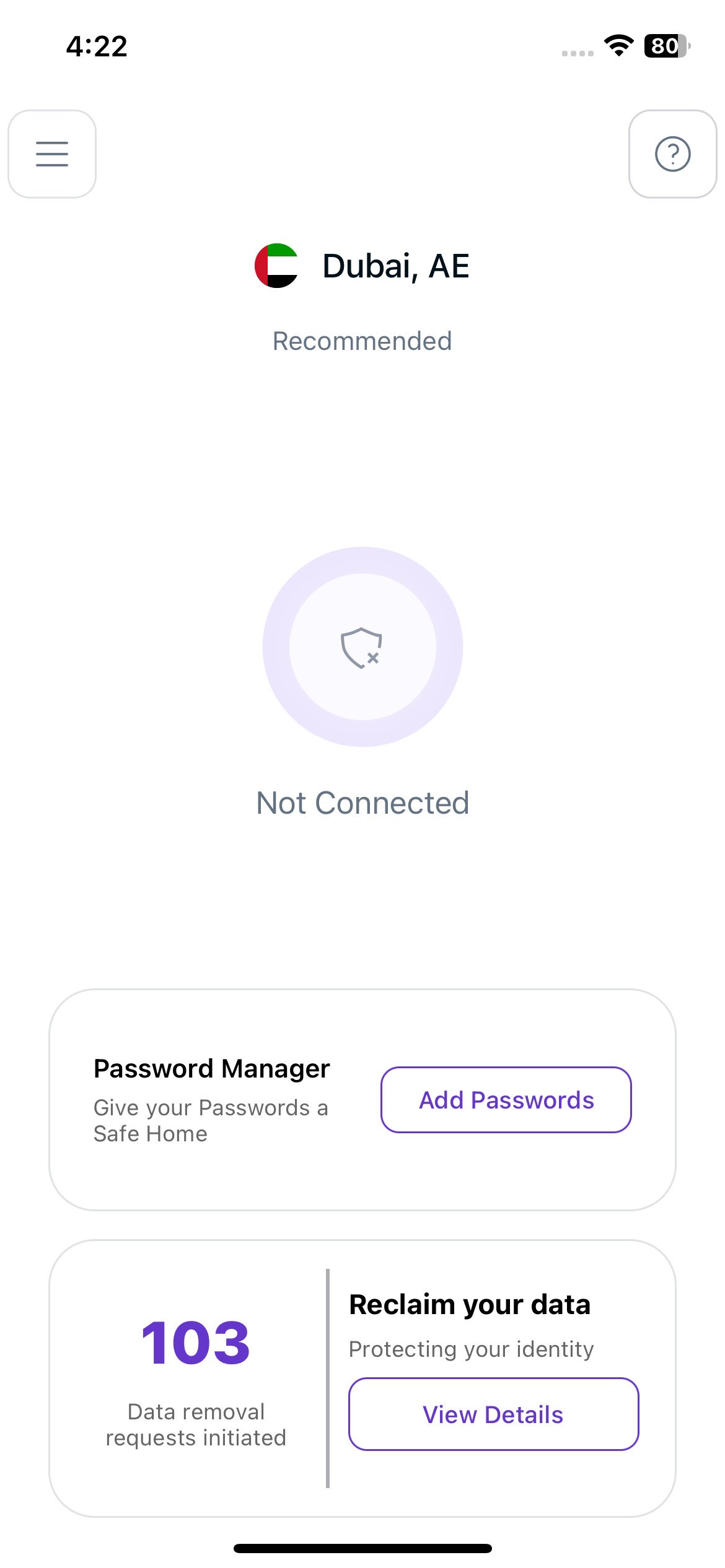
- Tap Account Details.

- Tap Logout.
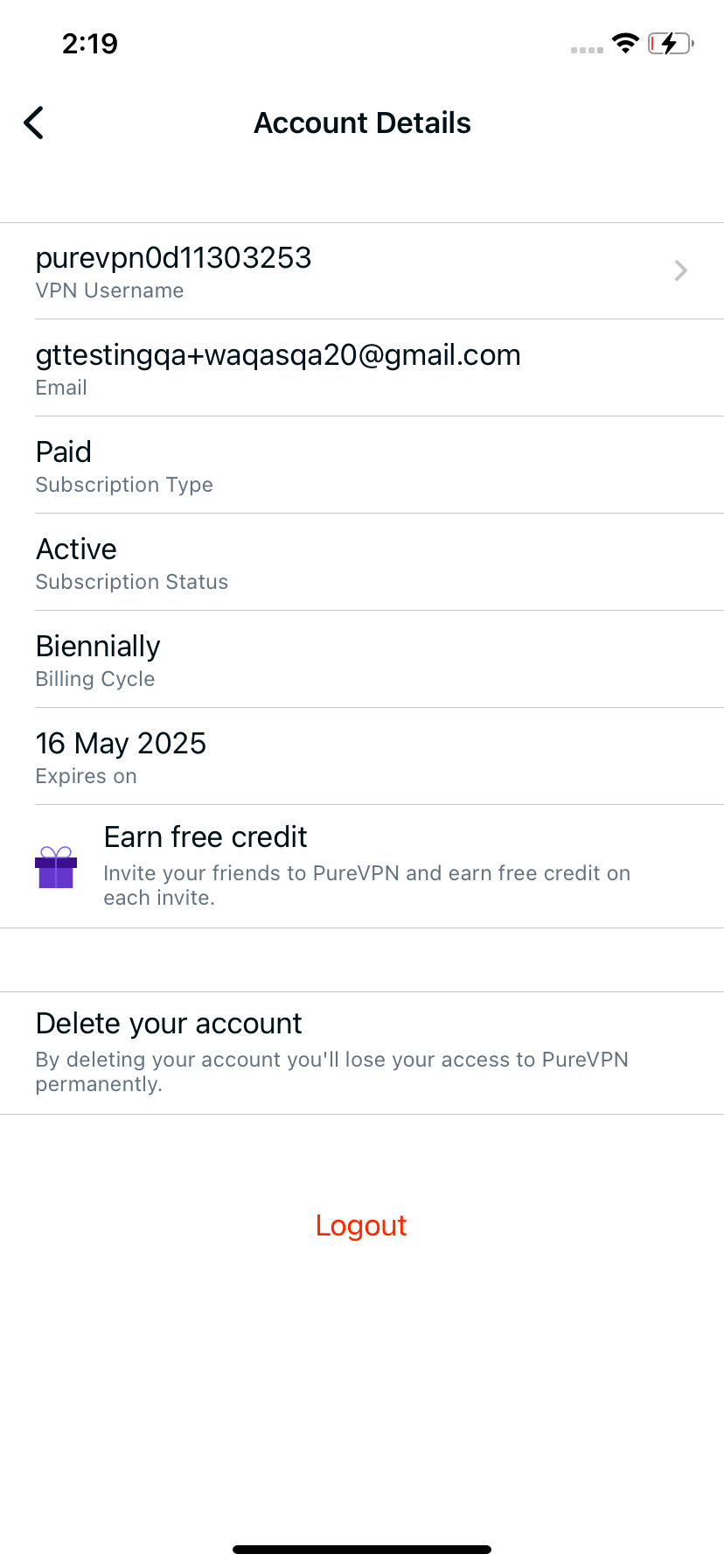
- Tap Logout to proceed.
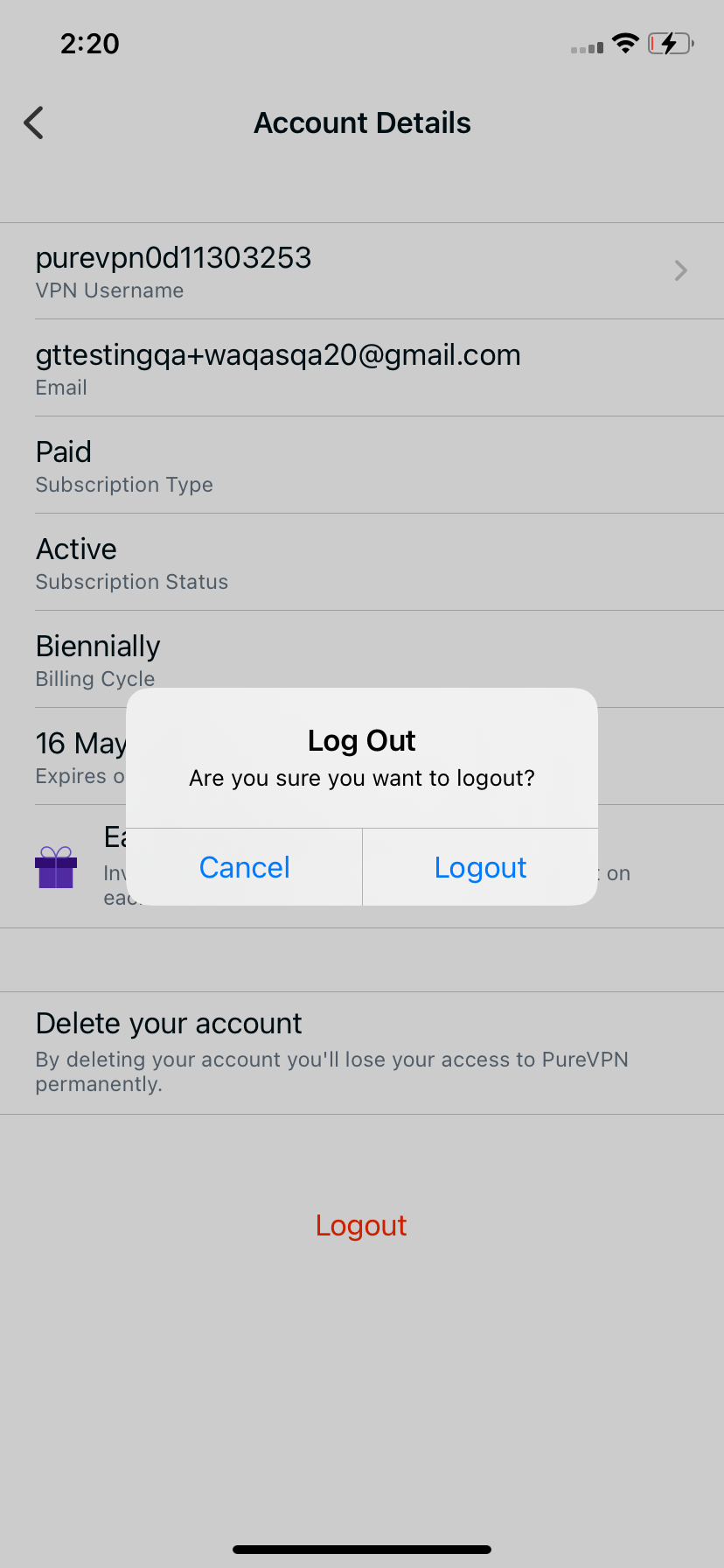
- You are successfully logged out from the PureVPN application.
Check subscription details on PureVPN app
- Tap the hamburger icon (≡) from the top left.
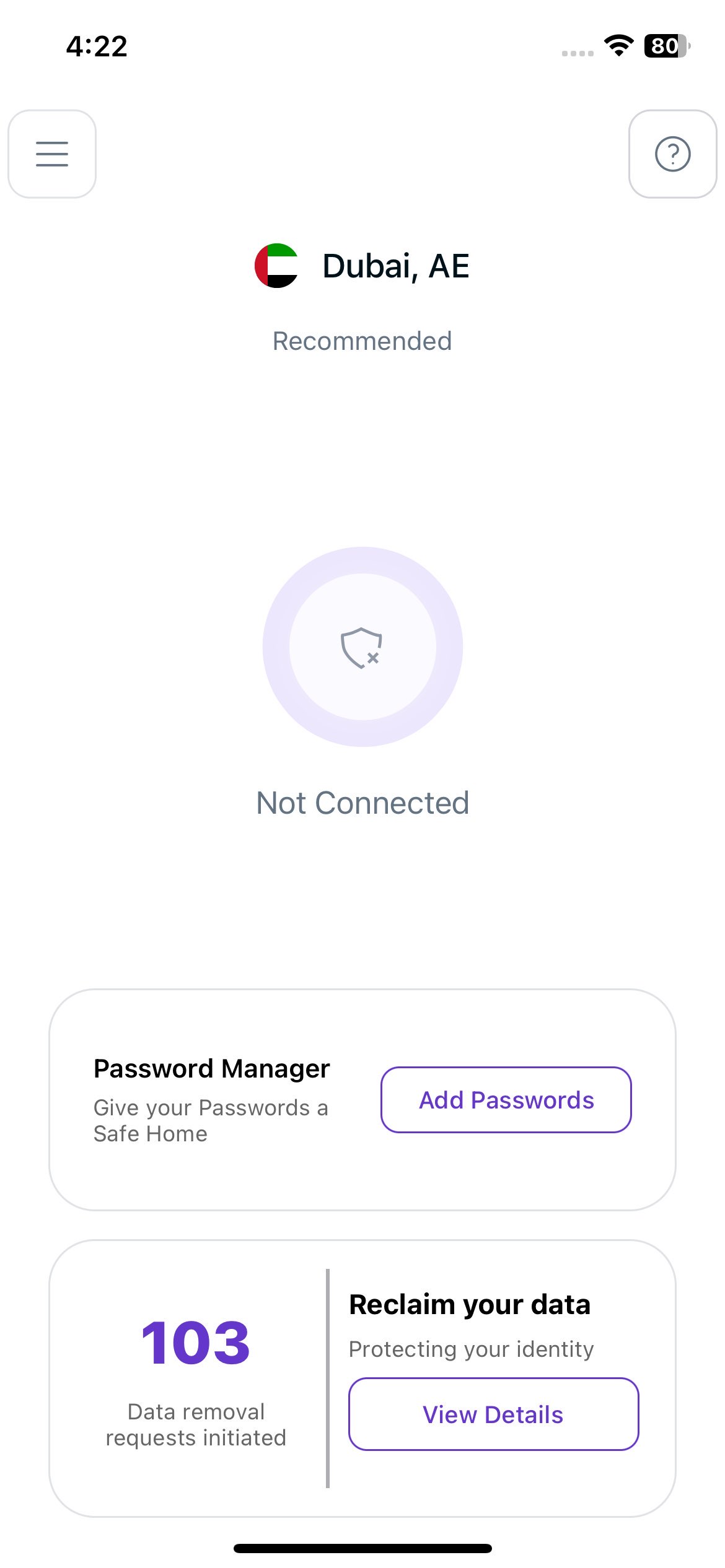
- Tap Account Details.
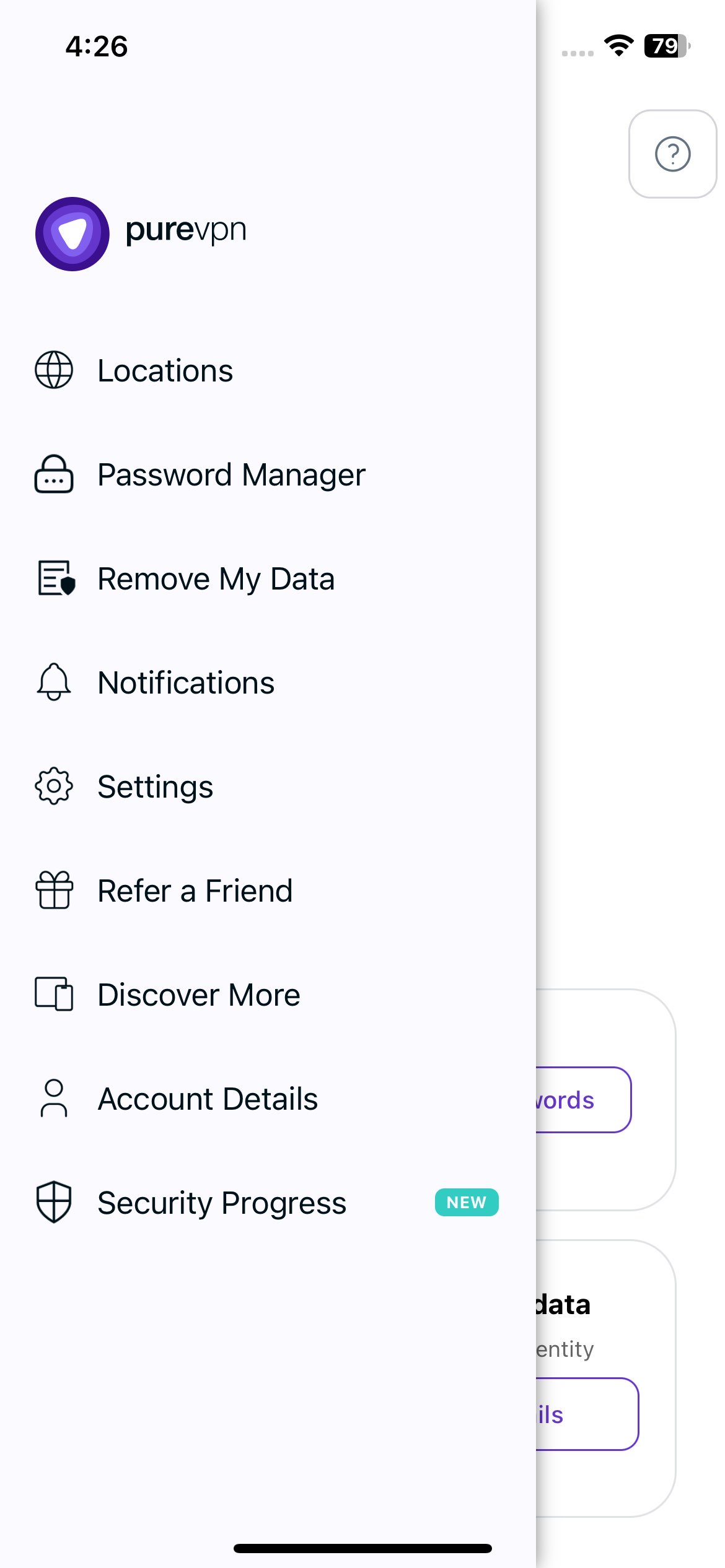
In the profile section you will be able to see the subscription details.
- VPN Username
- Subscription Type
- Subscription Status
- Billing Cycle
- Subscription Expiry
- Addons