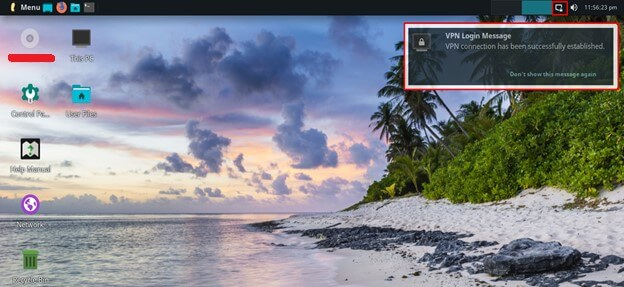Find your VPN credentials for manual configuration
To find your VPN credentials log into the PureVPN Member Area. Click 👉 here to visit Member Area.
Login to the Member Area using your PureVPN registered email address and password.

On Subscription tab scroll down to be able to view your VPN credentials.

- You will be able to see and copy your VPN credentials.
- Note down your PureVPN username and click the Eye icon to make your password visible and use it in the manual configuration.
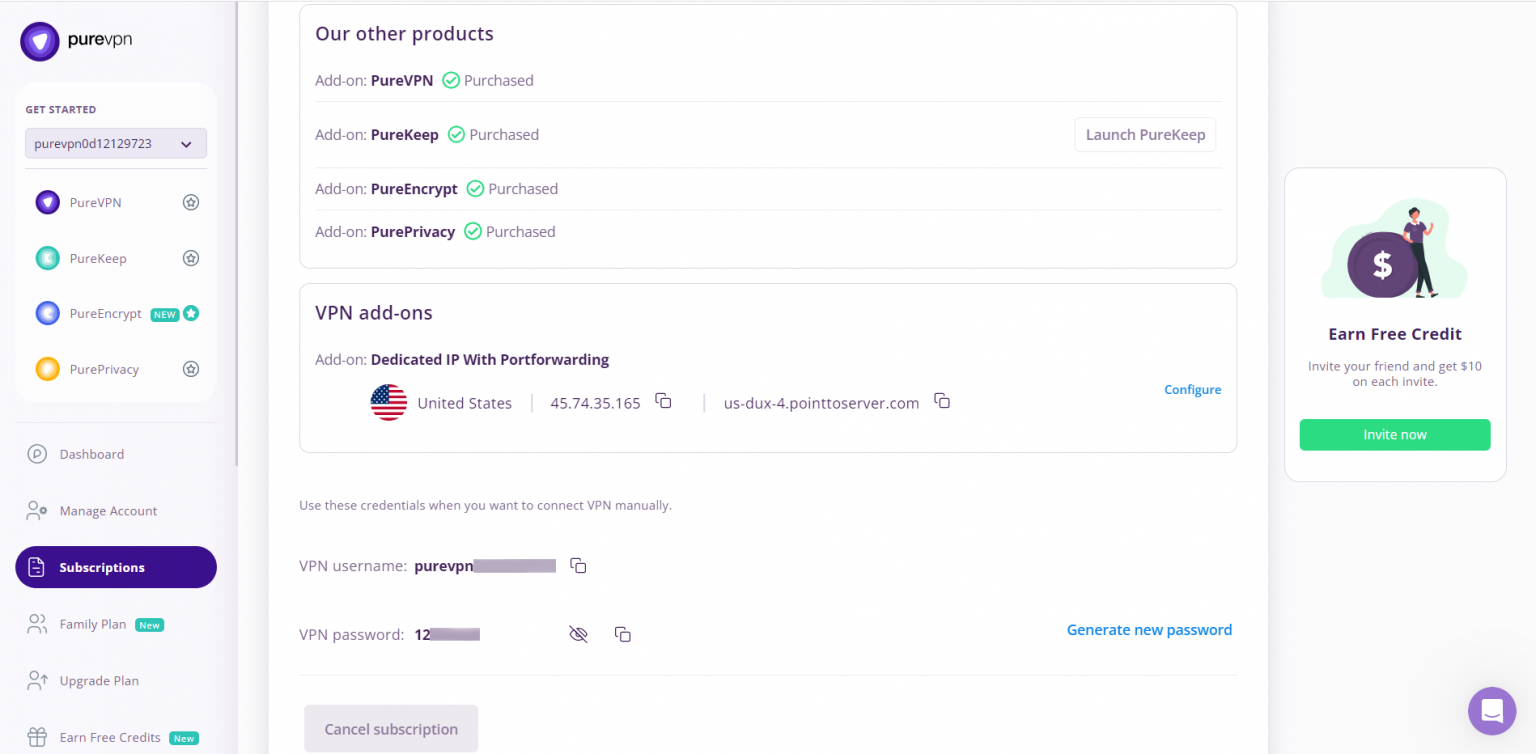
How to connect L2TP on Linux Lite 4.3
Follow our step-by-step instructions to configure L2TP and establish a secure VPN connection on your Linux Lite 4.3 system. Enhance your online privacy and security effortlessly with our detailed tutorial.
- Go to Menu option and search and open Terminal Emulator.
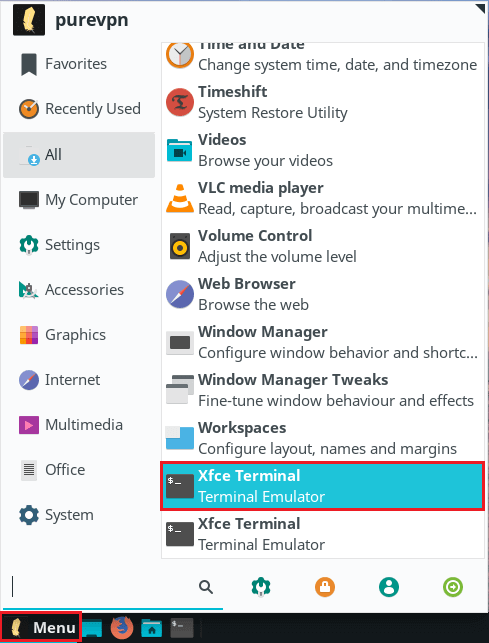
- Install L2TP packages. Type the following commands one by one:
- sudo apt-get update
- sudo apt-get install network-manager-l2tp
- sudo apt-get install network-manager-l2tp-gnome
- sudo apt-get install xl2tpd
- Go to the Menu and open the Network Connections option, then click the + icon to create a new VPN connection.
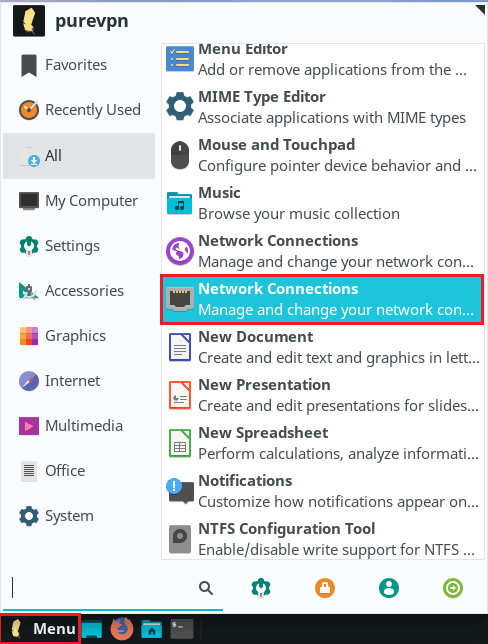
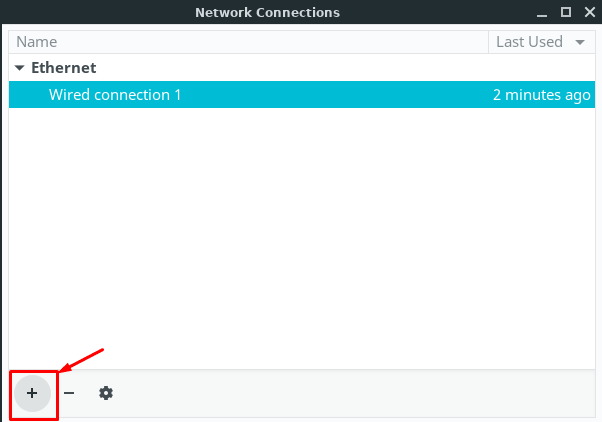
- Select Layer 2 Tunneling Protocol (L2TP) option. Click Create.
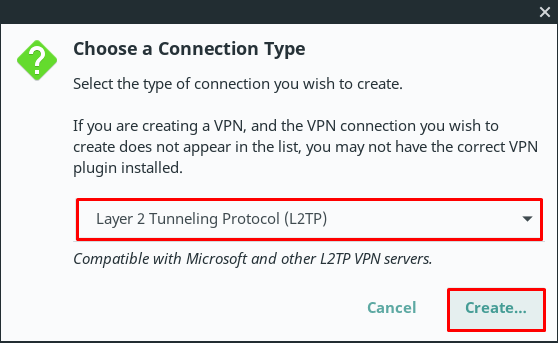
- When a new window appears, complete the fields as below:
- Enter Connection name: PureVPN
- Insert desired server address in Gateway (Here we have used usca.pointtoserver.com)
- Enter your VPN credentials. Here is how you can find your VPN credentials.
- Go to the IPsec Settings… button.
- Check the Enable Ipsec tunnel to IPsec host
- Pre-shared key: 12345678
- Then specify connection algorithms in Advanced section:
- For phase 1= 3des-sha1-modp1024 and
- For phase 2 = 3des-sha1
- Click OK.
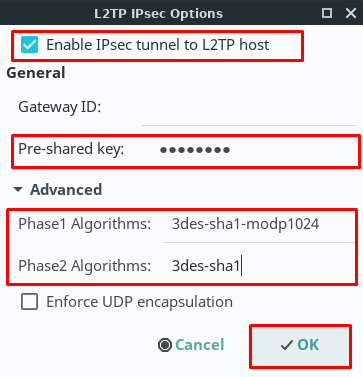
- Go to the PPP Settings… button.
- Only allow the following options:
- MSCHAP.
- MSCHAPV2.
-
Also, select the following:
- Allow BSD data compression.
- Allow Deflate data compression.
- Use TCP header compression.
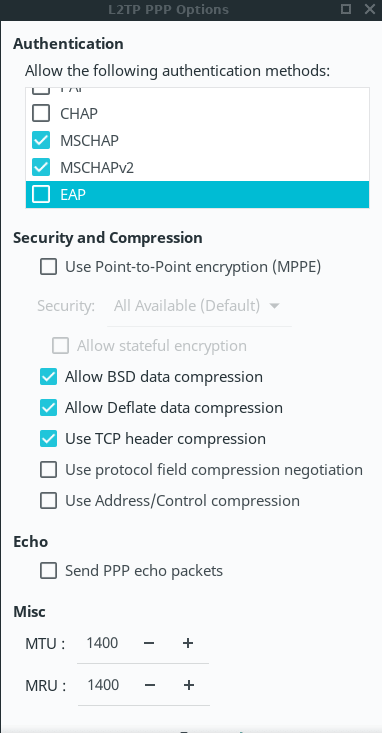
- Click OK, then the Save button.
- Go to the Ethernet Network option and under VPN Connections click/ check the newly created PureVPN connection to activate VPN.
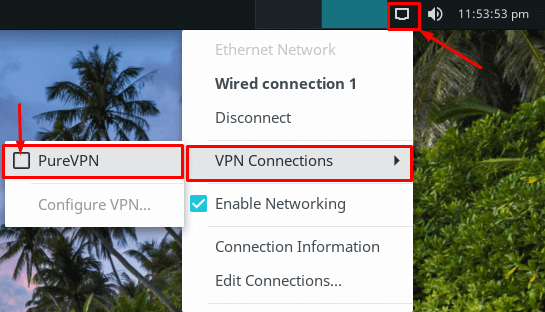
- You are connected to VPN now!
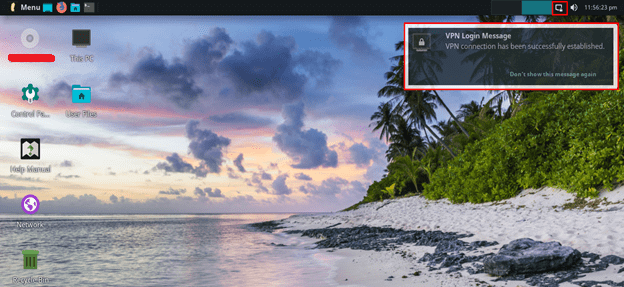
How to connect OpenVPN on Linux Lite 4.3
Discover how to set up OpenVPN on Linux Lite 4.3 with our comprehensive guide. Follow our step-by-step instructions to configure OpenVPN and establish a secure and encrypted VPN connection on your Linux Lite 4.3 system.
- First, open the web browser (Firefox/Chrome) and download the PureVPN OpenVPN configuration files by click👉 here and extracting them.
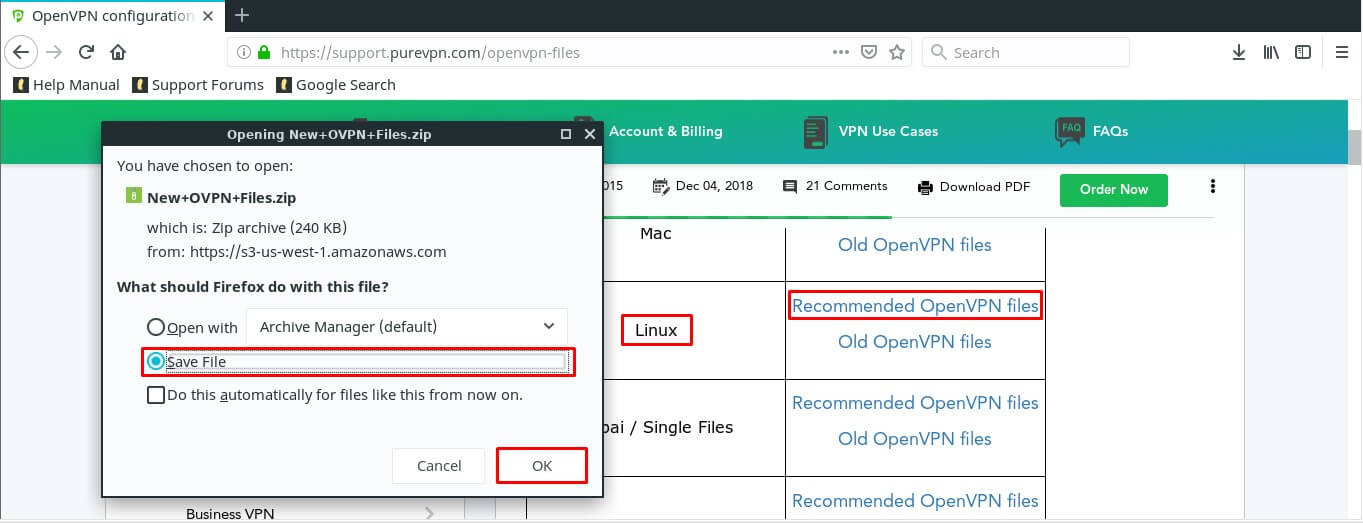
- Then Go to the Menu option and search and open the Terminal Emulator.
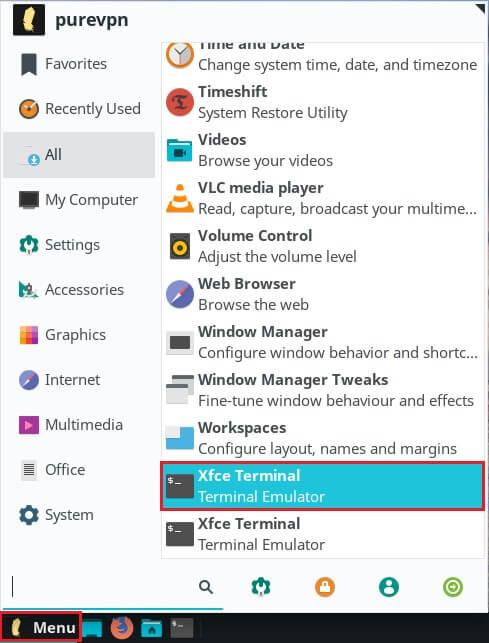
- Now you need to install OpenVPN packages. Type the following commands one by one:
- sudo apt-get update
- sudo apt-get install network-manager-openvpn
- sudo apt-get install network-manager-openvpn-gnome
- sudo apt-get install openvpn
- Now Go to the Menu and search and open the Network Connections option and then click the + icon to create a new VPN connection.
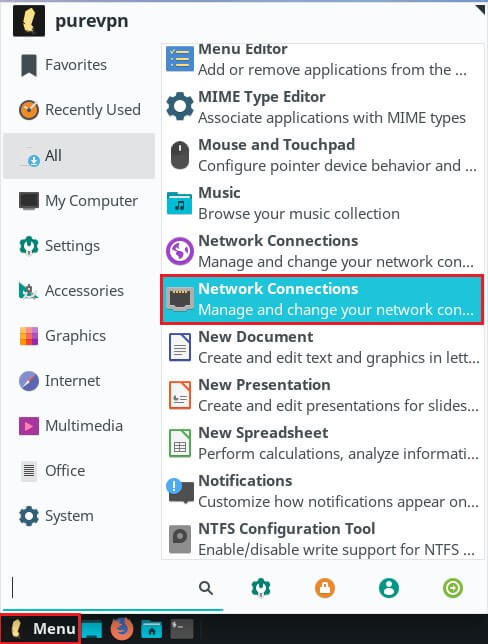
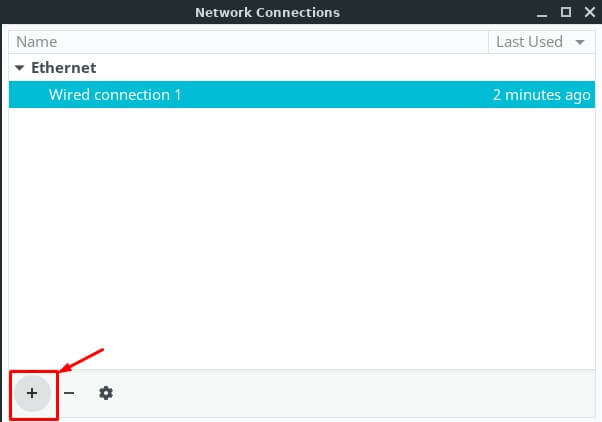
- Select Import a saved VPN configuration… option. Click the Create button.
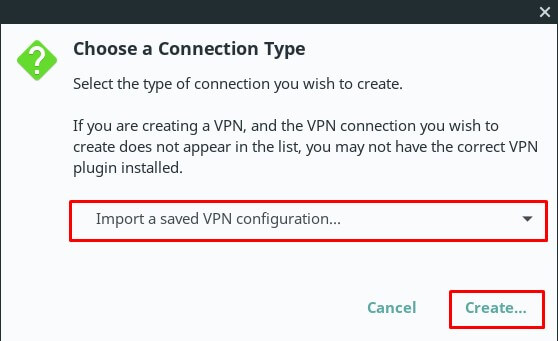
- Go to the folder where you have downloaded the OpenVPN files and select your desired .ovpn file to connect.
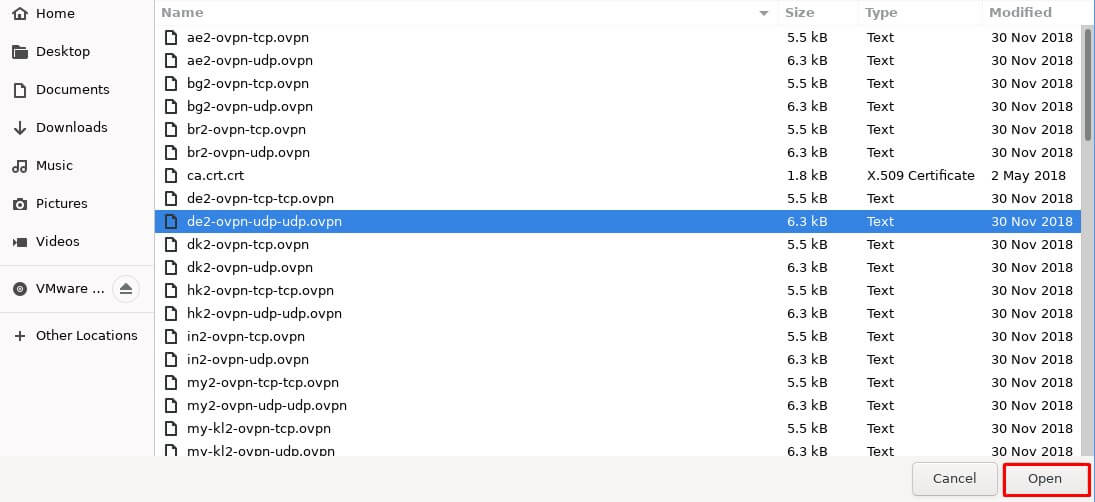
- When a new window appears, complete the fields as below:
- Insert Connection name: PureVPN
- Insert Gateway: (already selected/entered)
- Connection Type: Password from the drop-down menu
- Enter your VPN credentials. Here is how you can find your VPN credentials.
- CA Certificate: Already uploaded.
- Click Save button.
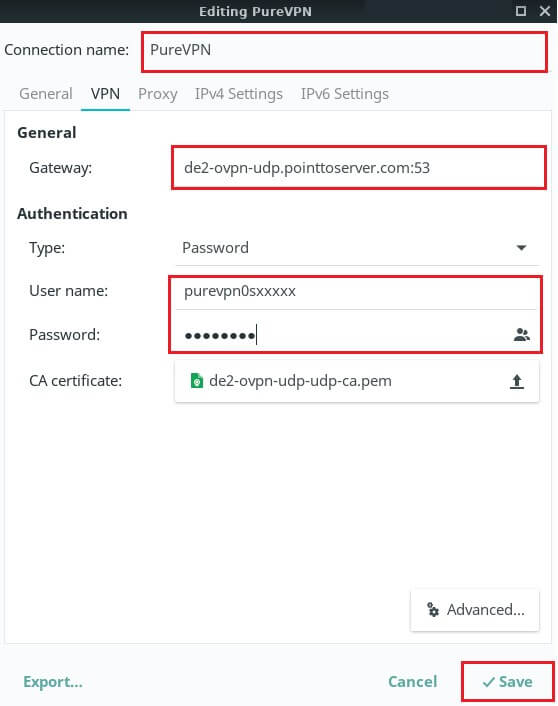
- Now go to the Ethernet Network option and under VPN Connections click/ check the newly created PureVPN connection to activate VPN.
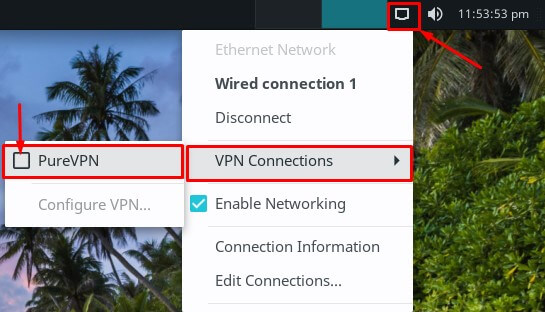
- You are connected to VPN now!