To access PureDome applications, users have the option to verify their identity using Okta Single Sign-On (SSO).
Below are the steps to configure Okta SSO integration:
Step 1 - Setting up SSO Application on Okta
- Log in to Okta and navigate to the Admin panel.
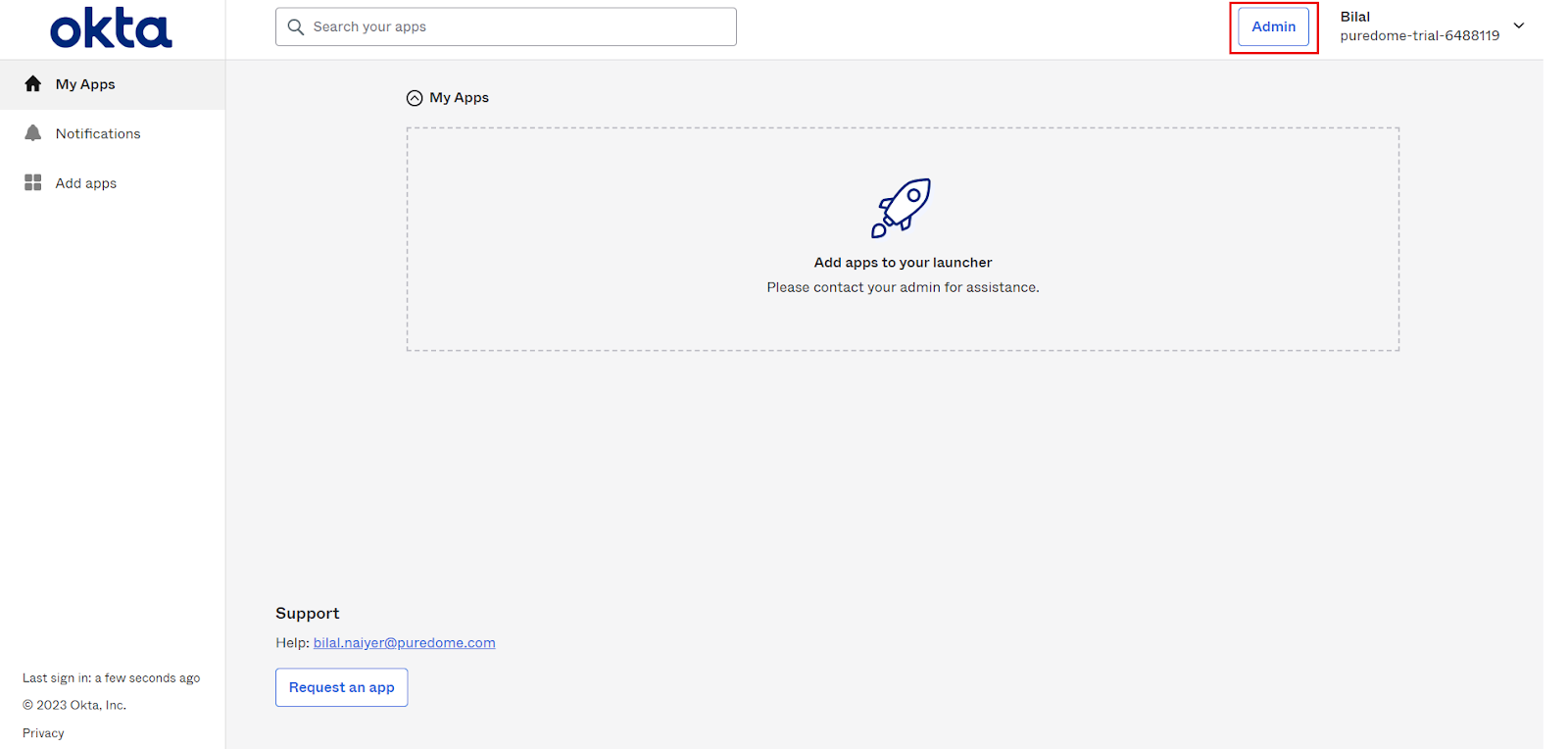
- Navigate to Applications > Applications and click the Create App Integration button.
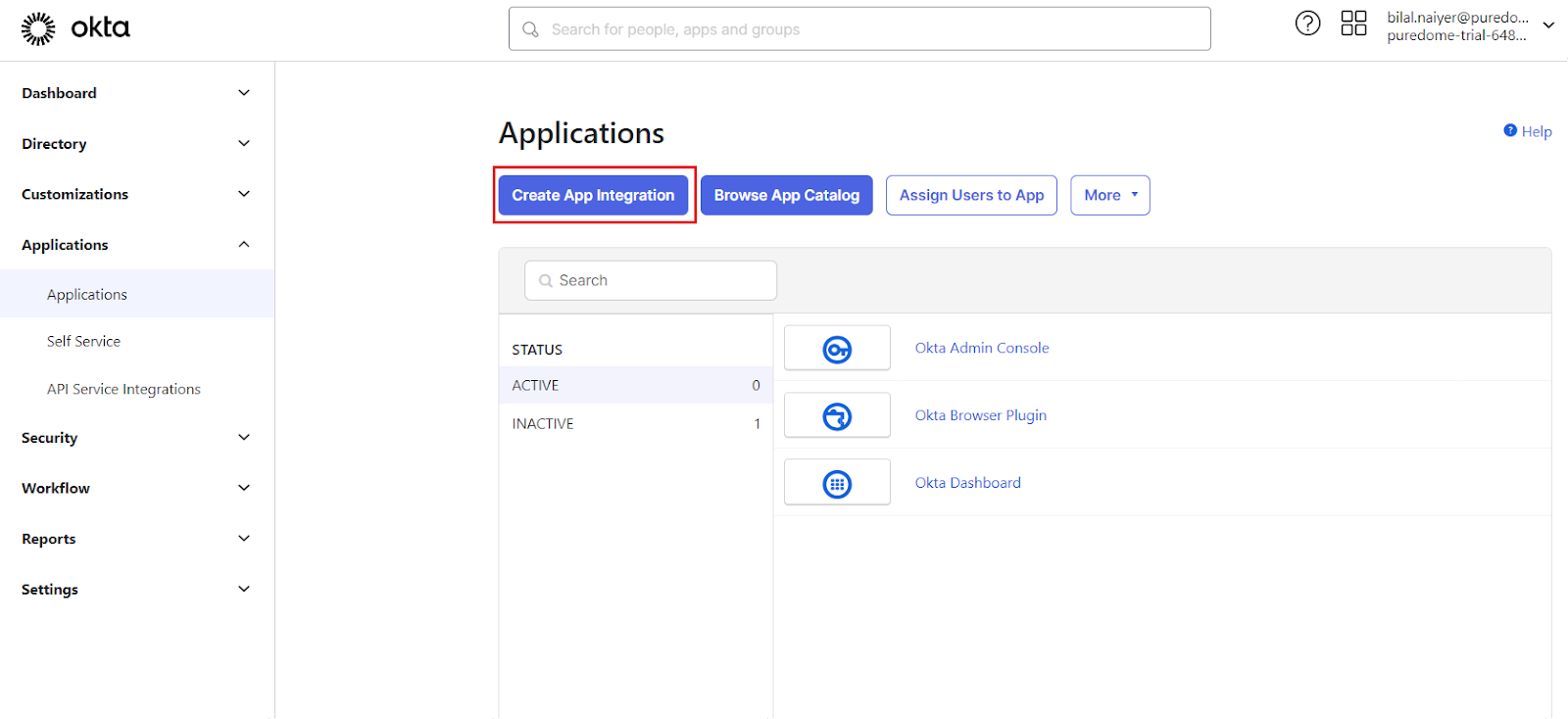
- Select OIDC - OpenID Connect and Web Application and then click Next.
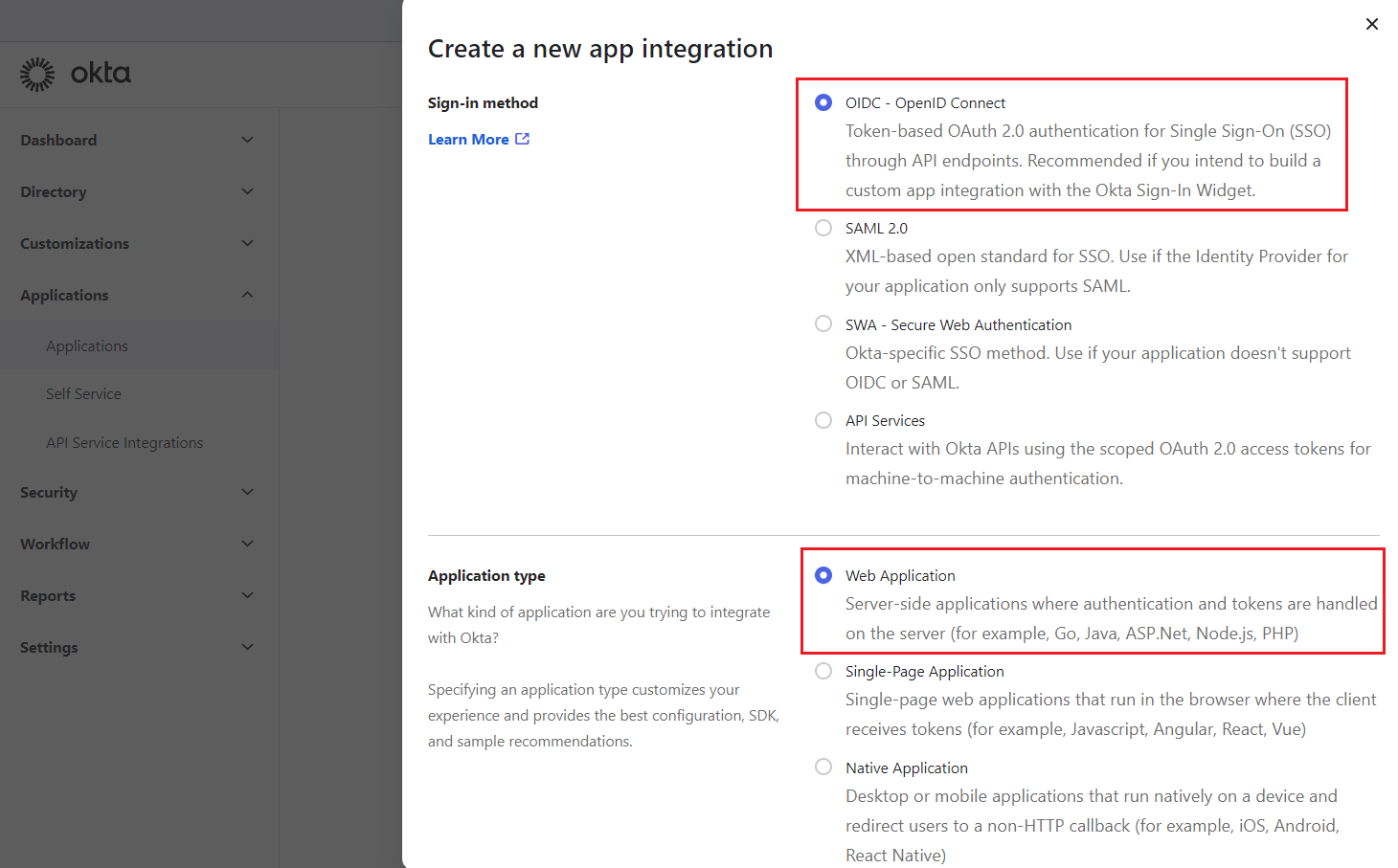
- Enter an App integration name and ensure that Authorization Code is checked. Then, in the Sign-in redirect URLs, enter:
https://login.puredome.com/oauth2/callback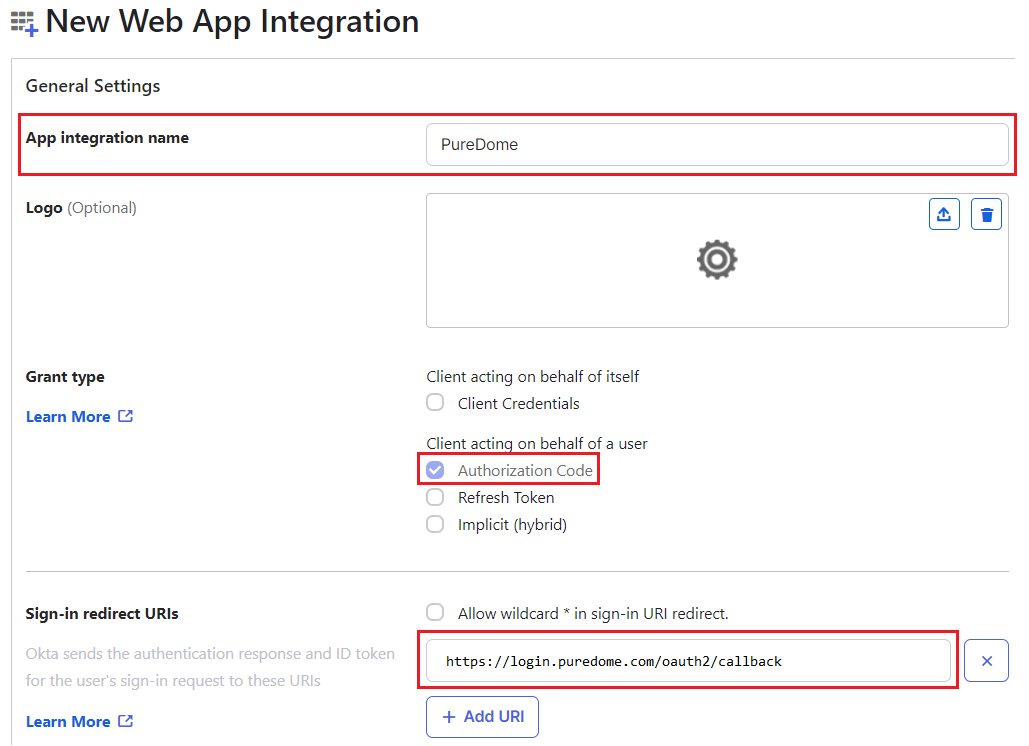
- Under the Assignments section, select Skip group assignment for now. Click Save.
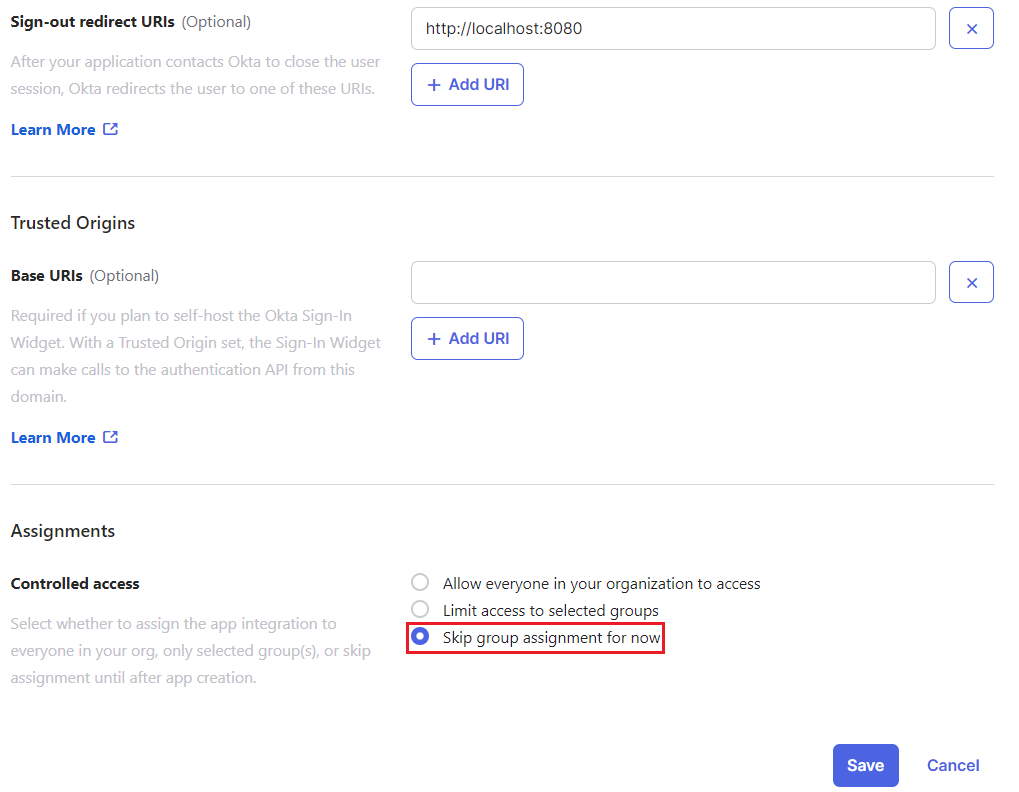
Step 2 - Configuring the Client ID and Client Secret
- Go to the General page of the application that you've just created. Copy Client ID and Client Secret values for later use.
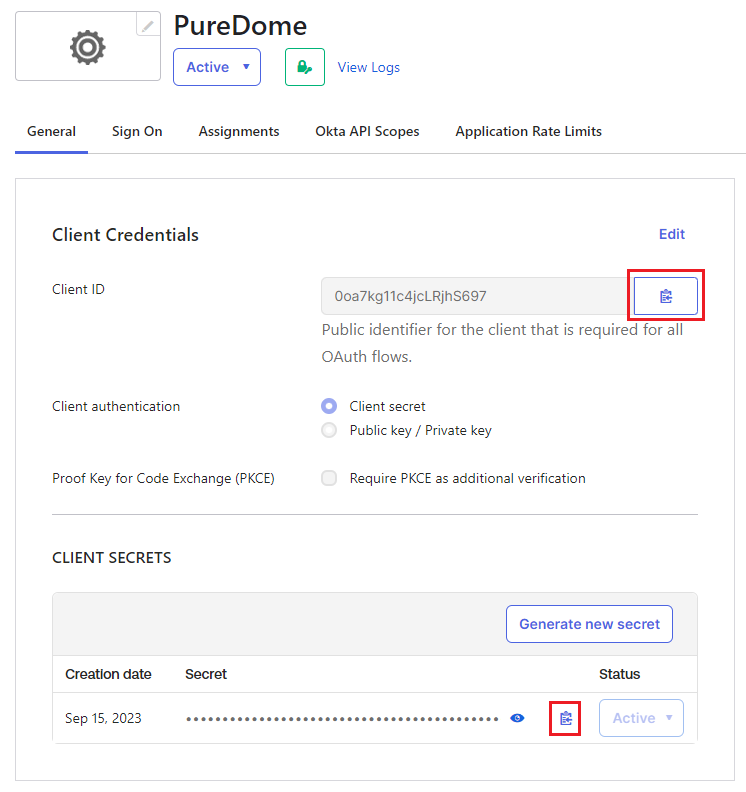
Step 3 - Configuring the Issuer URL
- Under Sign On, navigate to the section OpenID Connect ID Token and change the Issuer to use the Okta URL. Click Save. and copy this URL into a text file for later use.
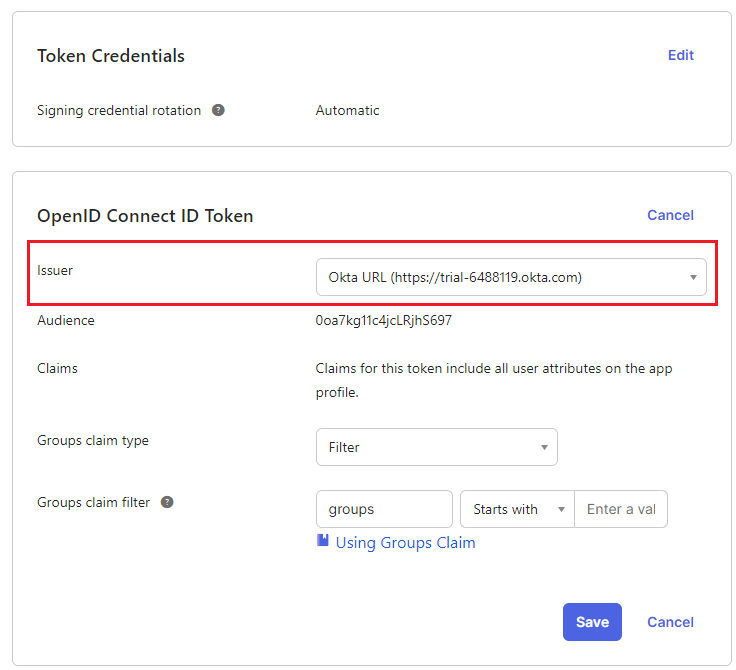
Step 4 - Managing user access
- Navigate to the Directory section, select People, and choose the username of the user you wish to authenticate. Next, click on Assign Applications, choose the application you've generated, and click Assign. Finally, wrap it up by clicking Save and Go Back and then Done.
Step 5 - Adding a new identity provider
- Now, you can head to the PureDome console on your browser, navigate to Preferences and Single Sign-On. By choosing Okta you will be asked to enter four values as follows:
- IDP Name: Any name you want
- Client ID: Value copied from OKTA dashboard
- IDP Client Secret: Value copied from OKTA dashboard
- Issuer URL: Value copied from OKTA dashboard
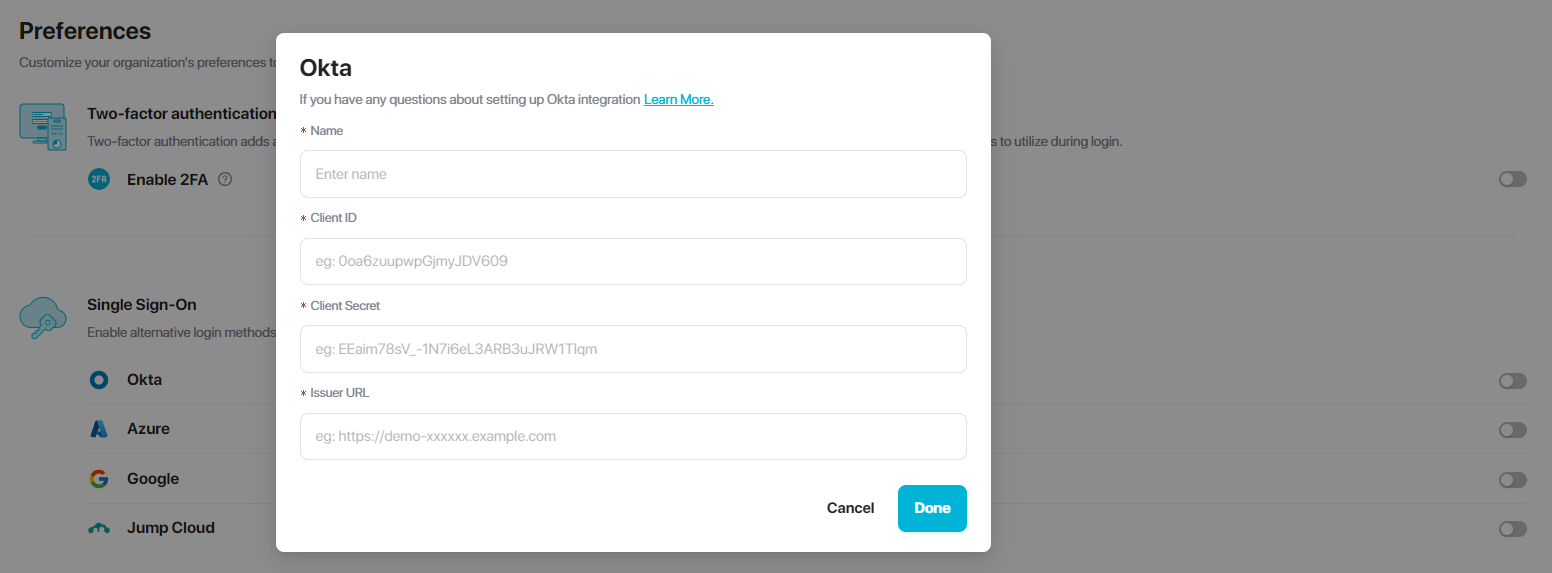
- After completing all the steps above, you have successfully set up an OIDC application on your Okta with SSO enabled for PureDome.
Note:
- Single-Sign-On (SSO) will be enabled for the PureDome console and apps.
- Only users/ groups assigned in your organization to this application can log in subject to being invited to the PureDome console via their registered email address on their Okta account.
Note:
Supported app versions for SSO:
Windows: v2.1.6.8 and above
macOS: v2.1.3 and above
iOS: v2.1.2 and above
Android: v2.4.34 and above
If you have any questions or are experiencing any issues, please don't hesitate to contact our 24/7 customer support team via live chat or email at support@puredome.com. We're always happy to help!