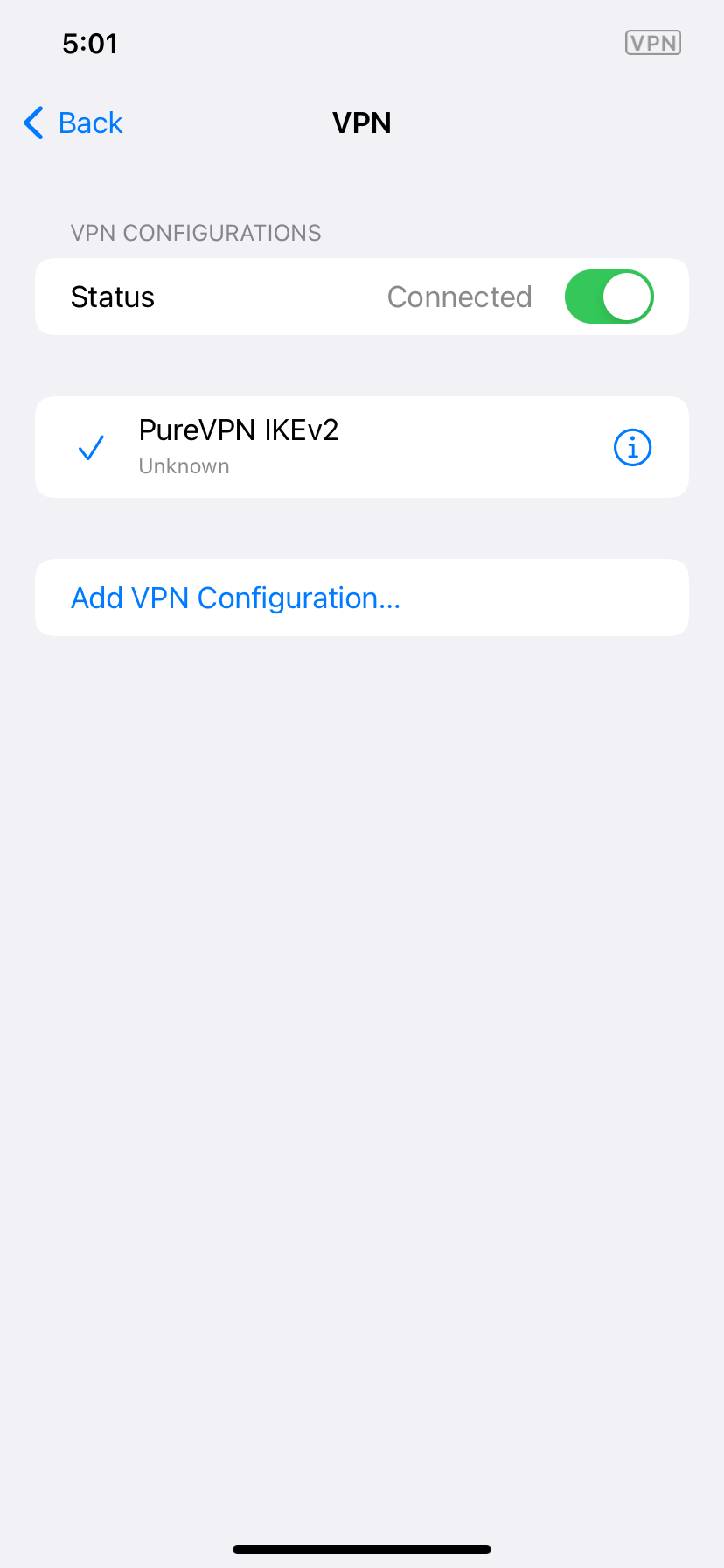Please follow the step by step guide to setup PureVPN Dedicated IP Add-on on your iOS system manually.
Find your VPN credentials for manual configuration
To find your VPN credentials log into the PureVPN Member Area. Click 👉 here to visit Member Area.
- Login to Member Area account with your email and password.
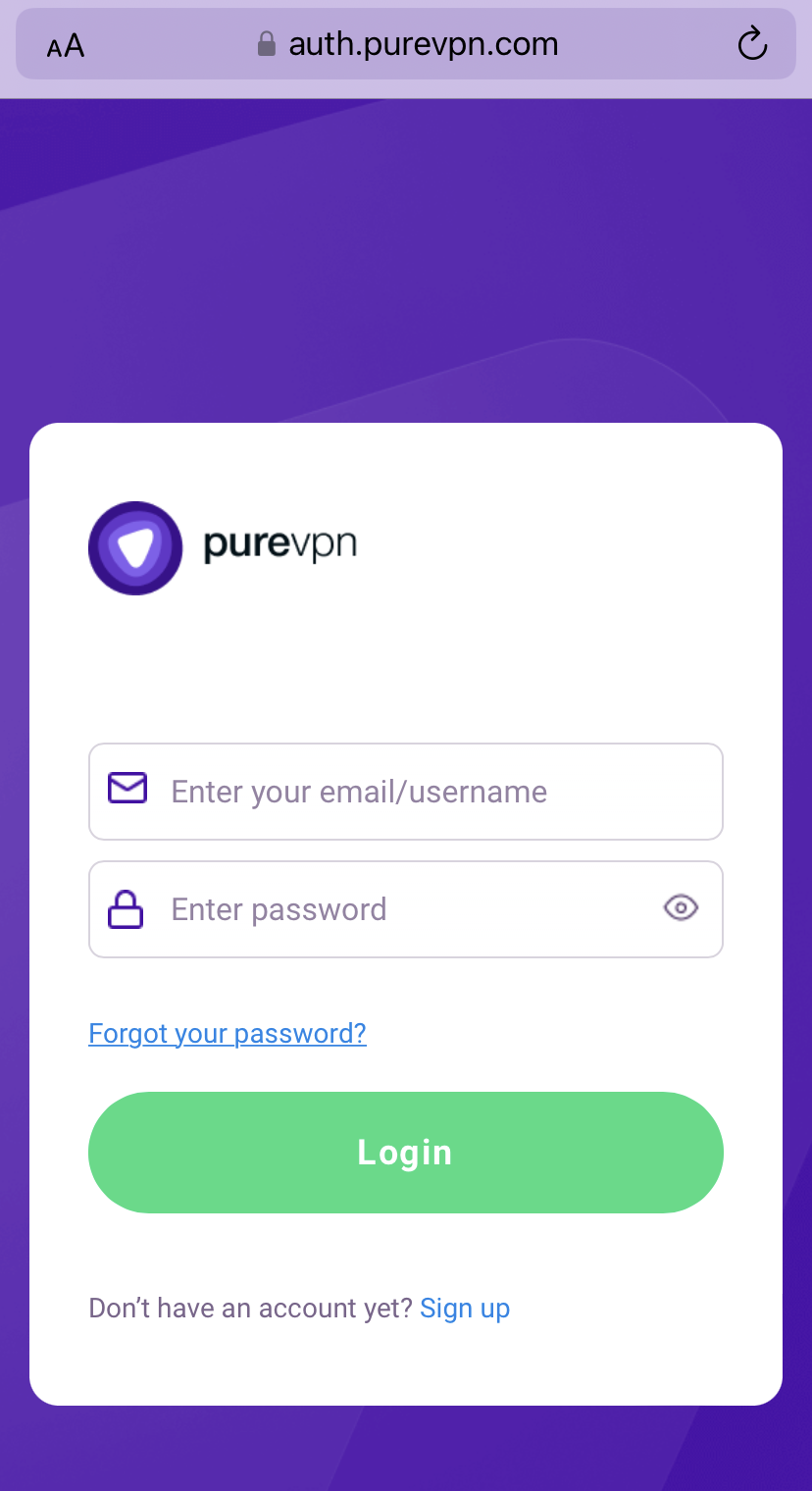
- Tap hamburger icon (≡) from the top right.
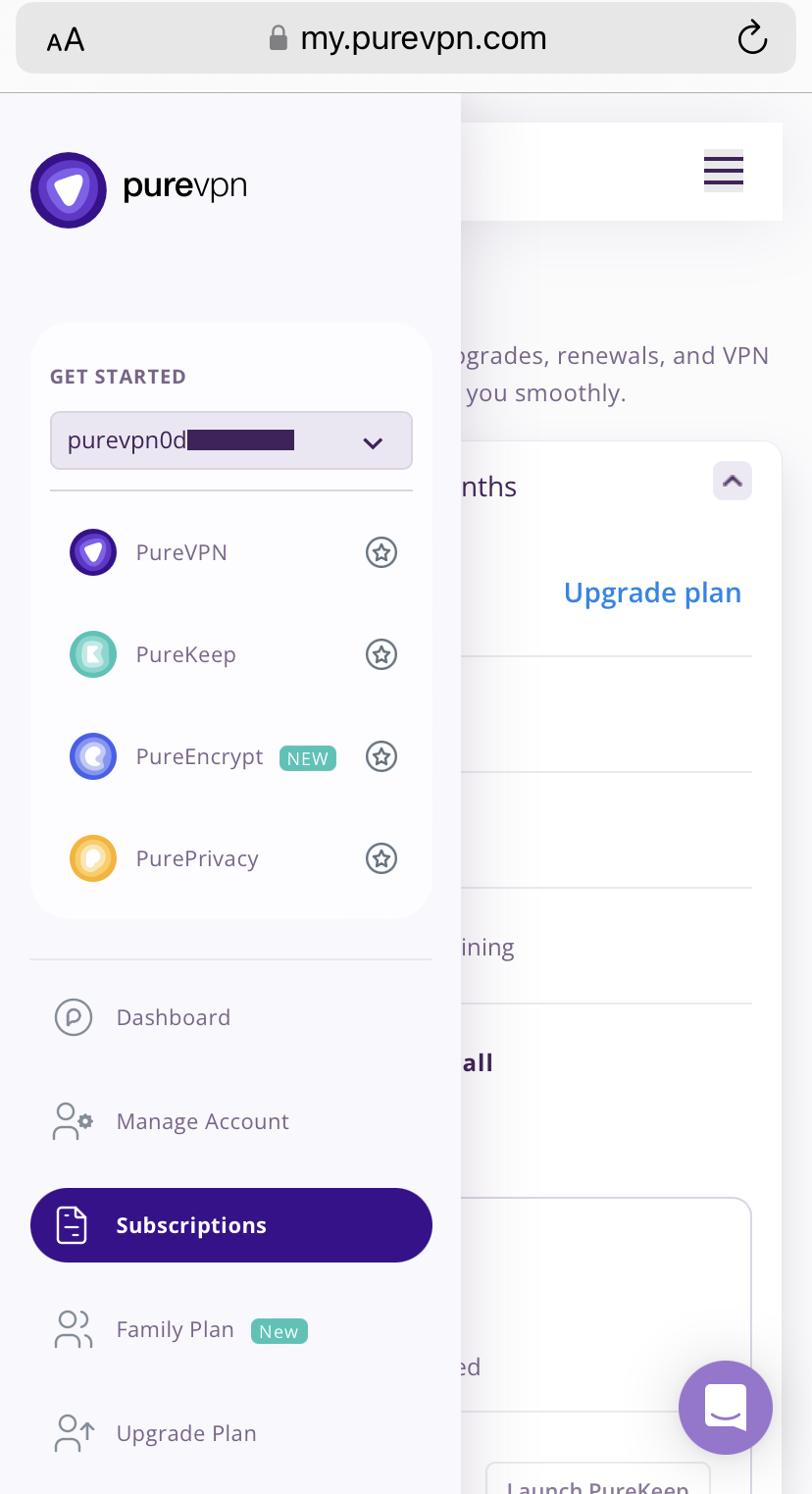
- Tap on the Subscriptions section.
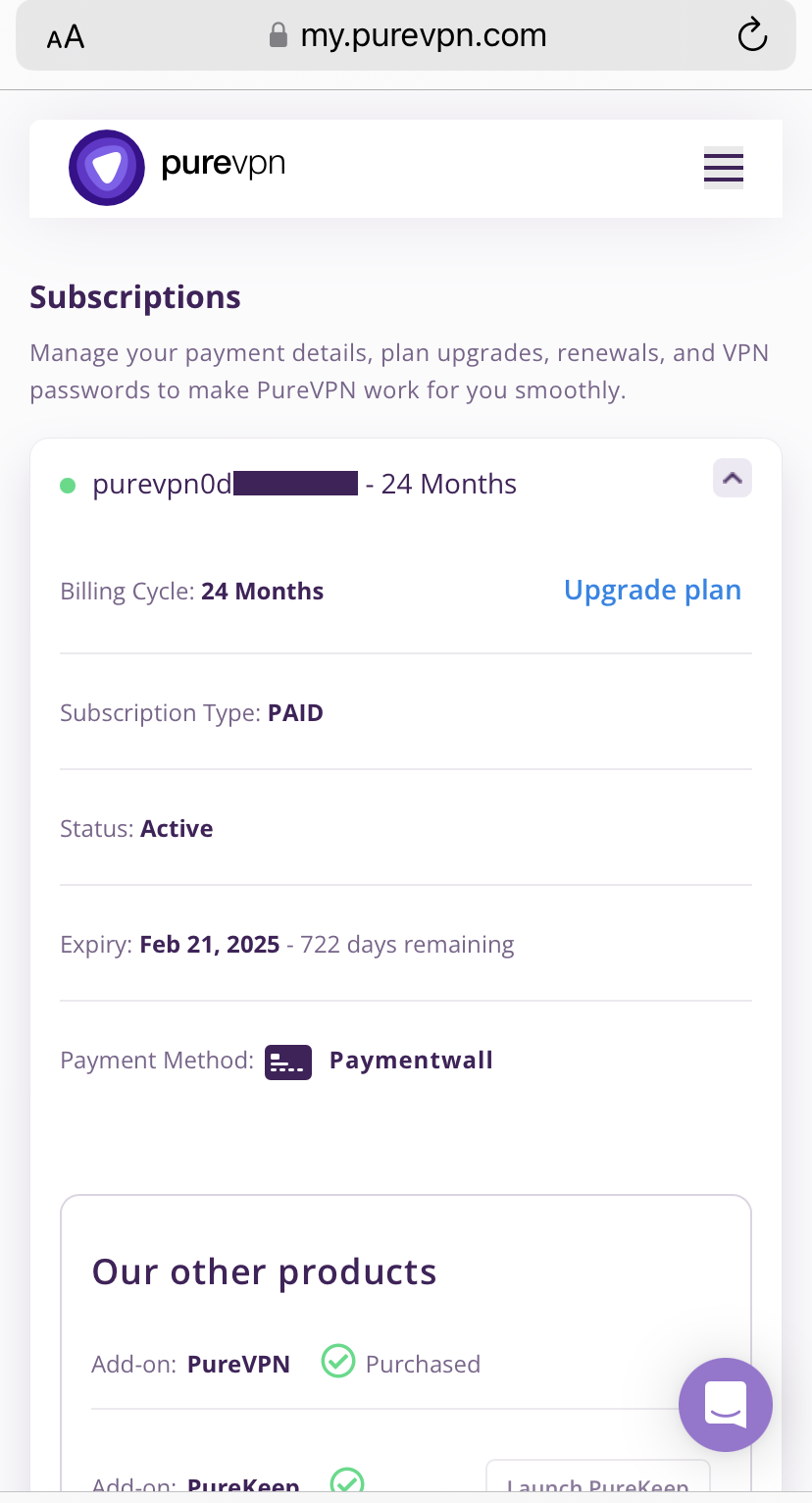
- Scroll down the page.
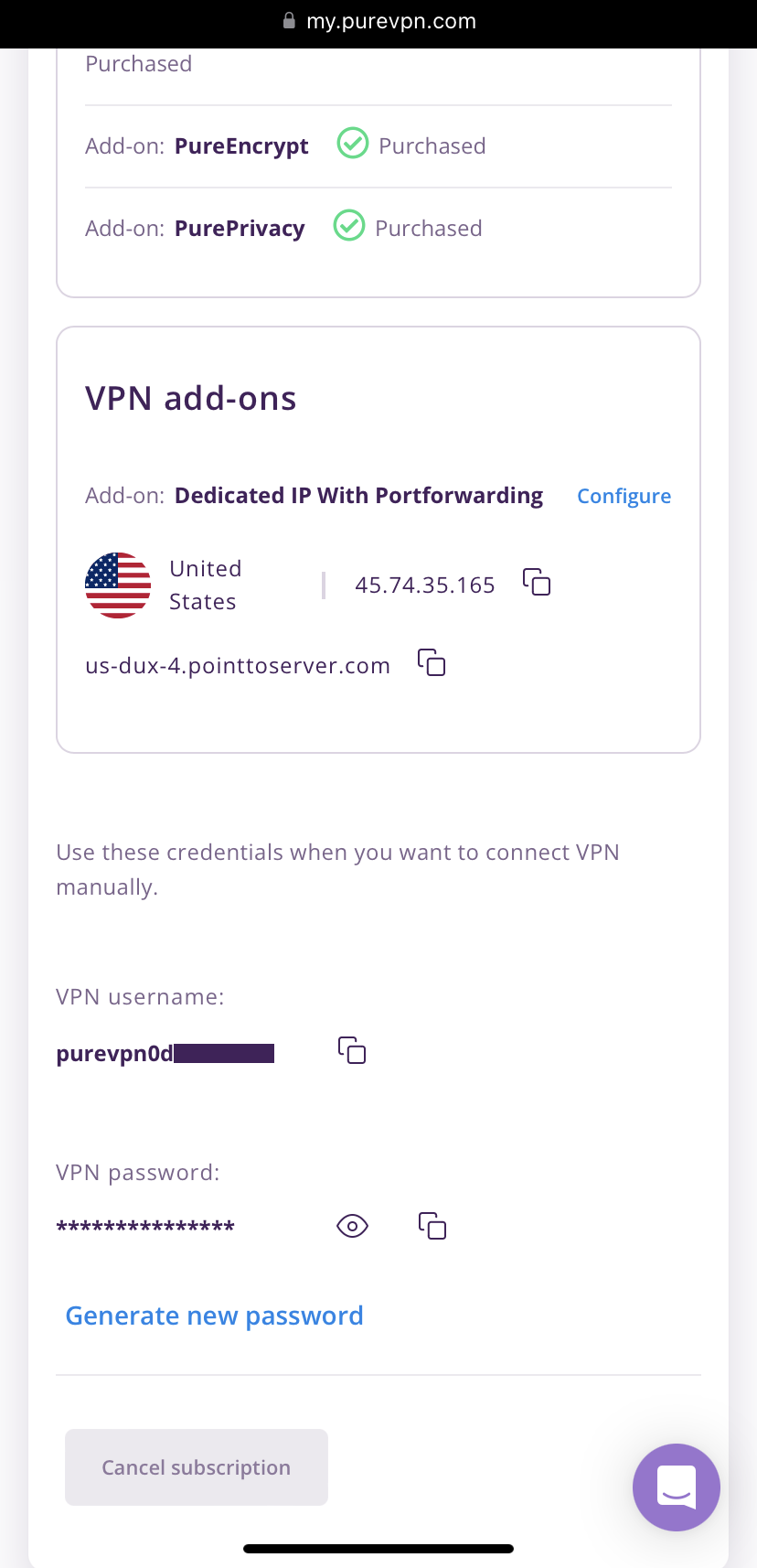
- Tap Eye icon you can see system generated password.
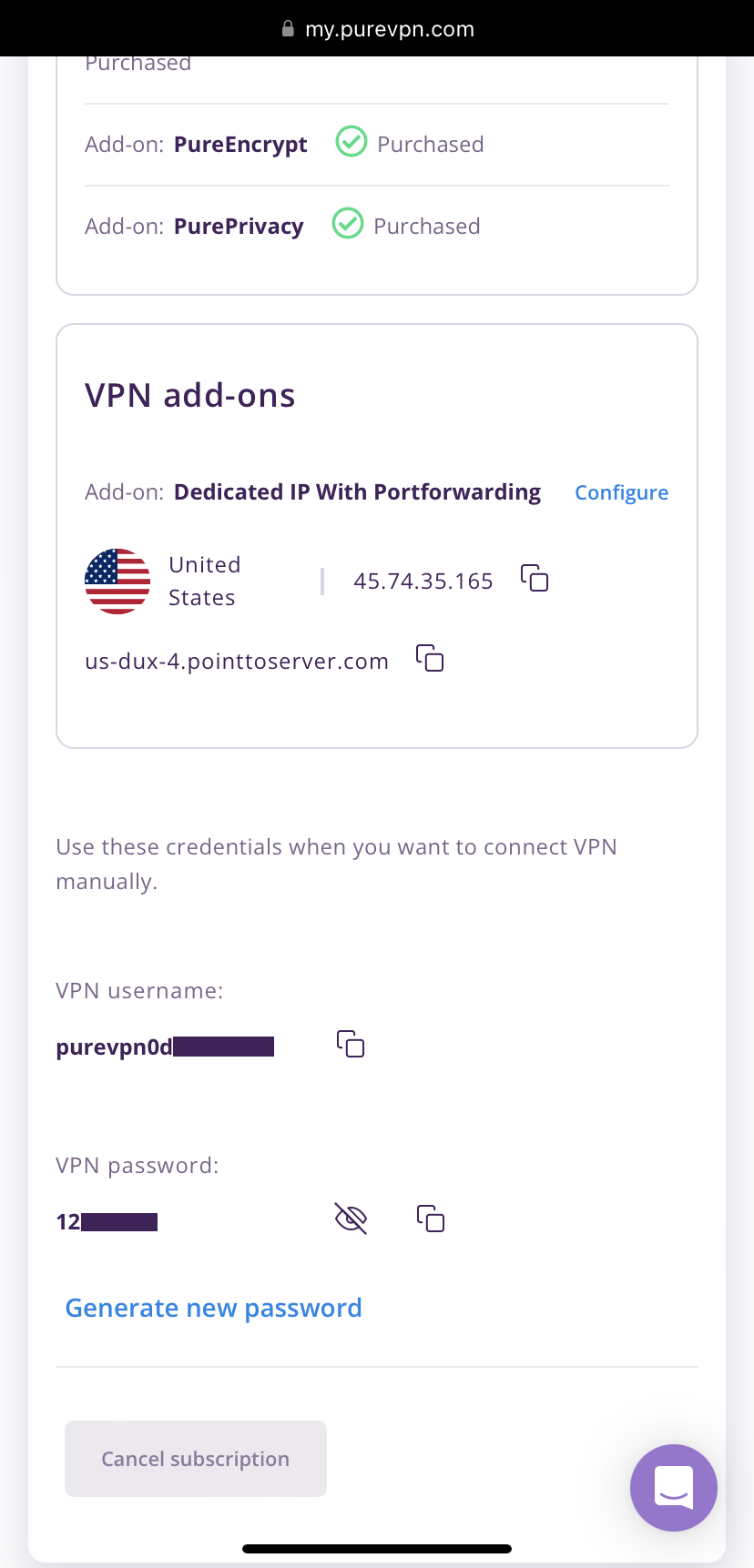
Set up Ded-IP manually on iOS
- Go to your home screen and tap Settings.
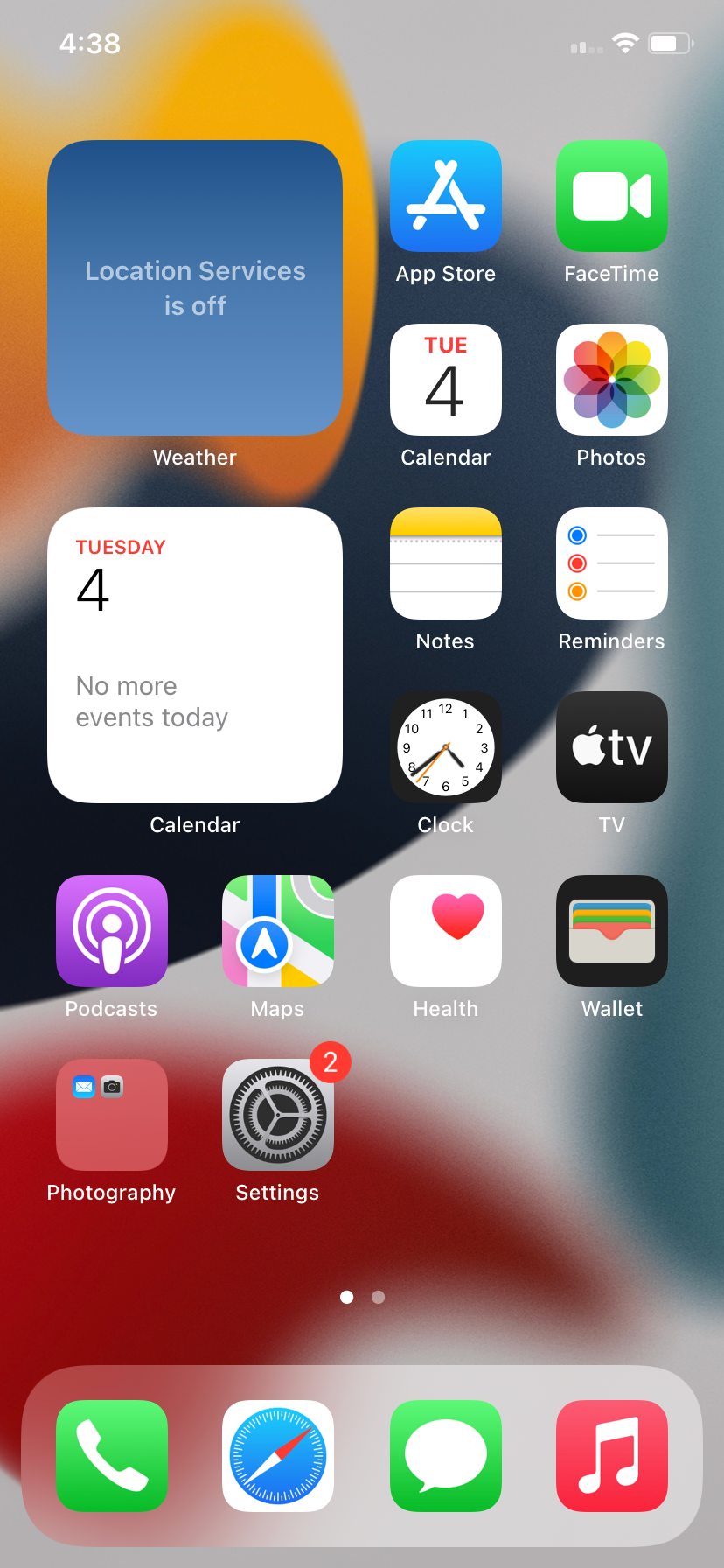
- Tap General.
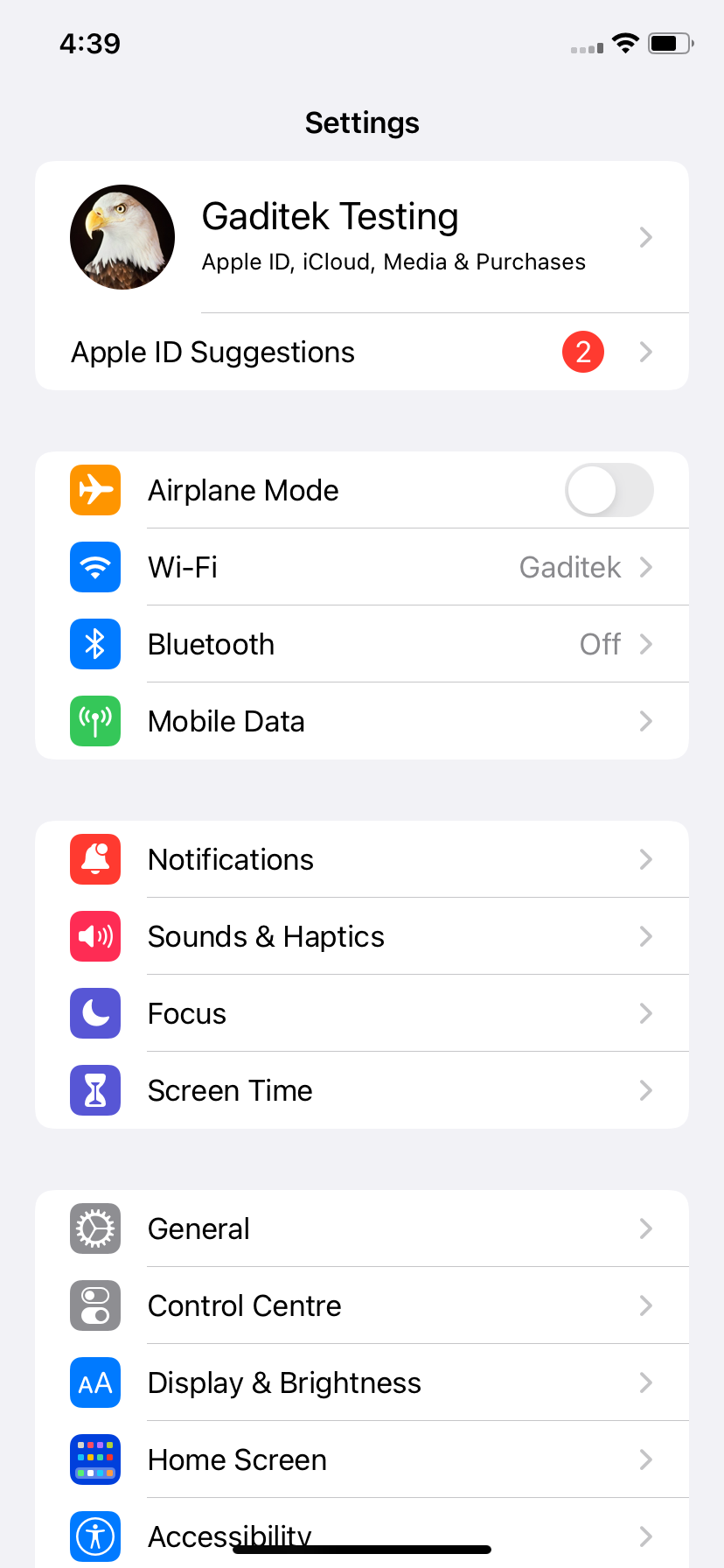
- Tap VPN & Device Management.
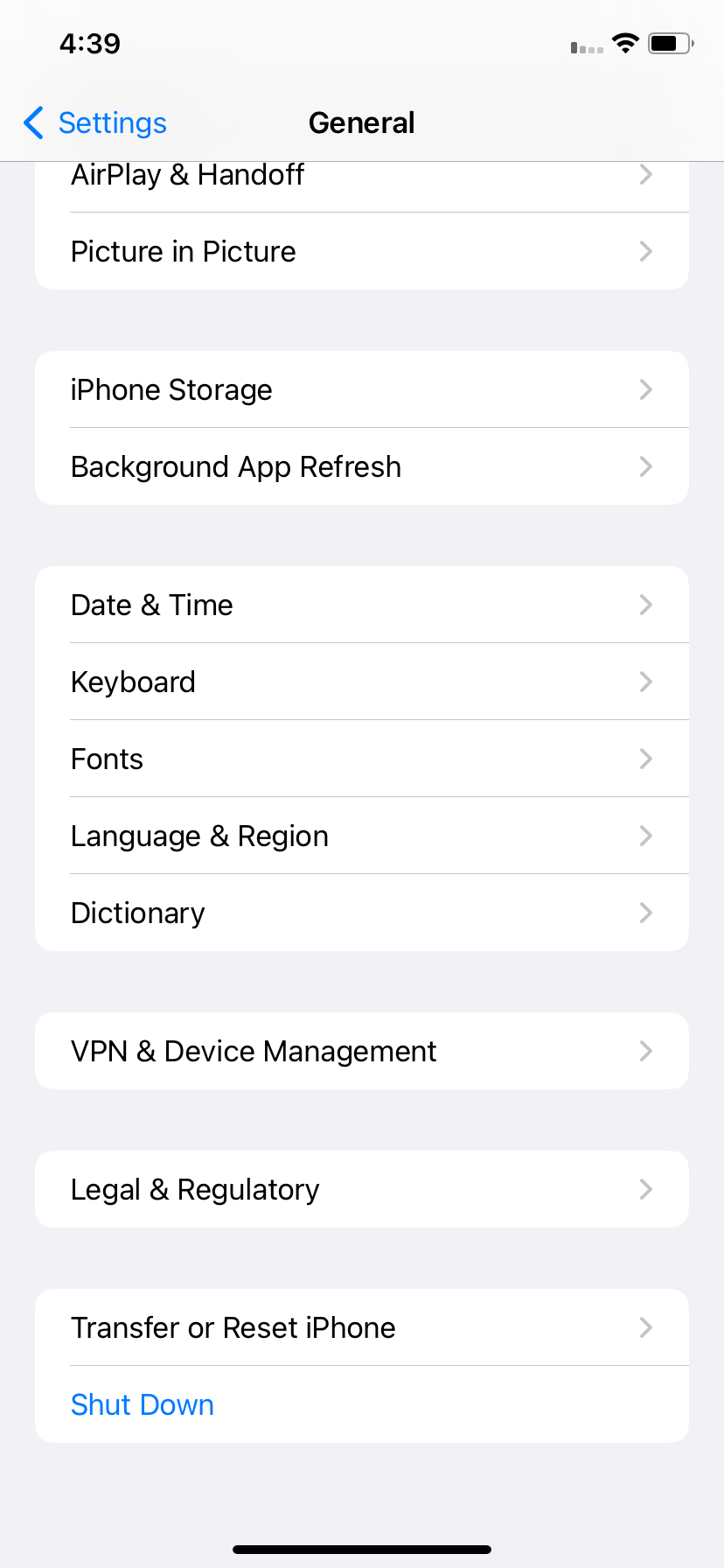
- Tap Add VPN Configuration.
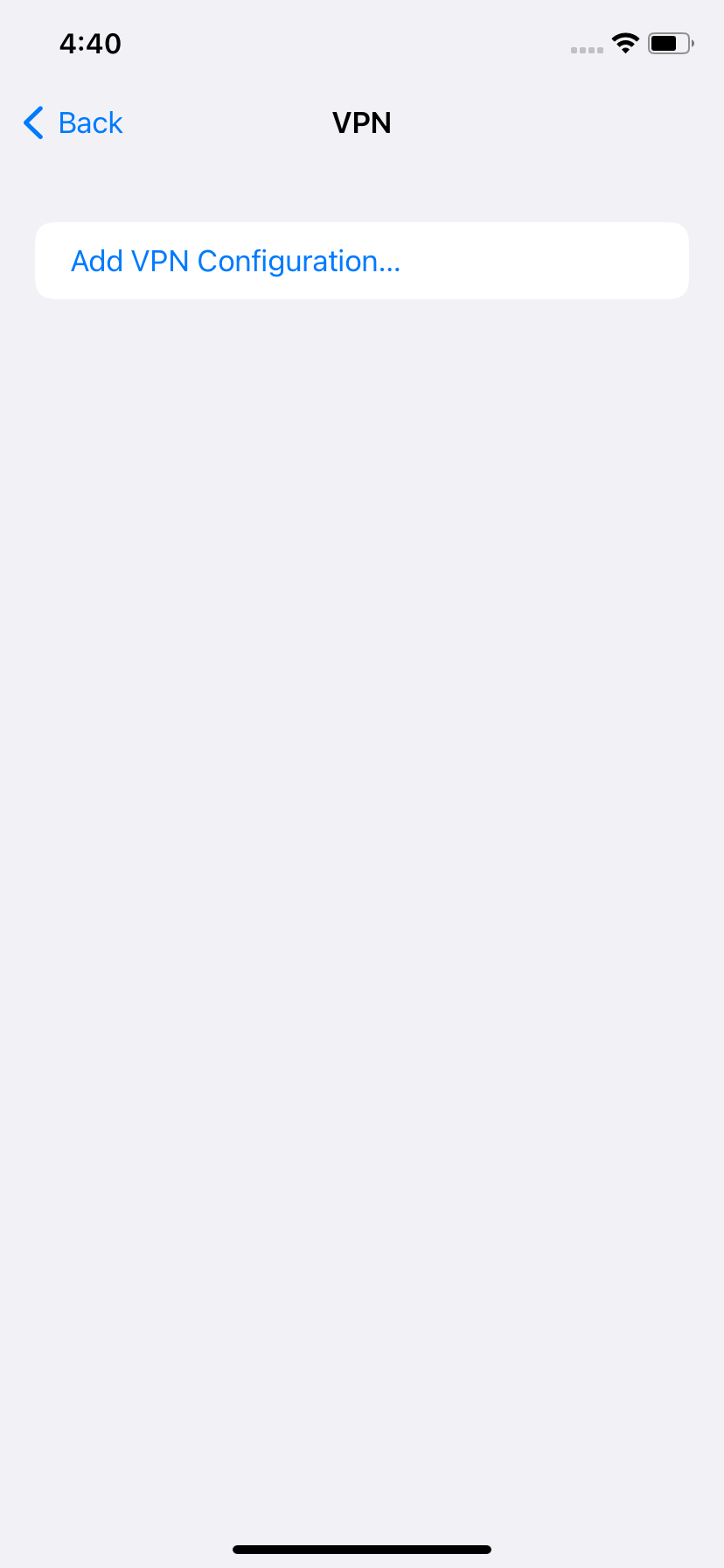
- Enter PureVPN IKEv2 in the description field.
- Enter the server address: type your PureVPN dedicated IP hostname.
- Enter pointtoserver.com in the "Remote ID" field.
- Leave the Local ID blank.
- Insert your VPN Credentials as provided by PureVPN. (For further instructions on how to check your active VPN credentials tap here.
- Tap Done.
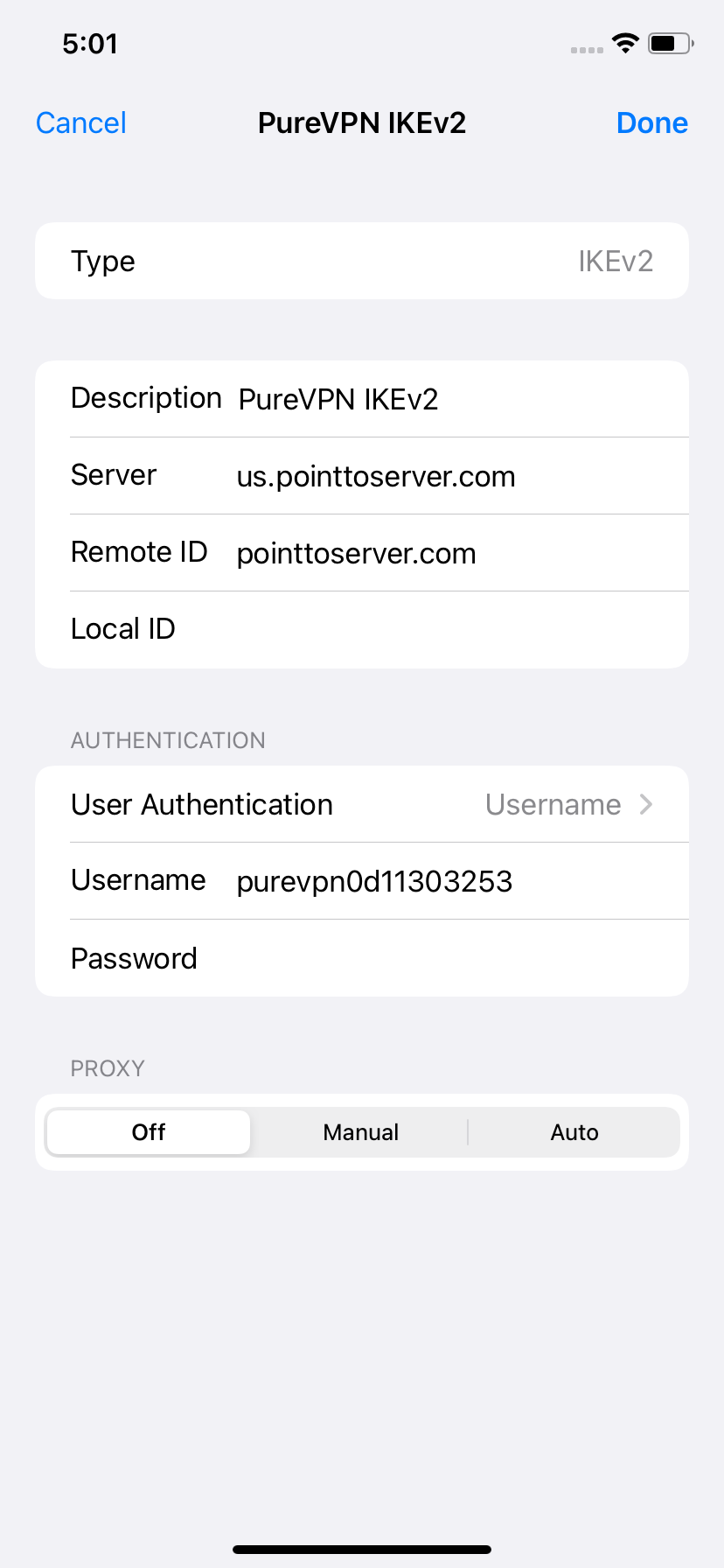
- Tap the status button to establish a VPN connection.
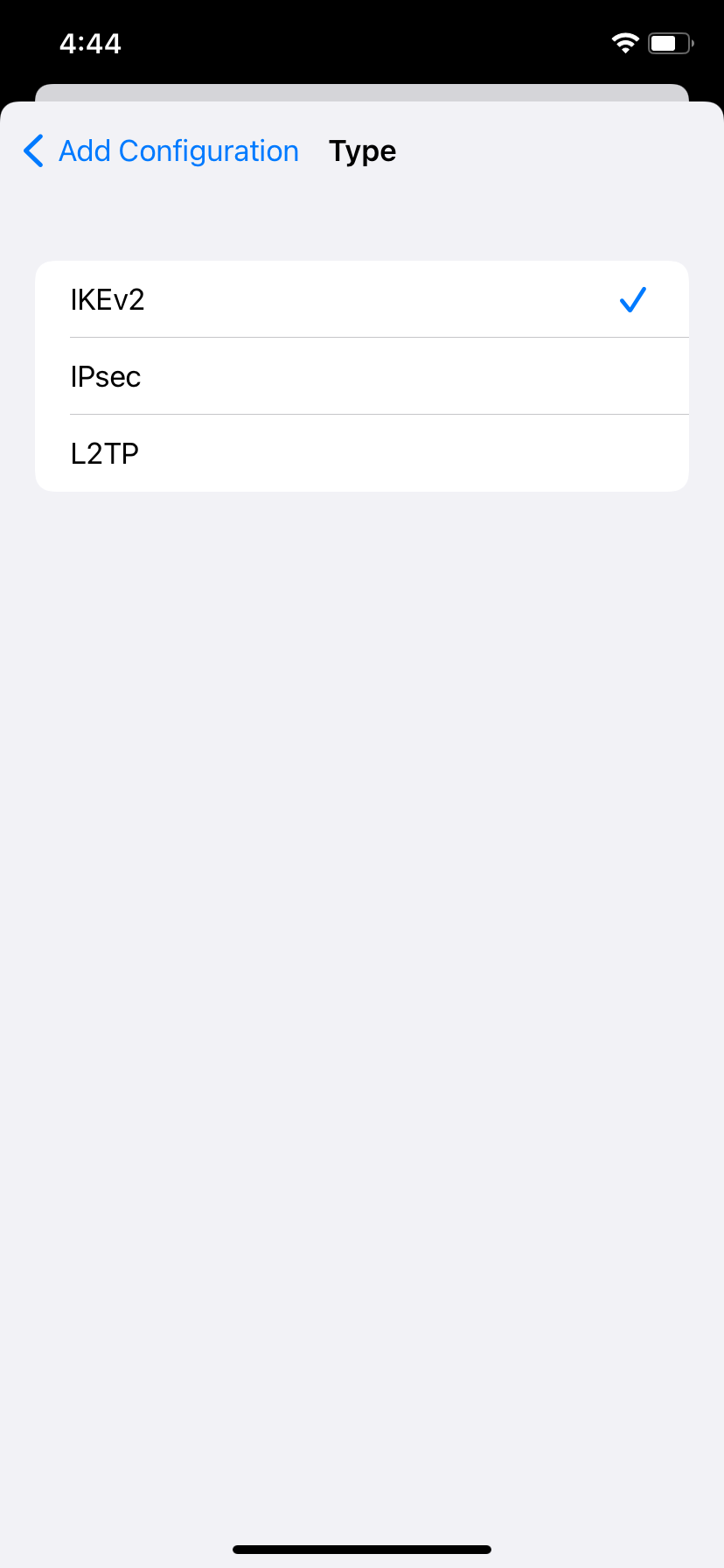
- Upon successful connection, a status will be displayed in the menu bar. Also you can manage your VPN connection through the Network settings option.
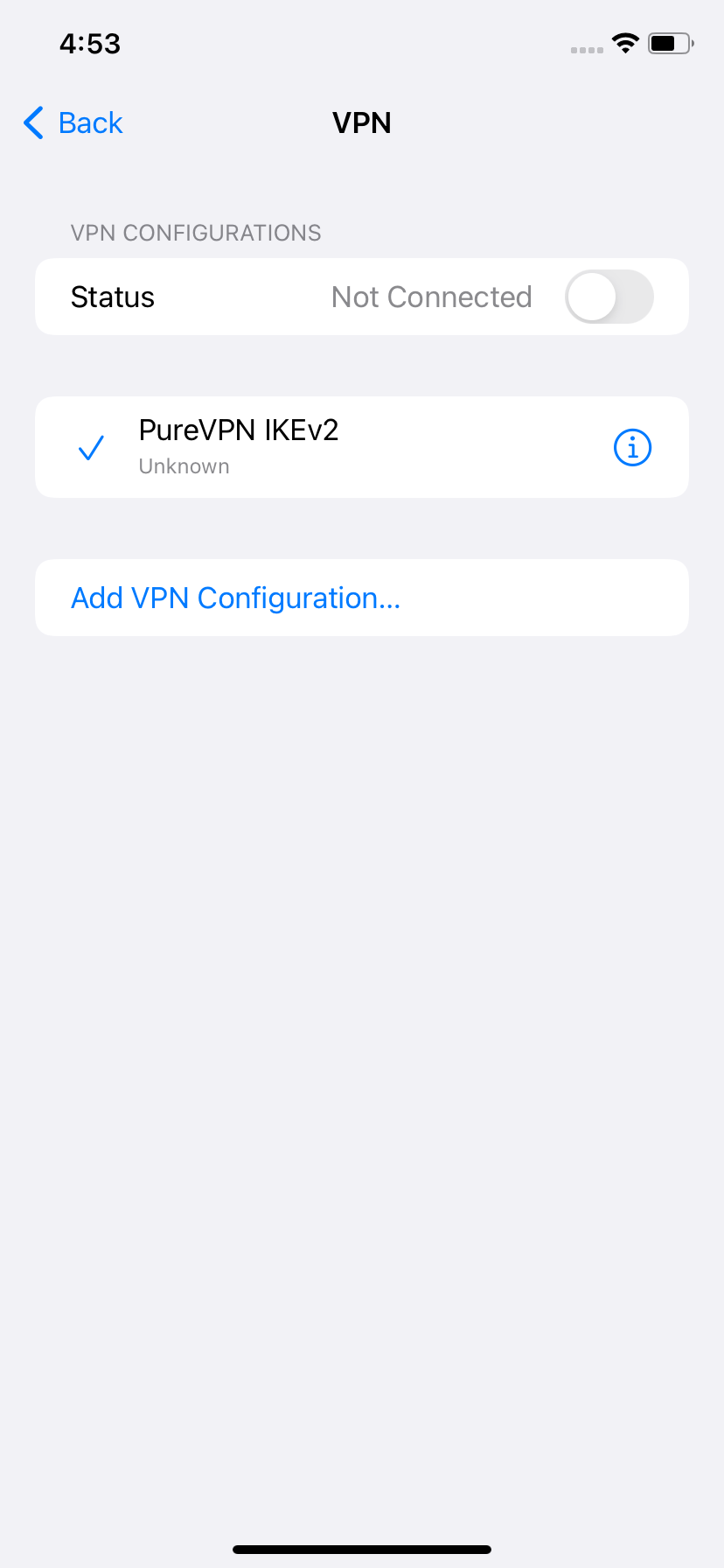
- Congratulations! You are now Connected to PureVPN. Enjoy Internet Freedom!