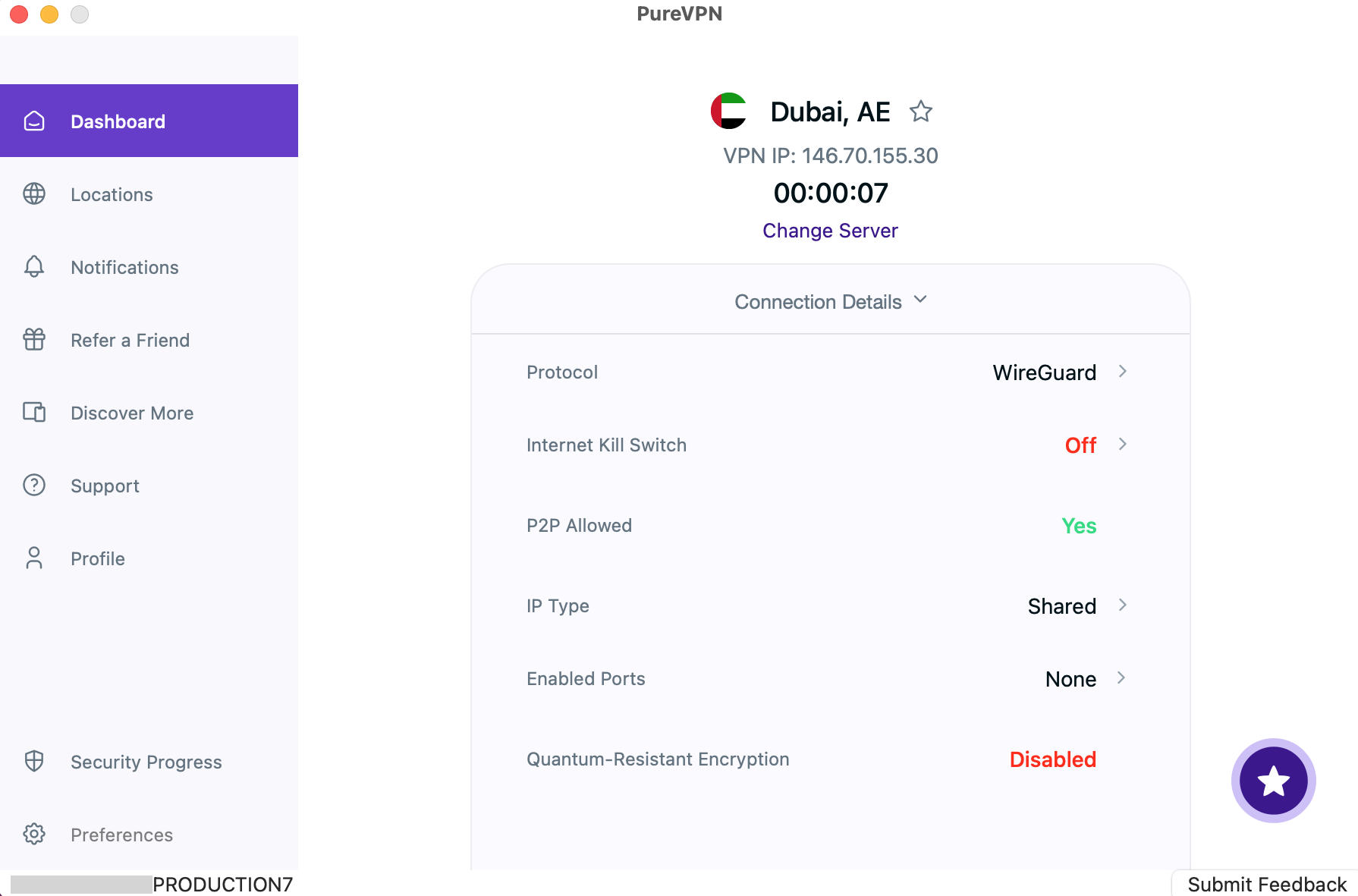Protocol Guide:
IPSec:
IPSec is more reliable, but also a little slower, and is usually used for web browsing.
IKEv2:
IKEv2 is one of the fastest VPN protocols that provides stable connection and is usually used for streaming and downloading.
UDP:
UDP is mainly used for streaming and downloading. It provides a fast VPN connection with medium encryption.
Wireguard:
Wireguard provides a fast and secure VPN connection and it’s usually used for web browsing and streaming.
For more details follow this link:
Wondering how to switch between protocols? Follow the instructions below 👇
- Click the ⚙️ Preferences option at the left panel of the PureVPN app.
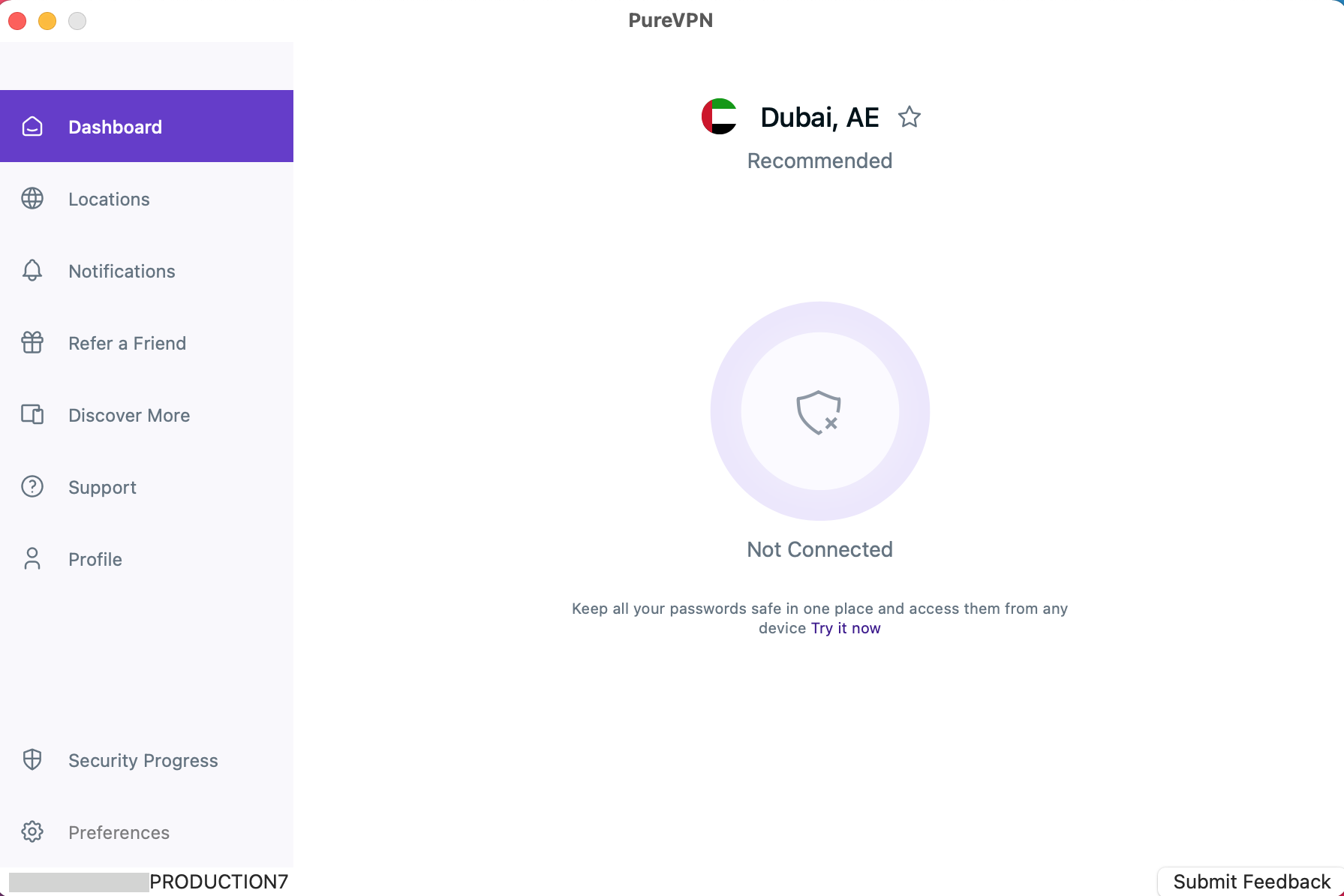
- Select the Protocol tab.
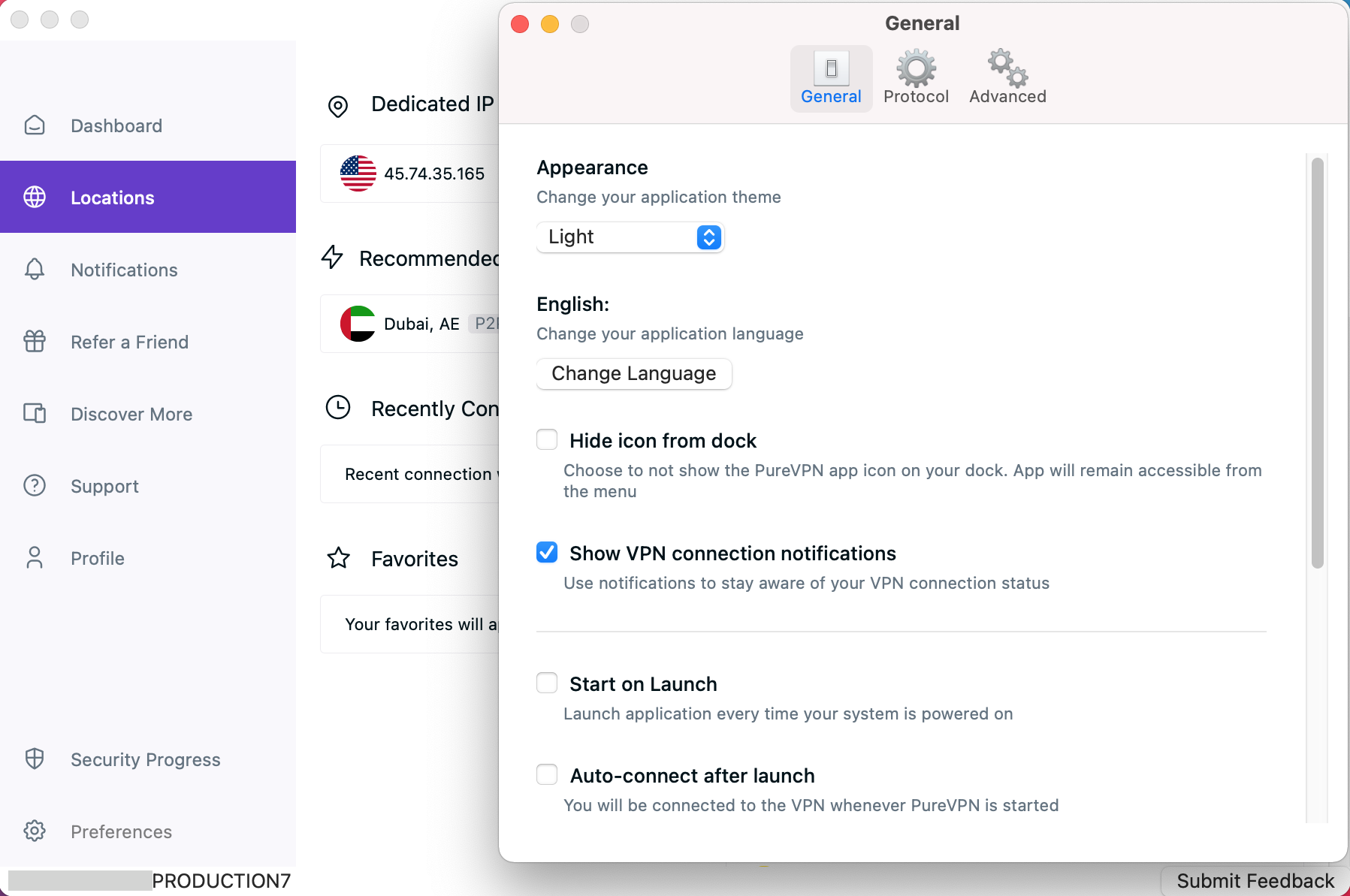
- Remove check ☑️ Automatic Protocol Selection to change your protocol selection.
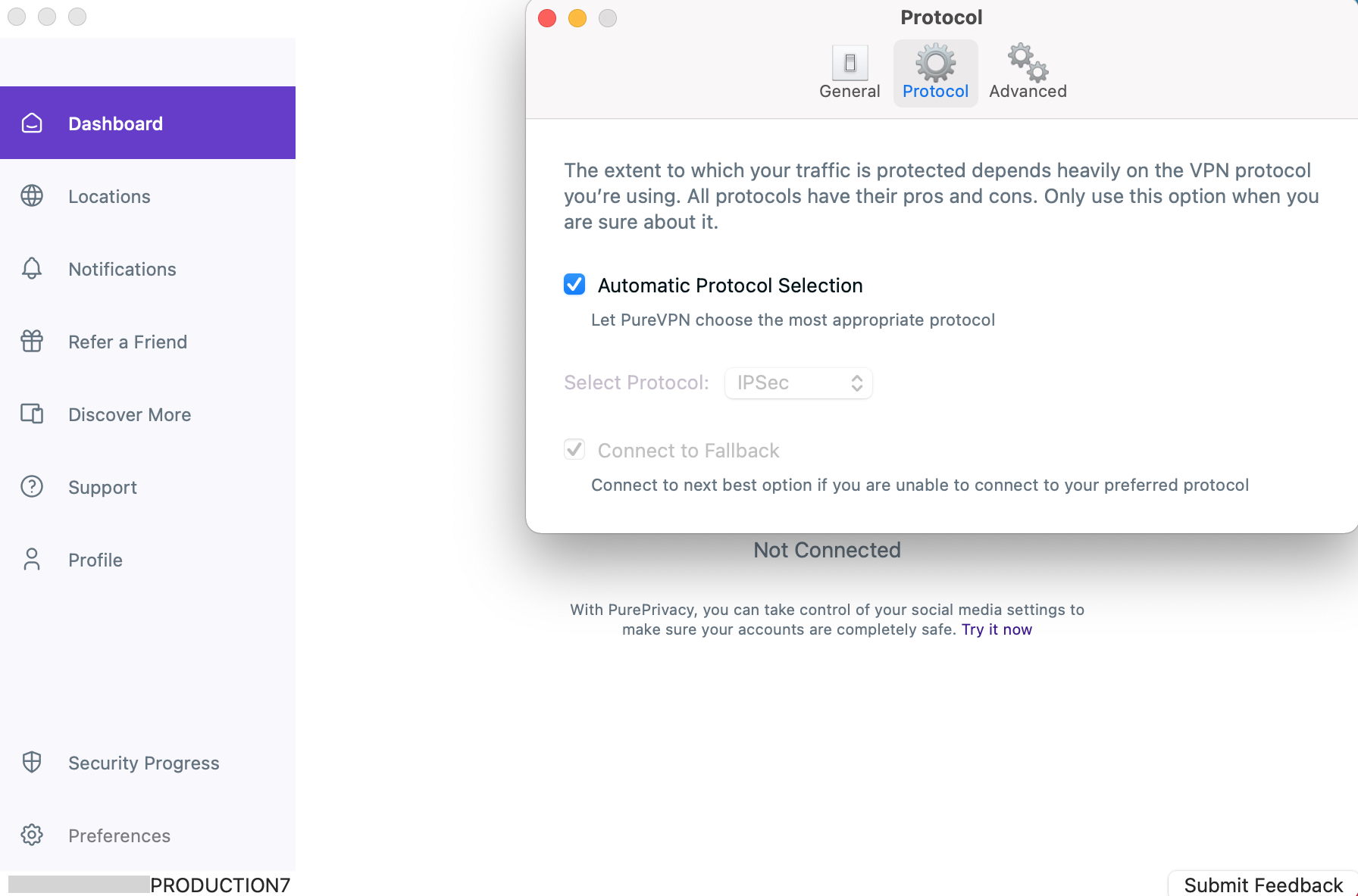
- A warning will appear, click Proceed to continue.
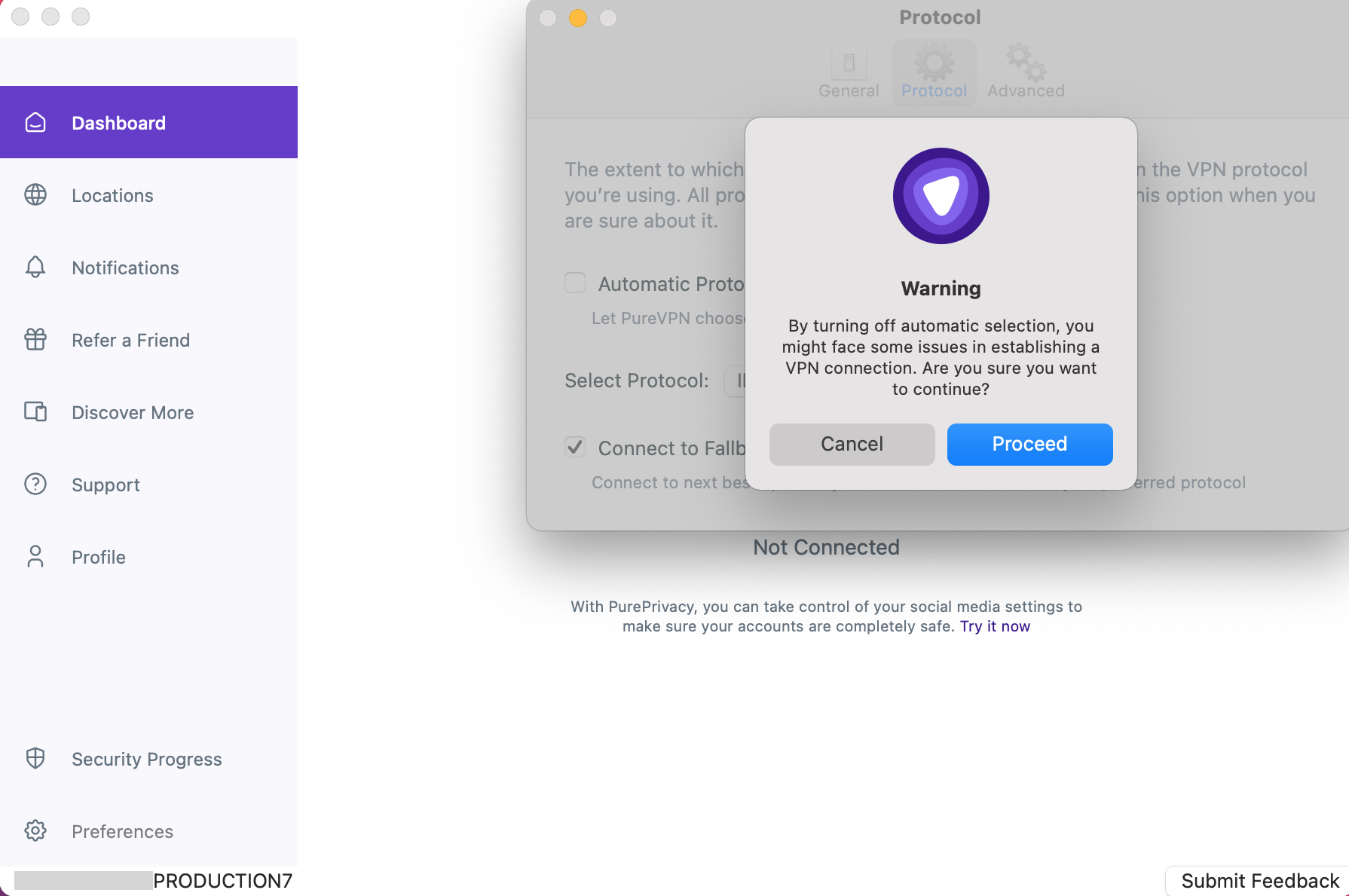
- Choose the Protocol of your choice from the drop-down menu.
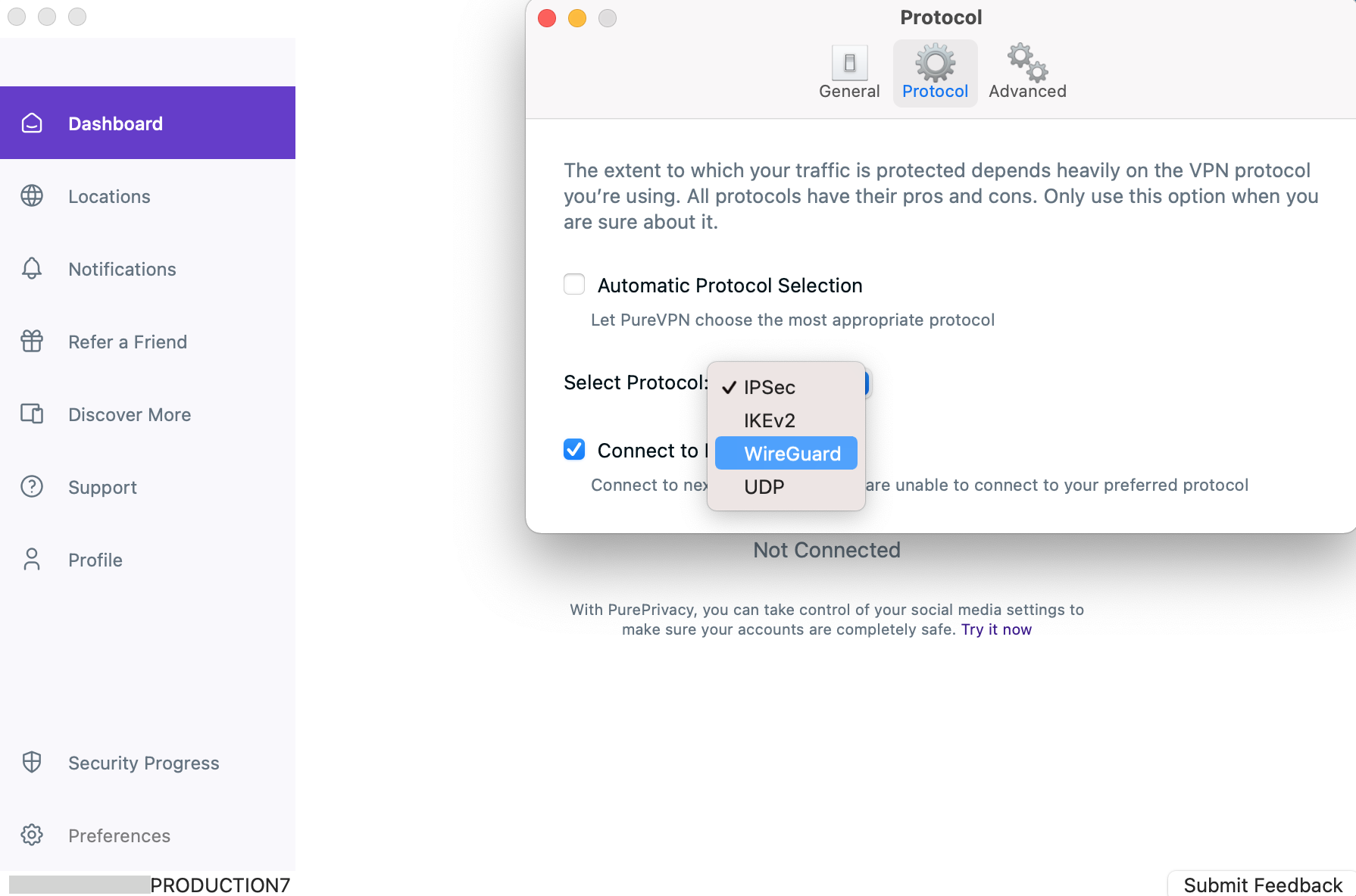
- Upon selection, your protocol will be successfully changed.
- A Gif will appear with the instructions to install the protocol extension. You can simply follow the Gif to install the protocol extension.
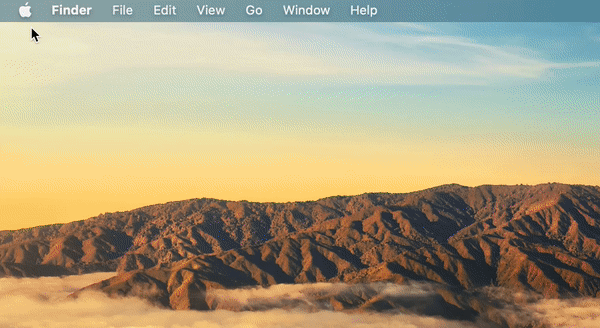
- Once done, go back to the Locations tab and connect with your desired location.
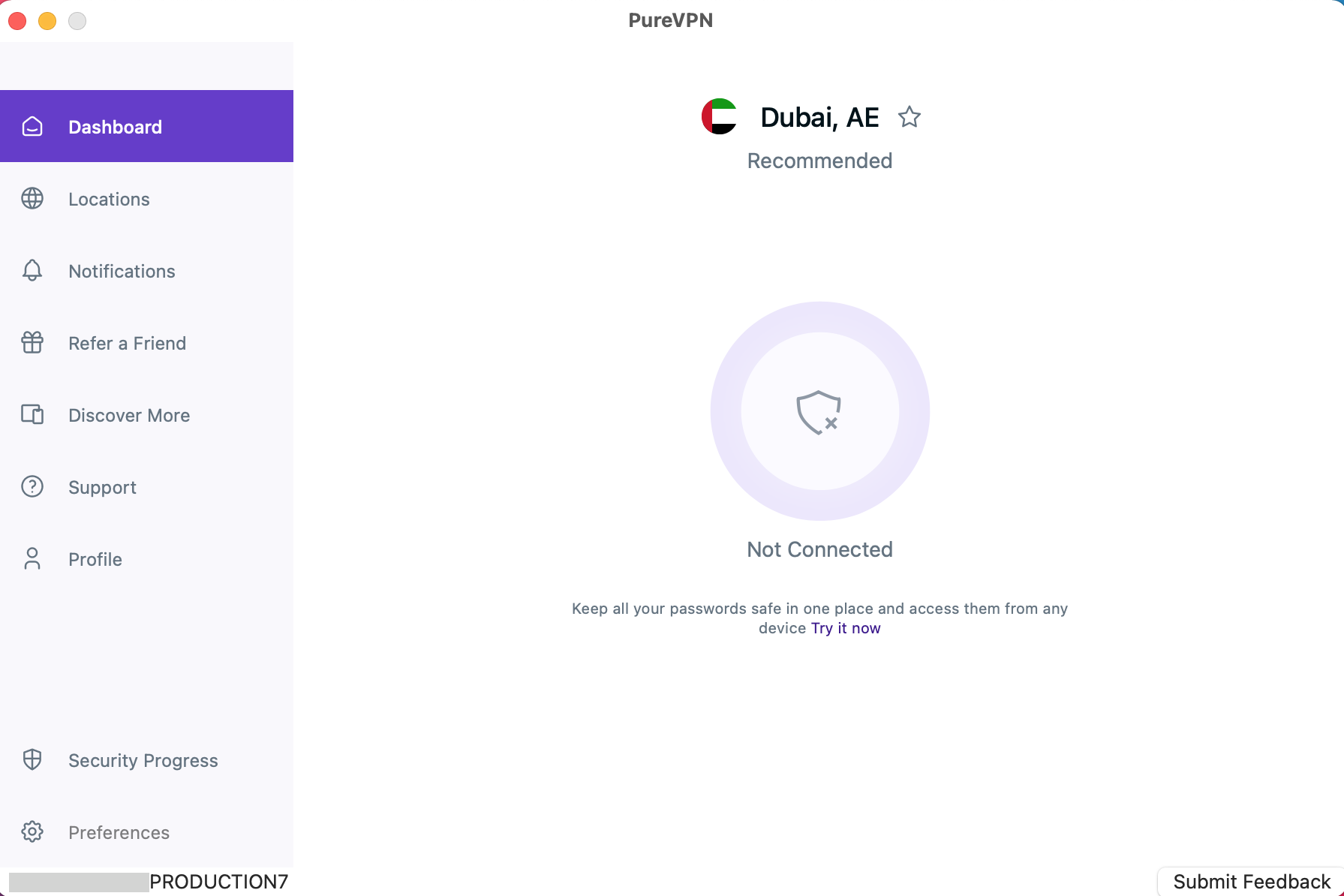
- Upon successful connection you can see the selected protocol in the Connection details.