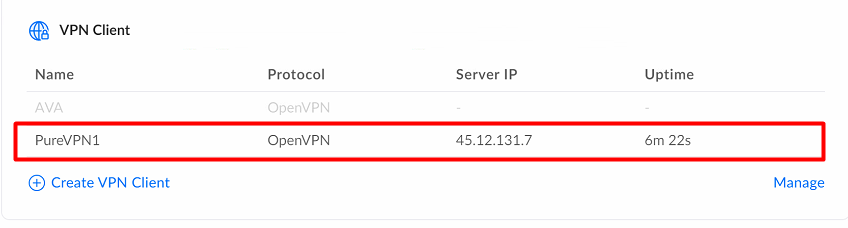We will walk you through the process of setting up PureVPN OpenVPN on a Unifi Ubiquiti firmware router.
Find your VPN credentials for manual configuration
To find your VPN credentials log into the PureVPN Member Area. Click 👉 here to visit Member Area.
- Login to the Member Area using your PureVPN registered email address and password.
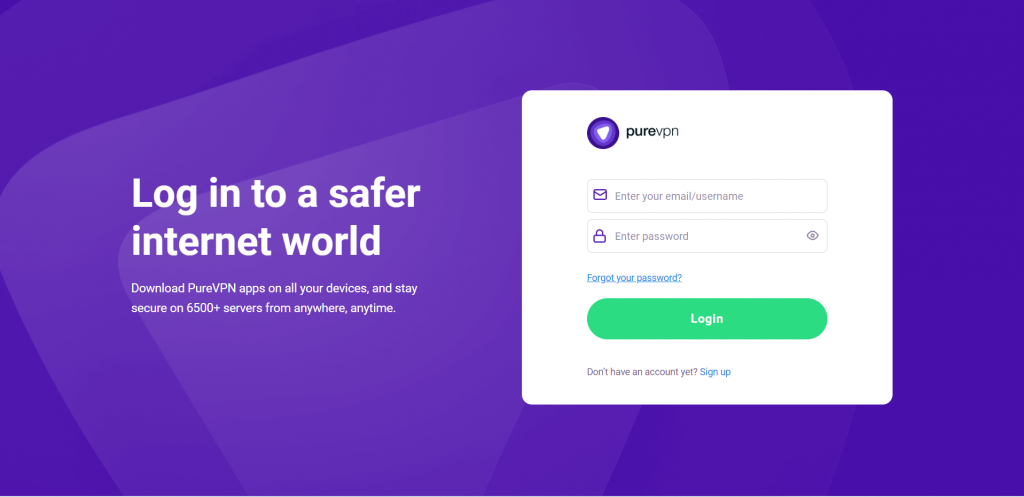
- On subscriptions tab scroll down to be able to view your VPN credentials.
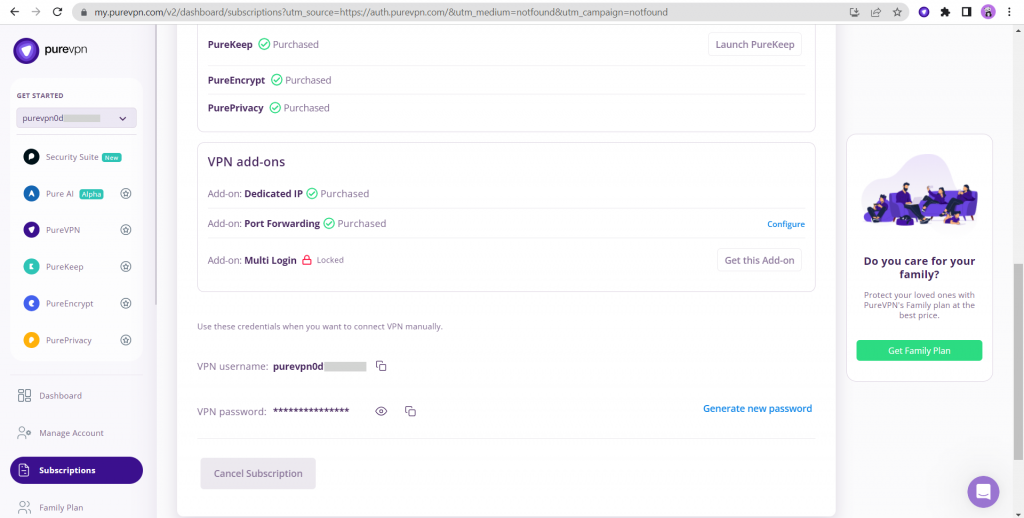
- You will be able to see and copy your VPN credentials.
- Note down your PureVPN username and click on Eye icon to make your password visible and use it in the manual configuration.
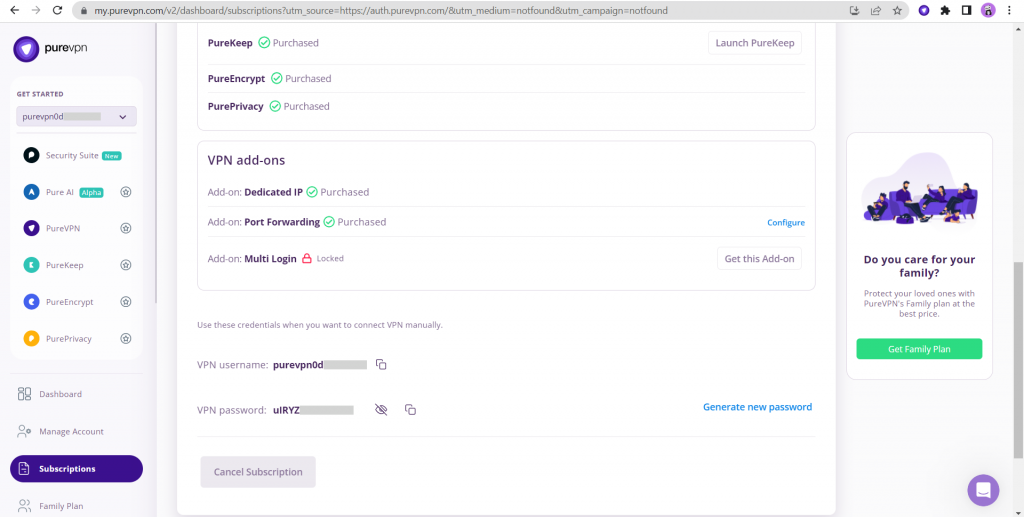
How to set up OpenVPN Unifi Ubiquiti router
- Firstly, download the Unix based OpenVPN configuration file from this link that we need to connect OpenVPN.
- Log in to the router control panel, select the Settings tab and select the Teleport & VPN tab.
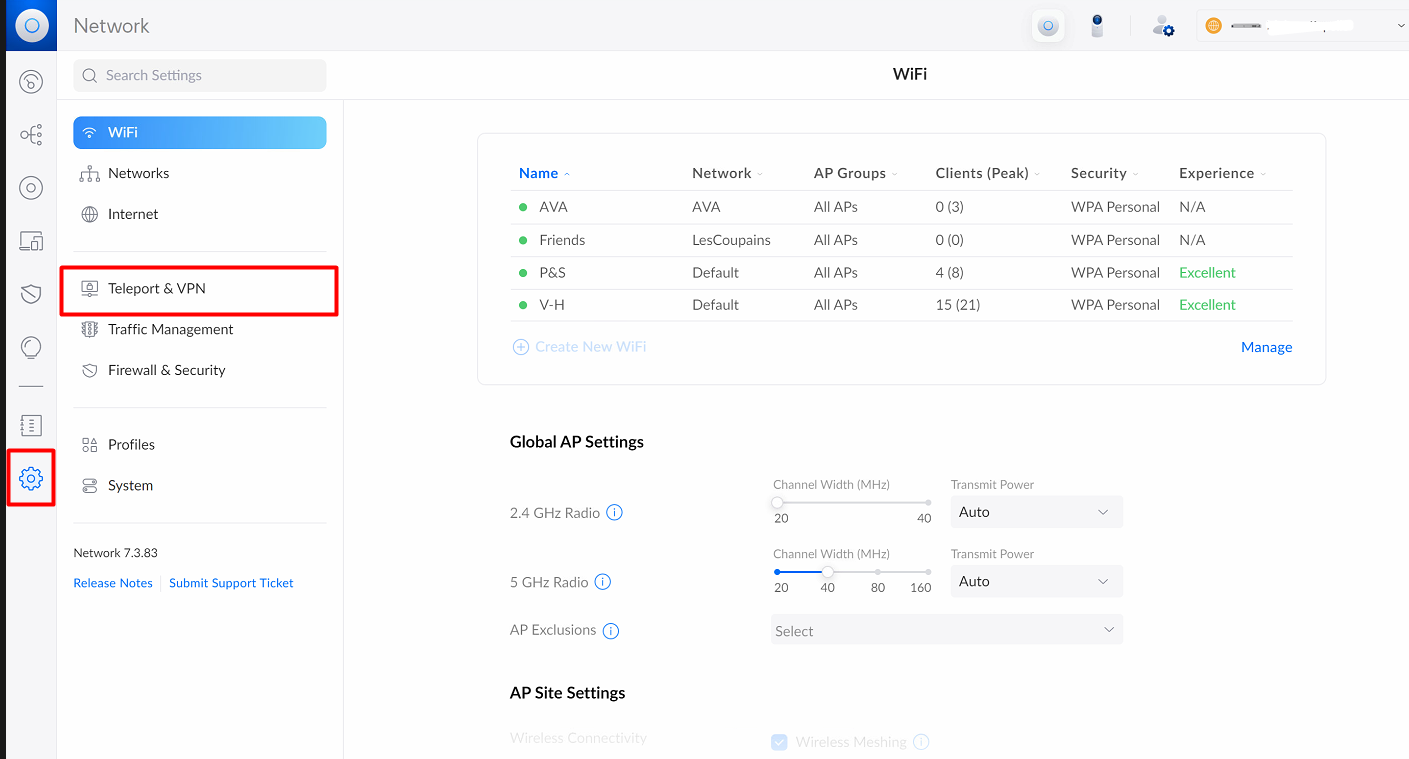
- Under the Teleport & VPN then click on Create VPN Client.
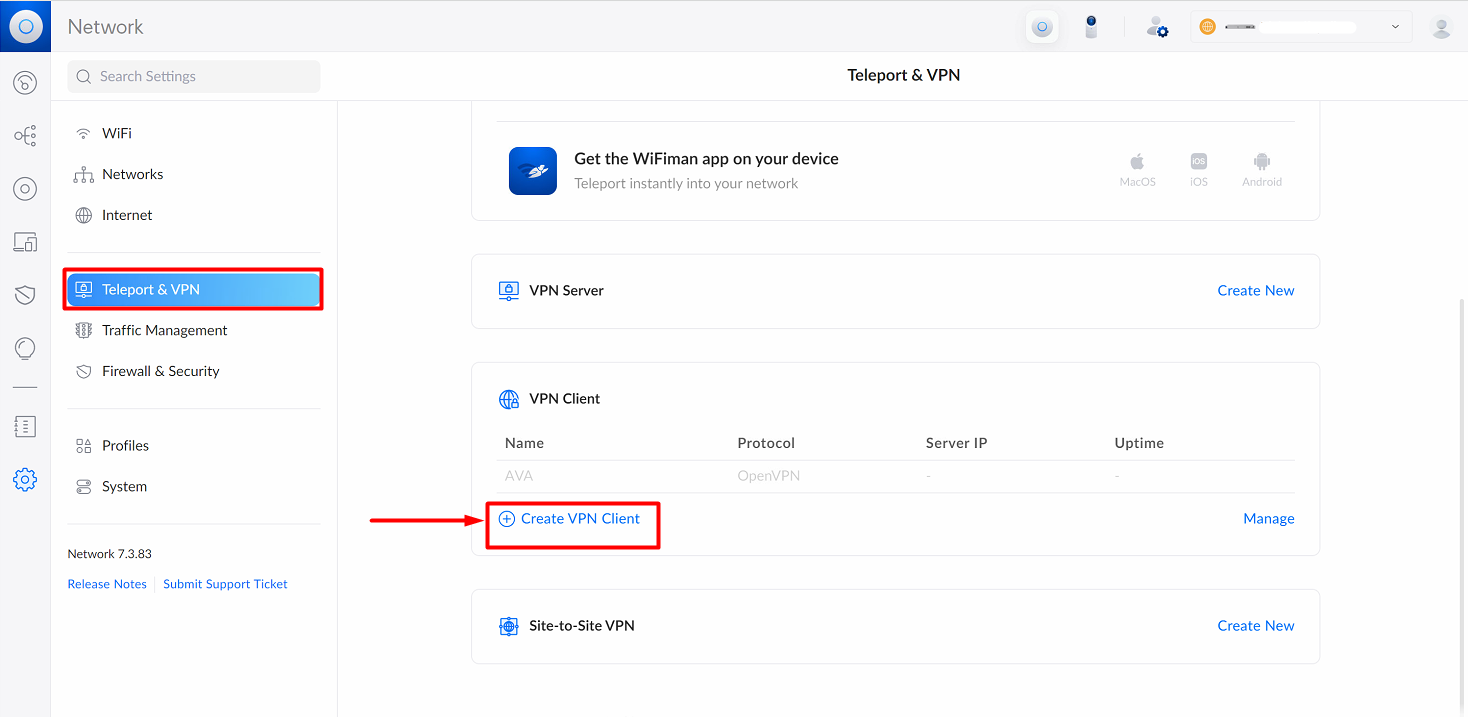
- Now enter the profile details as follows:
- Name: PureVPN
- VPN Type: OpenVPN
- Username and Password: Enter your VPN credentials. Here is how you can find your VPN credentials.
- Configuration File: Upload the Unix based .ovpn file, which we downloaded in the first step.
- Click on Test & Save button.
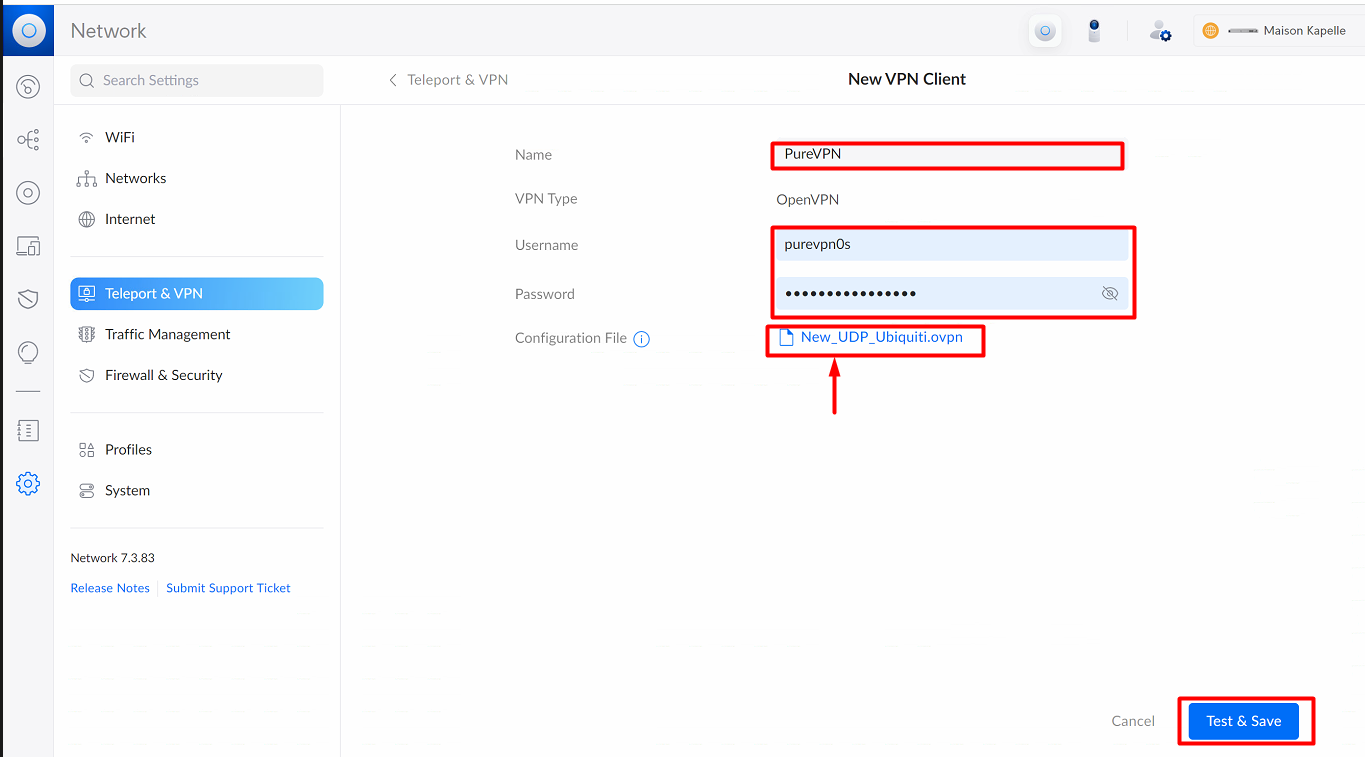
- The PureVPN OpenVPN connection is activated on your Unifi router.