Here are the tutorials for clearing browser cache.
How to clear your Cache in Chrome
- Click three Dots at the top right corner.
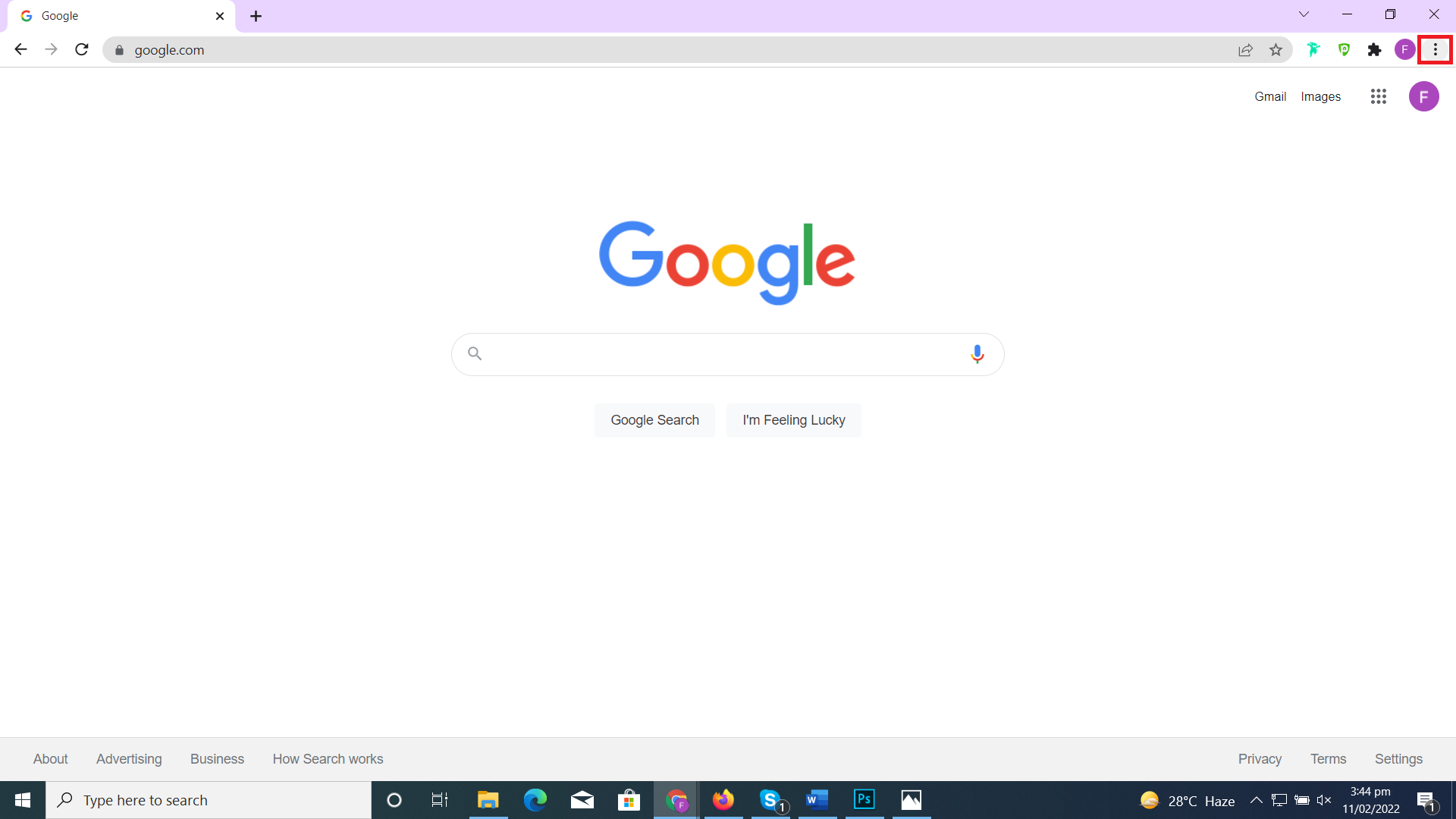
- Go to More tools Click, Clear browsing data.
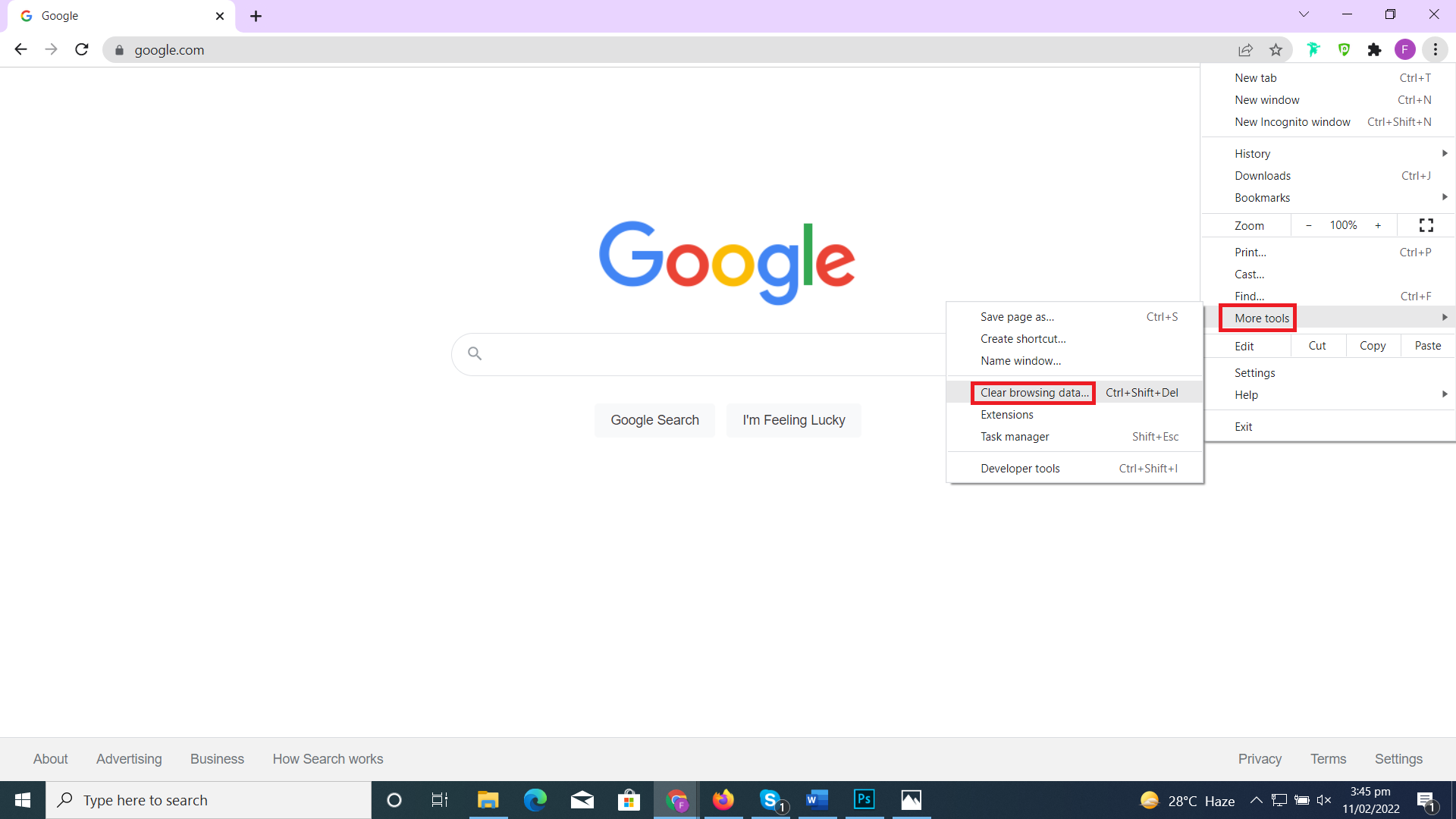
- Click Advanced.
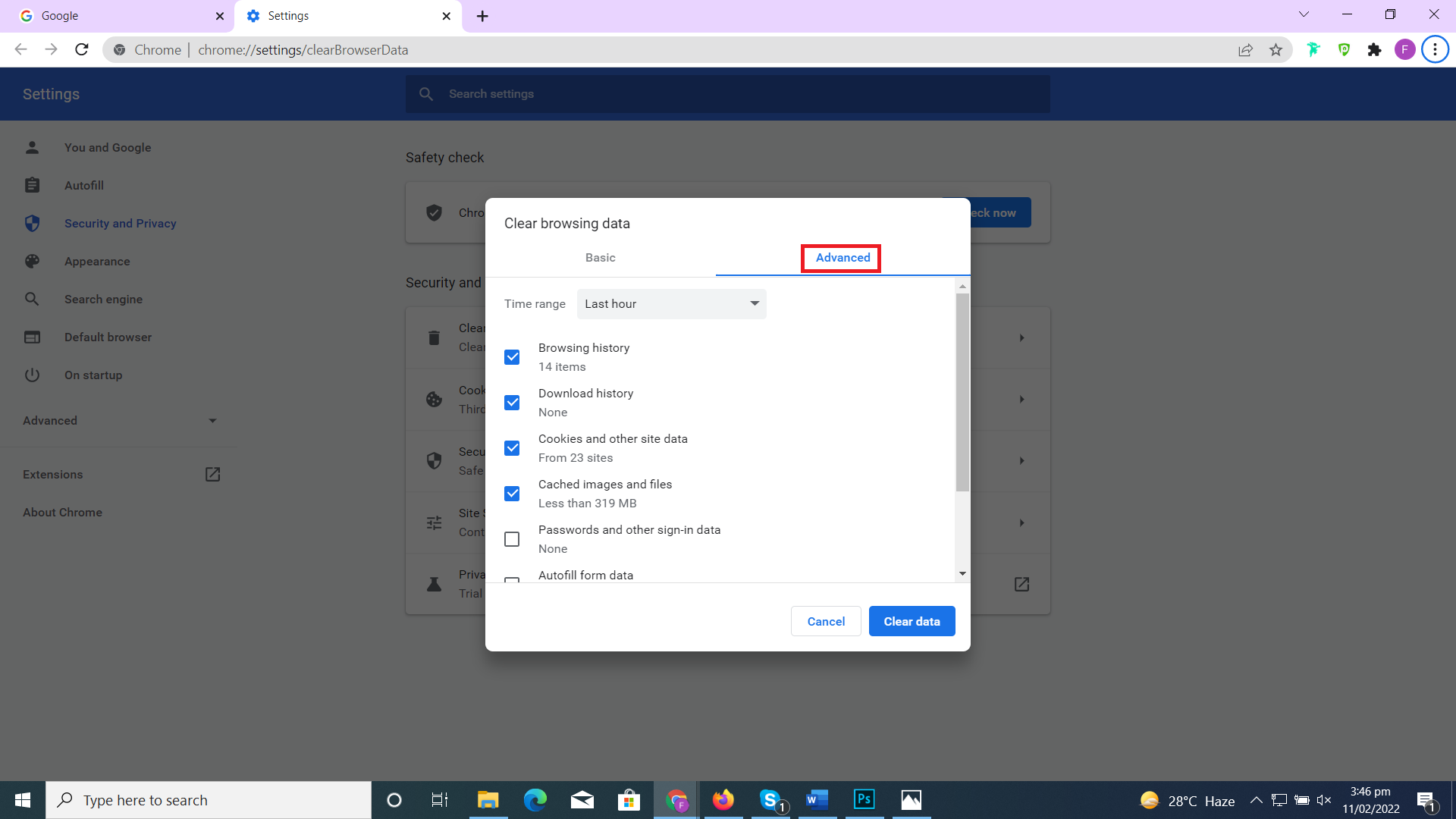
- Click Clear data.
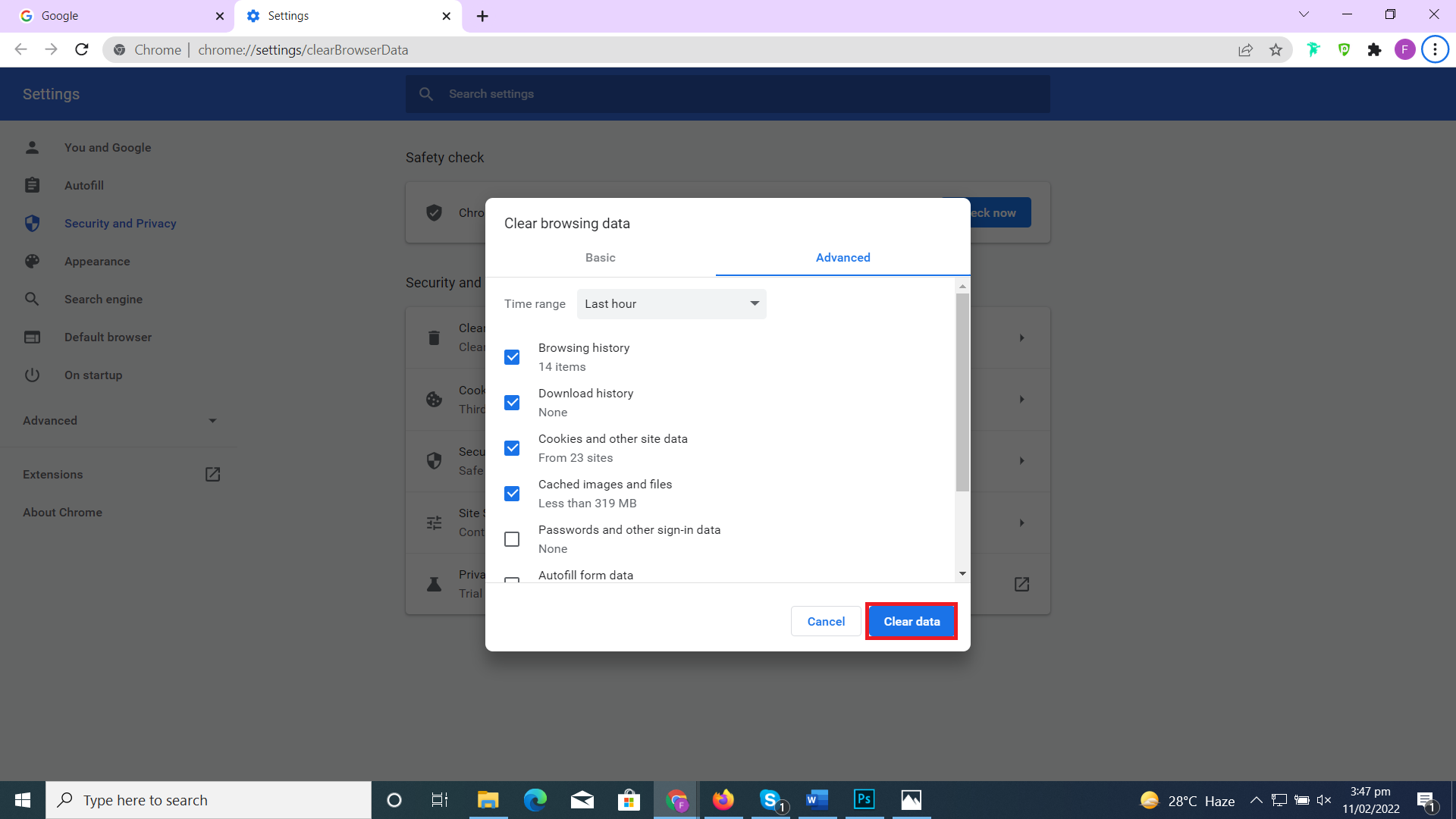
How to clear your Cache in Firefox
- Click three Stripes at the top-right corner.
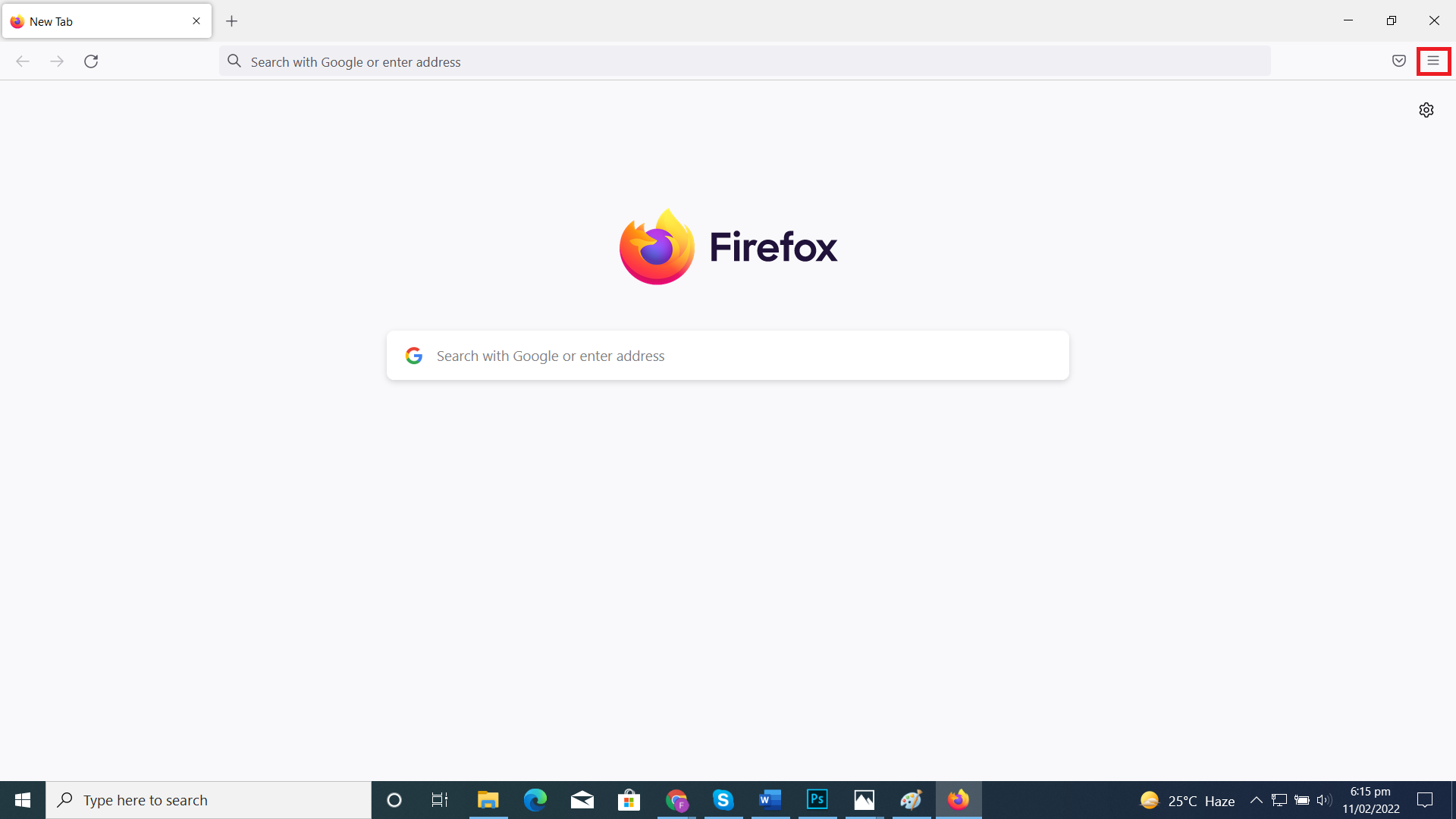
- Go to Settings.
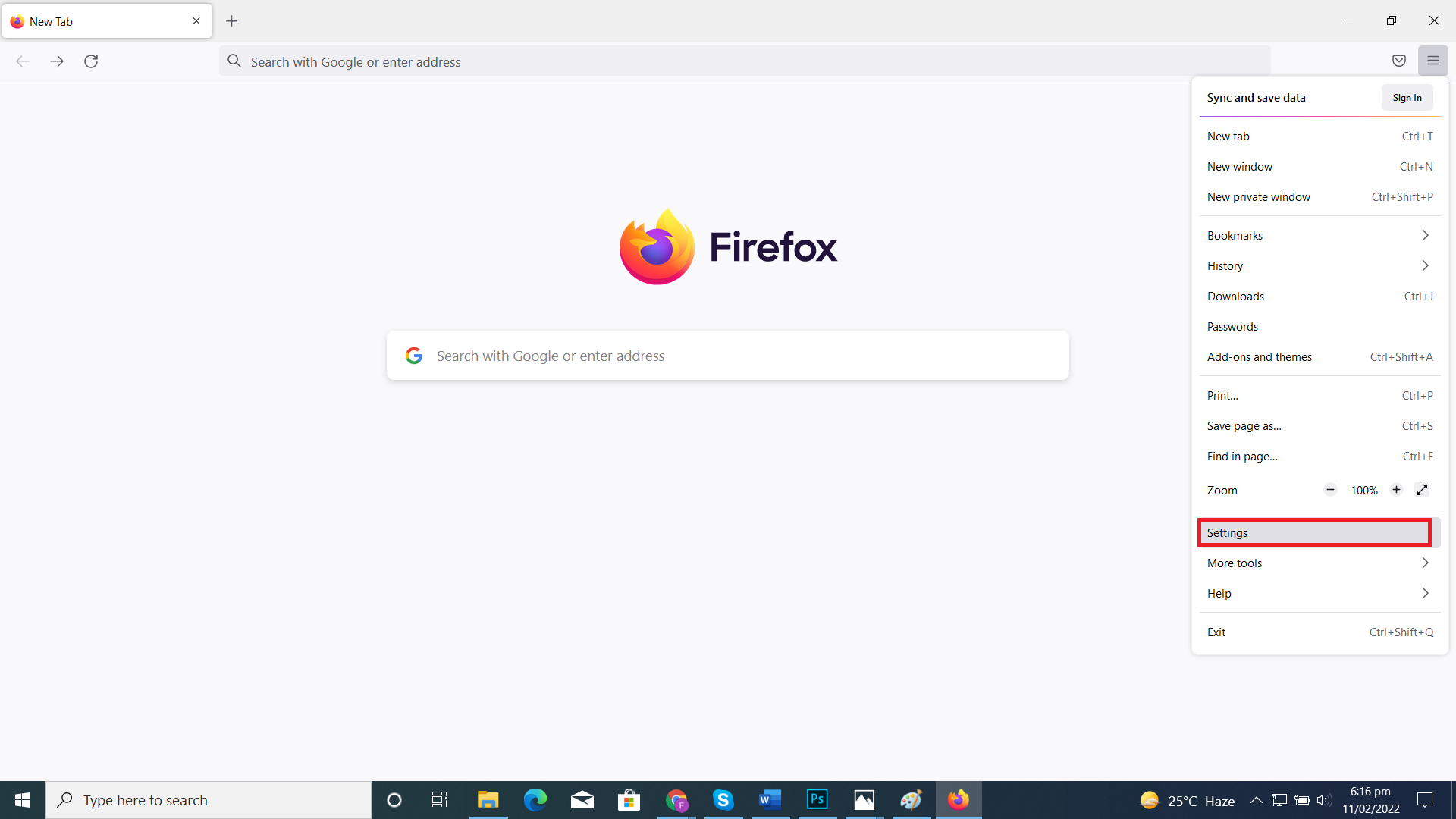
- Click Privacy & Security, Go to cookies & site data, click Clear data.
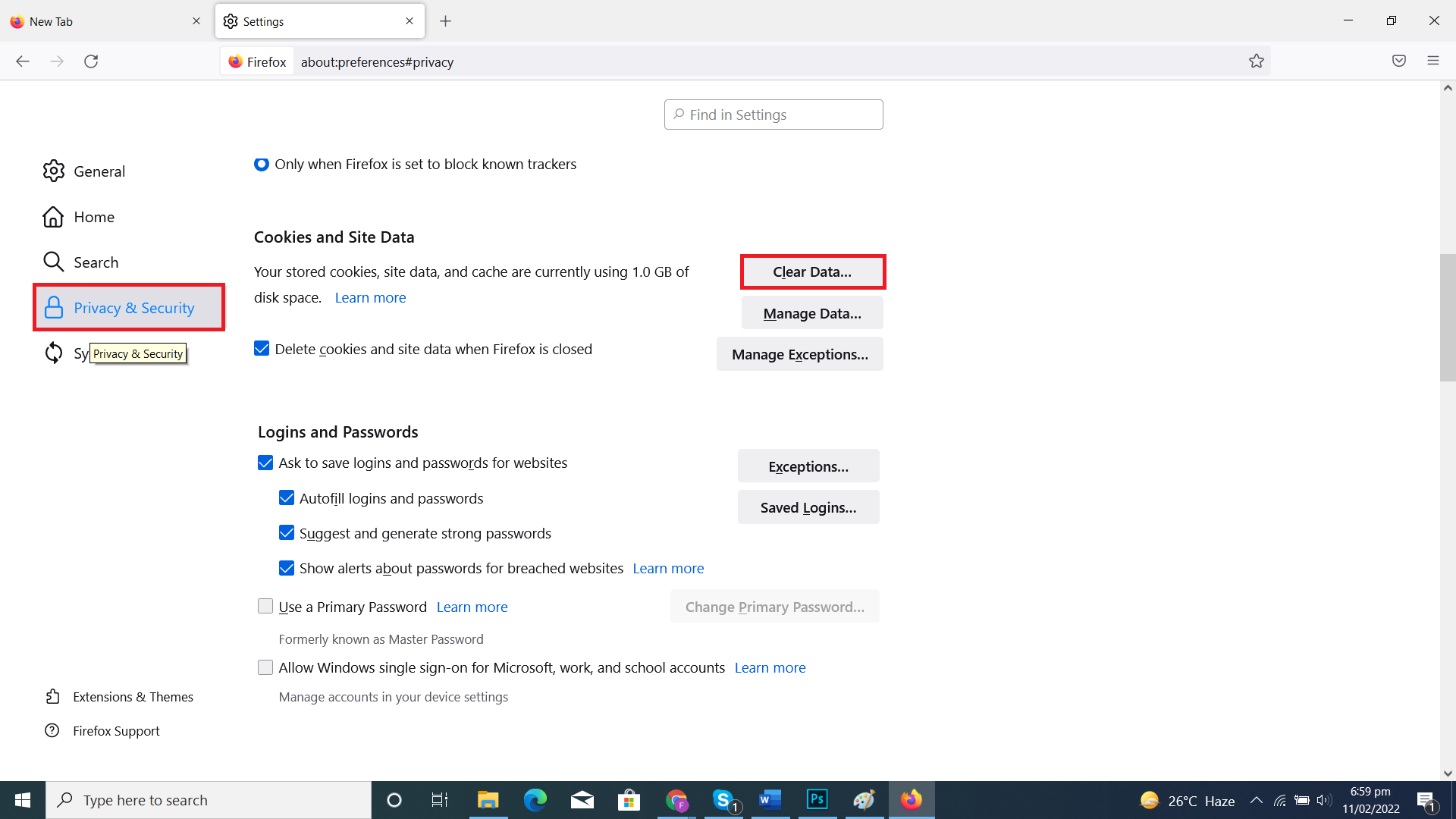
- Choose the data you want to delete and click Clear.
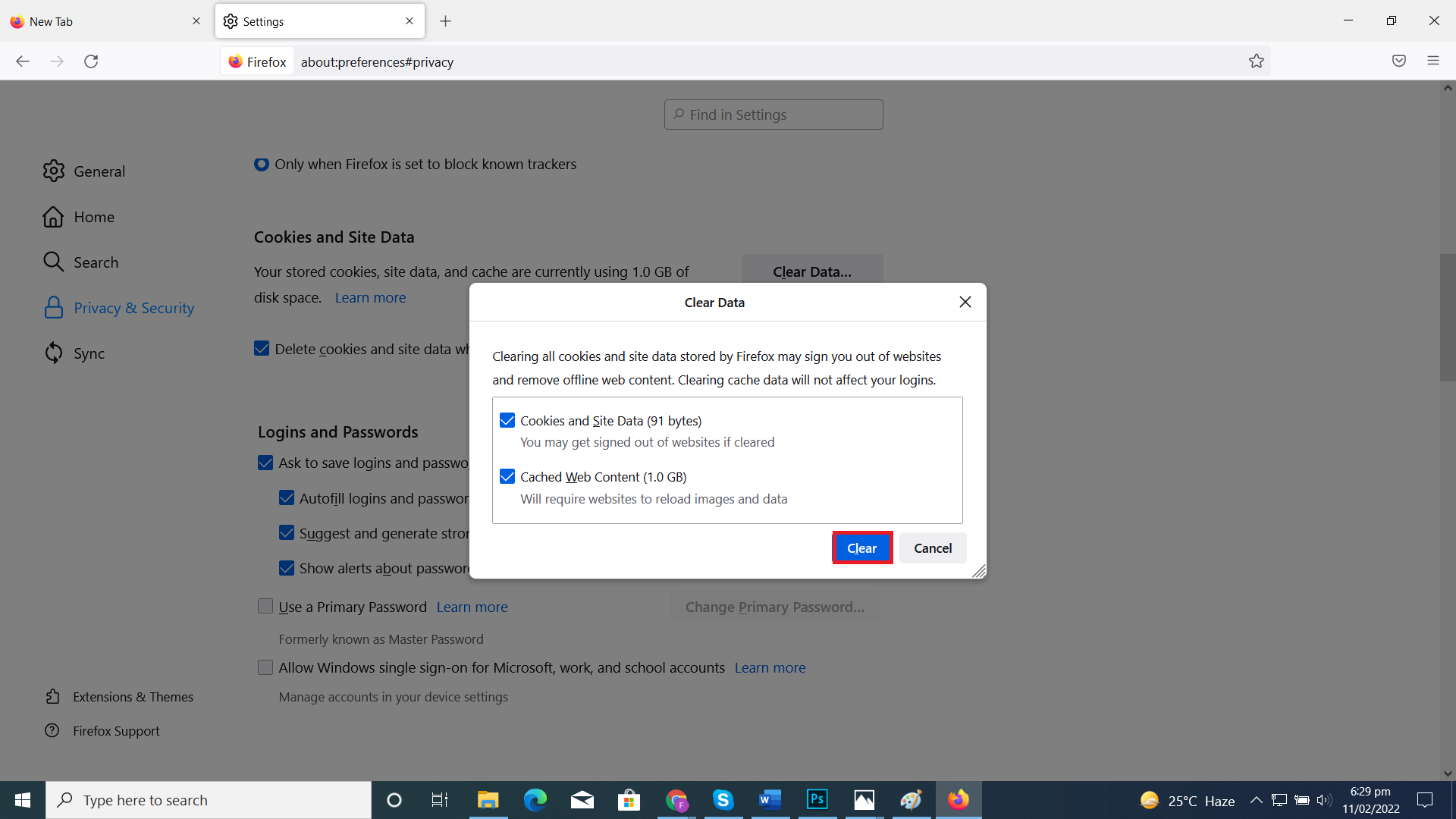
- You can select Delete cookies and site data when Firefox is closed.
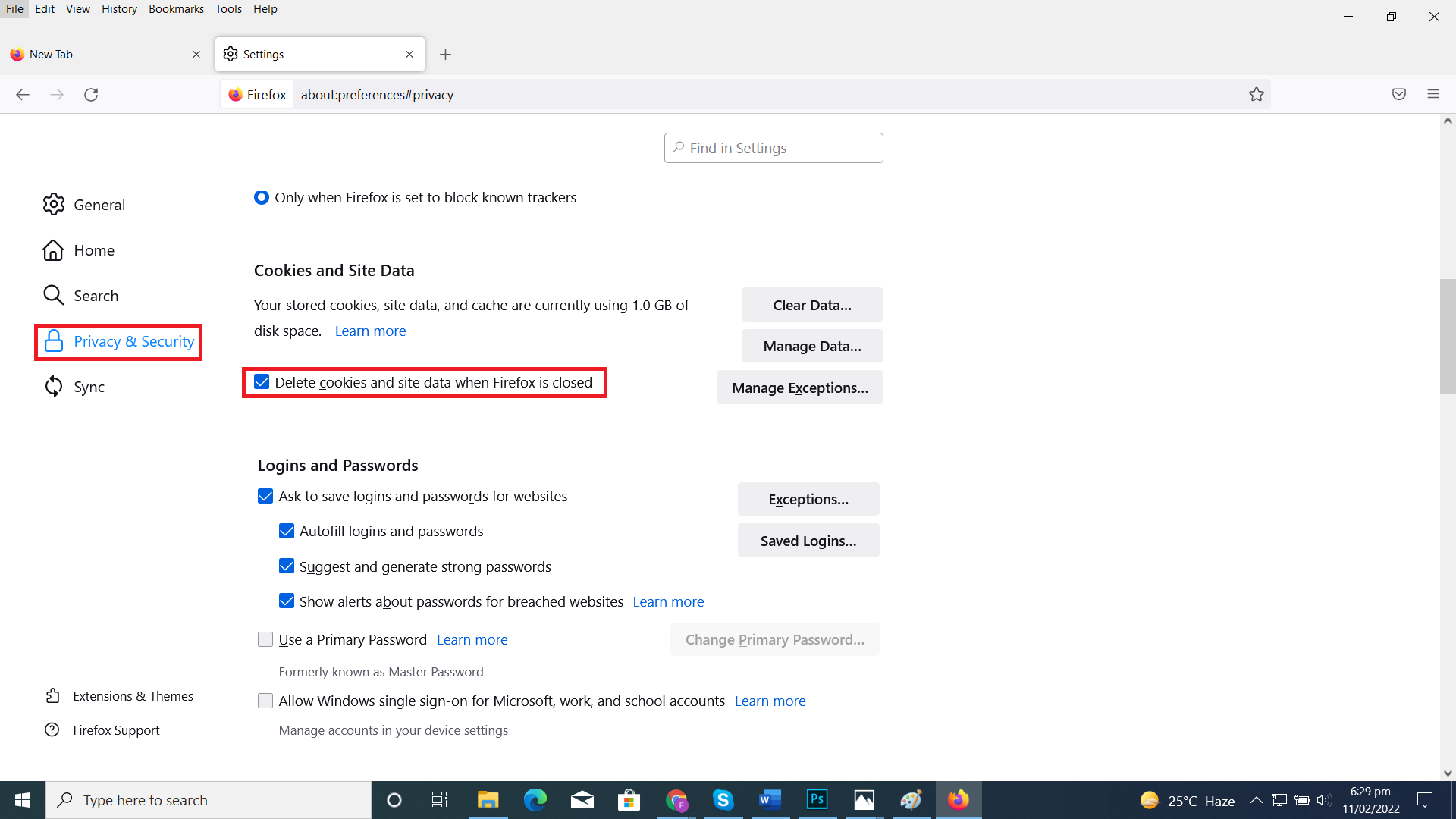
How to clear your Cache in Opera
- Click three Stripes at the top-right corner.
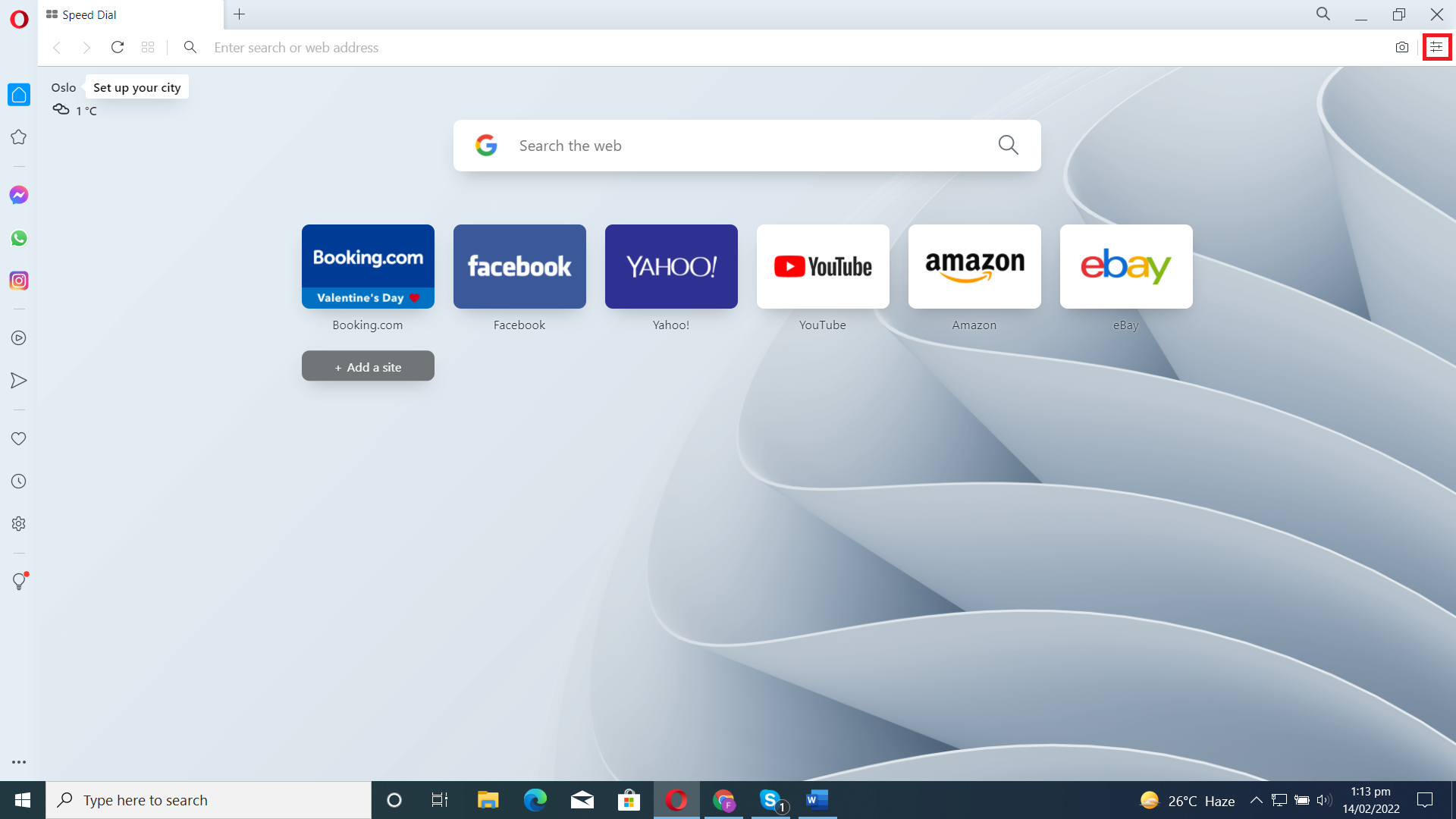
- Scroll down and click Clear.
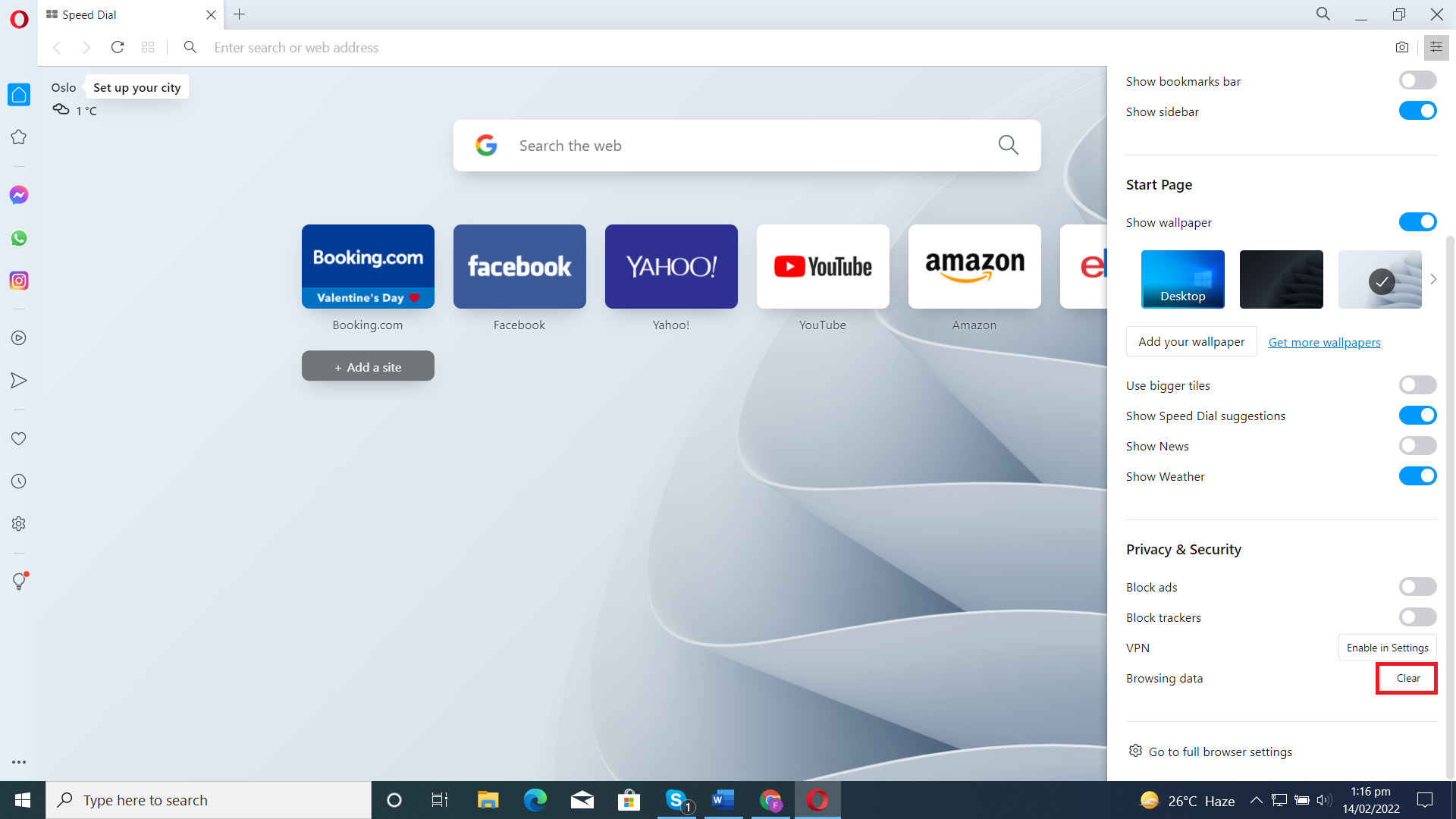
- Click Advanced.
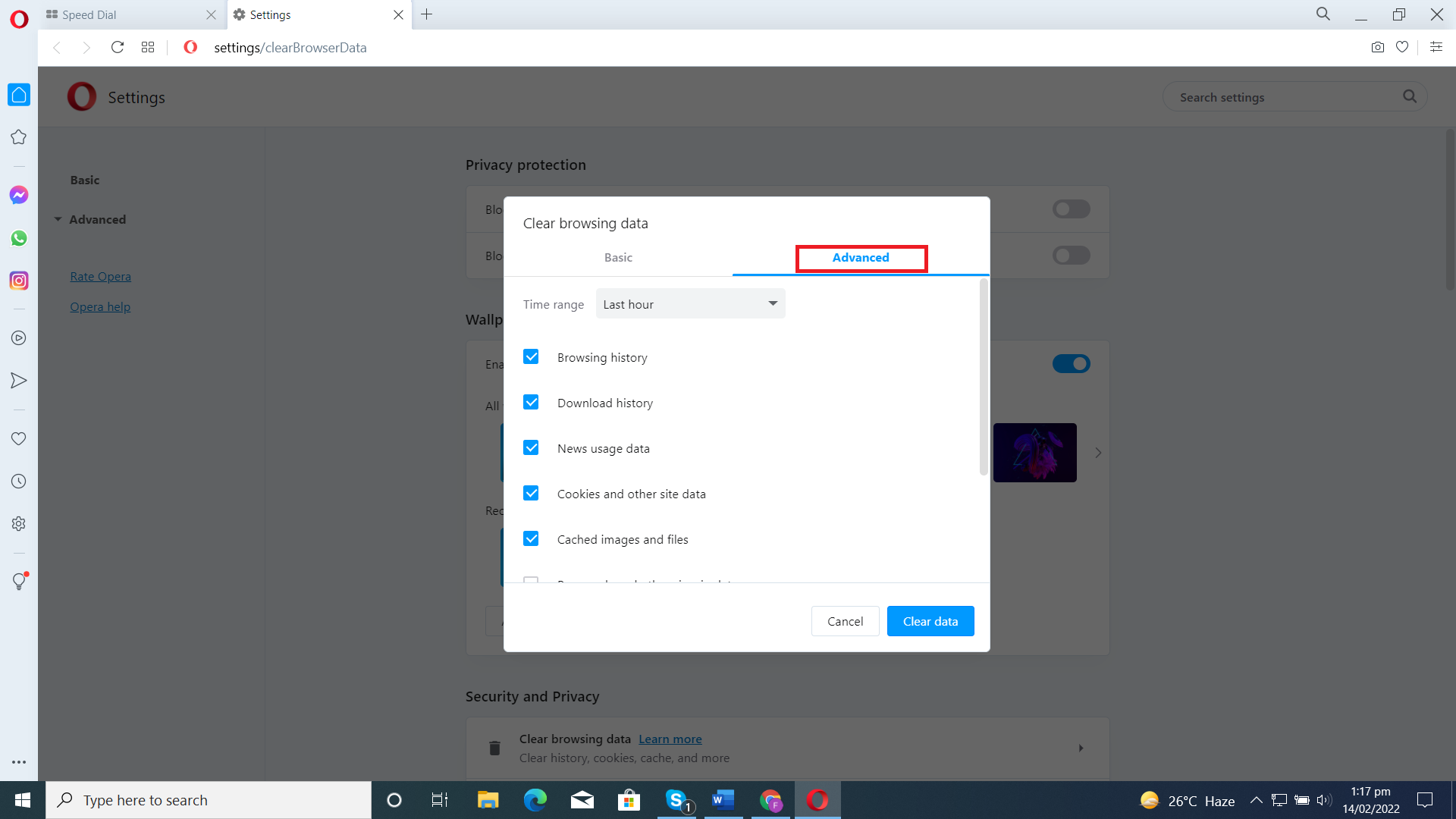
- Choose the type of data you wish to delete and click Clear data.
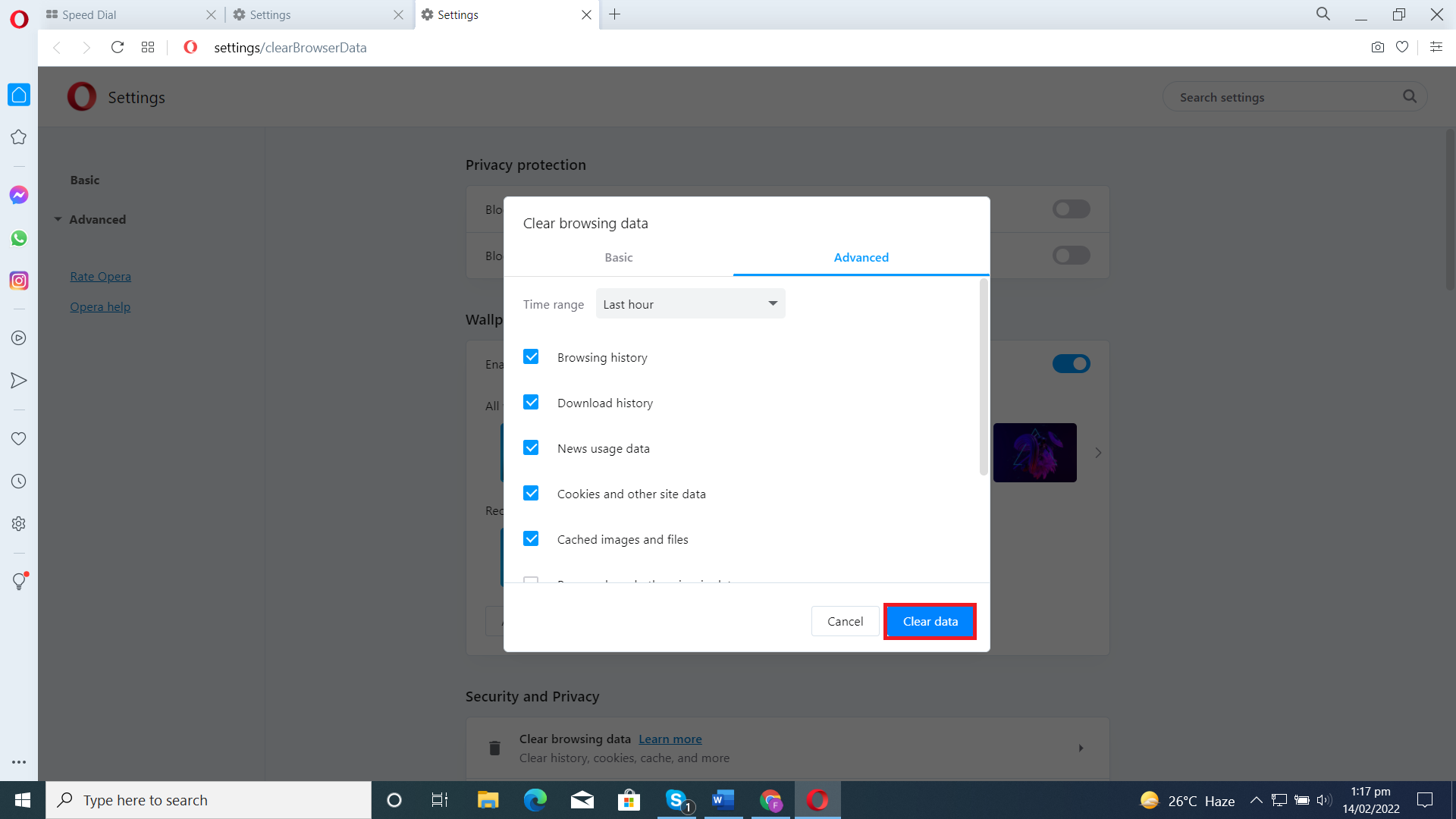
How to clear your Cache in Edge
- Click three Dots at the top-right corner.
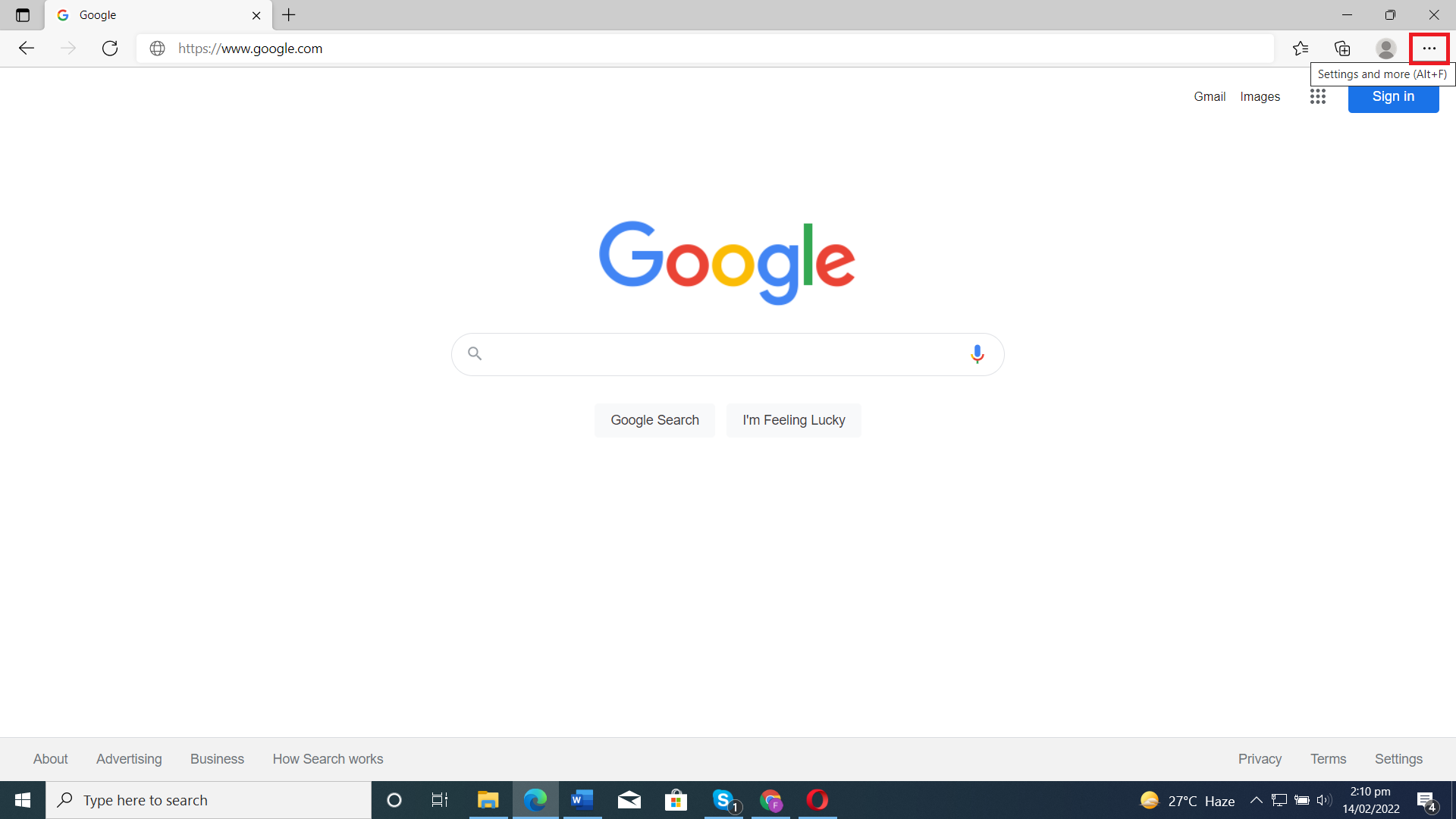
- Go to Settings.
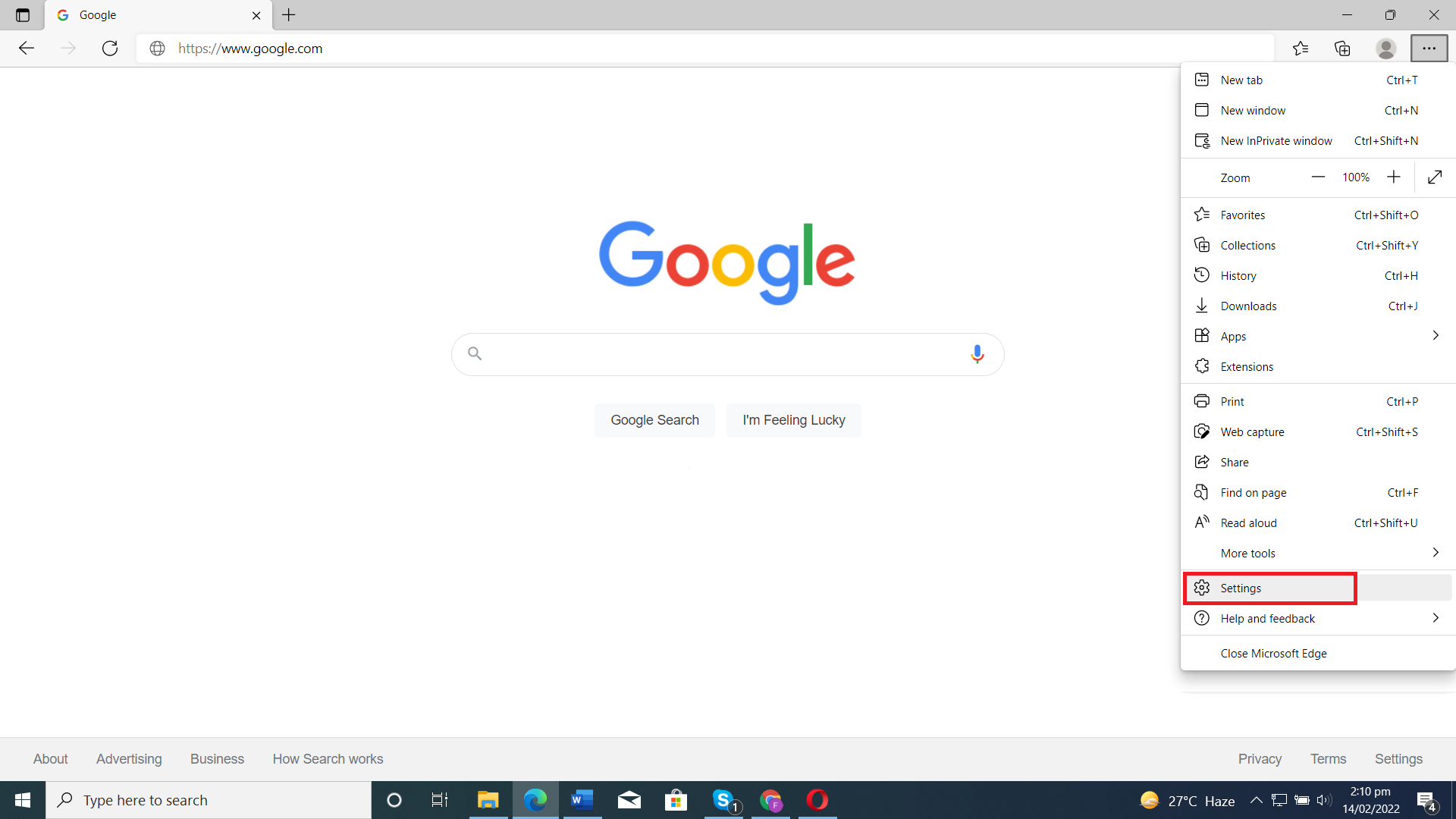
- Click Privacy search and services.
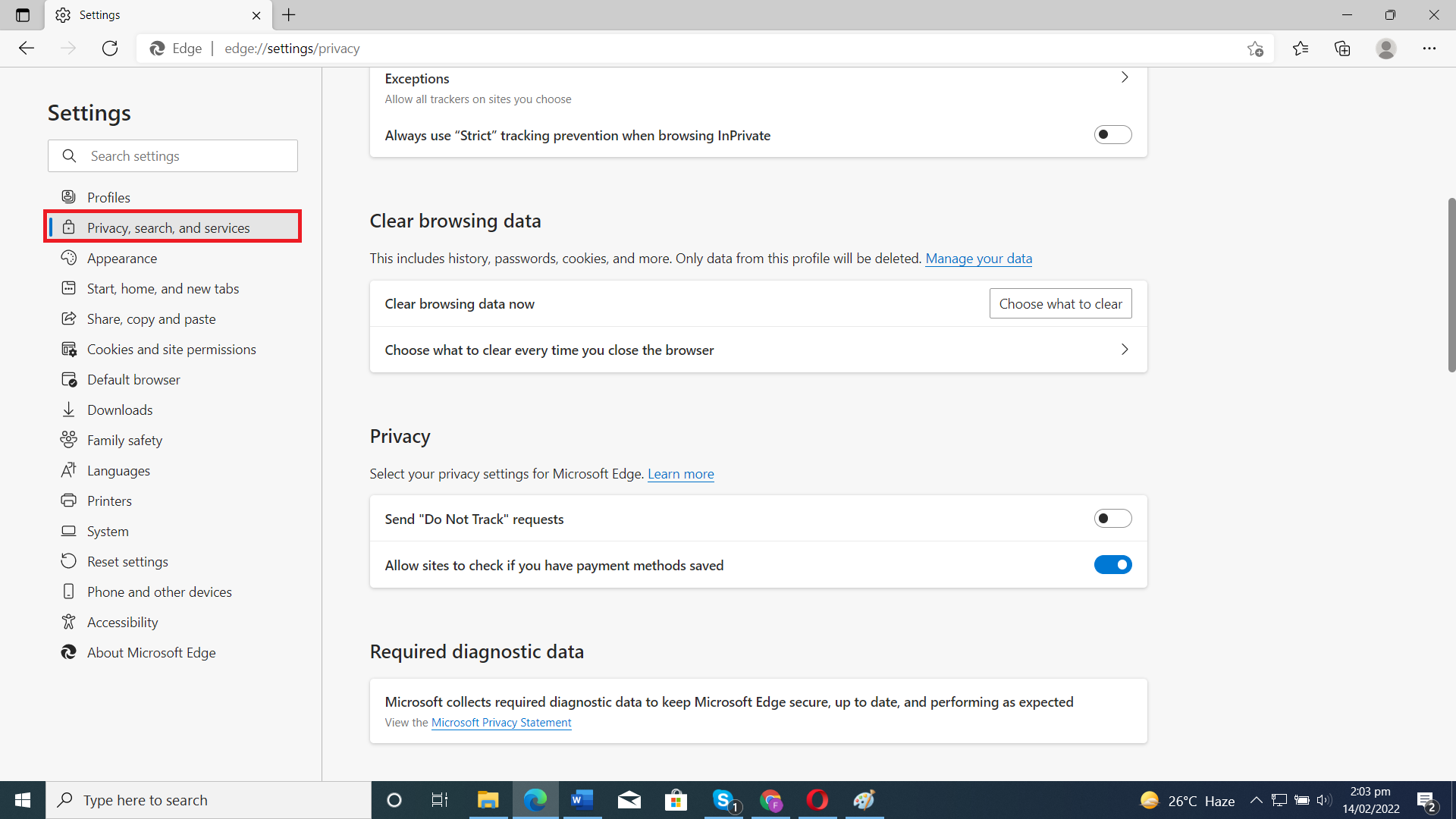
- Click Choose what to clear data.
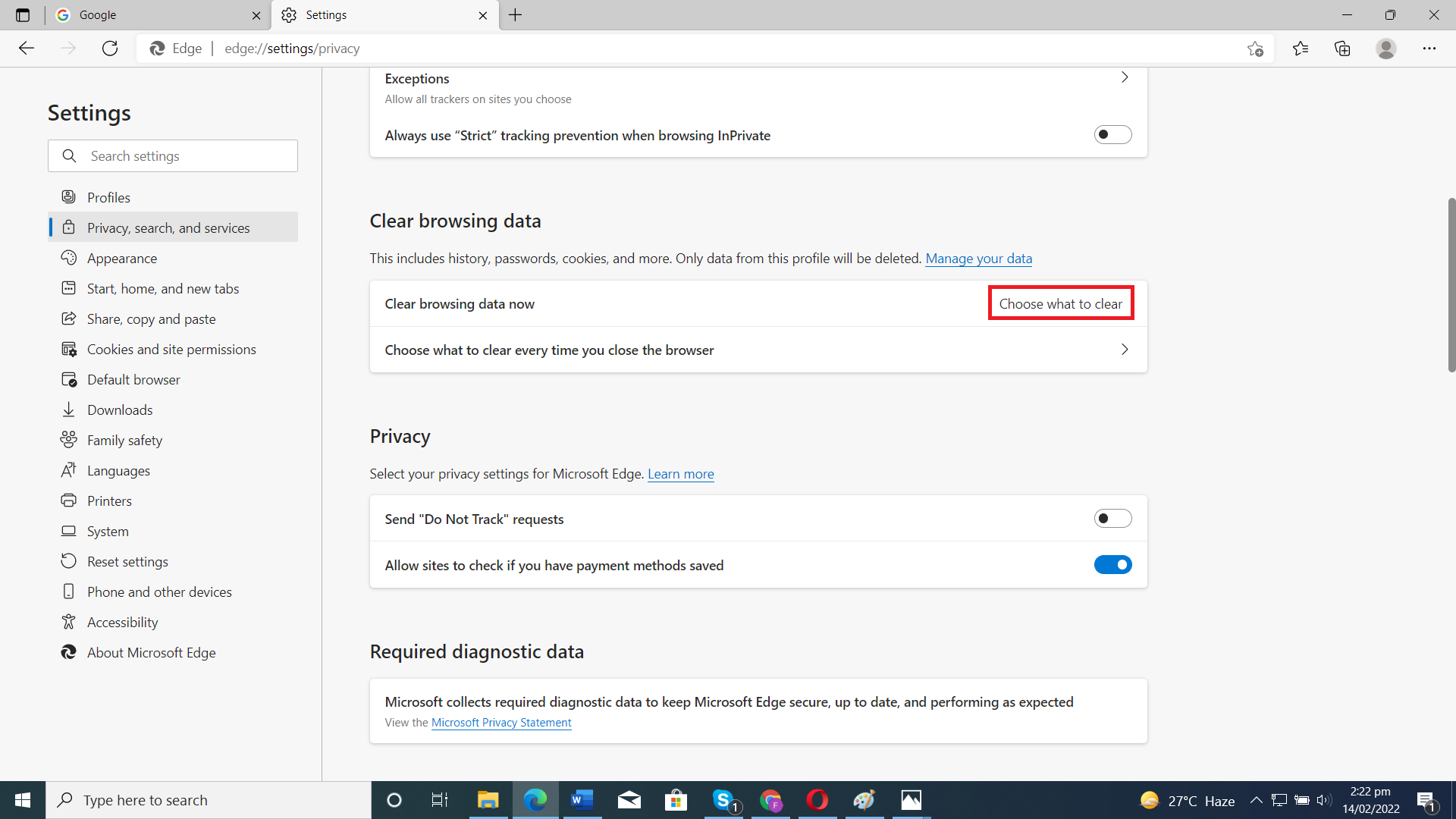
- Click Clear new.
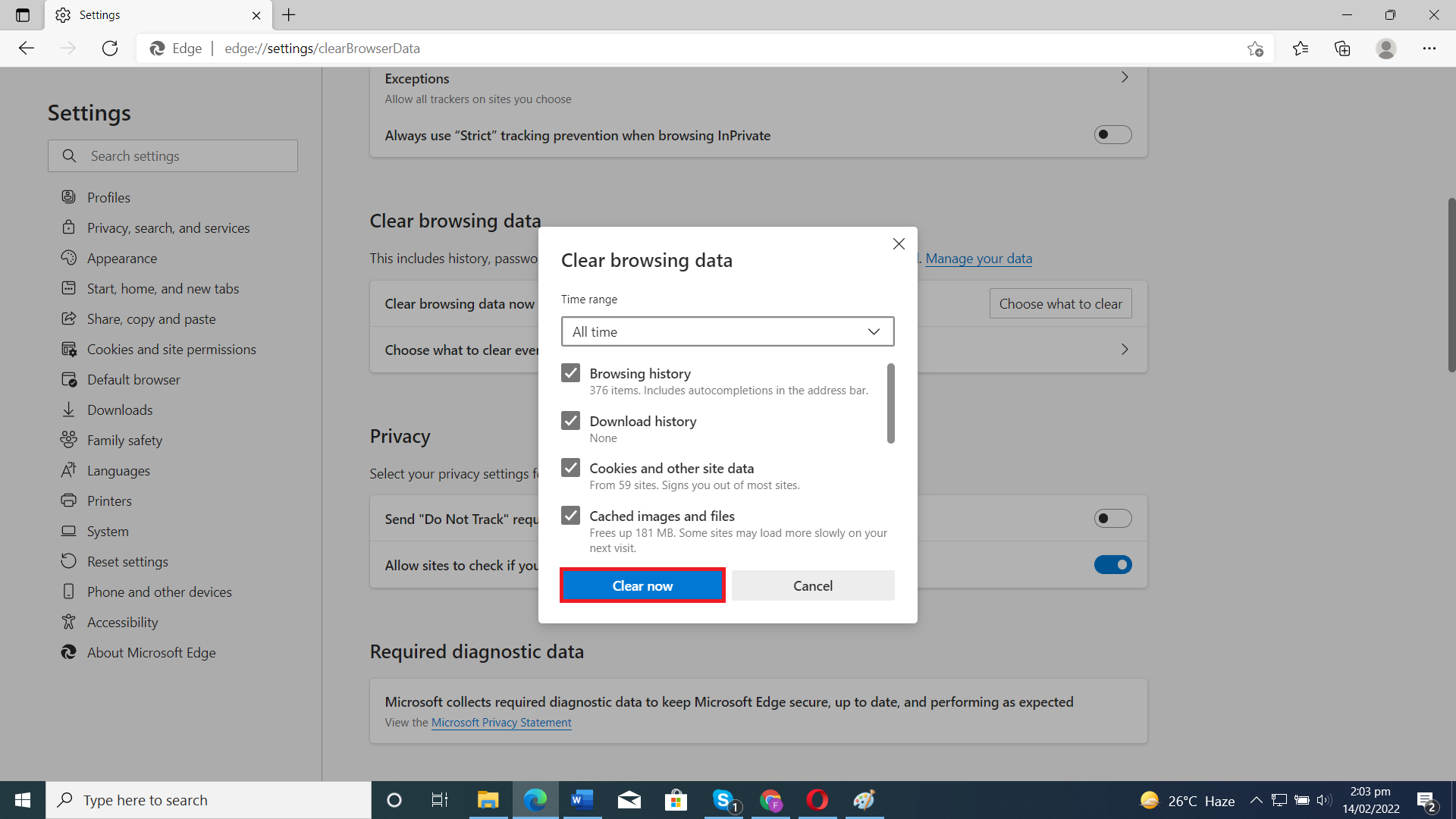
How to clear your Cache in Android
- Tap three Dots at the top-right corner.

- Tap Settings.

- Tap Privacy and Security.

- Scroll down and tab Clear browsing data.

- Go to Advance, tab Clear data.

How to clear your Cache in iOS
- Go to Settings

- Scroll down and tab Safari.

- Tab Clear History and Website Data.

- Tab Clear History and Data.
