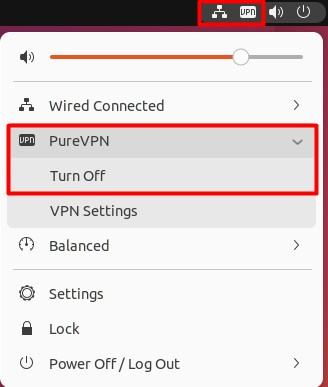If you're facing difficulties while setting up PureVPN on Linux Ubuntu supported devices, don't worry! We have a comprehensive guide to help you through the process in the simplest and most effective way. With our step-by-step instructions, you'll be able to connect to PureVPN and ensure a secure browsing experience on the web. Stay protected and enjoy peace of mind with PureVPN on your Linux Ubuntu device.
Find your VPN credentials for manual configuration
To find your VPN credentials log into the PureVPN member area. Click 👉 here to visit Member Area.
Login to the Member Area using your PureVPN registered email address and password.

On Subscription tab scroll down to be able to view your VPN credentials.

- You will be able to see and copy your VPN credentials.
- Note down your PureVPN username and click the Eye icon to make your password visible and use it in the manual configuration.
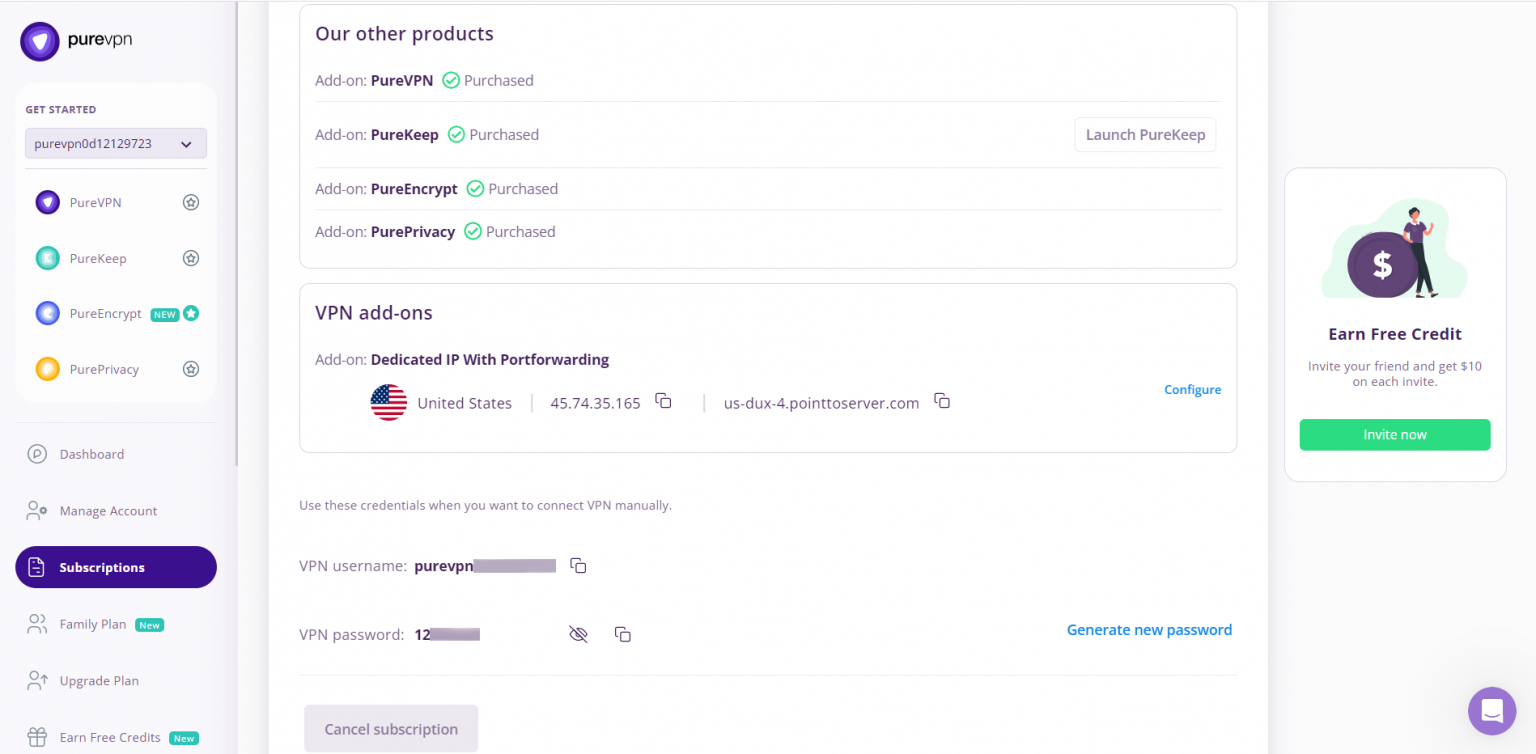
How to connect PPTP on Linux Ubuntu
To begin setting up PPTP configuration on Ubuntu the first step is to click Network Connection Icon.
- Once, done then go to VPN Connections and select Configure VPN...
- Click Add.
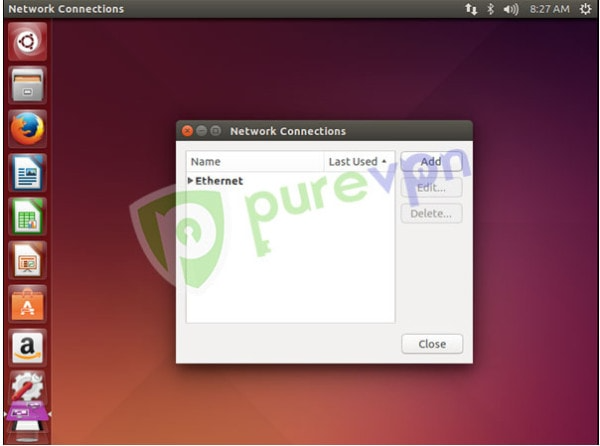
- Click Drop down menu.

- Select Point-to-Point Tunneling Protocol (PPTP) and click Create.
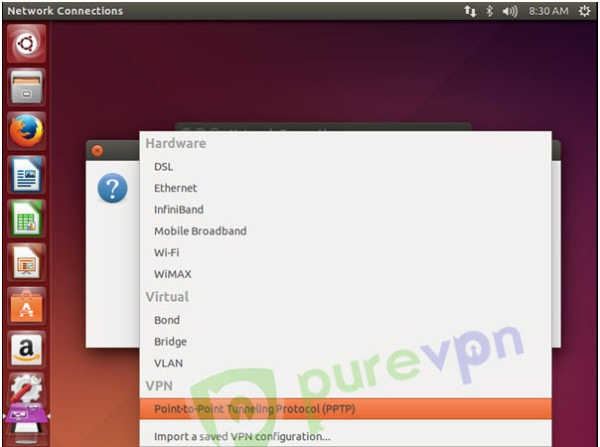
- Select the following options:
- Enter Connection name: PureVPN PPTP.
- Enter desired server in Gateway.
- Insert the desired server: These servers can be utilized for the PPTP protocol.
- Germany: de1.pointtoserver.com
- Netherlands: nl1.pointtoserver.com
- United Kingdom: ukl1.pointtoserver.com
- United States: ustx1.pointtoserver.com
- United States: uswdc1.pointtoserver.com
- Australia: au-sd1.pointtoserver.com
- Enter your VPN credentials. Here is how you can find your VPN credentials.
- Click Advanced.
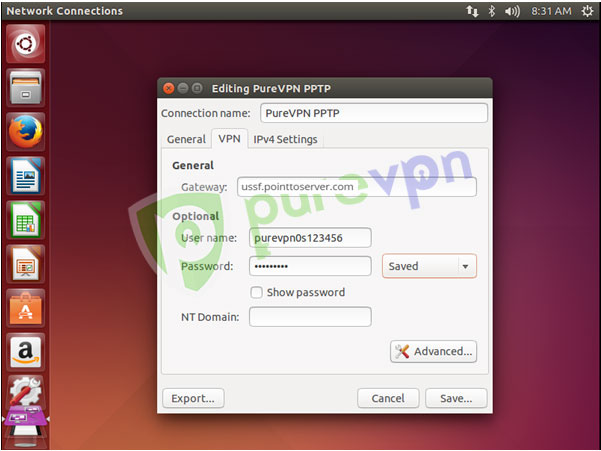
-
Select the following options:
- Use Point-to-Point encryption (MPPE).
- Allow BSD data compression.
- Allow Deflate data compression.
- Use TCP header compression.
- Uncheck EAP.
- Click OK.
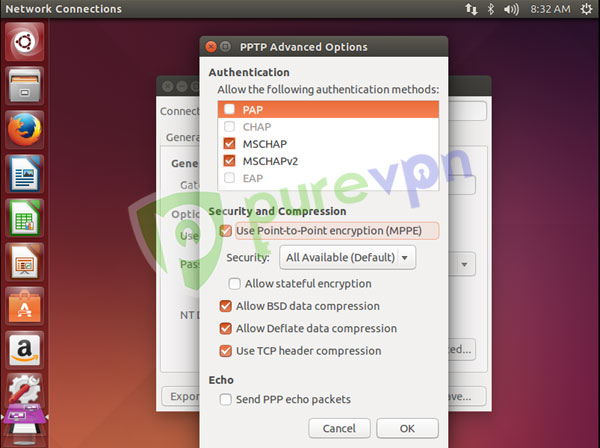
- Click Save... and close the Network Connections window.
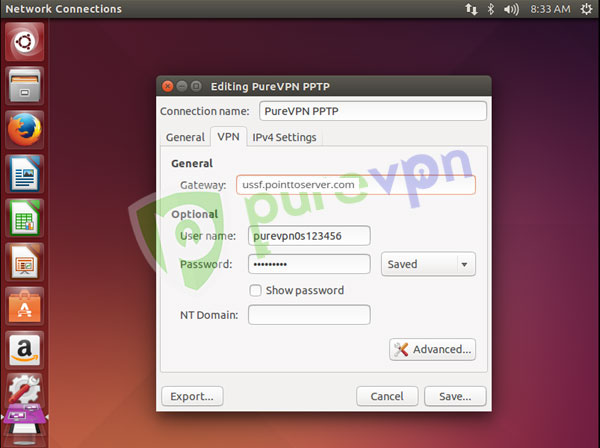
- Select the following option:
- Click Network Connection icon.
- Go to VPN Connections and select newly created PureVPN PPTP connection.
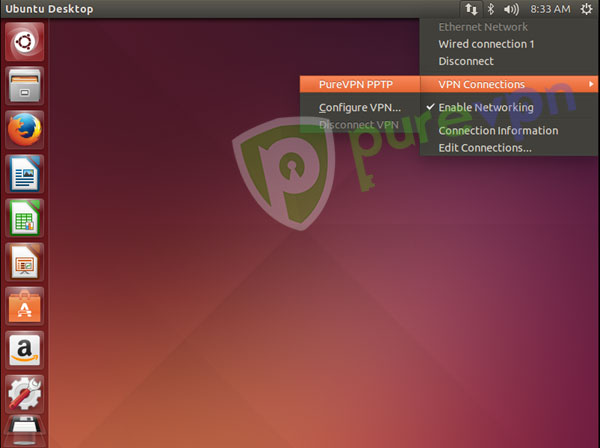
- You are successfully connected now. Enjoy the FREEDOM!!
- Select the following options:
- To disconnect VPN. Click Network Connection icon.
- Go to VPN Connections and select Disconnect VPN.
How to connect L2TP on Linux Ubuntu
- Open Terminal.
- To install L2TP dependencies type following commands one by one:
- sudo apt-get update
- sudo apt-get install xl2tpd
- sudo apt-get install network-manager-l2tp
- sudo apt-get install network-manager-l2tp-gnome
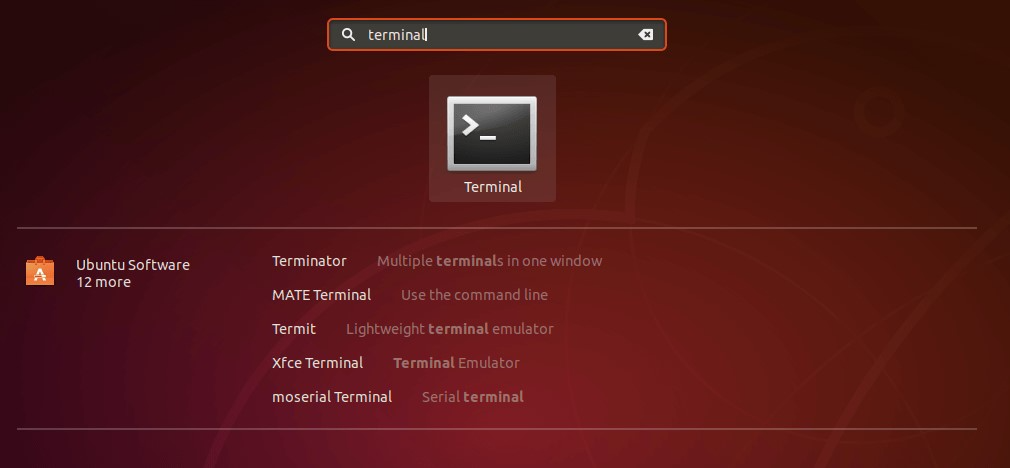
- Click on Network icon in top right corner and choose Settings button in bottom left corner.
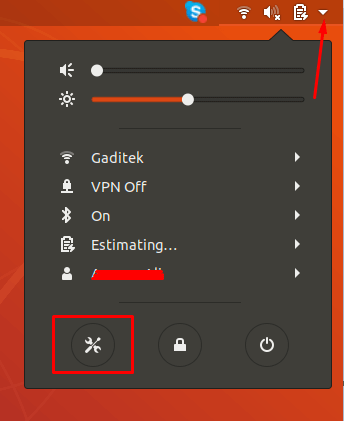
- Click the plus + icon on your right to add new VPN connection.
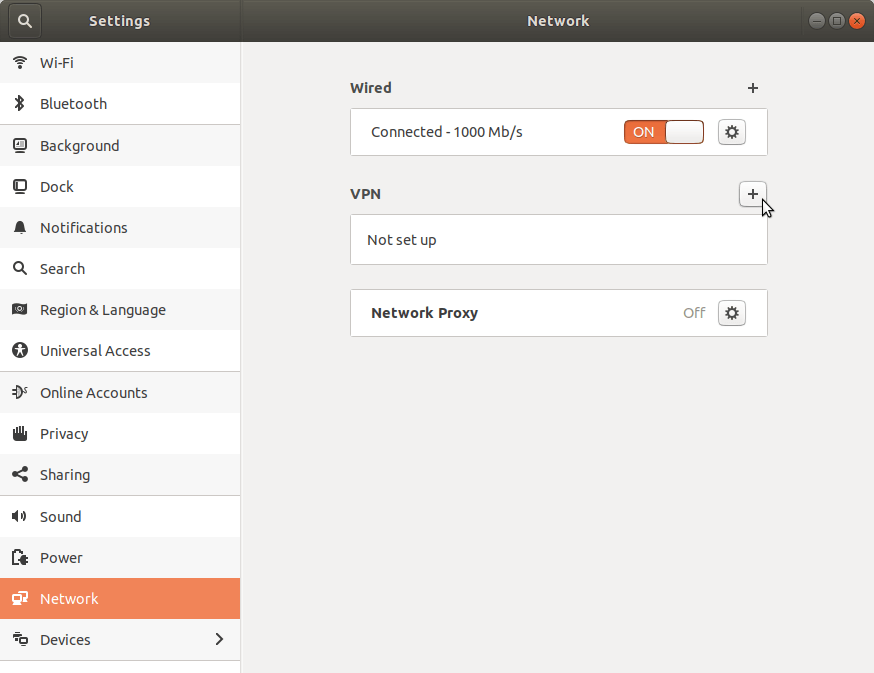
- Select Layer 2 Tunneling Protocol (L2TP) as your connection type.
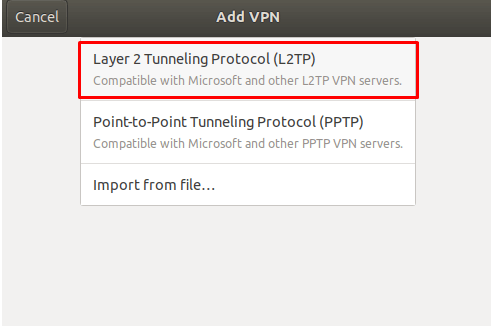
- Enter the following information:
- Name: Enter a name for the connection you are adding, i.e. PureVPN.
- Insert desired server address in Gateway (Here we have used usca.pointtoserver.com)
- Enter your VPN credentials. Here is how you can find your VPN credentials.
- Click IPsec Settings...
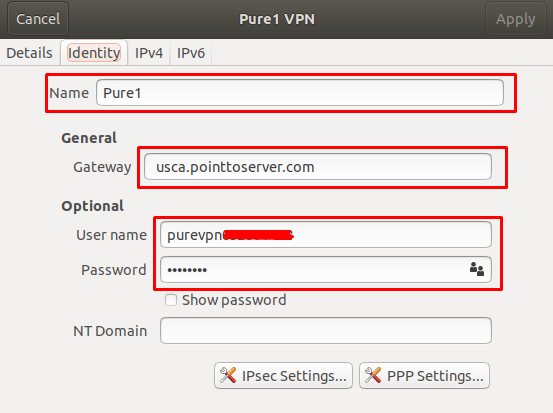
- Tick Enable IPsec tunnel to L2TP host and enter Pre-shared key: 12345678.
- Then specify connection algorithms in Advanced section.
- for phase 1= 3des-sha1-modp1024 and.
- for phase 2 = 3des-sha1.
- Сlick OK.
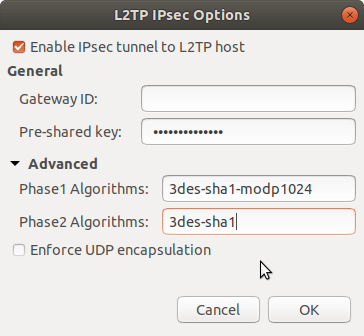
- Now Click PPP Settings...
- Tick Use Point to Point Encryption (MPPE).
- Then check/ tick the following.
- Allow BSD data compression.
- Allow Deflate data compression.
- Use TCP header compression.
- Сlick OK and then click Add in the top right corner.
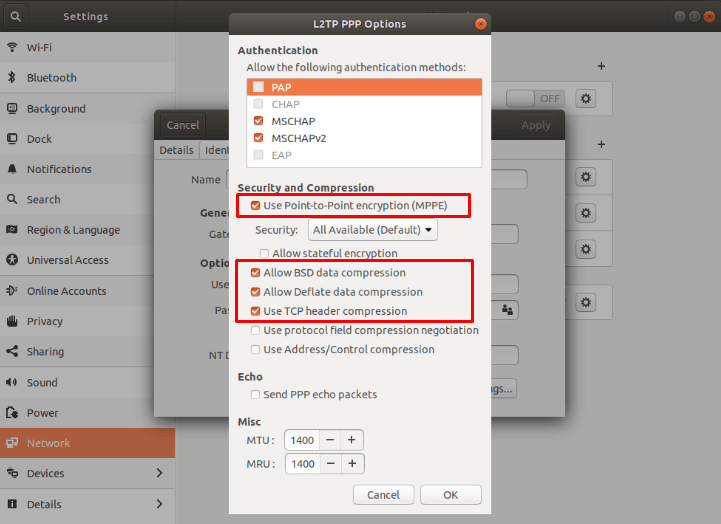
- Enable your VPN by swiping the toggle.
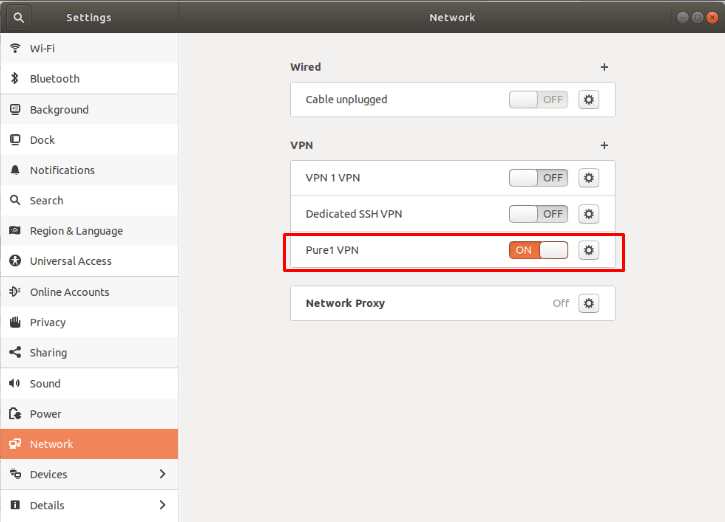
- You are now connected to PureVPN!
How to connect SSTP on Linux Ubuntu
If you're using a wireless connection, click on the Network Manager icon on your top desktop bar. This icon can be in the shape of 2 arrows or a signal meter. If you're using a wired connection, click on the Ethernet icon on your top desktop bar.
- Download and Install required packages.
- Configure SSTP protocol.
Step 1: Download and Install required packages.
- Open the Terminal Window and run the following commands step by step.
- sudo add-apt-repository ppa:eivnaes/network-manager-sstp sudo apt-get update sudo apt-get install network-manager-sstp sstp-client.
- Make sure you have downloaded the following packages.
For 64-bit:
- network-manager-sstp-gnome_1.2.6-0ubuntu3_amd64.deb.
- sstp-client_1.0.13-0ubuntu1_amd64.deb libsstp-api-0-dev_1.0.13-0ubuntu1_amd64.deb.
For 32-bit:
- network-manager-sstp-gnome_1.2.6-0ubuntu3_i386.deb.
- libsstp-api-0_1.0.13-0ubuntu1_i386.deb sstp-client_1.0.13-0ubuntu1_i386.deb * After installing packages. Reboot your system..
Step 2: Configure SSTP protocol
- Click the Network Connections Icon.
- Select the VPN Connections and click Configure VPN…
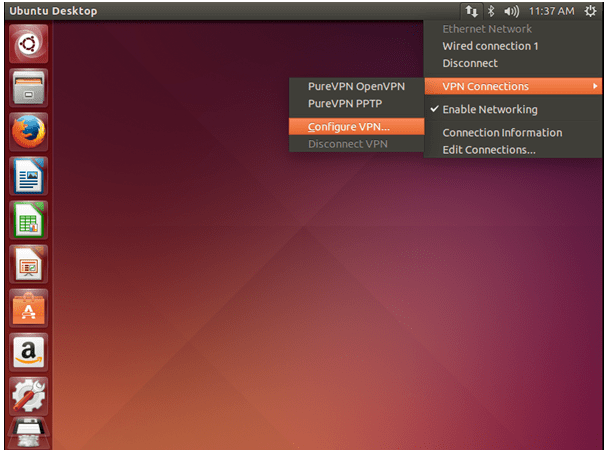
- Click on the Add button.
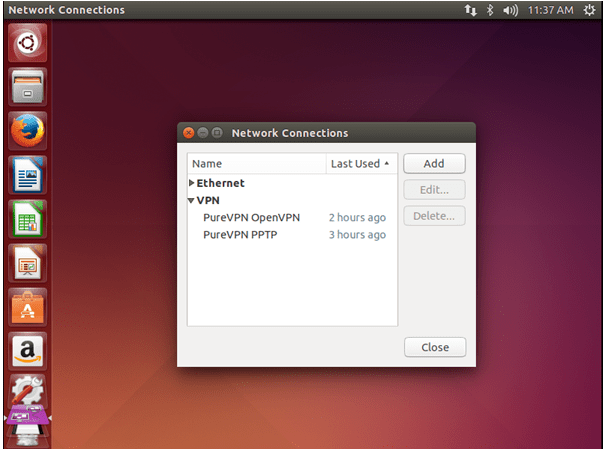
- Click the drop-down menu and select Secure Socket Tunneling Protocol (SSTP). Then, click on the Create button.
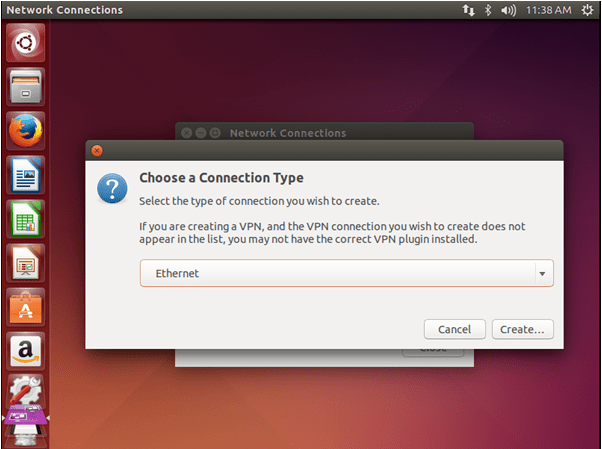
- Select the Secure Socket Tunneling Protocol (SSTP) and click on the Create button.
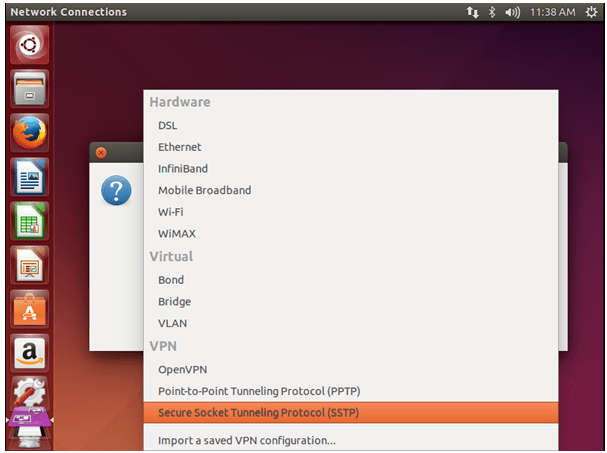
- Enter the following information:
- Enter Connection Name PureVPN SSTP.
- Insert desired server address in Gateway (Here we have used us1-sstp.pointtoserver.com)
- Enter your VPN credentials. Here is how you can find your VPN credentials.
- Check Ignore certificate warnings.
- Click on Advanced.
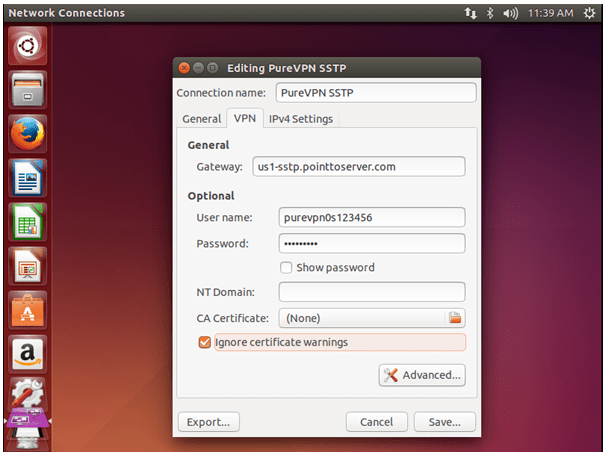
- Do the following:
- Uncheck Use Point-to-Point encryption (MPPE).
- Check the following options.
- Allow BSD Data compression.
- Allow Deflate data compression.
- Use TCP header compression.
- Send PPP echo packets.
- Click OK.
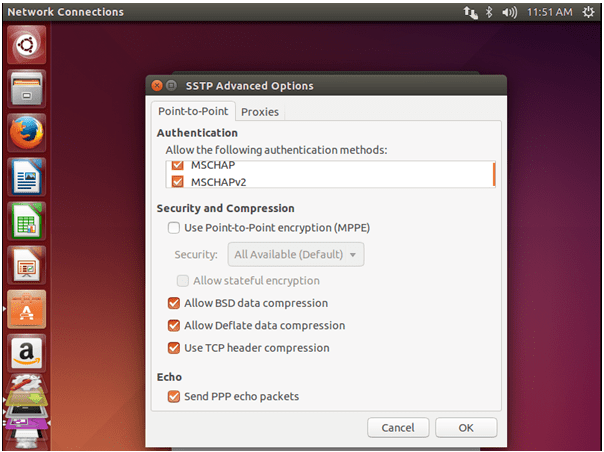
- Click Ok to Save these changes and close the Network connections window.
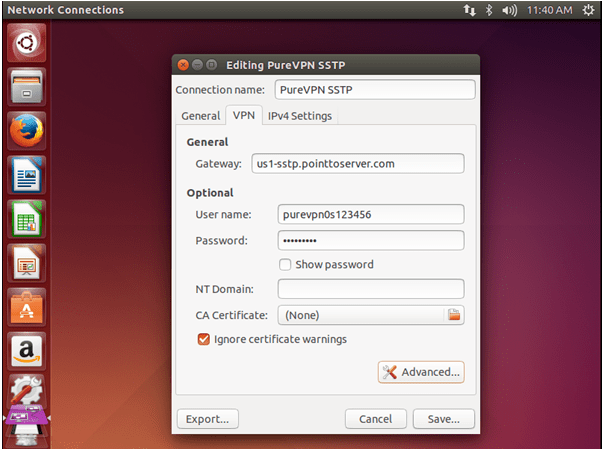
- To connect to the SSTP VPN, open the Network Manager and select VPN Connections. Click on newly setup option PureVPN SSTP connection.
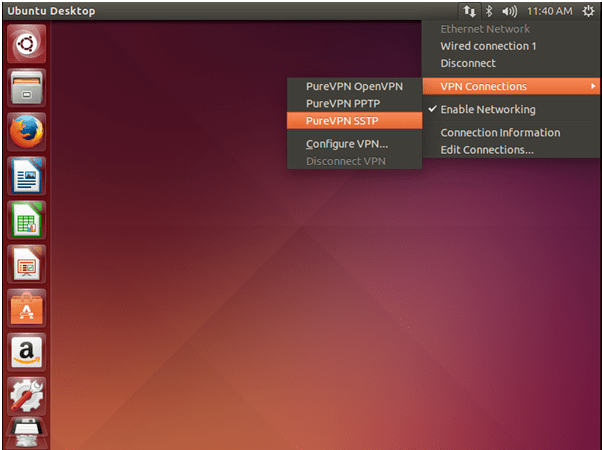
- After a few moments, the VPN should display a Connection successful message.
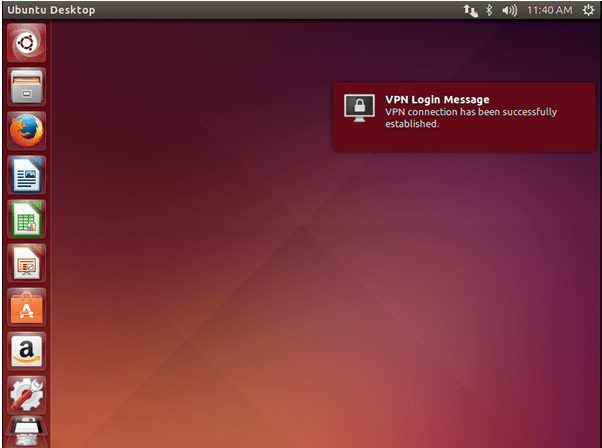
- To Disconnect from the VPN.
- Click the Network Connections icon.
- Select the VPN Connections and click Disconnect VPN.
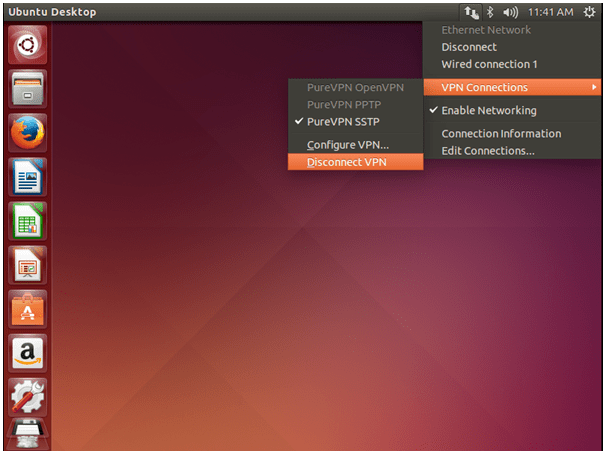
How to connect IKEV on Linux Ubuntu
- Go to Terminal window and type following commands one by one in order to install the required packages:
- sudo bash
- sudo apt-get update
- sudo apt-get install strongswan libcharon-extra-plugins
- Now create a vpn connection profile as follows:
- nano /etc/ipsec.conf
- conn ike
- keyexchange=ikev2
- dpdaction=clear
- dpddelay=300s
- keyingtries=1
- eap_identity="purevpn0sXXXXXX"
- leftauth=eap-mschapv2
- left=%defaultroute
- leftsourceip=%config
- right= {Any ikev server from server list under IKEV protocol}
- rightauth=pubkey
- rightsubnet=0.0.0.0/0
- rightid=pointtoserver.com
- rightsendcert=never
- type=tunnel
- auto=add
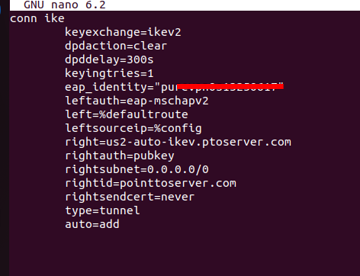
- nano /etc/ipsec.secrets
- "purevpn0sxxx" : EAP "password"
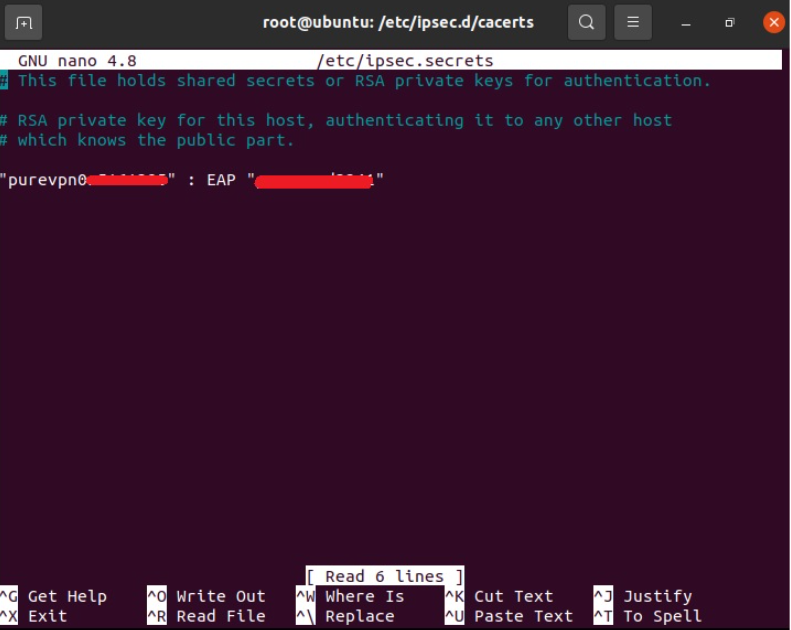
- Now copy the ca certificate file:
- cd /etc/ipsec.d/cacerts/
- cp /etc/ssl/certs/USERTrust_RSA_Certification_Authority.pem /etc/ipsec.d/cacerts/USERTrust_RSA_Certification_Authority.pem
- Finally, in order to run/activate the vpn connection:
- sudo ipsec restart
- sudo ipsec up ike
- To disconnect the vpn connection:
- ipsec down ike
How to connect OpenVPN on Linux Ubuntu
The following is required for setting up a OpenVPN VPN connection on an Ubuntu machine.
- A working installation of Ubuntu Linux (This guide uses Ubuntu 22.04 64-bit)
- A device with internet access.
- A PureVPN premium account.
- Go to the PureVPN support center and download and extract the PureVPN OpenVPN Configuration files for Linux from there.
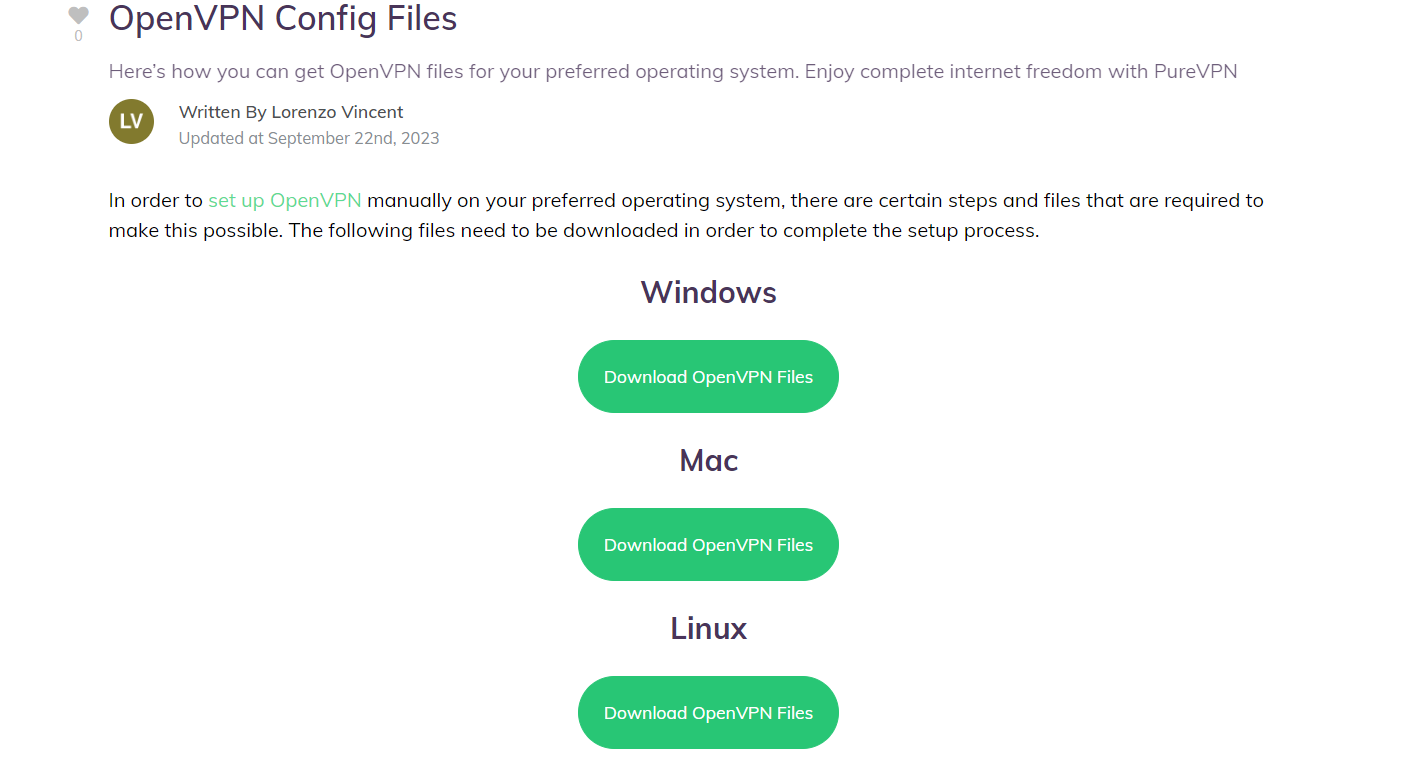
- Now launch the Terminal and install the OpenVPN packages. Type the following commands one by one:
- sudo apt-get update
- sudo apt-get install openvpn
- sudo apt-get install network-manager-openvpn
- sudo apt-get install network-manager-openvpn-gnome
- Now go to the Wired Connection, and select the Settings option.
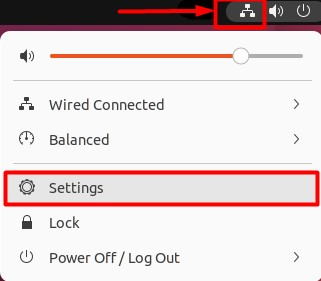
- Under the Network section, click on the + icon and then select Import from file… from the list.
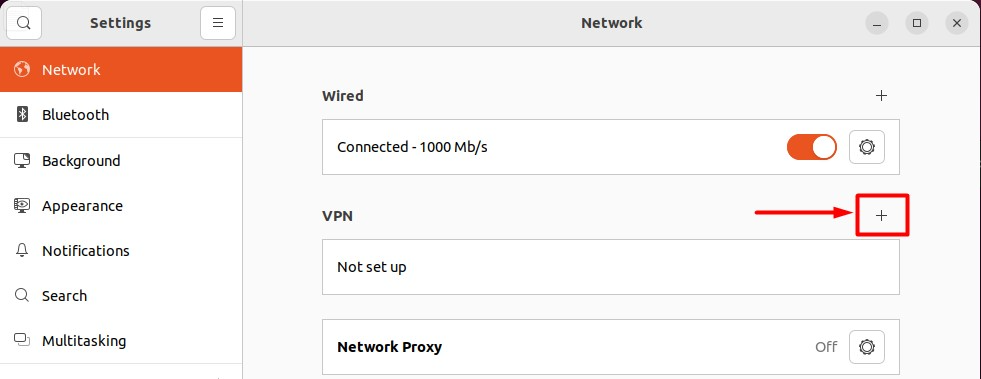
- Connection name: PureVPN
- Username and Password: Enter your VPN credentials. Here is how you can find your VPN credentials.
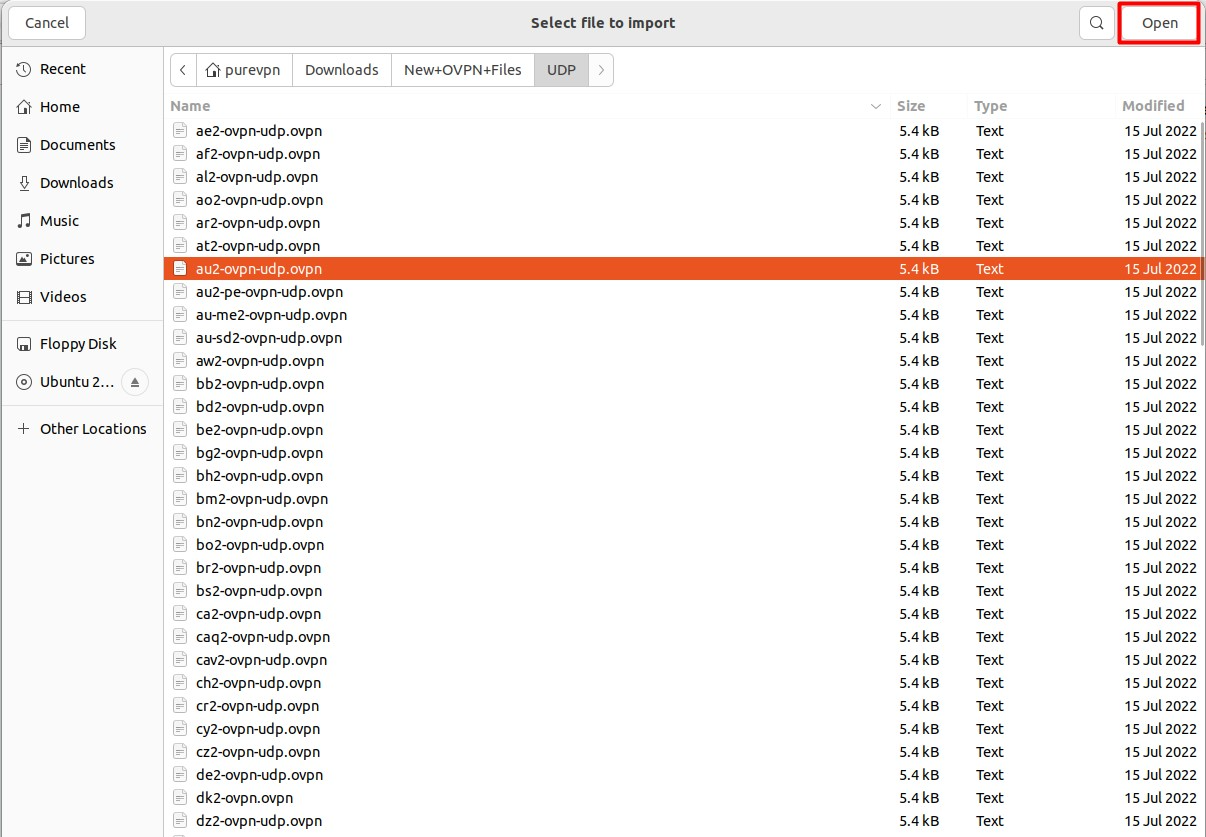
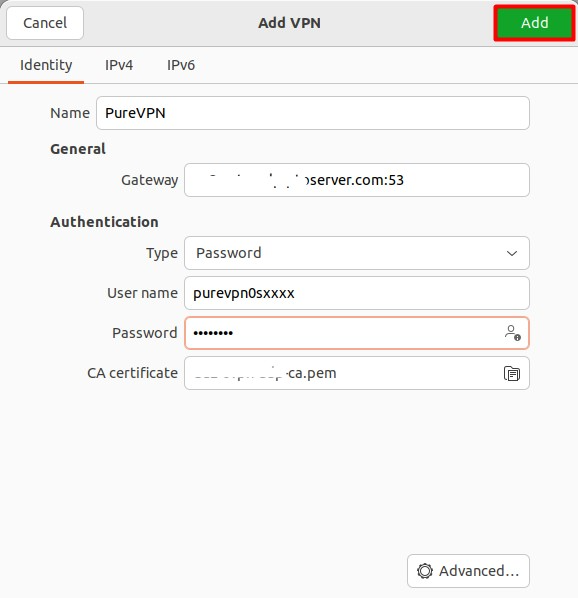
- Click on Add/ Save and close the Networks window.
- Now Click on Wired Connections Icon and click on the toggle button to activate the newly created VPN connection i.e. PureVPN to connect to VPN.