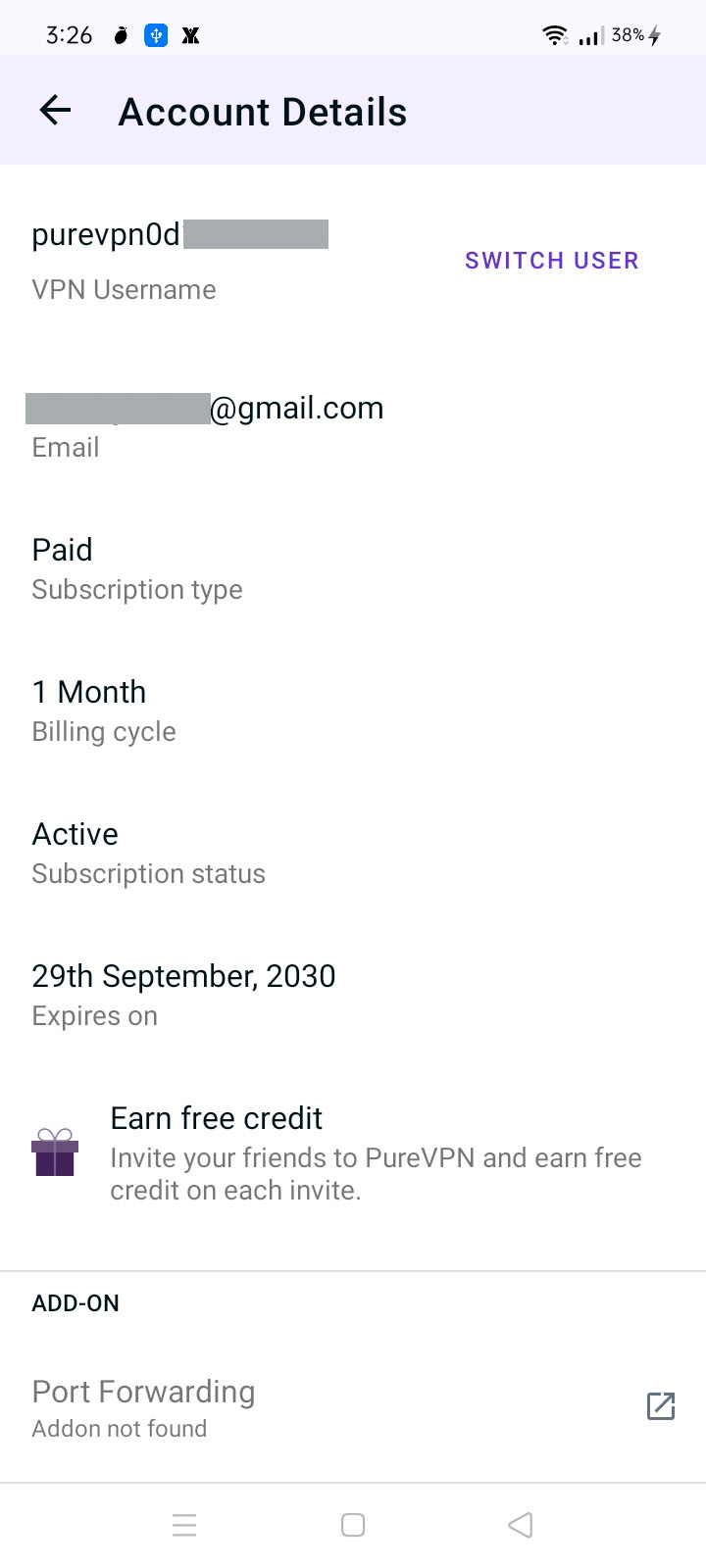Are you curious about what PureVPN application has to offer?
Discover how to set up PureVPN on your Huawei device and enjoy secure and private internet browsing. Follow our step-by-step instructions to configure PureVPN on your Huawei device, ensuring your online activities remain protected. Take control of your digital privacy and unlock a world of possibilities with PureVPN’s easy setup process. Start securing your Huawei device with PureVPN now.
Download & Install PureVPN app
Follow our guide to effortlessly download and install the PureVPN app on your Huawei device and experience the ultimate VPN solution. Get started with PureVPN now and enjoy a secure digital experience.
- To begin, locate and open the App Gallery on your Huawei device.
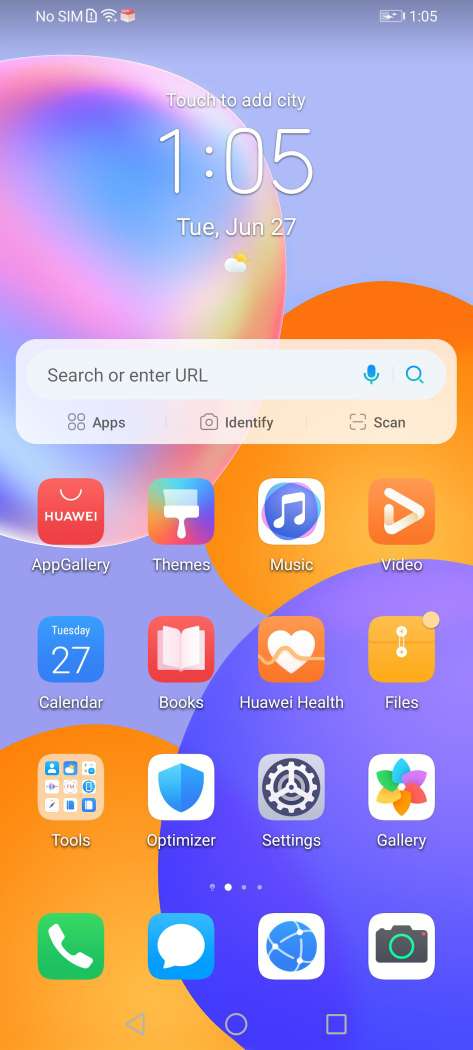
In the search bar of the App Gallery, enter “PureVPN” and select the first result from the list that appears.
- Tap install once you find it.
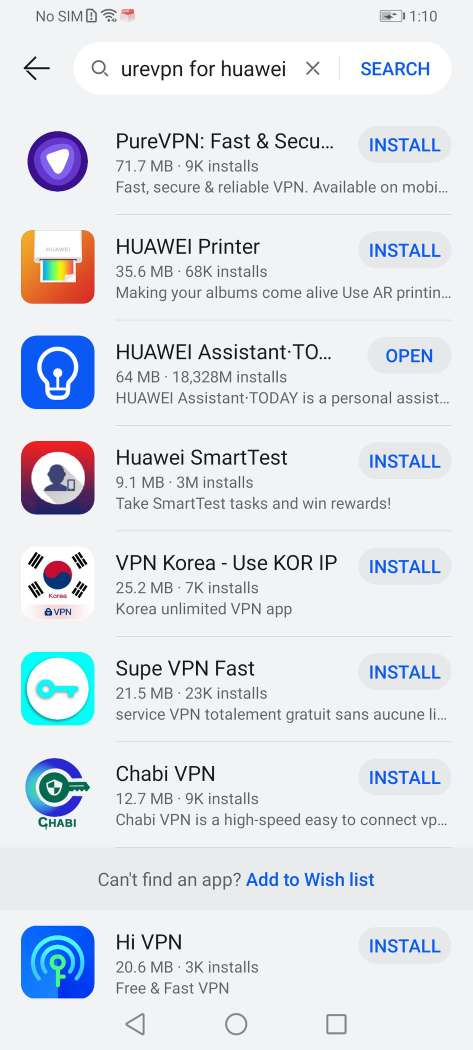
- The PureVPN app has been successfully installed.
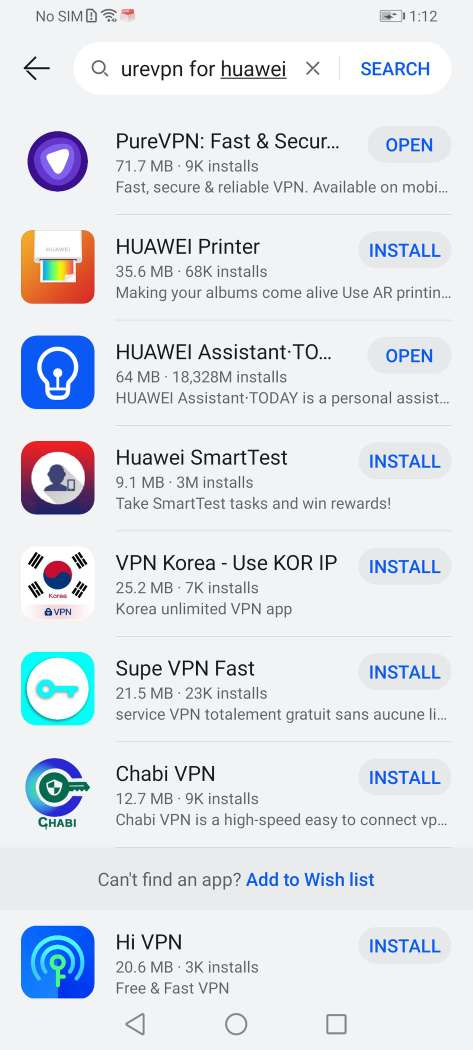
Login PureVPN app
- Launch PureVPN app.
- Tap Have an account? Login.
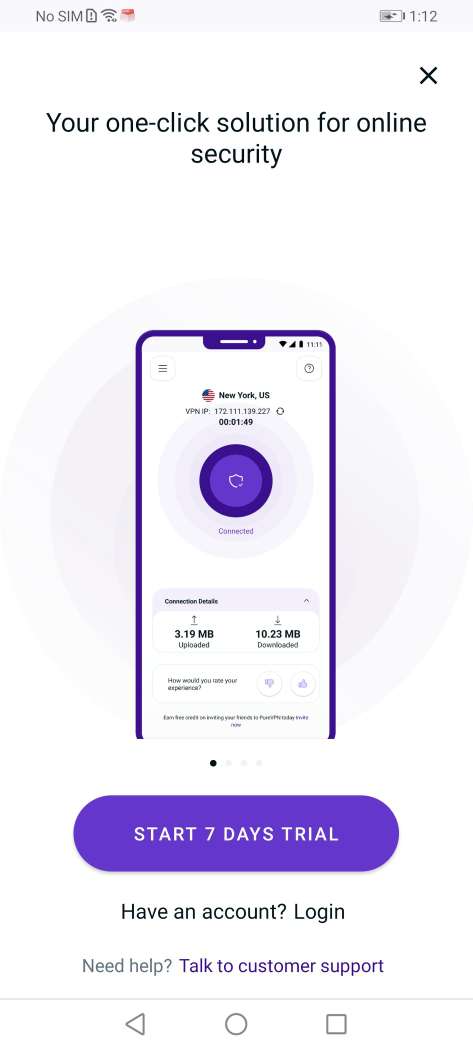
- You will be redirected to your default browser for login.
- Enter your PureVPN email and password (Use the email and password you set up during the purchase).
- After entering the account details, tap Submit.
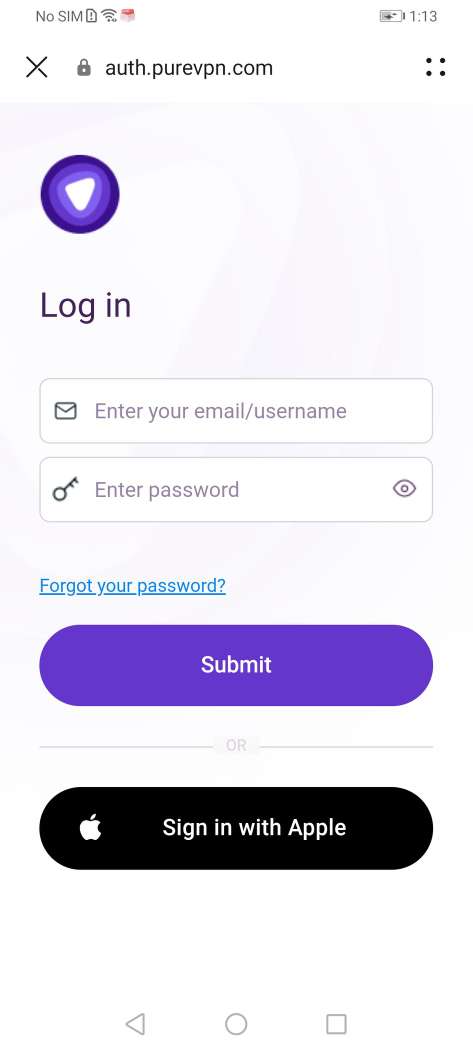
- Once you tap Submit, the PureVPN app will automatically pop-up and you will be logged in to the app.
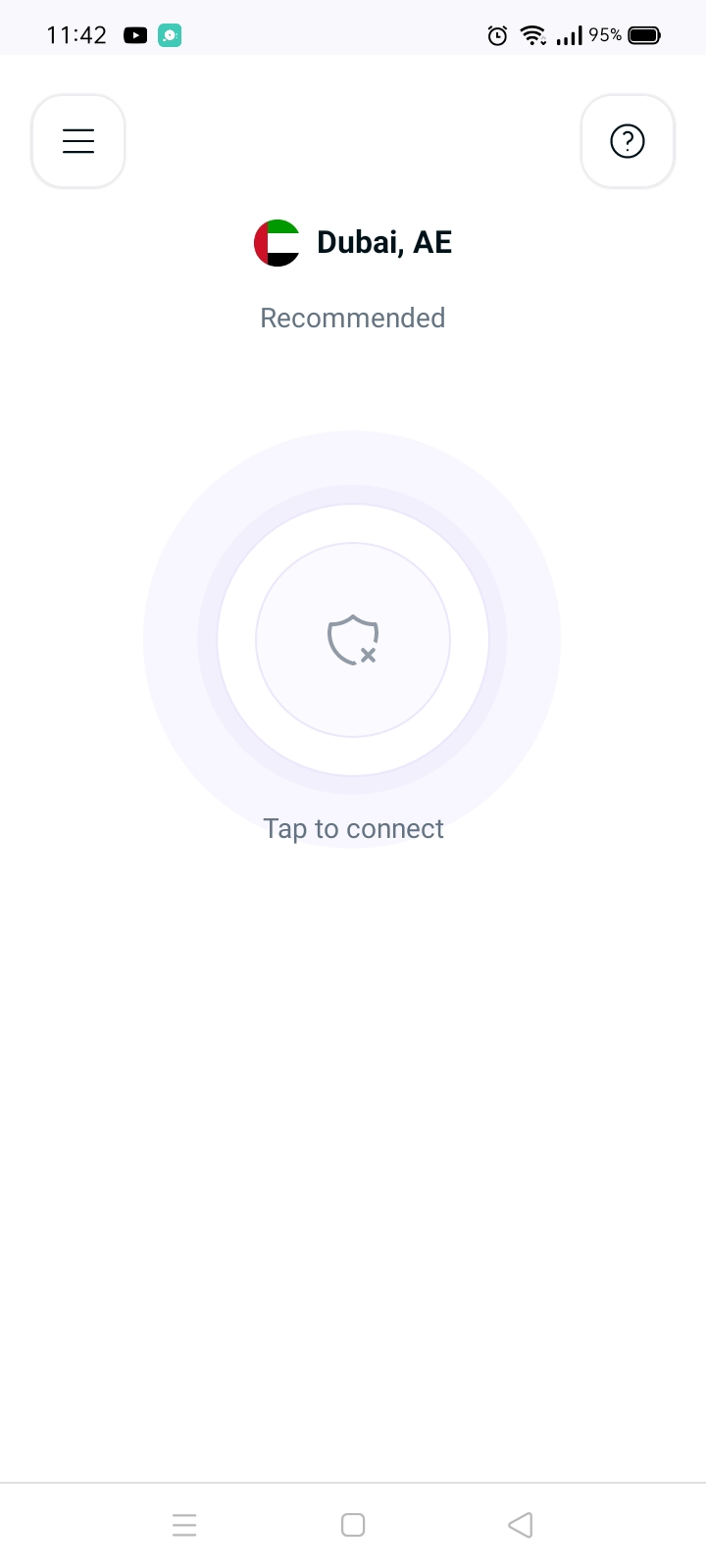
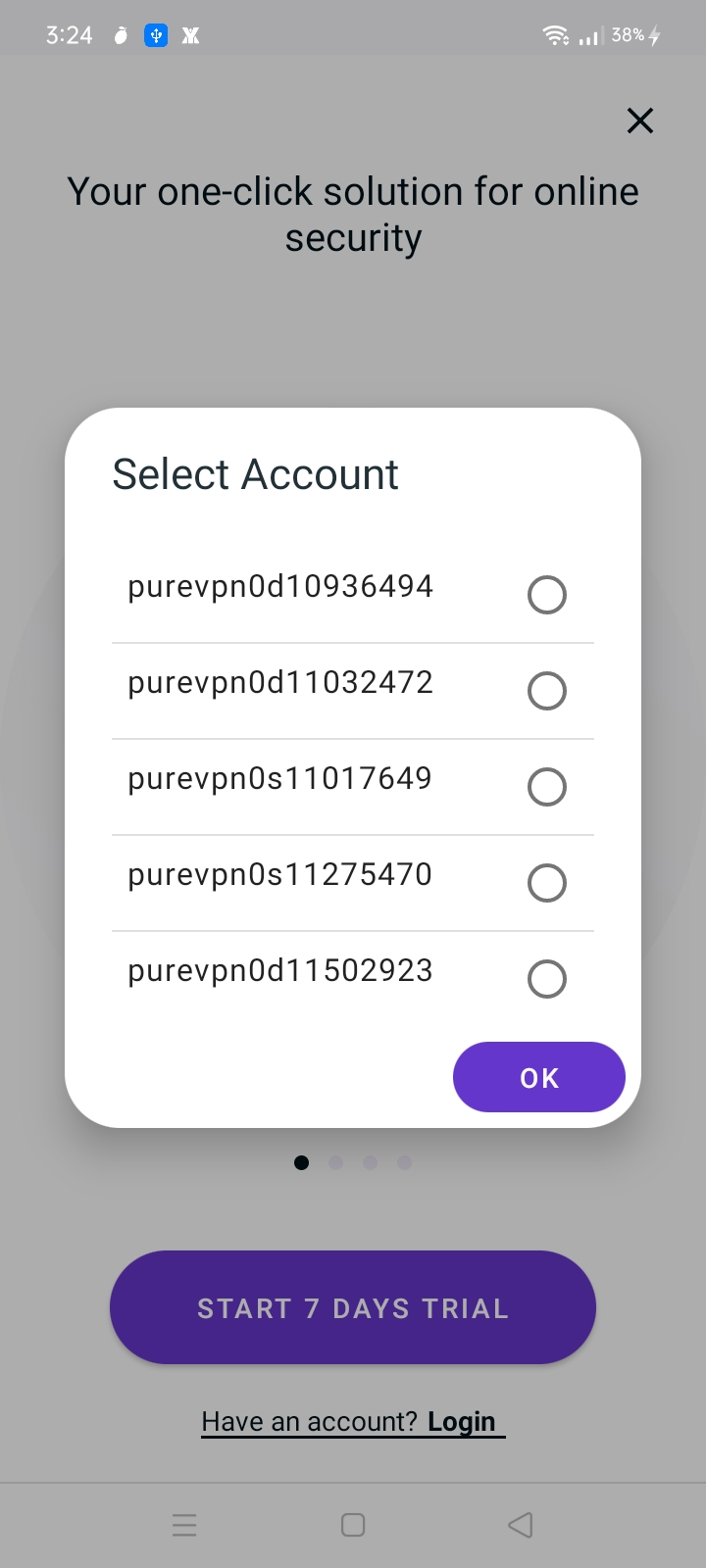
- Choose a purpose that best suits your VPN needs.
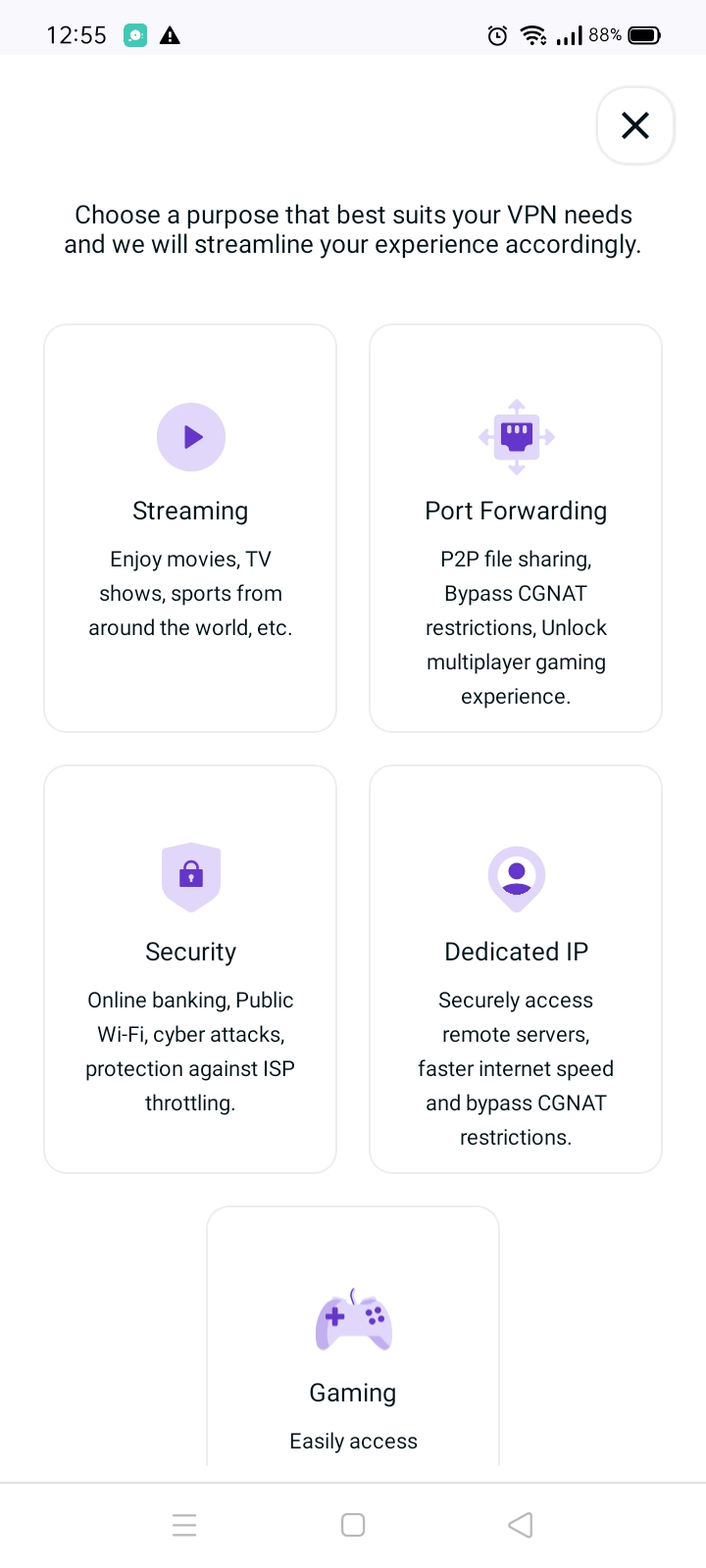
- Once done, you will be logged in to the PureVPN app.
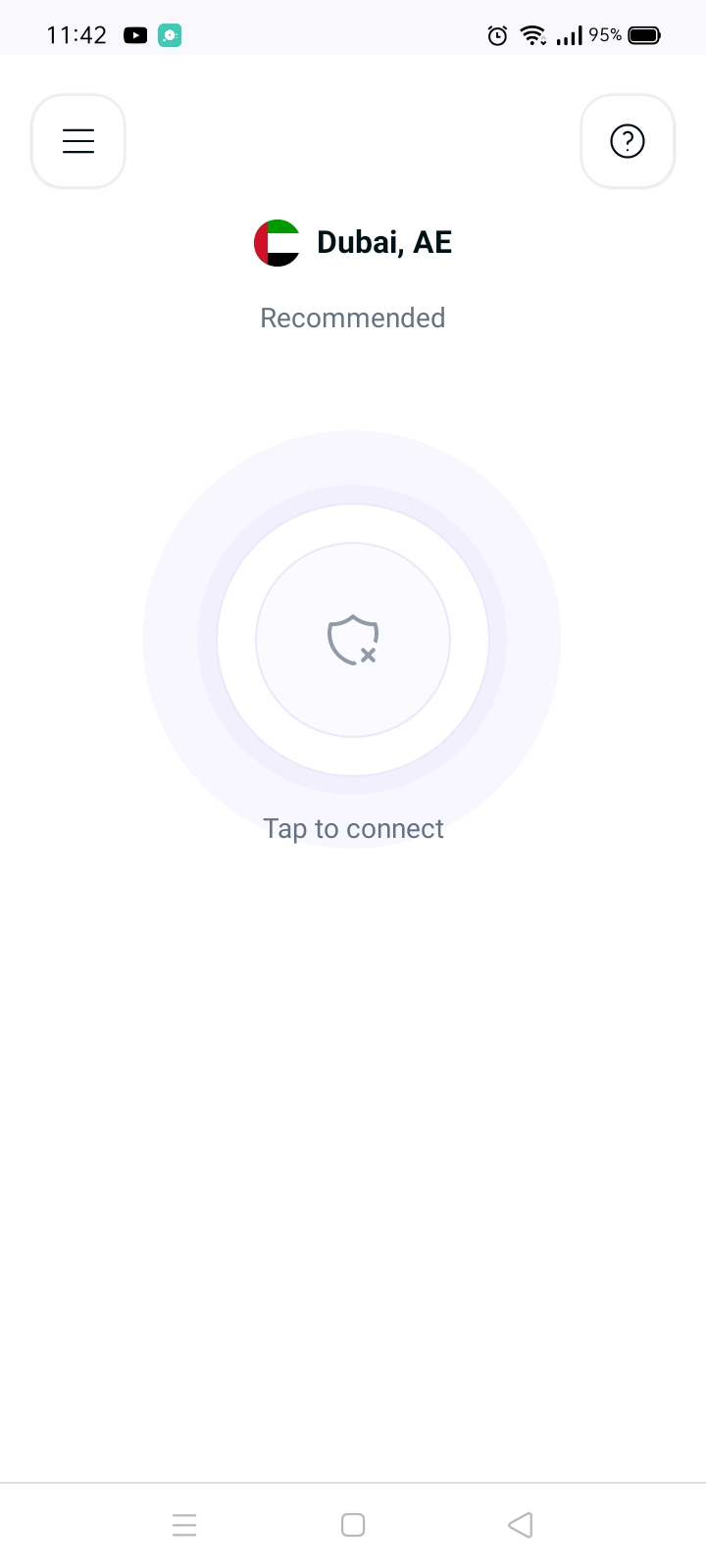
Logout PureVPN App
- Tap the Hamburger icon (≡) from the top left.
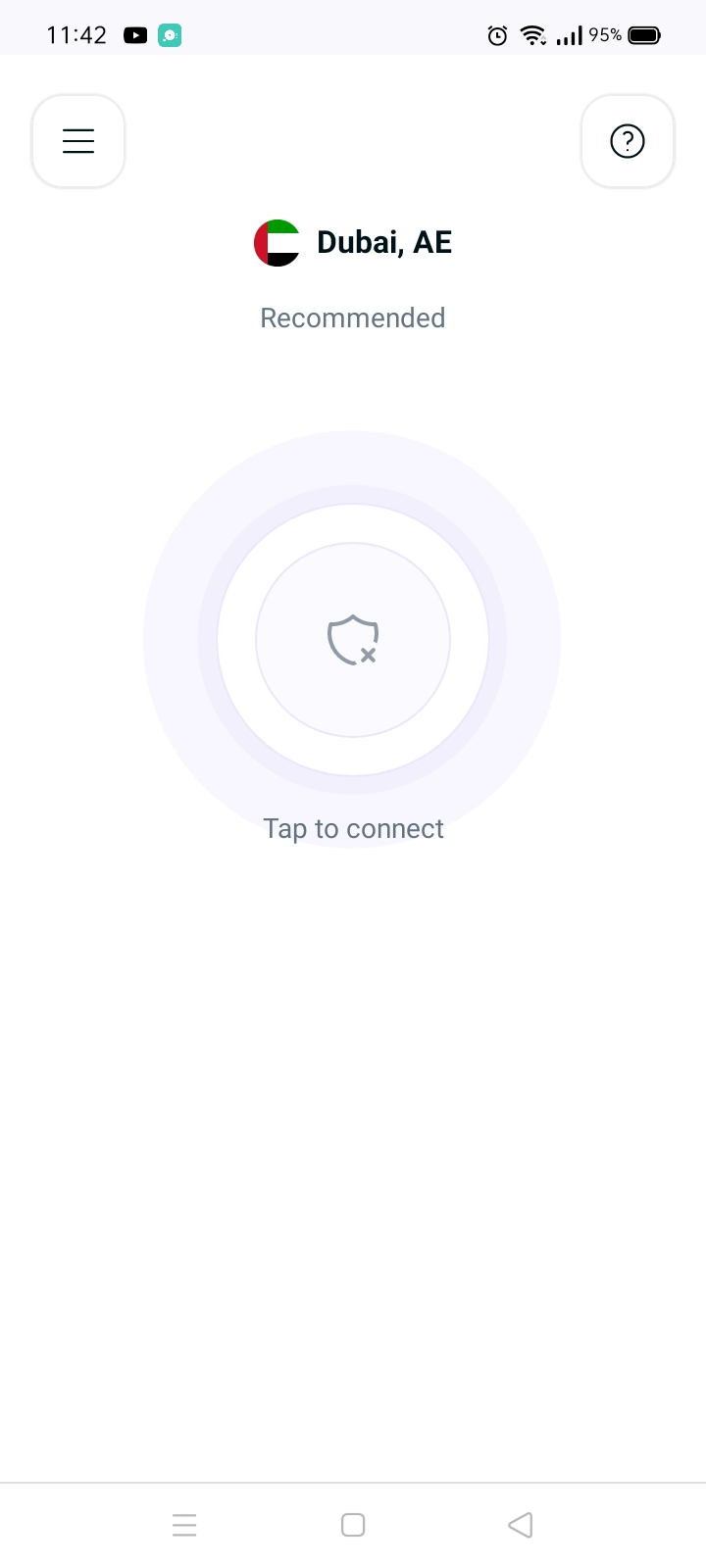
- Tap AccountDetails.
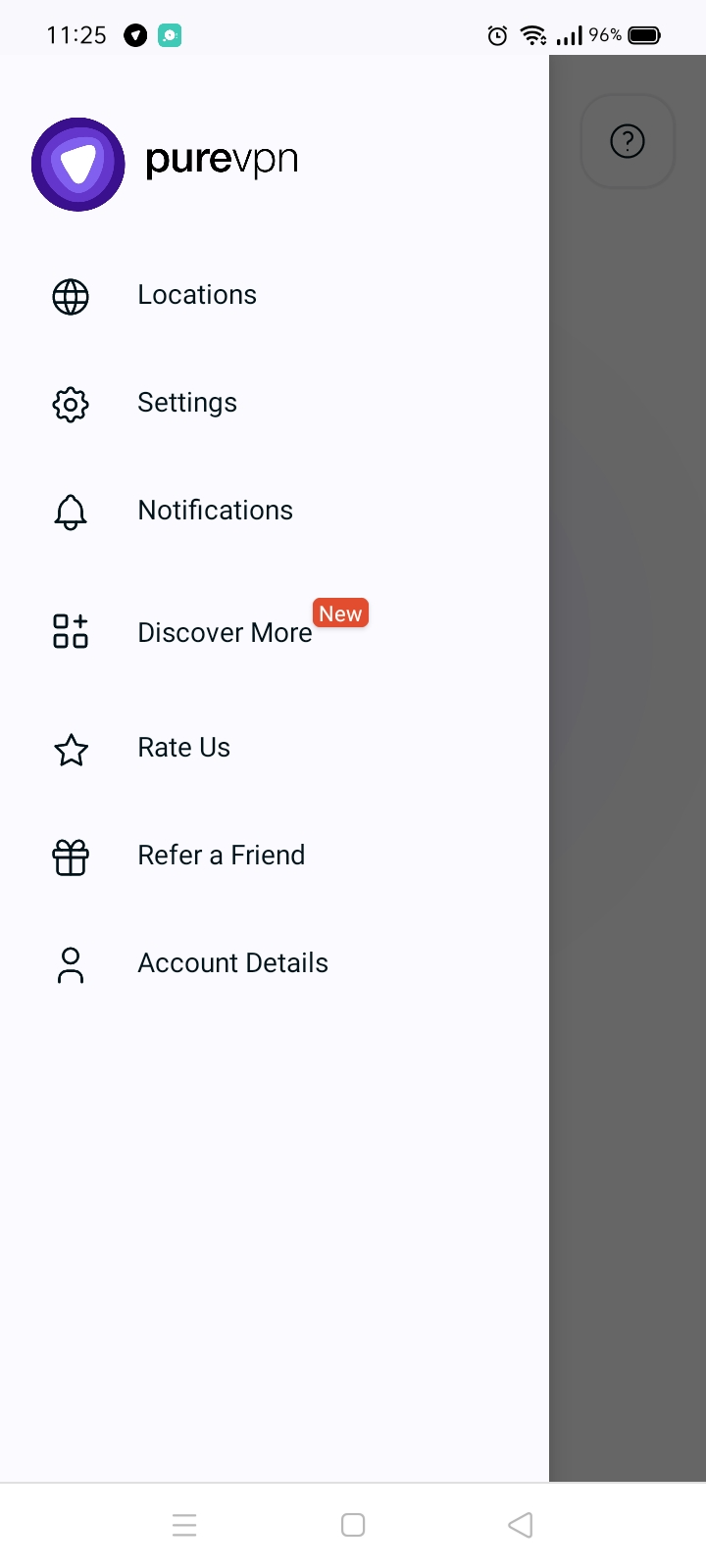
- Tap Logout.
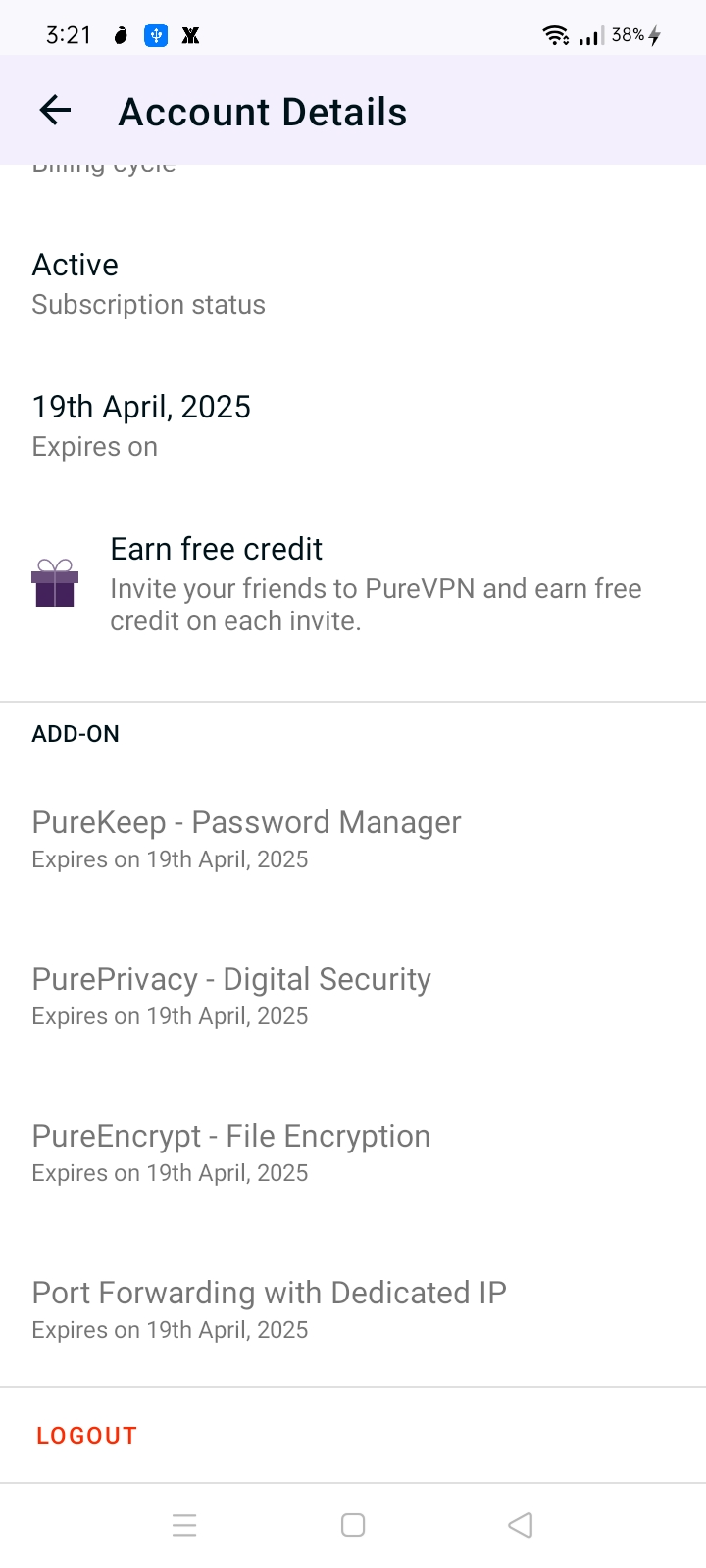
- Tap Logout to proceed.
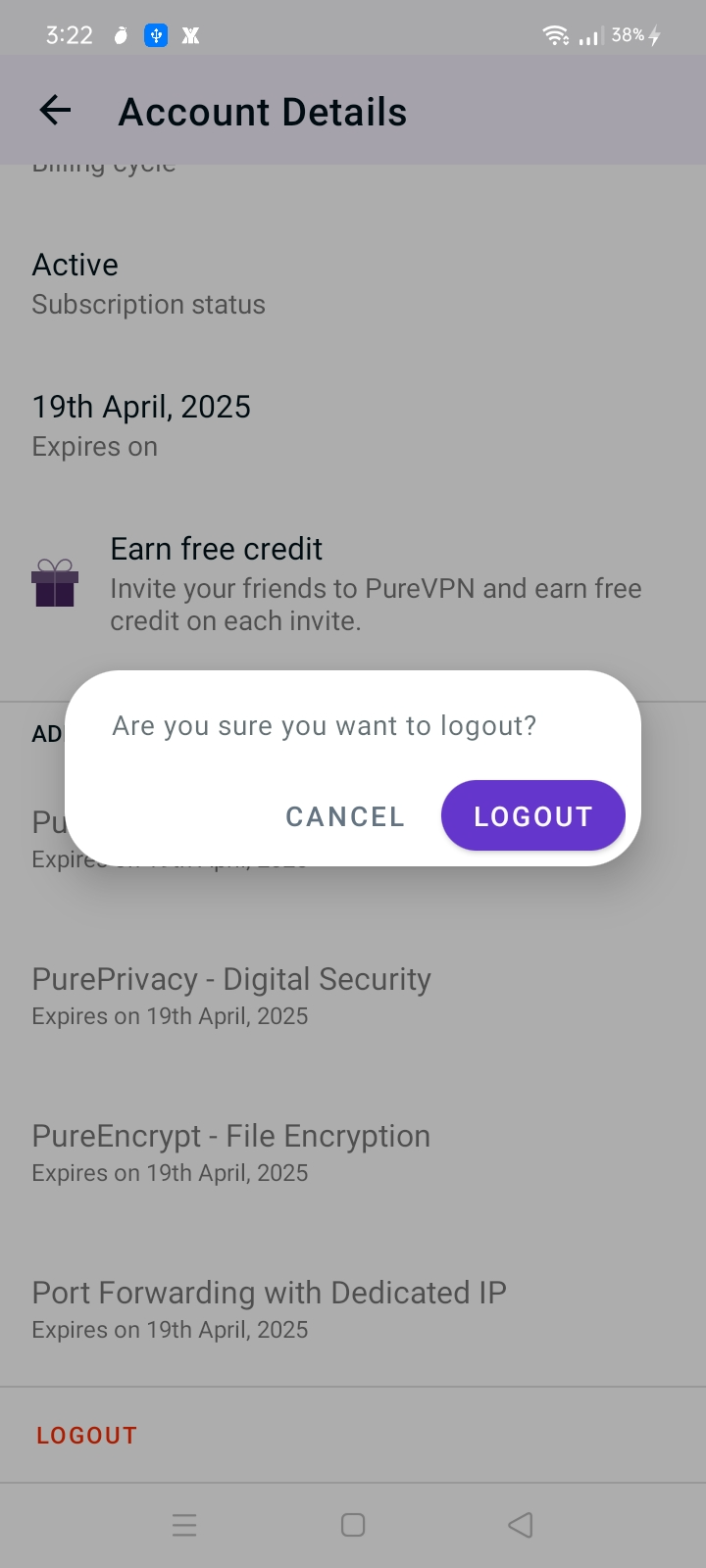
- Your default browser will be automatically launched and you will get a confirmation message that you have been successfully logged out from the PureVPN app.
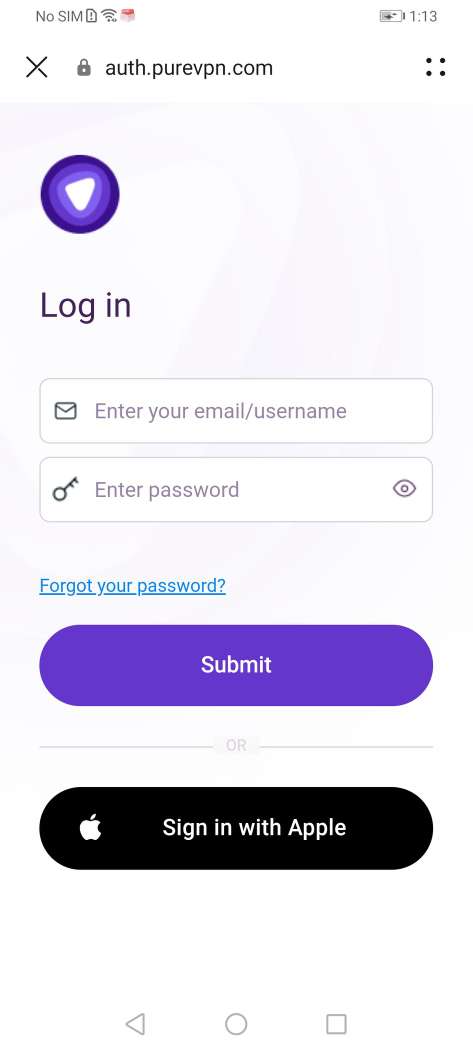
Check subscription details on PureVPN app
Looking for a way to see your subscription details on PureVPN application? Follow the instructions below to be able to see your subscription details in PureVPN application.
- Tap the Hamburger icon (≡) from the top left.
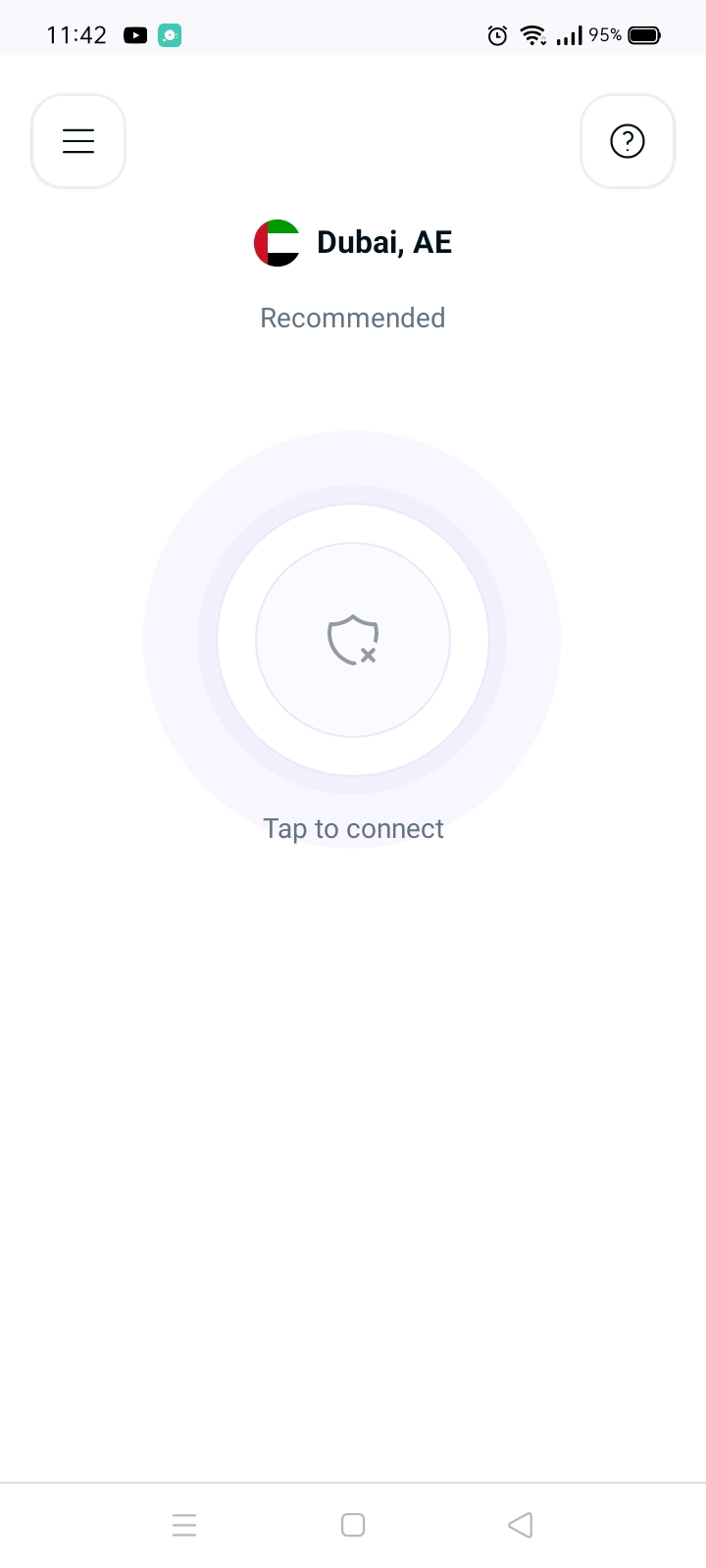
- Tap AccountDetails.
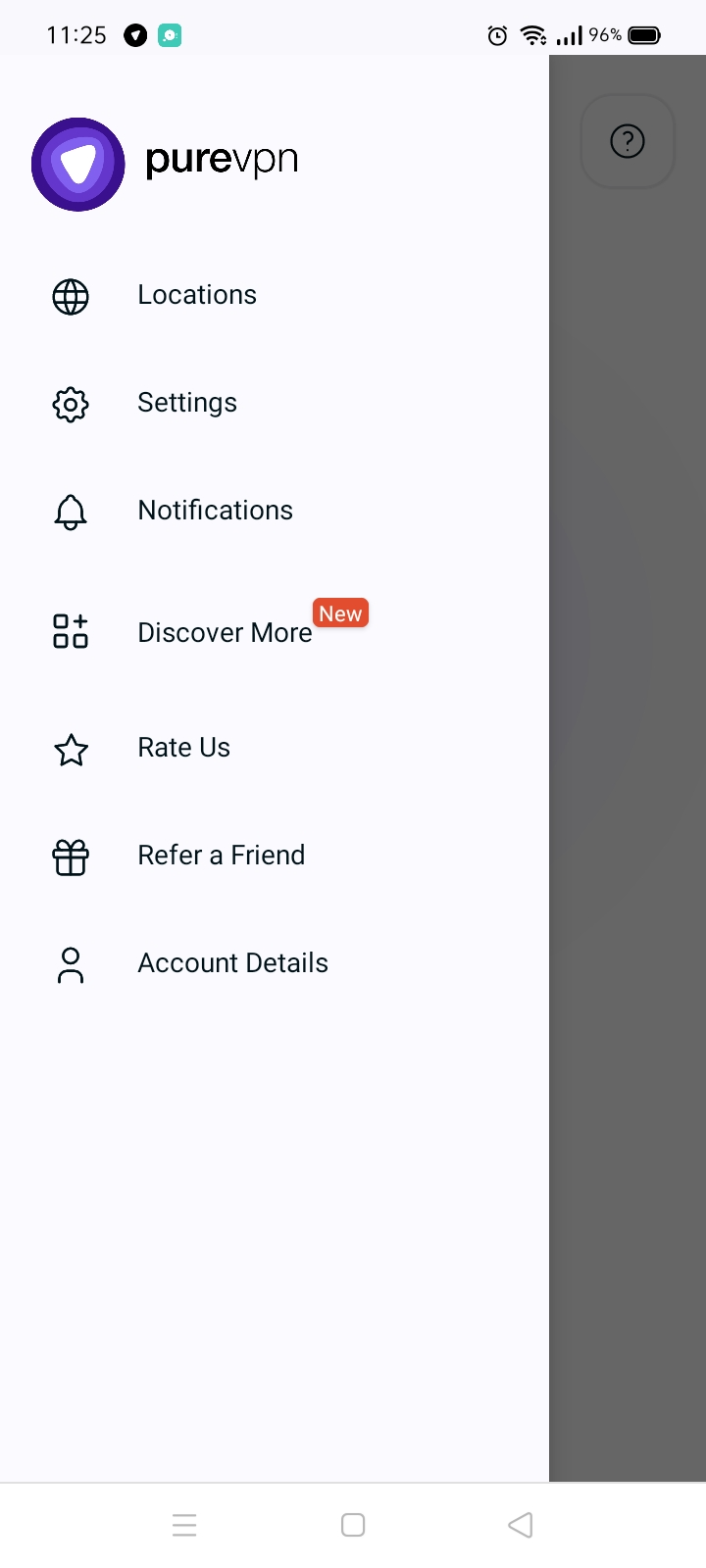
- In the profile section you will be able to see the Subscription details.
- Following are the details that will be visible in the Profile section.
- VPN Username
- Subscription Type
- Billing Cycle
- Subscription Status
- Subscription Expiry
- Add-on