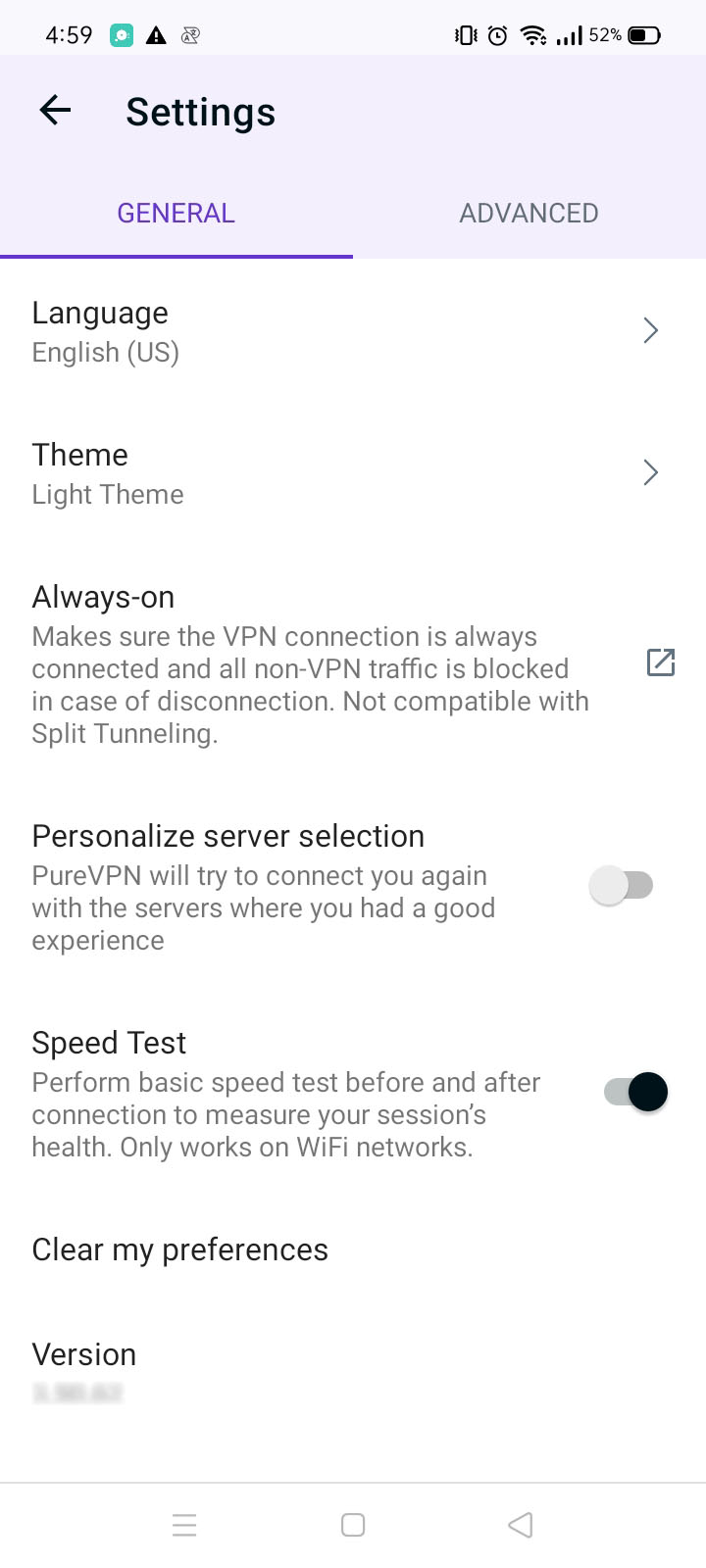Tailor the settings in the PureVPN app to create a personalized experience that aligns with your preferences. Enjoy the freedom to fine-tune your VPN settings for optimal performance. And if you ever need to revert back to the default settings, you can do so effortlessly with just a single tap.
Select application language
Discover how to change the language of the PureVPN Huawei app and enjoy a localized experience. Customize the app to your preferred language with our step-by-step instructions.
- Tap the Hamburger icon (≡) from the top left.
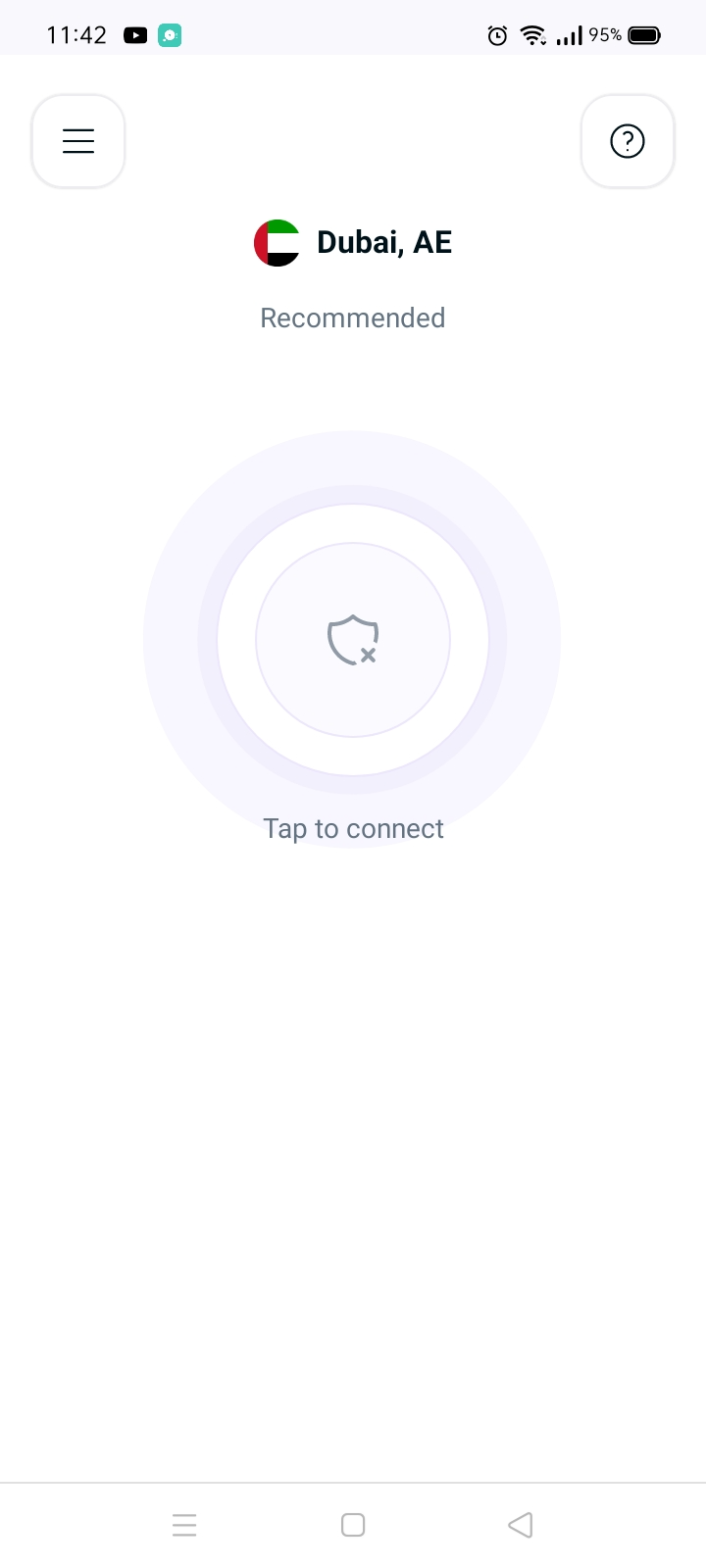
- Tap Settings.
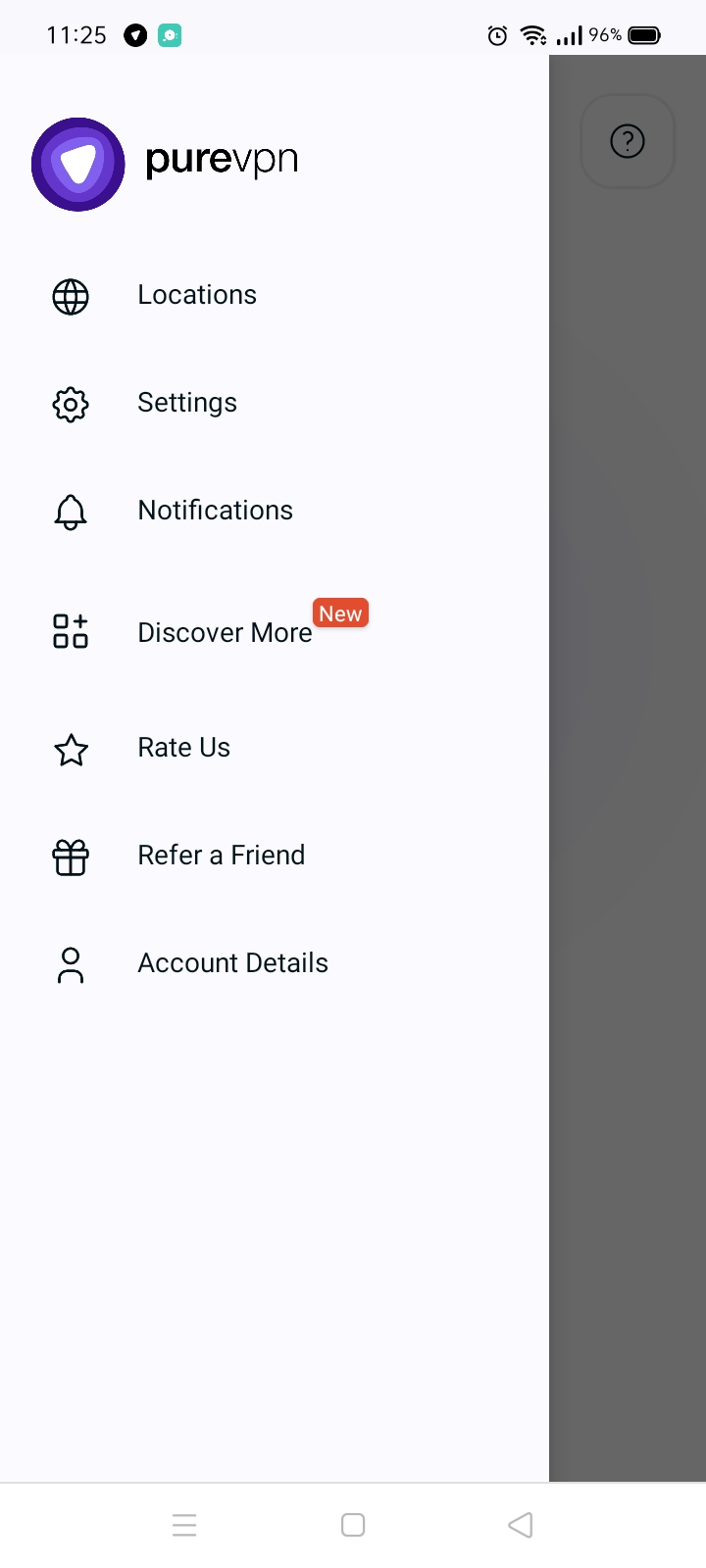
- In the general settings tab, you will be able to see the Language option.
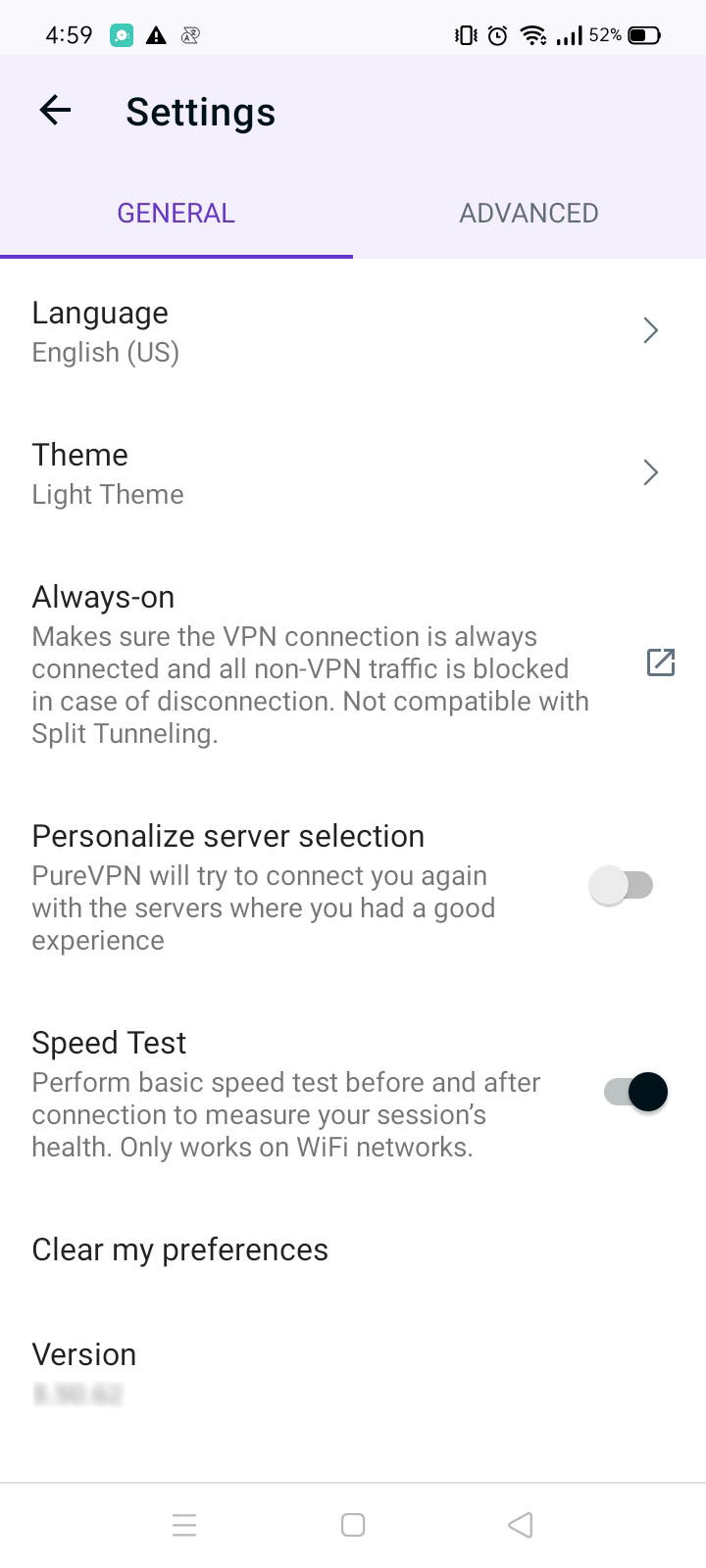
- Choose your desired language from the list and your language will be changed.
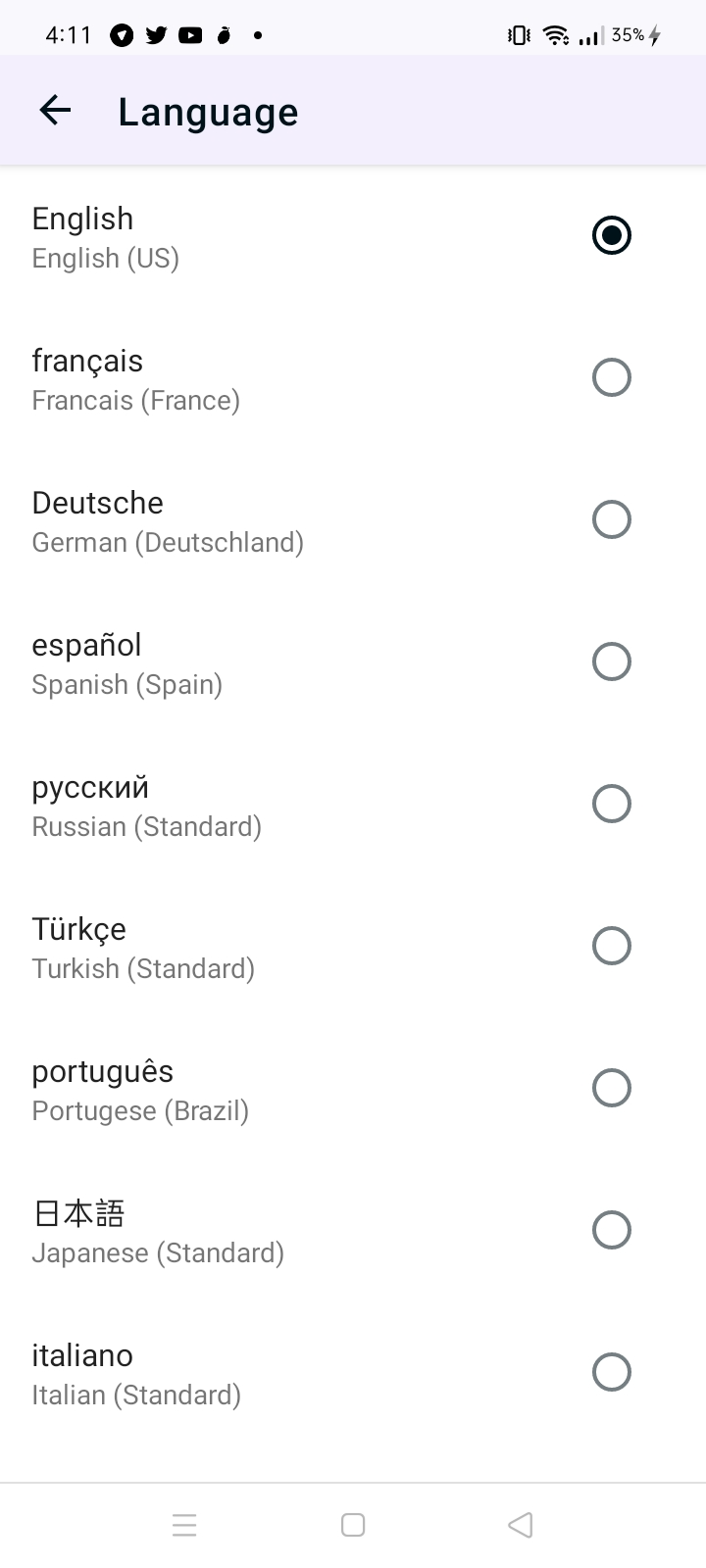
- A pop-up will appear asking to confirm the language change. tap OK to proceed.
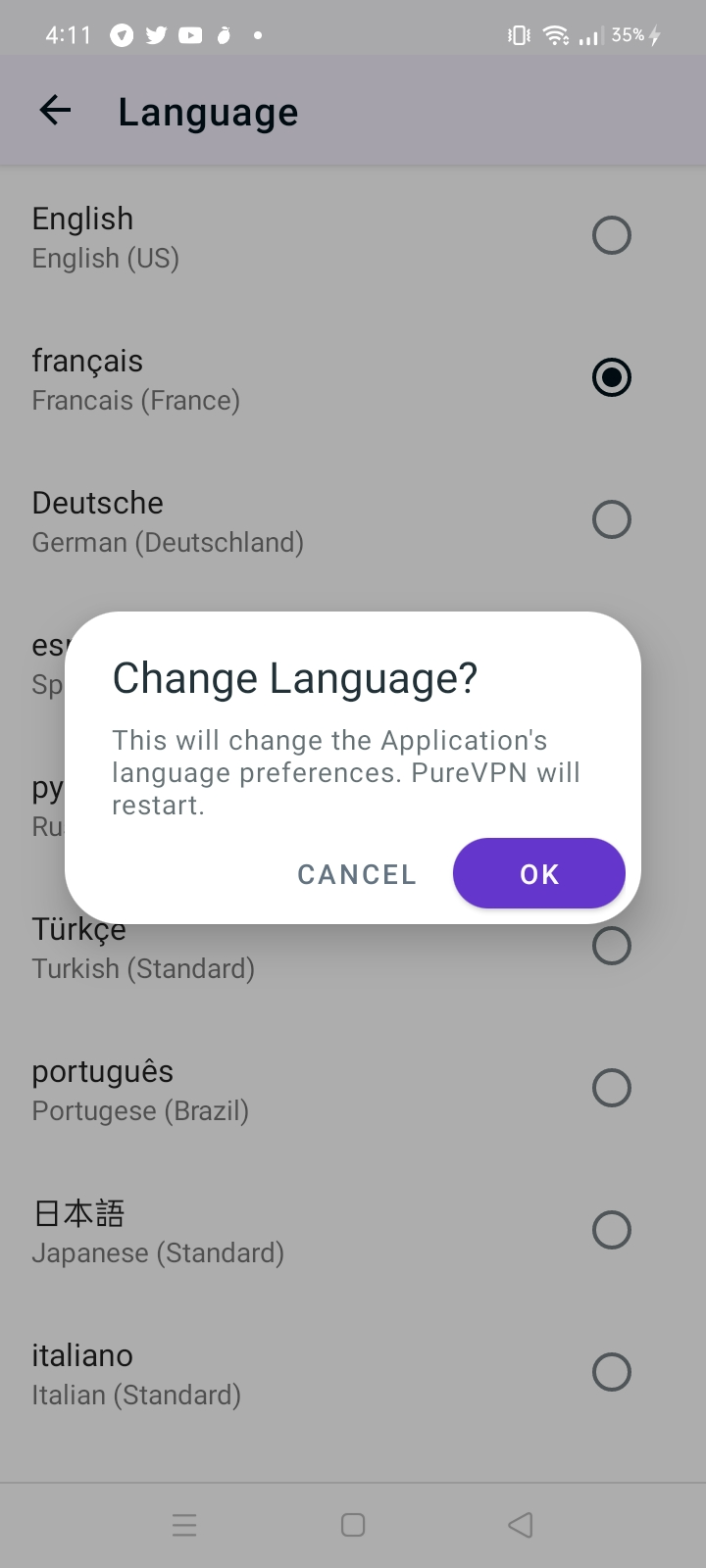
- PureVPN app will restart and launch into your chosen language.
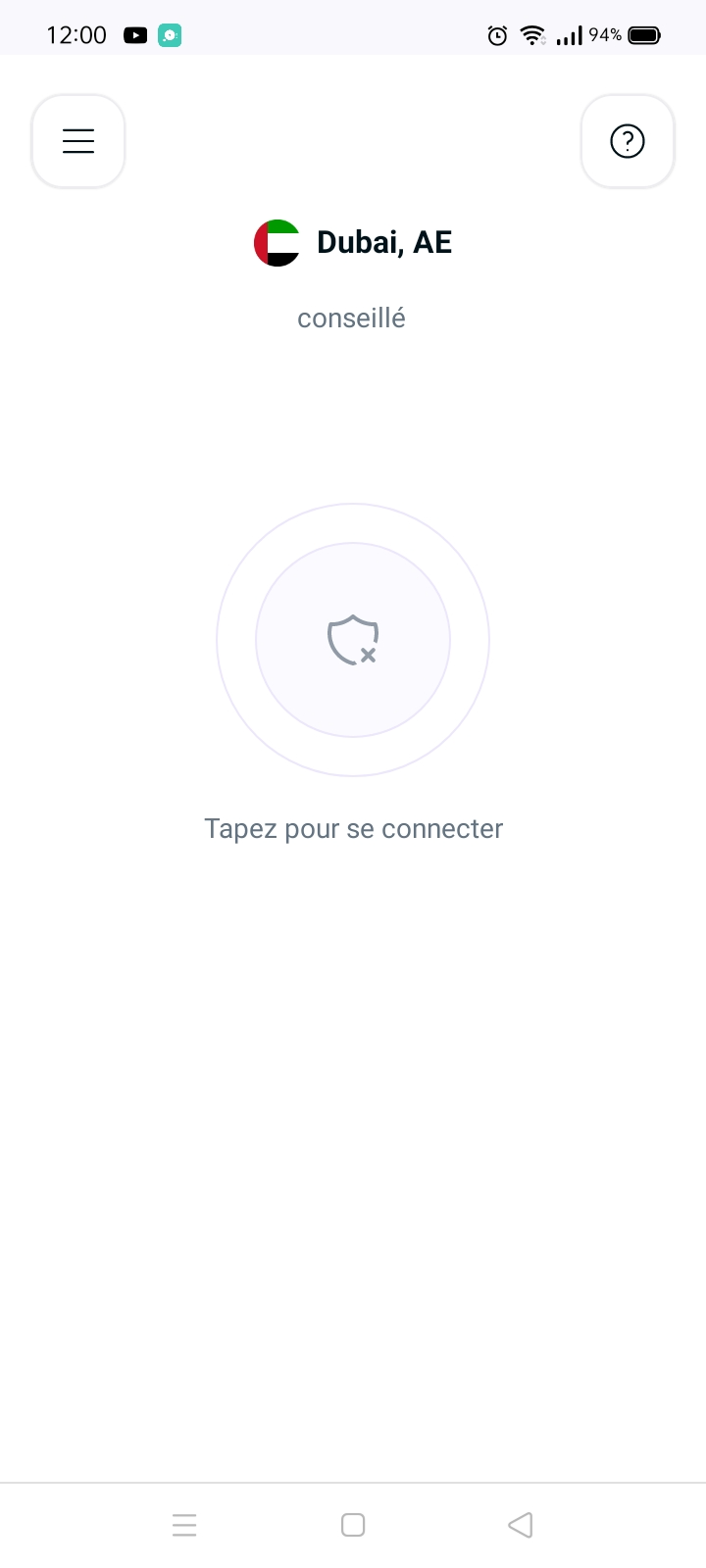
Select Theme
If you prefer a lighter or darker theme for the PureVPN Huawei application, you have the option to switch between them. Discover how to change the app theme with our simple instructions and enjoy a personalized visual experience.
- Tap the Hamburger icon (≡) from the top left.
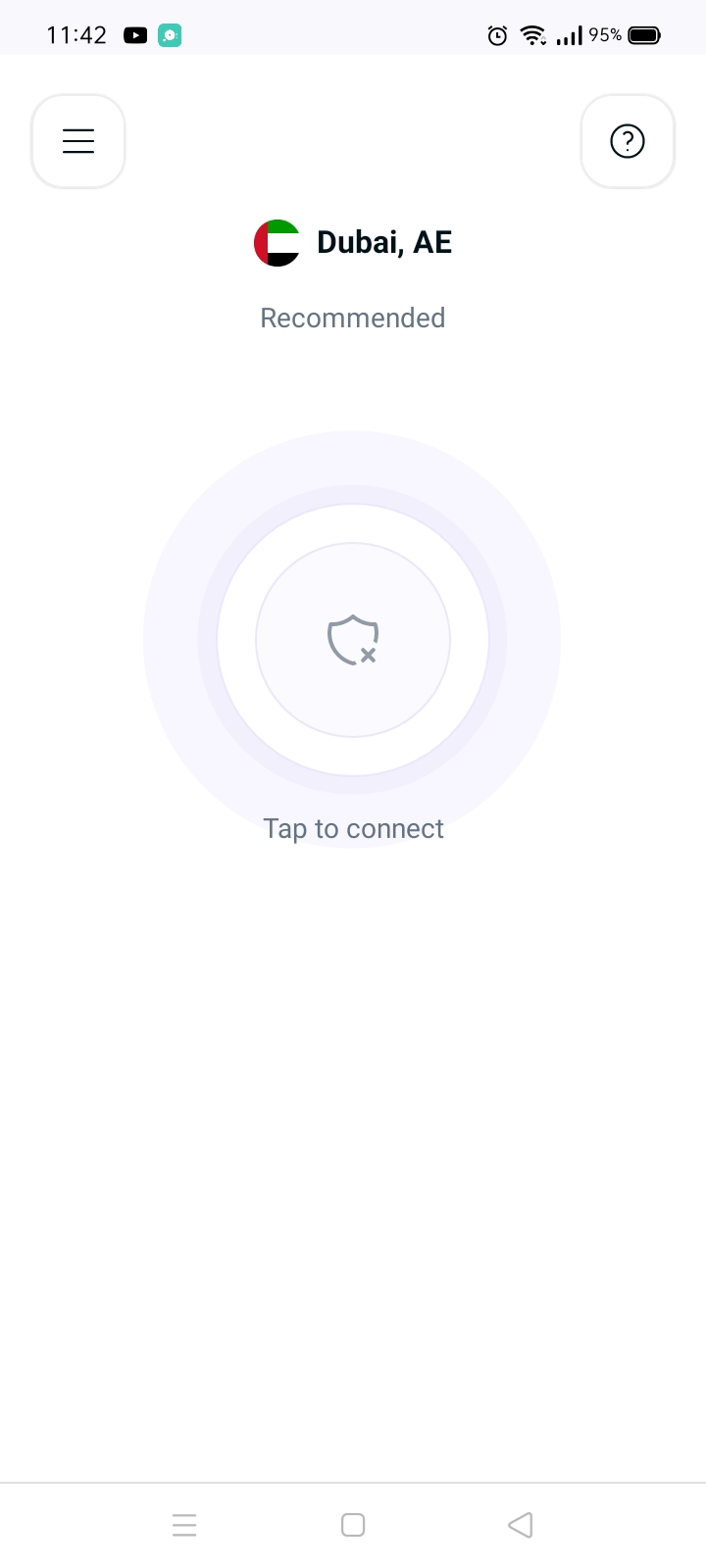
- Tap Settings.
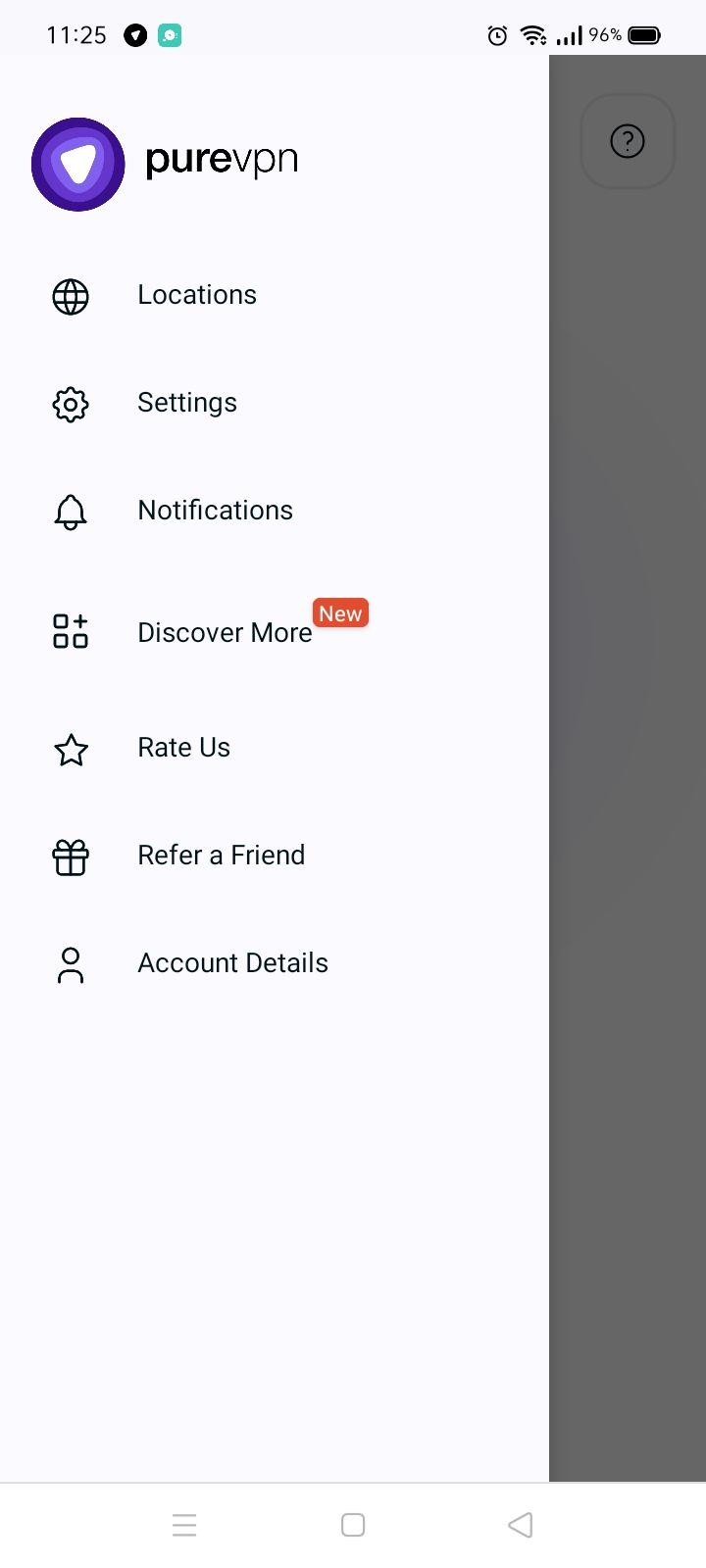
- In the general settings tab, you will be able to see the Theme option
- Press the arrow icon > to change the Theme.
- Tap theme and select your preferred theme option from the list.

- Congratulations! You have successfully changed the theme of PureVPN.
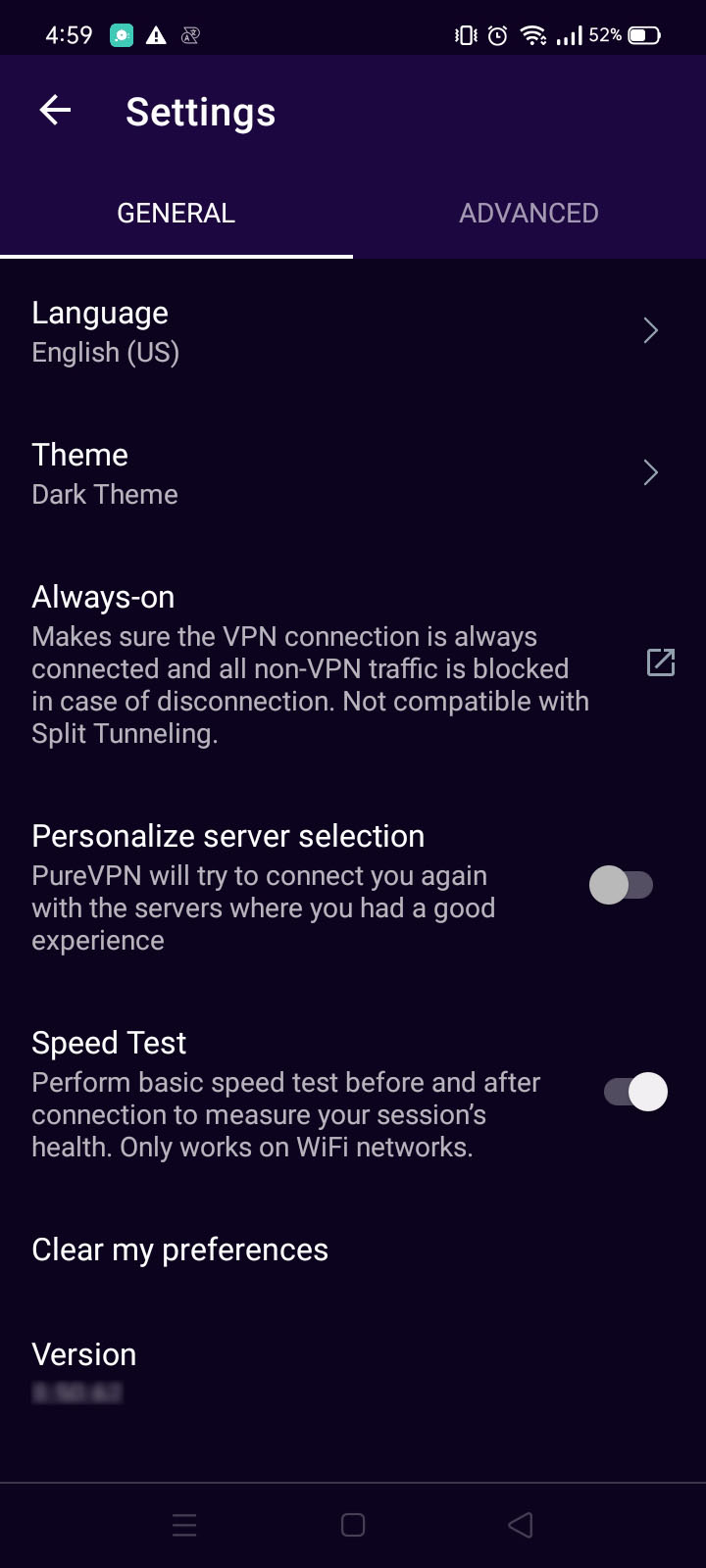
Enable Always-On VPN
With PureVPN's Always-On VPN feature, users can establish an automatic VPN connection whenever any internet activity is performed. This ensures that you stay connected to the VPN at all times, guaranteeing that no traffic is transmitted through your public IP. Enjoy uninterrupted privacy and security as PureVPN keeps you protected throughout your online sessions. Enable Always-On VPN and stay secure with every internet activity you perform.
- Tap the Hamburger icon (≡) from the top left.
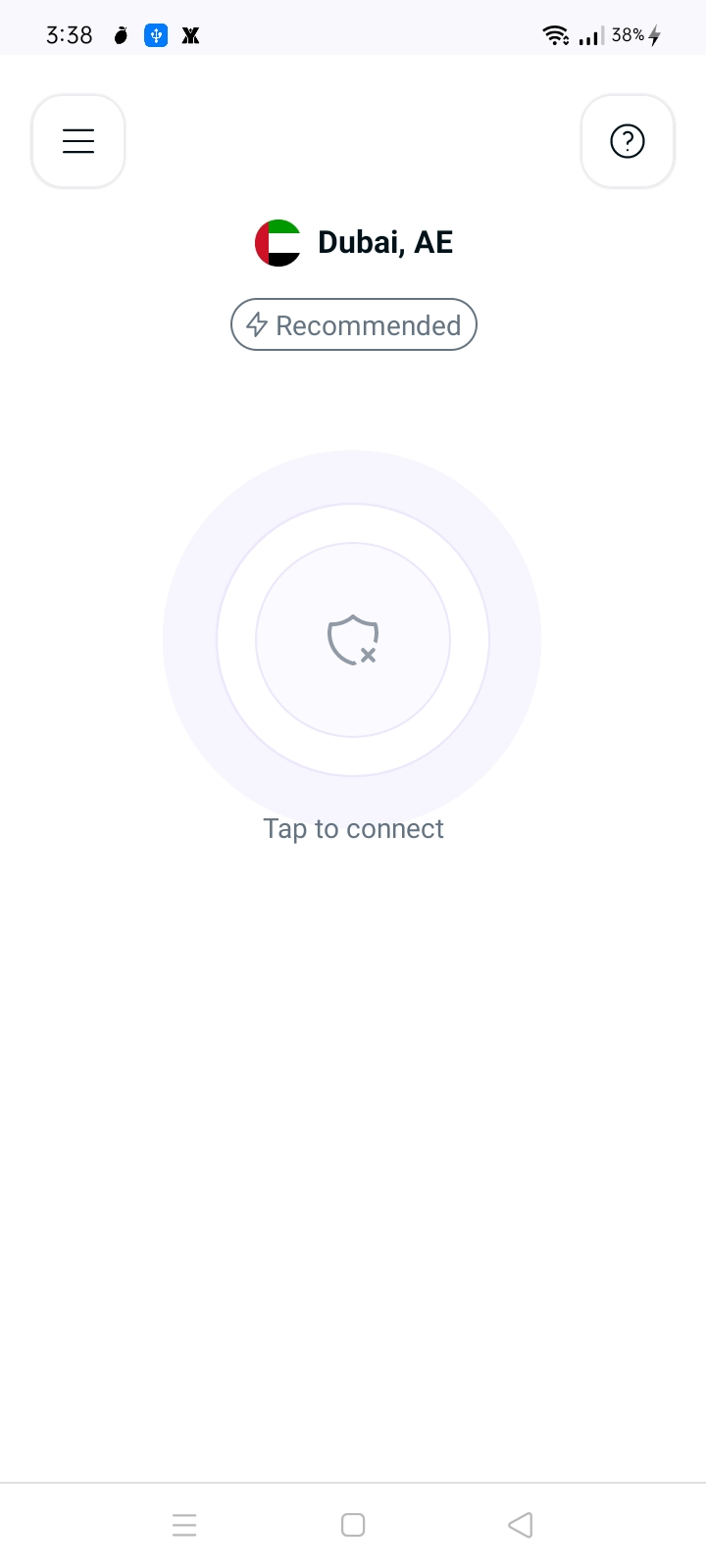
- Tap Settings.
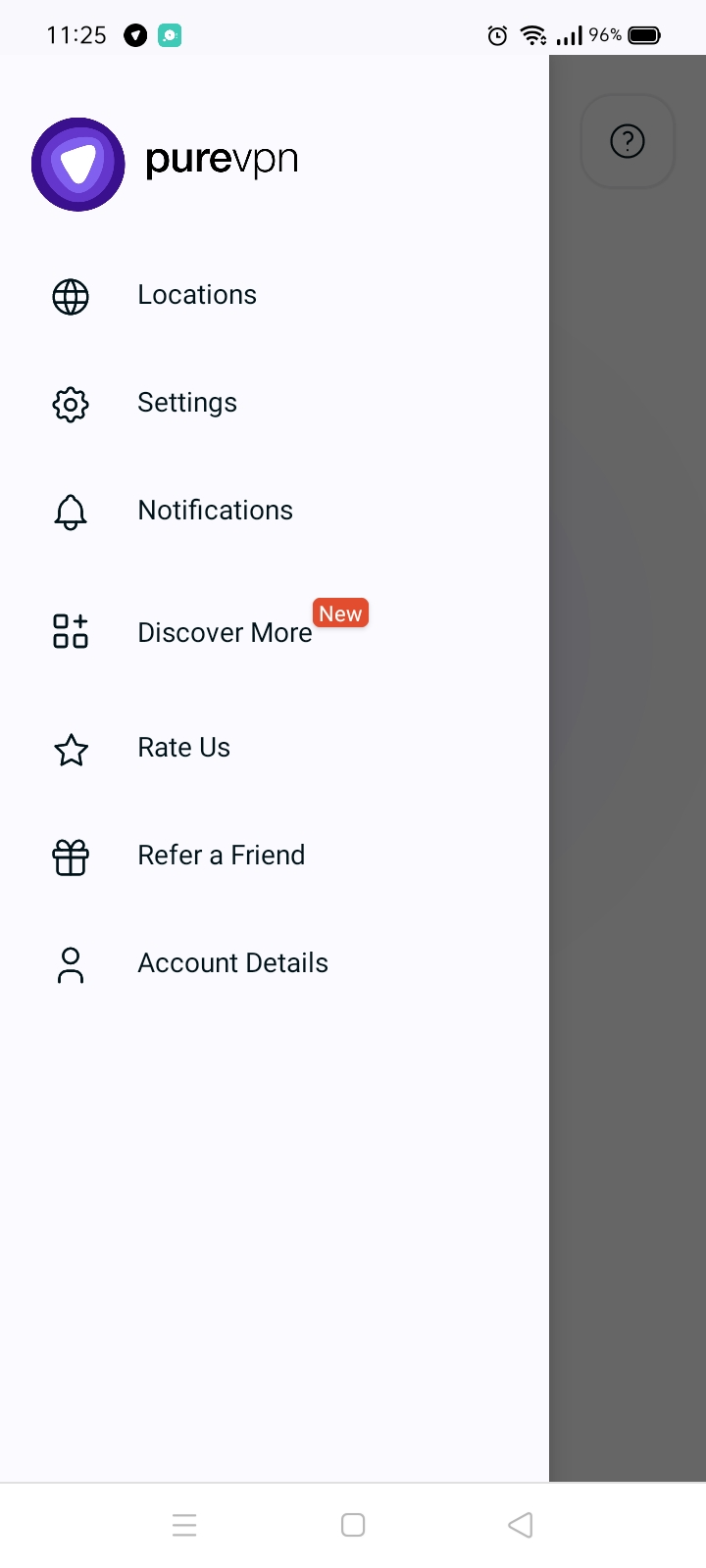
- In the general settings tab, you will be able to see the Always-on VPN option.
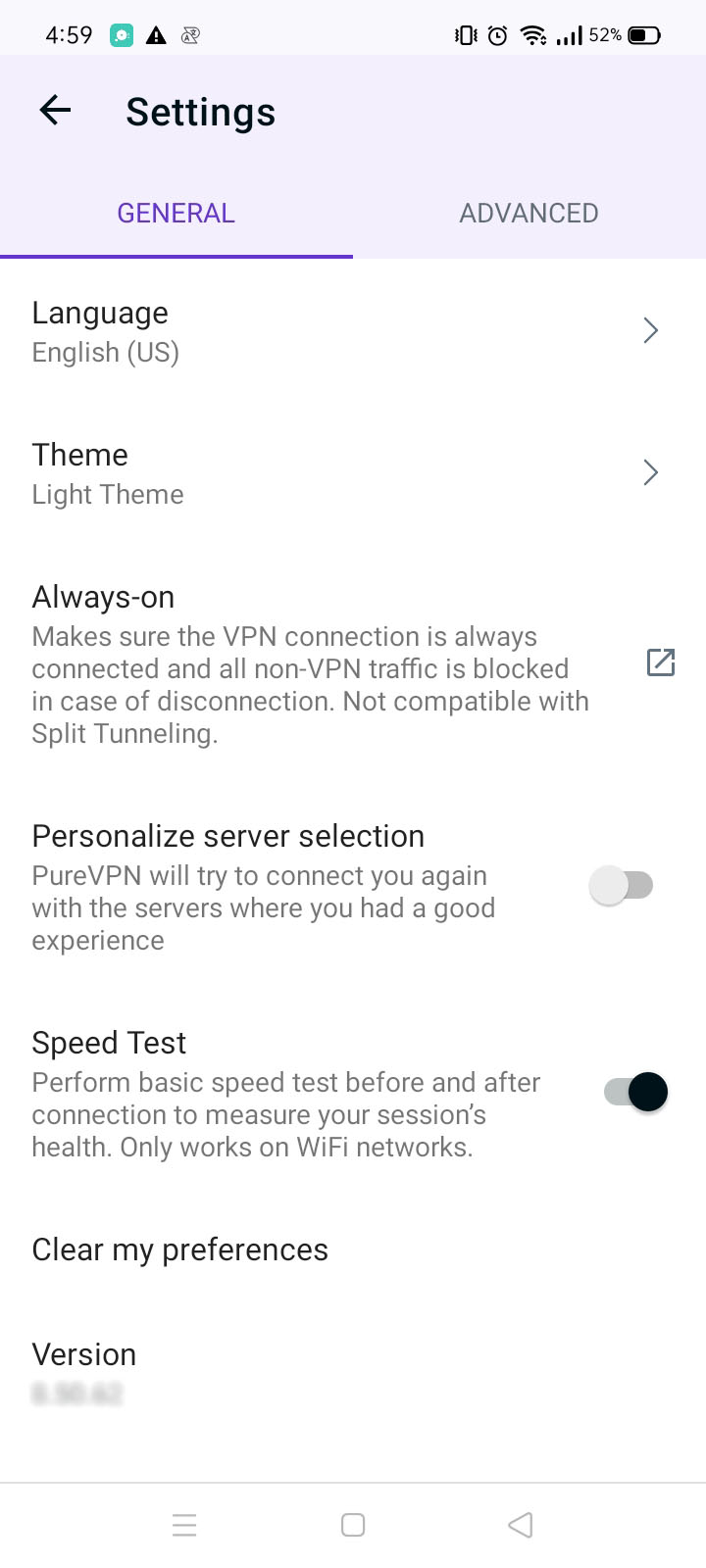
- Tap Always-on option and a pop-up will appear asking you to confirm.
- Tap Open Huawei Settings to proceed.
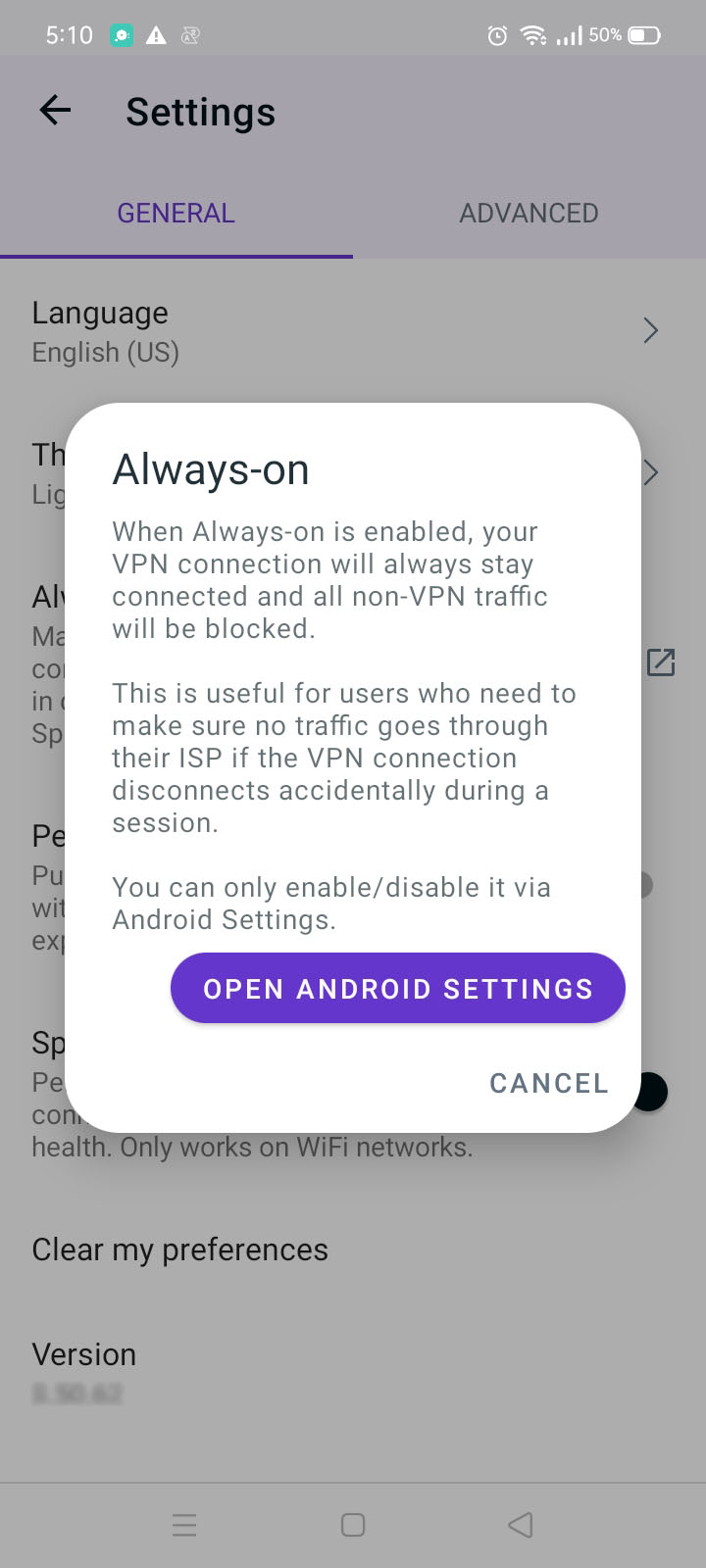
- Tap PureVPN app icon.
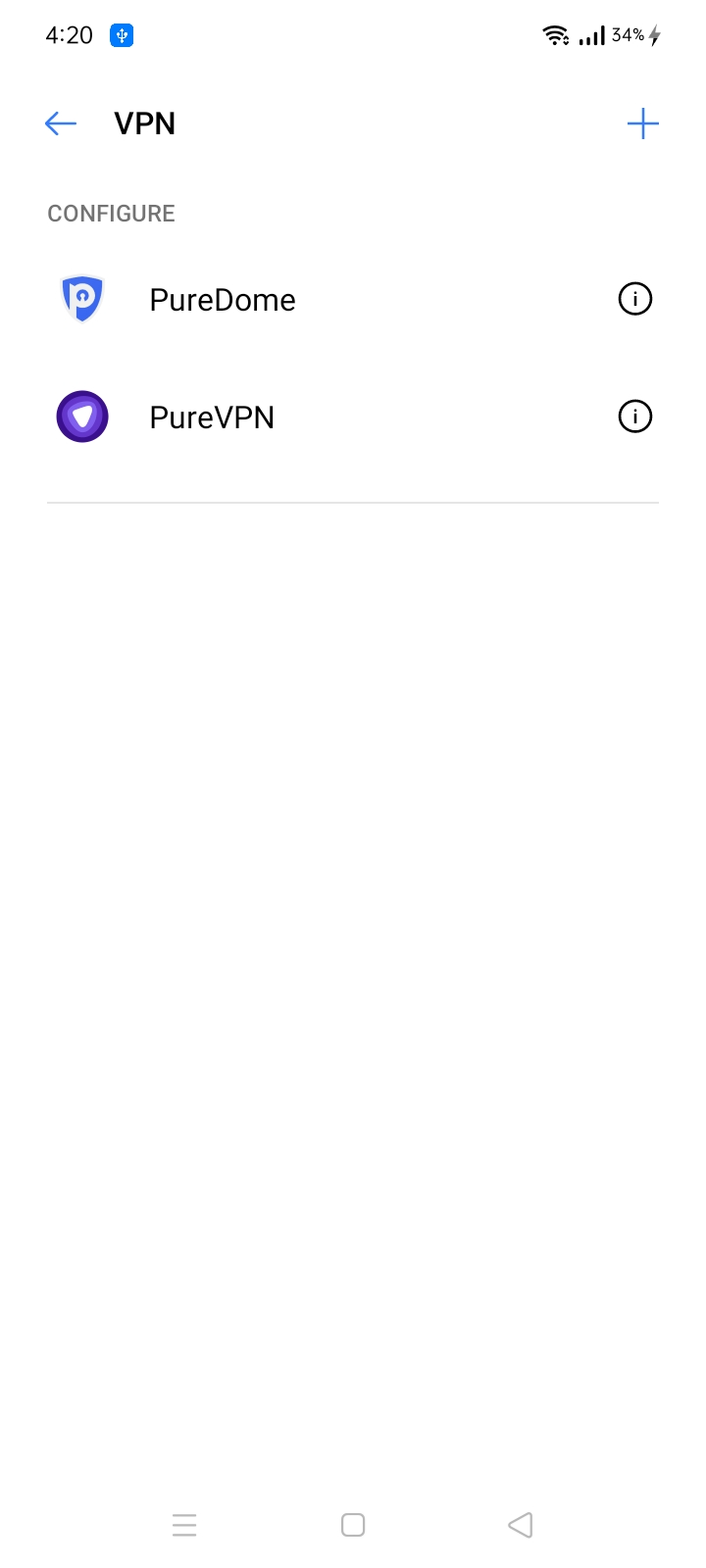
- Toggle Always-on VPN. Once you enable Always-on, then the VPN will be automatically connected.
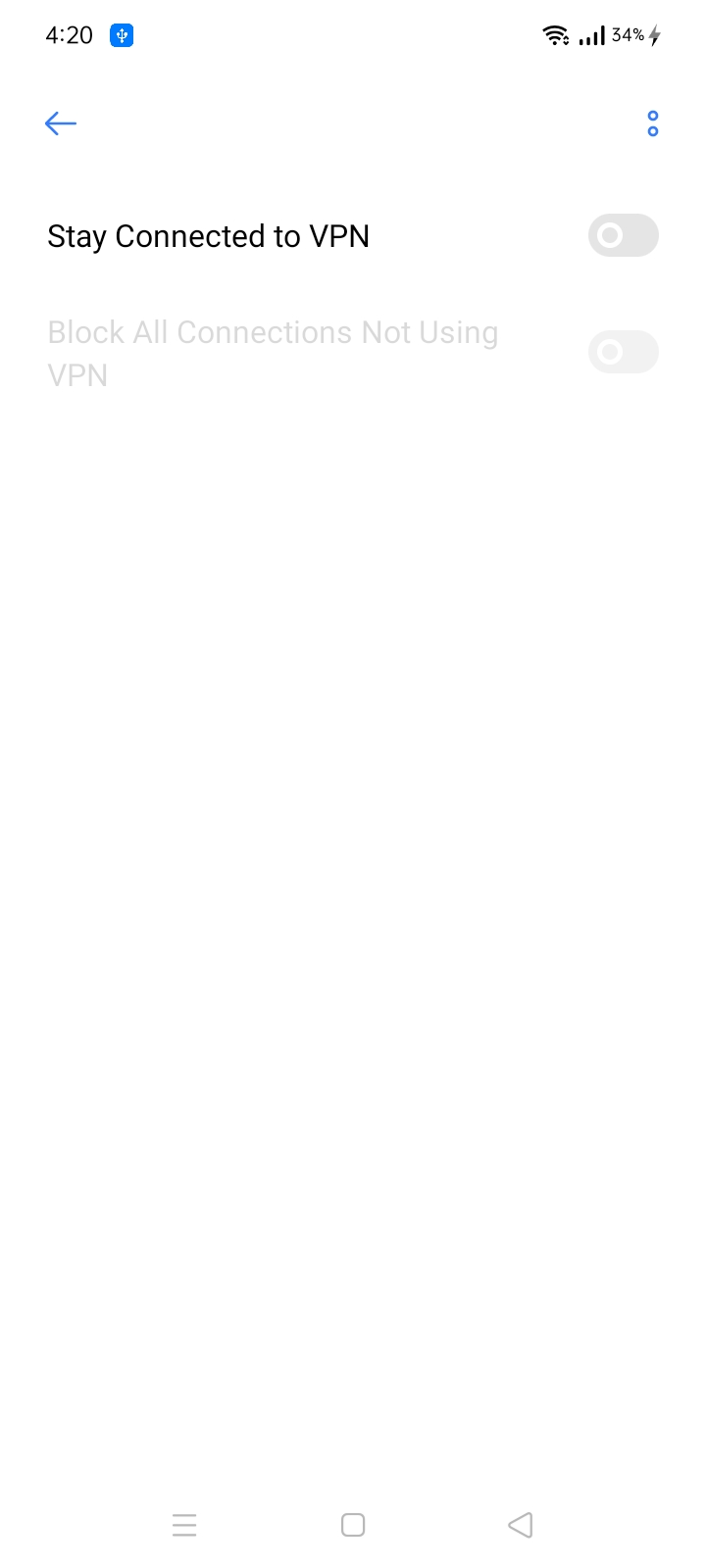
- Always-on VPN has been successfully turned on.
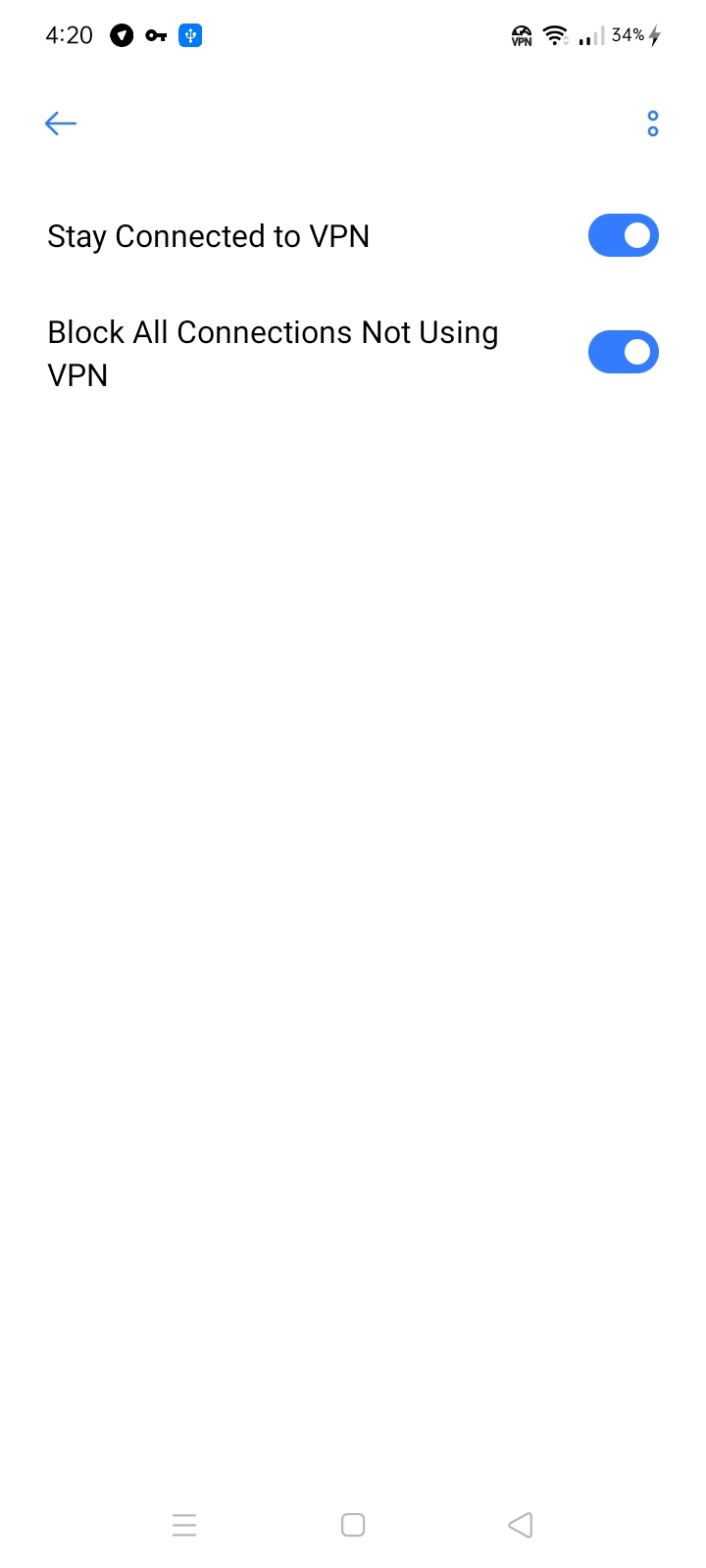
- Toggle Block connections without VPN. You won't have an internet connection until the VPN successfully connects.
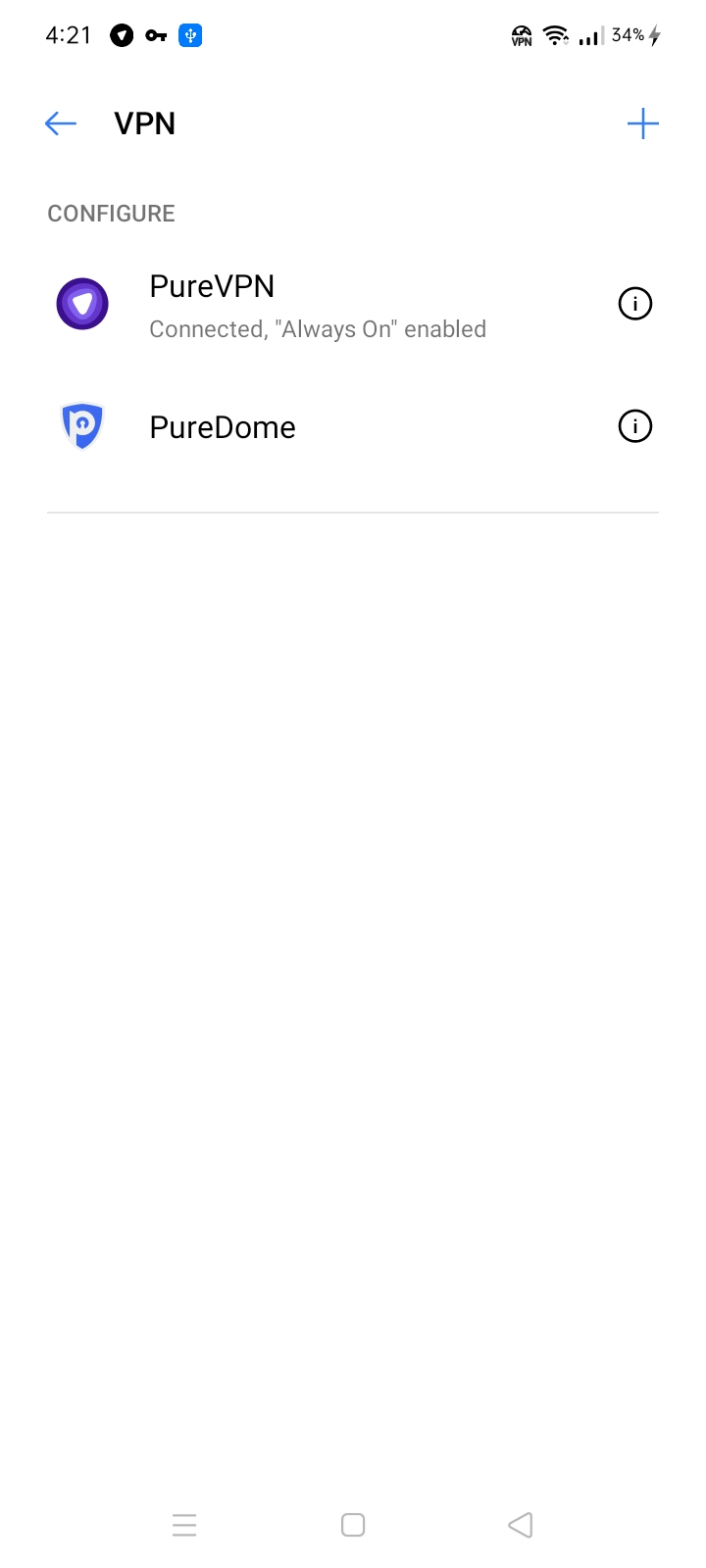
Personalize server selection
PureVPN introduces the Personalize server selection feature, enhancing user experience and connectivity. This feature automatically connects you to servers that have provided you with a good overall VPN connection experience in the past. To enable Personalized server selection, follow the simple instructions below and enjoy a seamless and optimized VPN connection.
- Tap the Hamburger icon (≡) from the top left.
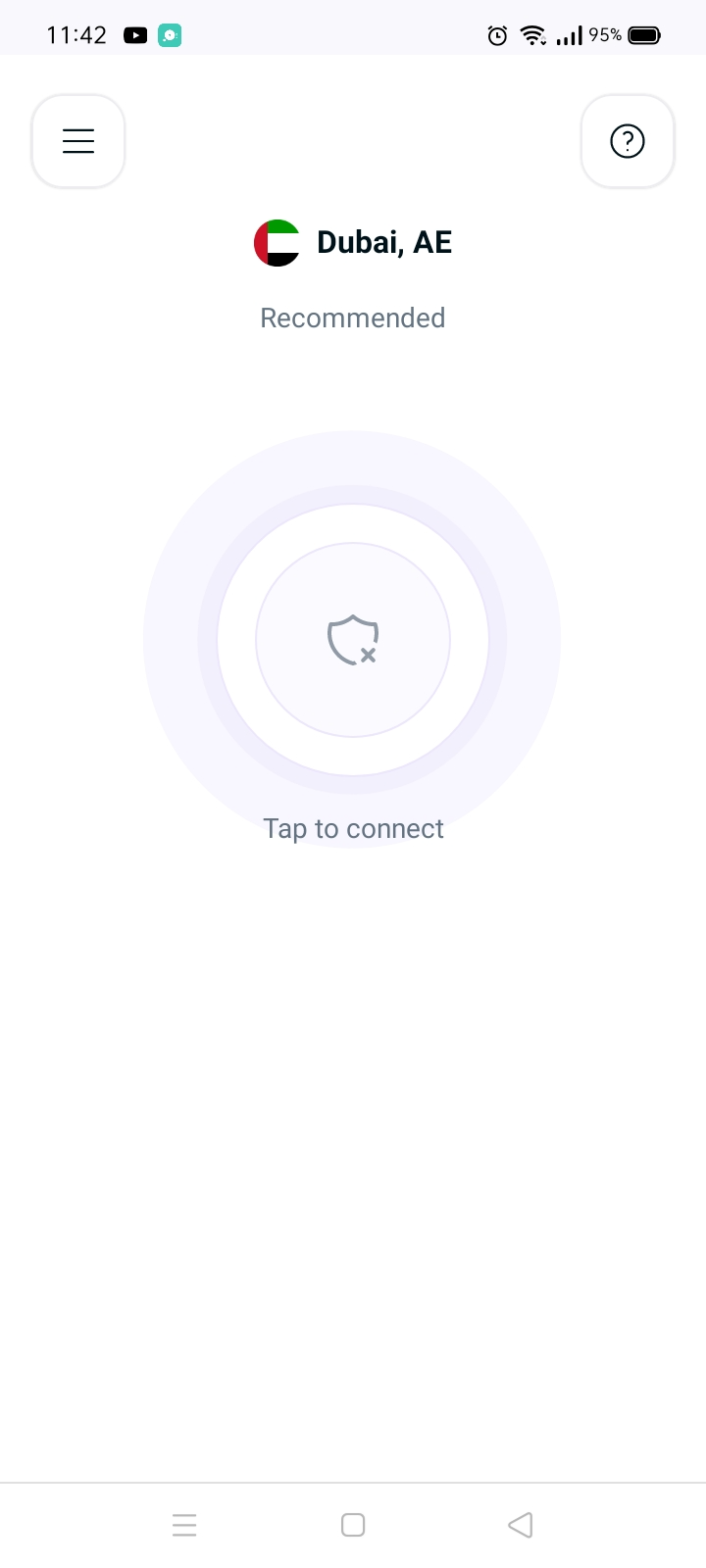
- Tap Settings.
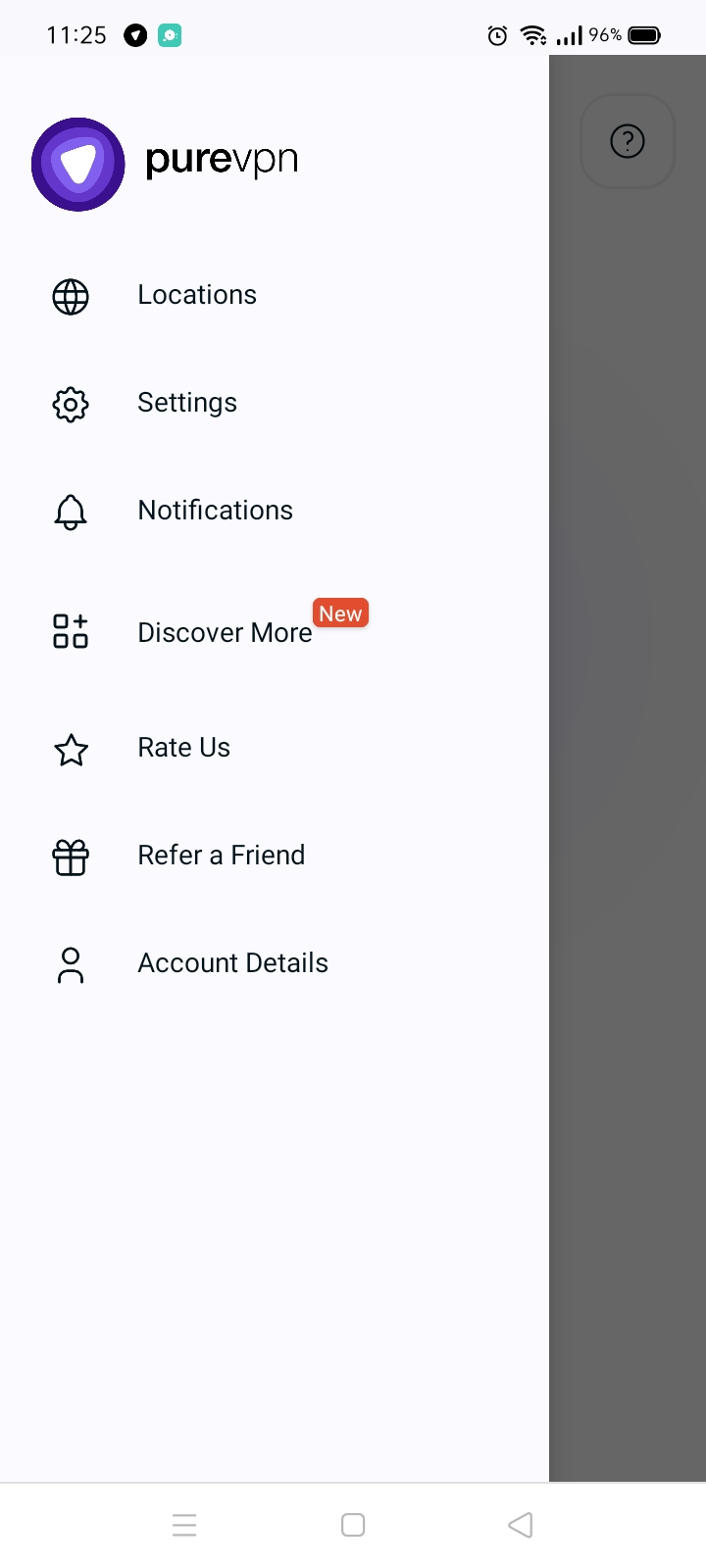
- In the general settings tab, you will be able to see the Personalize server selection option.
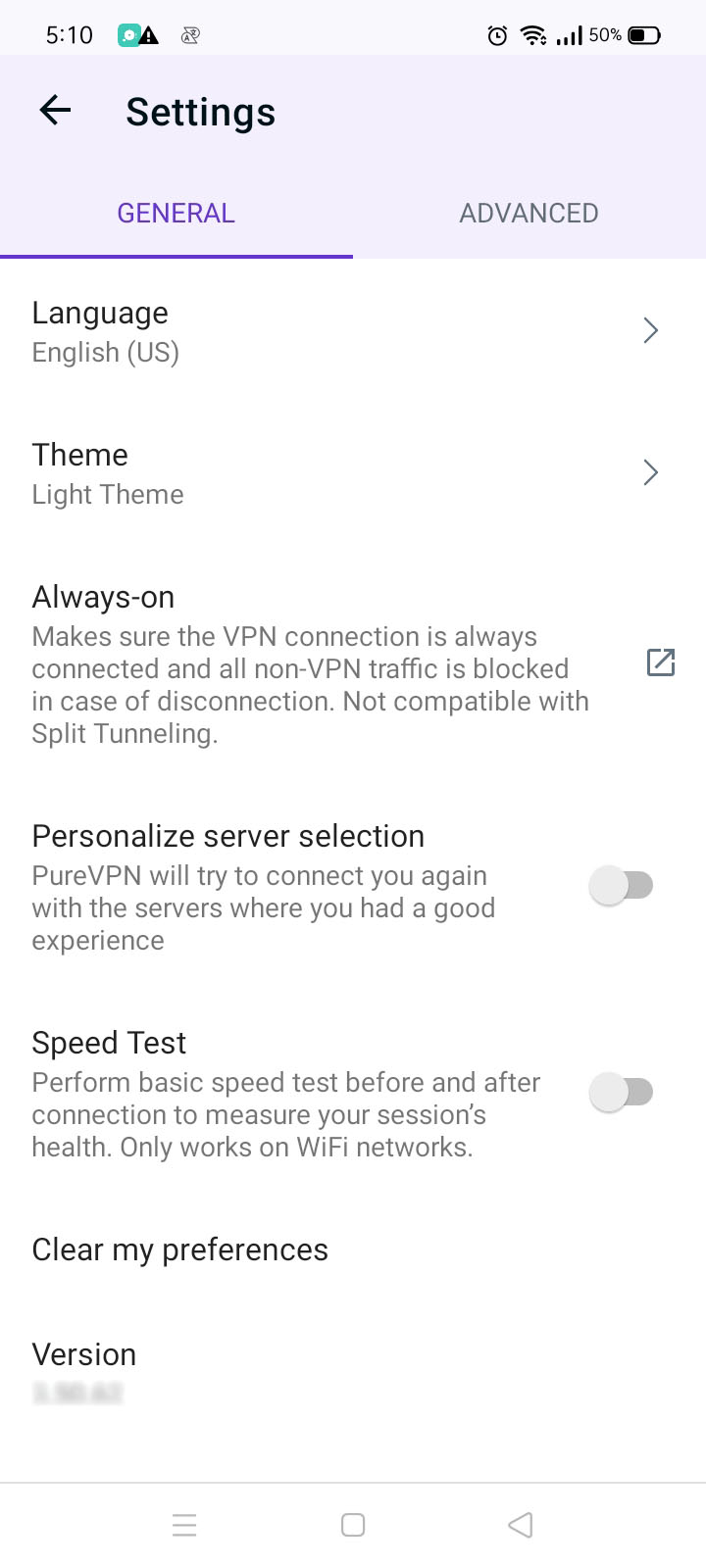
- Toggle Personalize server selection to turn it on.
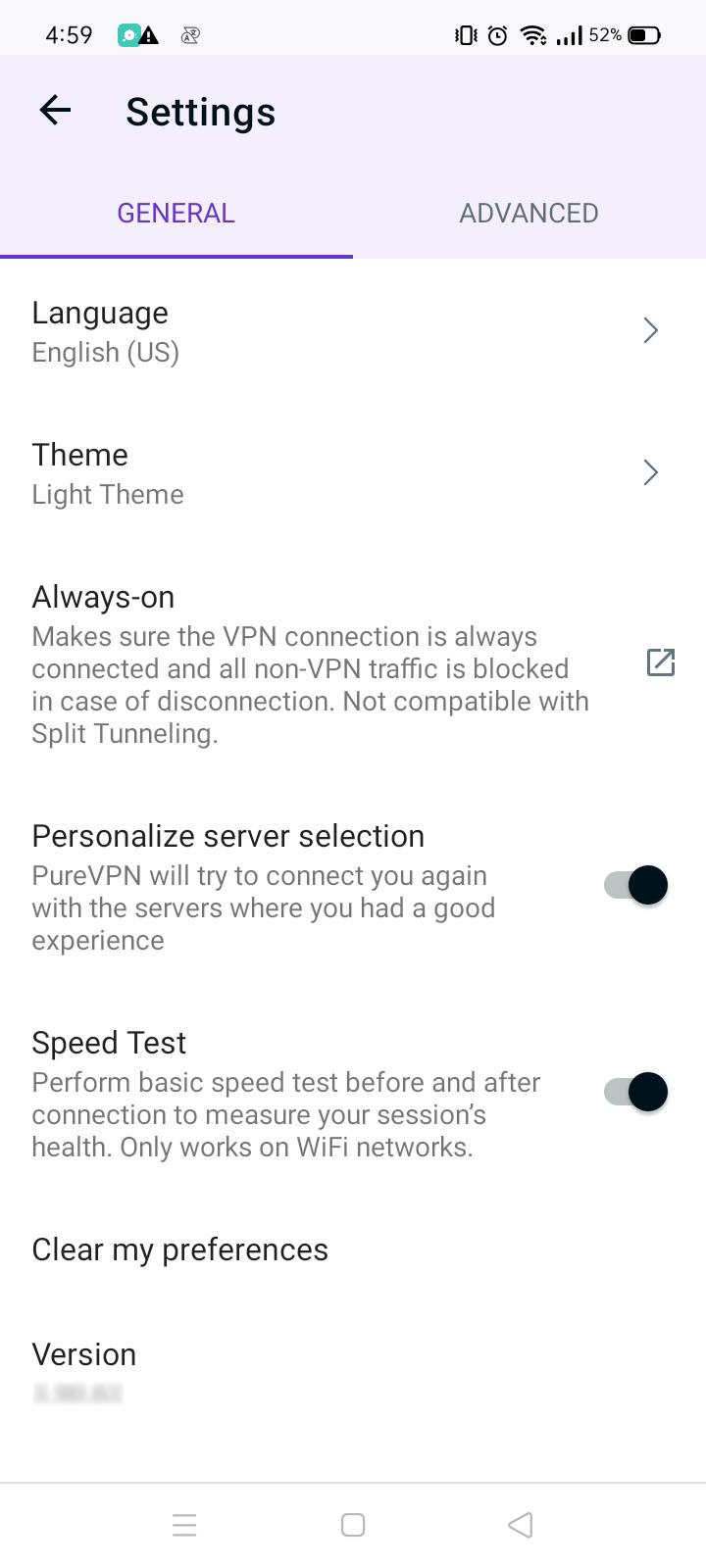
Clear my preferences
If you wish to revert the PureVPN app to its default settings, we've got you covered. Follow the instructions below to restore the app to its original configuration.
- Tap the Hamburger icon (≡) from the top left.
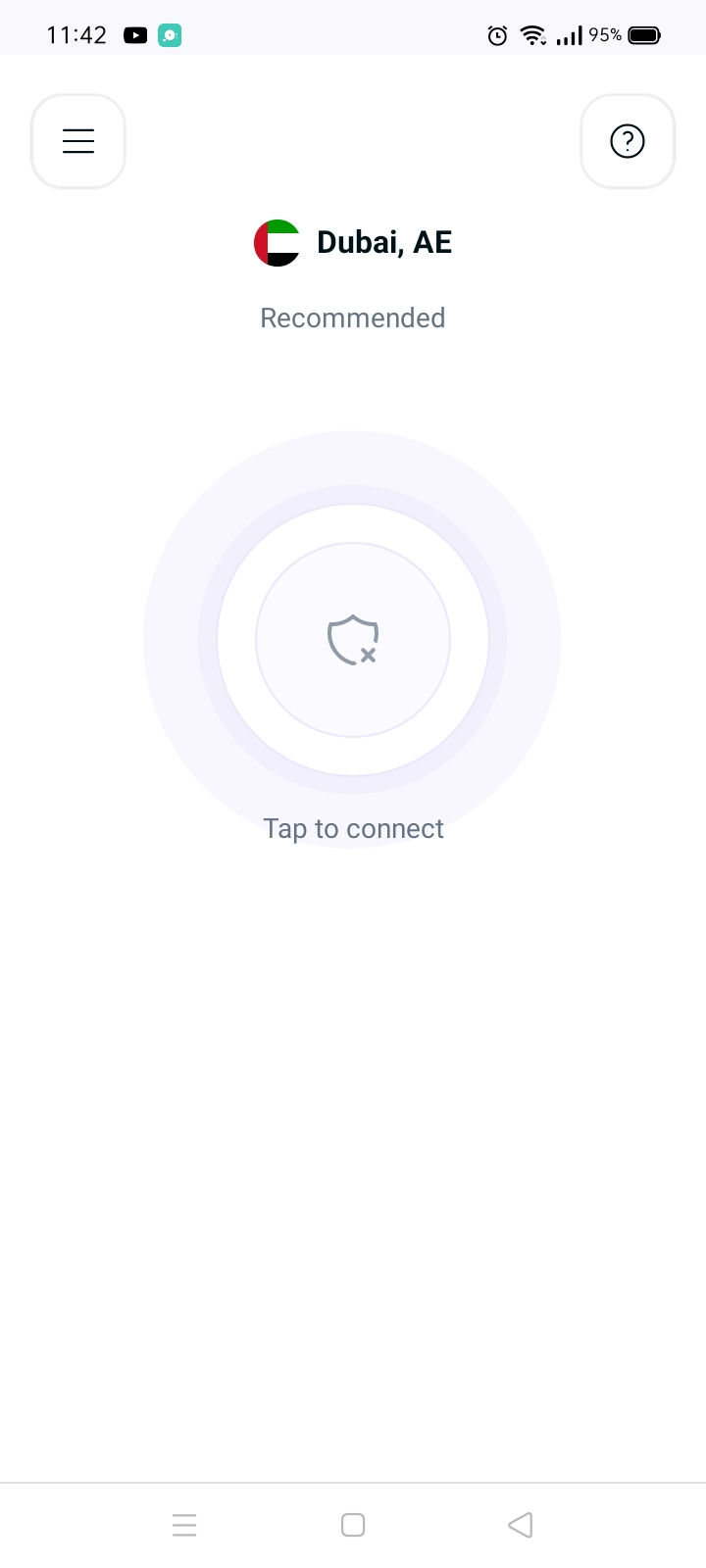
- Tap Settings.
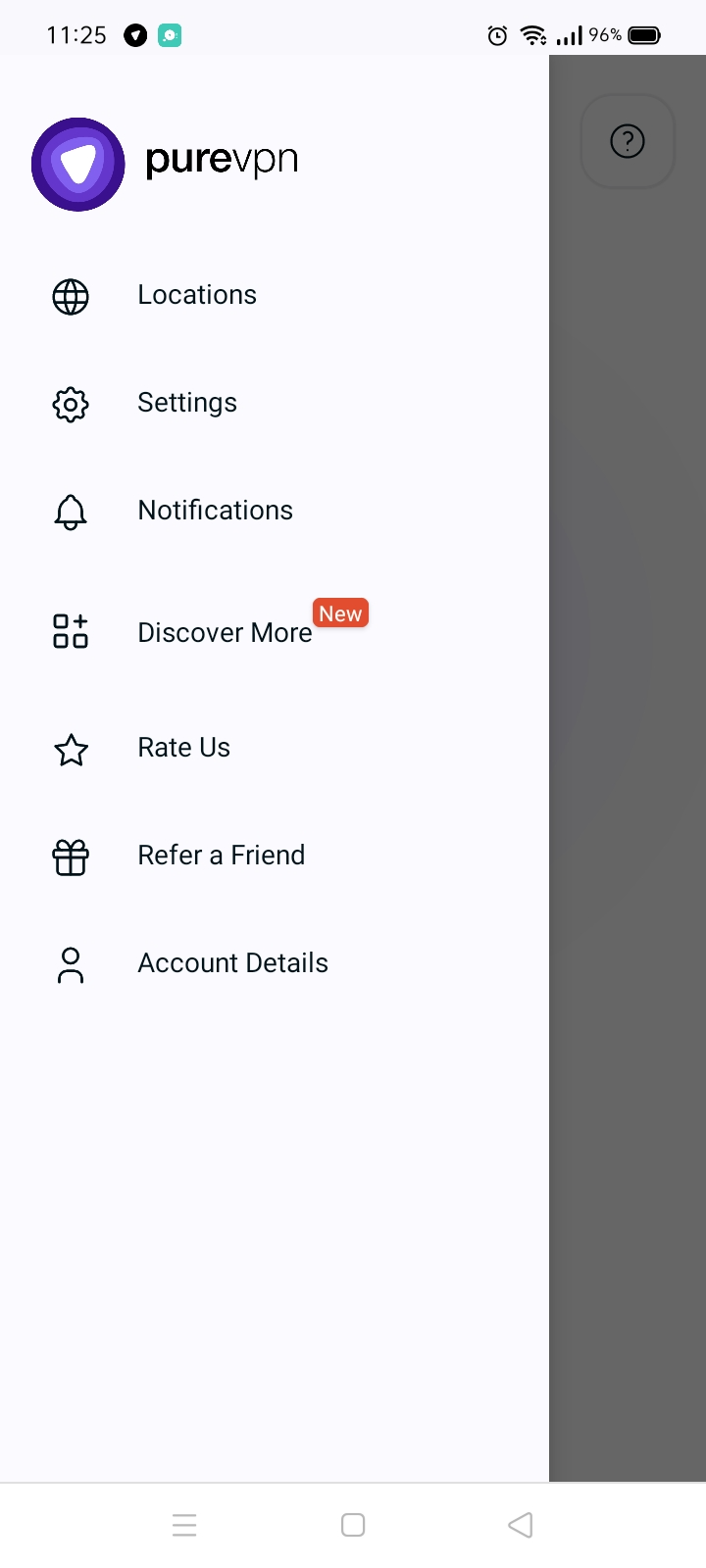
- In the general settings tab, you will be able to see the Clear my preferences option.
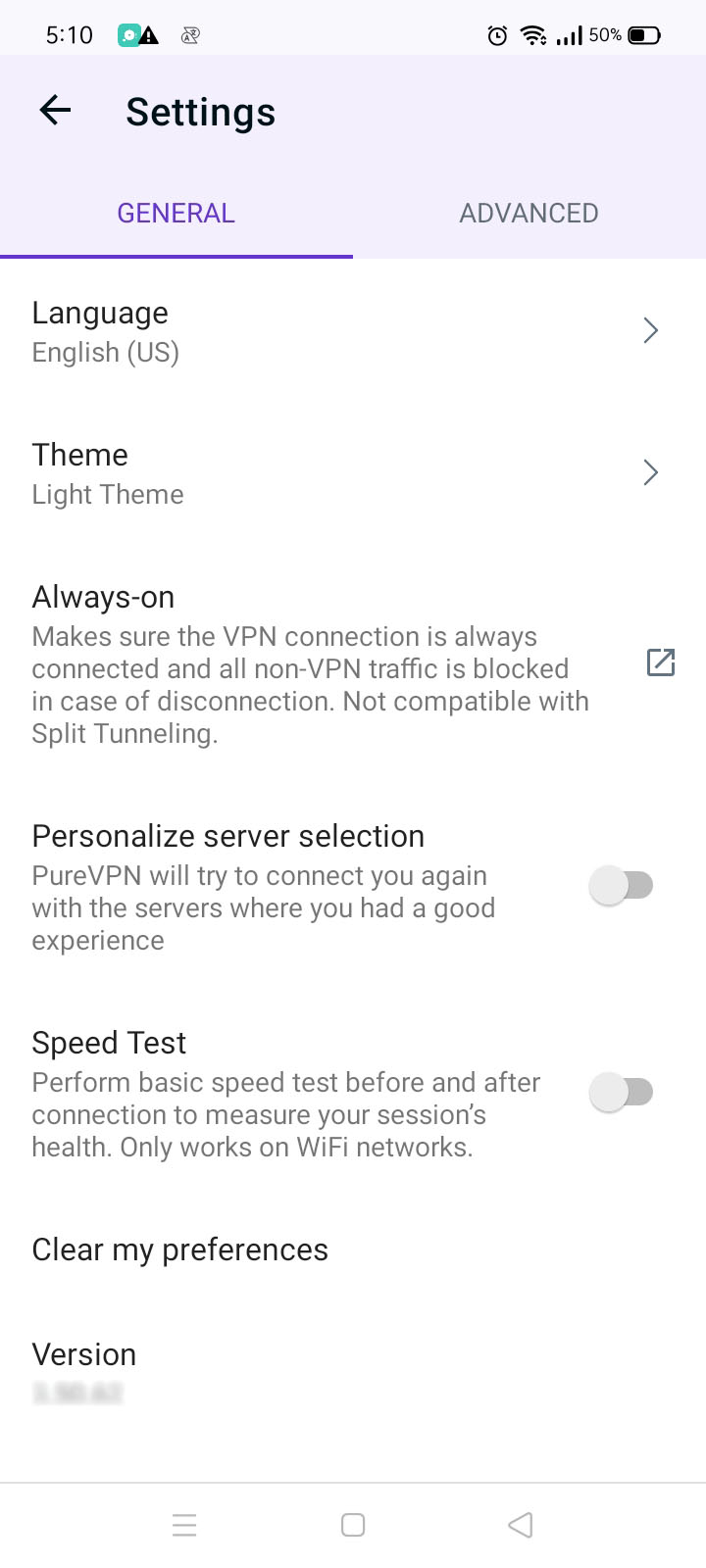
- Tap Clear my preferences option and a pop-up will appear asking you to confirm. Tap OK to proceed.
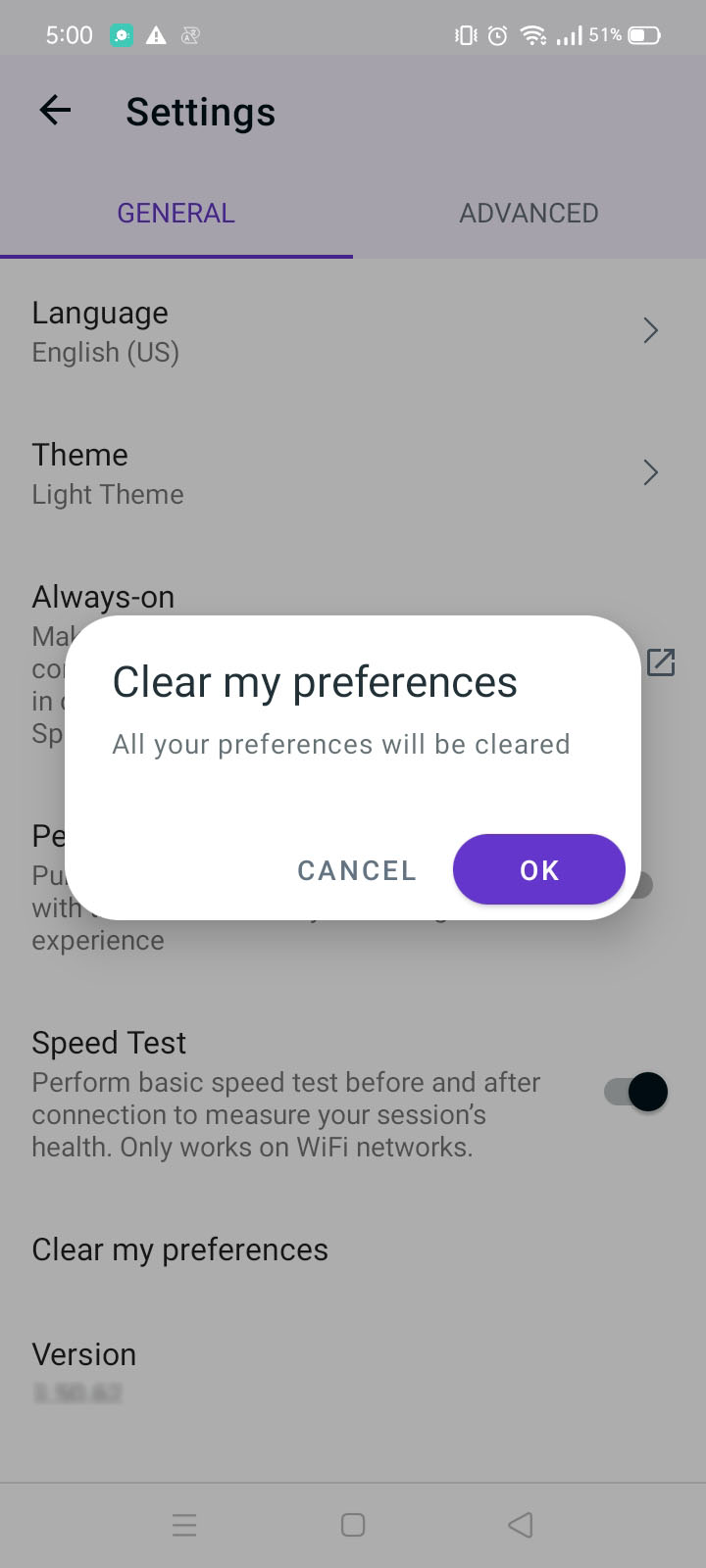
- Congratulations! Your app preferences have been successfully cleared.