Looking to connect PureVPN from a country with internet restrictions? Check out these tips and tricks to help you get connected and enjoy a secure and unrestricted online experience. Learn how to use different protocols, choose the right servers, and troubleshoot common issues to ensure a smooth and hassle-free VPN connection. Stay safe and stay connected with PureVPN!
To connect to PureVPN servers from a country with internet restrictions, please use one of the setups below:
Set up guide for Windows
- Download PureVPN app from this link.
- Click the Settings icon⚙️ from the left panel of the PureVPN app.

- Select the Protocol tab.
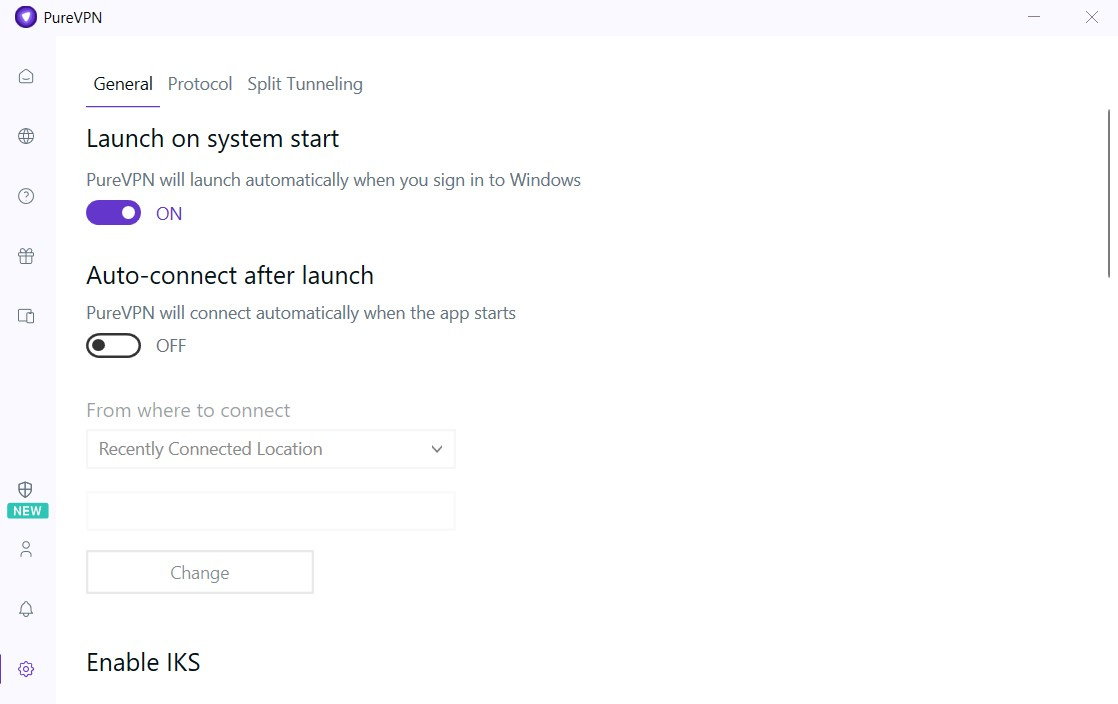
- Toggle Automatic Protocol Selection to change your protocol selection.

- A warning will appear, click Proceed to continue.

- Choose UDP protocol from the drop-down menu.

Note: Make sure to uncheck the Connect to Fallback option.
- Once done, click the Globe icon🌐 at the left panel of the PureVPN app.
- Choose preferred location to get connected.

Set up guide for MAC
- Download PureVPN app from this link.
- Click the Preferences⚙️option at the left panel of the PureVPN app.

- From the general settings, select the Protocol tab.

- Remove check ☑️ Automatic Protocol Selection to change your protocol selection.

- A warning will appear, click Proceed to continue.

- Choose UDP protocol from the drop-down menu.

Note: Make sure to uncheck the Connect to Fallback option.
- Once done, click the Globe icon🌐 at the left panel of the PureVPN app.
- Choose preferred location to get connected.

Set up guide for Android
- Download PureVPN App from this link.
- Tap the Hamburger icon (≡) from the top left.

- Tap Settings.

- Tap Advanced tab.

- Tap Connection Protocol.

- Turn off automatic protocol selection to change your protocol selection, A warning will appear, tap OK to continue.

- Choose OpenVPN – UDP from the list of protocols.

Note: Make sure to uncheck the Connect to Fallback option.
- Once done, click the Globe icon🌐 at the left panel of the PureVPN app.
- Choose preferred location to get connected.

Note:
PureVPN has introduces Automatic Port Selection. It automatically selects the best port to route your connection over the internet. If you are looking to route the traffic through any specific port then you may toggle off the automatic port option.

- Tap Port and a pop-up will appear asking you to enter the desired port. Port range (5500 – 30000).

Set up guide for iOS
- Tap the Hamburger icon (≡) from the top left.

- Tap Settings.

- From general settings tab, tap Advanced.

- Tap Connection Protocol.

- Turn off automatic protocol selection to change your protocol selection, a warning will appear, tap Yes to continue.

- Choose UDP from the list of protocols.
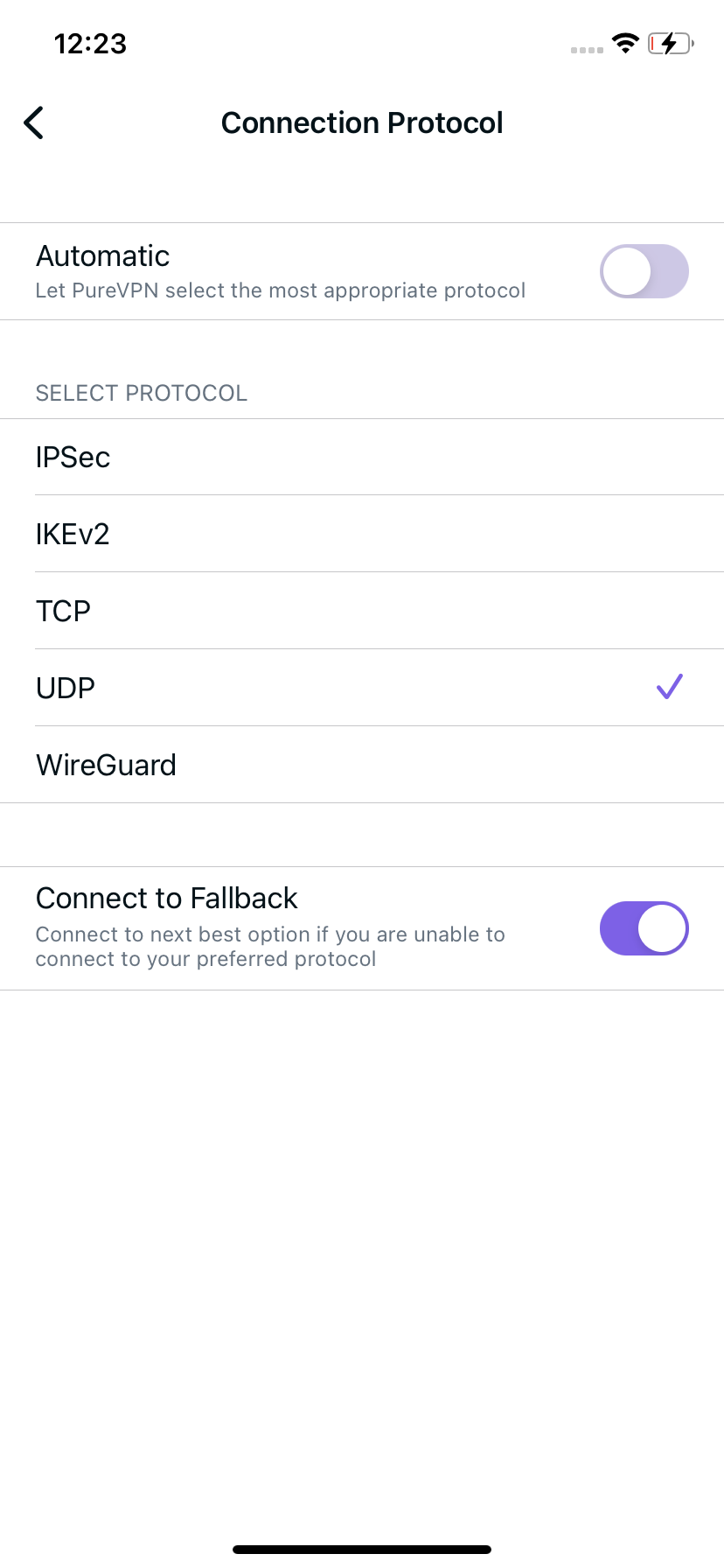
Note: Make sure to uncheck the Connect to Fallback option.
- Once done, click the Globe icon🌐 at the left panel of the PureVPN app.
- Choose preferred location to get connected.
