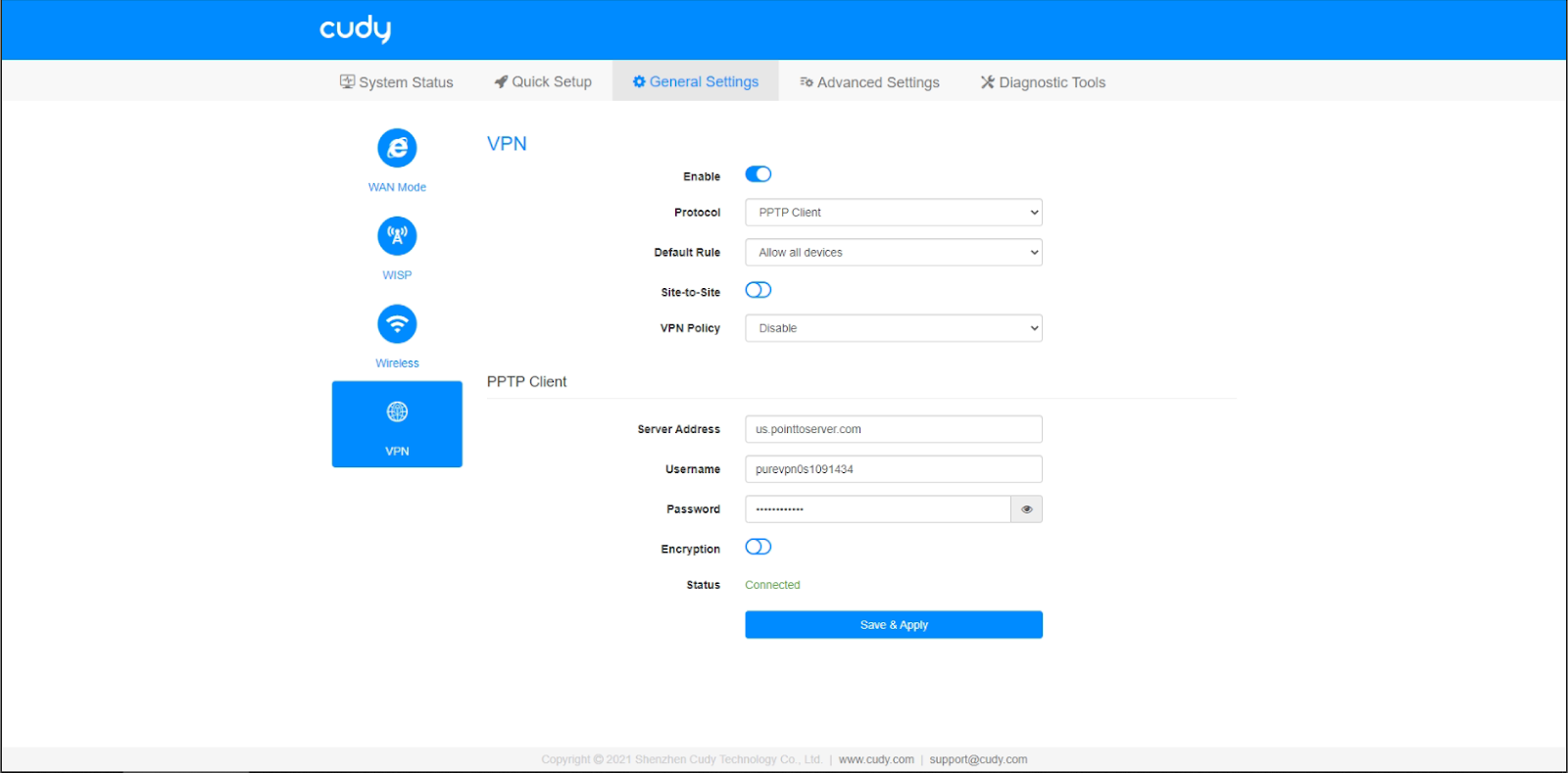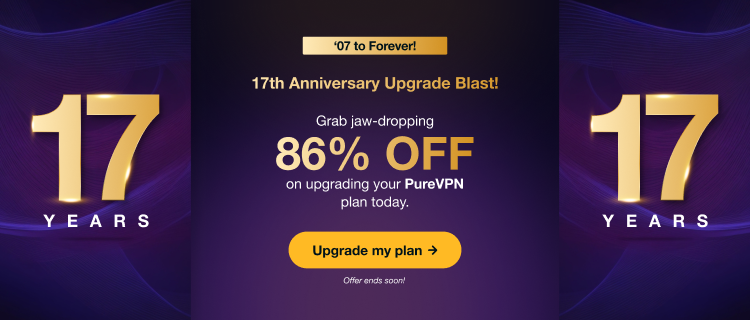Configuring a PureVPN tunnel on your router is a great way to ensure the safety and security of all the devices in your home. This method is especially beneficial if you have devices that don’t have VPN compatibility or you want to protect all the Wi-Fi-connected devices in your home.
Find your VPN credentials for manual configuration
To find your VPN credentials log into the PureVPN Member Area. Click 👉 here to visit Member Area.
Login to the Member Area using your PureVPN registered email address and password.

On Subscription tab scroll down to be able to view your VPN credentials.

- You will be able to see and copy your VPN credentials.
- Note down your PureVPN username and click the Eye icon to make your password visible and use it in the manual configuration.
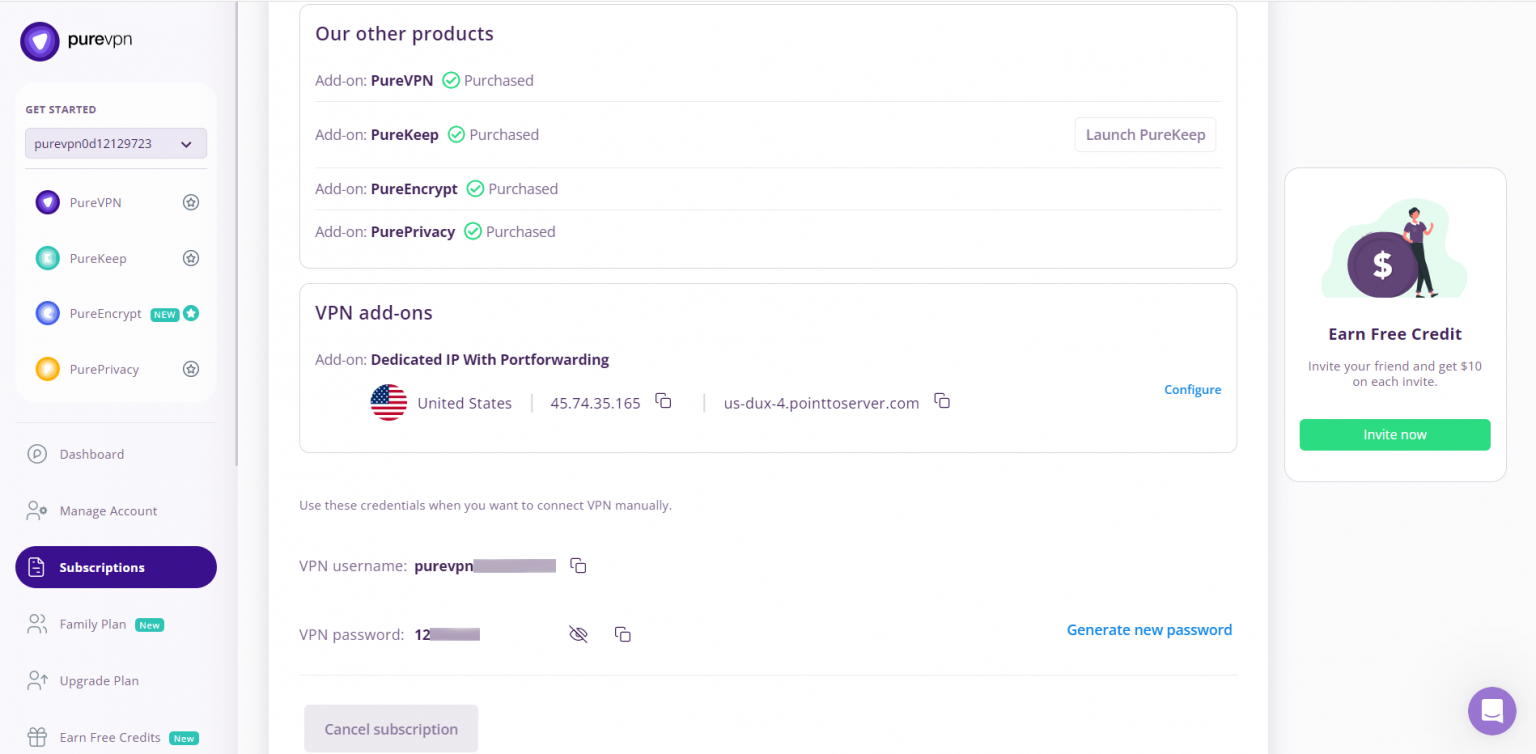
How to set up on Cuddy router
To set up PureVPN PPTP configuration on Cuddy router please proceed to follow the steps below 👇
From System Status go to General Settings.
In the general settings tab you can find the VPN option.
- Click VPN and insert the following information.
- Enable : Toggle ON
- Protocol: PPTP Client
- Default Rule: Allow all devices
- Site-to-Site: Toggle Off
- VPN Policy: Disable
- Server Address: Use the servers provided in above note.
- Username & Password: Insert your PureVPN credentials. Follow this 👉 link to find your VPN credentials.
- Encryption: Off
Hit Save and Apply. It might take a few seconds once done please check the Status if it says Connected then that means you are connected with PureVPN.