Configuring a PureVPN tunnel on your router is a great way to ensure the safety and security of all the devices in your home. This method is especially beneficial if you have devices that don’t have VPN compatibility or you want to protect all the Wi-Fi-connected devices in your home.
For maximum security, you can always configure a VPN on your Newifi router. However, if you are not sure how to make this possible, here is what you need to do:
Find your VPN credentials for manual configuration
To find your VPN credentials log into the PureVPN Member Area. Click 👉 here to visit Member Area.
Login to the Member Area using your PureVPN registered email address and password.

On Subscription tab scroll down to be able to view your VPN credentials.

- You will be able to see and copy your VPN credentials.
- Note down your PureVPN username and click the Eye icon to make your password visible and use it in the manual configuration.
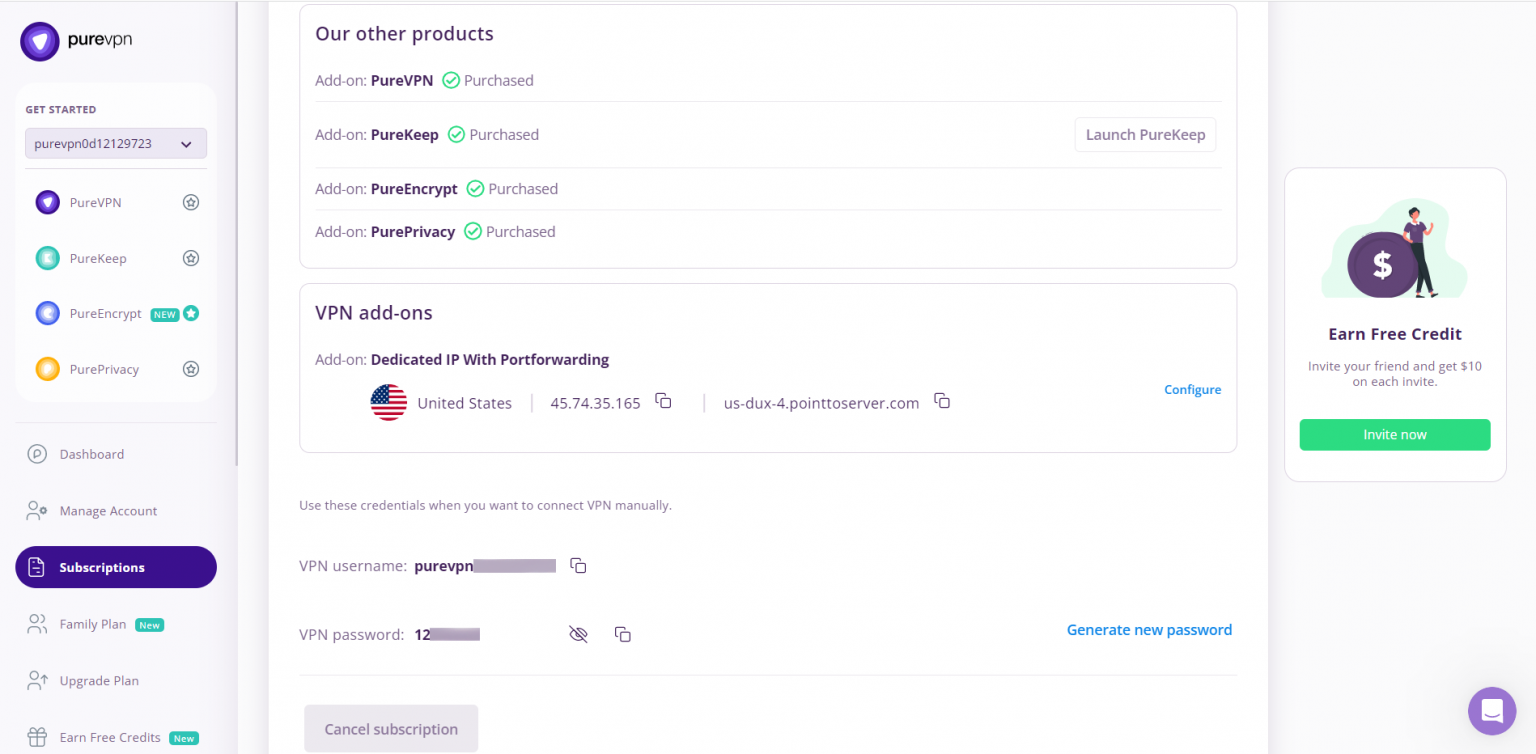
How to set up PPTP on Newifi router
- To start set up VPN on Newifi router you first have to connect to it. For that, you have to put in your browser the following address: http://192.168.0.1 (If this doesn’t work, please consult your router’s manual to find what is the Default Gateway Address). Enter your router’s username and password and Log In.
- Once logged in, go to the Network Map option from the left-side menu and then select the Internet Status option.
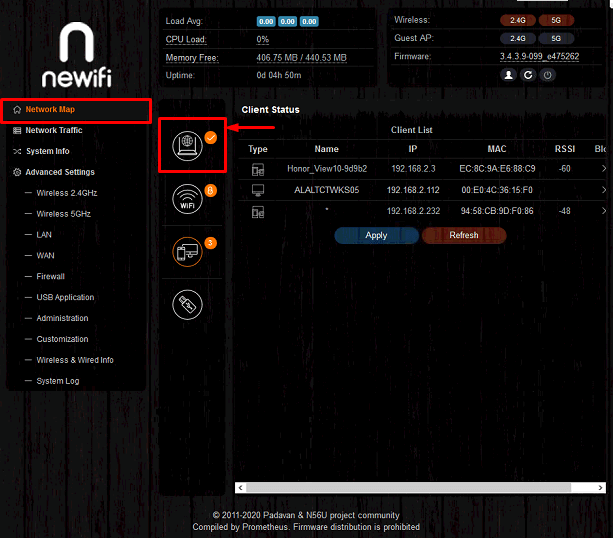
- Then click on the More Config…option and select VPN client option from the drop-down menu.
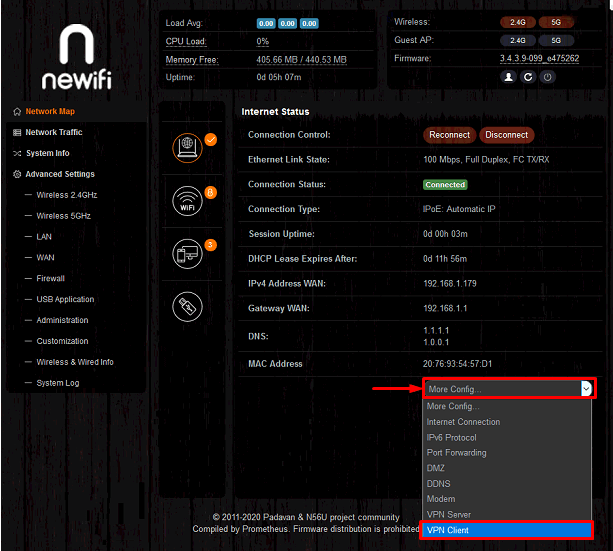
- Now set the VPN Client Protocol to PPTP and enter the following information:
- Remote VPN Server: Please refer to the server address shared below.
- Germany: de1.pointtoserver.com
- Netherlands: nl1.pointtoserver.com
- United Kingdom: ukl1.pointtoserver.com
- United States: ustx1.pointtoserver.com
- United States: uswdc1.pointtoserver.com
- Australia: au-sd1.pointtoserver.com
- Username and Password: Enter your VPN credentails. Here is how you can find your VPN credentials.
- Authentication Algorithm: MS-CHAPv2
- Encryption Cipher Algorithm: No Encryption
- MTU: 1450
- MRU: 1450
- Route all traffic through VPN Interface? Yes
- Once you have entered all the information, click the Apply button to save settings, and activate the VPN connection.
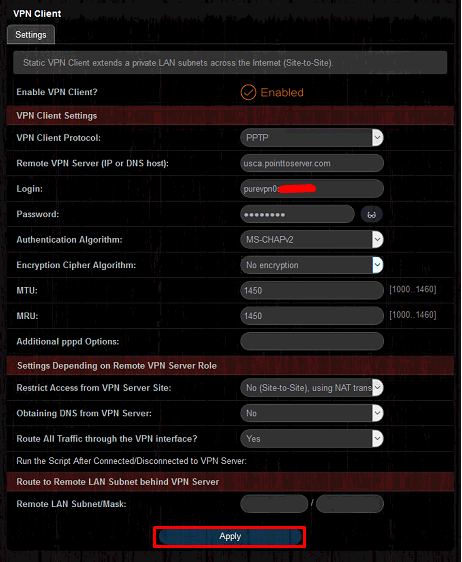
PureVPN is successfully connected now on your Newifi router. If the IP doesn’t change, check to restart your router once or contact our 24/7 Live Chat support for help.
Delete