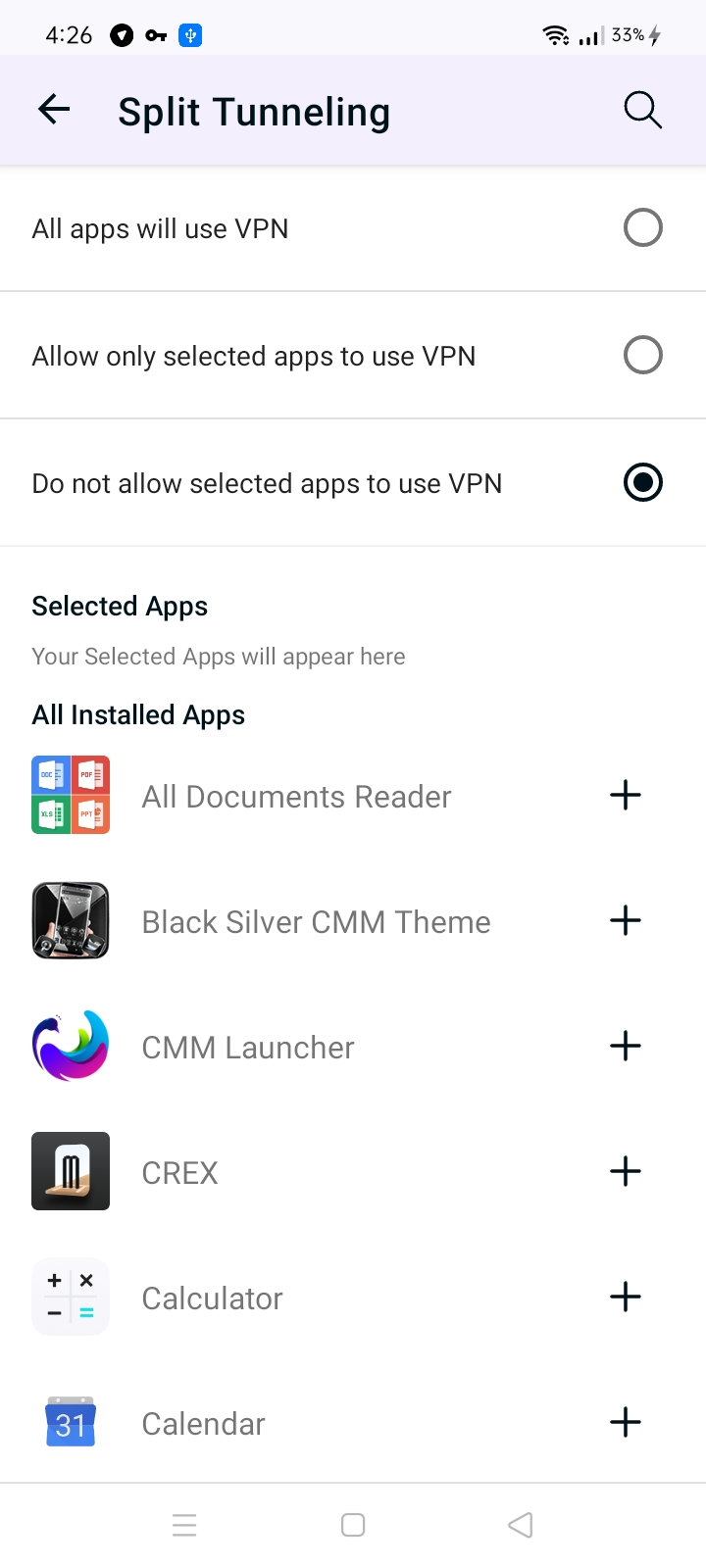Discover how to enhance your browsing experience on the PureVPN Huawei app by activating Split Tunneling. Gain the flexibility to choose which apps or websites route through the VPN and which ones access the internet directly. Follow our step-by-step instructions to enable Split Tunneling and customize your VPN settings to suit your specific needs. Take control of your online privacy and enjoy a seamless, personalized browsing experience with PureVPN's Split Tunneling feature.
- Tap the Hamburger icon (≡) from the top left.
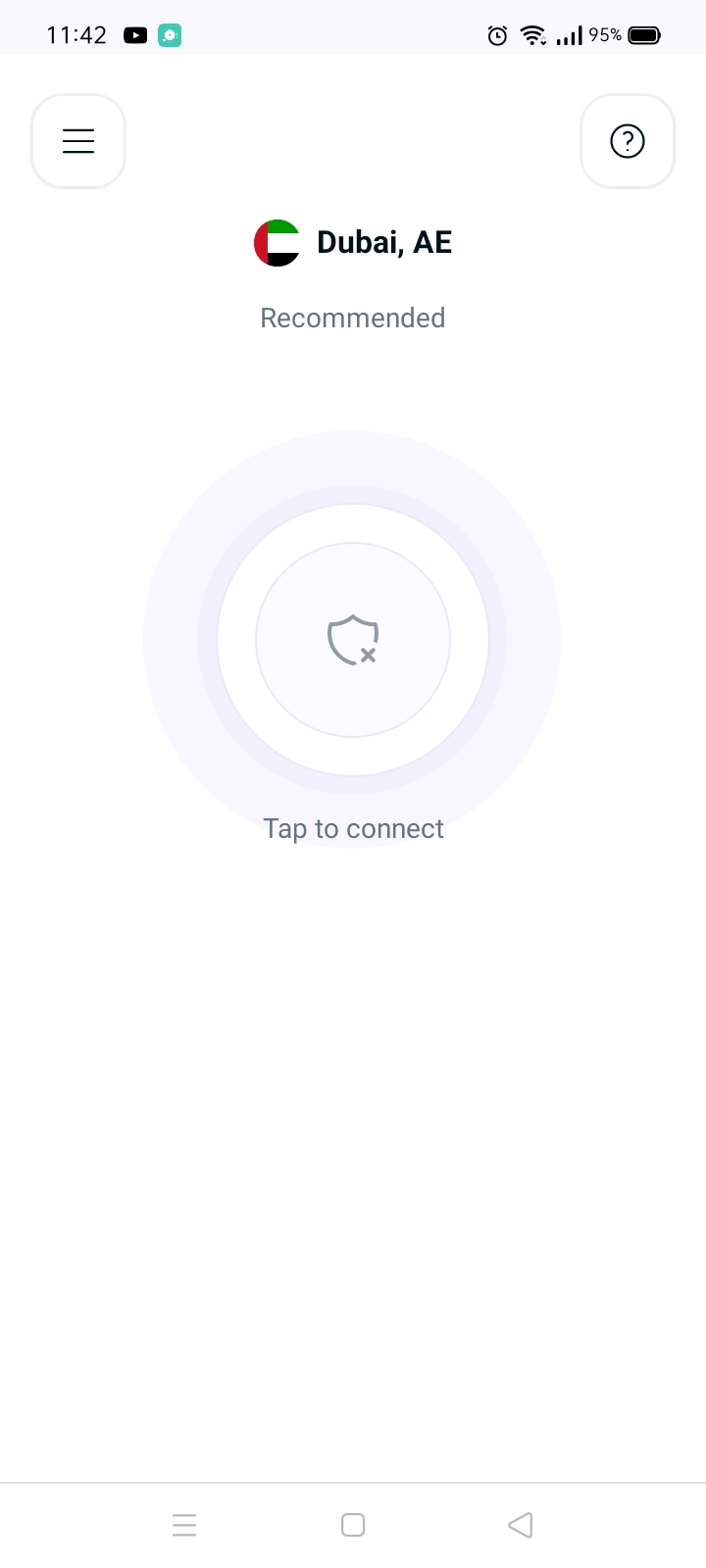
- Tap Settings.
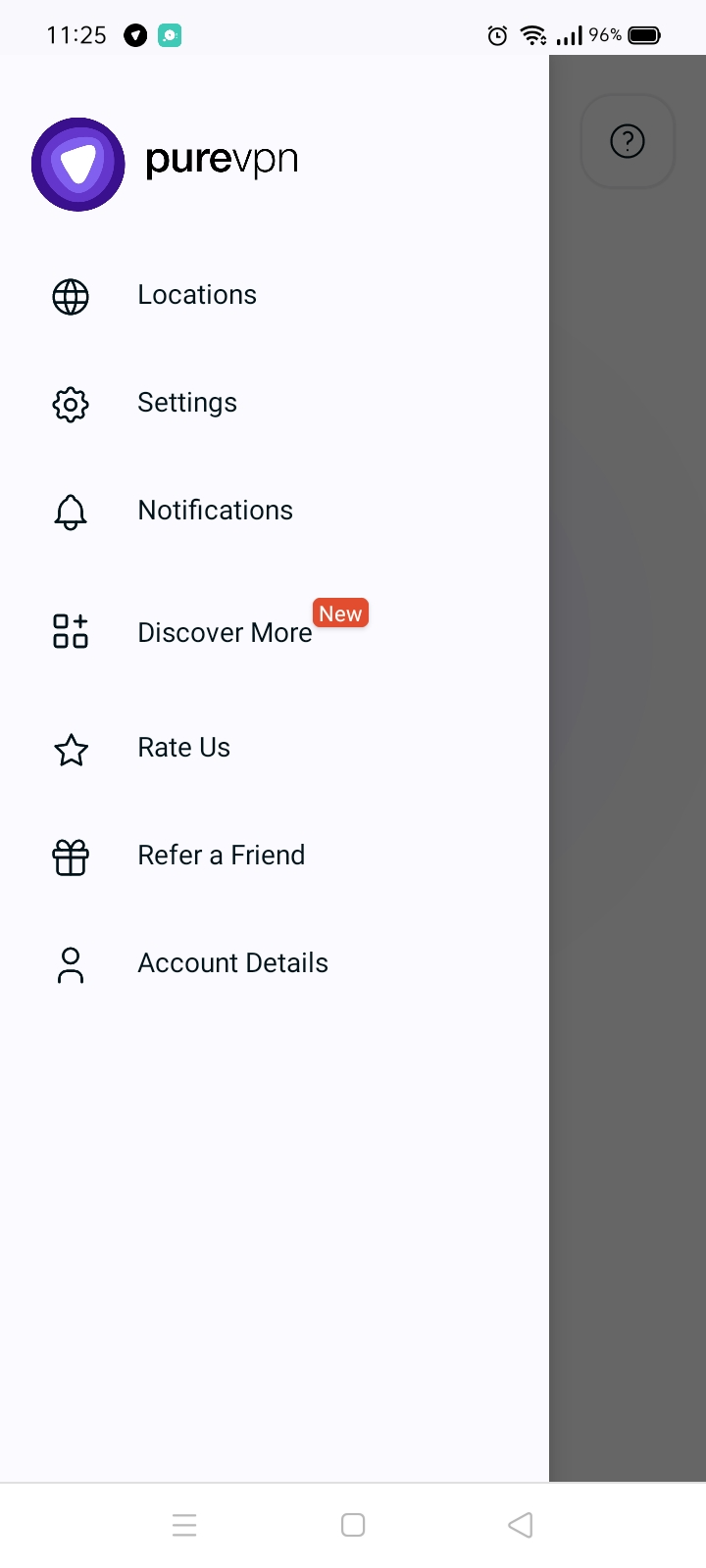
- Tap Advanced tab.
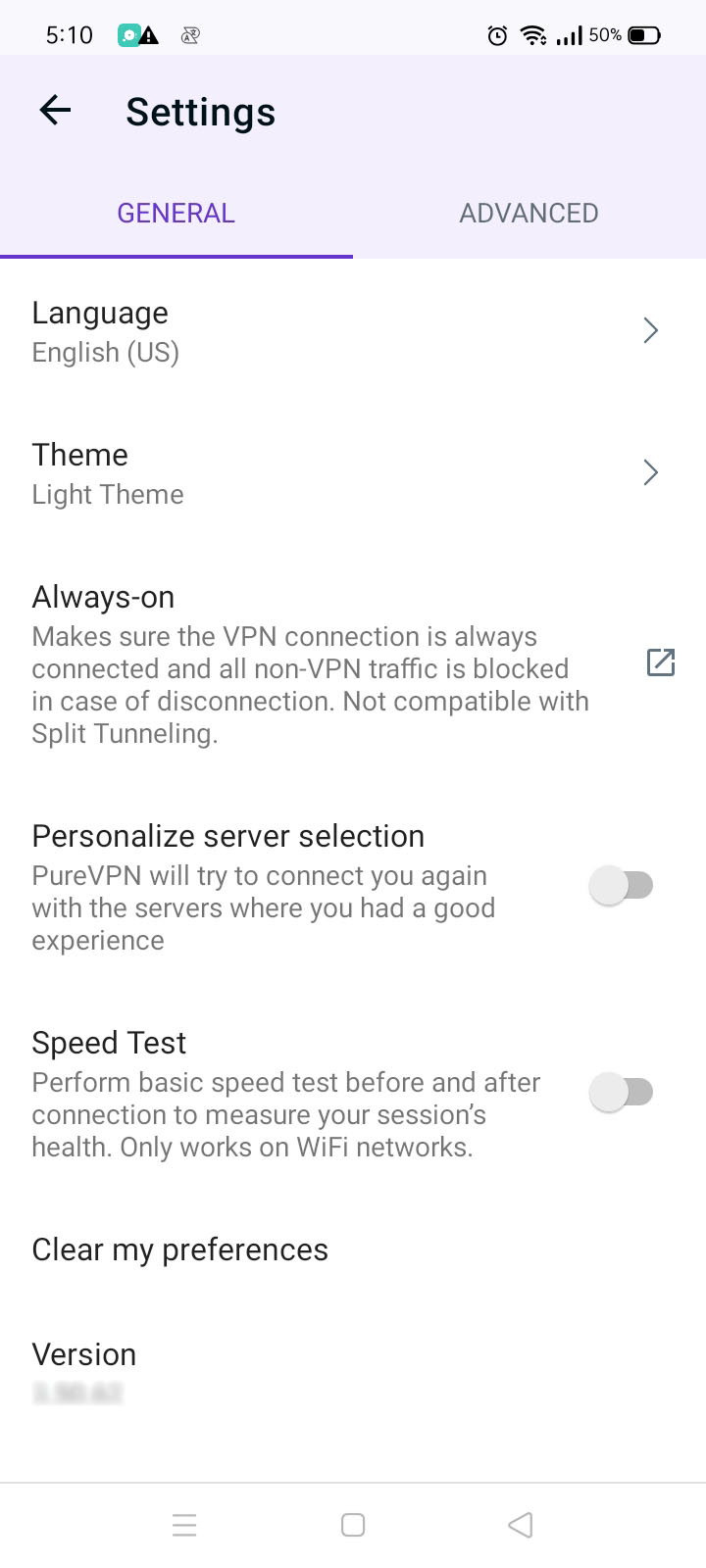
- In the advanced settings tab, you will be able to see the Split Tunneling option.
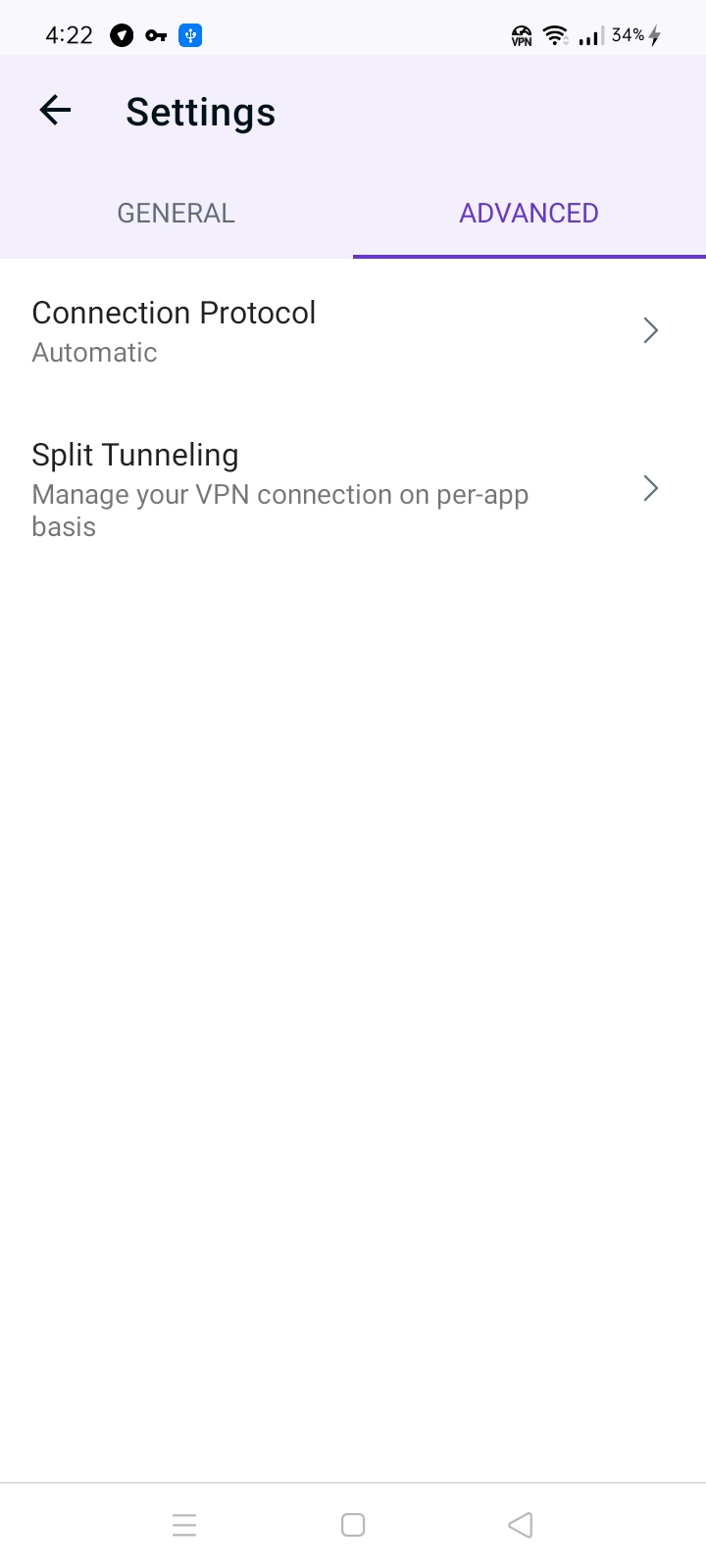
- Tap the Split Tunneling option. By default, all apps are set to use the VPN.
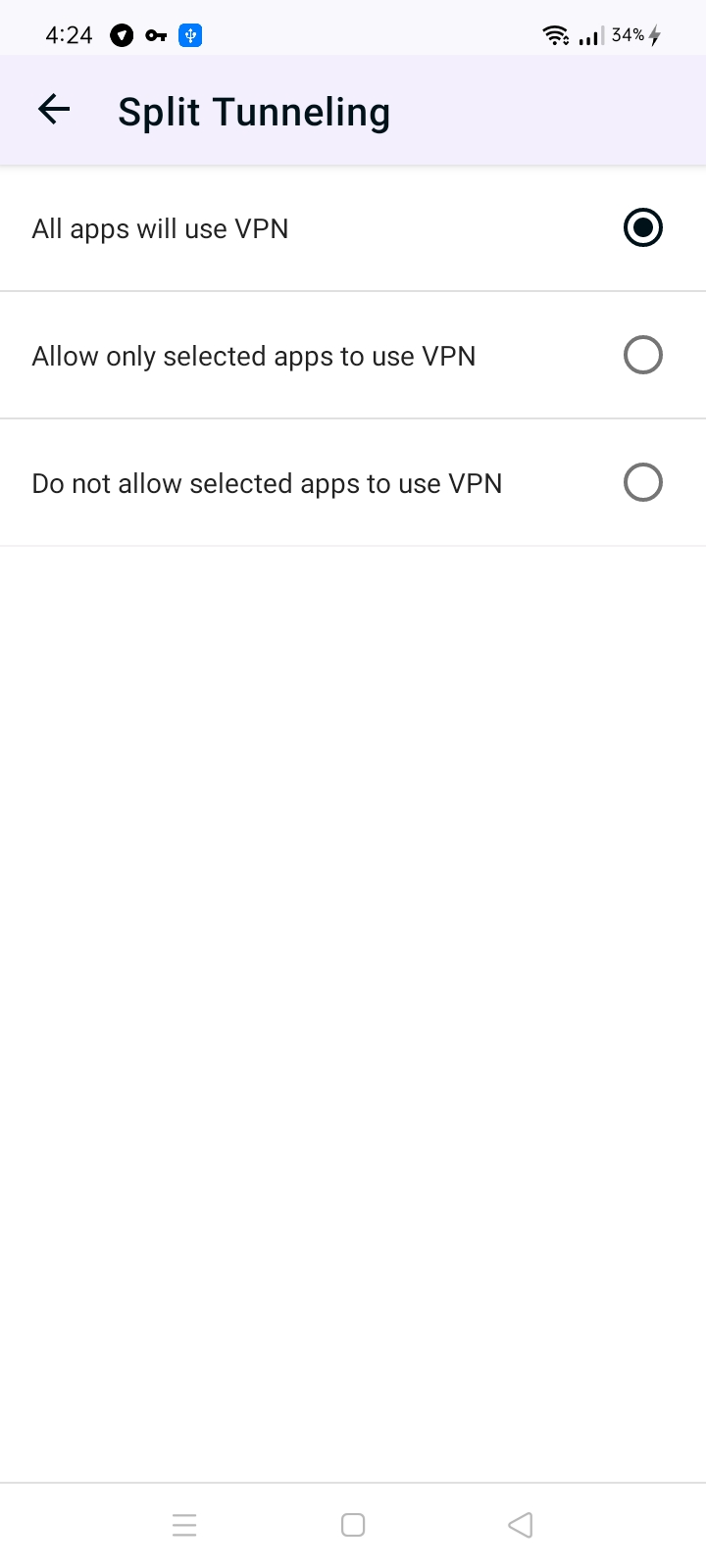
- If you prefer to run specific apps through the VPN IP and the rest of the apps through your ISP IP, select the option "Allow only selected apps to use VPN" in the Split Tunneling settings.
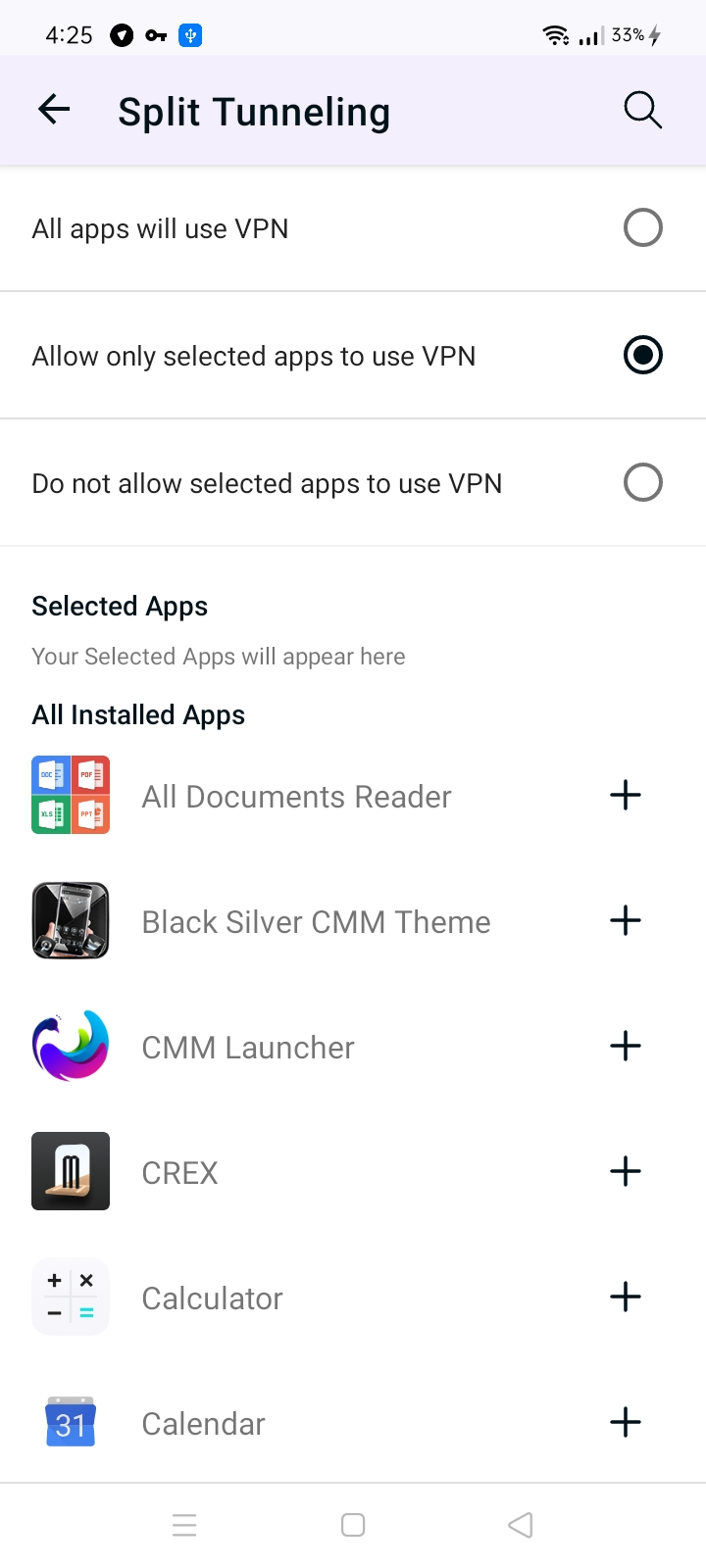
- If you wish to exclude specific apps from using the VPN IP, select the option "Do not allow selected apps to use VPN" in the Split Tunneling settings. This configuration ensures that the chosen apps will not route their traffic through the VPN, providing you with flexibility and control over your VPN usage.