Looking for a guide on setting up Linux Alma? Follow our step-by-step instructions to easily configure Linux Alma and get your system up and running smoothly. Simplify the setup process and start enjoying the features of Linux Alma in no time.
Find your VPN credentials for manual configuration
To find your VPN credentials log into the PureVPN Member Area. Click 👉 here to visit Member Area.
Login to the Member Area using your PureVPN registered email address and password.

On Subscription tab scroll down to be able to view your VPN credentials.

- You will be able to see and copy your VPN credentials.
- Note down your PureVPN username and click the Eye icon to make your password visible and use it in the manual configuration.
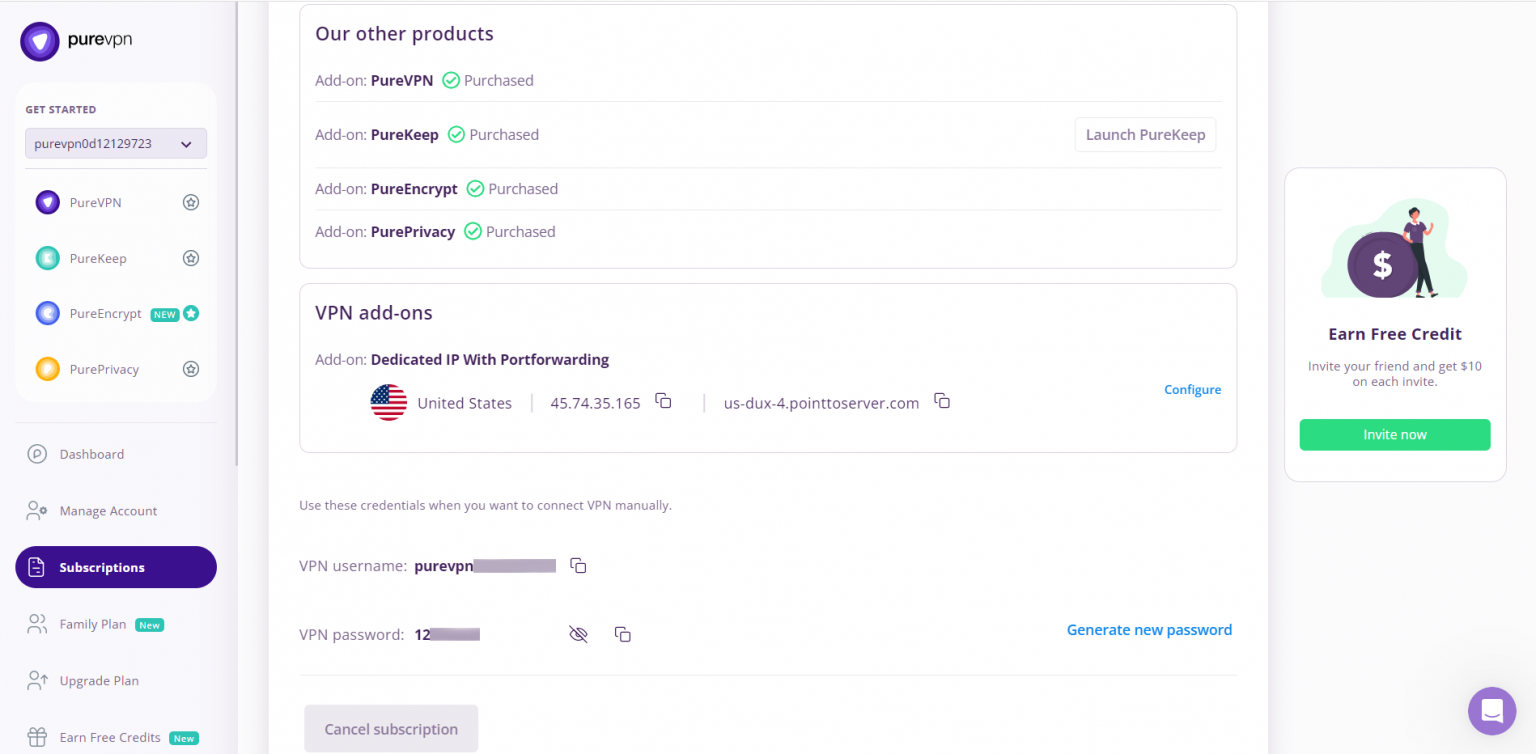
How to connect OpenVPN on Alma Linux
- First, open the web browser (Firefox/Chrome) and download the PureVPN OpenVPN configuration files from this 👉link and extract them.
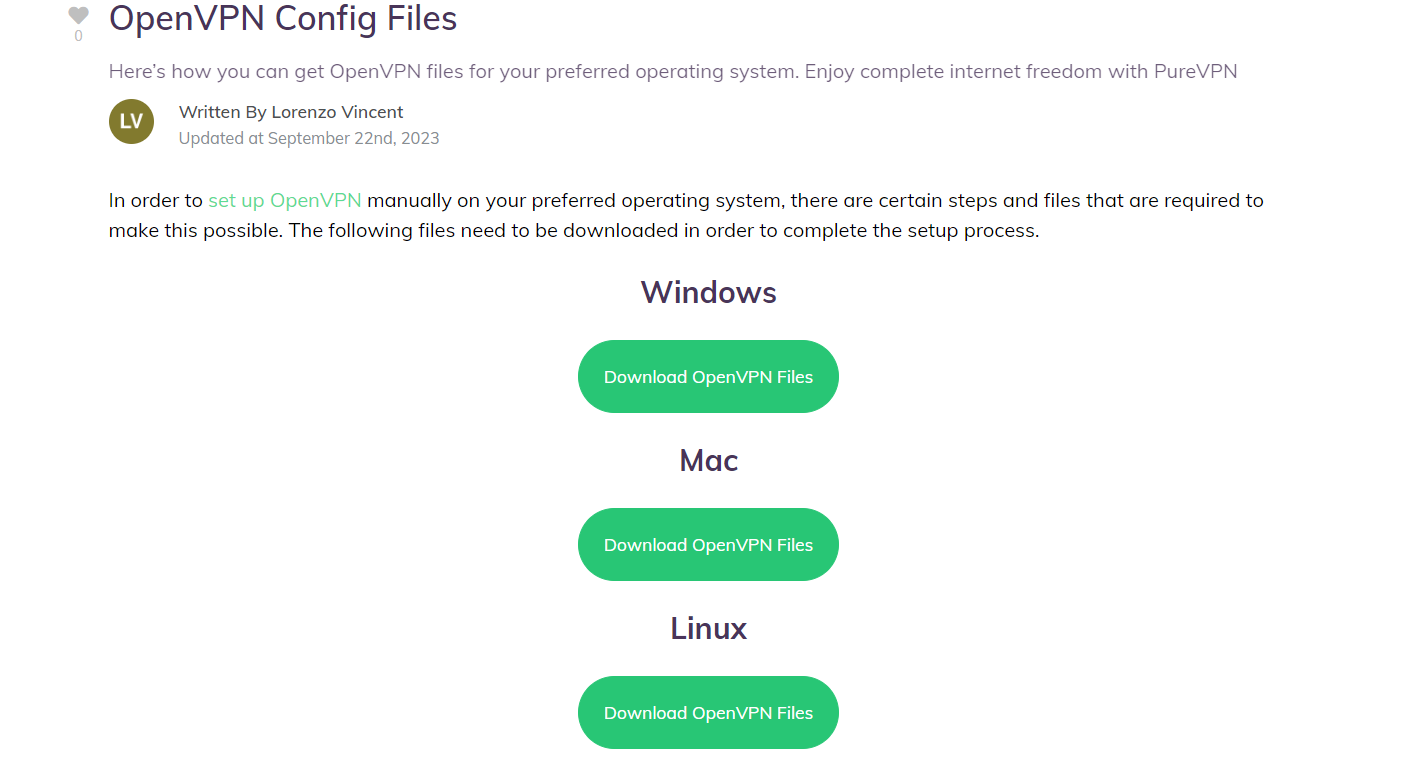
- Go to the Terminal window and install the OpenVPN client. Type the following commands one by one:
- sudo yum update
- sudo yum install epel-release
- sudo yum install openvpn
- sudo yum install NetworkManager-openvpn
- sudo yum install NetworkManager-openvpn-gnome
- Now Select the following options:
- Click Wired Connection.
- Go to Networks.
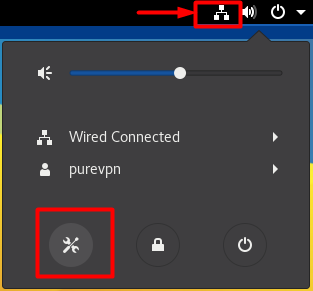
- Click the + icon to add a VPN connection and select Import from file… option to upload an OpenVPN profile.
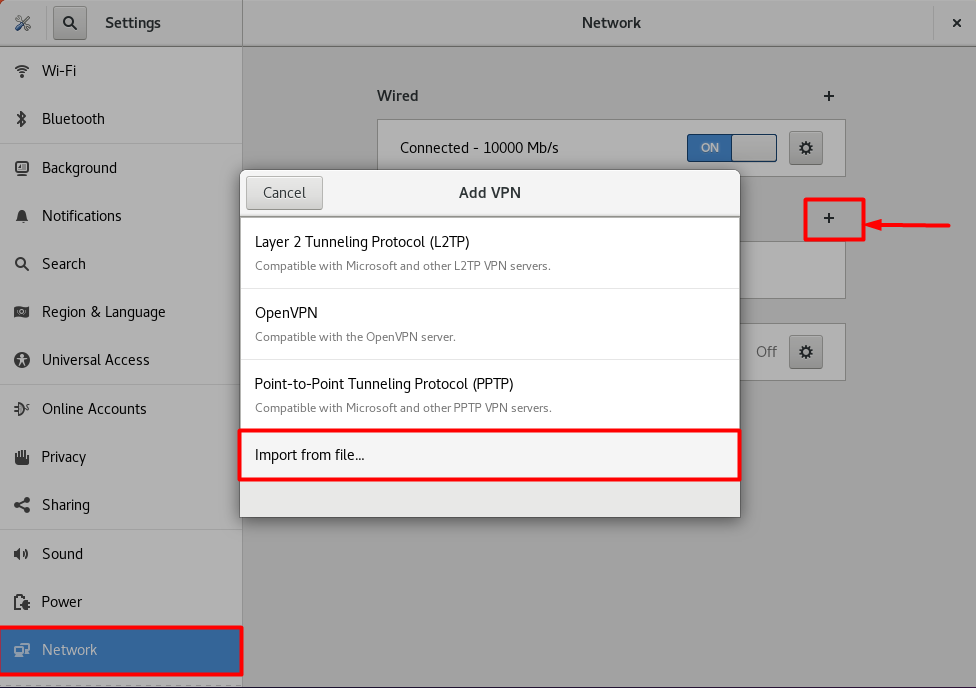
- Go to the folder where you have downloaded the OpenVPN files and select your desired .ovpn file to connect.
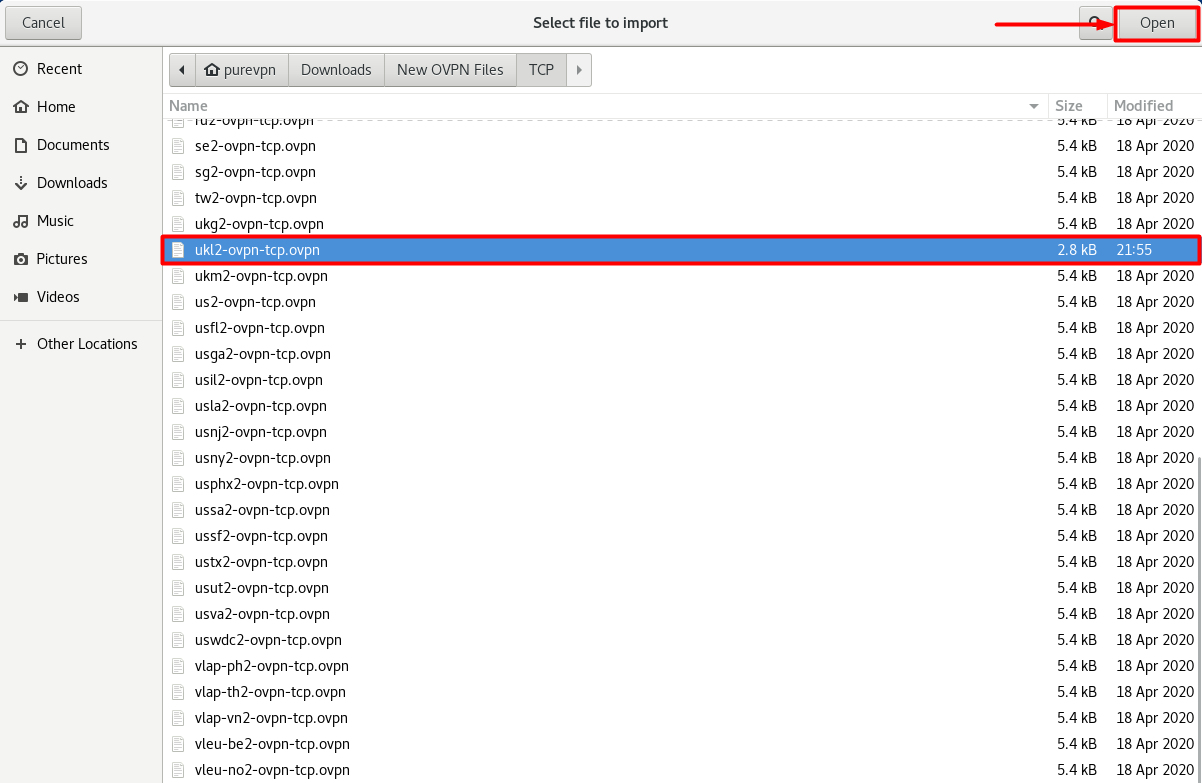
- When the new window appears, complete the fields as below:
- Insert Connection name: PureVPN
- Insert Gateway: (already selected/entered)
- Connection Type: Password from drop down menu
- Enter your VPN credentials. Here is how you can find your VPN credentials.
- CA Certificate: Already uploaded.
- Click Add button.
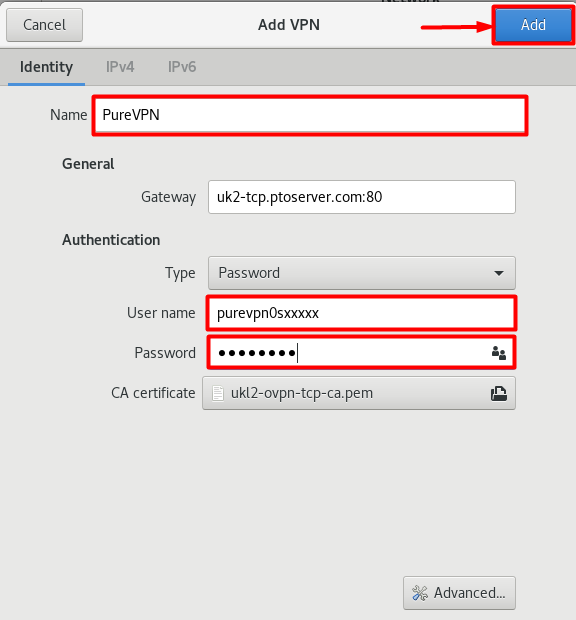
- Go to the Wired Connections option and under VPN Connections click the newly created PureVPN connection to activate the VPN connection.
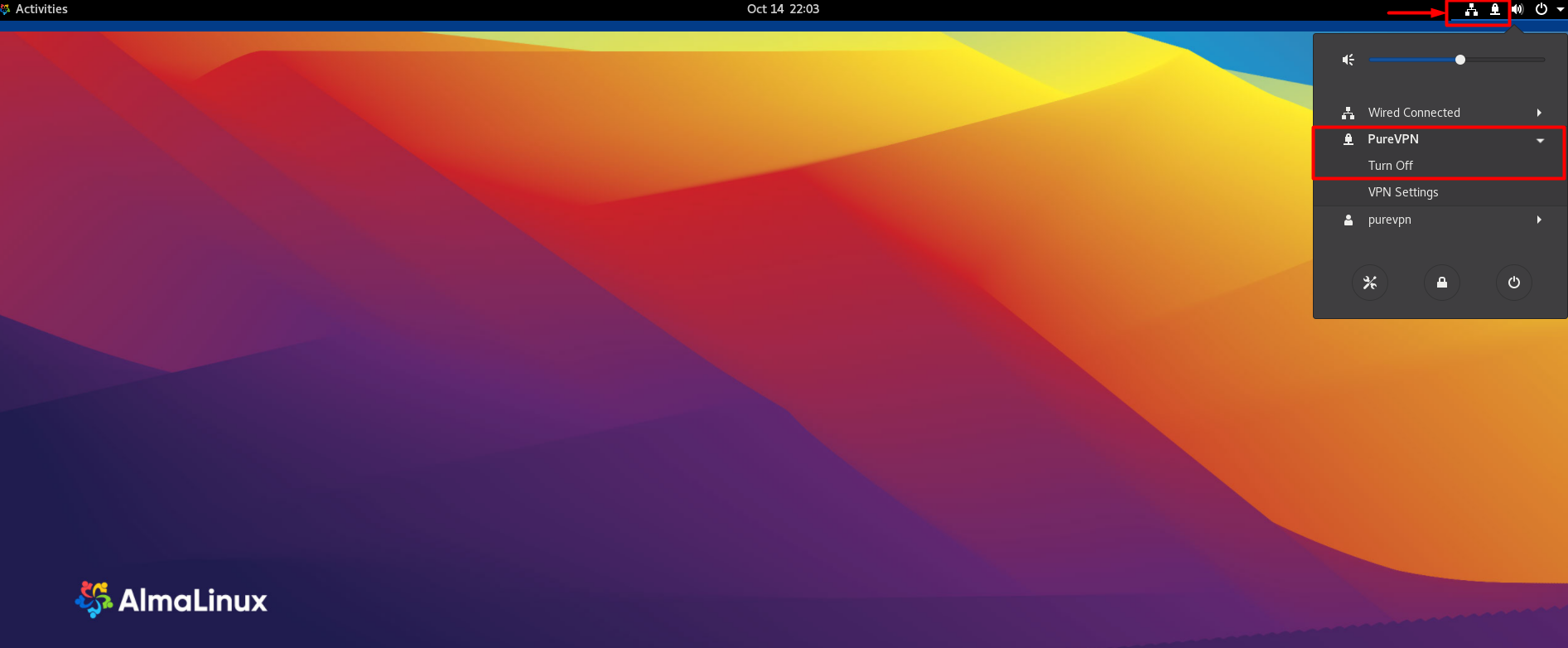
- You are connected to PureVPN now!