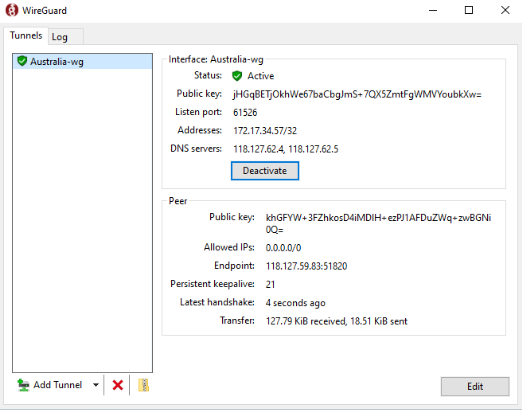Download WireGuard Configuration File
- Login to the PureVPN Member area account.
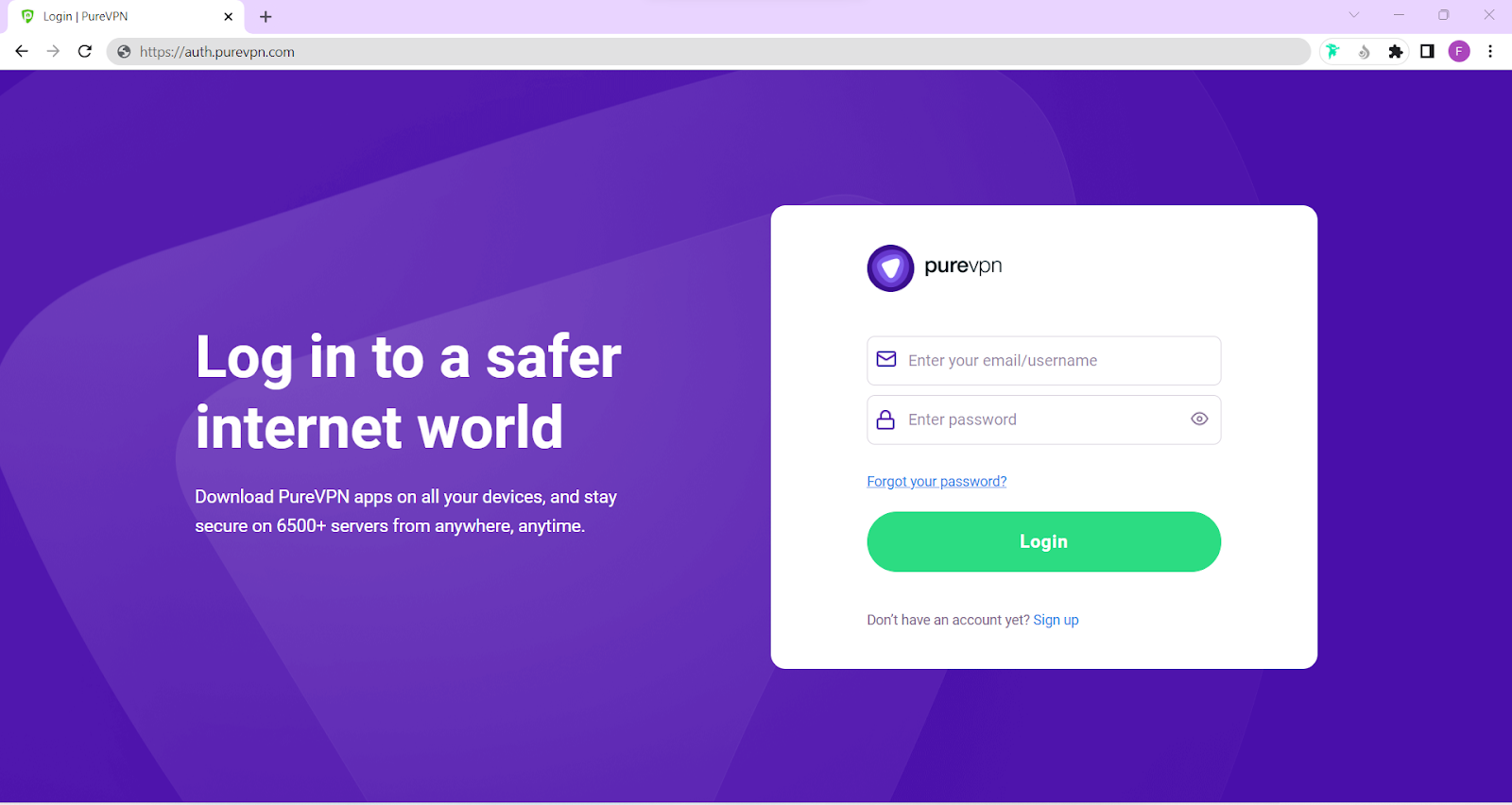
Go to the Manual Configuration tab.
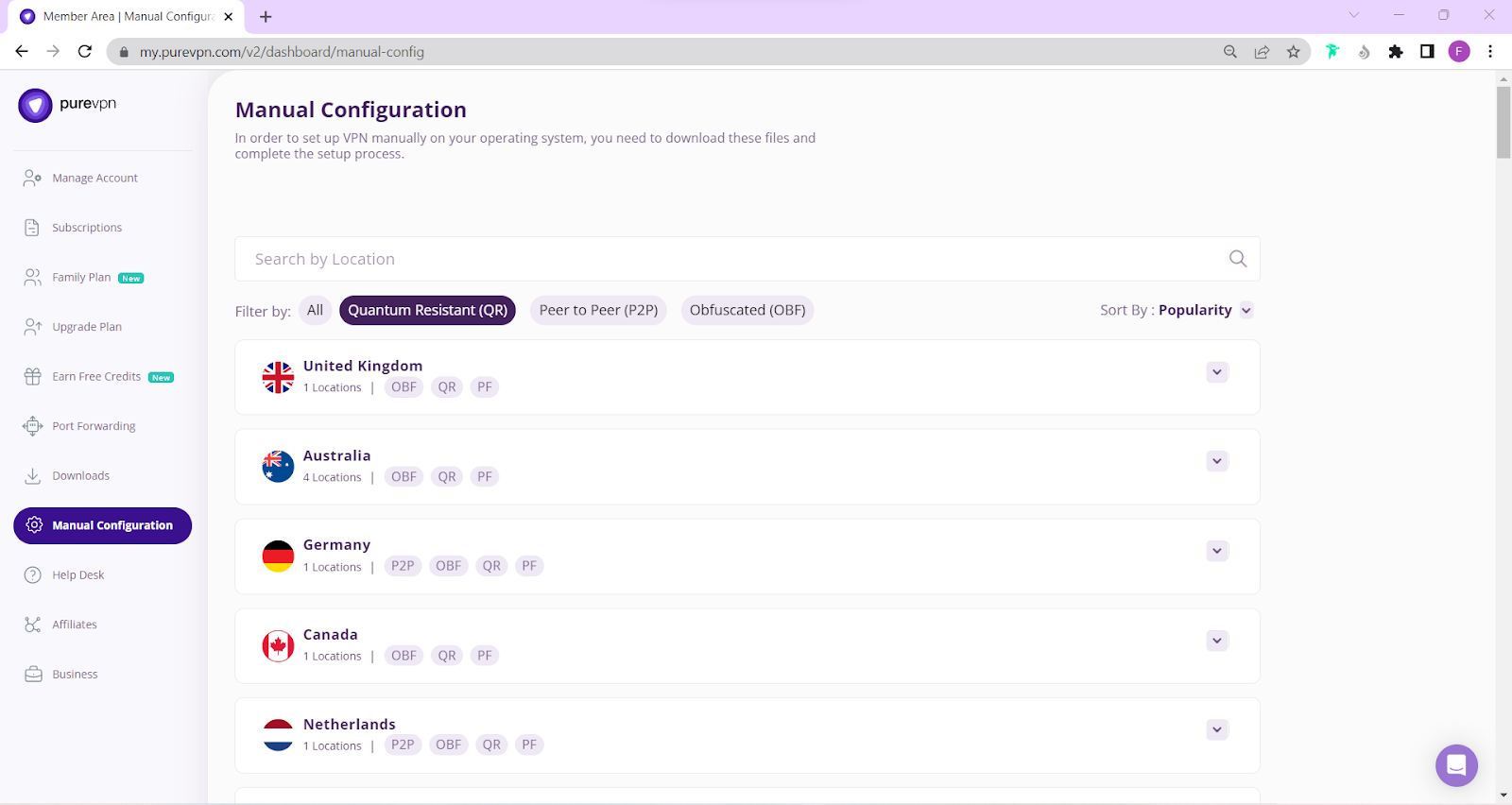
- Click on the Arrow icon.
- Select your desired country or city.
- Click the Download button.
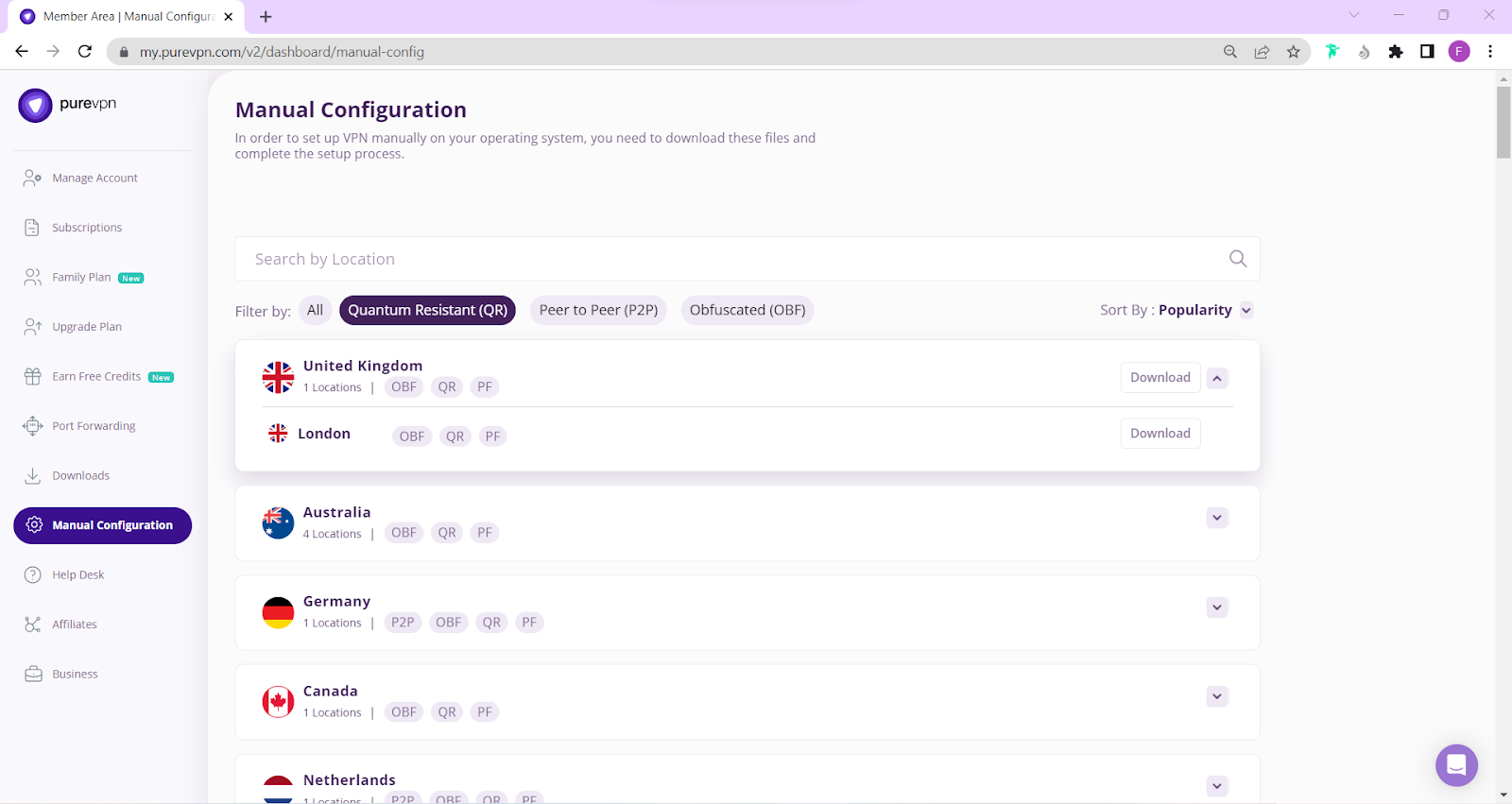
- A pop-up window will appear asking you to select the required information. The information contains the following:
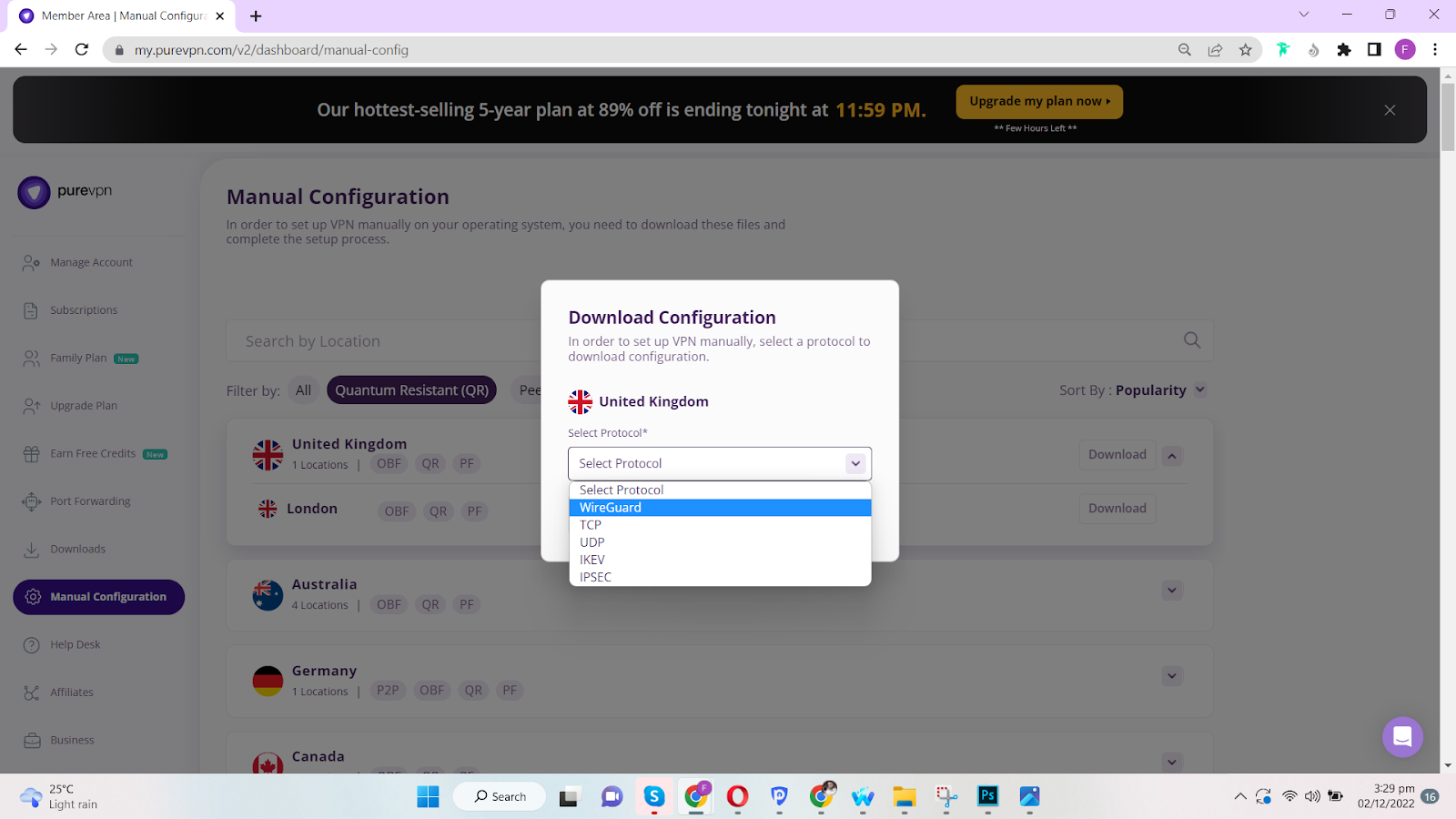
- Select device on which you are configuring WireGuard protocol.
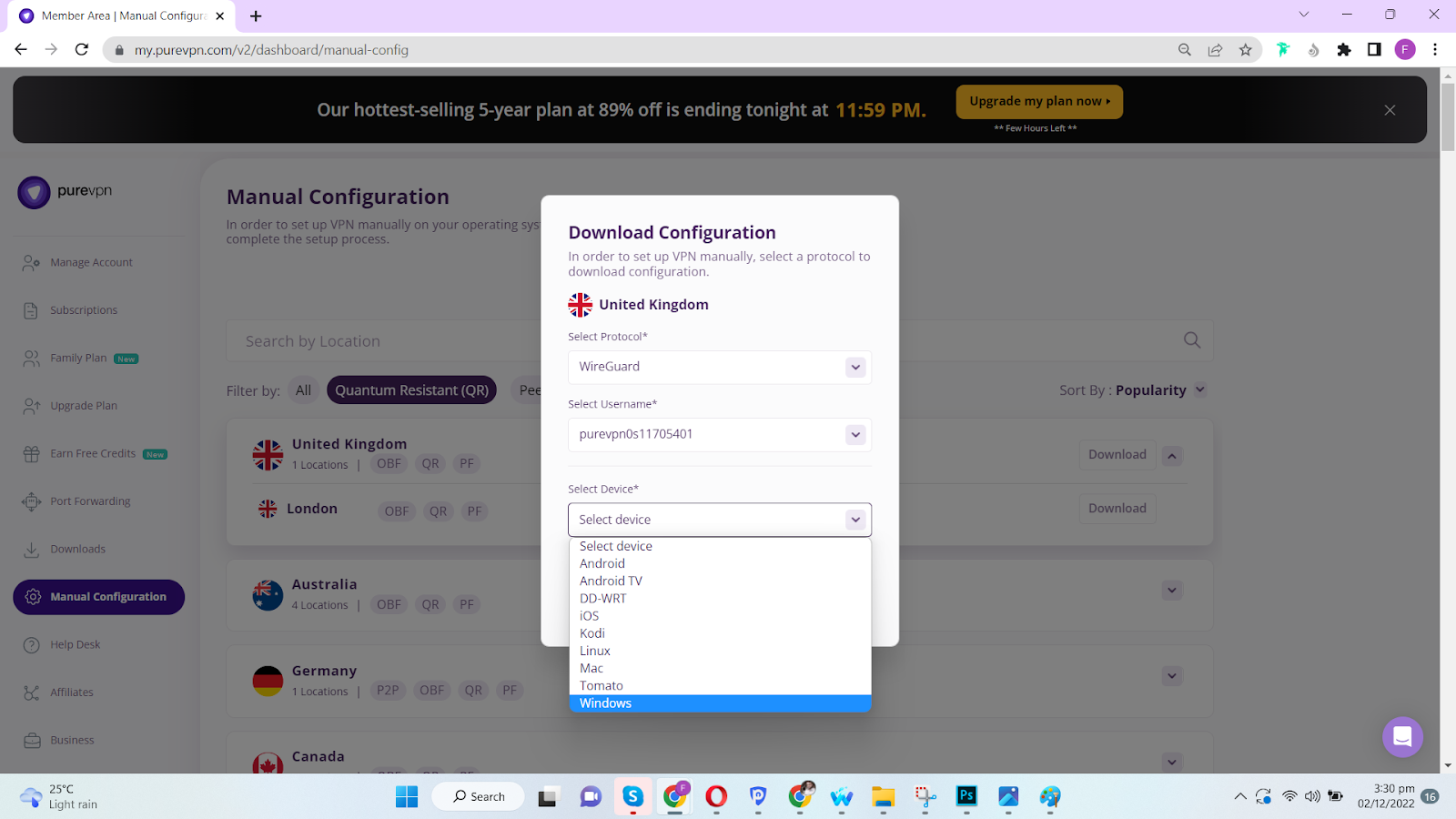
- After entering the details you will be able to see the option to copy the configuration file.
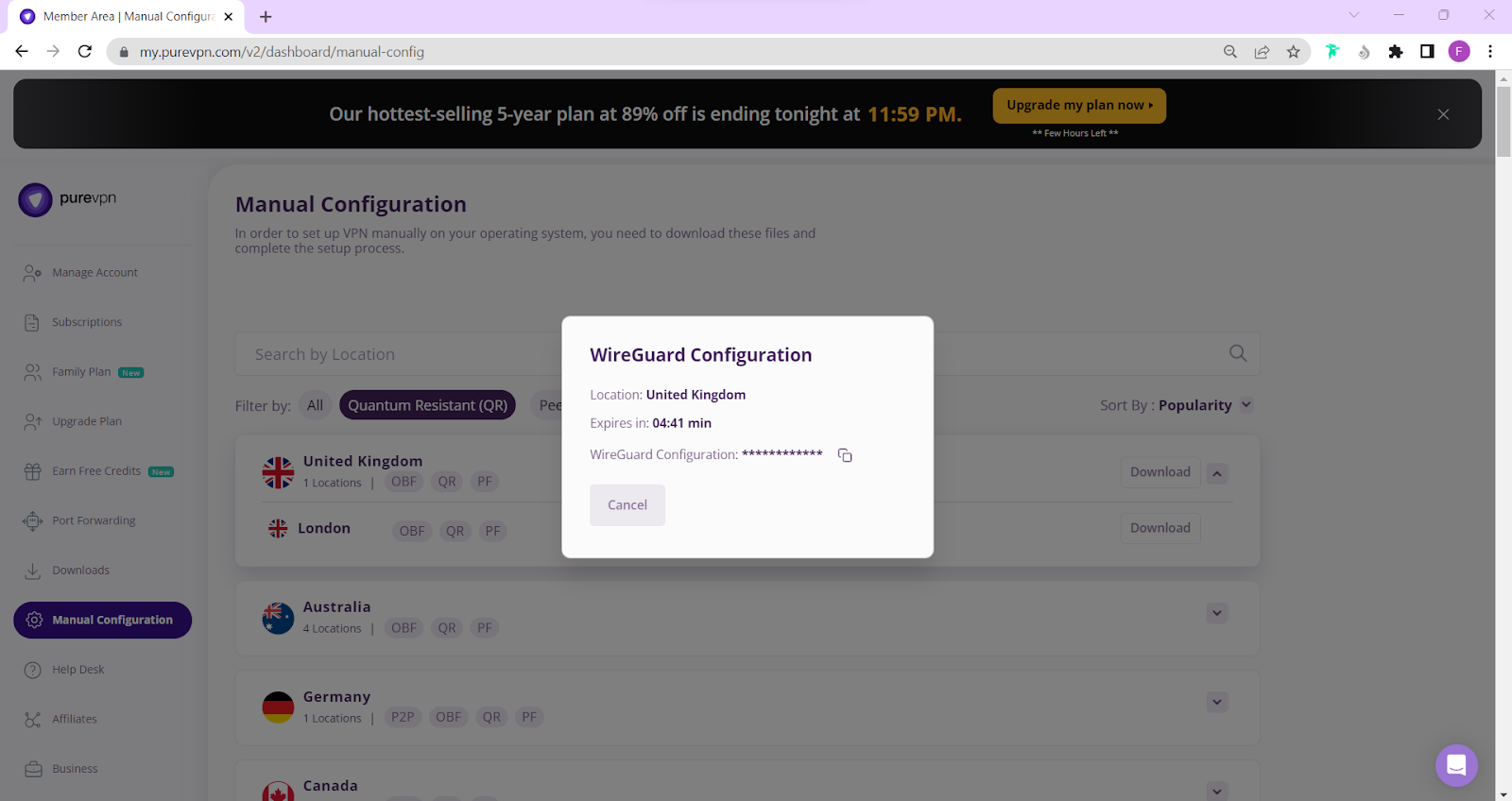
Note: Please make sure to copy the file and activate the connection within 5 minutes once the profile is downloaded, otherwise the configuration will expire and you will have to redownload a fresh configuration file.
Connect WireGuard on Windows
- Head to this link to download the WireGuard application on Windows.
- Once downloaded, go ahead and install the WireGuard application.
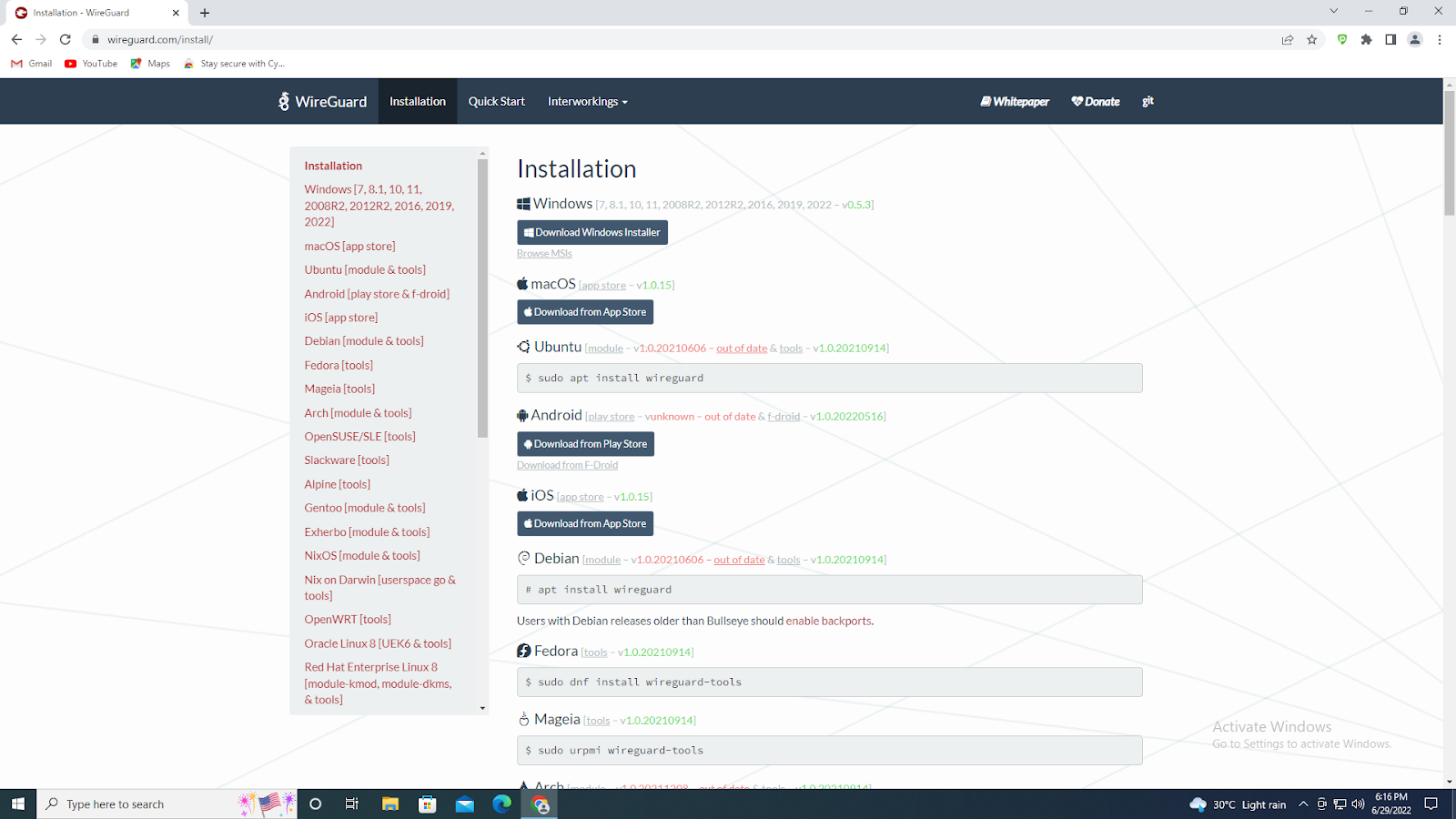
- After successfully installing the WireGuard application. Launch the application.
- Click Import tunnel(s) from file.
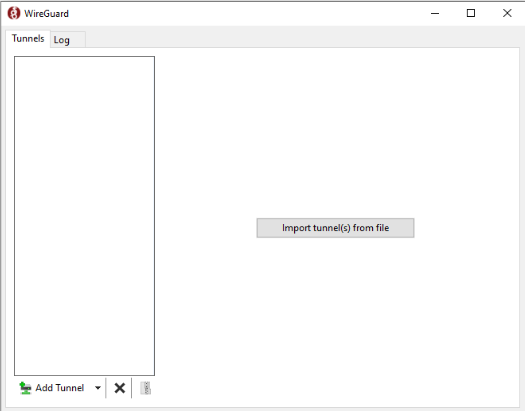
- Select the downloaded WireGuard configuration file (See above steps to download the WireGuard configuration file)
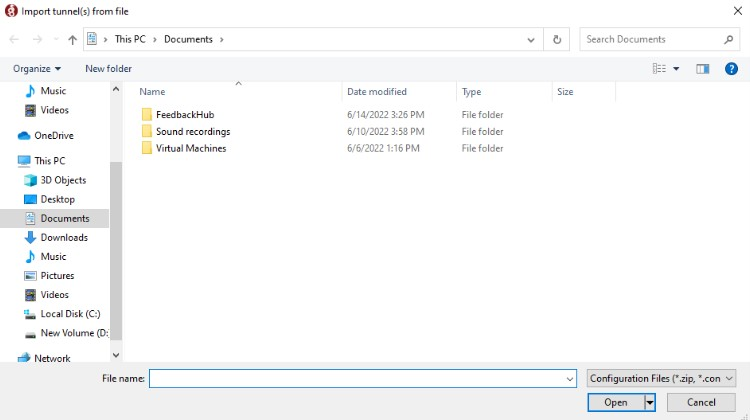
- Once the file is added, click Activate to establish the VPN connection.
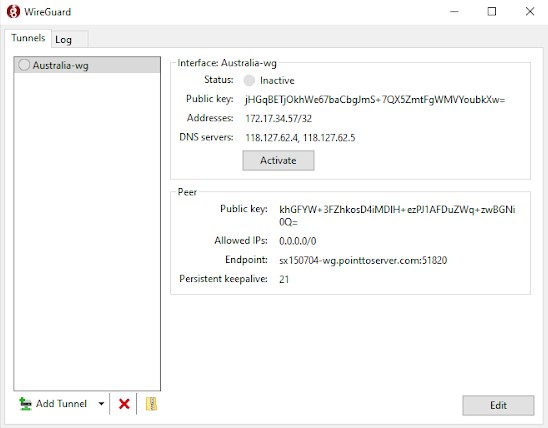
- Congratulations! You are now ready to surf the internet with the maximum security.