Download PureVPN app
- We’re thrilled to see you here! To begin with, click 👉 here to download the PureVPN application.
- Click Download app button to download the PureVPN app on your device.

- Once the download is completed, locate the installation file on your device. It’s most likely that you will find it in the Downloads folder of your device.
Install PureVPN app
The guide will walk you through the entire installation process from start to finish.
- Go to the download folder of your device and find PureVPN setup.exe.
- Double-click the PureVPN setup.exe file.
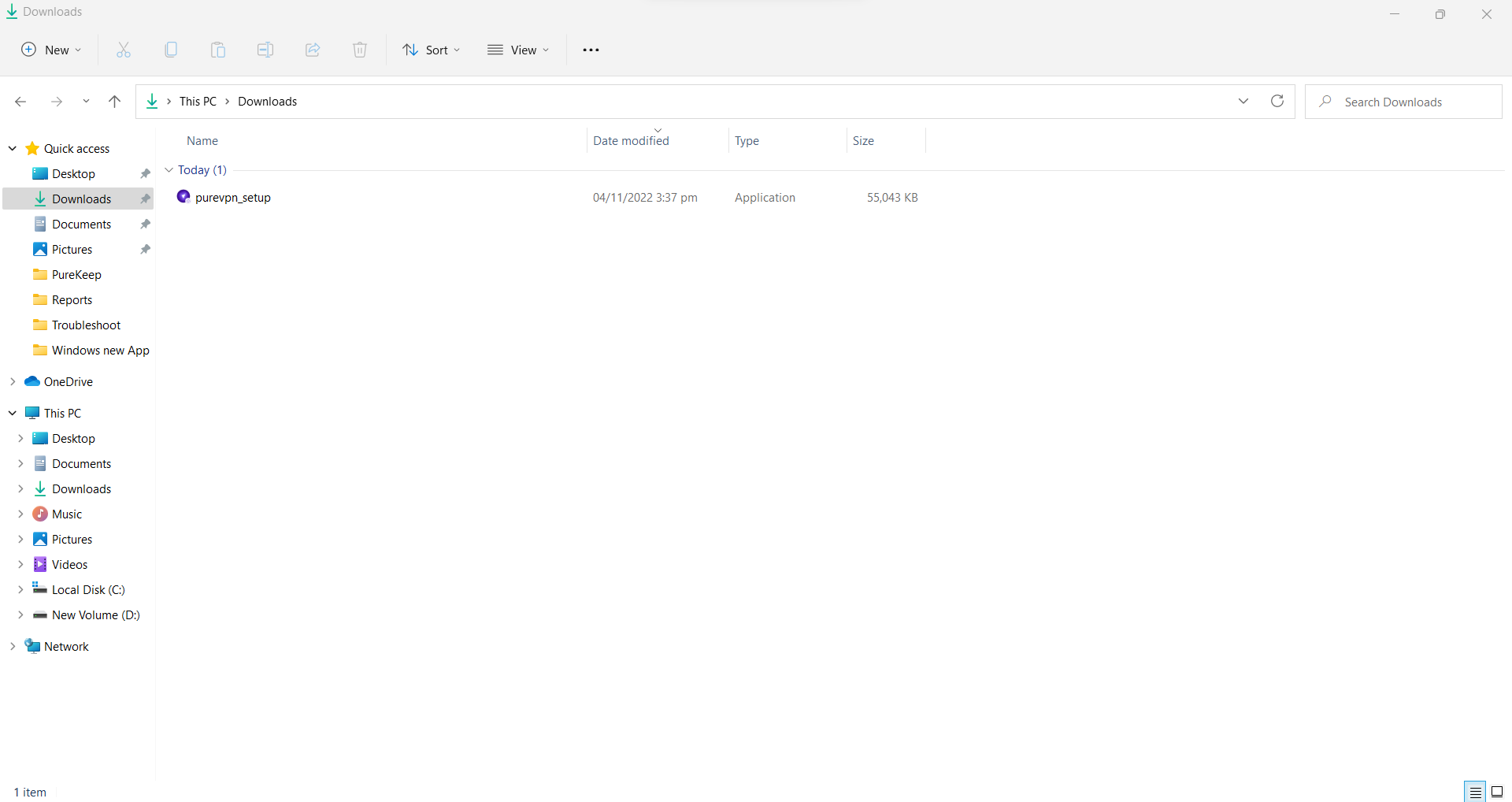
- The computer will ask if you want to allow this app to make changes to your device? Click Yes.
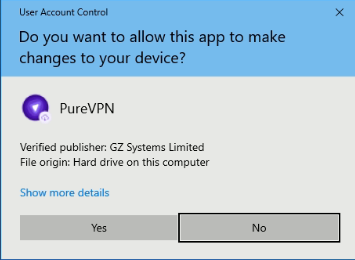
- PureVPN is ready to install.
- To begin the installation please read the terms and condition. After reading terms and conditions mark check ✅ on it then click Next to continue.
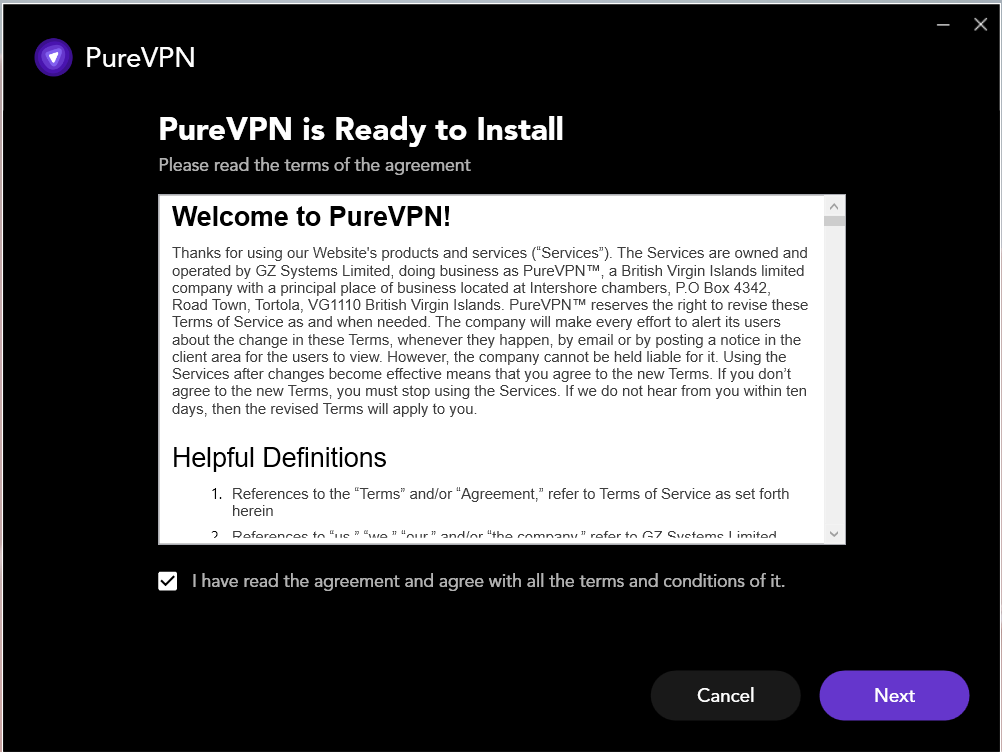
- Wait a few seconds and the app will start automatically.
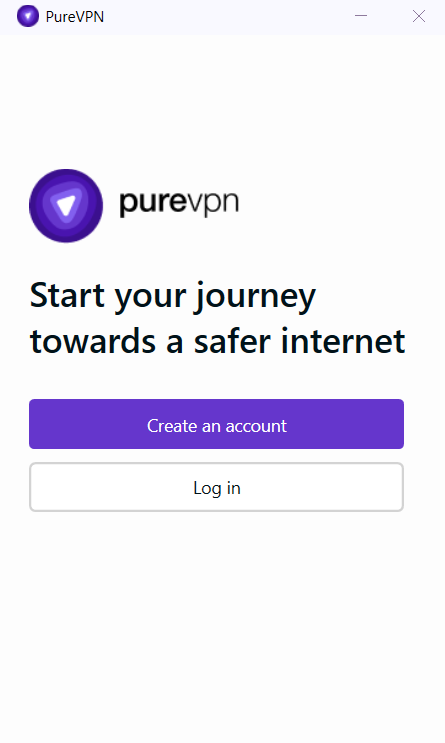
Log in PureVPN app
Once your installation is successful. Here’s how you can proceed to login PureVPN App.
- Launch PureVPN app.
- Click the Login.
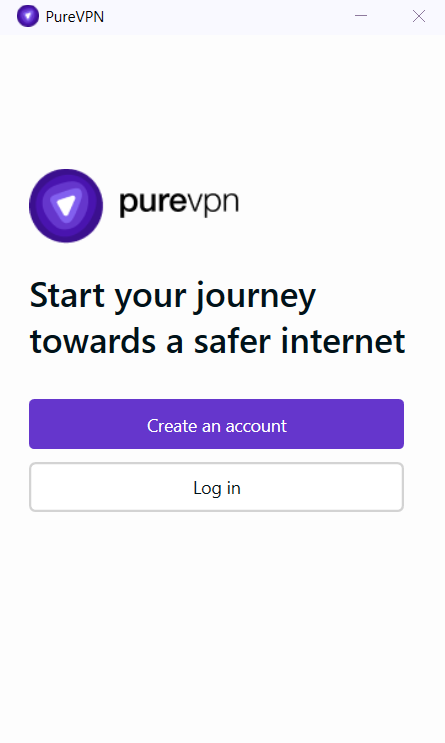
- A pop-up window will appear and you will be required to enter your PureVPN credentials.
- Enter your PureVPN email and password (Use the email and password you set up during the purchase).
- After entering the account details, click Login.
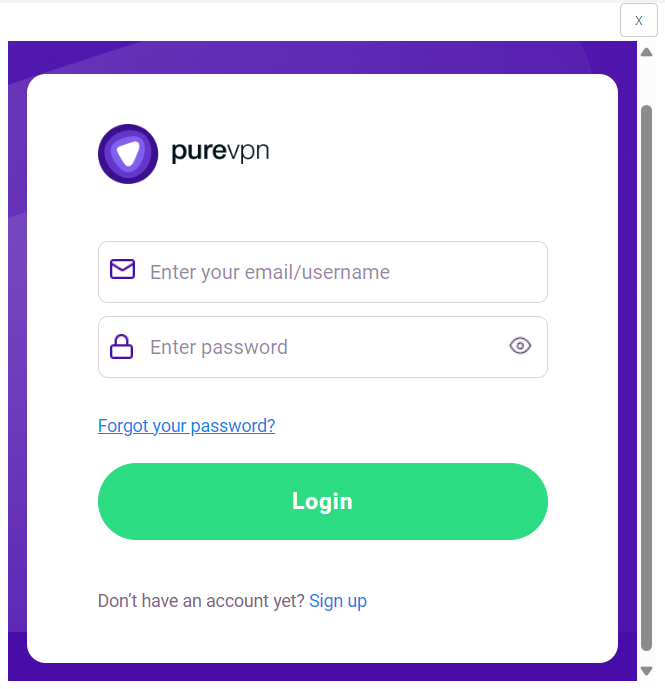
- Choose a purpose that best suits your VPN needs and we'll help you get started.
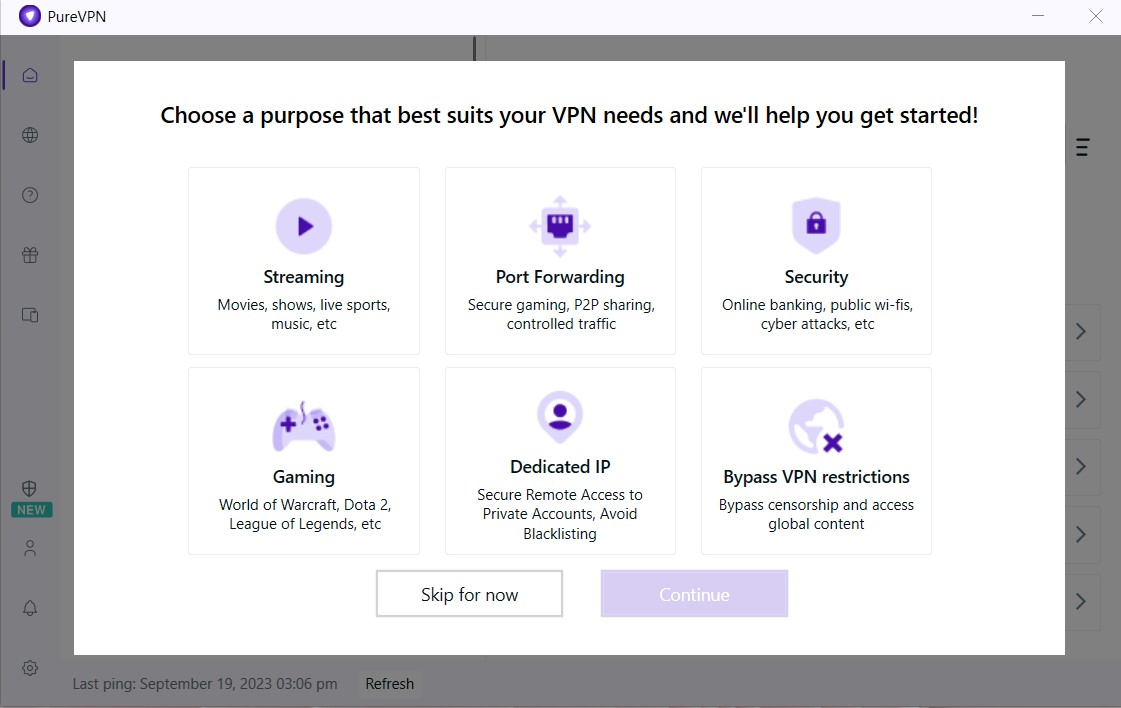
- The PureVPN app will automatically pop-up and you will be logged in to the app.

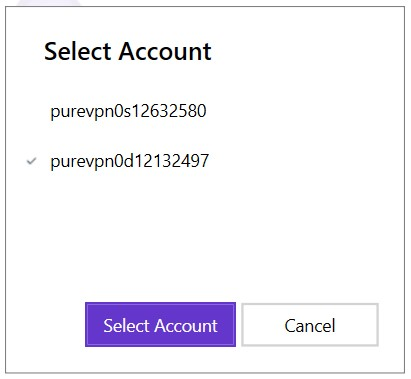
- You are now logged into the PureVPN App.

Logout PureVPN Windows app
Wish to logout from the PureVPN application? No problem..!! Follow the simple steps below.
- Click the User🙍♂️icon from the top right panel of the PureVPN app.

- Click Logout.

- Click Yes to confirm and proceed.
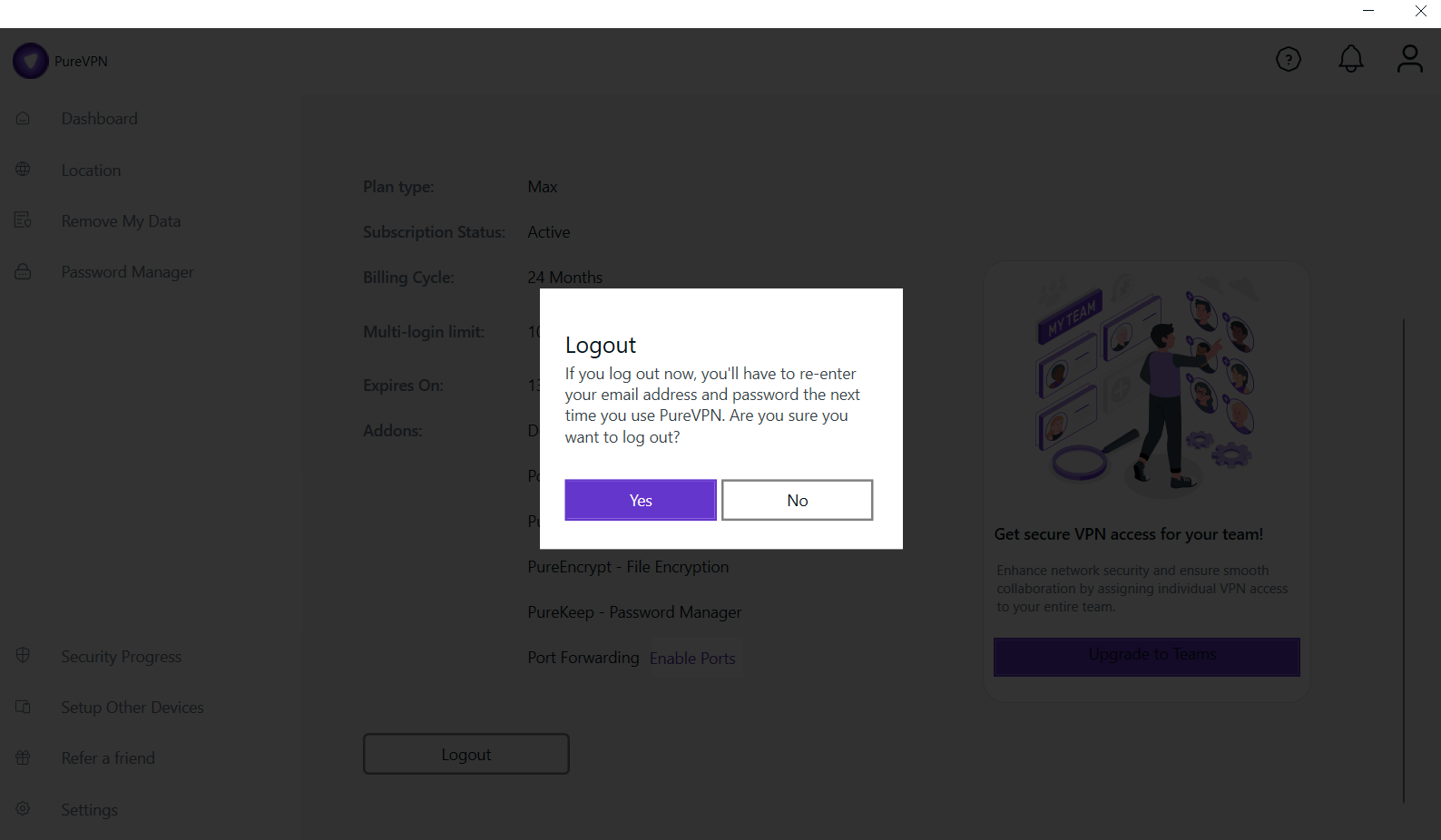
- You have successfully logged out from PureVPN application.
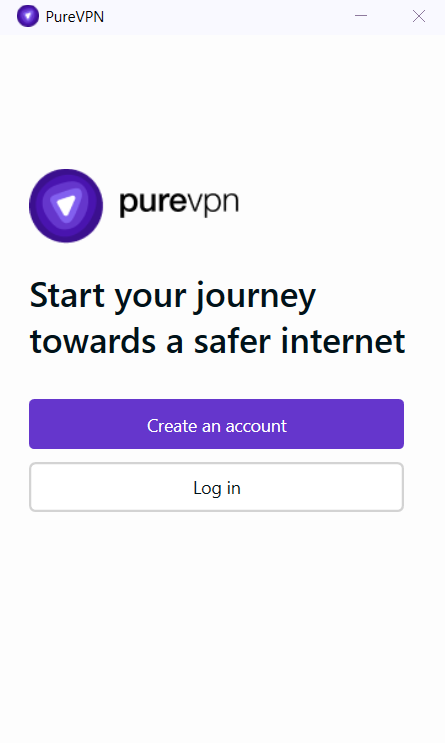
Check subscription details on PureVPN app
Looking for a way to see your subscription details on PureVPN application? Follow the instructions below to be able to see your subscription details in PureVPN application.
- Click the User🙍♂️icon from the top right panel of the PureVPN app.

- In the profile section you will be able to see the Subscription Details.
- Following are the details that will be visible in the Profile section.
- VPN Username
- Subscription Type
- Subscription Status
- Billing Cycle
- Subscription Expiry
- Addons
