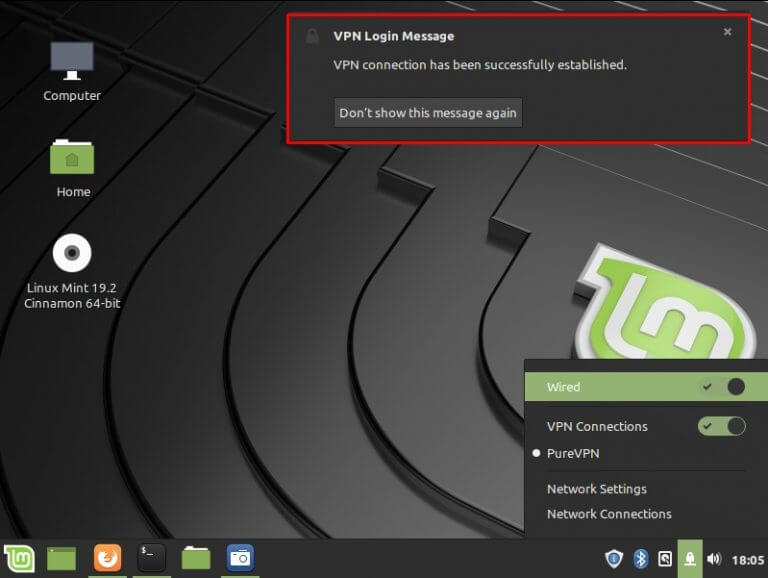Find your VPN credentials for manual configuration
To find your VPN credentials log into the PureVPN Member Area. Click 👉 here to visit Member Area.
Login to the Member Area using your PureVPN registered email address and password.

On Subscription tab scroll down to be able to view your VPN credentials.

- You will be able to see and copy your VPN credentials.
- Note down your PureVPN username and click the Eye icon to make your password visible and use it in the manual configuration.
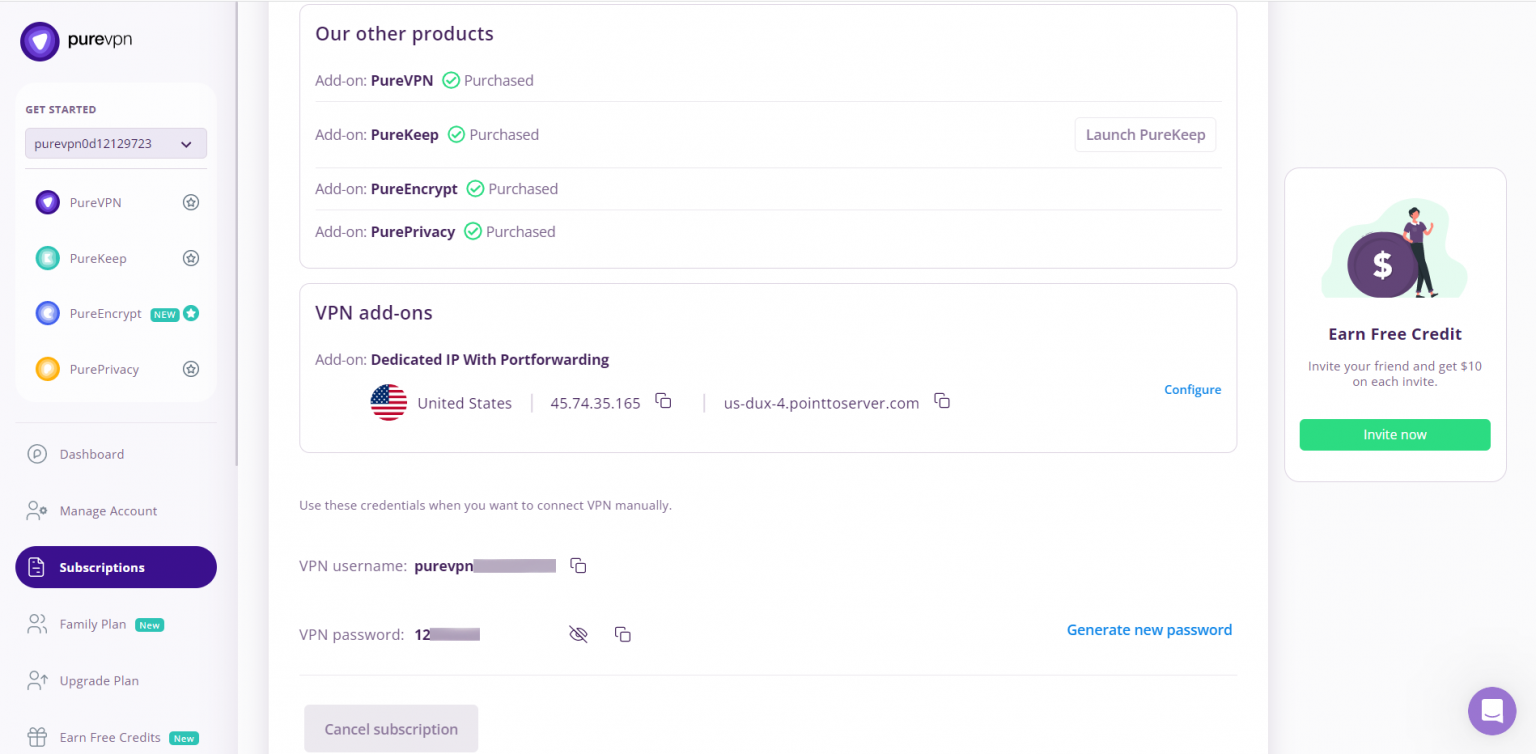
How to connect PPTP on Linux Mint 20.2 (Uma)
The following instructions outline the setup process for the PPTP connection on Mint 20.2 (Uma)
- Go to the Terminal window and type the following commands one by one:
- sudo apt-get update
- sudo apt-get install pptpd
-
Now Select the following options:
- Click Wired Connection.
- Go to Network Connections.
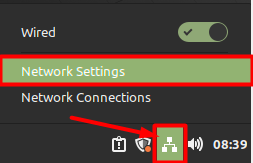
- Click the + icon to add a VPN connection and select Point-to-Point Tunneling Protocol (PPTP) option to create a PPTP profile.
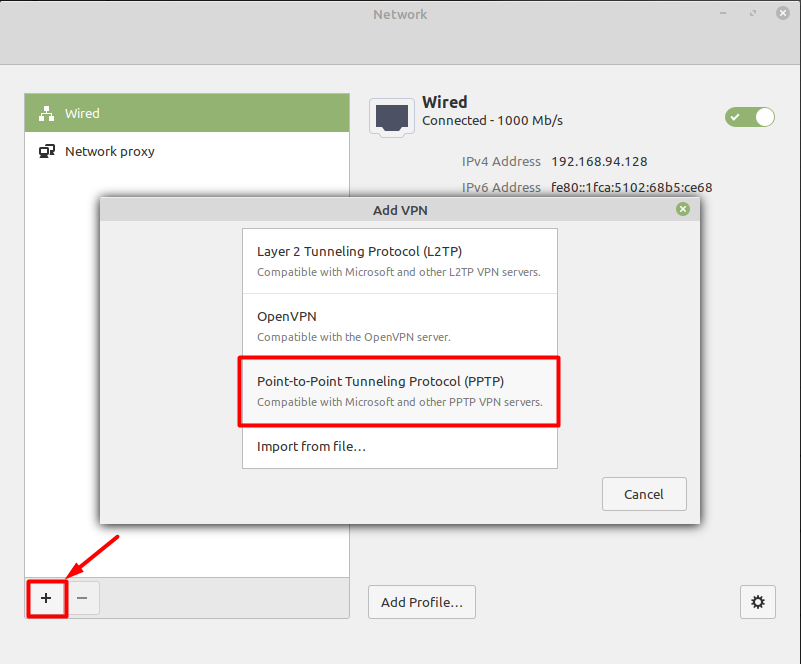
- When new window appear, complete the fields as below:
- Connection name: PureVPN
- Gateway: Insert the desired server: These servers can be utilized for the PPTP protocol.
- Germany: de1.pointtoserver.com
- Netherlands: nl1.pointtoserver.com
- United Kingdom: ukl1.pointtoserver.com
- United States: ustx1.pointtoserver.com
- United States: uswdc1.pointtoserver.com
- Australia: au-sd1.pointtoserver.com
- Enter your VPN credentials. Here is how you can find your VPN credentials.
- Click Add.
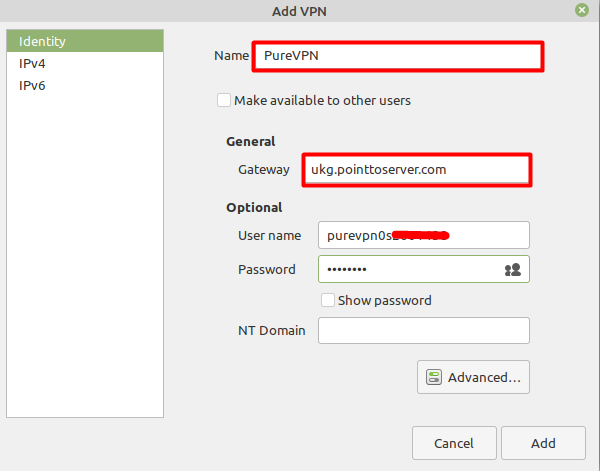
- Now go to the Advanced… option.
- Only check/ allow the following options:
- MSCHAP.
- MSCHAPV2.
-
Also, select the following:
- Allow BSD data compression.
- Allow Deflate data compression.
- Use TCP header compression.
- Click OK and then click Add button.
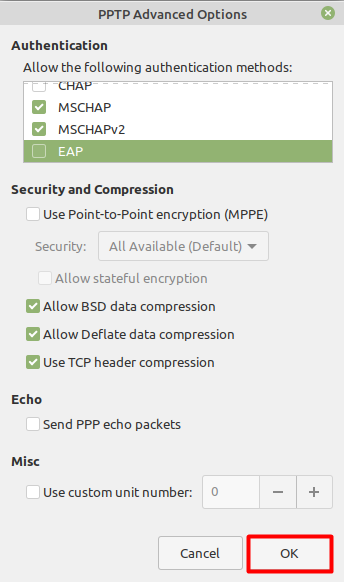
- Now go to the Wired Connections option and under VPN Connections click the newly created PureVPN connection to activate the VPN connection.
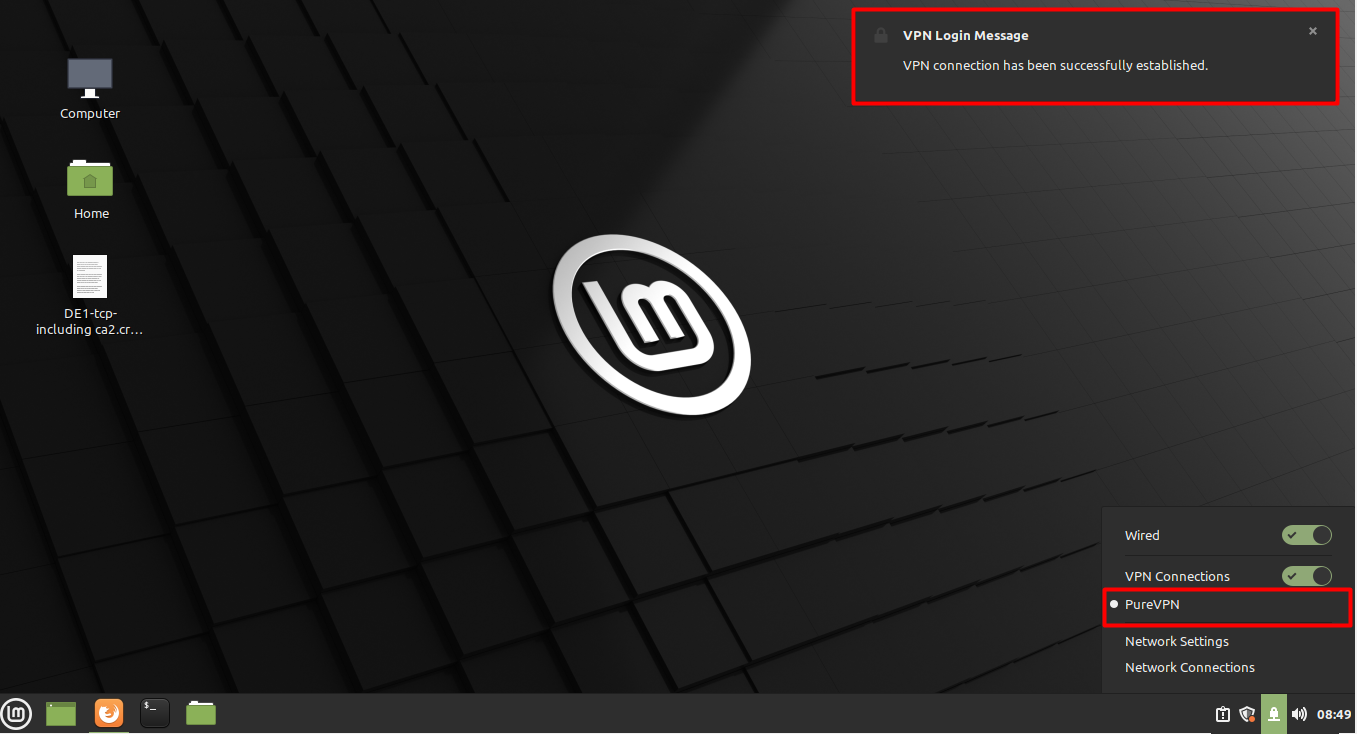
- You are connected now!
How to connect L2TP on Linux Mint 20.2 (Uma)
The following instructions outline the setup process for L2TP connection on Mint 20.2 (Uma):
- Go to the Terminal window and install L2TP Type the following commands one by one:
- sudo apt-get update
- sudo apt-get install xl2tpd
- sudo apt-get install network-manager-l2tp
- sudo apt-get install network-manager-l2tp-gnome
-
Now Select the following options:
- Click Wired Connection.
- Go to Network Connections.
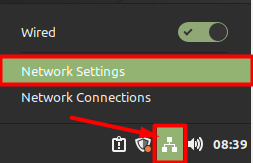
- Click the + icon to add a VPN connection and select Layer 2 Tunneling Protocol (L2TP) option to create a L2TP.
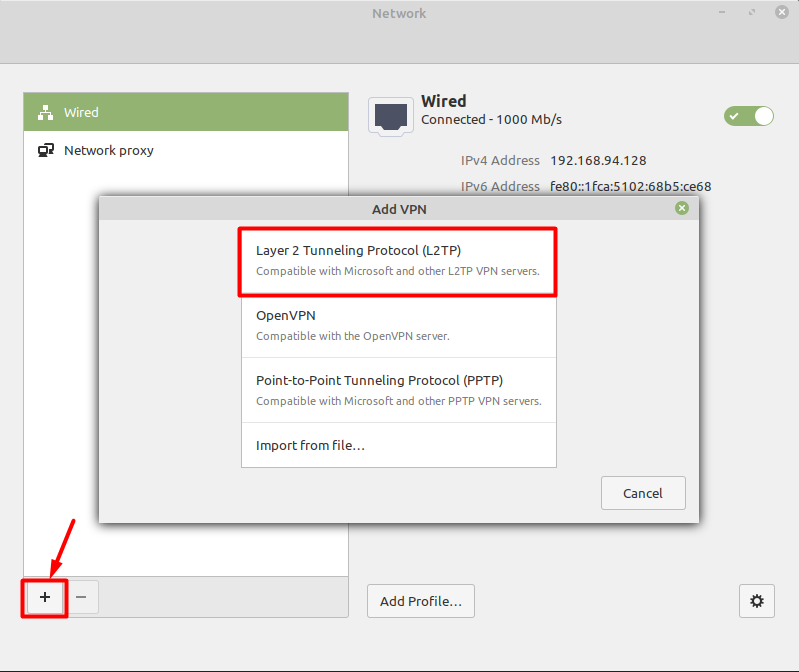
- When new window appear, complete the fields as below:
- Connection name: PureVPN
- Insert desired server address in Gateway (Here we have used ukg.pointtoserver.com)
- Enter your VPN credentials. Here is how you can find your VPN credentials.
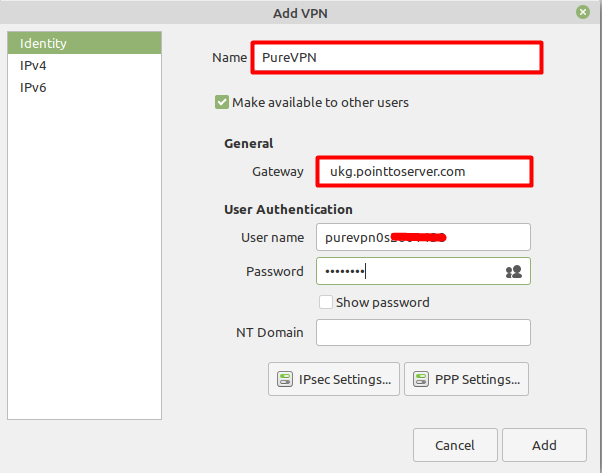
- Now go to the IPsec Settings… button.
- Check the Enable Ipsec tunnel to IPsec host
- Pre-shared key: 12345678
- Under the Advancedsection, specific the connection algorithms:
- Phase 1 algorithms: 3des-sha1-modp1024
- Phase 2 algorithms: 3des-sha1
- Click OK.

- Now go to the PPP Settings… button.
- Only check/ allow the following options:
- MSCHAP.
- MSCHAPV2.
-
Also, select the following:
- Allow BSD data compression.
- Allow Deflate data compression.
- Use TCP header compression.
- Click OK and then click Add button.
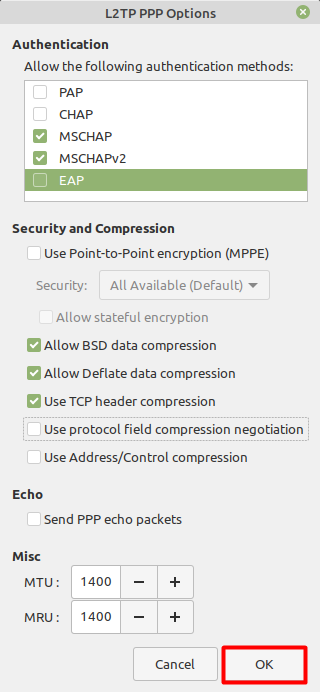
- Now go to the Wired Connections option and under VPN Connections click on the newly created PureVPN connection to activate the VPN connection.
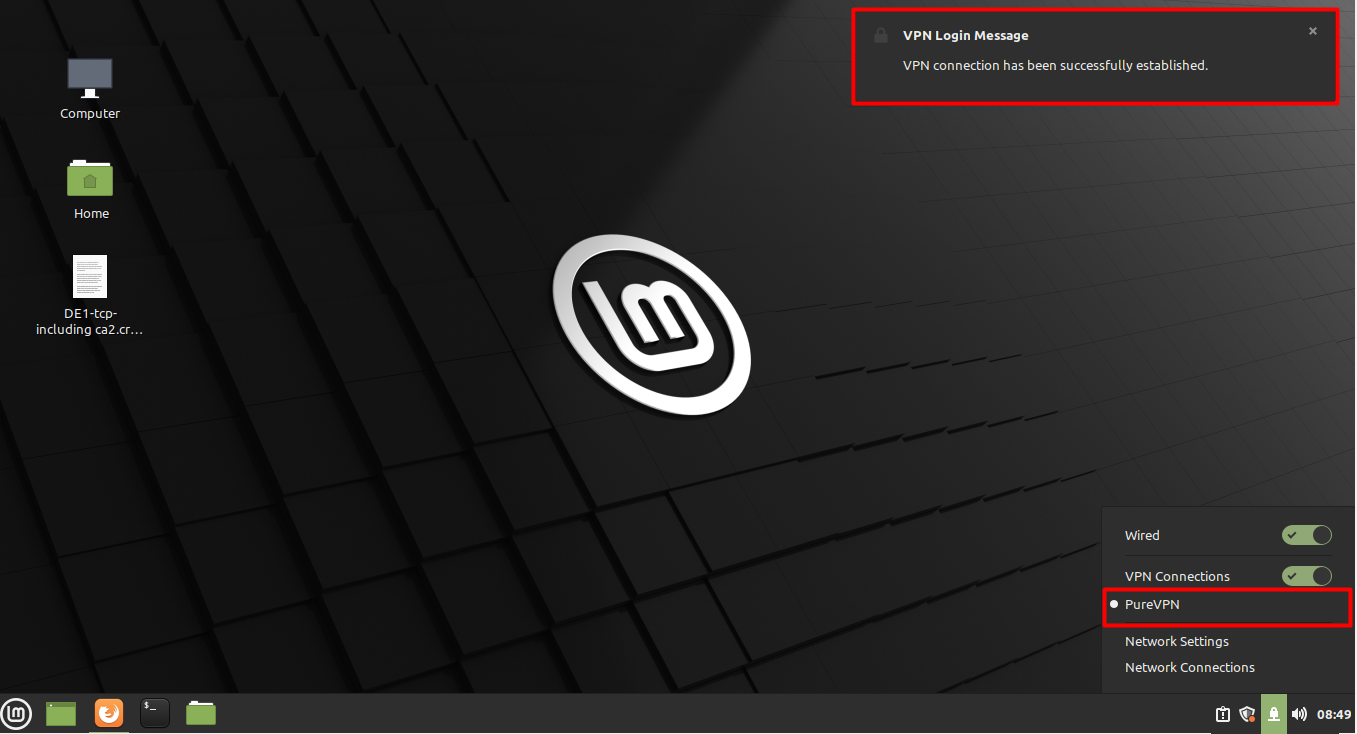
- You are connected now!
How to connect SSTP on Linux Mint 20.2 (Uma)
- To configure SSTP on Mint you have to install the packages first. Follow the below steps to download/install required packages and configure SSTP
- Visit:
https://sourceforge.net/projects/sstp-client/files/
https://sourceforge.net/projects/sstp-client/files/network-manager-sstp/0.9.4-1/
https://sourceforge.net/projects/sstp-client/files/sstp-client/1.0.9/
and download the following packages as per your OS/ bit.
- For Mint 32 bit download:
- libsstp-client0_1.0.9_i386.deb
- sstp-client_1.0.9_i386.deb
- network-manager-sstp_0.9.4-0ubuntu2_i386.deb
- network-manager-sstp-gnome_0.9.4-0ubuntu2_i386.deb
- For Mint 64 bit download:
- libsstp-client0_1.0.9_amd64.deb
- sstp-client_1.0.9_amd64.deb
- network-manager-sstp_0.9.4-0ubuntu1_amd64.deb
- network-manager-sstp-gnome_0.9.4-0ubuntu1_amd64.deb
-
Do the following:
- Right click on libsstp-client0_1.0.9_i386.deb and open with GDebi Package Installer.
- Click install package to continue
- Enter your Mint password and click on OK to continue.
- Once installed. Go back to downloads folder.
-
Do the following:
- Right click on sstp-client_1.0.9_i386.deb and open with GDebi Package Installer.
- Click install package to continue.
- Enter your Mint password and click on OK to continue.
- Once installed. Go back to downloads folder.
-
Do the following:
- Right click on network-manager-sstp_0.9.4-0ubuntu2_i386.deb and open with GDebi Package Installer.
- Click install package to continue.
- Enter your Mint password and click on OK to continue.
- Once installed. Go back to downloads folder.
-
Do the following:
- Right click on network-manager-sstp-gnome_0.9.4-0ubuntu2_i386.deb and open with GDebi Package Installer.
- Click install package to continue.
- Click install package to continue.
- Enter your Mint password and click on OK to continue.
- Once installed. Go back to downloads folder.
- After installing packages. Reboot your system.
- Click Network Manager icon and select Network Settings.
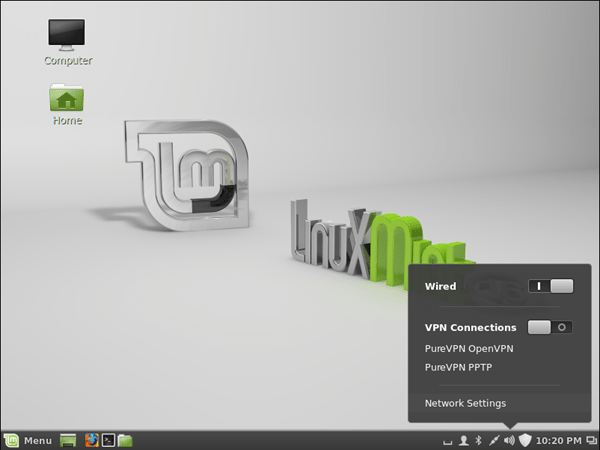
- Click +.
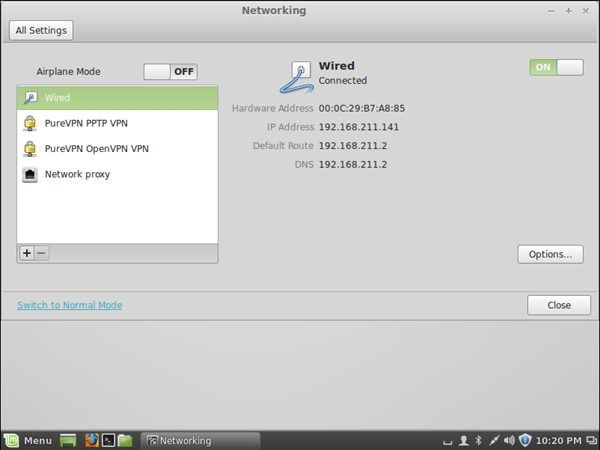
- Click Create.
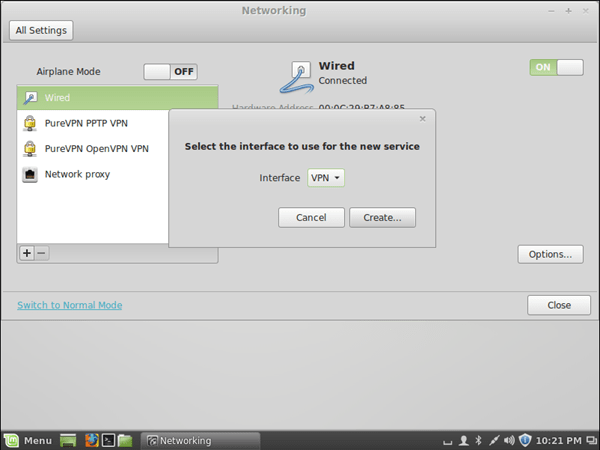
- Select Secure Socket Tunneling Protocol (SSTP) and click Create.
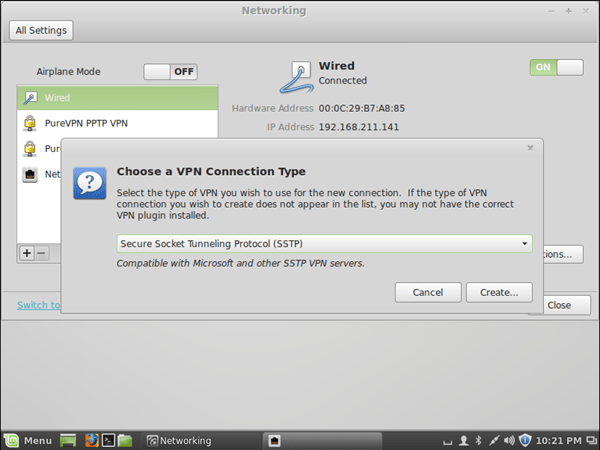
- Enter the following information:
- Enter Connection Name PureVPN SSTP
- Insert desired server address in Gateway (Here we have used us1-sstp.pointtoserver.com)
- Enter your VPN credentials. Here is how you can find your VPN credentials.
- Check Ignore certificate warnings.
- Click Advanced.
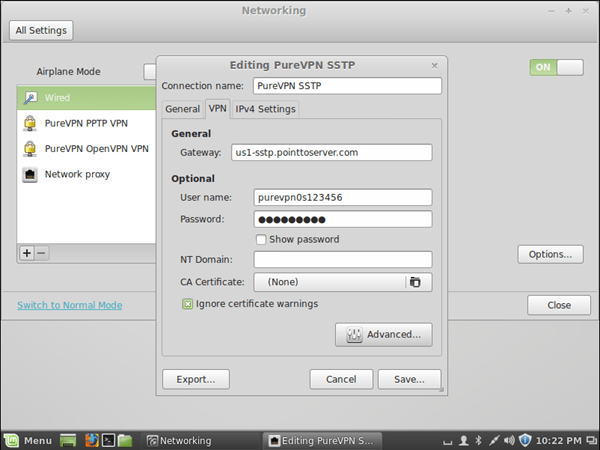
- Uncheck Use Point-to-Point encryption (MPPE).
- Check Send PPP echo packets.
- Click OK.
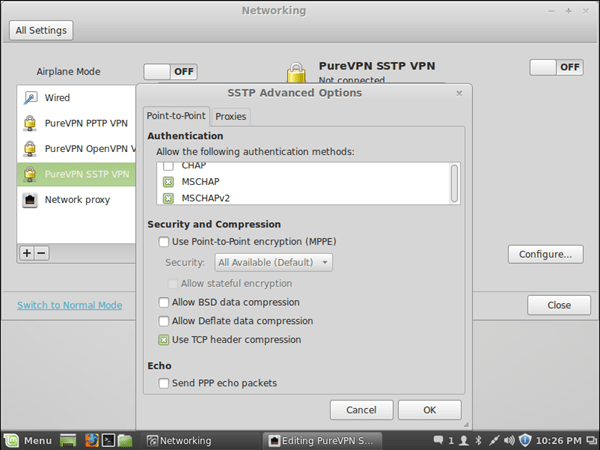
- Click Save.
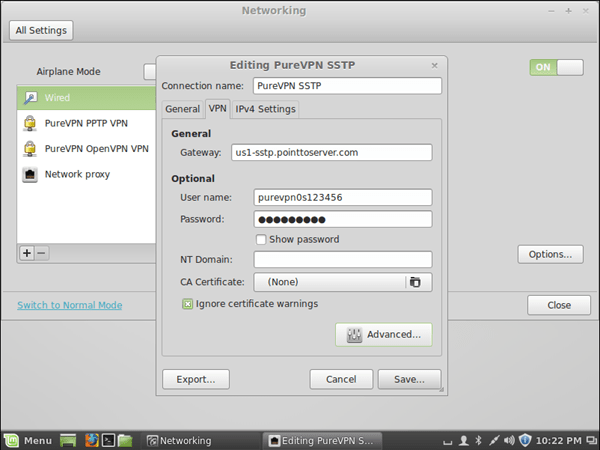
- Click PureVPN SSTP connection and click on switch to Turn ON VPN.
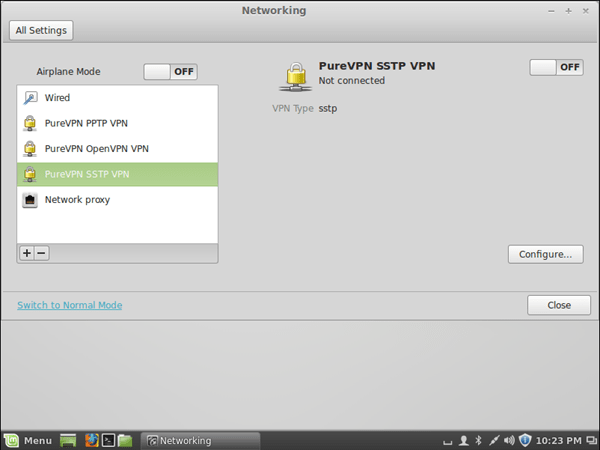
- You are connected now. Enjoy the FREEDOM!
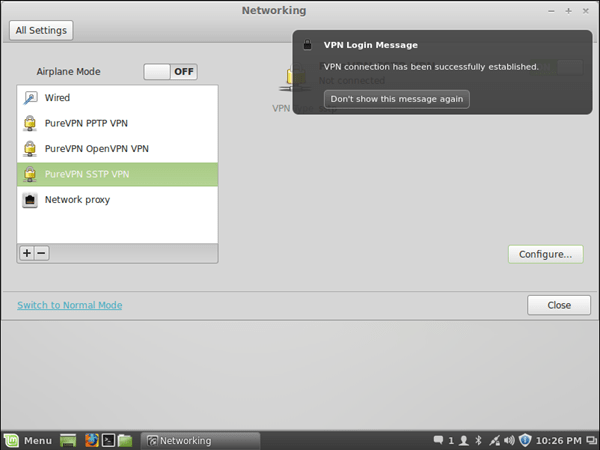
- To disconnect VPN.
- Click on Network Connection icon and click on switch to Turn OFF VPN.
How to connect OpenVPN on Linux Mint 20.2 (Uma)
- The following is required for OpenVPN client to work on Linux Mint 20.2:
- A working installation of Linux Mint (This guide uses Linux Mint (Uma) 64-bit).
- A device with internet access.
- A PureVPN premium account (Don’t have one? Sign up now!)
- First open the web browser (Firefox) and download the PureVPN OpenVPN configuration files from👉 this link and extract them.
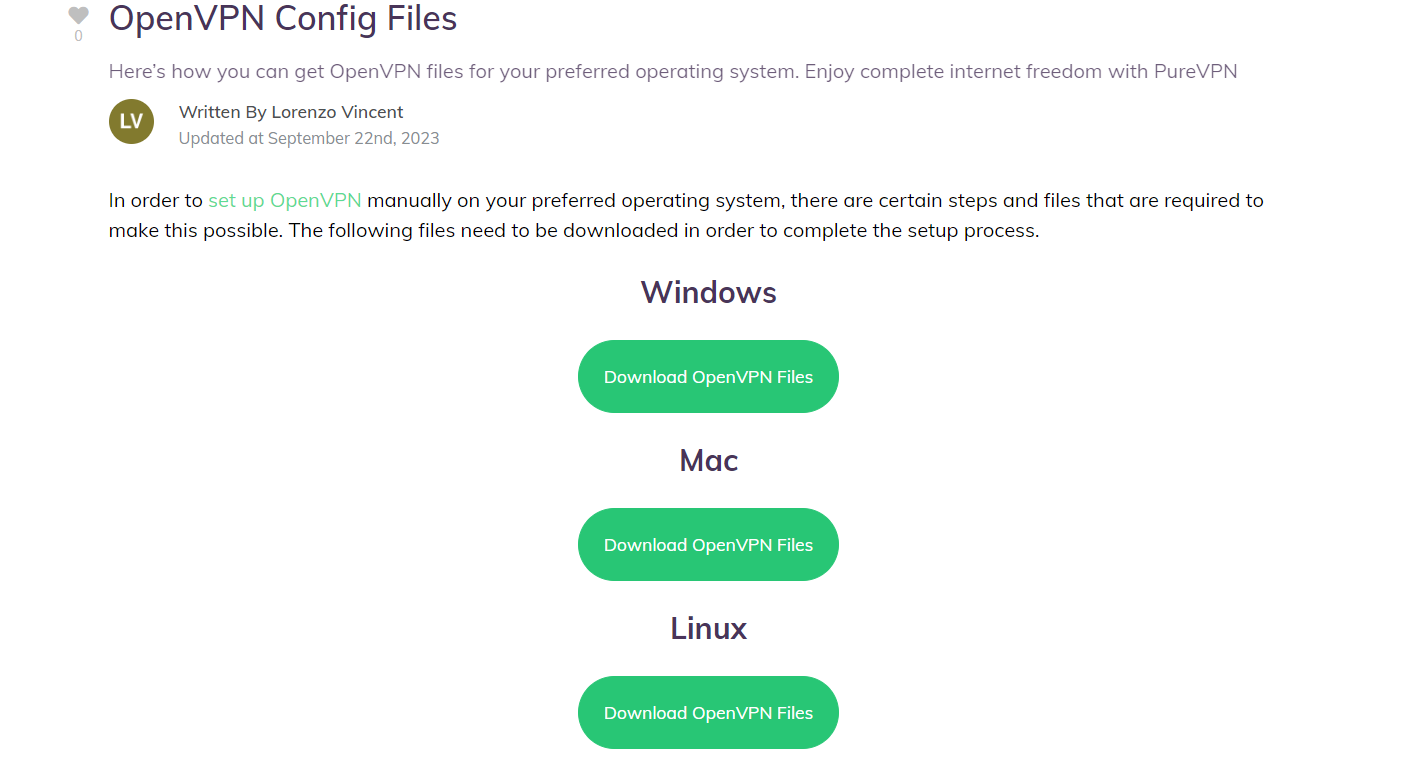
- Go to the Terminal window and install OpenVPN client. Type the following commands one by one.
- sudo apt-get update
- sudo apt-get install openvpn
- sudo apt-get install network-manager-openvpn
- sudo apt-get install network-manager-openvpn-gnome
-
Now Select the following options:
- Click on Wired Connection.
- Go to Network Connections.
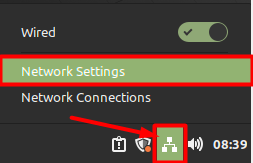
- Click the + icon to add a VPN connection and select Import from file… option to upload an OpenVPN profile.
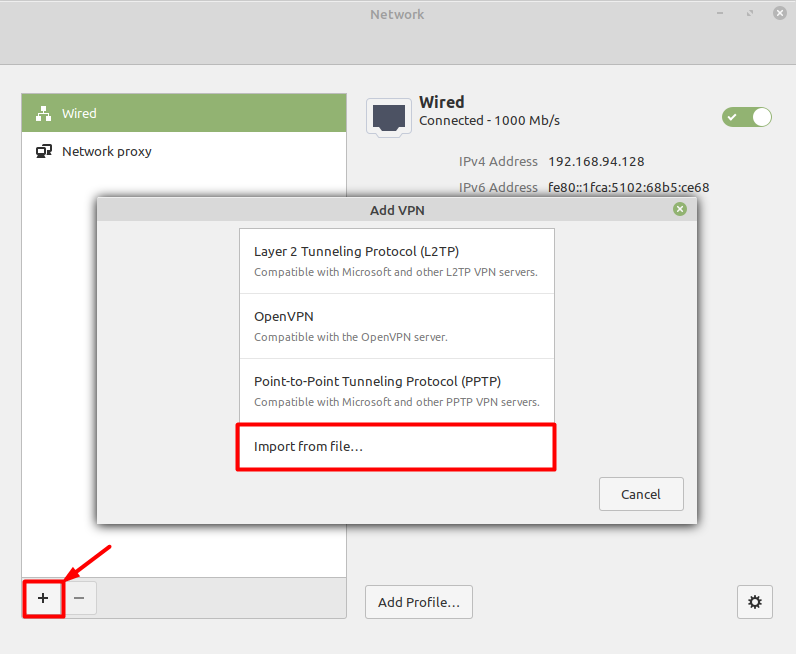
- Go to the folder where you have downloaded the OpenVPN files and select your desired .ovpn file to connect.
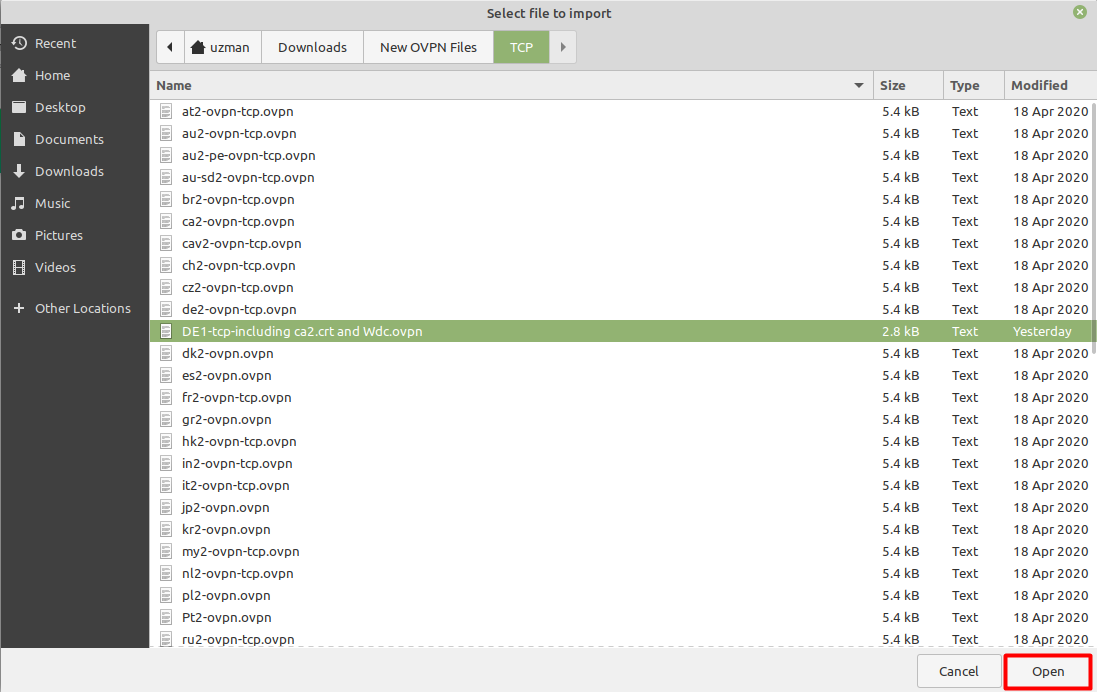
- When the new window appears, complete the fields as below:
- Insert Connection name: PureVPN
- Insert Gateway: (already selected/entered)
- Connection Type: Password from drop down menu
- Enter your VPN credentials. Here is how you can find your VPN credentials.
- CA Certificate: Already uploaded.
- Click Add button.
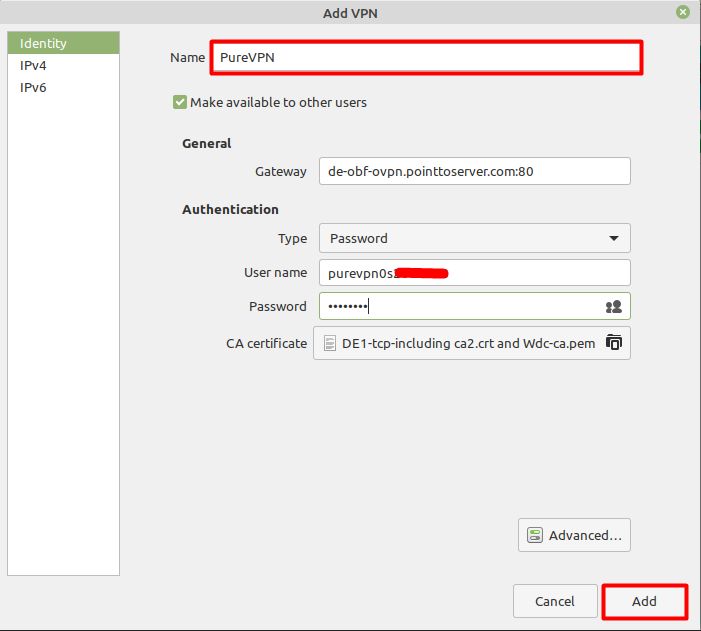
- Now go to the Wired Connections option and under VPN Connections click on the newly created PureVPN connection to activate the VPN connection.
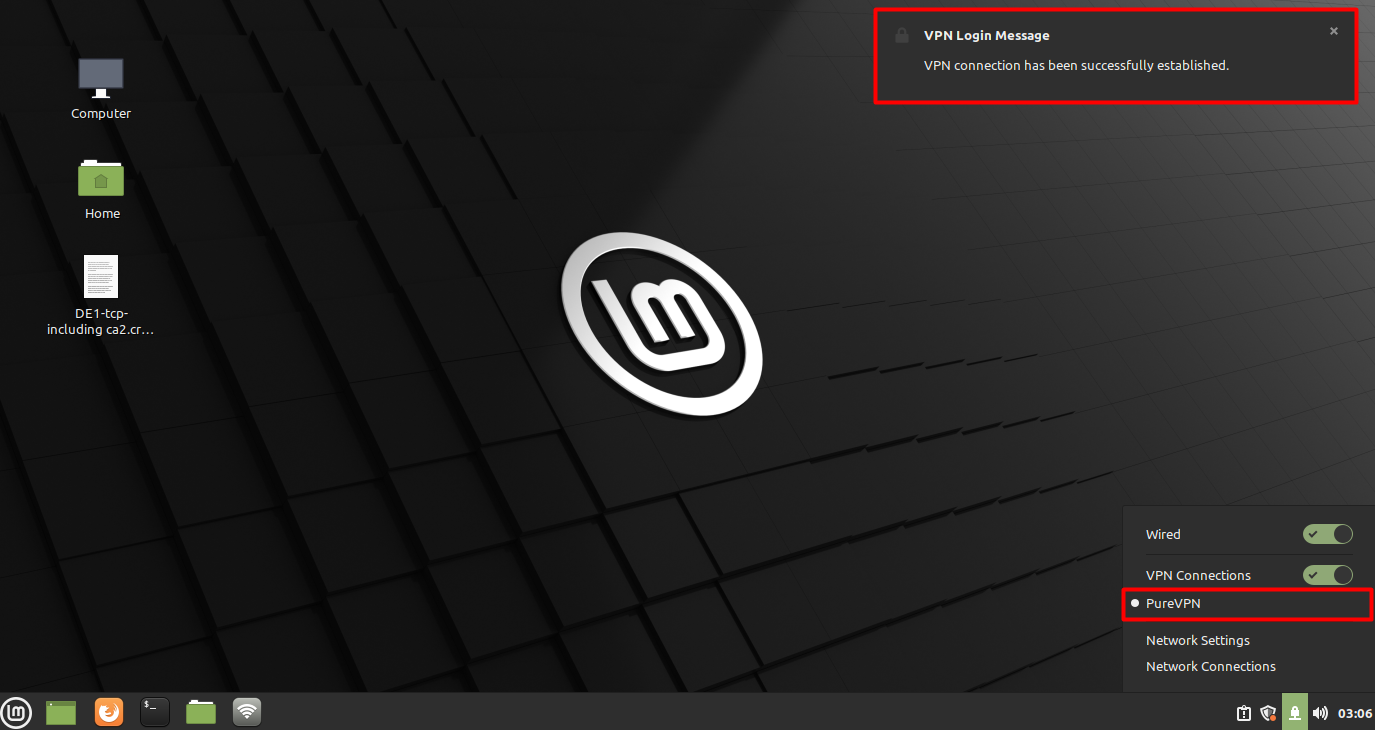
- You are connected to PureVPN now!
How to connect L2TP on Linux Mint 19.3
Follow our step-by-step instructions to configure L2TP and establish a secure VPN connection on your Linux Mint 19.3 system. Enhance your online privacy and security effortlessly with our detailed tutorial.
- Go to Menu and open the Terminal.
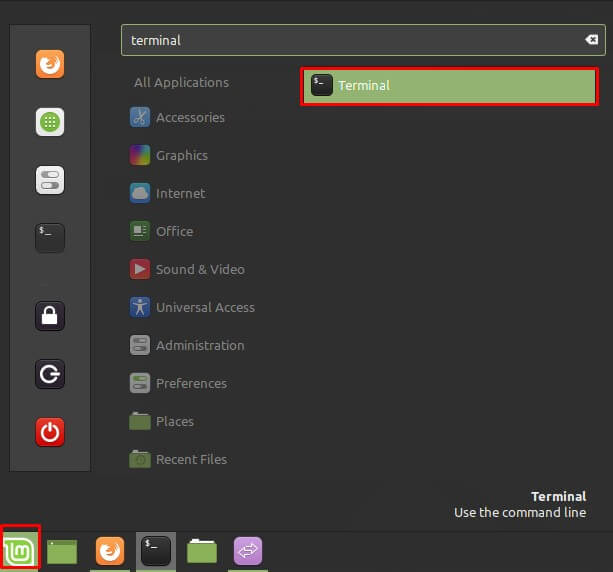
- Now, you need to install L2TPmodule. Type the following commands one by one:
- sudo apt-get update
- sudo add-apt-repository ppa:nm-l2tp/network-manager-l2tp
- sudo apt-get install network-manager-l2tp network-manager-l2tp-gnome
- sudo apt-get install xl2tpd
- Once you are done, log out and log in again (or you can also restart the system)
-
Finally, follow these steps:
- Click the Wired Connection.
- Go to Network Connections.
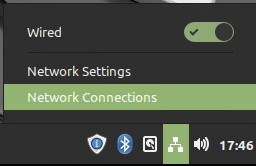
- Click the + icon to add a VPN connection and select the Layer 2 Tunneling Protocol (L2TP) Hit the Create button after you are done.
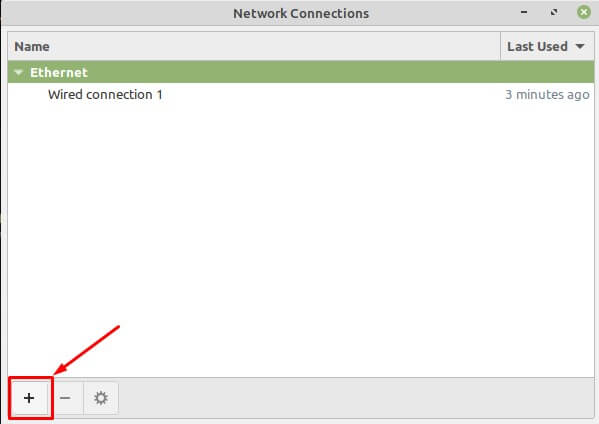
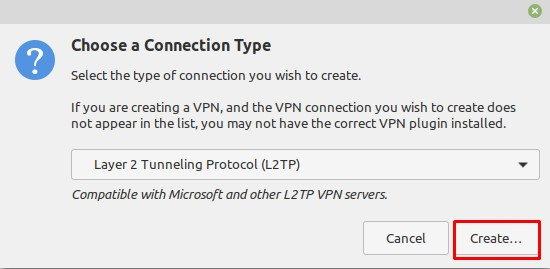
- When a new window opens, complete the fields as below:
- Connection name: PureVPN
- Insert desired server address in Gateway (Here we have used usca.pointtoserver.com)
- Enter your VPN credentials. Here is how you can find your VPN credentials
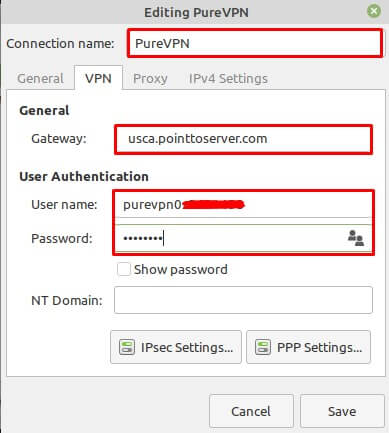
-
Click the IPSec Settings button, and use the following settings:
- Check the Enable IPSec tunnel to L2TP host box
- Pre-shared key: 12345678
- Click OK.
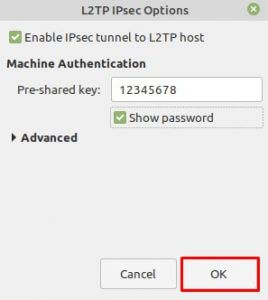
- Click the L2TP PPP Settings button and use the following settings:
- Check the MSCHAP box.
- Check the MSCHAPv2 box.
- Check the Allow BSD data compression box.
- Check the Allow Deflate data compression box.
- Check the Use TCP header compression box.
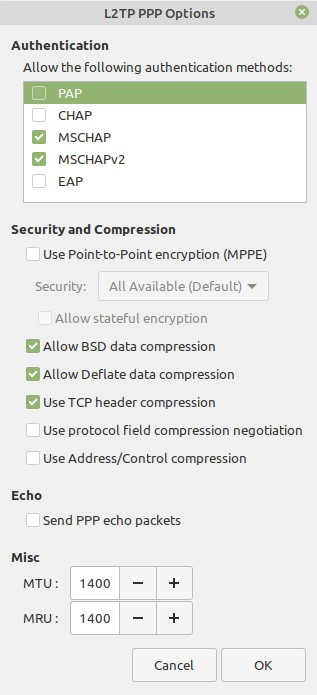
- Click OK and then Save.
- Go to Wired Connections, and click PureVPN under VPN Connections to activate your VPN.
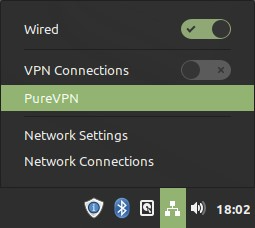
- You are now connected.