Configuring a PureVPN tunnel on your router is a great way to ensure the safety and security of all the devices in your home. This method is especially beneficial if you have devices that don’t have VPN compatibility or you want to protect all the Wi-Fi-connected devices in your home.
If you want to set up a VPN on your Huawei router with PPTP, follow this step-by-step guide. This guide was tested on different models of Huawei routers, including HG8145V5, Huawei B535, Huawei B818, Huawei B525, etc.
Find your VPN credentials for manual configuration
To find your VPN credentials log into the PureVPN member area. Click 👉 here to visit Member Area.
Login to the Member Area using your PureVPN registered email address and password.

On Subscription tab scroll down to be able to view your VPN credentials.

- You will be able to see and copy your VPN credentials.
- Note down your PureVPN username and click the Eye icon to make your password visible and use it in the manual configuration.
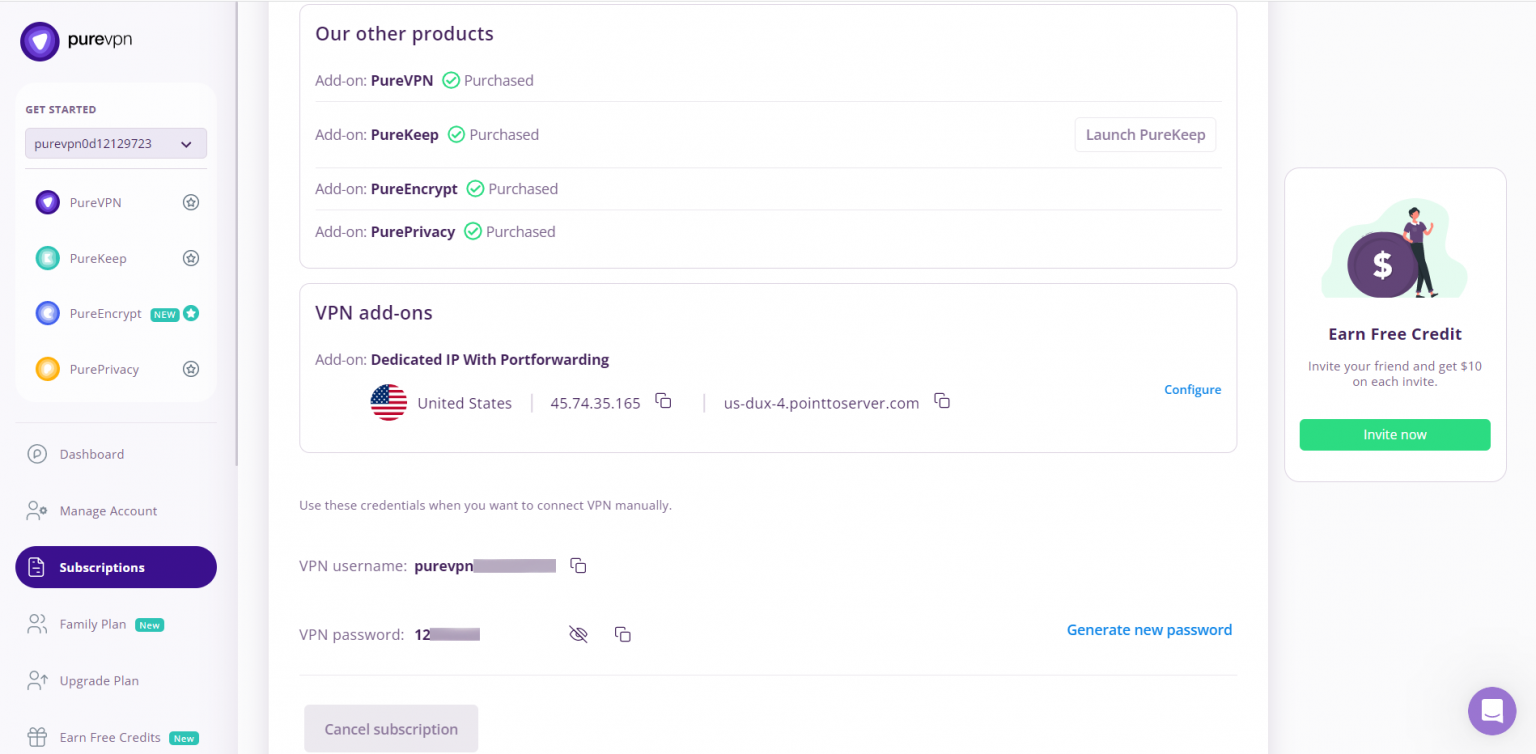
How to set up PPTP on Huawei router
- This image shows how your VPN setup will look like:
- Shows an Ethernet connection from the router to the computer.
- Shows a wireless connection from the router to the computer.
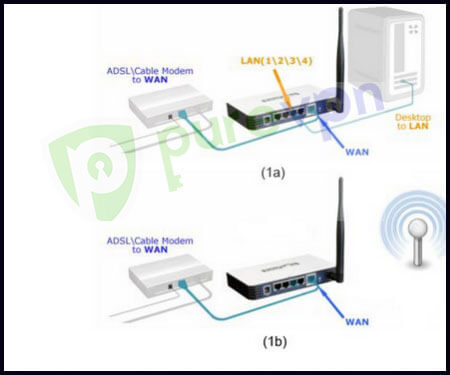
- Browse to your router’s administration panel.
- Open VPN on the left-side menu, and expand the PPTP section
- Enter this configuration:
- Enable PPTP LAC: Checked
- LNS address:
- Insert the desired server: Please refer to the server address shared below.
- Germany: de1.pointtoserver.com
- Netherlands: nl1.pointtoserver.com
- United Kingdom: ukl1.pointtoserver.com
- United States: ustx1.pointtoserver.com
- United States: uswdc1.pointtoserver.com
- Australia: au-sd1.pointtoserver.com
- Hostname: Anything you want, for ex:- PureVPN or PureVPN PPTP, etc.
- Tunnel password: Leave empty
- Hello Interval (seconds): 60
- PPP username and password: Enter your PureVPN credentials. Here is how you can find your 👉VPN credentials.
- Connection mode: Auto
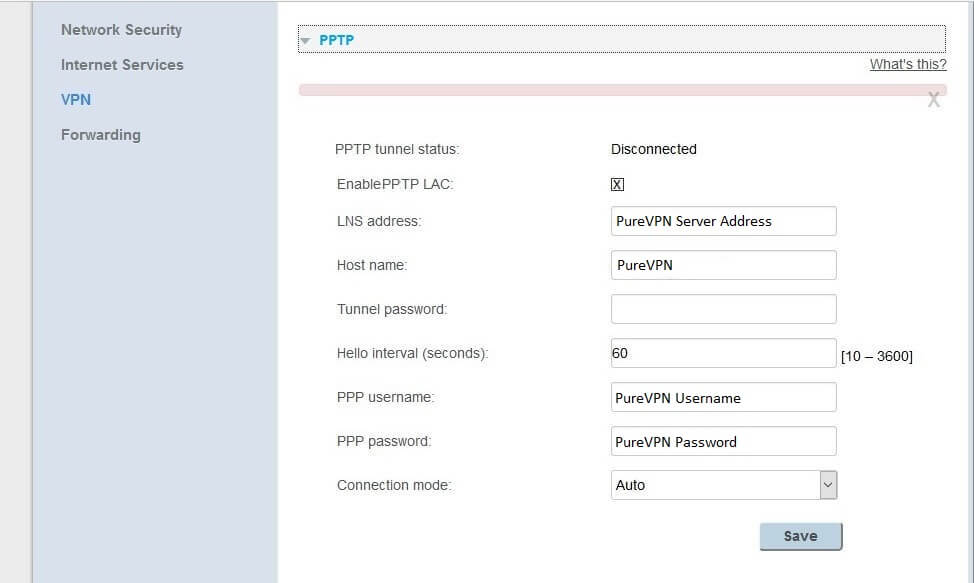
- Click Save.
How to set up PPTP on Huawei 5G CPE Pro2 router
- To start set up VPN on the D-Link router you first have to connect to it. For that, you have to put in your browser the following address: http://192.168.0.1 (If this doesn’t work, please consult your router’s manual to find what is the Default Gateway Address). Enter your router’s password and click Login.
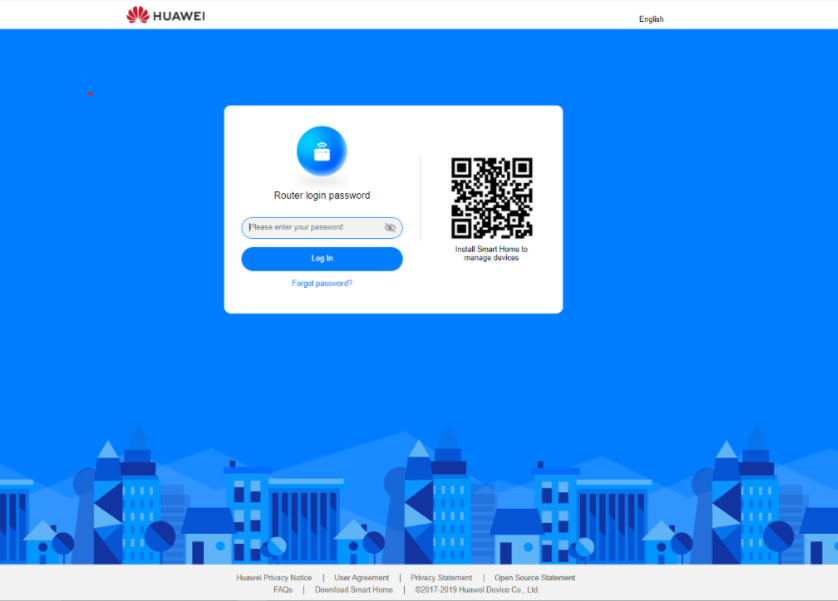
- Once logged in, go to the Advanced option located at the top right corner.
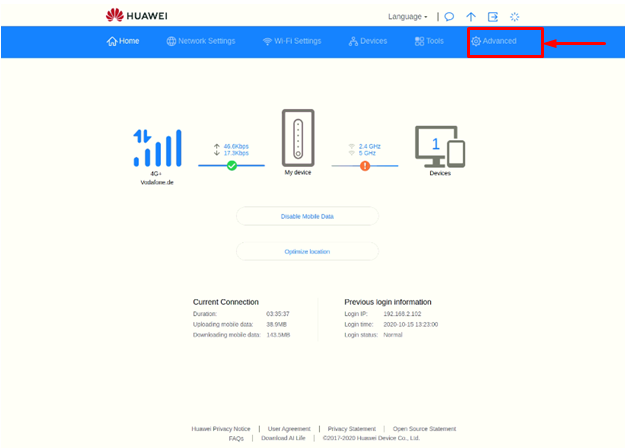
- Go to the Router option and select to the VPN option under it.
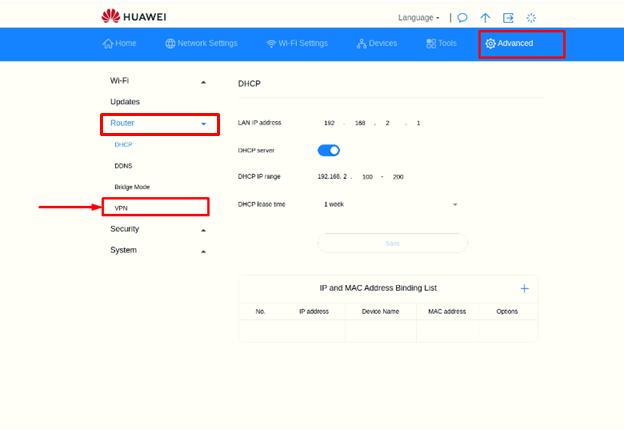
- Check/ Tick the Enable VPN option and select Connection Type as PPTP VPN Client.
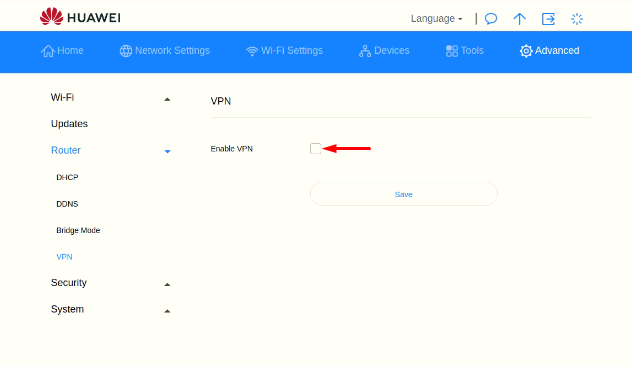
- Now enter the following information.
- Dial-up Server Address: Please refer to the server address shared below.
- Germany: de1.pointtoserver.com
- Netherlands: nl1.pointtoserver.com
- United Kingdom: ukl1.pointtoserver.com
- United States: ustx1.pointtoserver.com
- United States: uswdc1.pointtoserver.com
- Australia: au-sd1.pointtoserver.com
- Enter your PureVPN credentials. Here is how you can 👉find your VPN credentials.
- Click on the Save button to apply the changes.
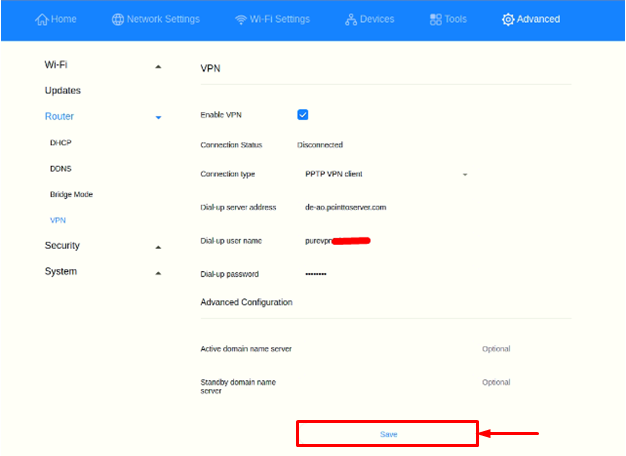
PureVPN is connected now on your Huawei Router.
Delete