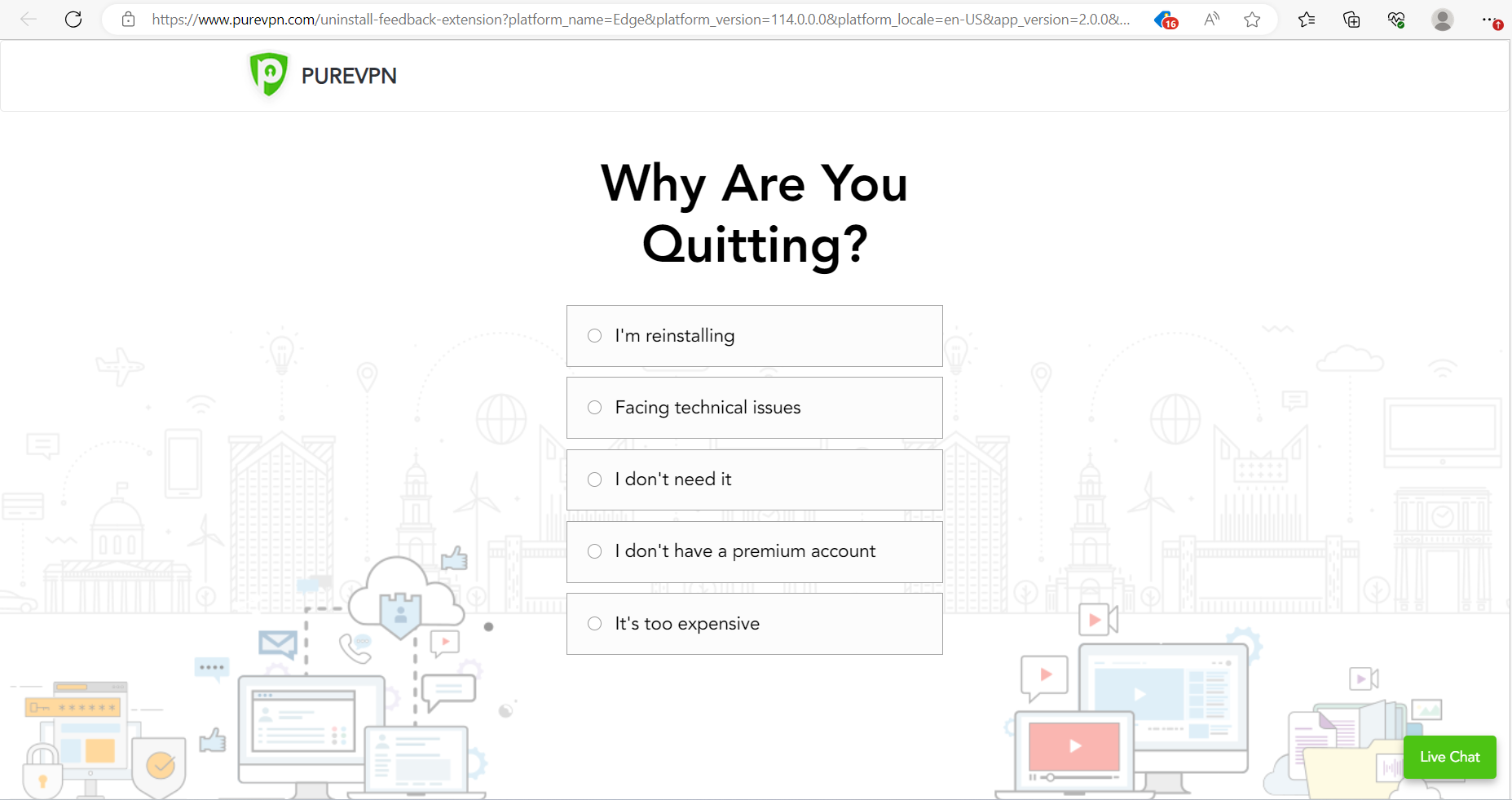Install PureVPN Edge Extension
Note: PureVPN Edge extension will only work with Edge browser that supports Edge Store.
Use version of Edge that is compatible with the Edge store. To get PureVPN Edge Extensions click on this link.
- Open Microsoft Edge browser.

- Paste our download link to Edge browser’s address bar, then press Enter.
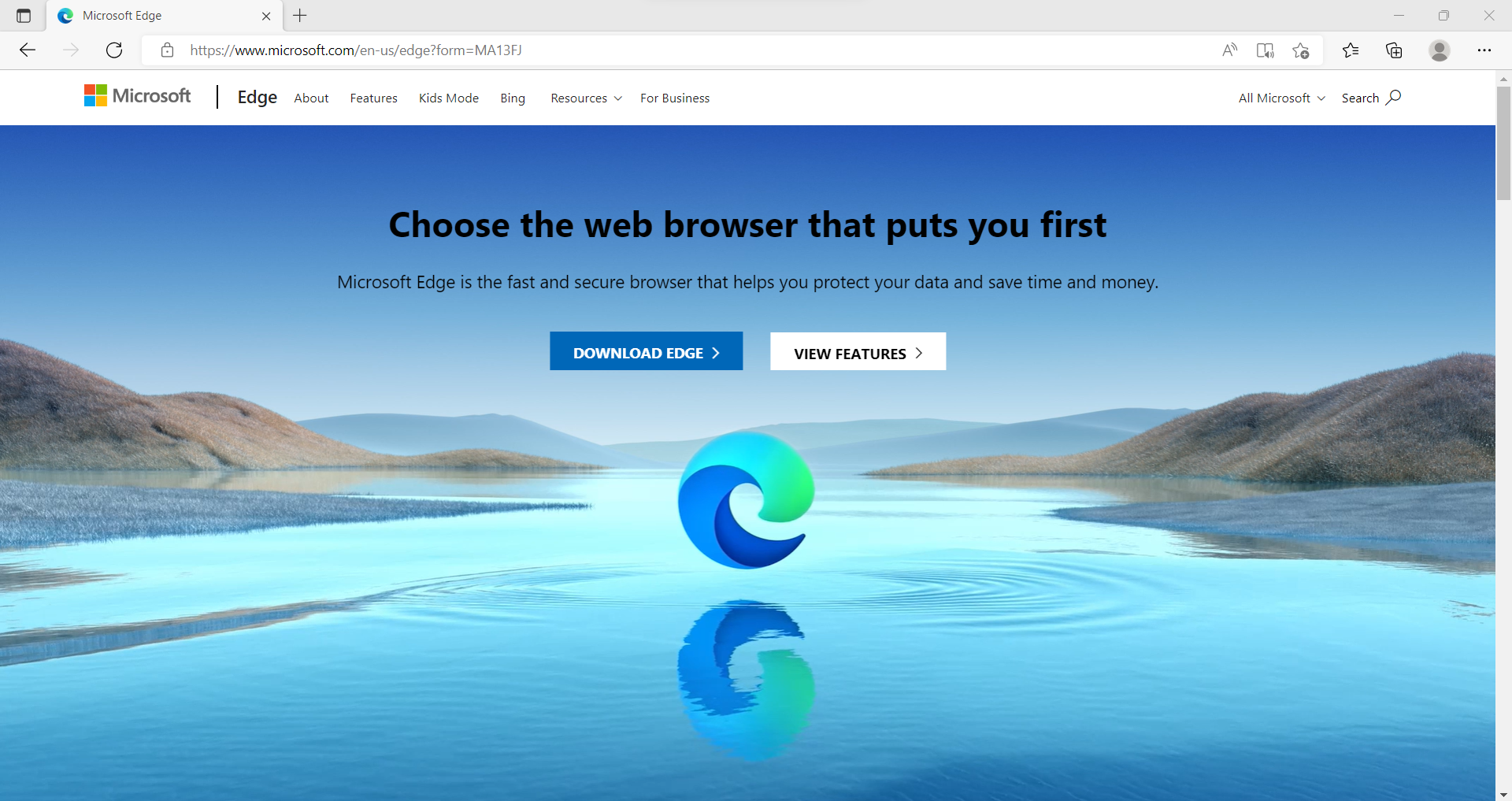
- Click Get.
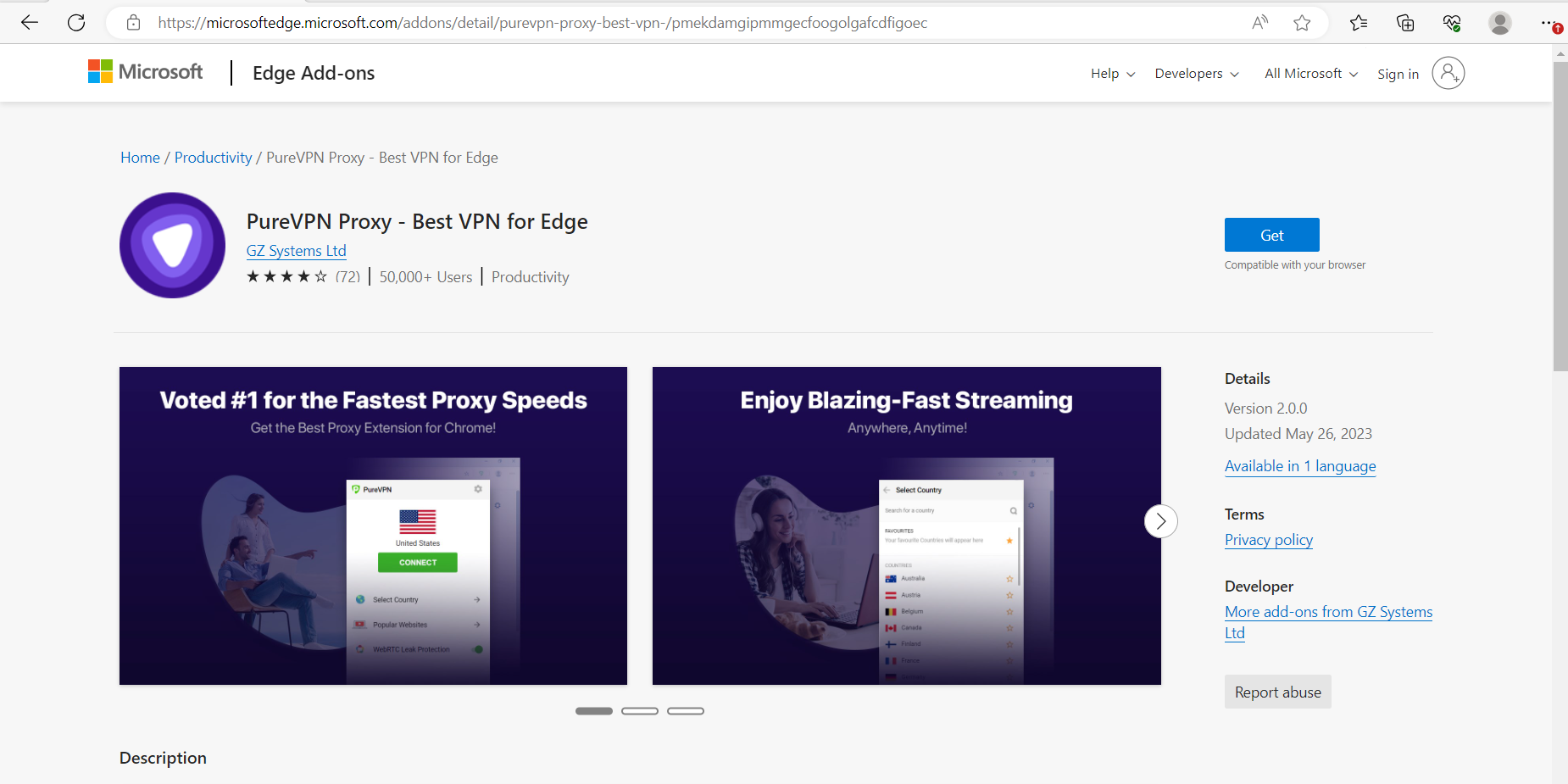
- Click Add Extension.
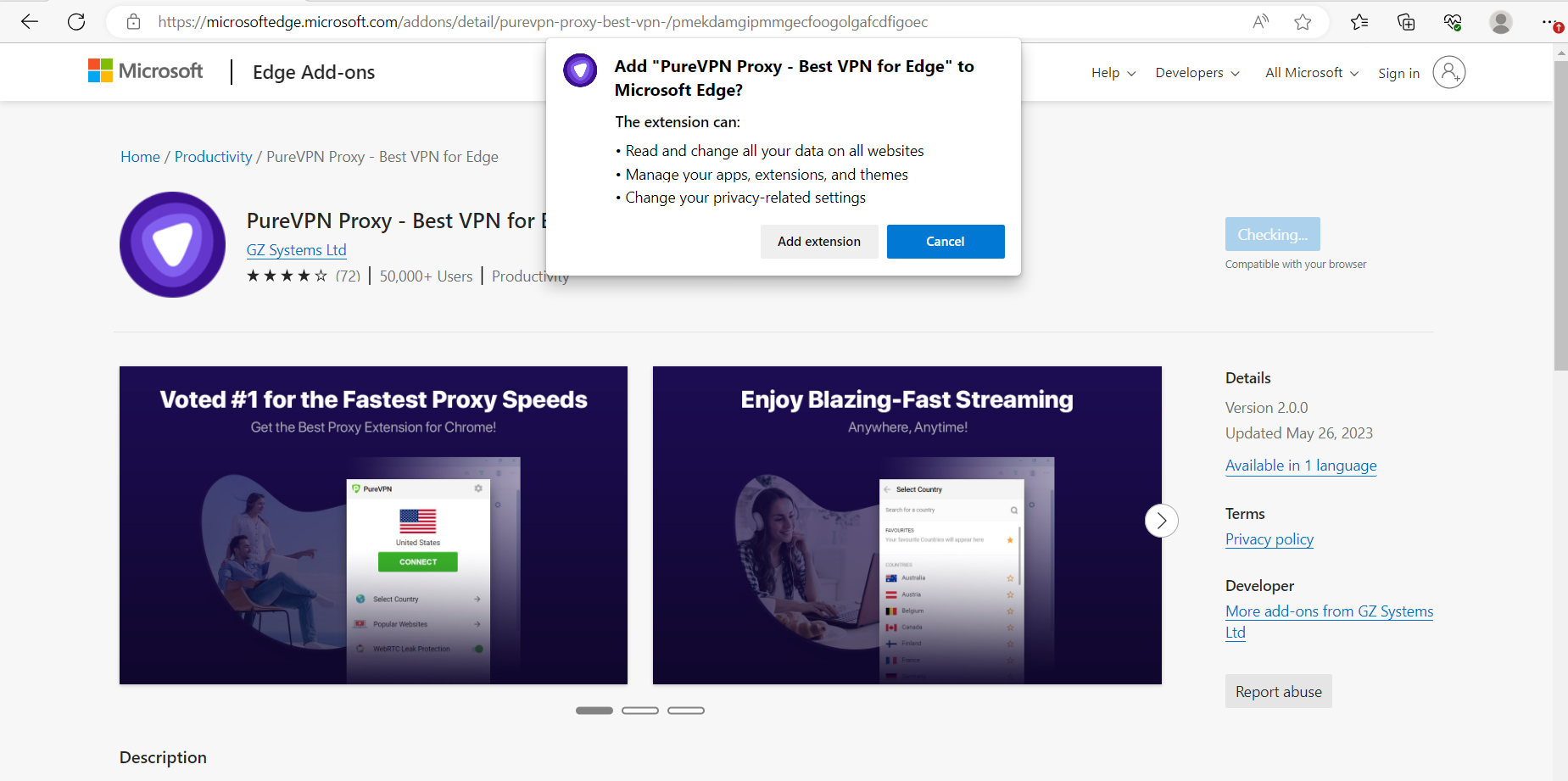
- You have successfully installed PureVPN Edge Extension.
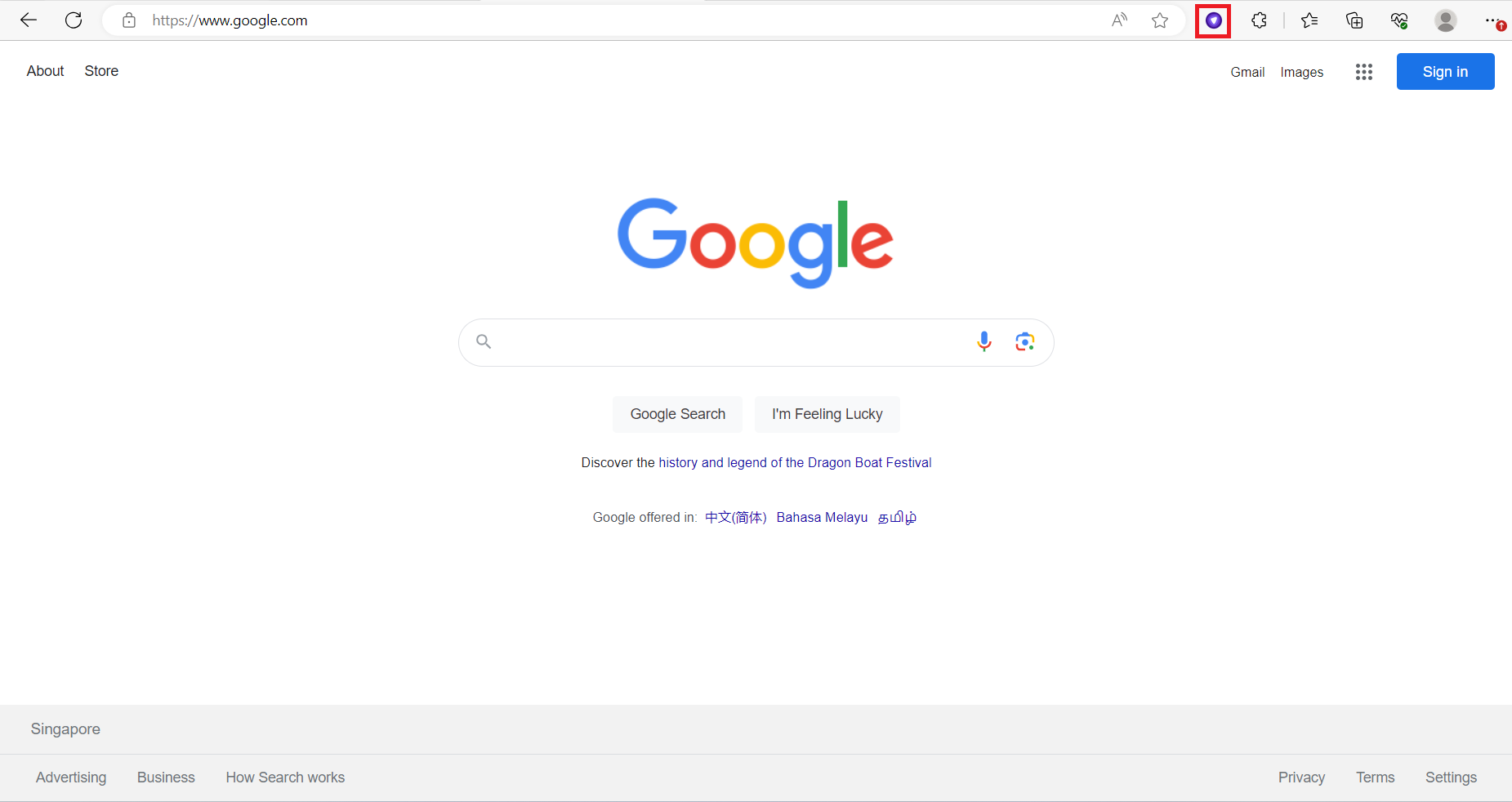
Create account and get 7-day free trial
- Open PureVPN Edge Extension from your browser. Click the PureVPN icon at the top-right corner of the browser.
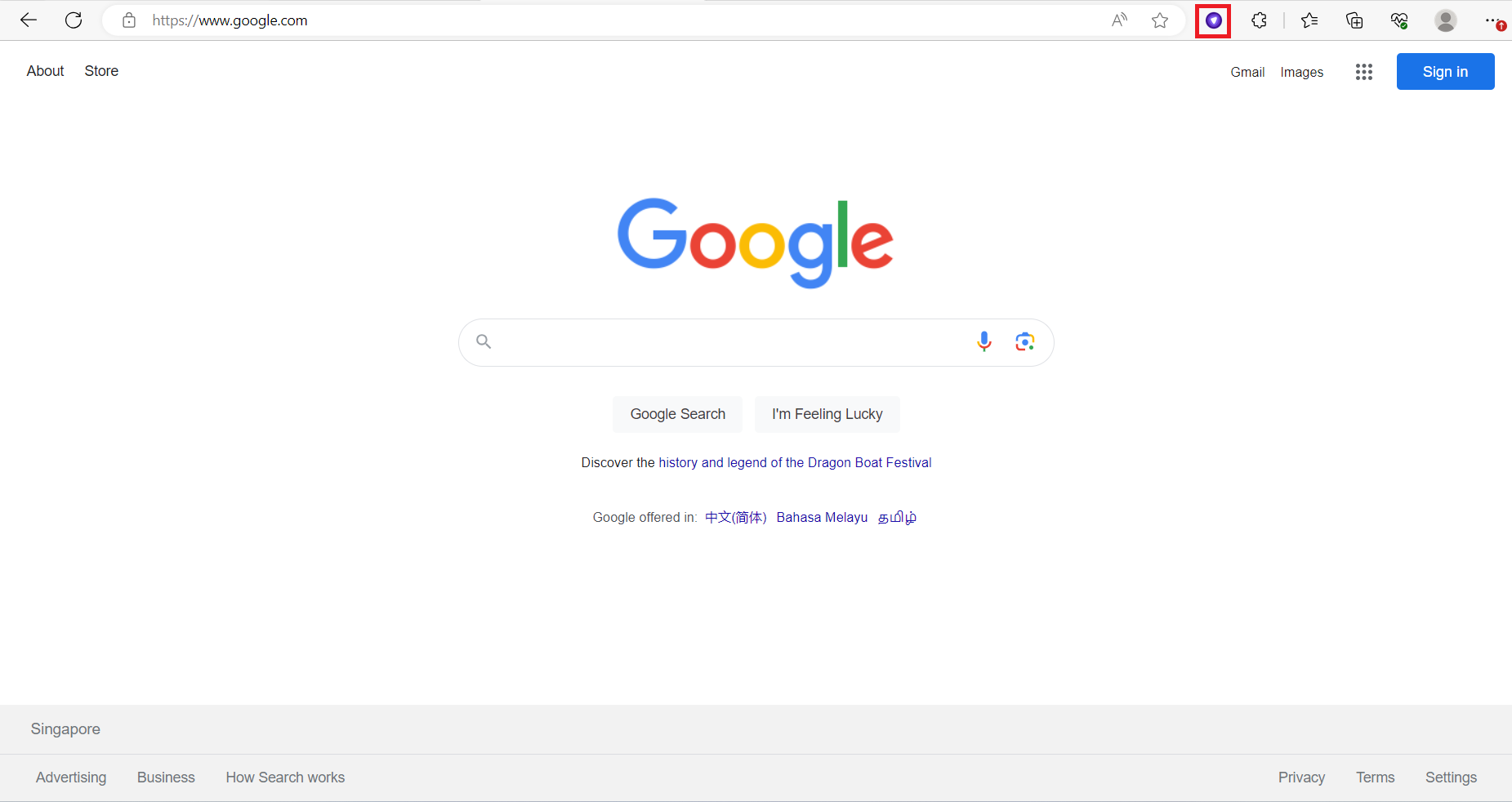
- Click the option Don’t have an account? Get PureVPN.
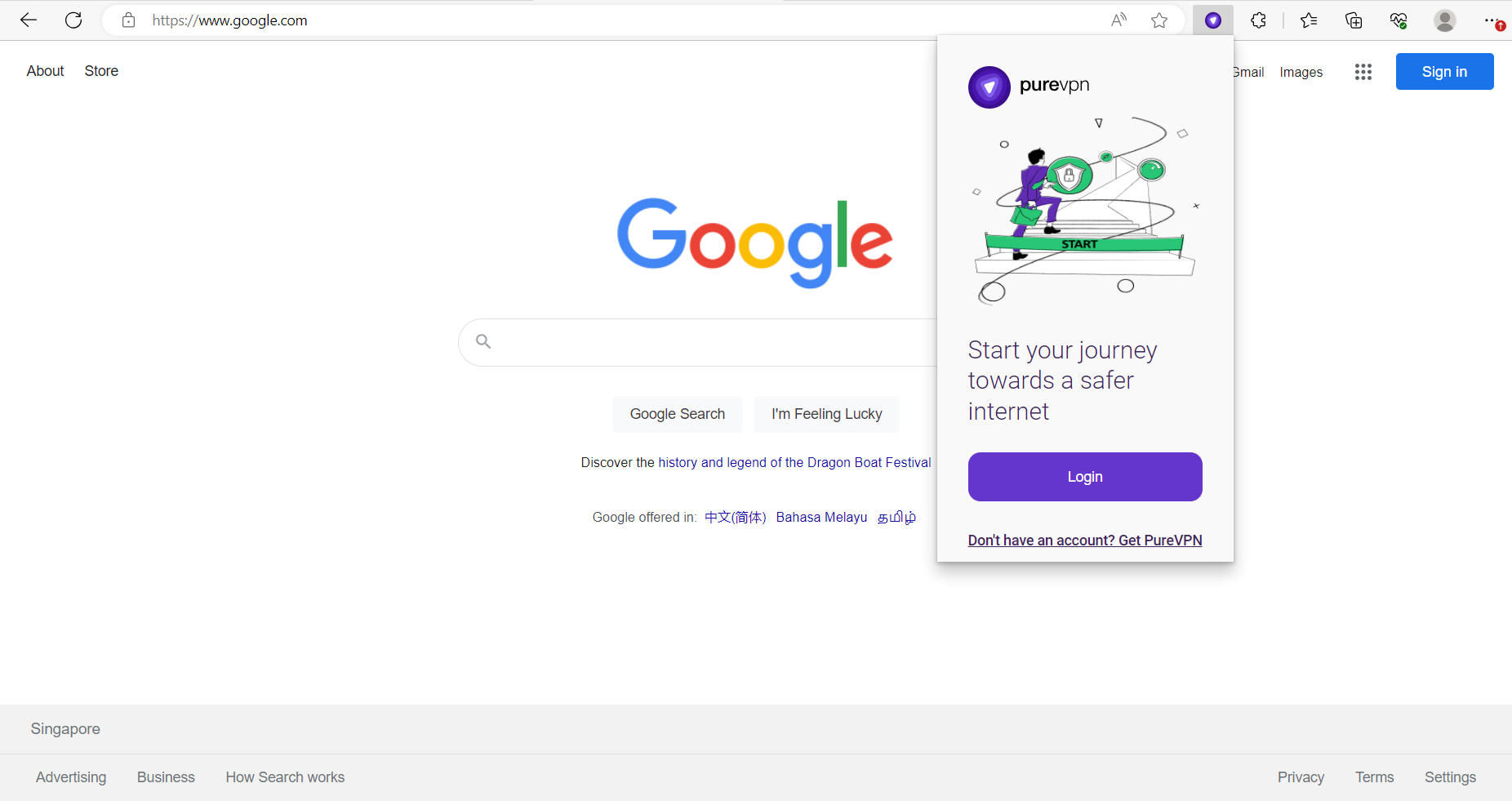
- Click Start free button to get a 7-day free trial.
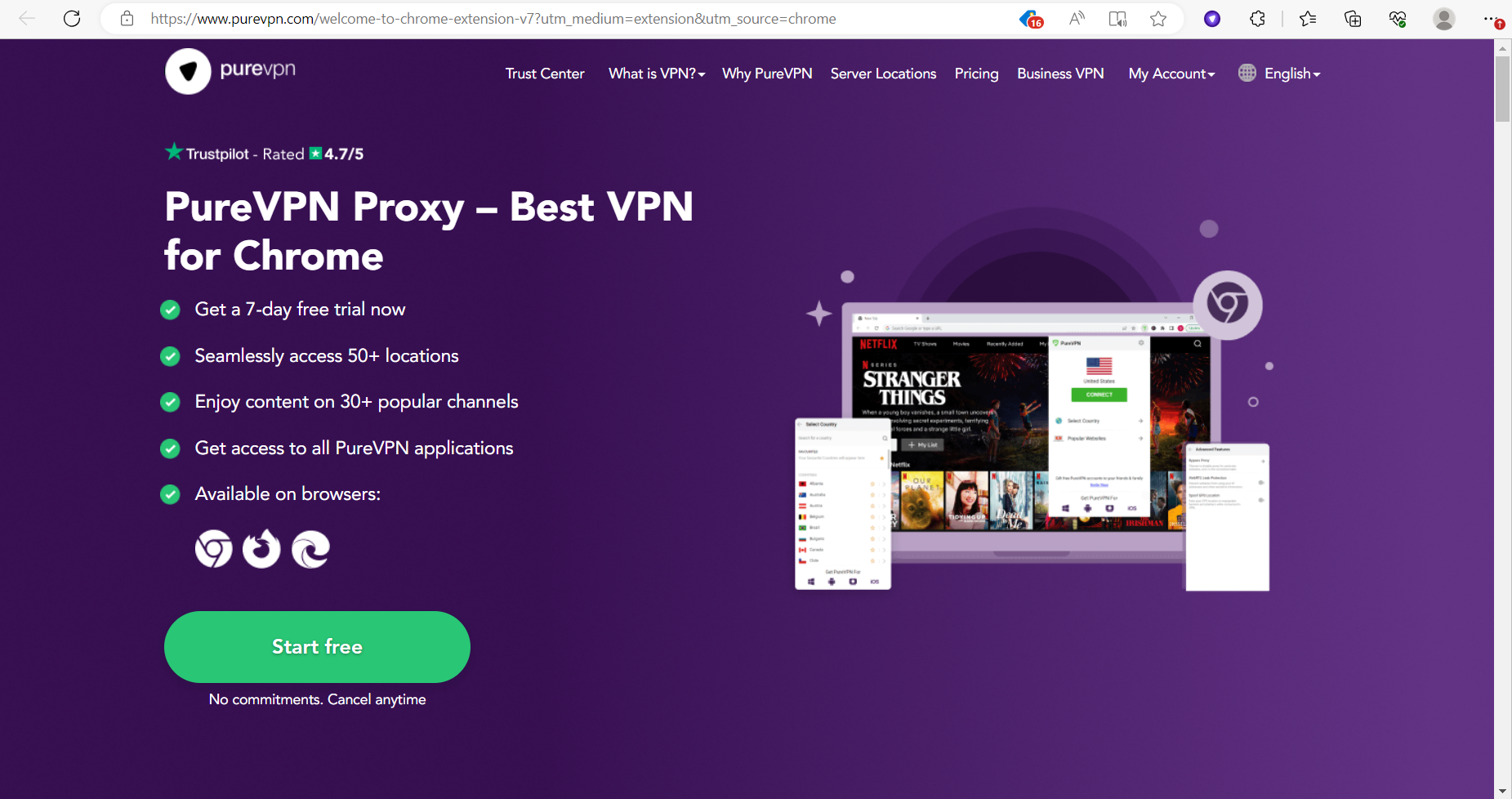
- Enter your details and select your desired payment method to proceed further.
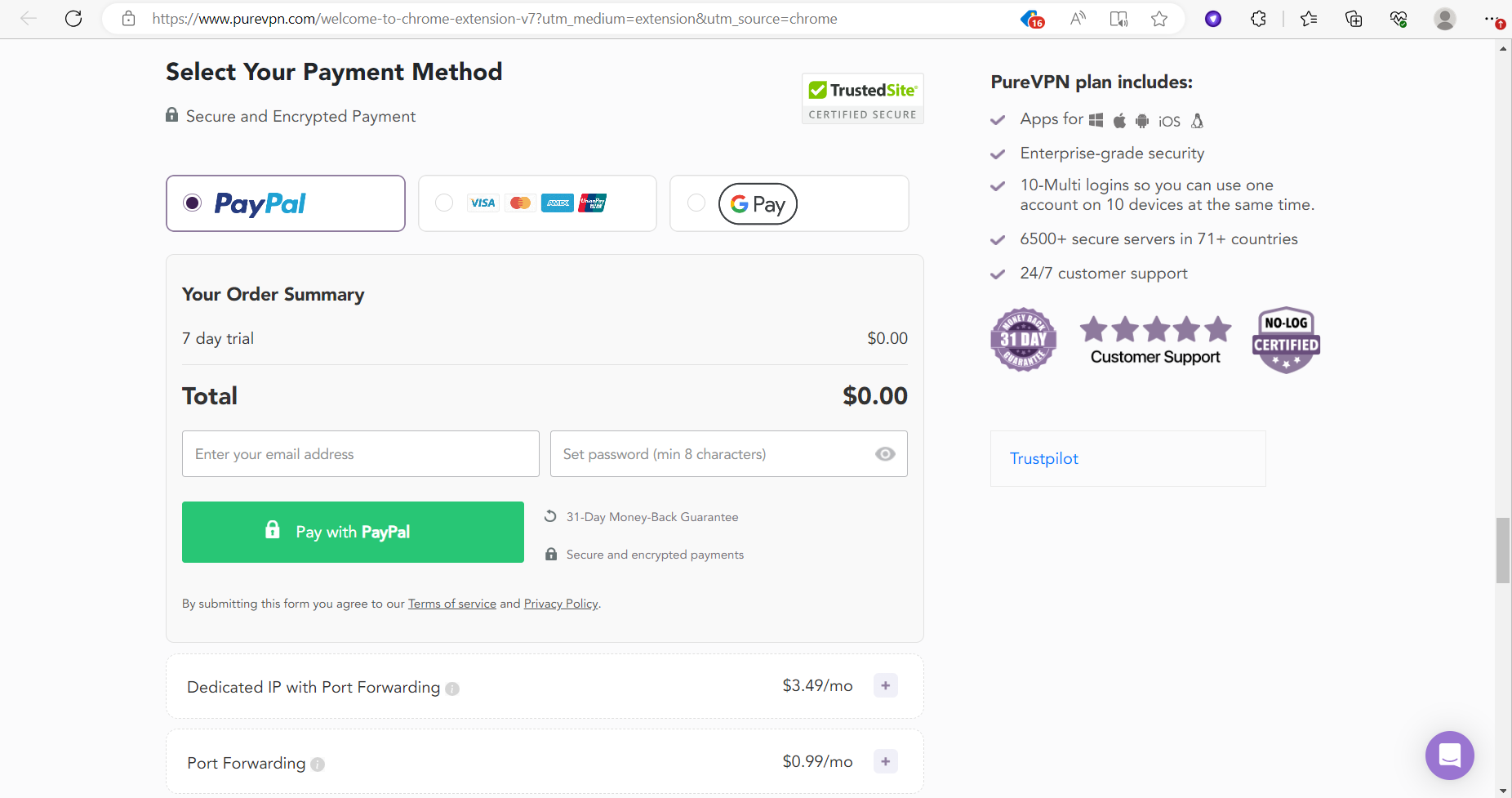
Login & connect PureVPN Edge Extension
- Click the PureVPN icon at the top-right corner of the browser.
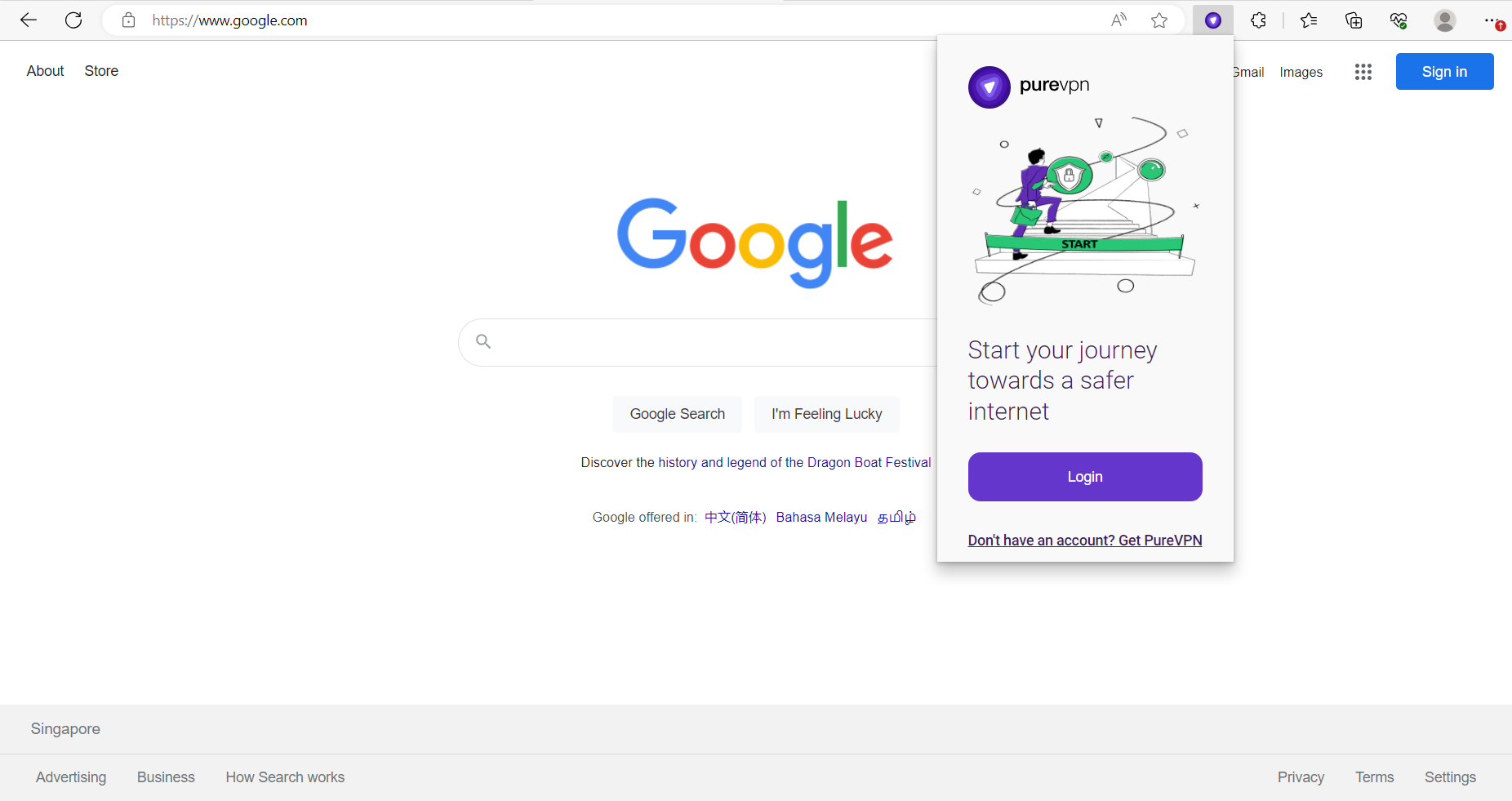
- Enter your PureVPN credentials & press Login.
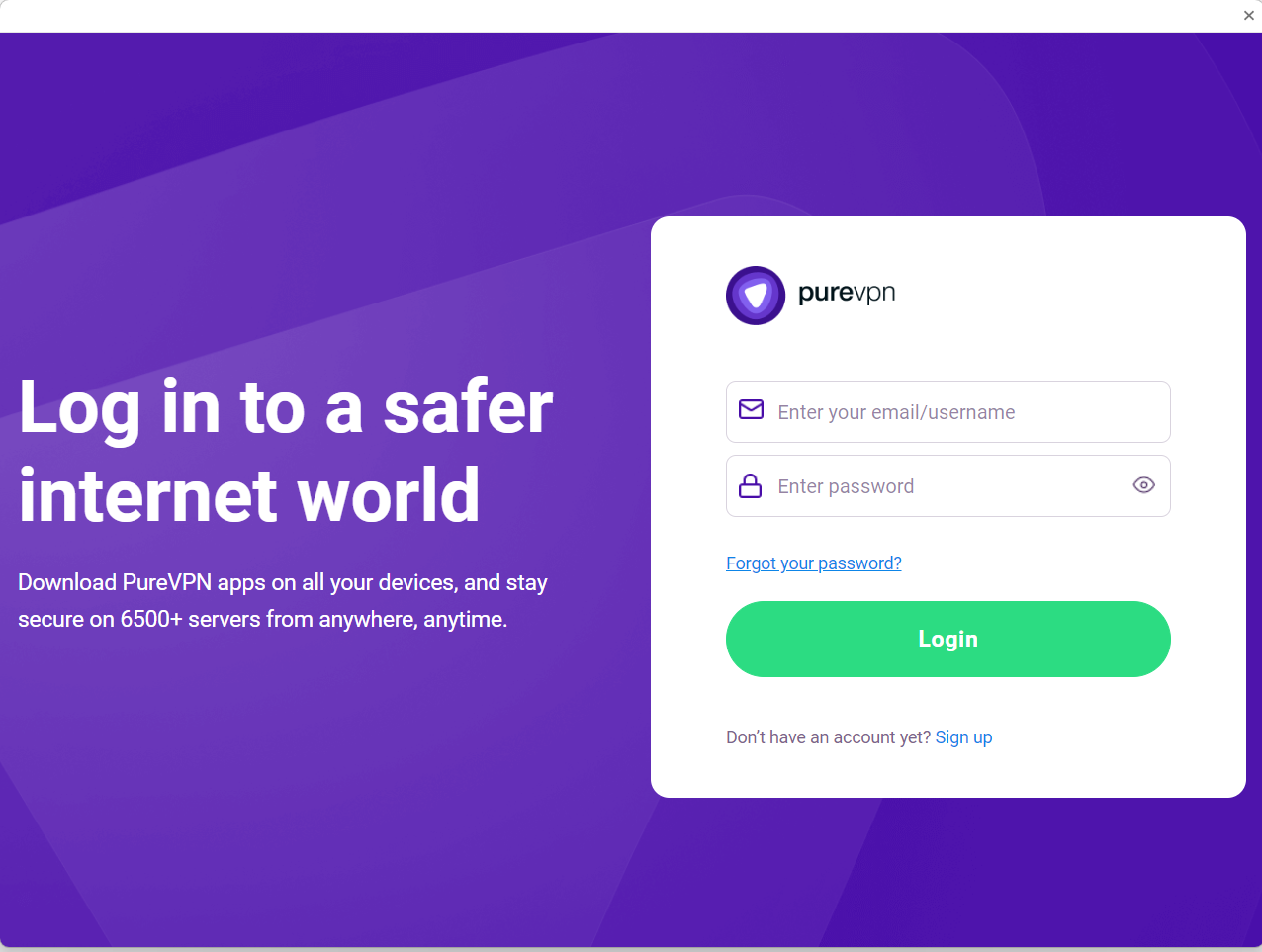
- Click Connect button.
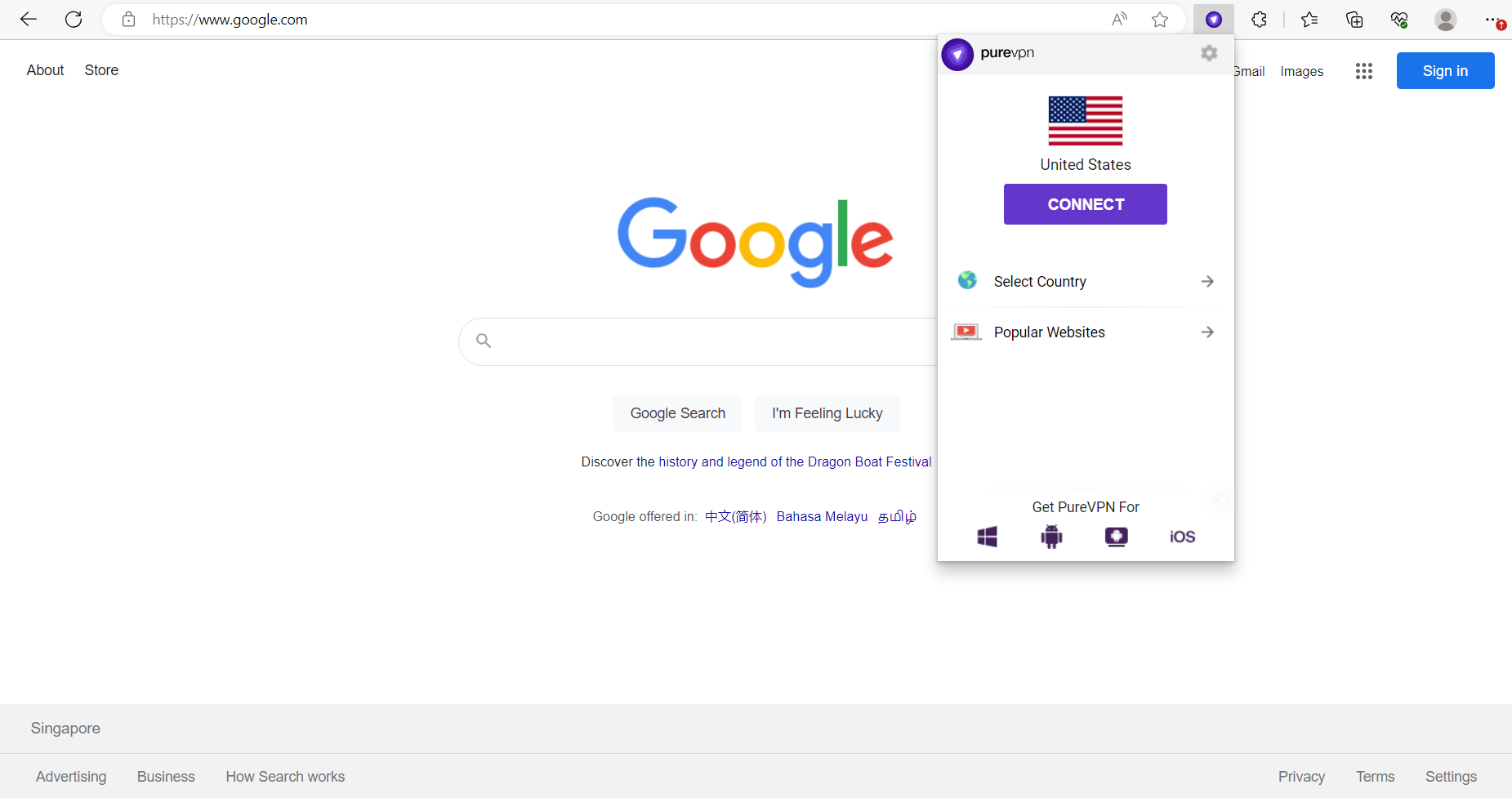
- You are now connected.
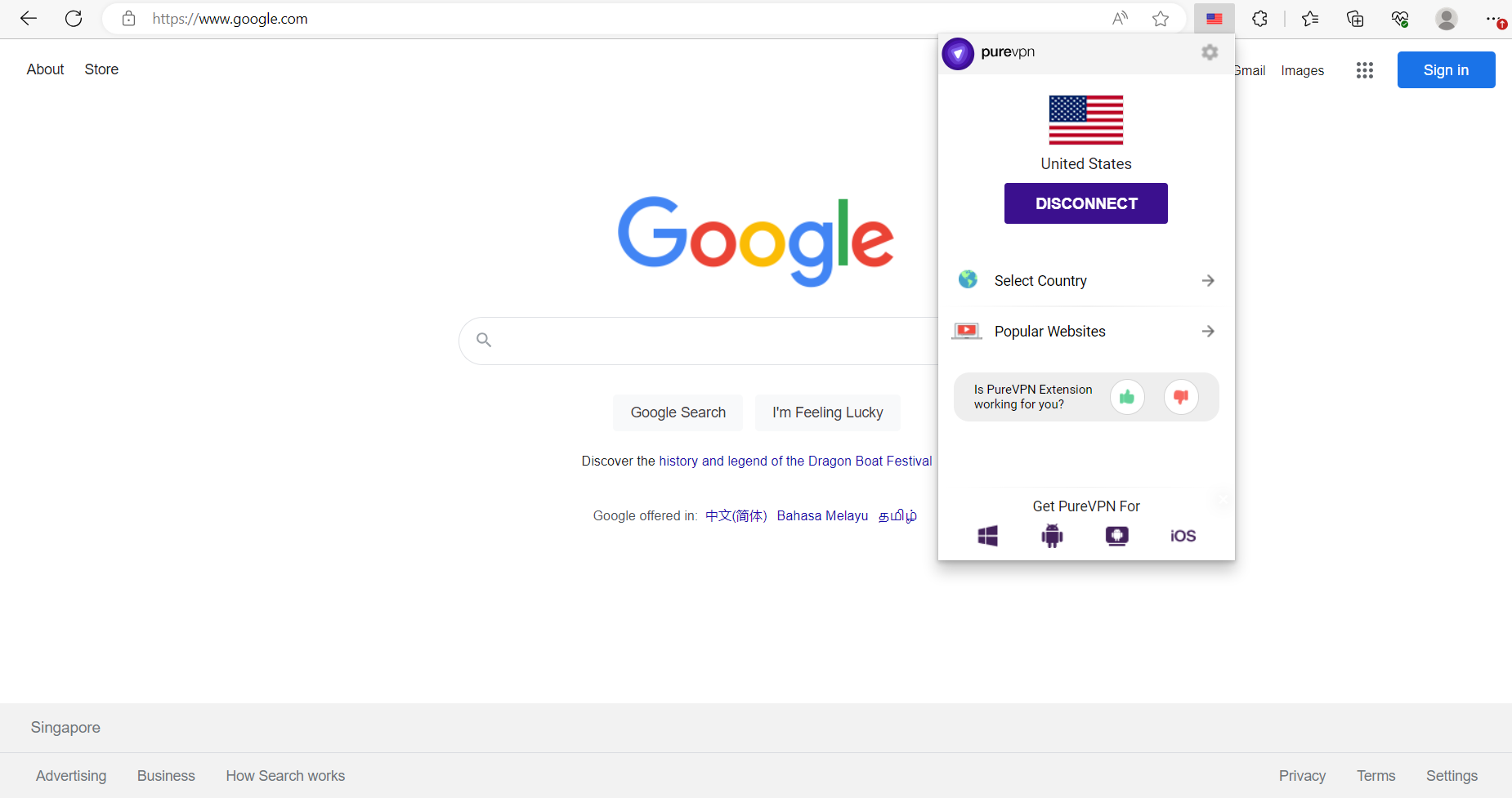
Access Popular Websites
Please note that if website requires a paid subscription, then you must have a valid subscription to access the website.
Please follow these easy steps to start browsing your favorite website.
- Click Popular Websites.
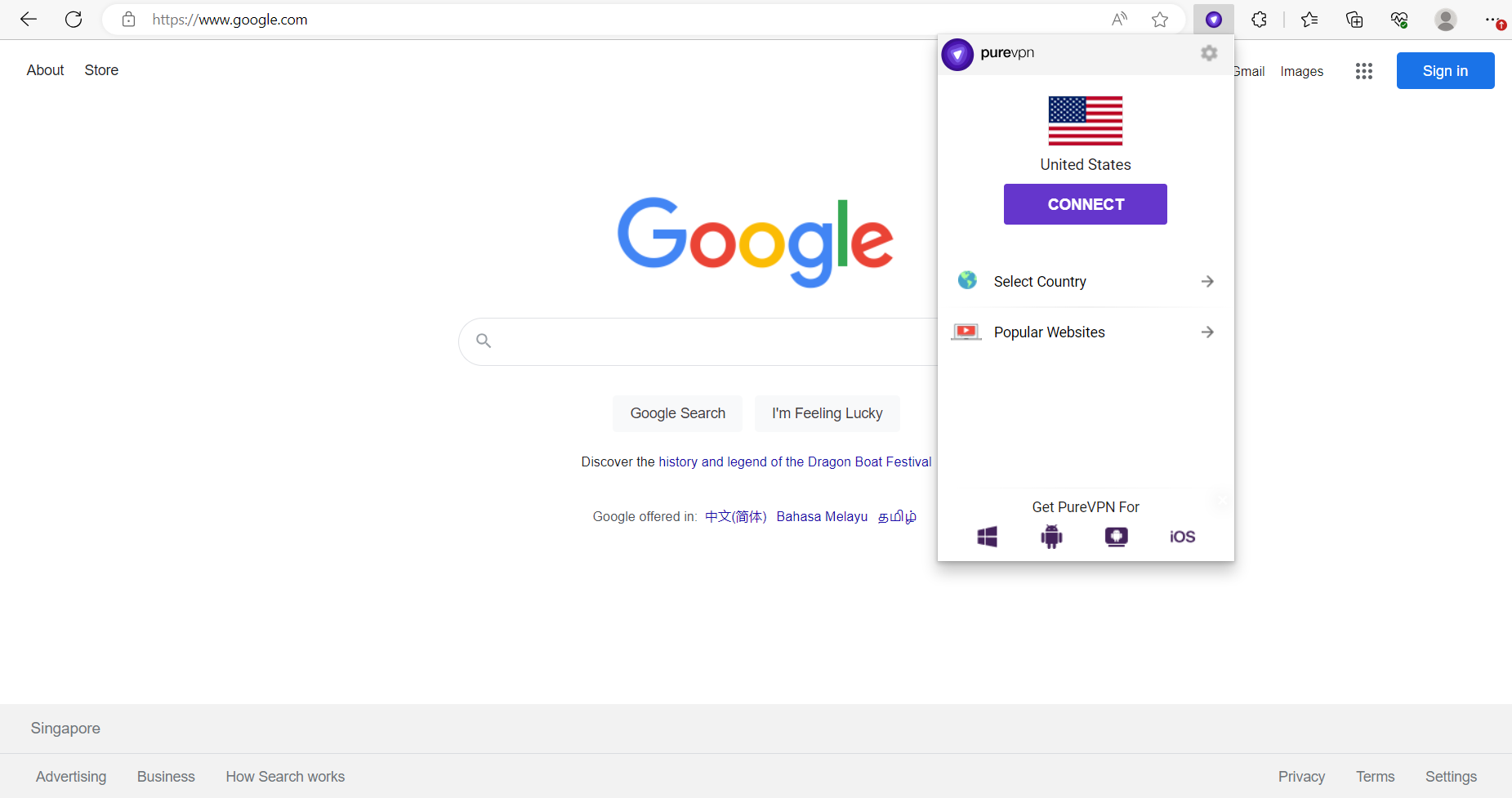
- Select your desired website from the list.
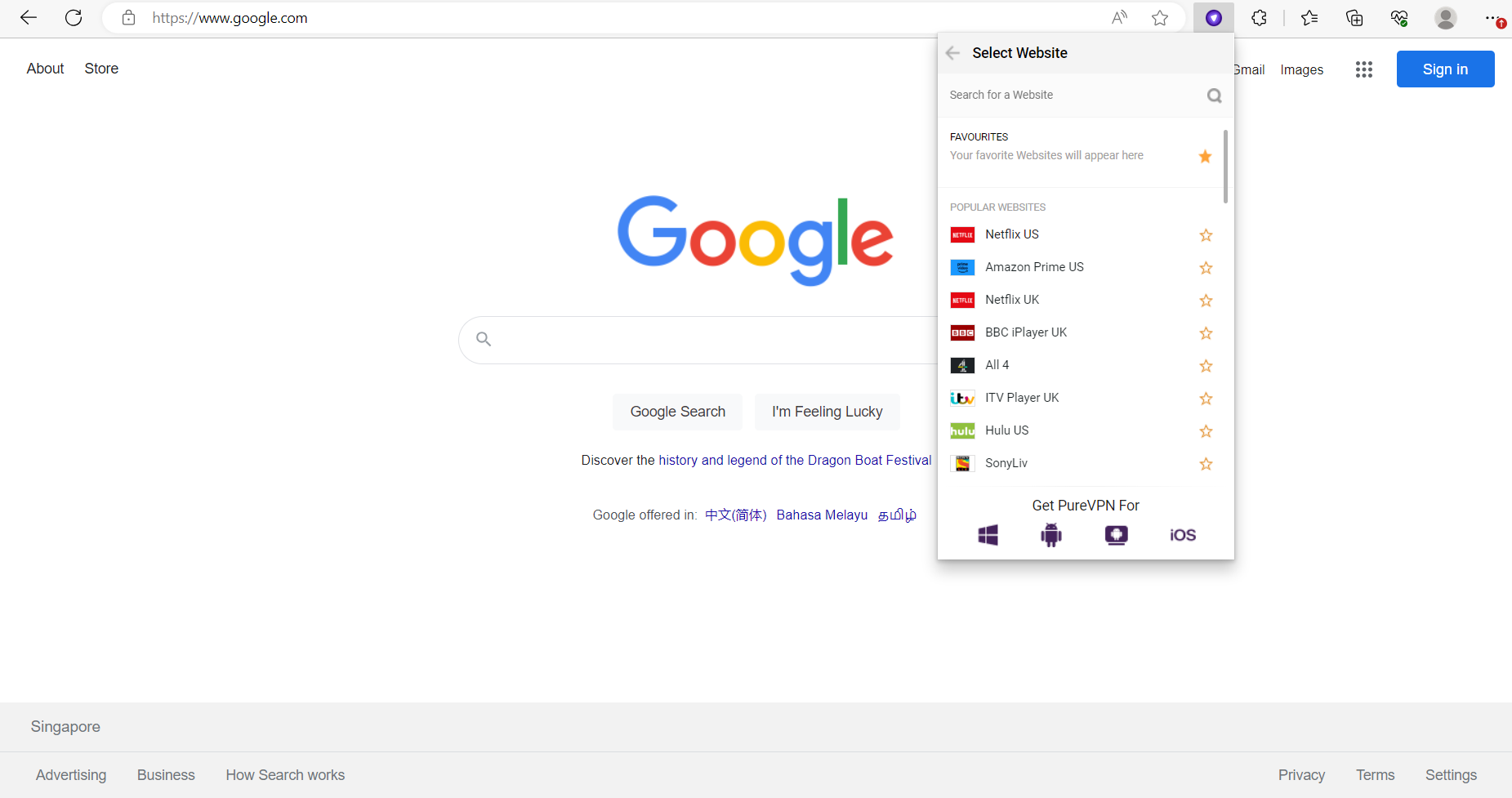
- That’s it. Your selected website will open in a new tab.
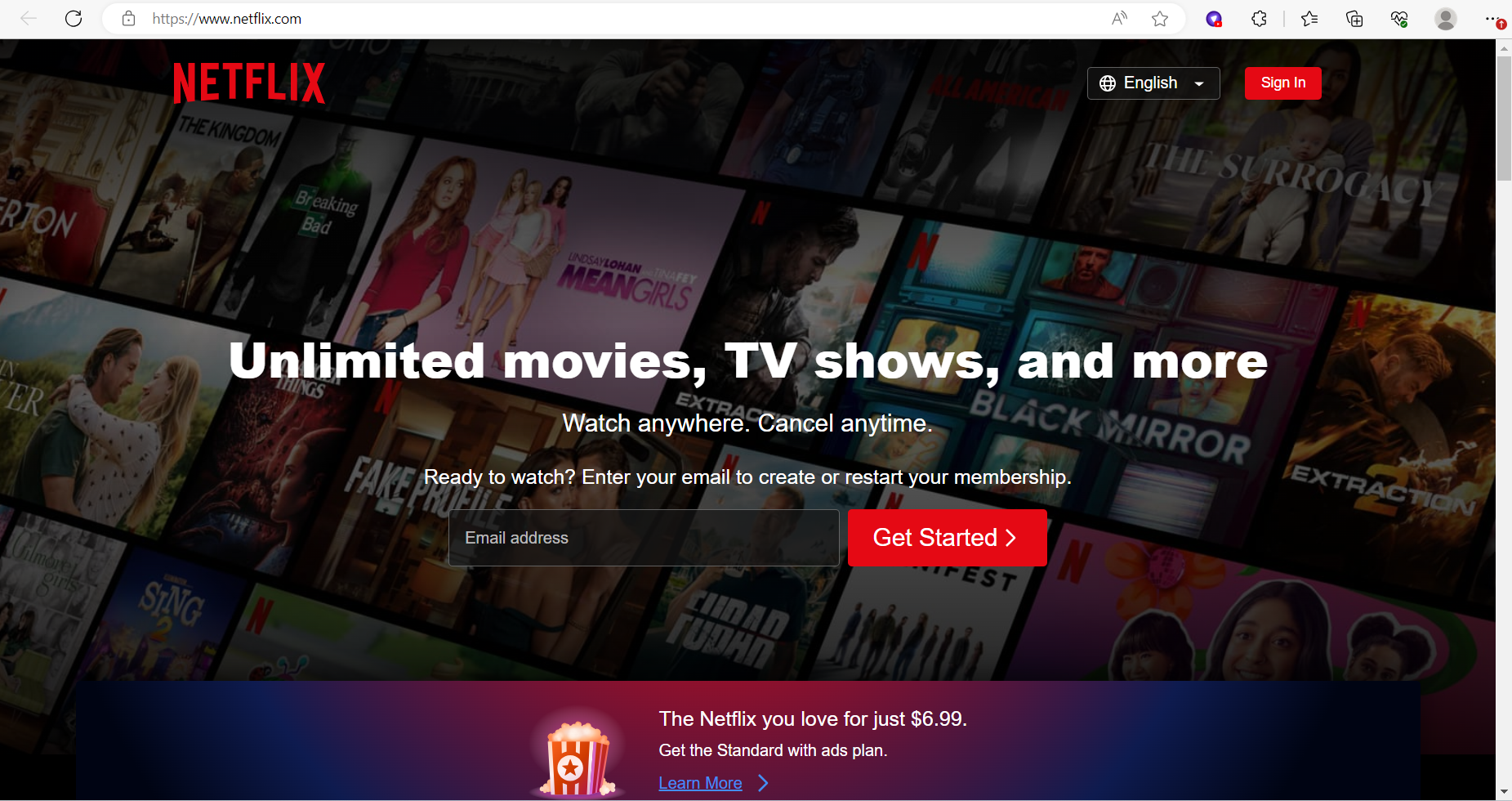
Connect via Country
- Click select Country.
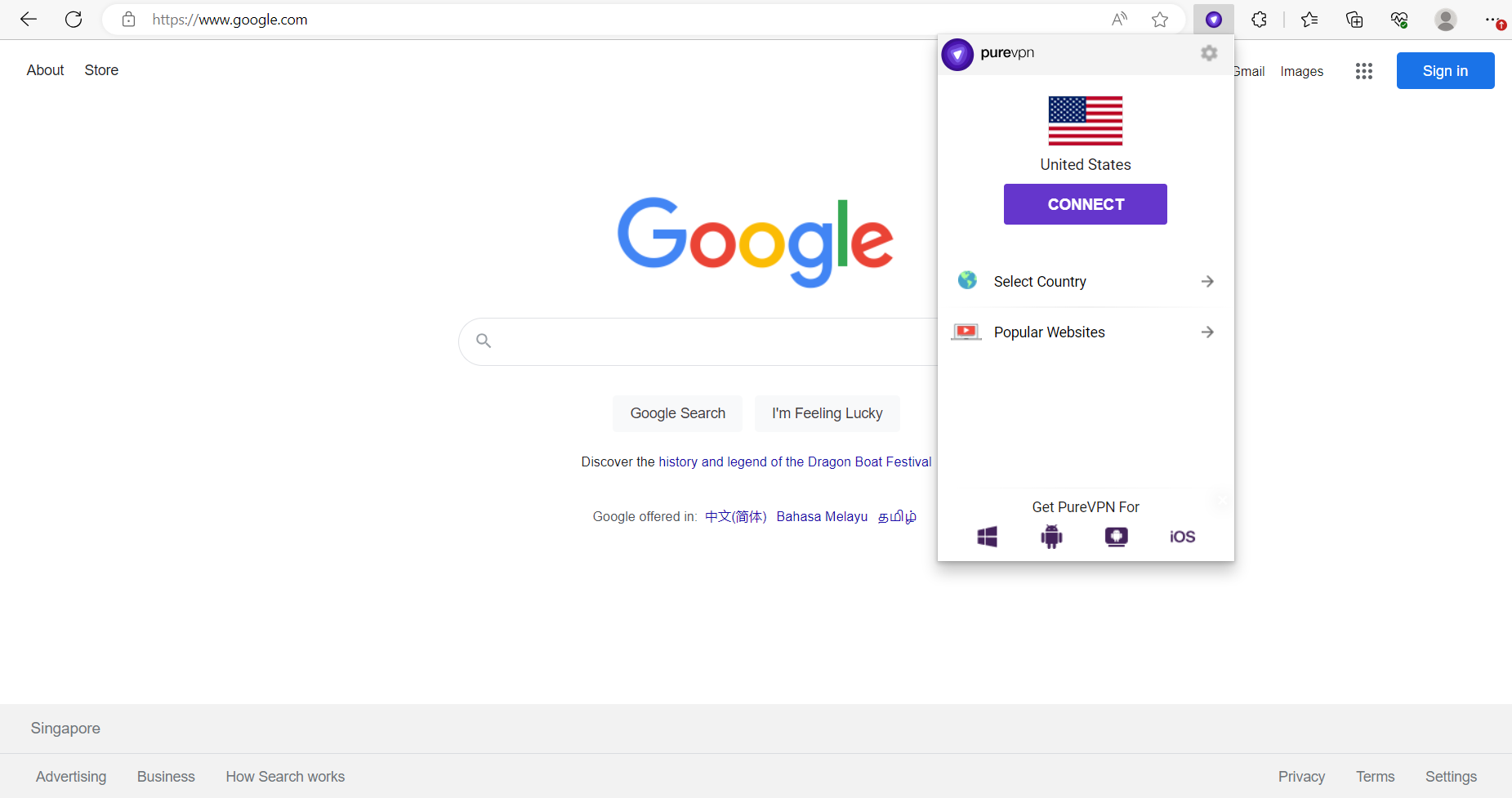
- Select the country you want to connect to.
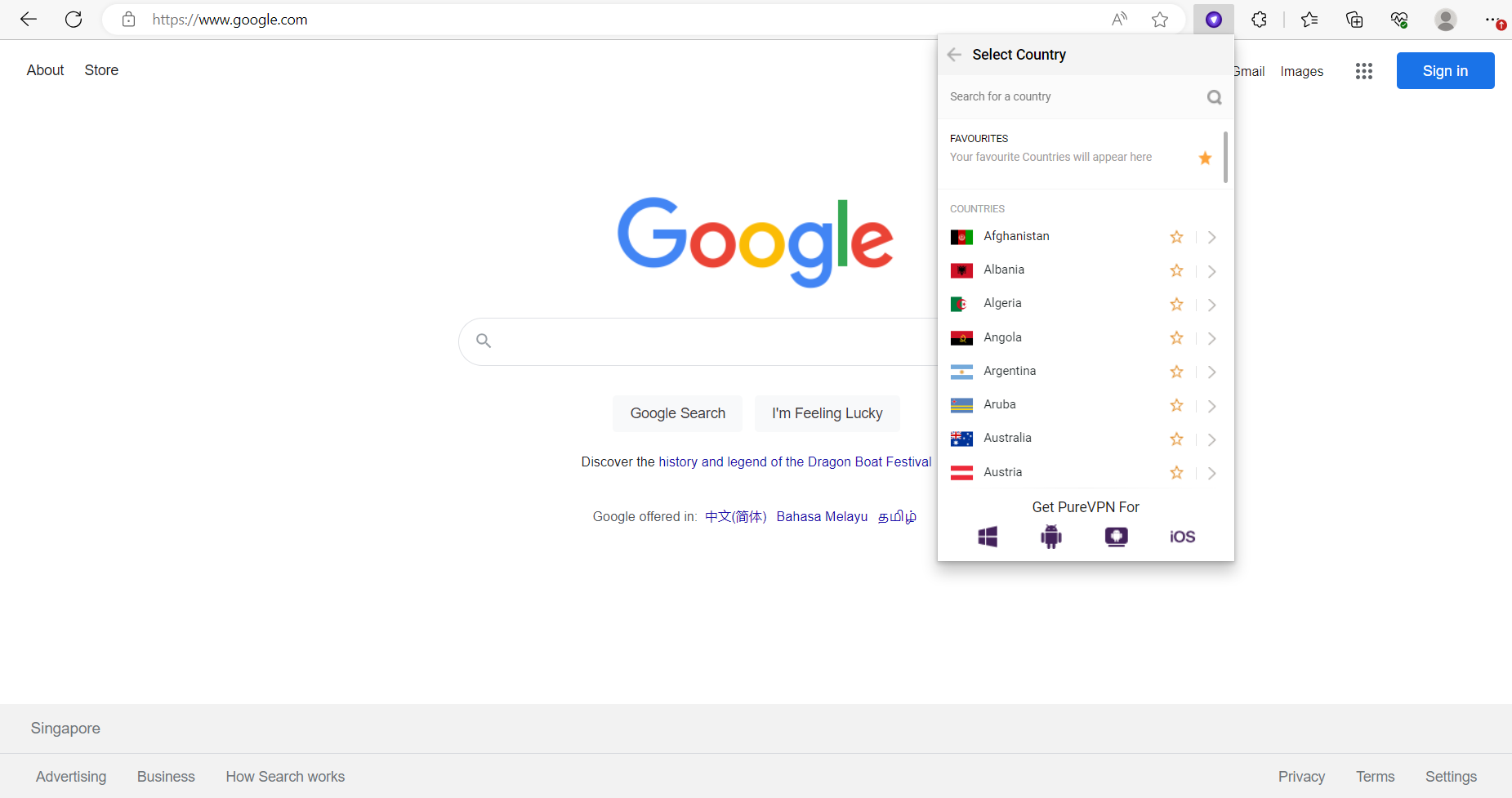
- You are now connected.
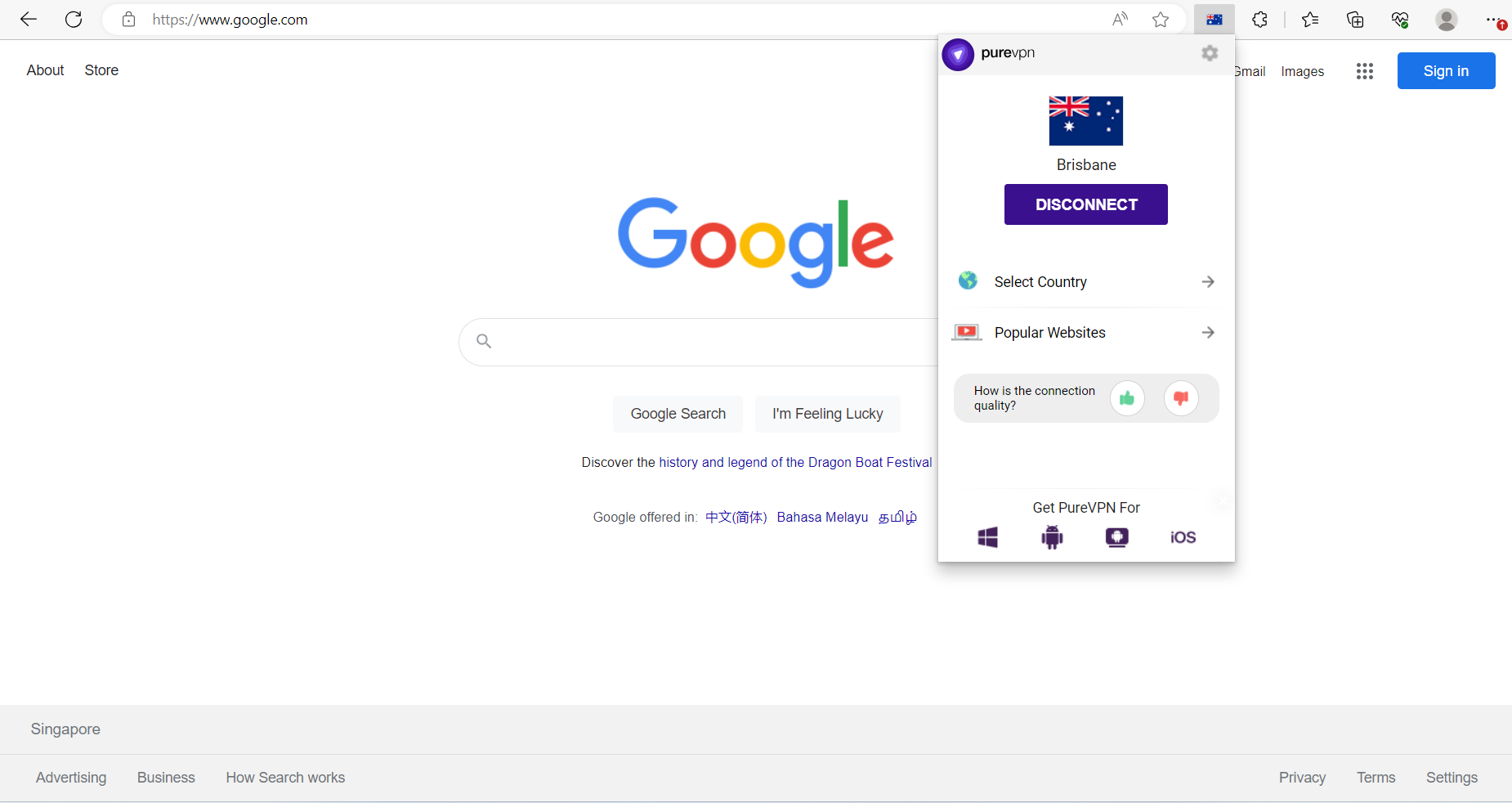
Connect via City
- Click Select Country.
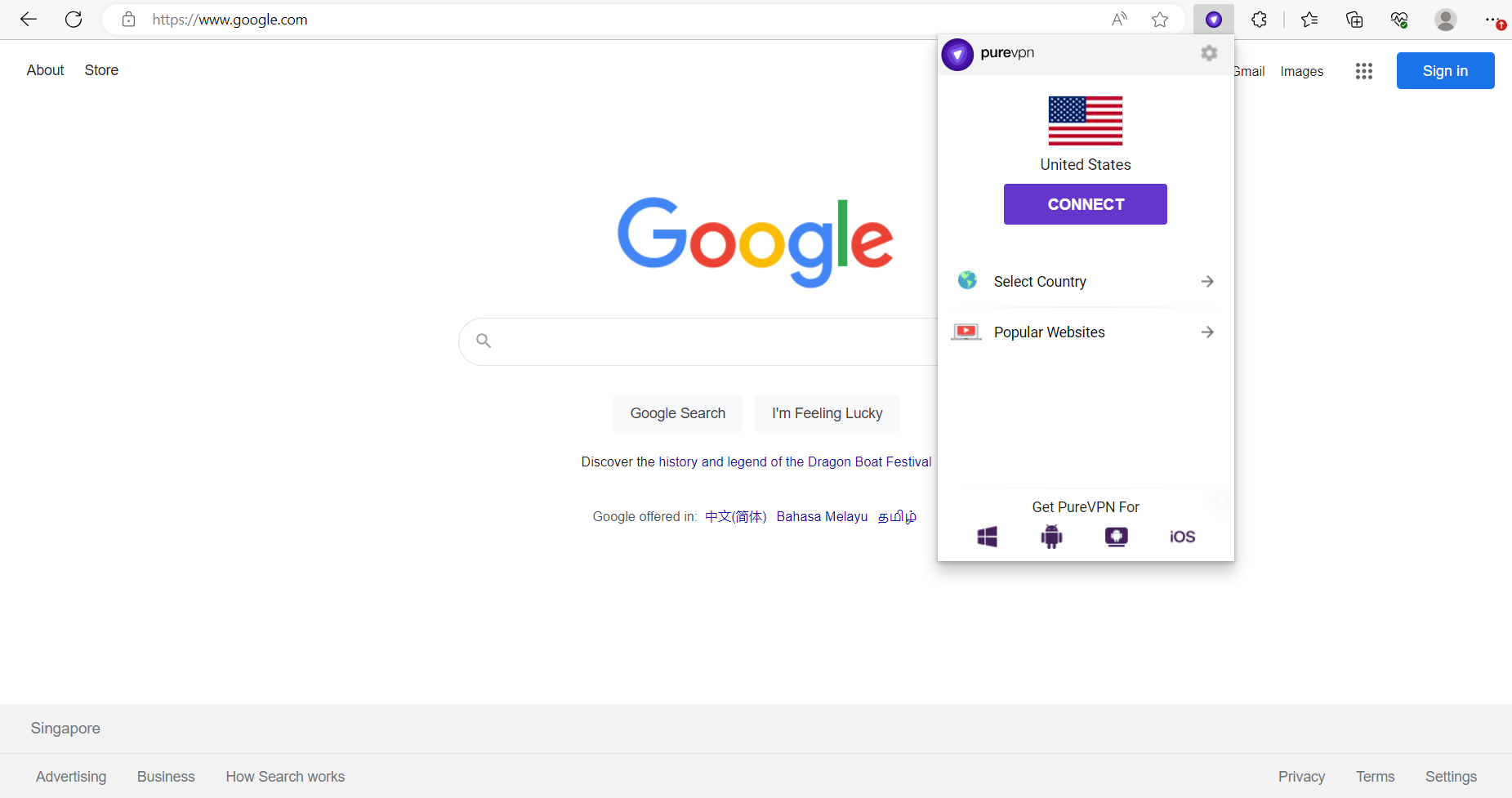
- Click the Arrow > sign beside the name of the location.
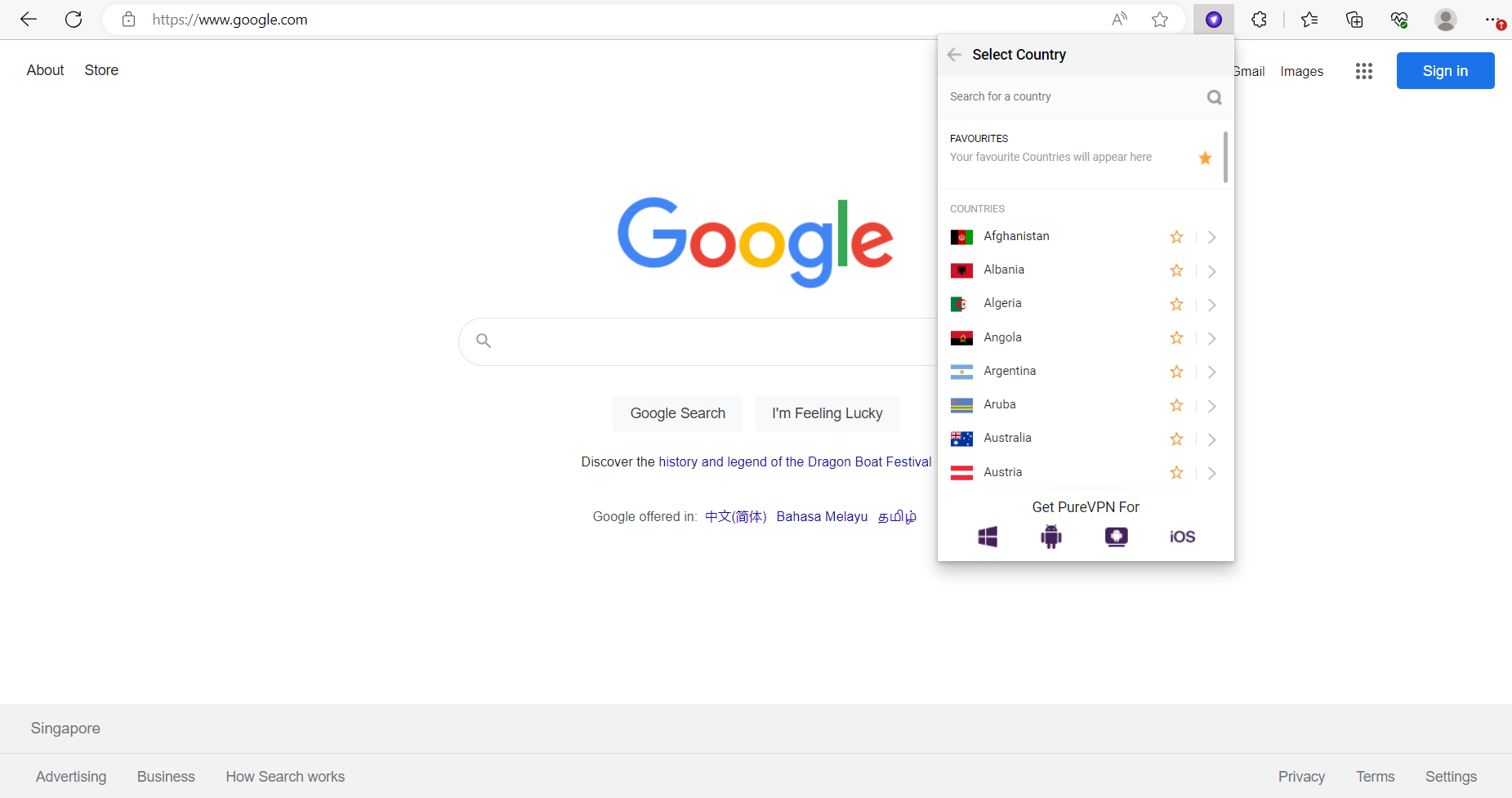
- Click the desired city of your choice to connect.
Note: You cannot search cities via search option.
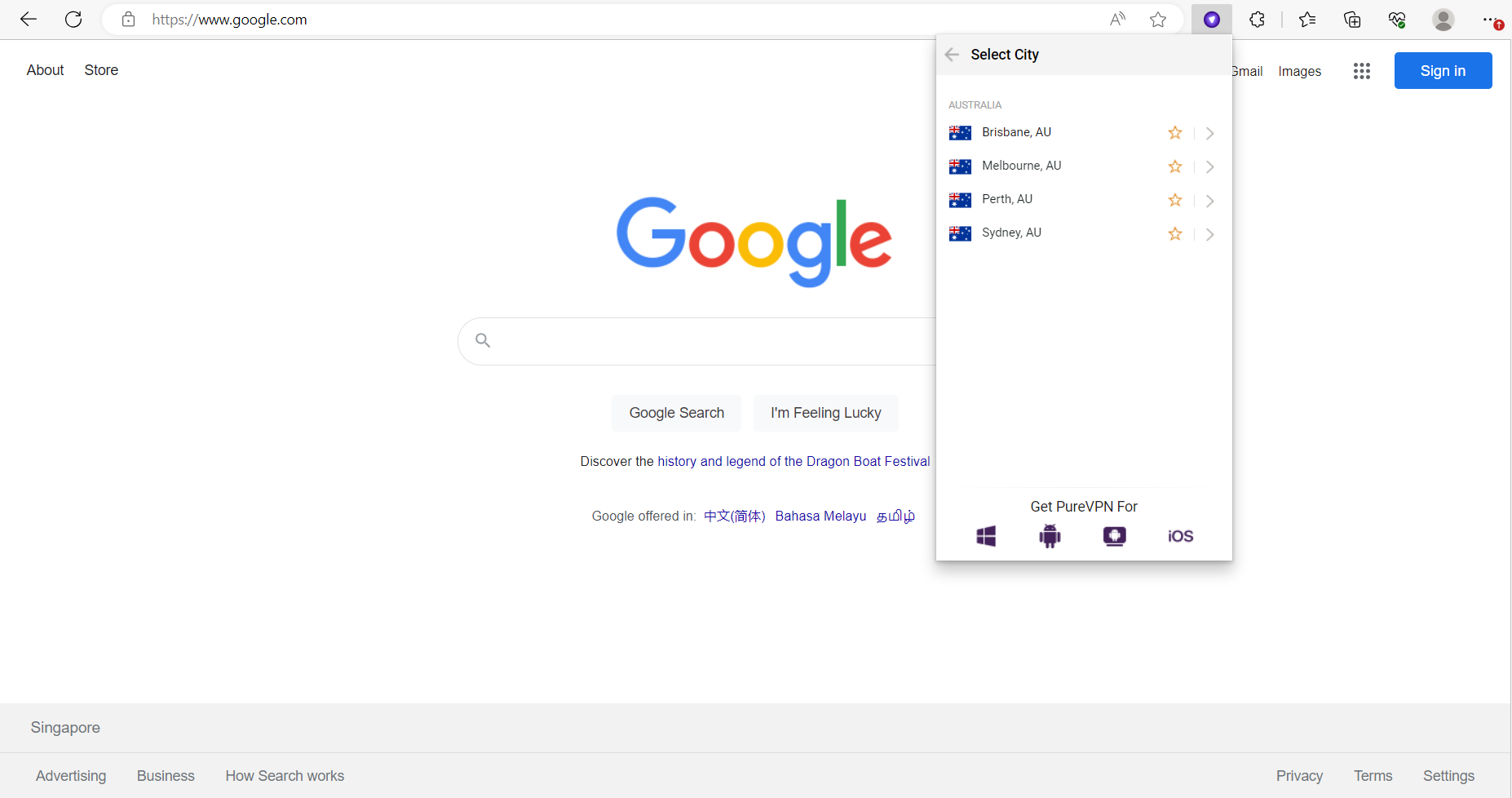
- Congratulations! You are now connected.
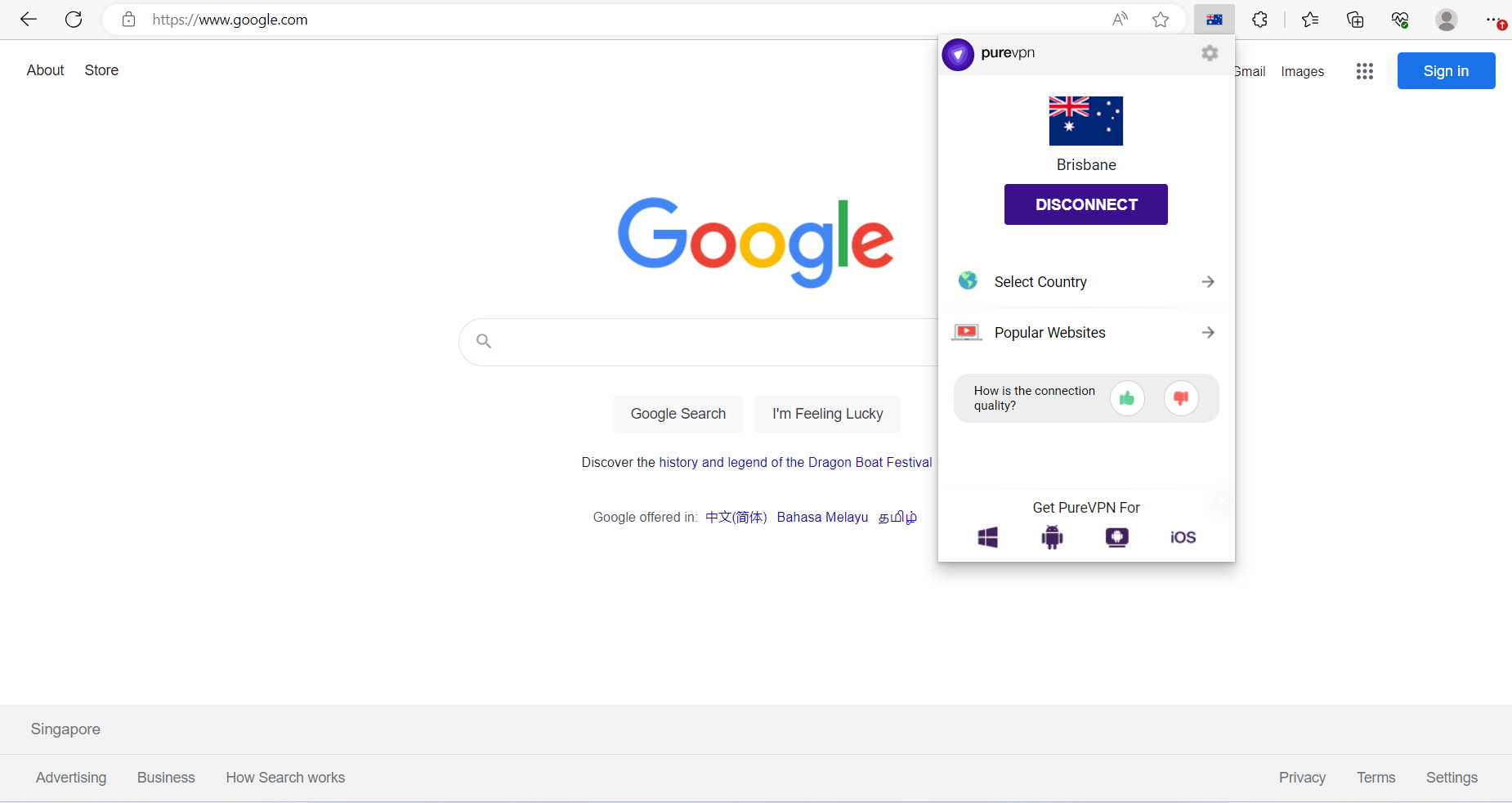
Enable Bypass Proxy
- Login into PureVPN's Edge Extension.
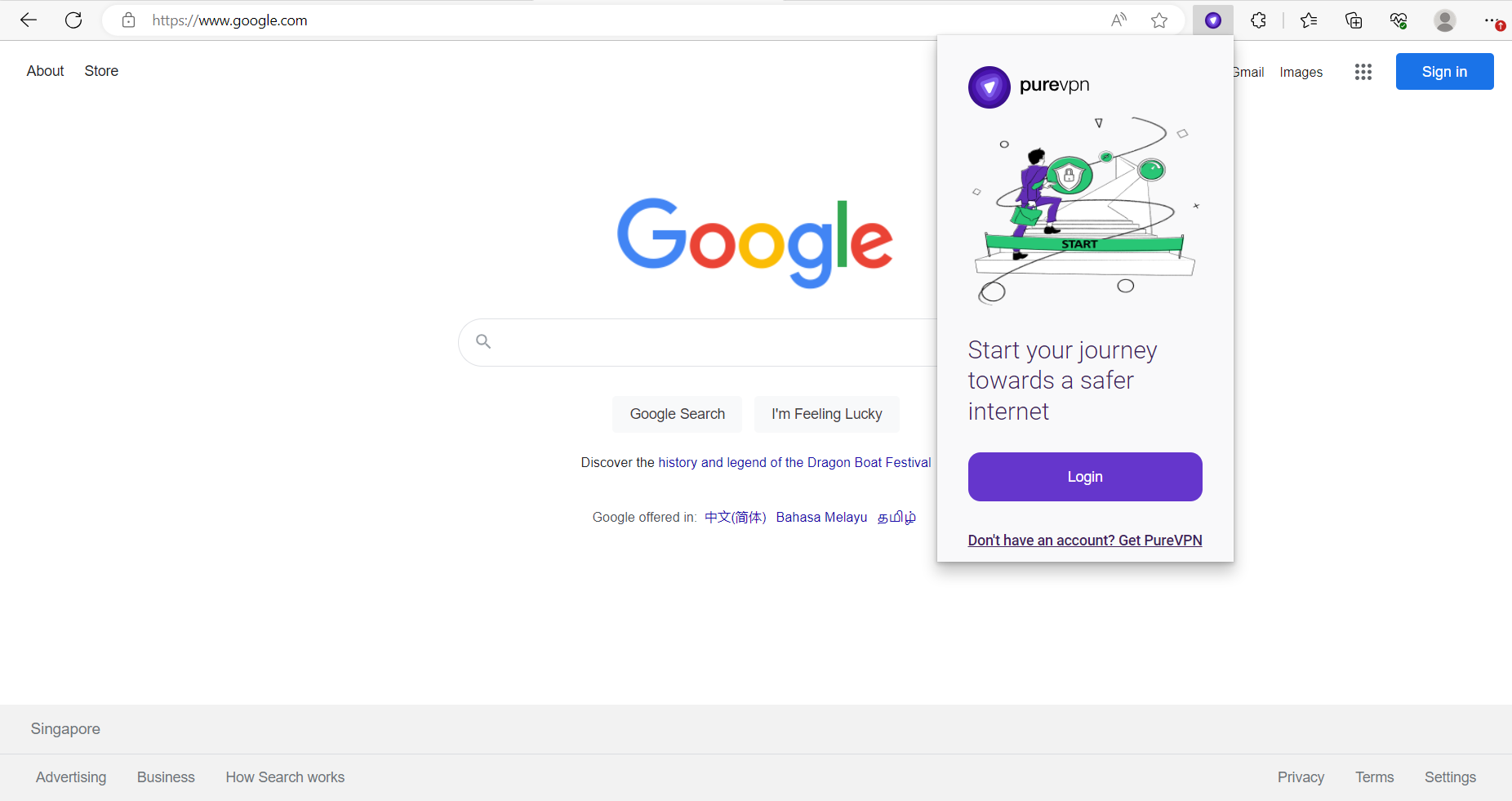
- Click Settings.
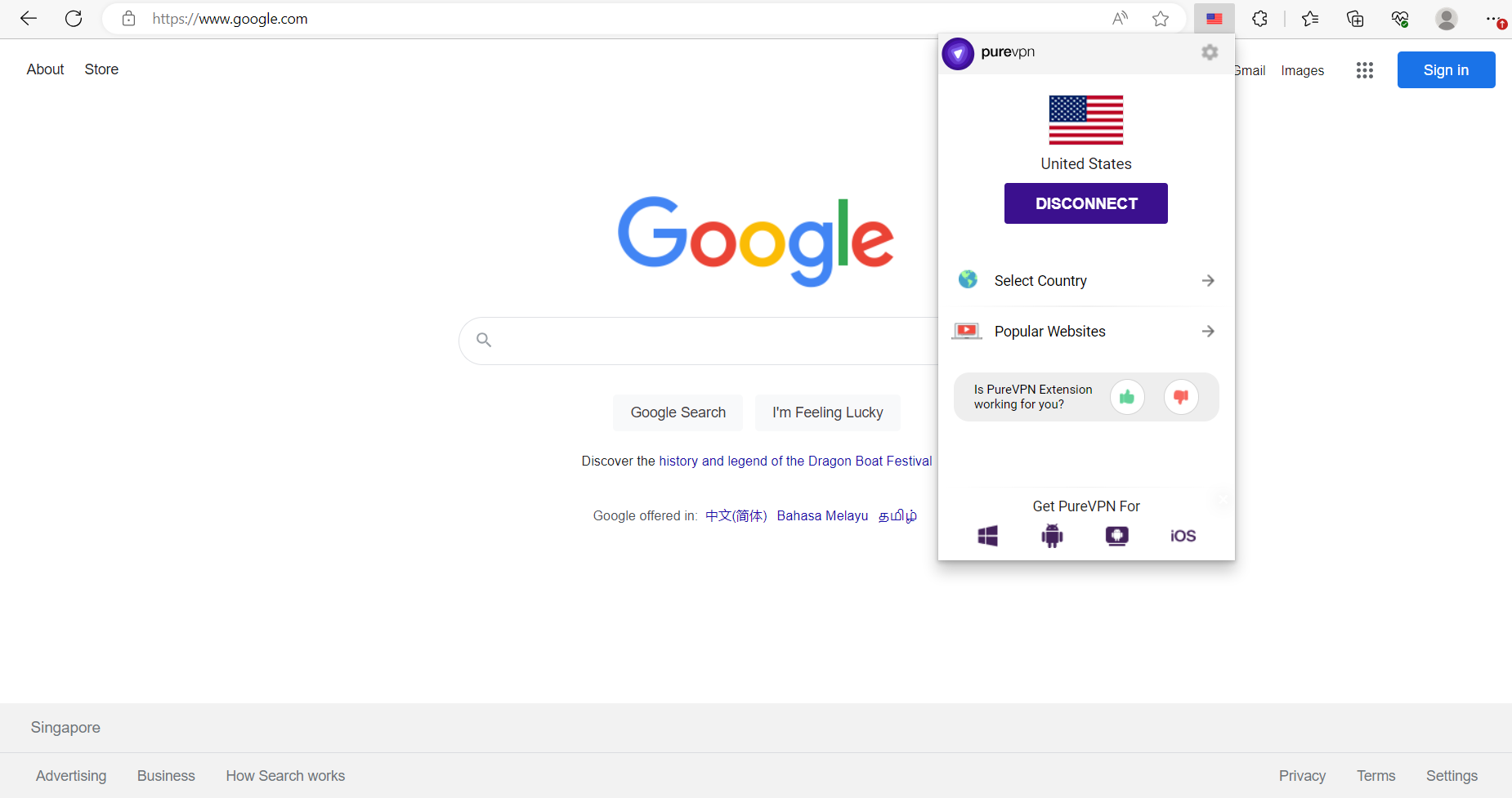
- Click Advanced Features
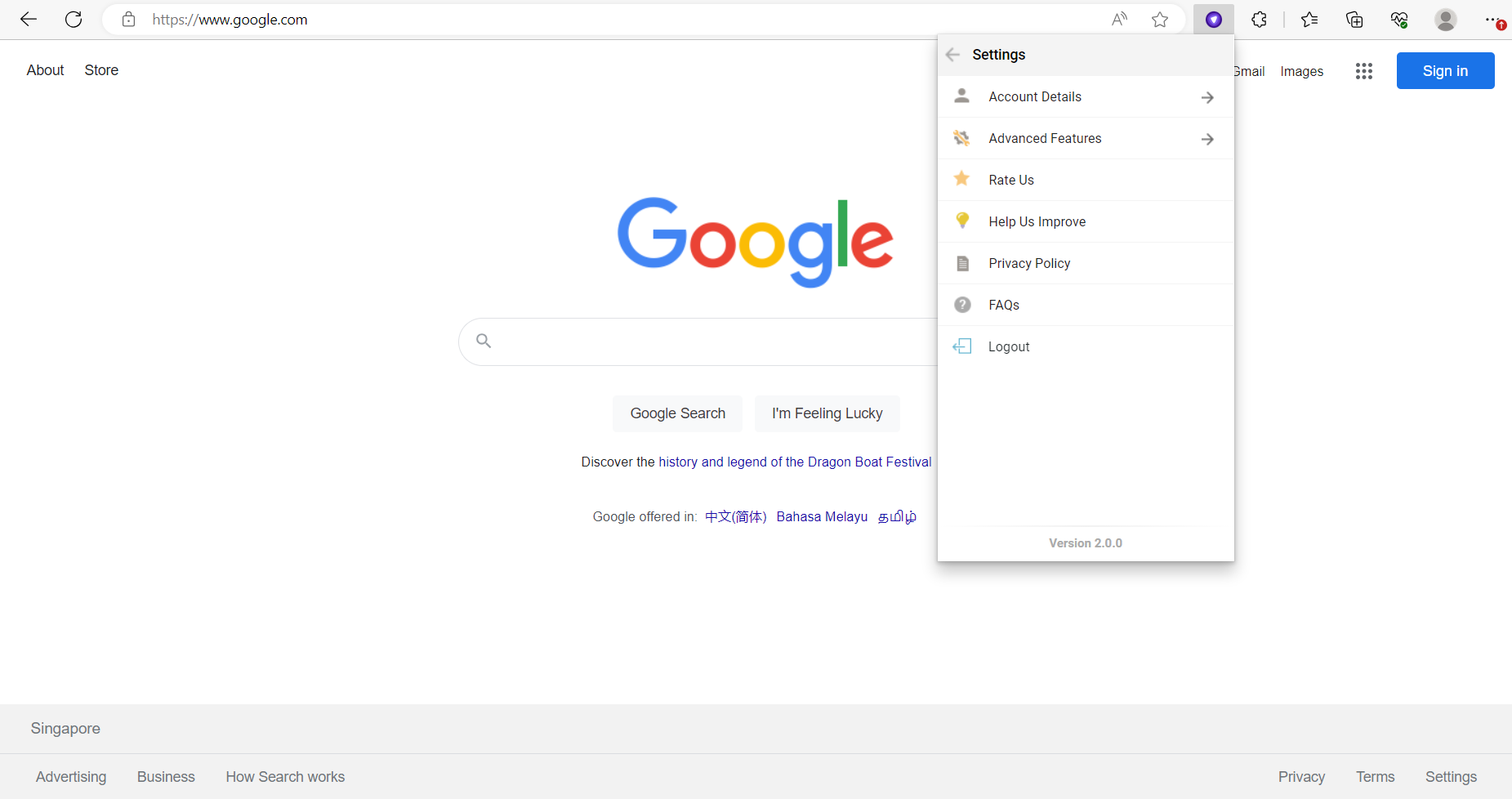
- Click Bypass Proxy.
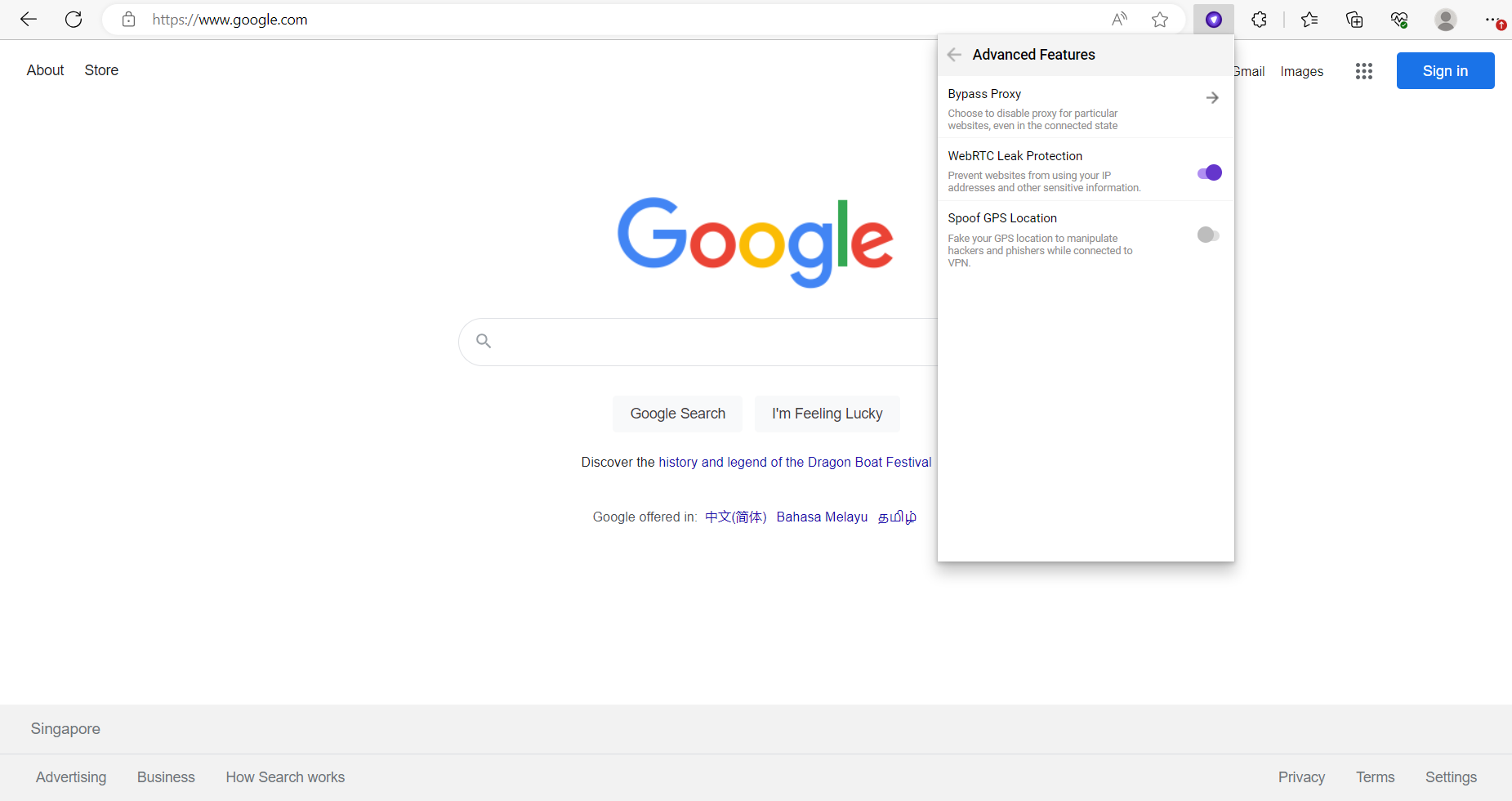
- Enter Hostname or IP Address to bypass proxy and switch on the toggle.
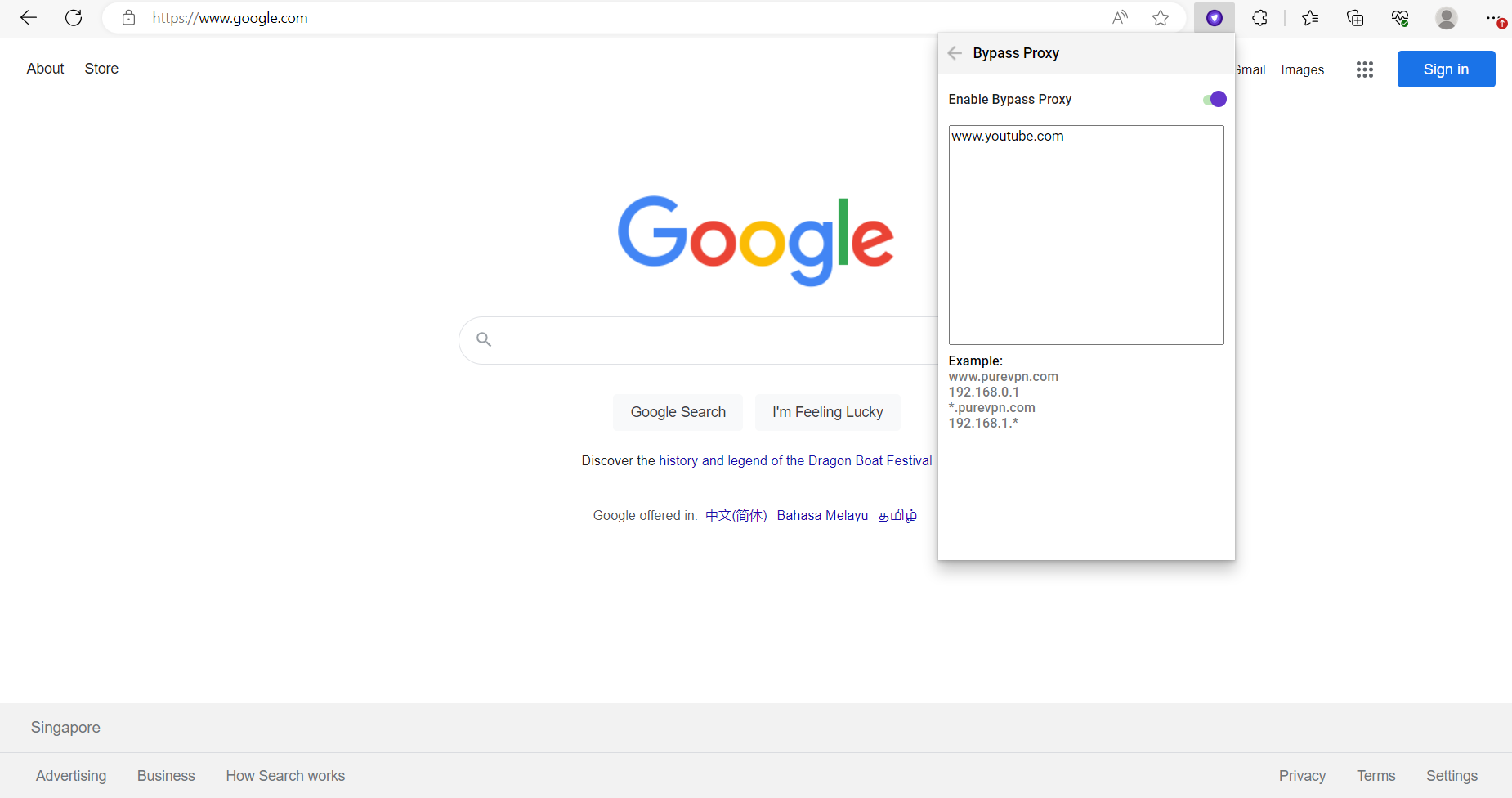
- Connect to PureVPN's Edge extension.
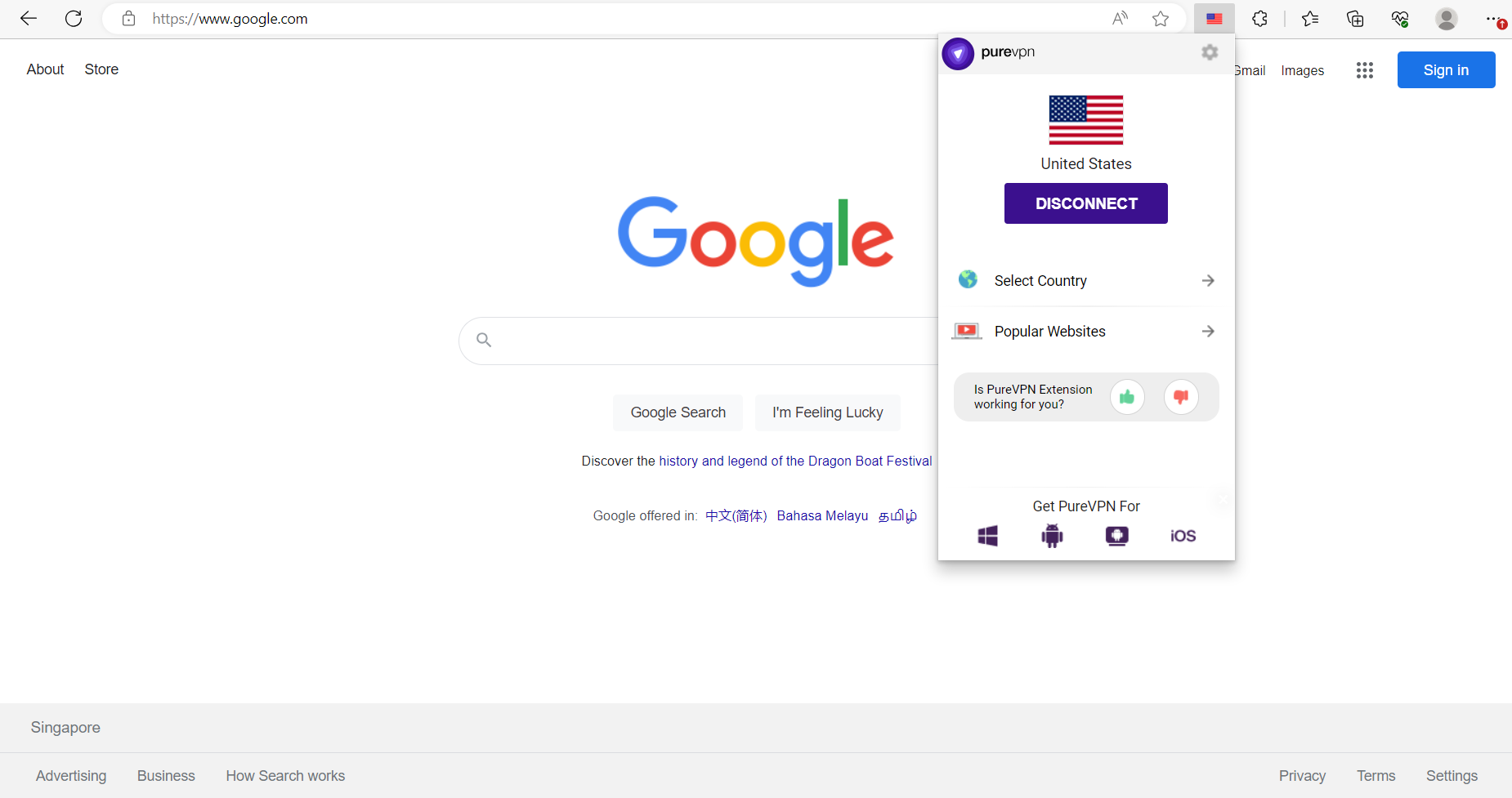
- Once connected, you'll be able to bypass proxy for your desired website.
Note: Any URL that you add to the list has to be entered in complete details. For eg: google.com has to be entered as www.google.com
Enable GPS Spoofing on PureVPN Edge Extension
GPS spoofing is an attack in which a radio transmitter located near the target is used to interfere with legitimate GPS signals. The attacker can transmit no data at all or could transmit inaccurate coordinates.
Follow the steps below to enable GPS spoofing on PureVPN Edge extension.
- Click Settings icon from the top right corner.
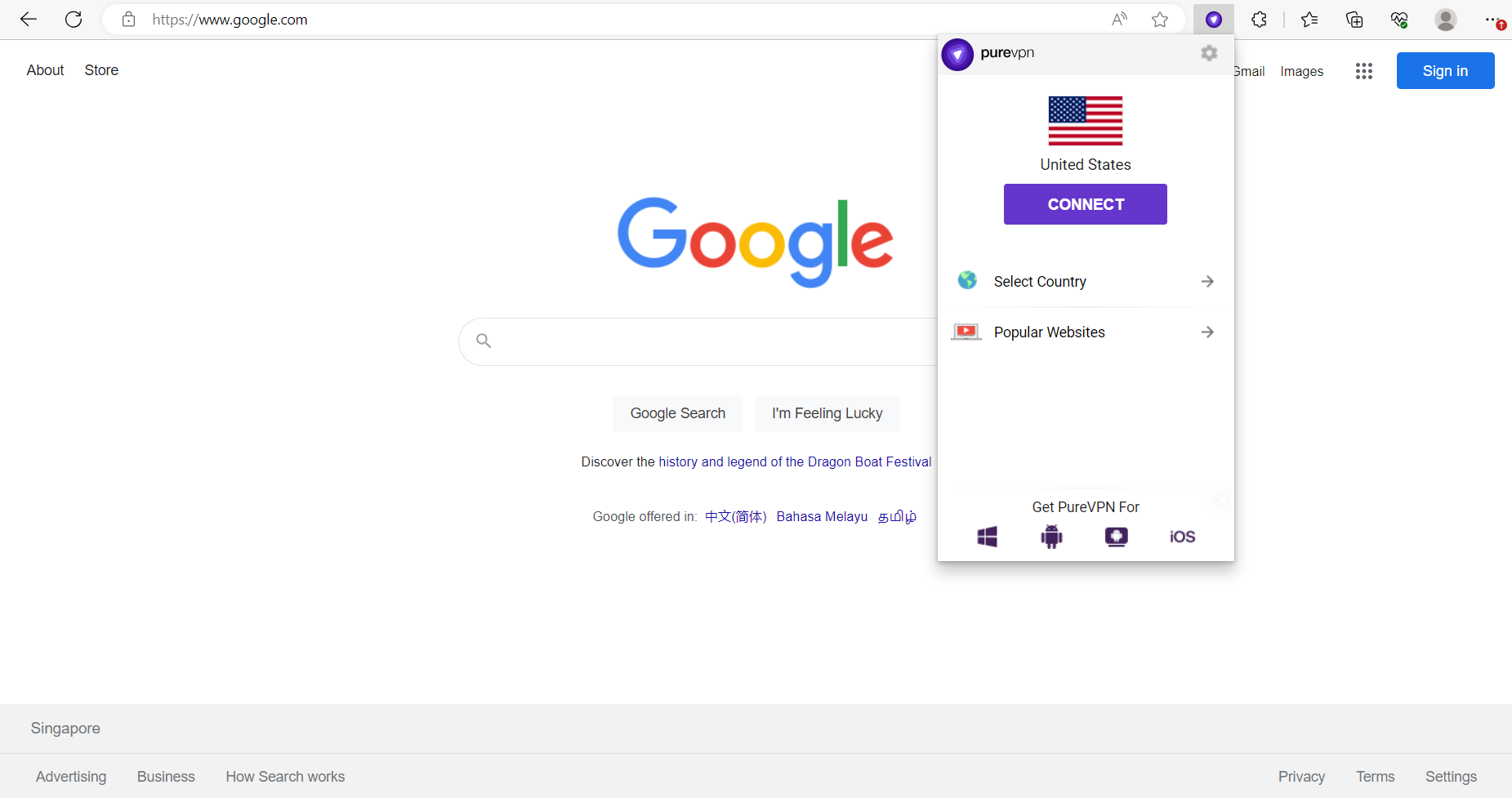
- Click Advanced Features.
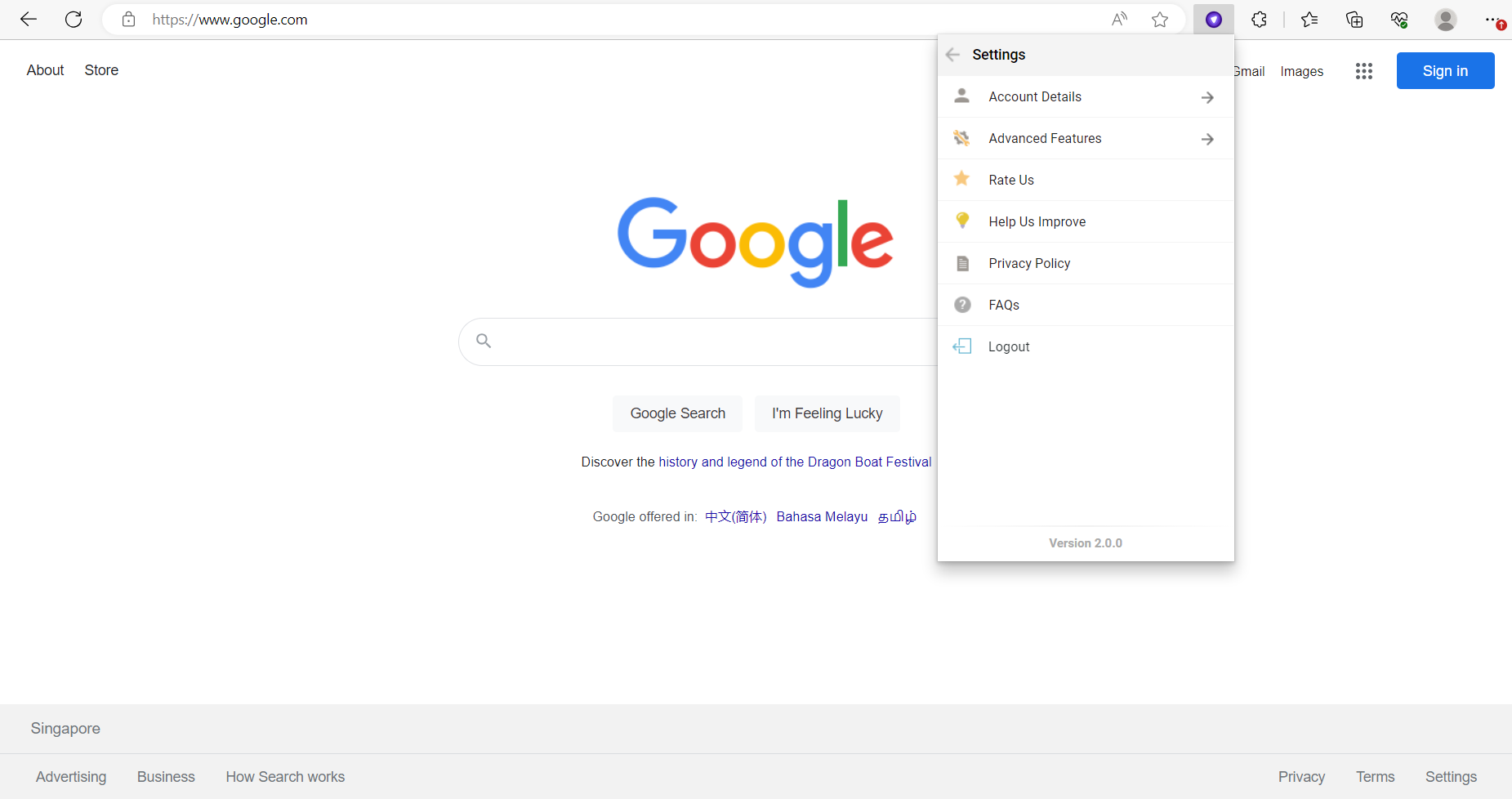
- Toggle Spoof GPS Location.
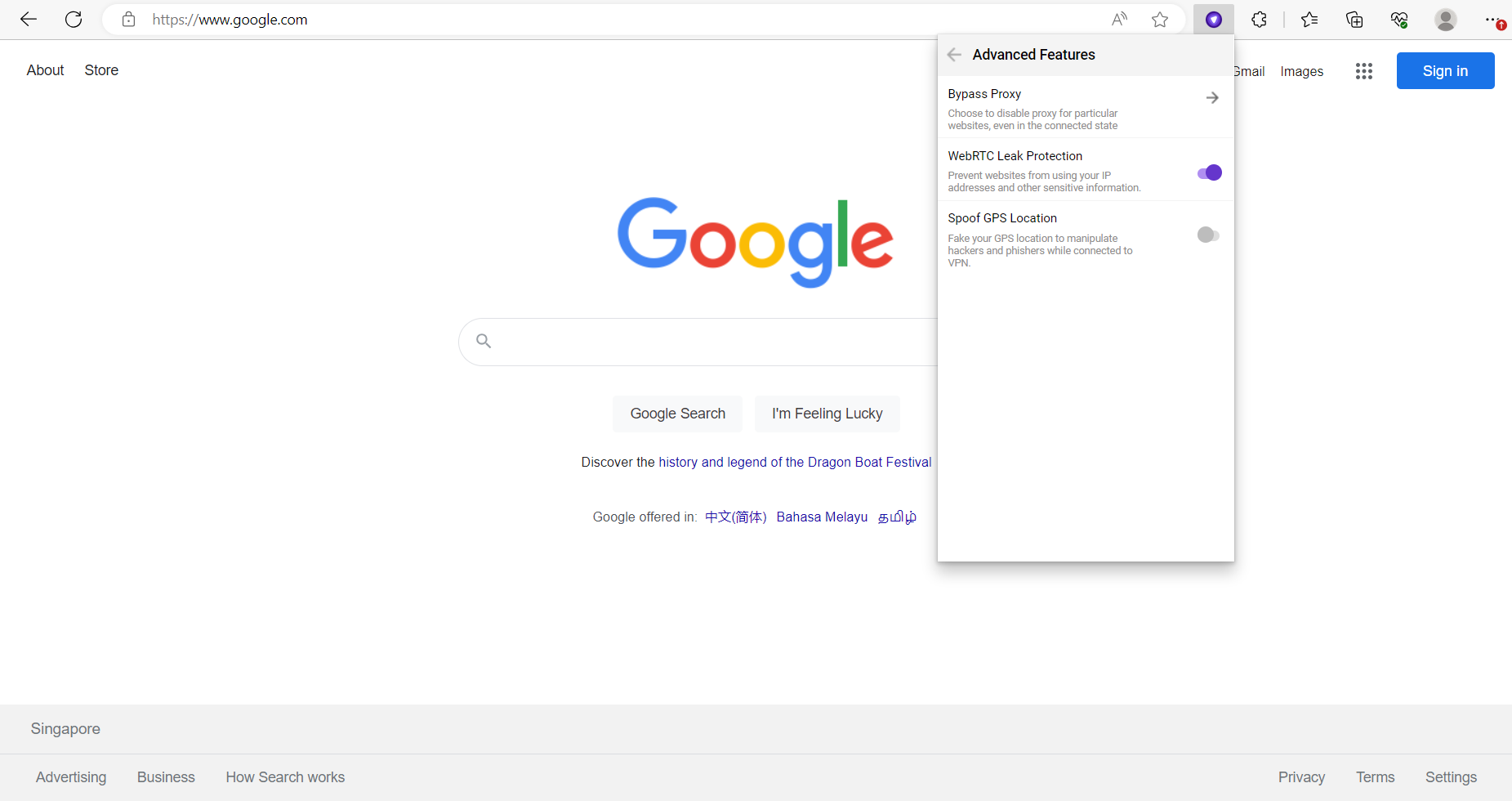
- Spoof GPS Location enabled.
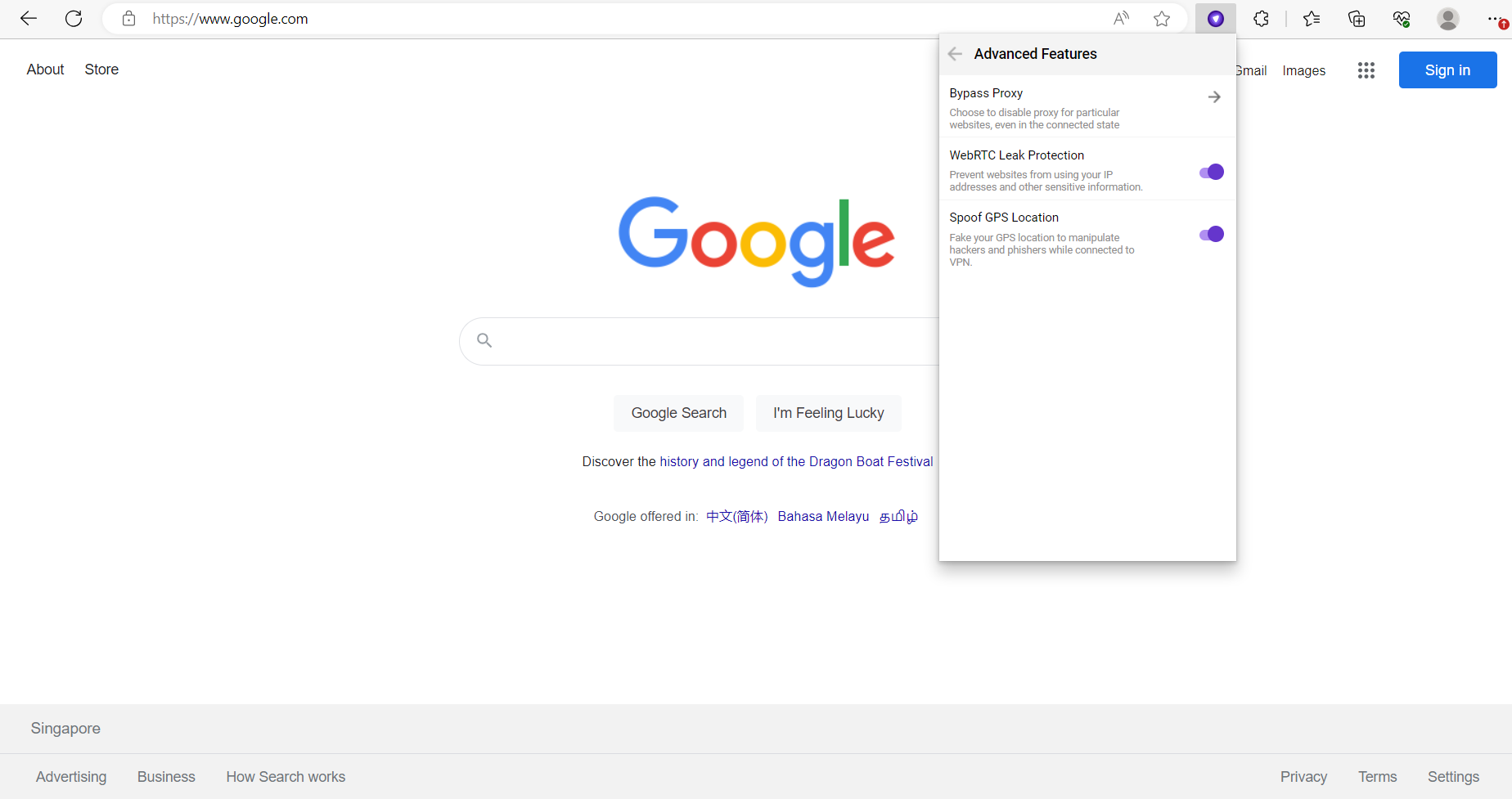
- Connect to any location on PureVPN extension.
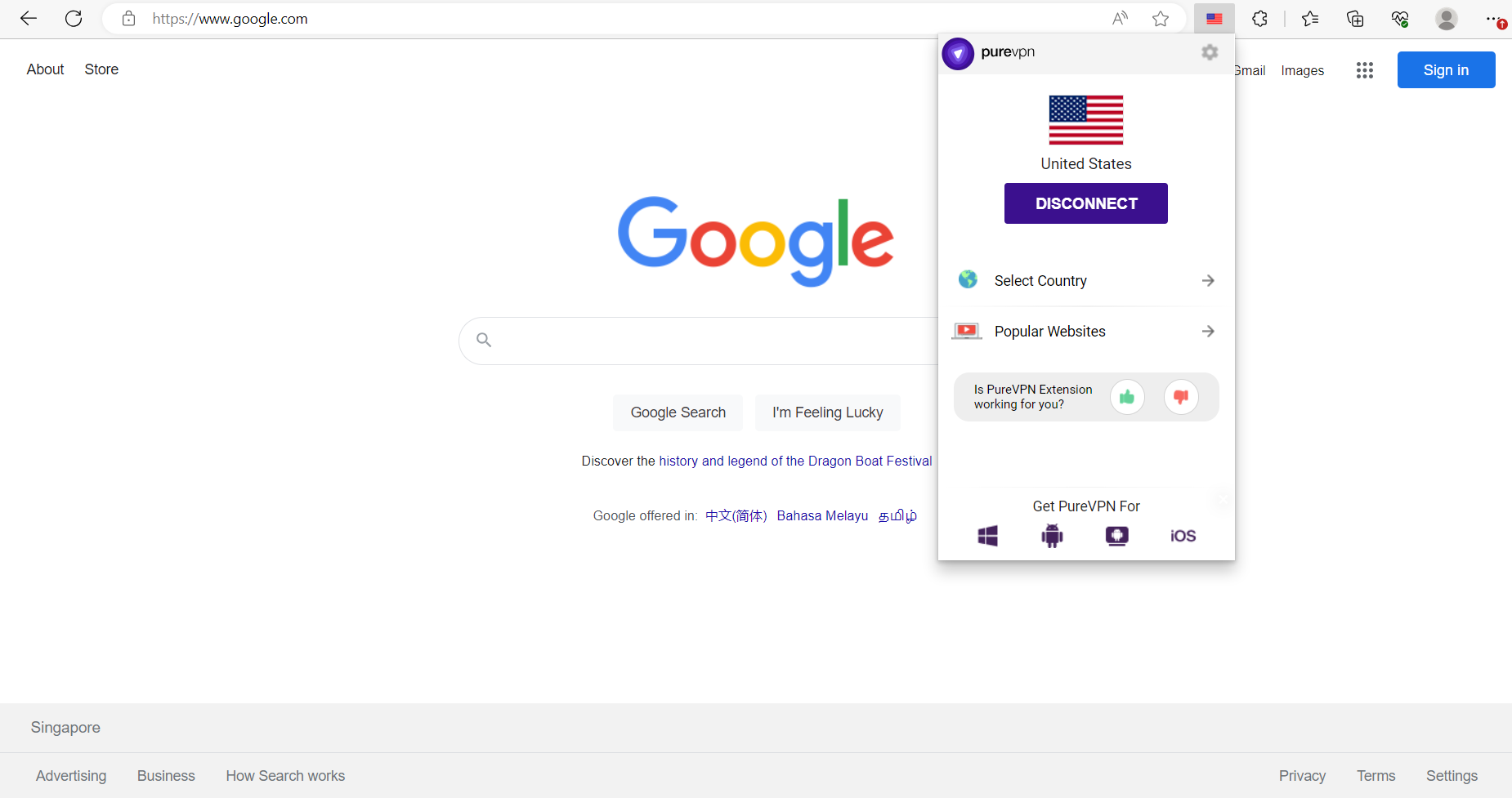
- Check your GPS location on Google Maps.
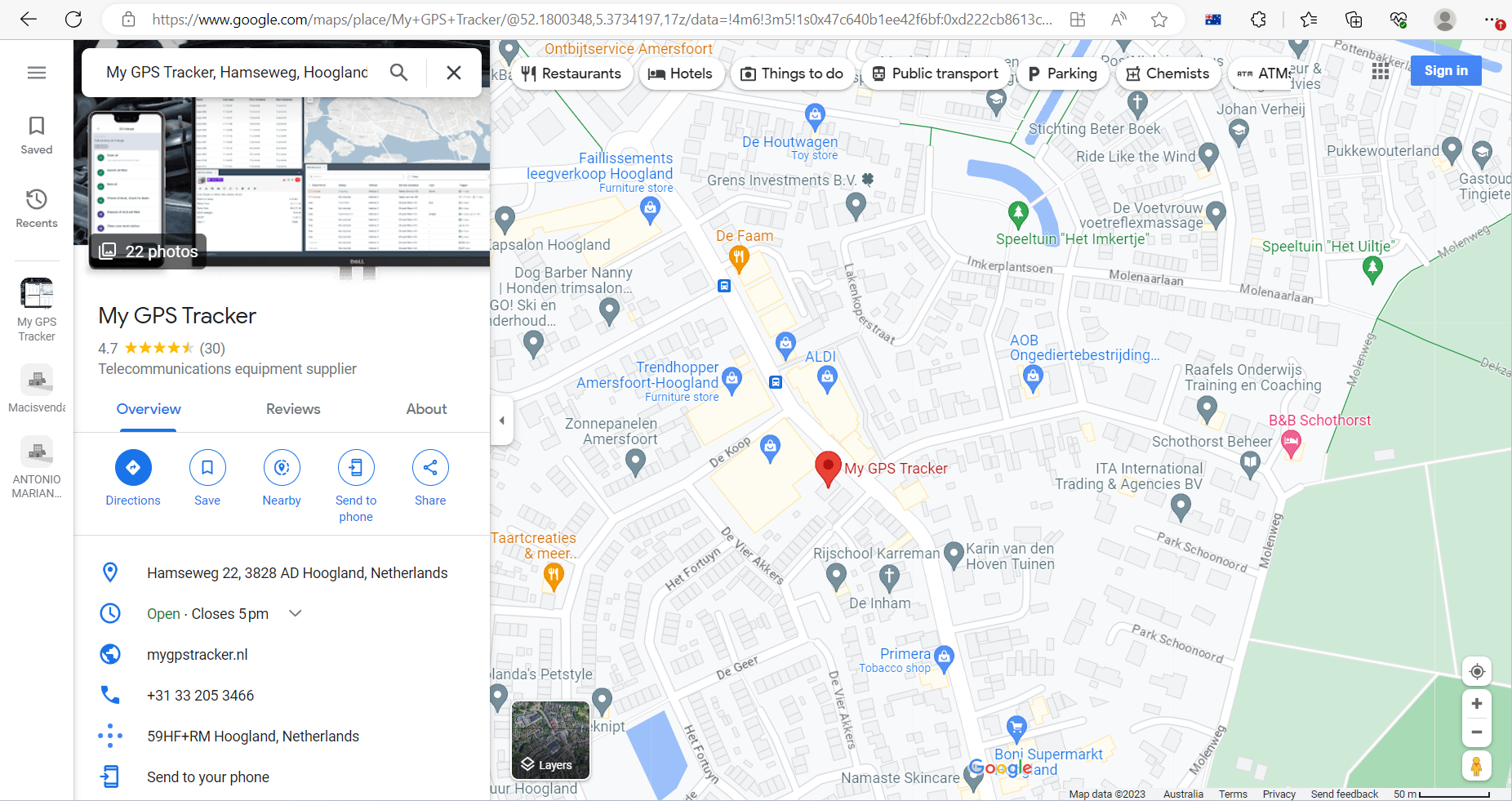
Enable WebRTC Leak Protection
WebRTC (Web Real-Time Communication) is a tool that allows browsers to initiate real-time, peer-to-peer connections with the websites you’re trying to visit.
Please follow these easy steps to enable WebRTC Leak Protection.
- Click Settings icon from the top right corner.
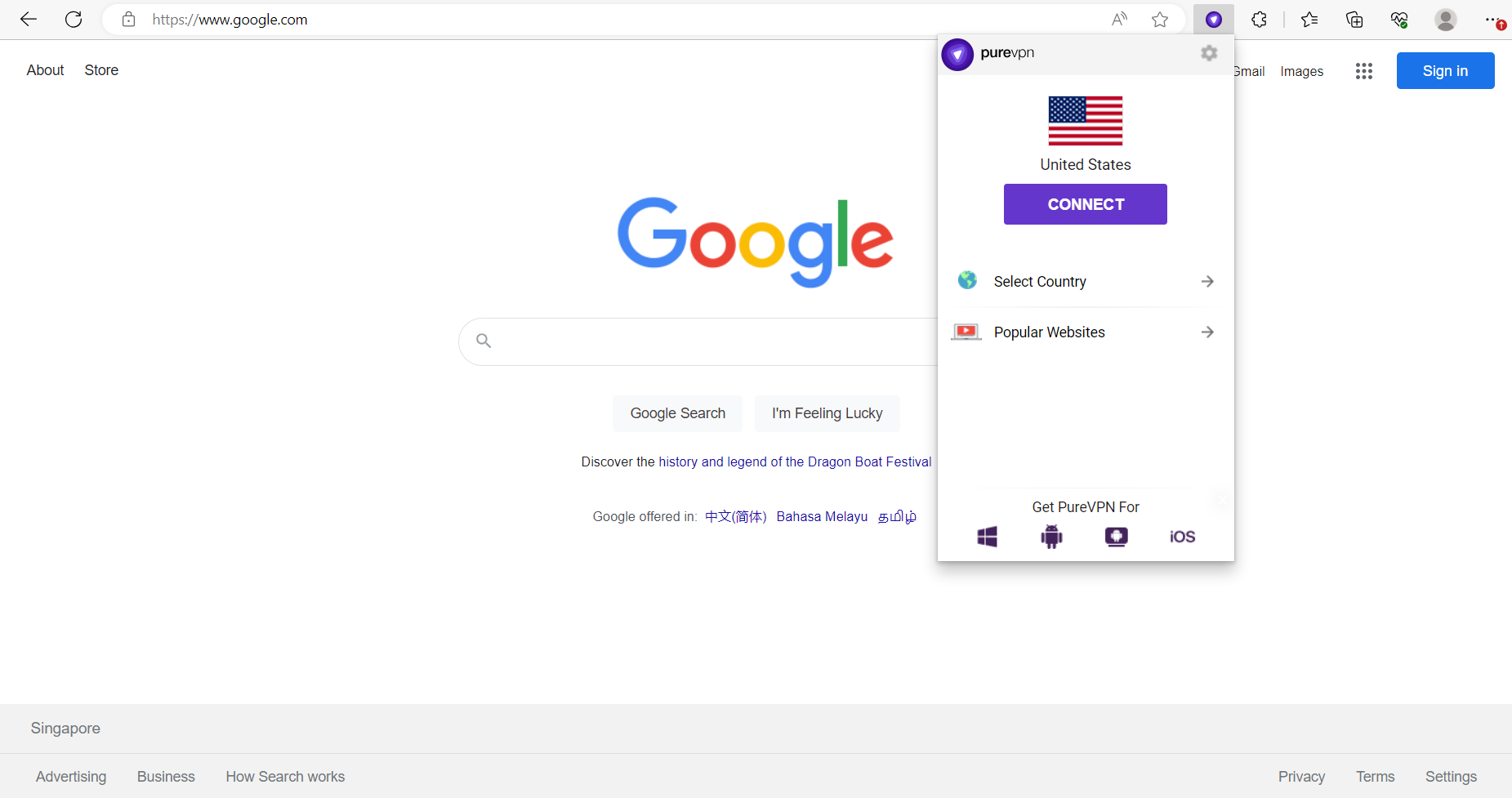
- Click Advanced Features.
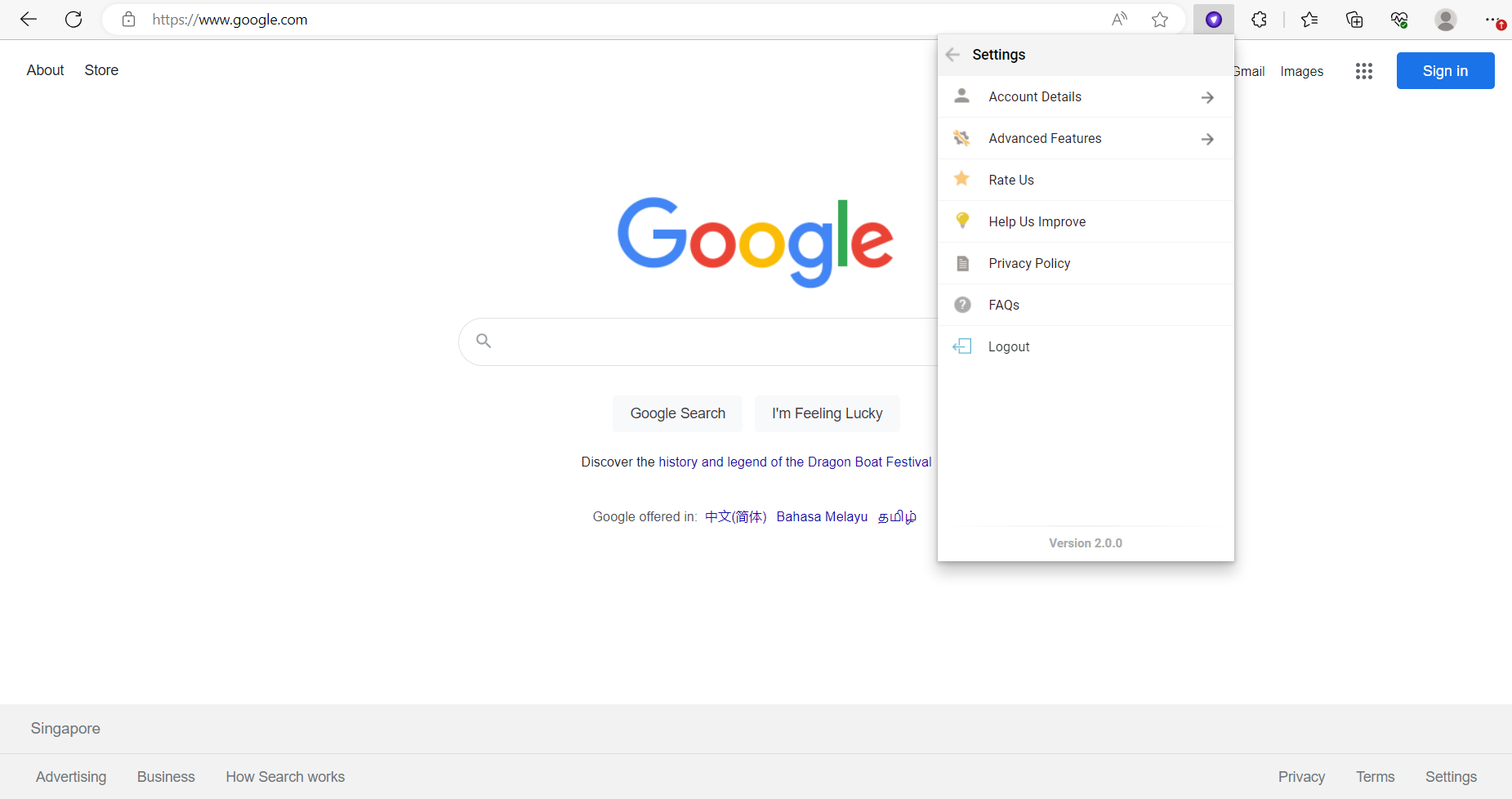
- Toggle WebRTC leak protection.
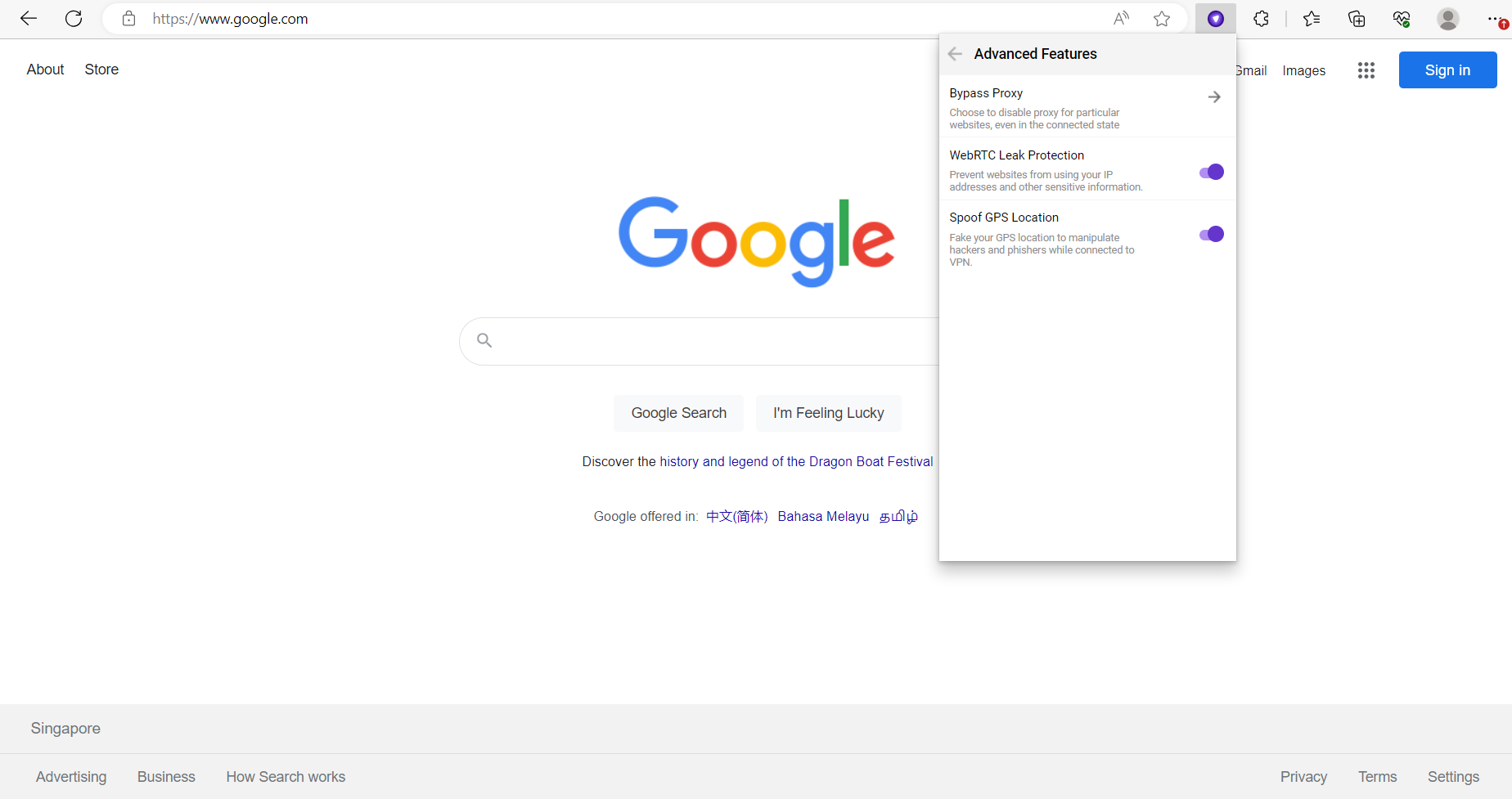
- Whenever you connect with PureVPN Edge Extension you can browse the internet with WebRTC protection enabled.
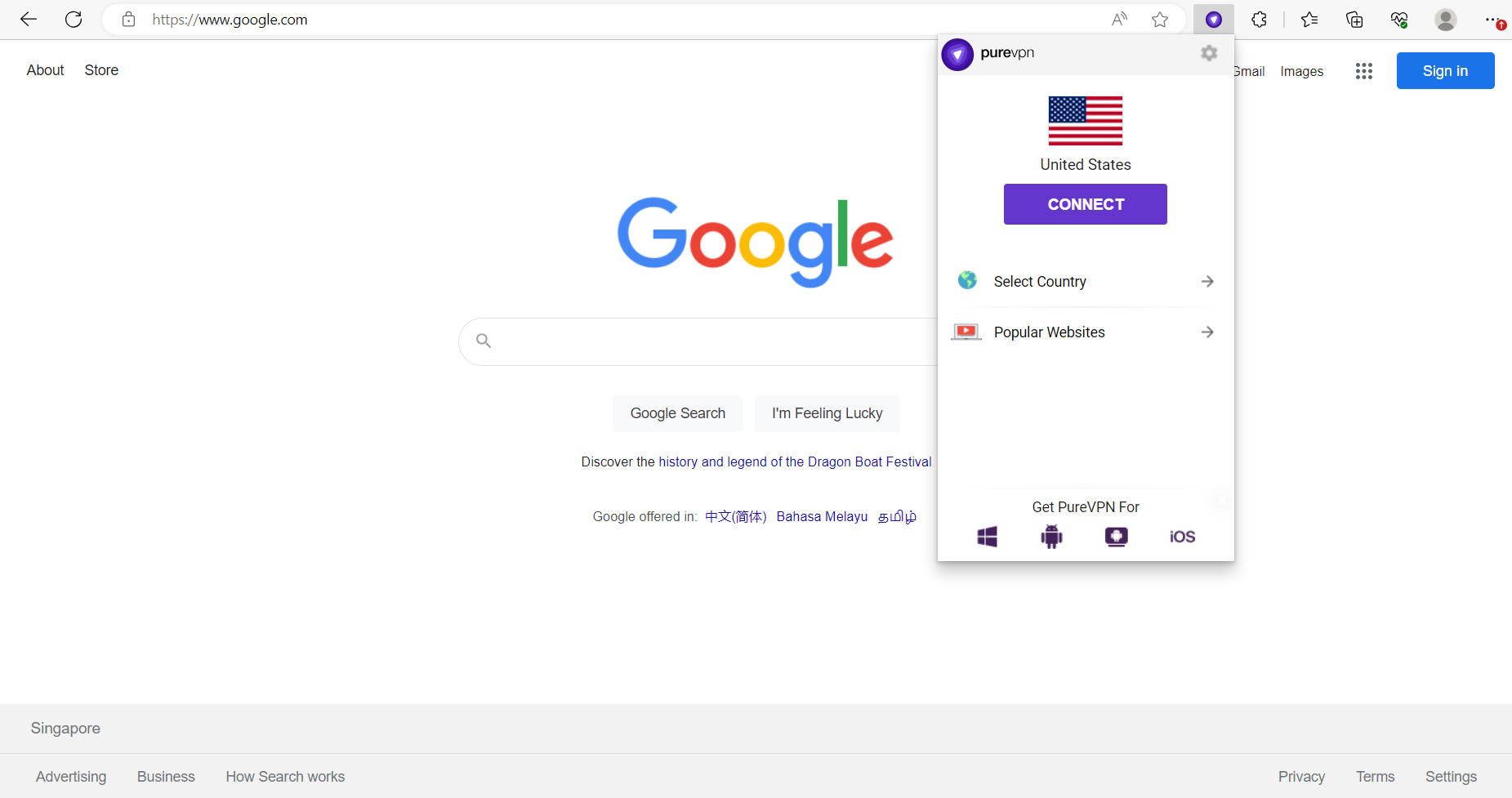
Logout PureVPN Edge Extension
- Click Settings icon.
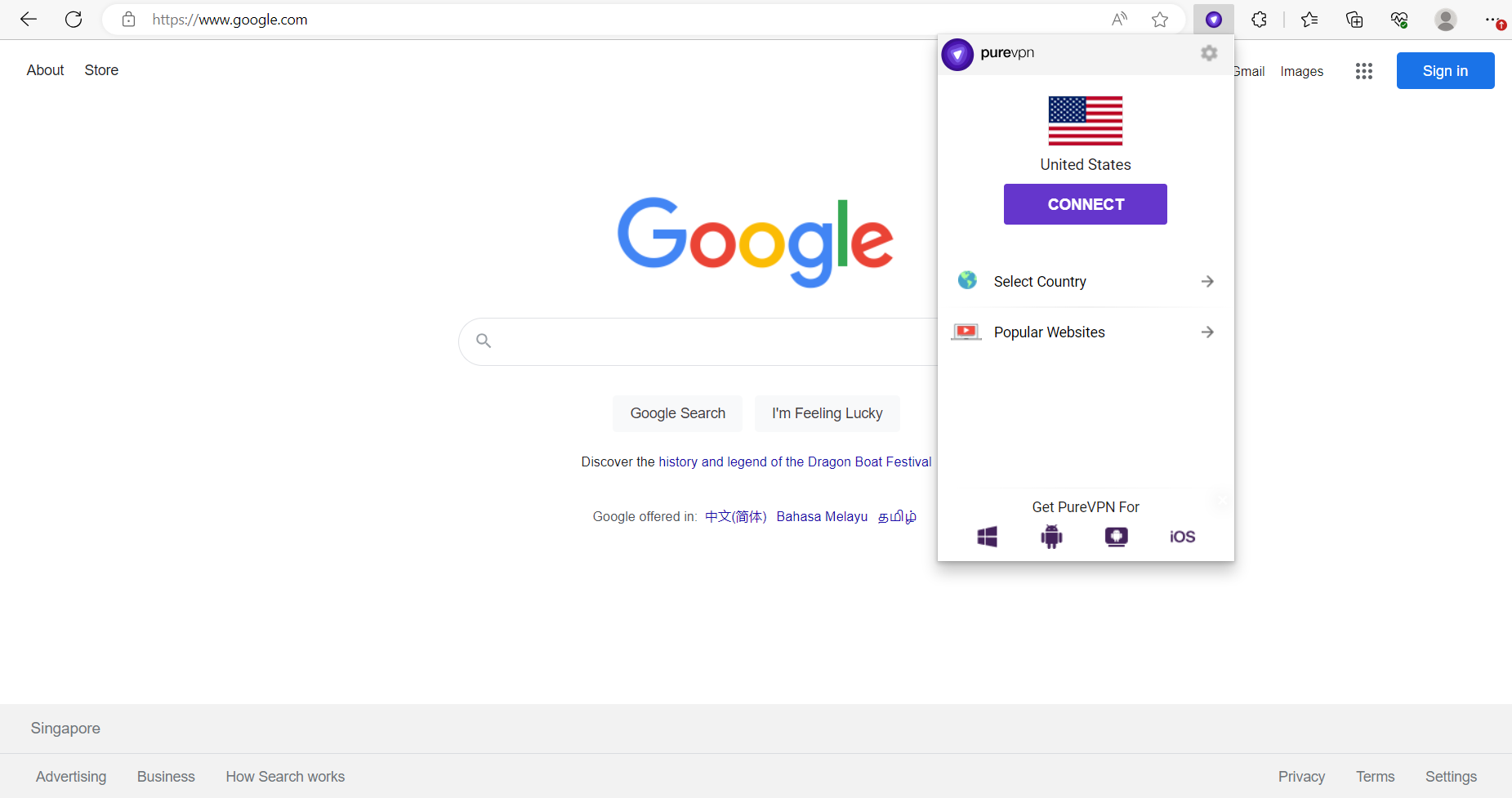
- Click Logout.
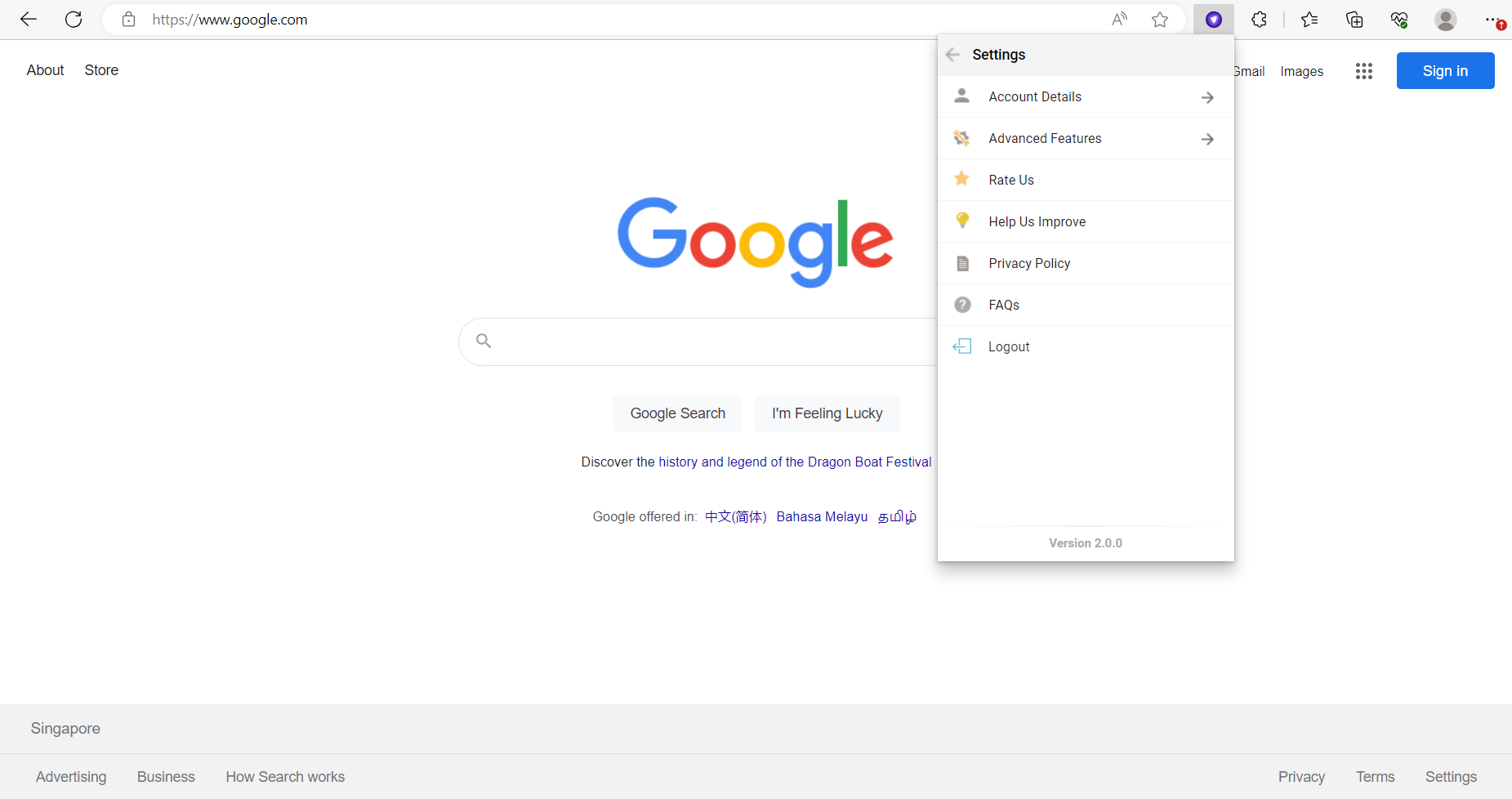
- Click Yes to proceed.
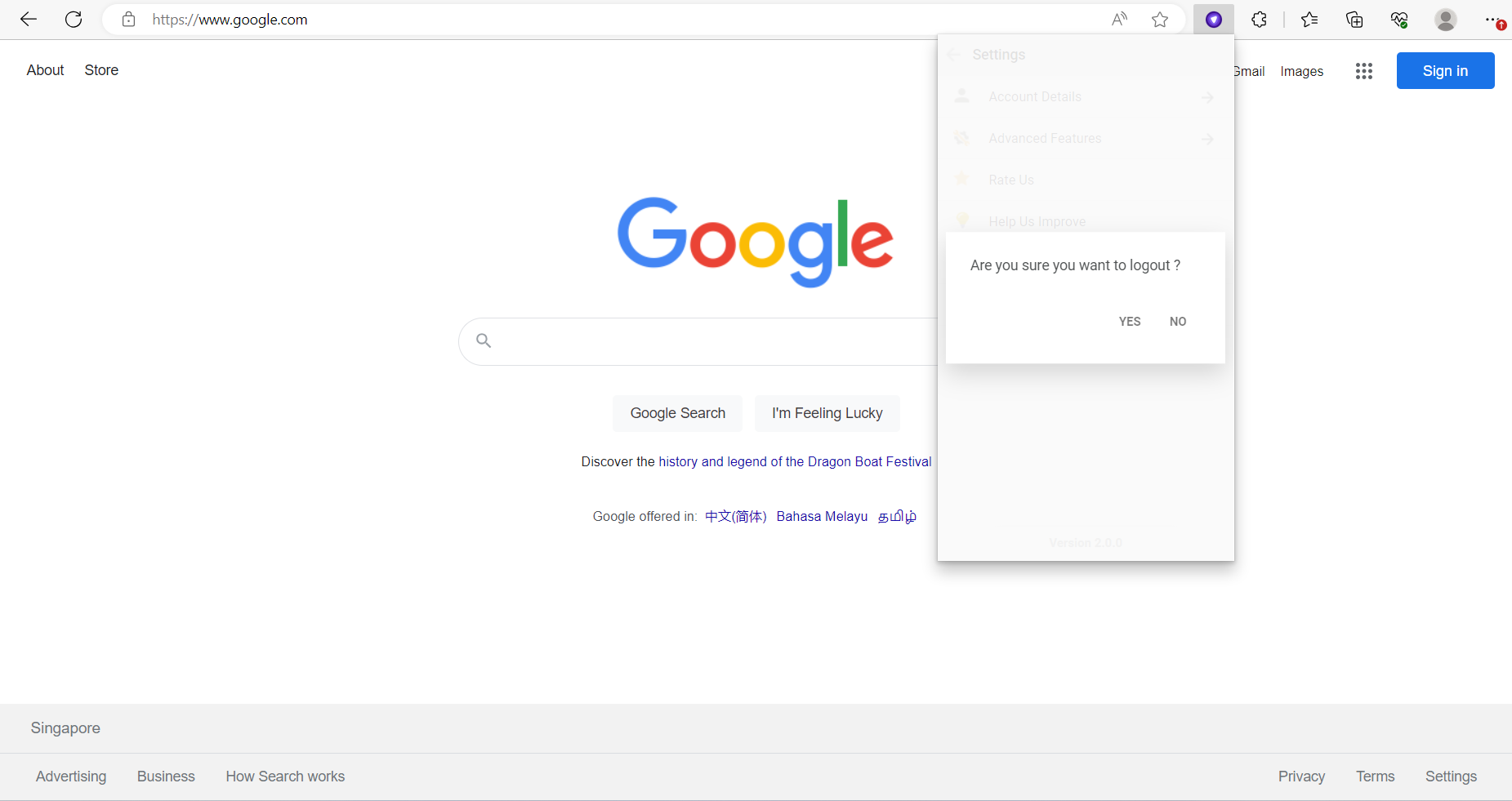
Uninstall PureVPN Edge Extension
- Right click over the PureVPN icon.
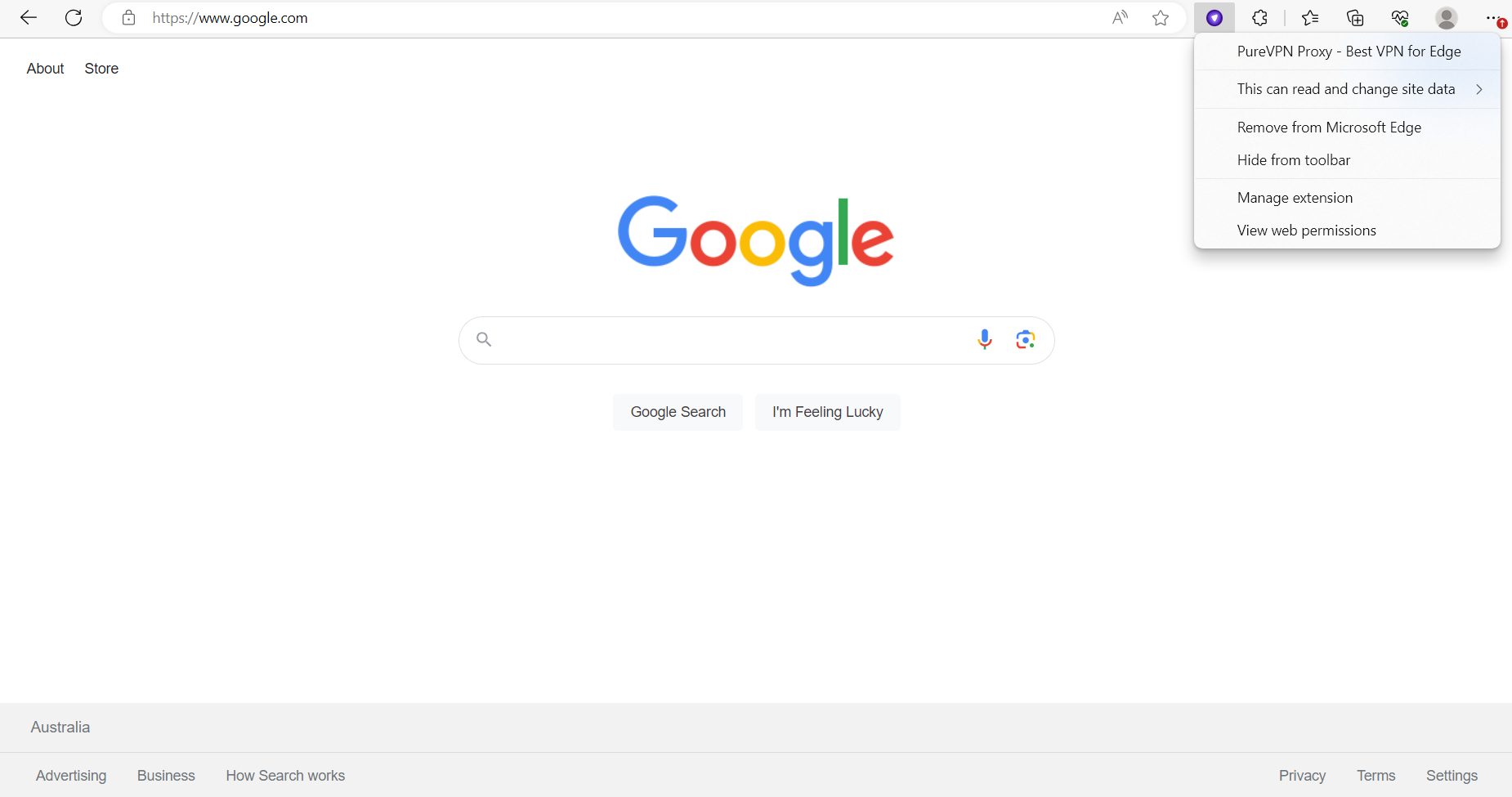
- Click Remove from Edge.
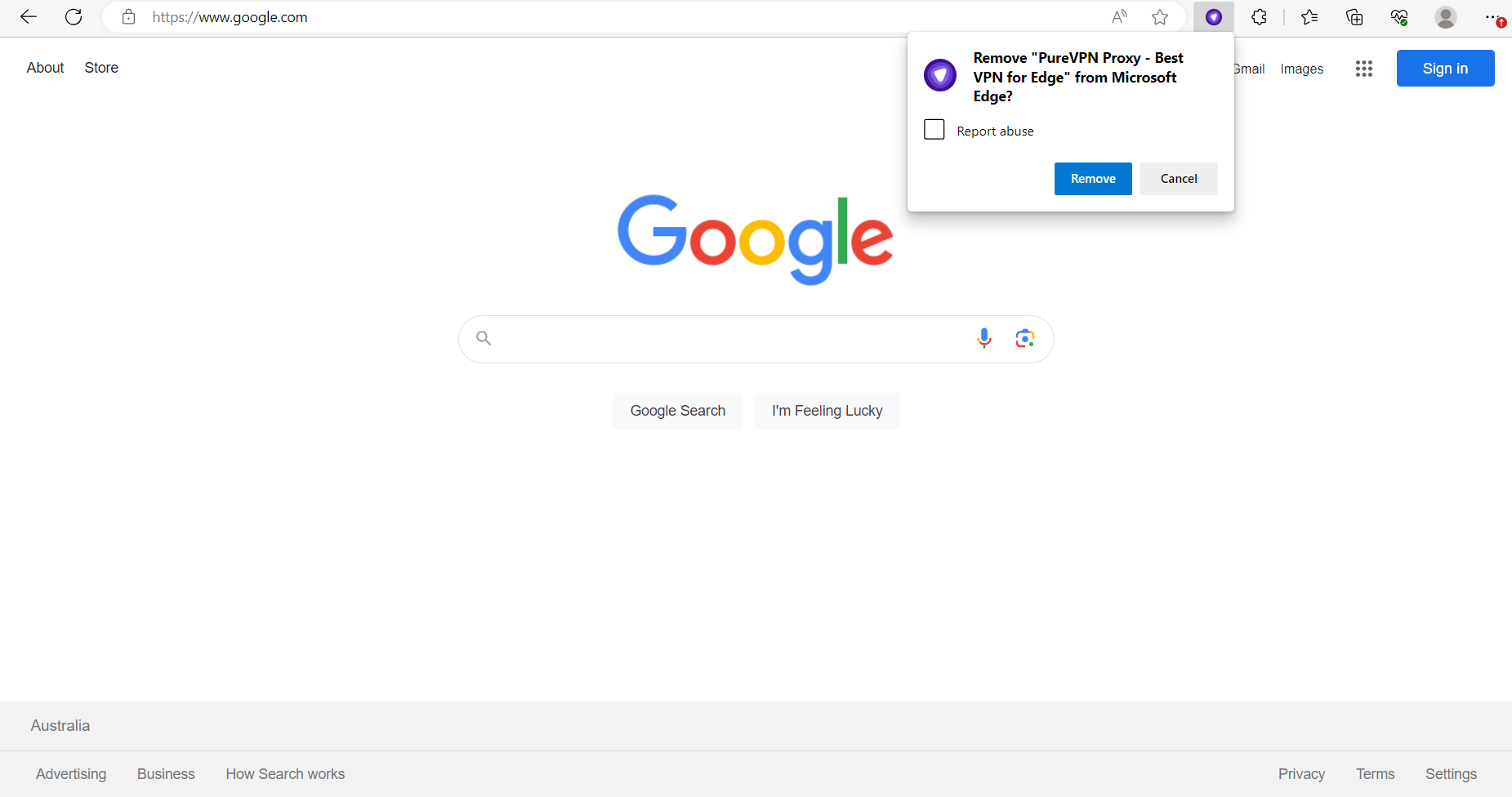
- Click Remove again. PureVPN extension will be removed and you will be redirected to the feedback page. Submit your Feedback to complete the process.