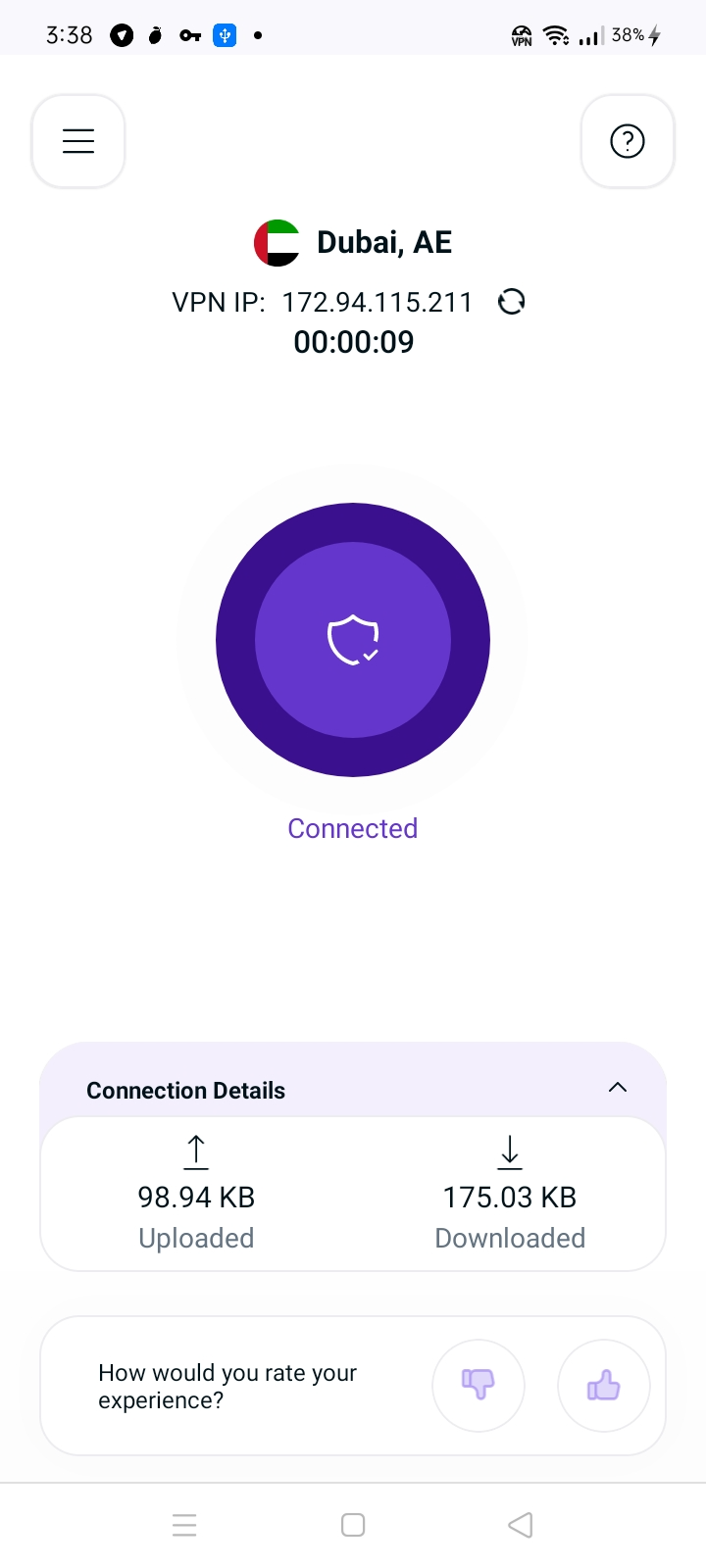Chromebooks are designed for a specific purpose - to help you get things done faster and easier. They run Chrome OS, an operating system that has cloud storage, the best of Google built-in, and multiple layers of security. Learn more about switching to a Chromebook. Chromebooks are cheaper than traditional computers for a variety of reasons. One reason is that they don't require as much processing power as a traditional computer. This means that the hardware can be less expensive. Additionally, Chrome OS is a more lightweight operating system, which requires less storage space.
- A working installation of Google Chrome OS (This guide uses Version 79.0.3945.123 (Official Build) (32-bit))
- A device with internet access.
- Own a premium PureVPN account (If you do not already own one, you can buy a subscription from here)
Now follow the steps listed below to install and setup the PureVPN Application on Chrome OS:
- Go to the Launch and select/ open the Google Play store from there.
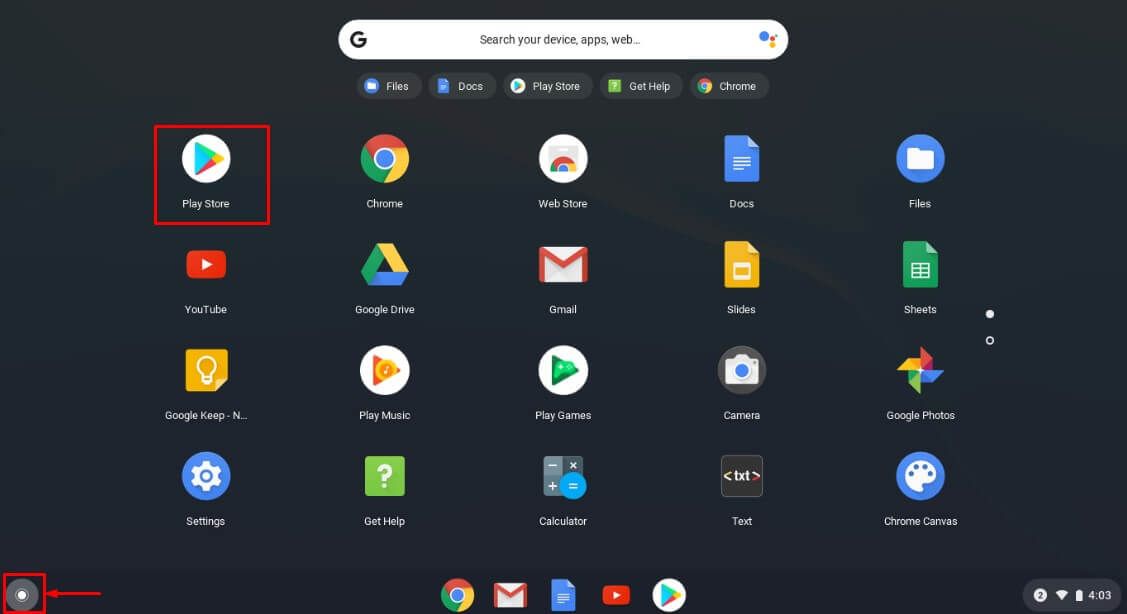
- Now search and select the PureVPN Application.
- Tap Install option.
- Once the Application is installed, tap Open option to open it.
- Tap the connect icon at center and you will be redirect to login screen.
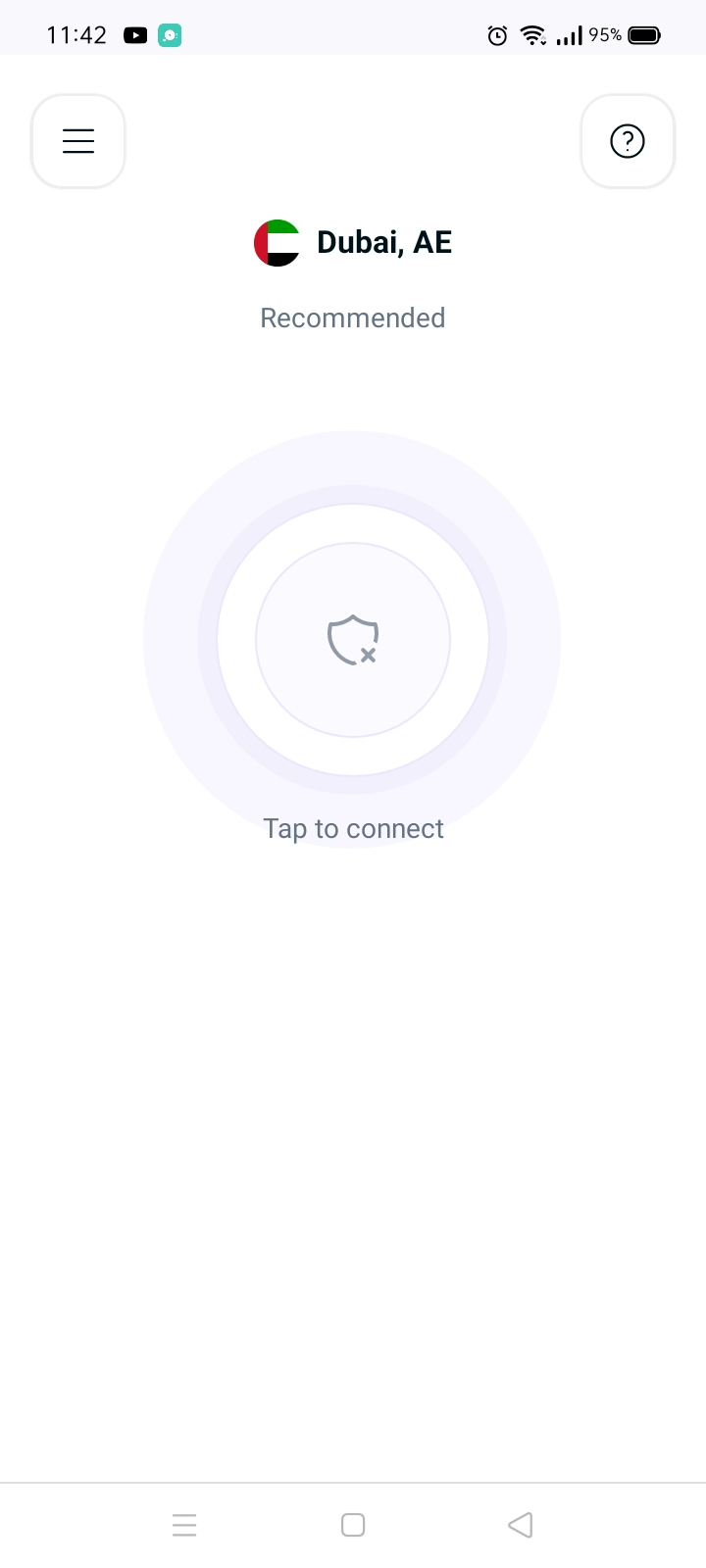
- Tap (Have an account login).
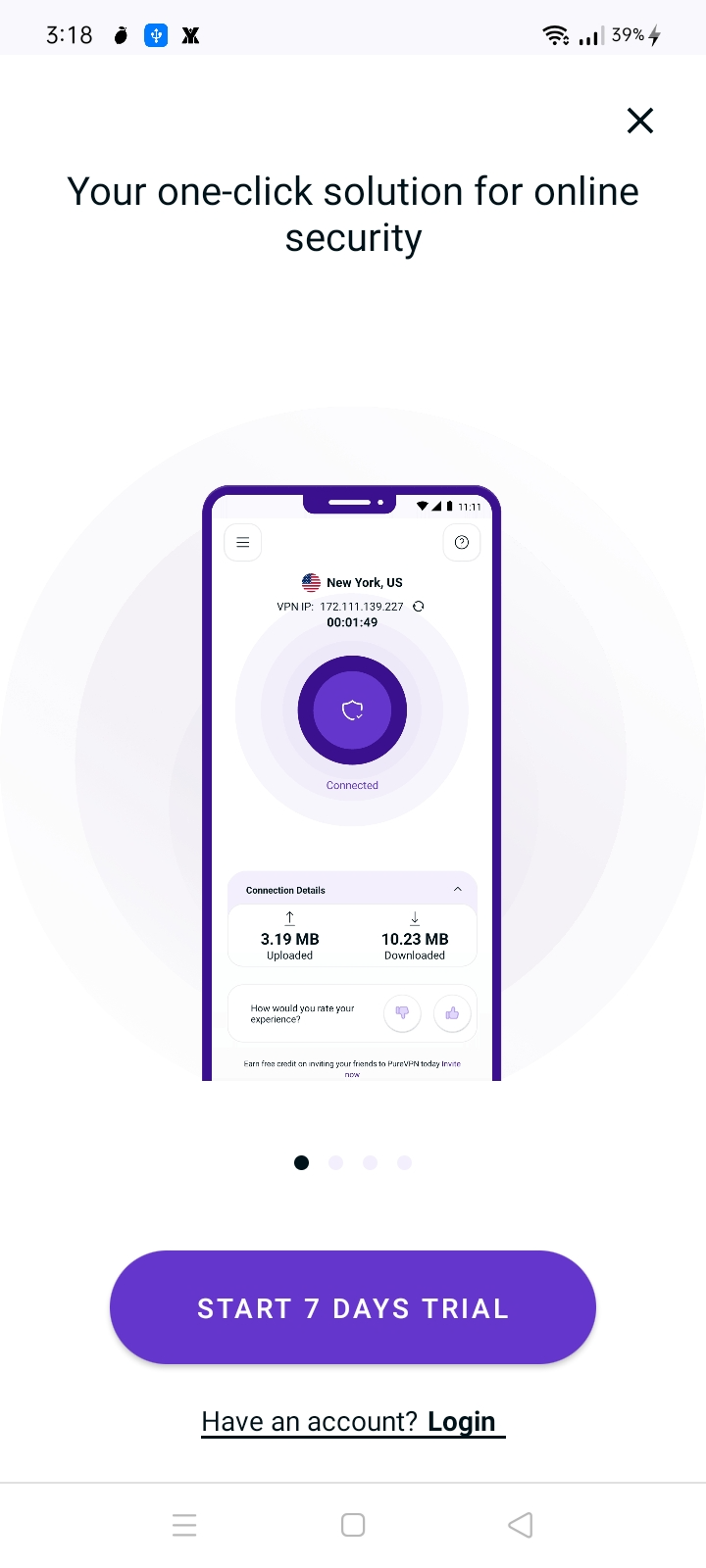
- You will be redirected to your default browser for login.
- Enter your PureVPN email and password (Use the email and password you set up during the purchase).
- After entering the account details, tap Submit.
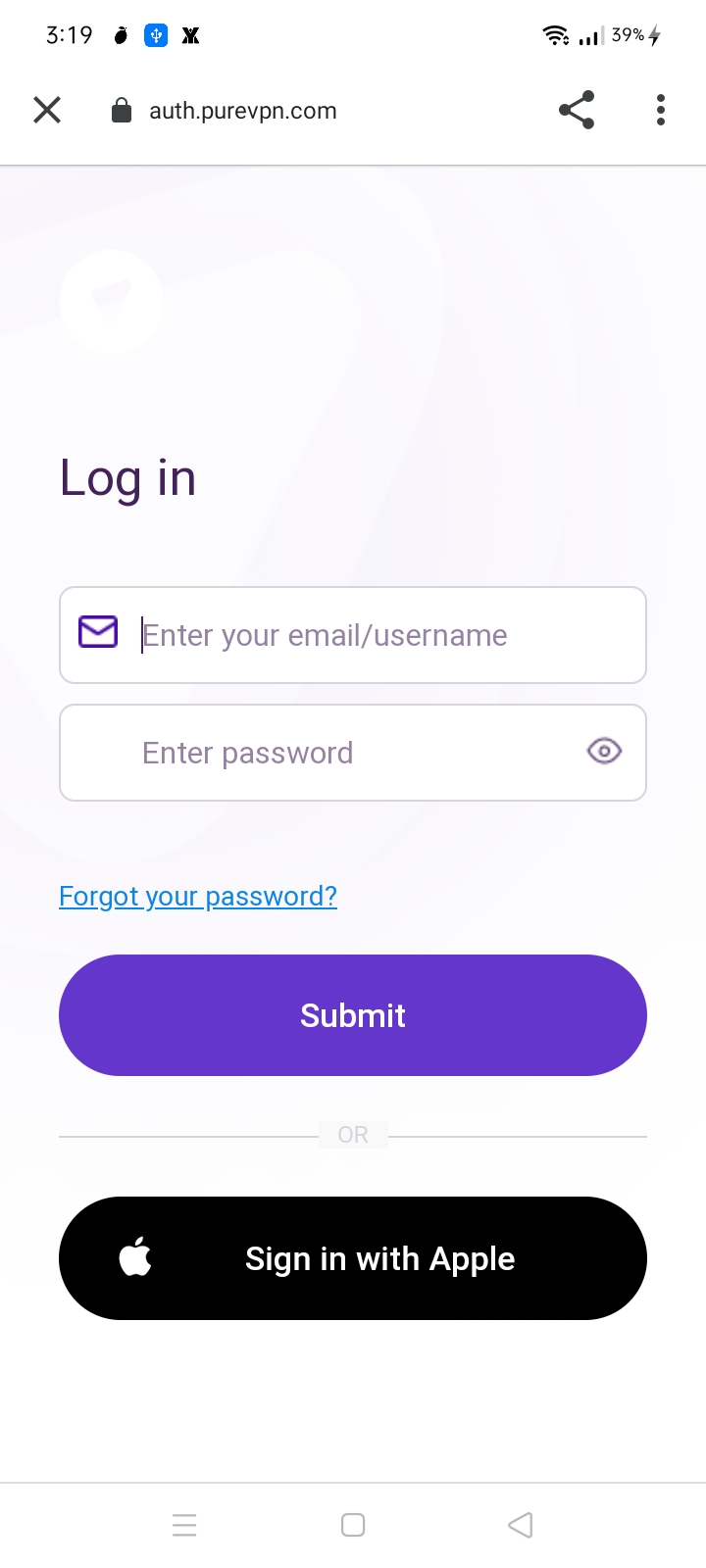
- You will be redirected to our Privacy Policy, tap Agree and Continue, then tap Allow the PureVPN Application to set up a VPN connection.
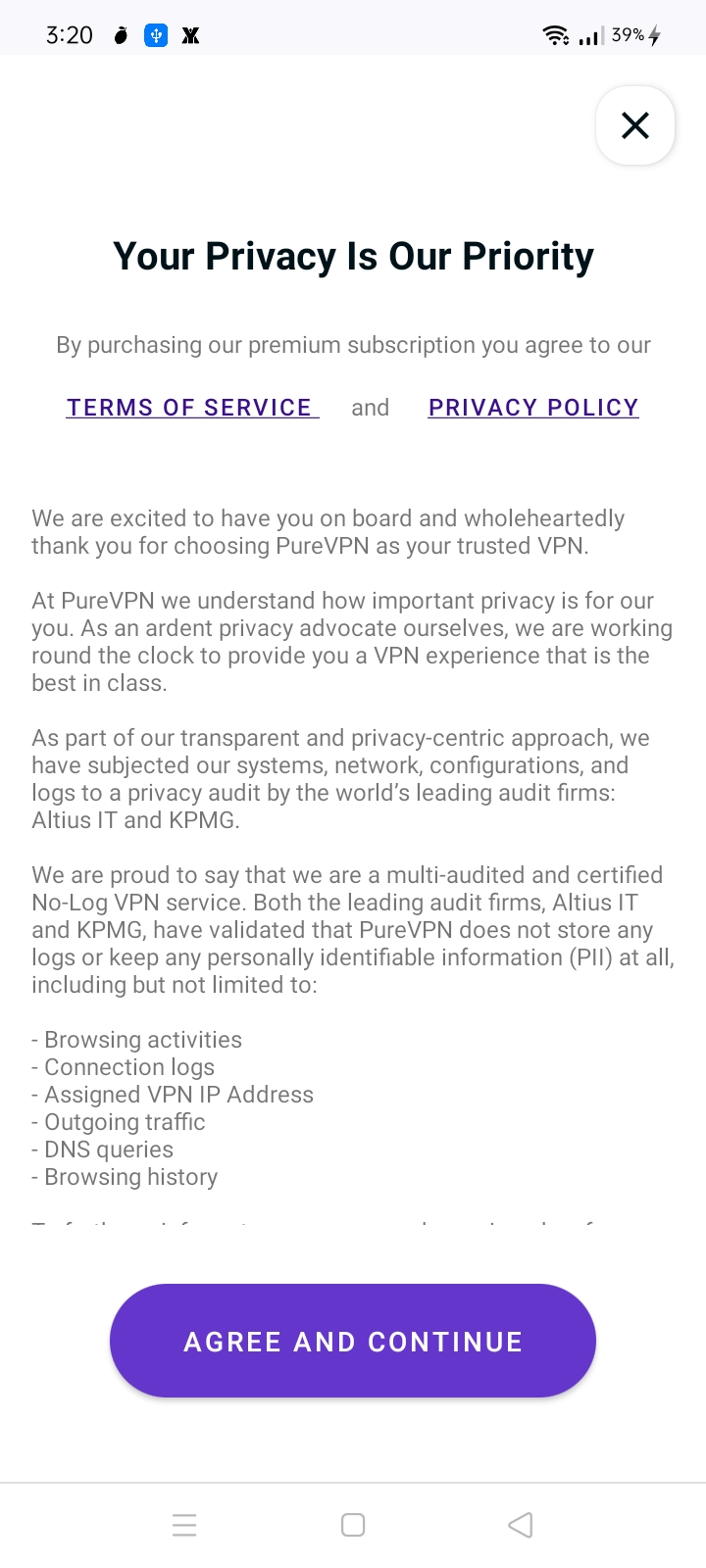
- Now select your desired country/ location from the Application and tap Connect option to activate the VPN connection.
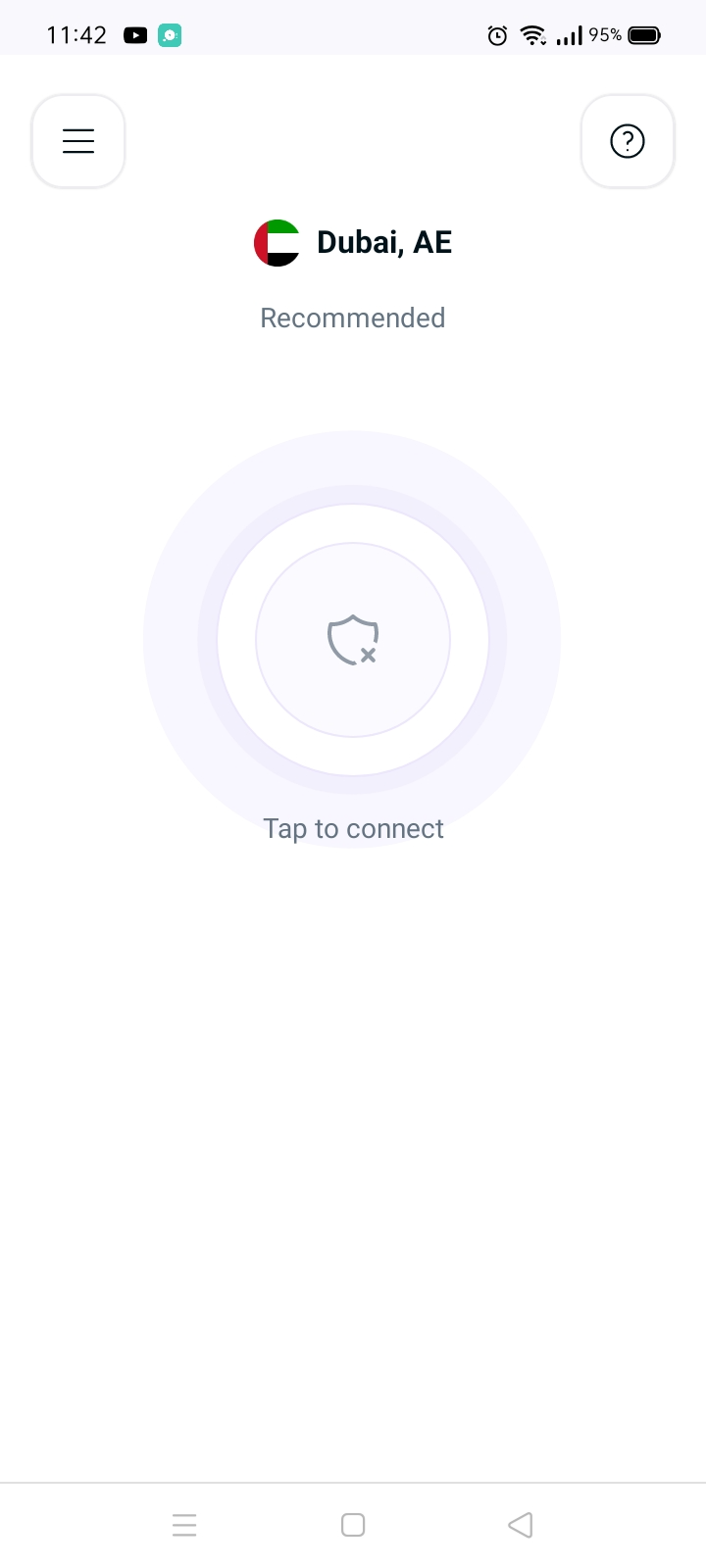
- You are now Connected to PureVPN!