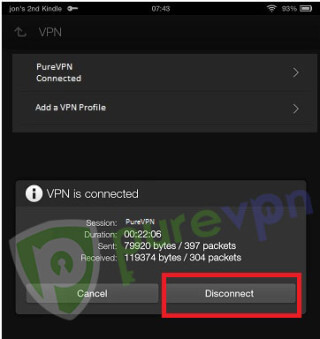Stream all you want and from wherever you want on your Fire HDX with PureVPN. Check out the following guide and configure PureVPN PPTP protocol on Fire HDX to get started:
Swipe down the notification bar to access the Quick Settings page and then tap on Wireless.
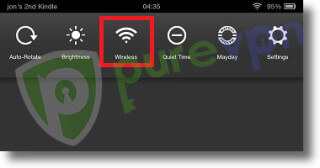
Now tap on VPN.
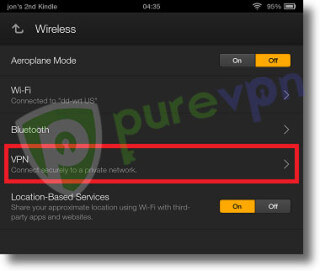
Tap Add a VPN Profile.
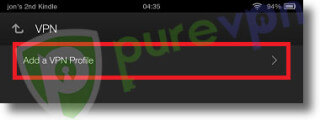
Enter the VPN details as below:
- Name: PureVPN
- Type: PPTP
- Server address: us1.purevpn.net
- Uncheck PPP encryption (MPPE)
- Tap on Save to save the connection.
- The server list can be accessed by clicking this link
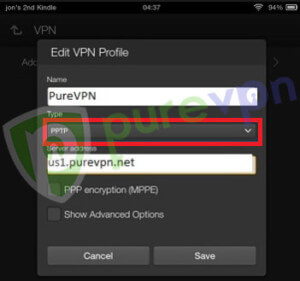
You should now see the newly created VPN profile on your screen. Tap on it to connect.
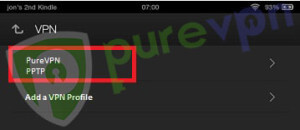
Do the following:
- You will be prompted to enter your PureVPN username and password, check your email inbox for VPN credentials email.
- Tap on the Save account information checkbox and then Connect.
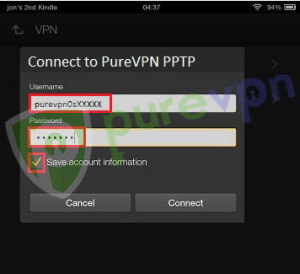
Once connected you will see akey icon in the top left-hand corner.
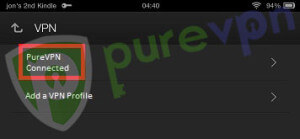
To disconnect VPN, swipe down the notification bar and tap on the active VPN connection.
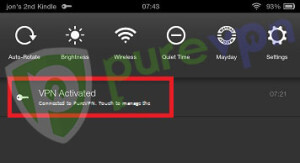
- Tap Disconnect.