Connect your social media accounts on PurePrivacy
- Tap Social Privacy Manager app to connect your Social Media profile with PurePrivacy.
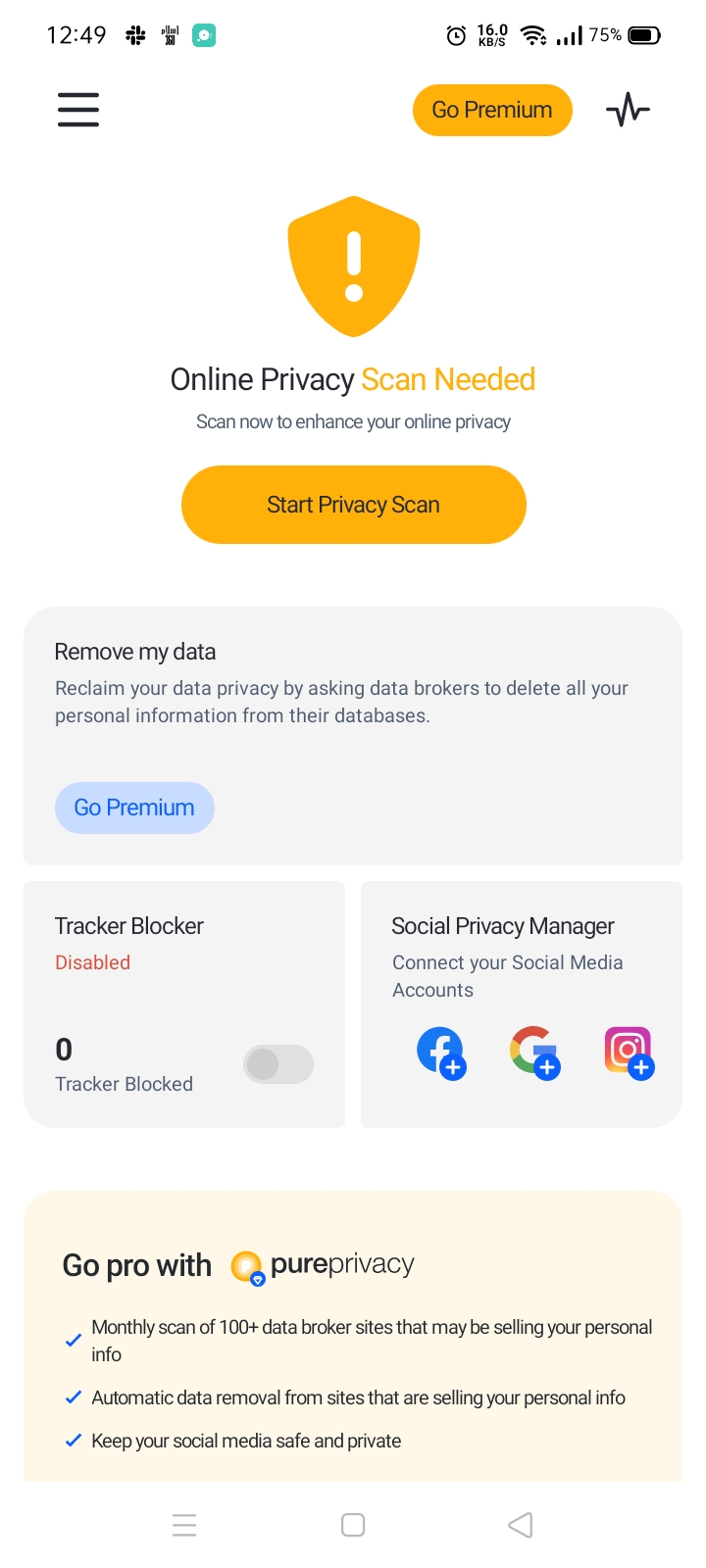
- Enter your Social Media account email address and password and tap Log In.
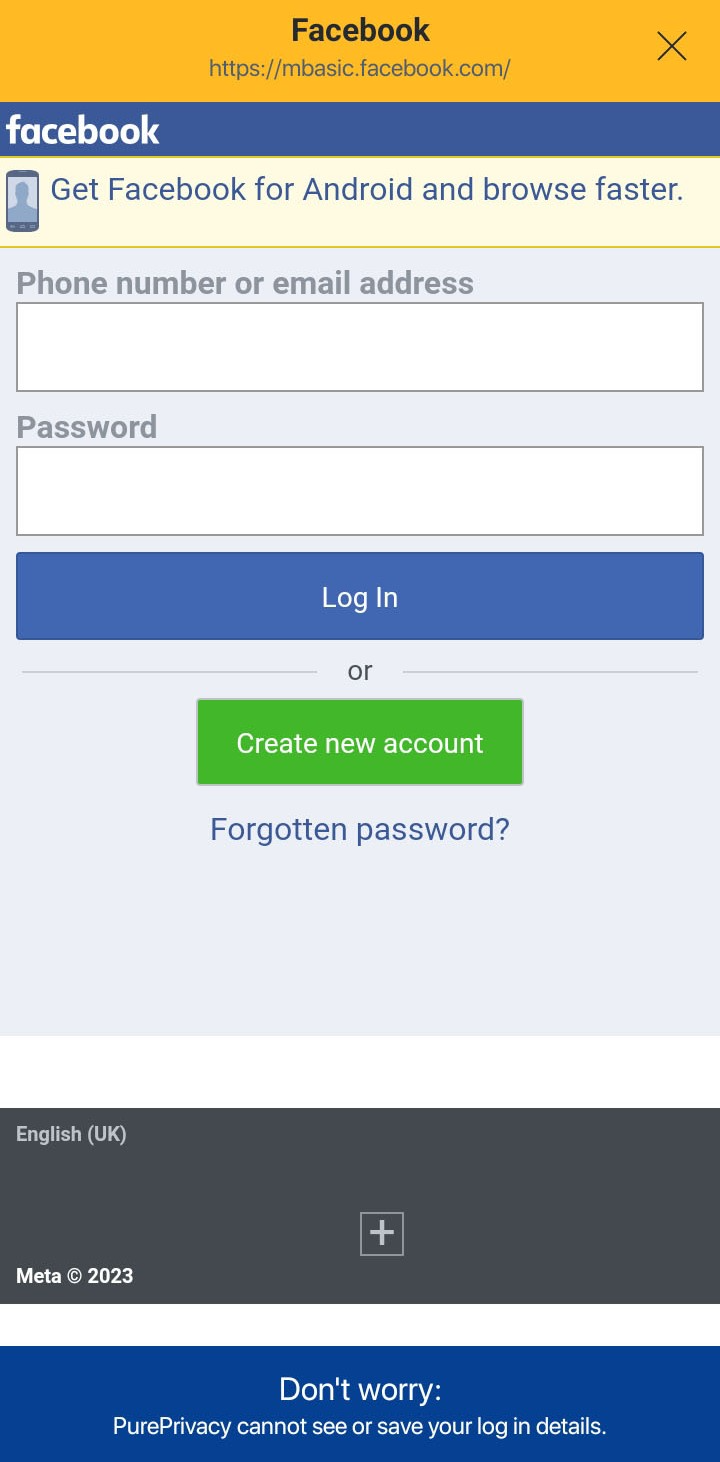
- Once the login information is authenticated the PurePrivacy app will run a privacy scan.
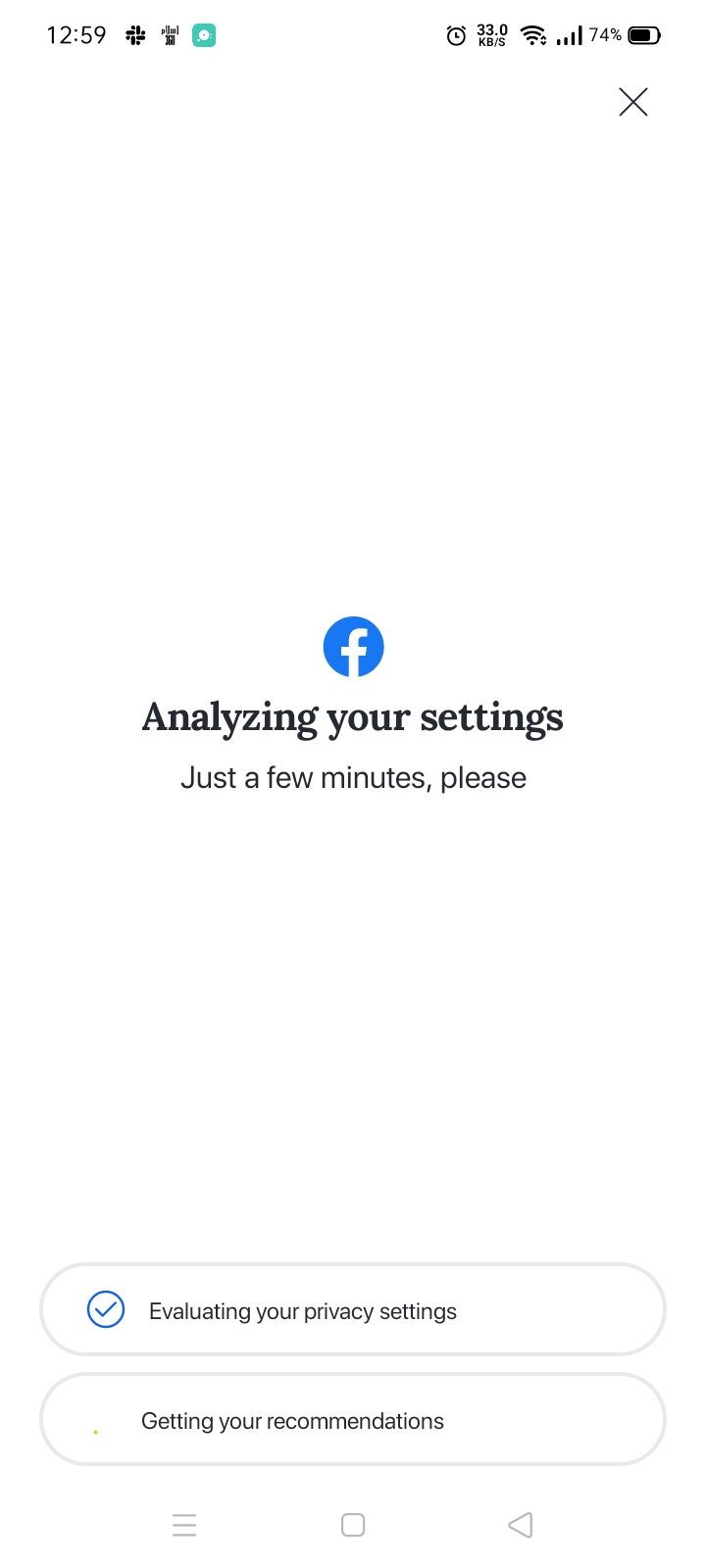
- Once done you’ll see a list of recommendations from PurePrivacy to secure your Social Media account.
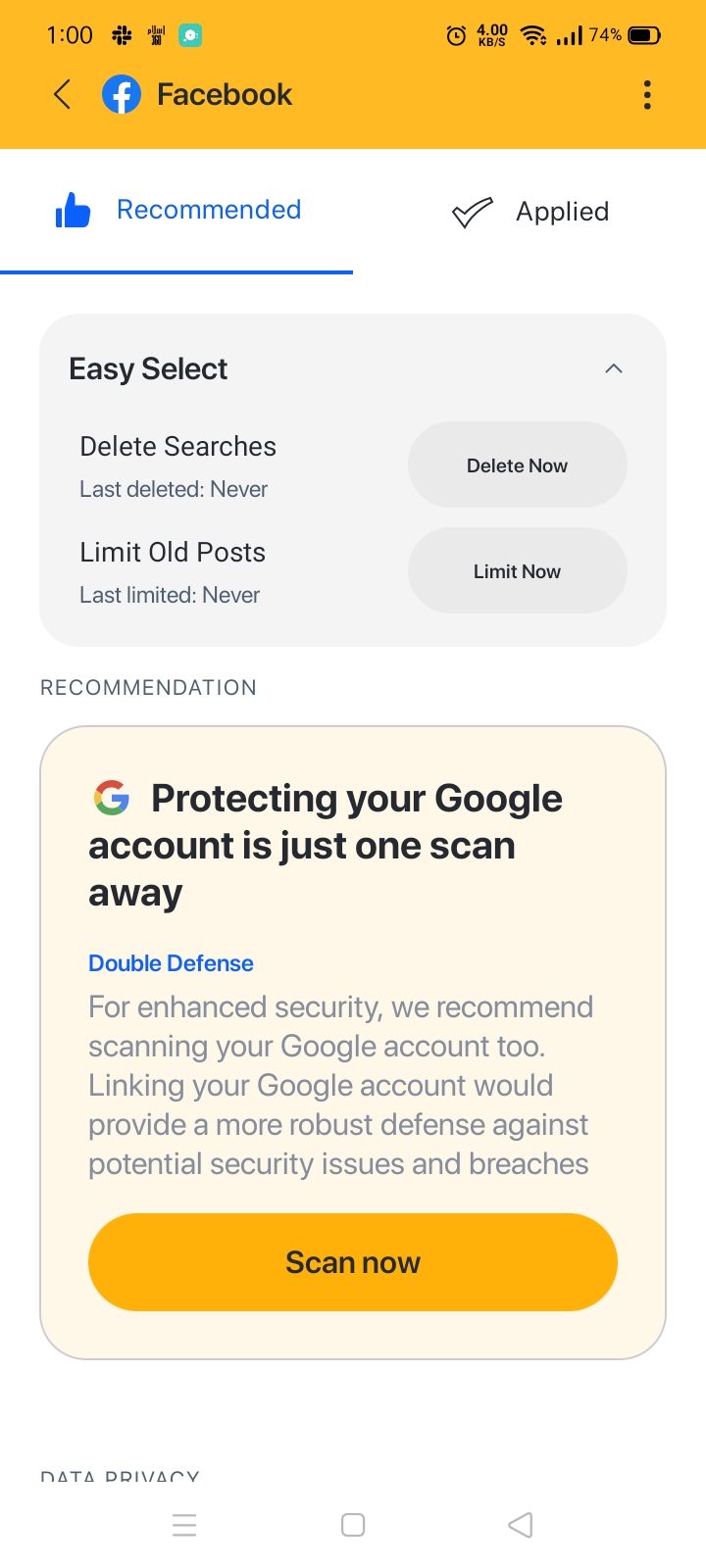
- Tap the recommendations to choose the security level.
Applied specific recommendation
- To apply a specific recommendation simply tap Turn Off/On This feature.
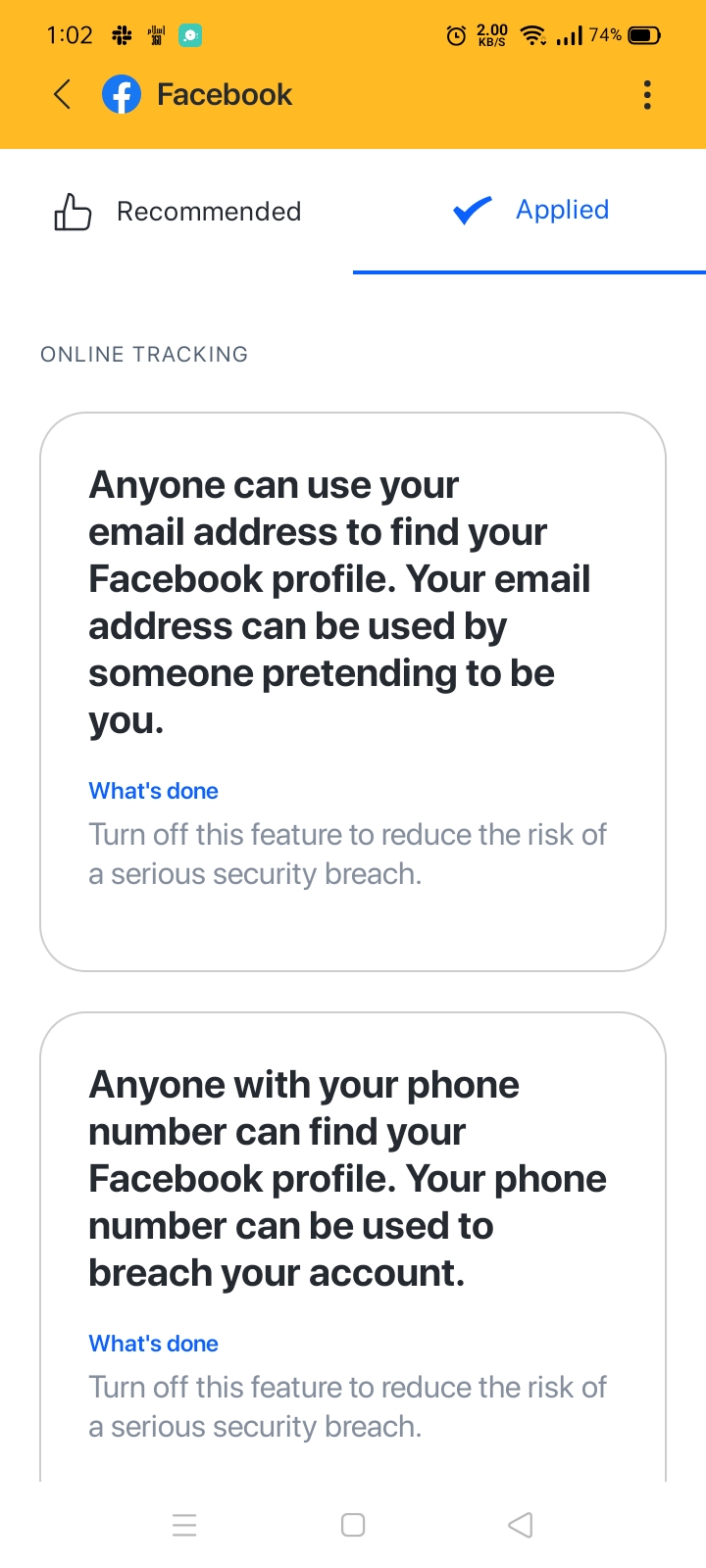
- To verify if the feature is successfully applied, go to active tab from the bottom and verify.
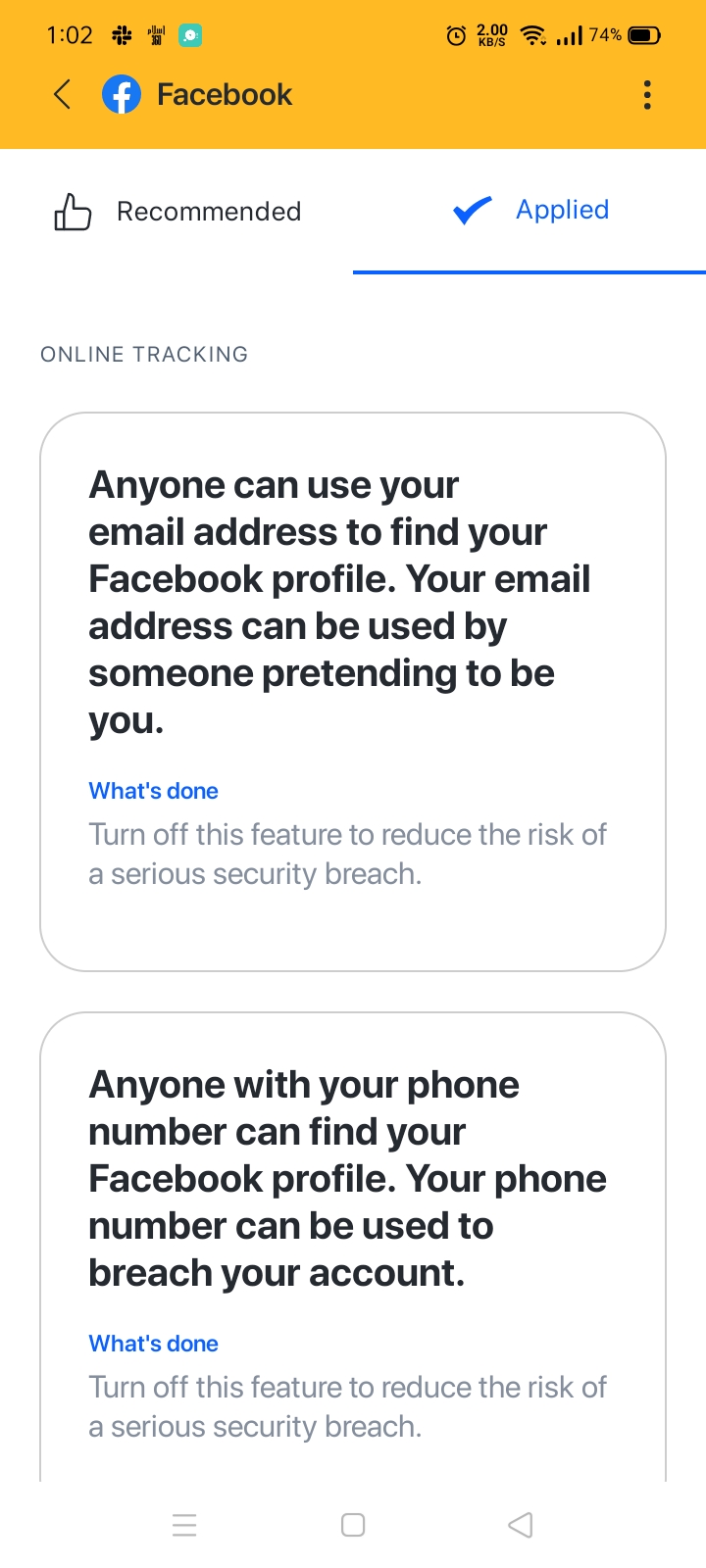
Activate all recommendations
- To activate all recommendations, simply tap Activate All.
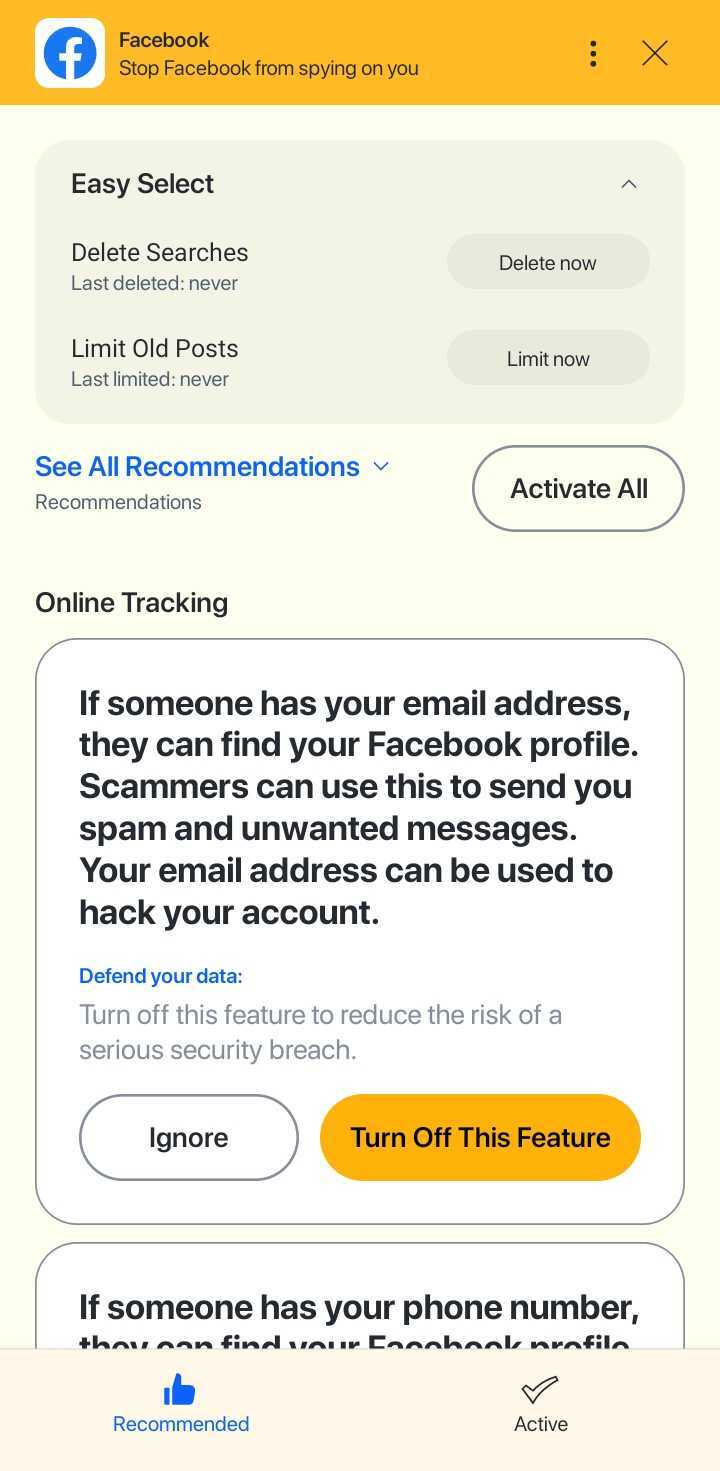
- PurePrivacy will activate all the recommendations. (It might take a minute or two to process)
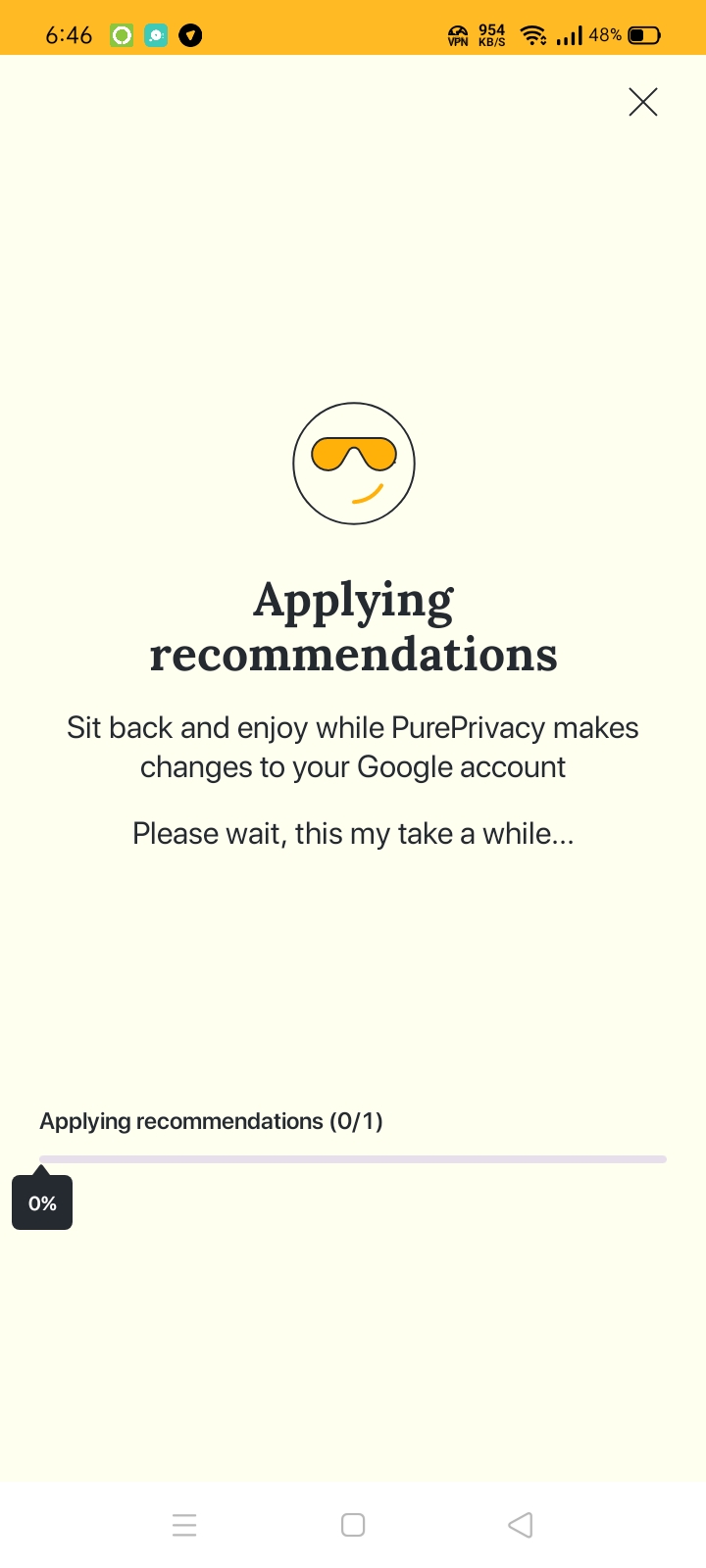
- Once the process is complete, tap Done.
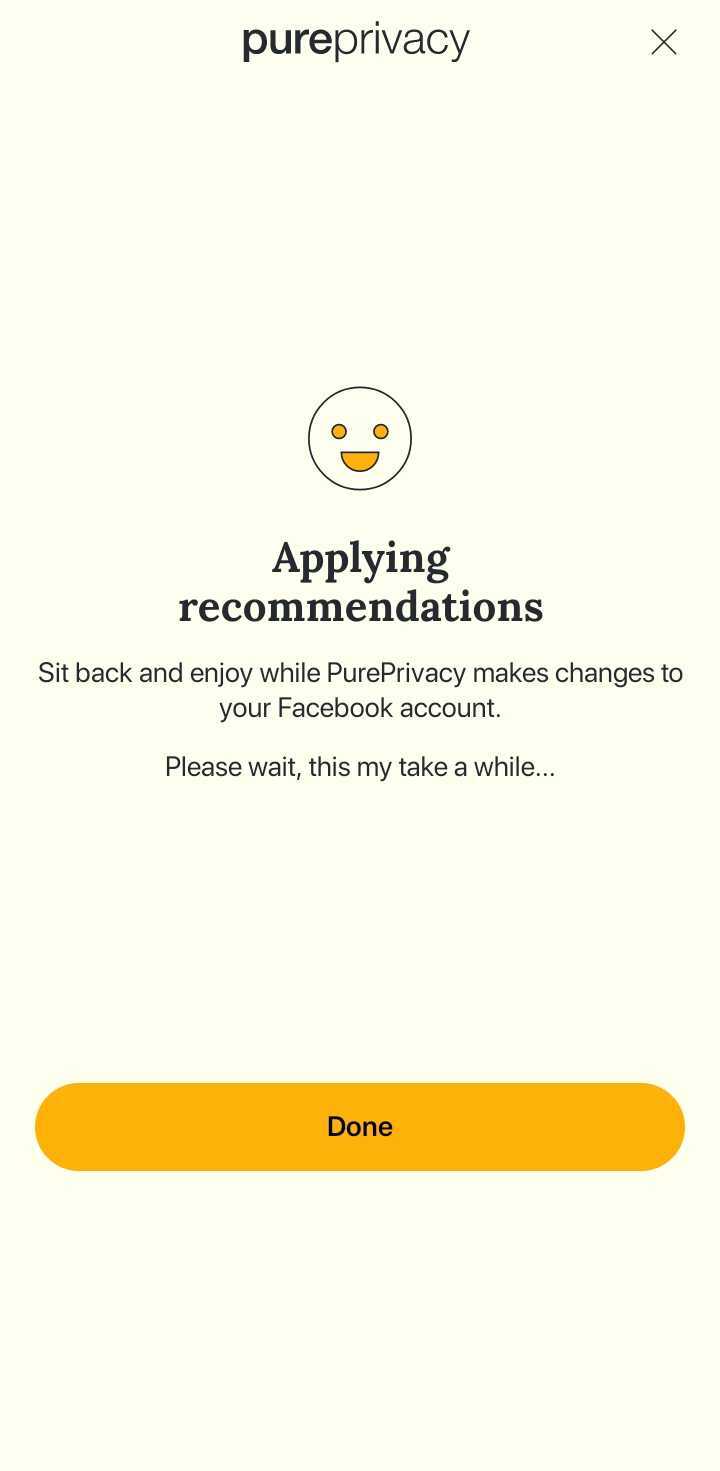
Delete search history
Social Media's search function tracks your recent searches, which is helpful for finding pages you visit often. However, what you search for on Social Media is private. So if you're giving your phone or computer to a friend, and you don't want them to see your recent searches, you should clear your Social Media account search history.
- Tap the Delete Now button.
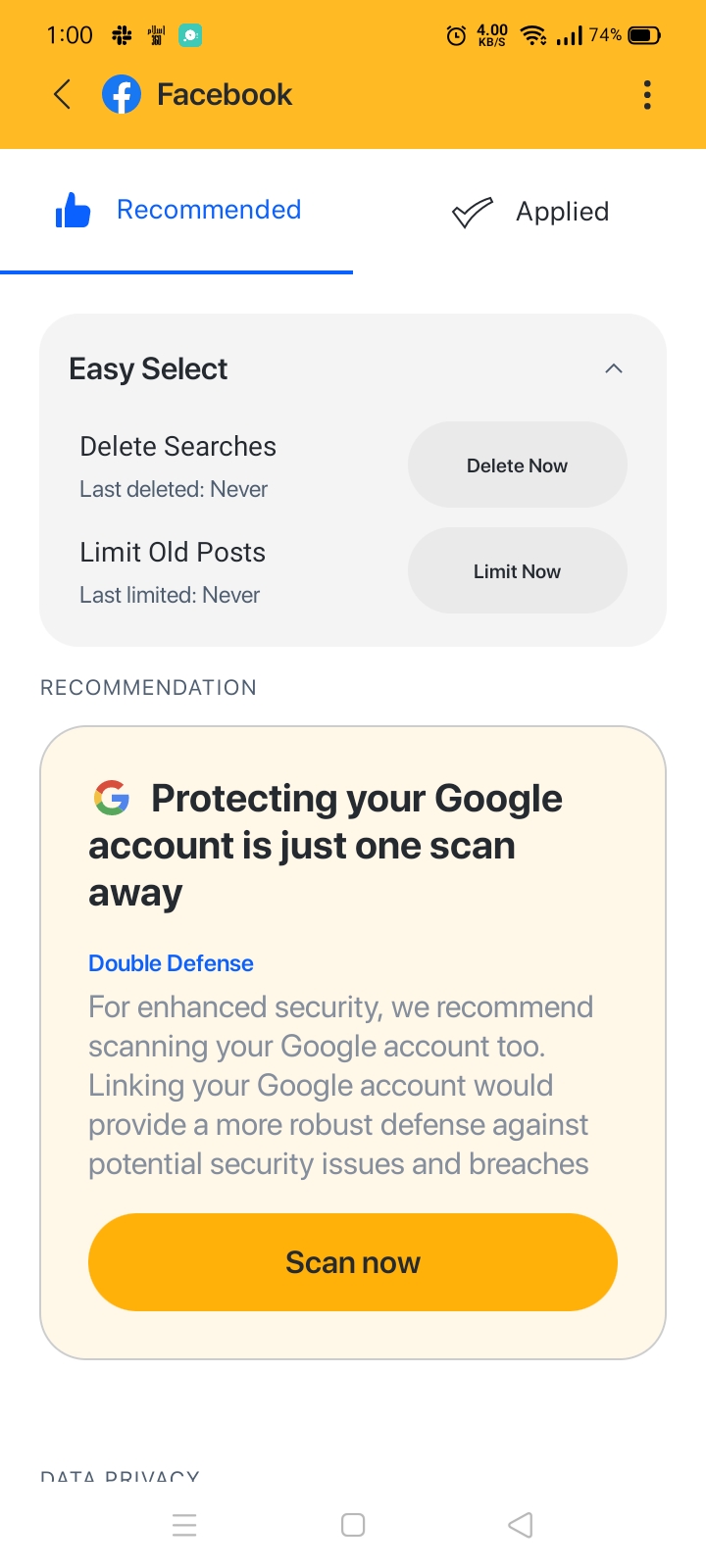
- Confirm your decision by tapping Delete Now again.
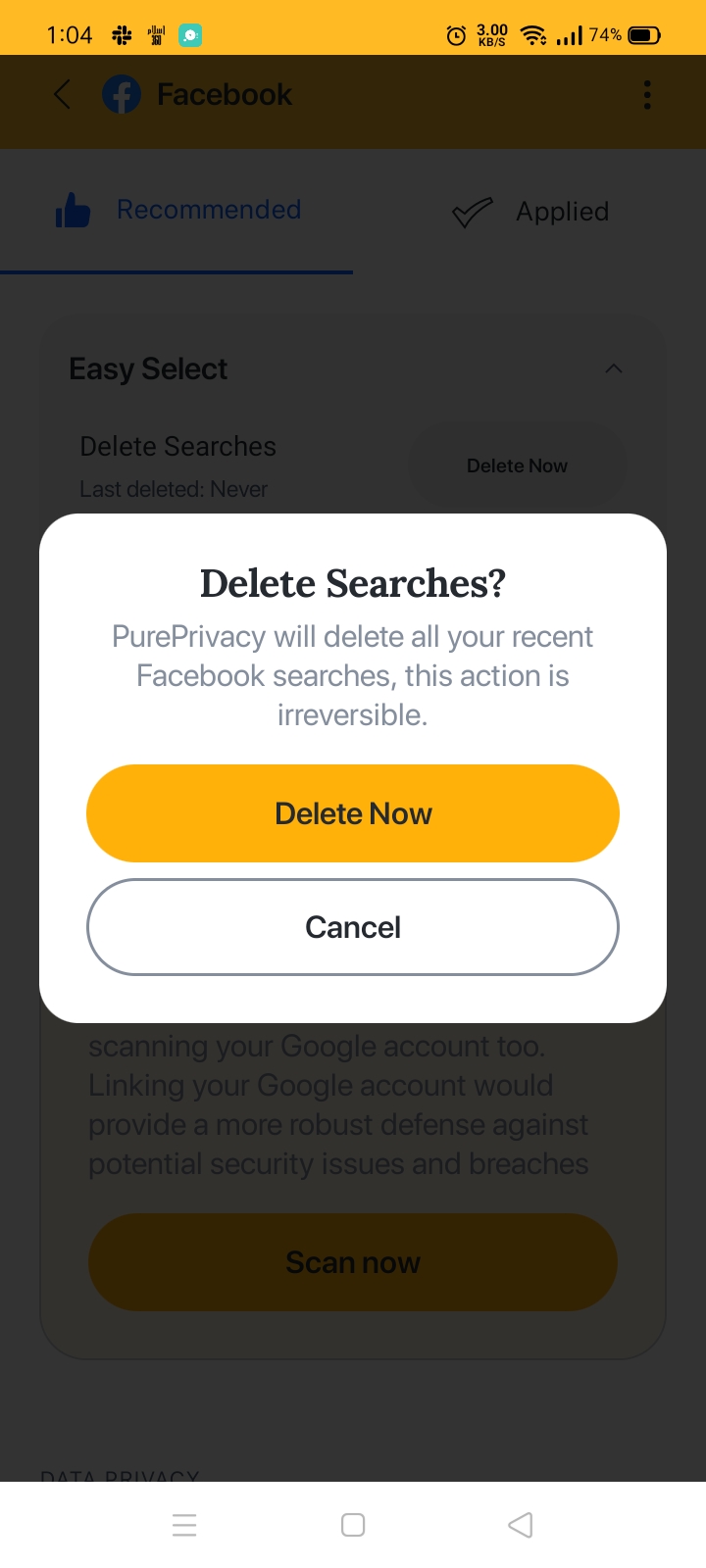
Congratulations! Your Social Media's search history has been cleared successfully.
DeleteLimit old post
Have you ever posted something on Social Media and then immediately regretted it? Well, now there's a solution for that! With PurePrivacy, you can limit your old posts with just a single tap. So activate it and sleep peacefully knowing that your embarrassing posts from the past are hidden!😎
- Tap the Limit Old Post button.
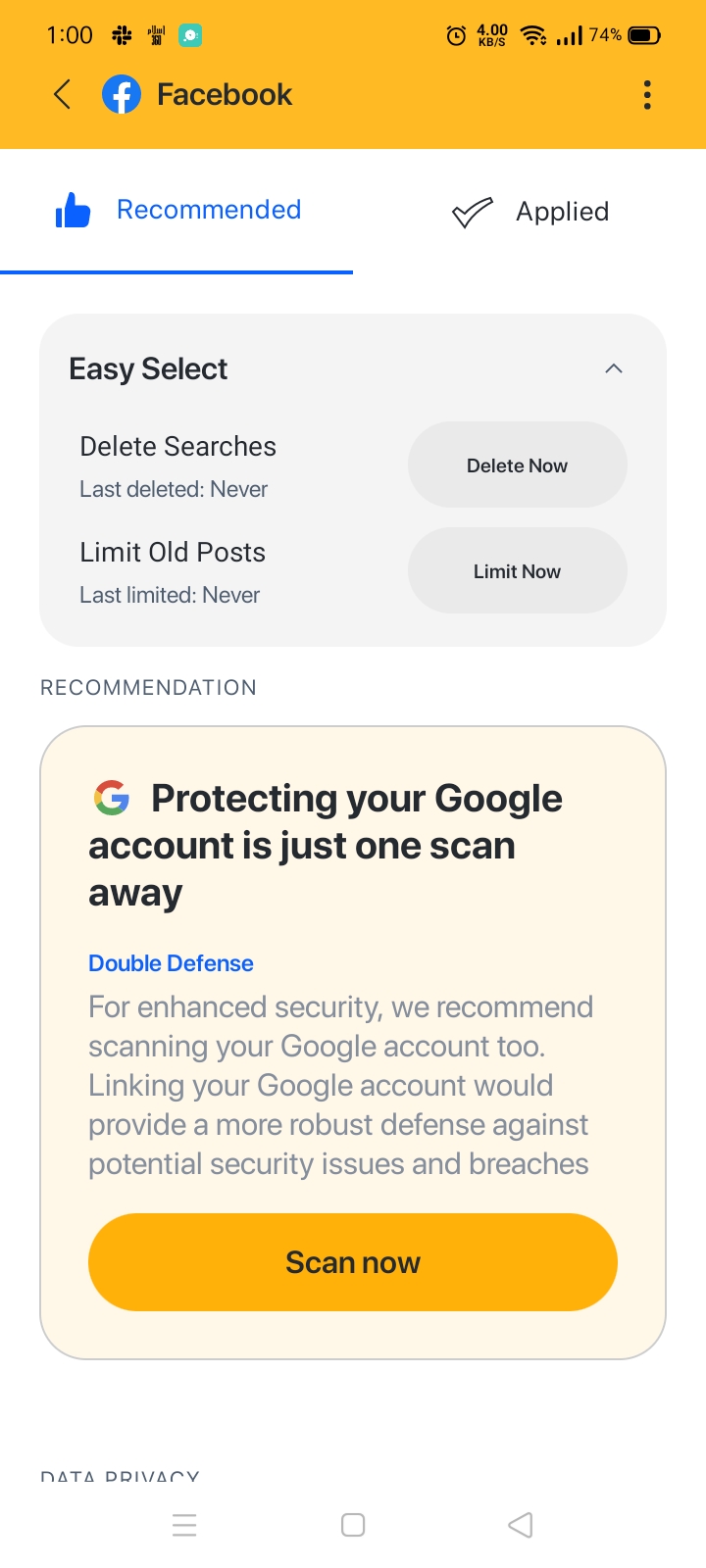
- Confirm your decision by tapping Limit Old Post again.
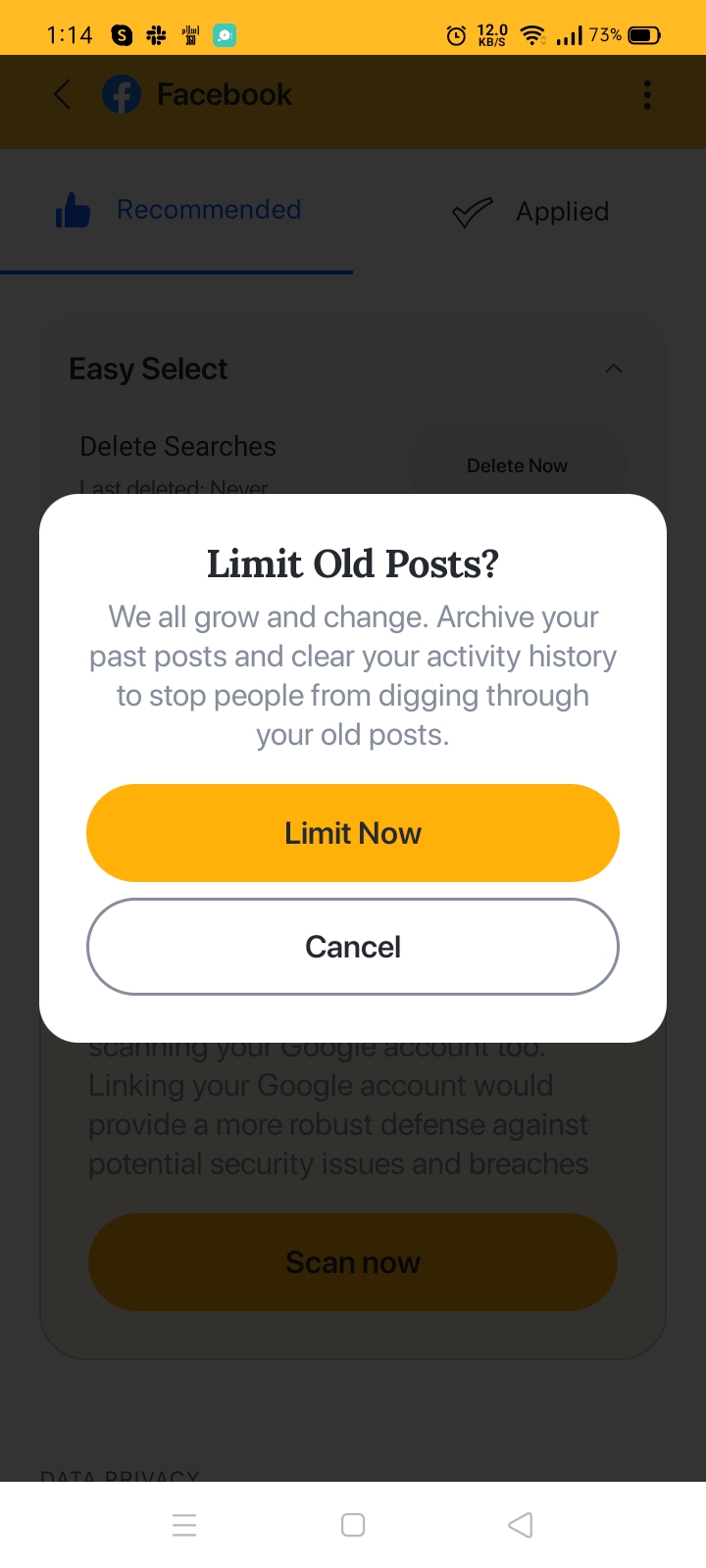
Disconnect social media account
Disconnecting your Social Media account is not something we would recommend because it actually keeps your account more secure and stops Social Media accounts from being able to spy on your activity. However, if you are insistent on disconnecting your account, then please follow the instructions below 👇
- Tap Social Media app.
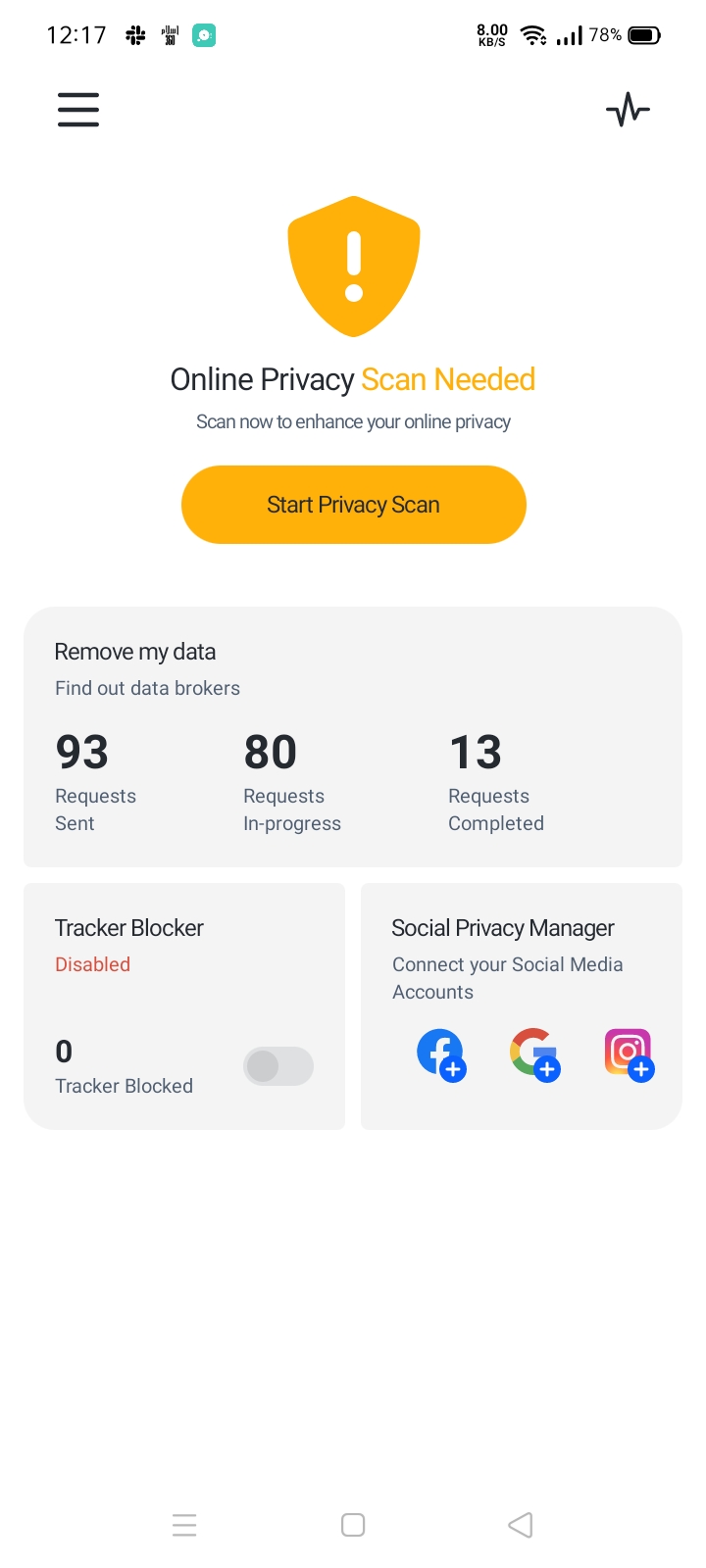
- Tap the three vertical dots located in the top right corner.
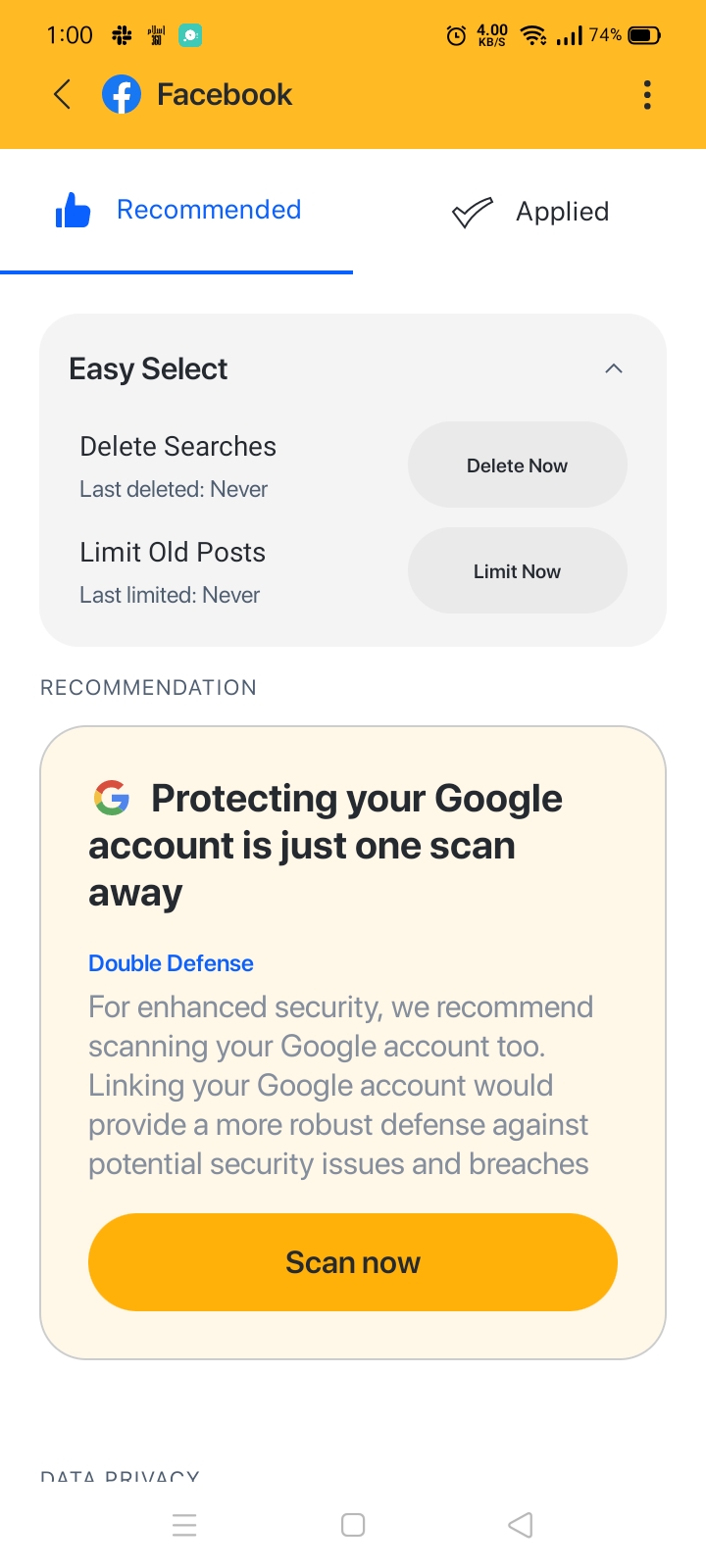
- To disconnect your Social media account with PurePrivacy, tap Disconnect.
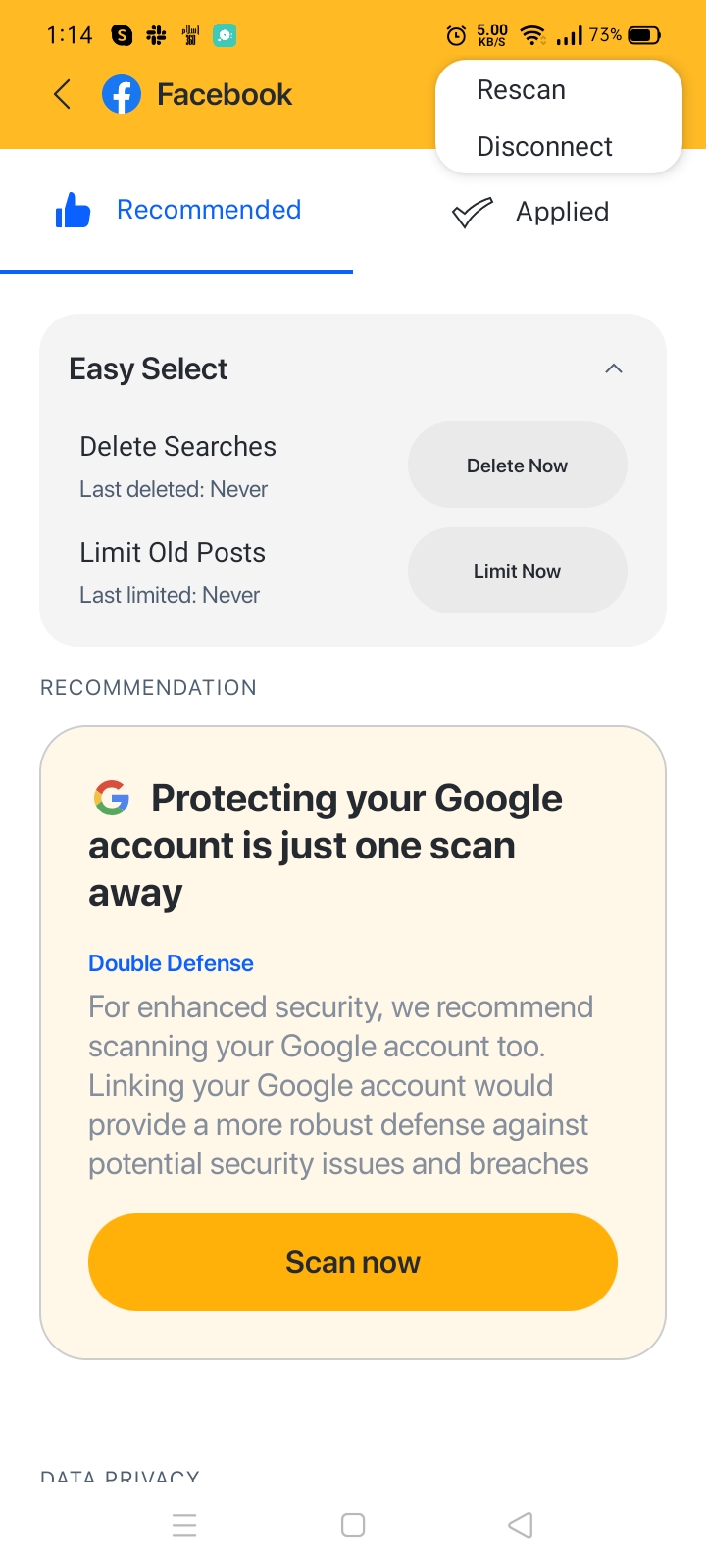
- Confirm your decision by tapping Disconnect.
That’s it! Your account has been successfully disconnected.
Delete