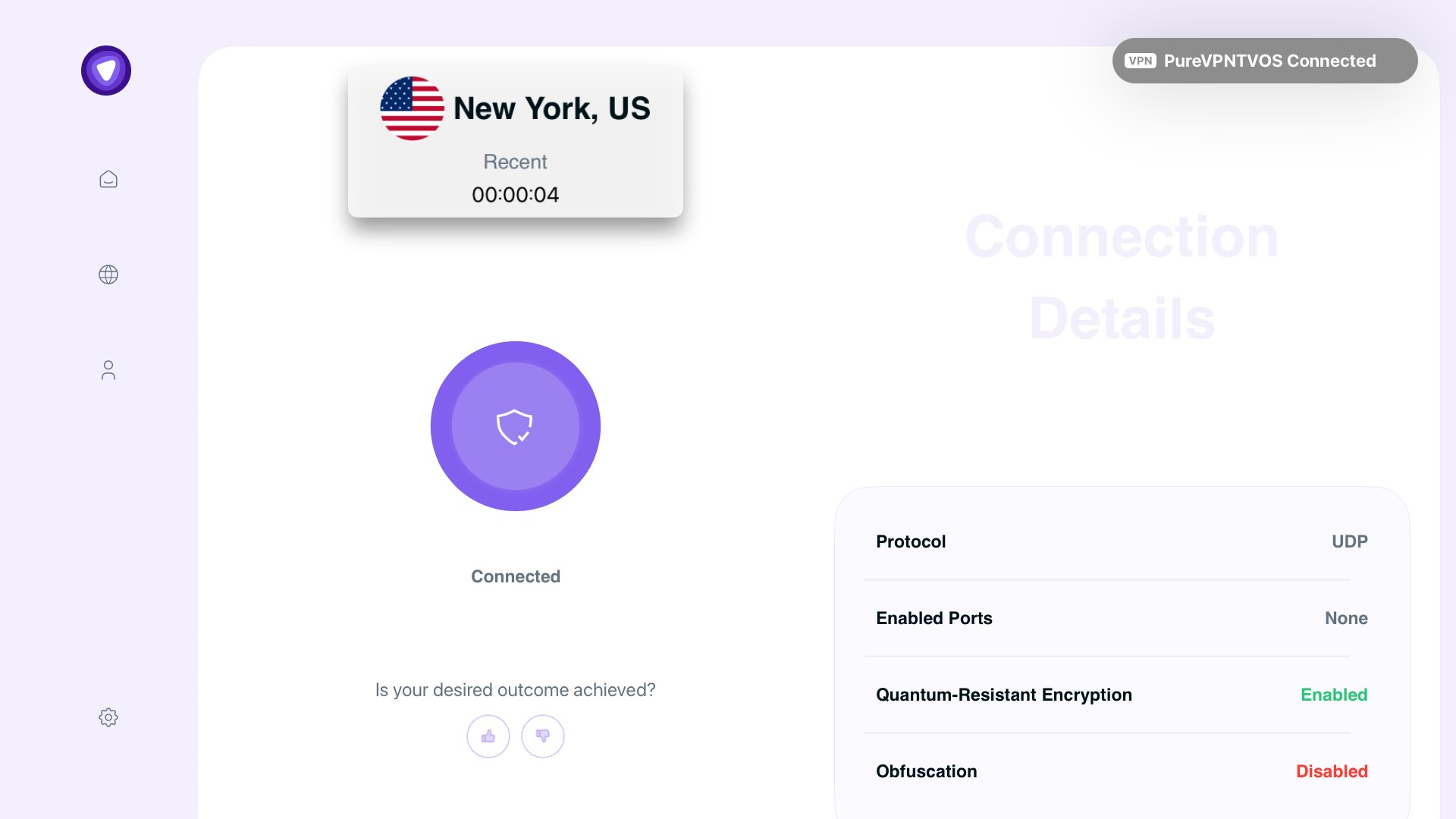Note: To manually choose a VPN protocol, start by disconnecting from the PureVPN app. Once you do that, you can see the different protocols available by turning off the “Automatic Protocol” selection.
Protocol Guide:
UDP:
UDP is mainly used for streaming and downloading. It provides a fast VPN connection with medium encryption.
TCP:
TCP is more reliable, but also a little slower, and is usually used for web browsing.
IKEv2:
IKEv2 is one of the fastest VPN protocols that provides stable connection and is usually used for streaming and downloading.
Wondering how to switch between protocols? Follow the instructions below 👇
- Press the Setting icon.
- Press Change Protocol.
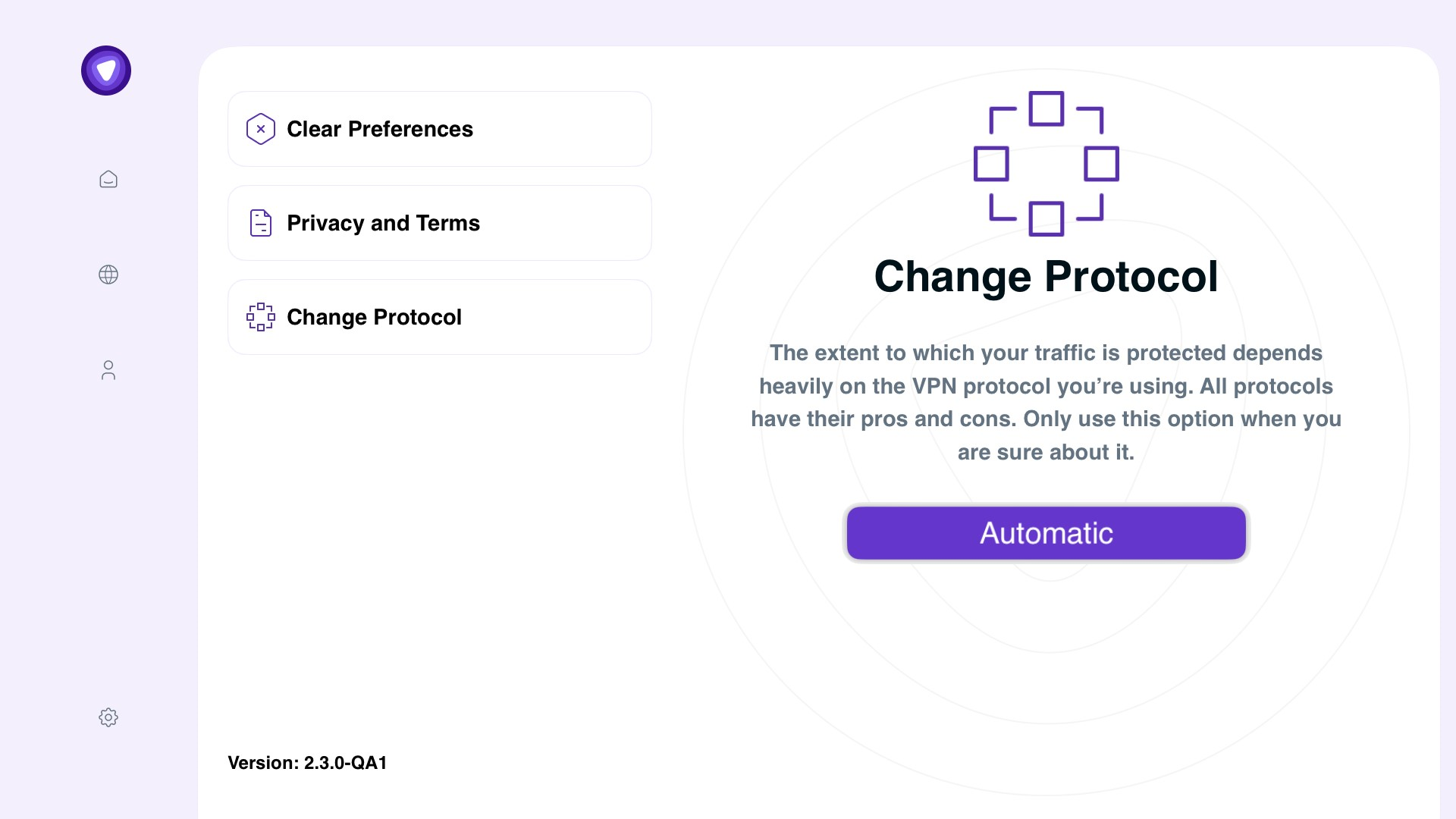
- Turn off Automatic Protocol Selection to change your protocol.
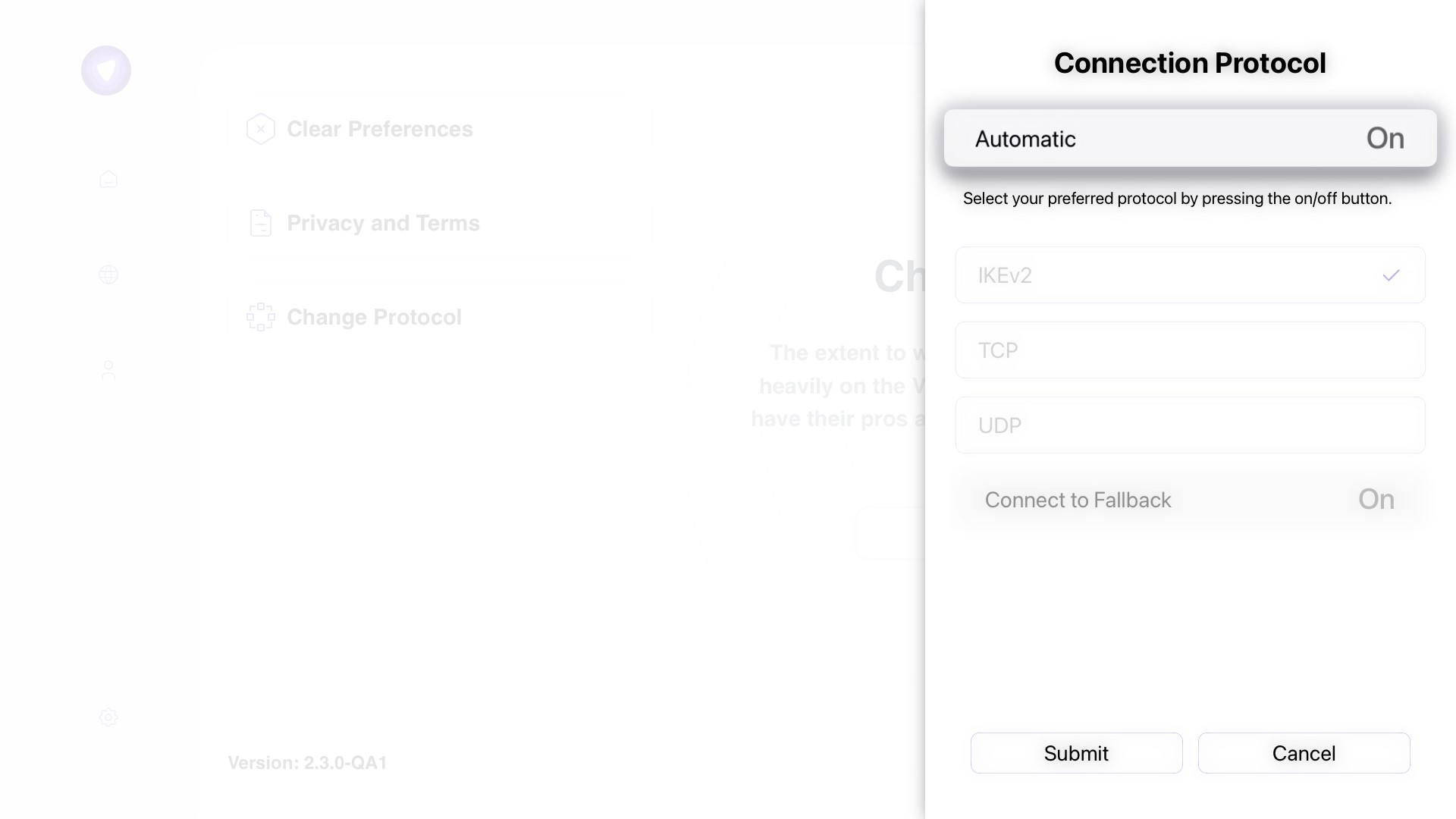
- Choose your desired protocol, then press Submit button.
Connect to Fallback: This option will connect you to the next best available option if you are unable to connect with your preferred protocol.
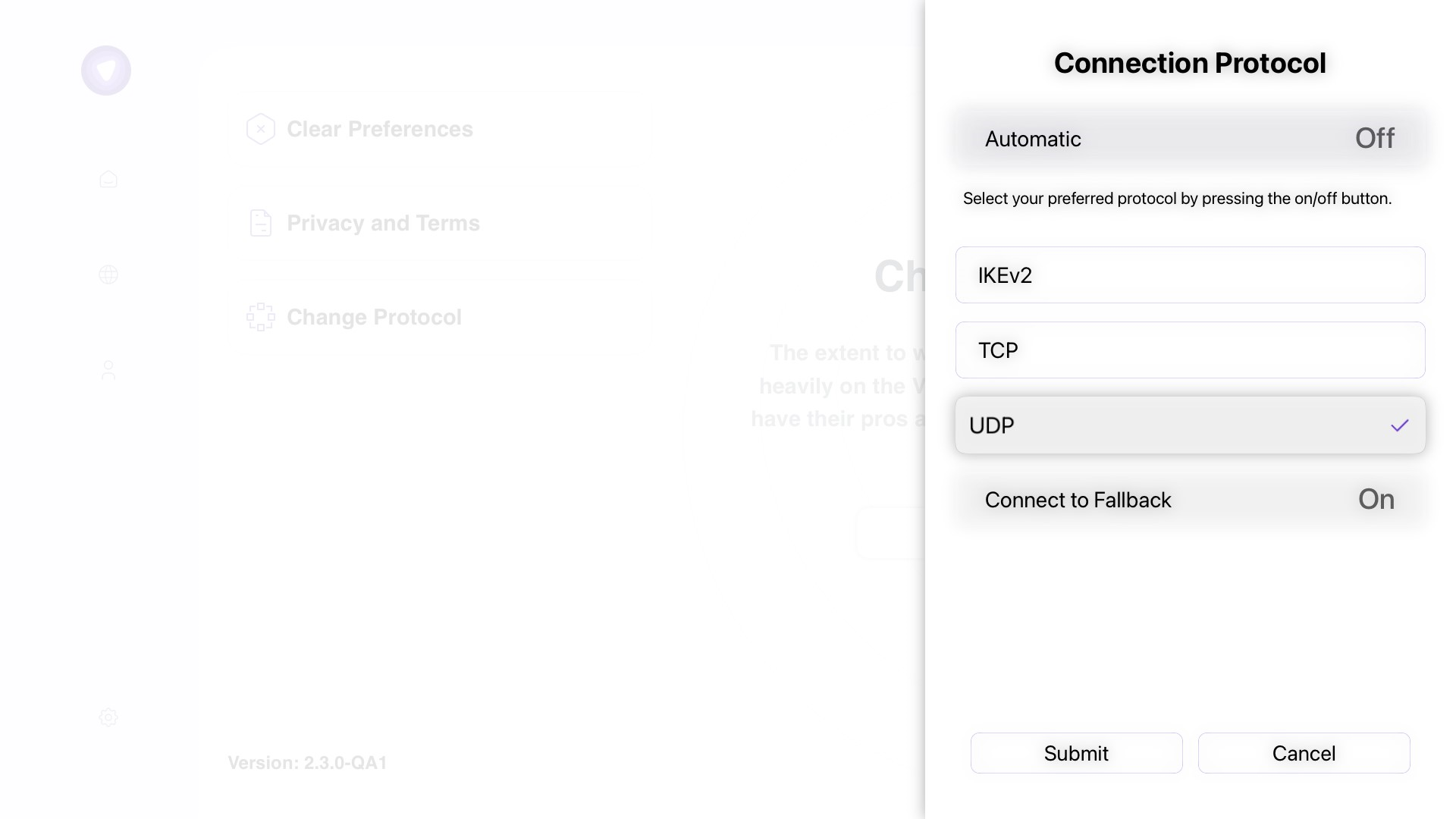
- Congratulations! You have successfully changed the protocol.