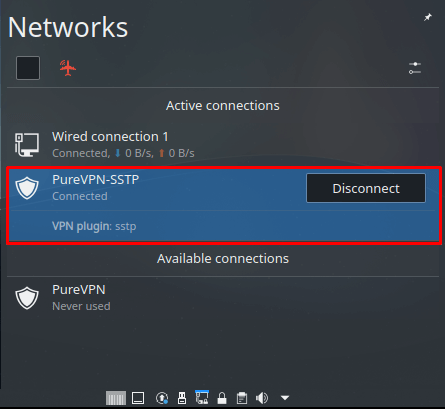Follow our instructions to configure PPTP and establish a secure VPN connection on your Kubuntu system. Enhance your online privacy and security effortlessly with our comprehensive tutorial.
Find your VPN credentials for manual configuration
To find your VPN credentials log into the PureVPN Member Area. Click 👉 here to visit Member Area.
Login to the Member Area using your PureVPN registered email address and password.

On Subscription tab scroll down to be able to view your VPN credentials.

- You will be able to see and copy your VPN credentials.
- Note down your PureVPN username and click the Eye icon to make your password visible and use it in the manual configuration.
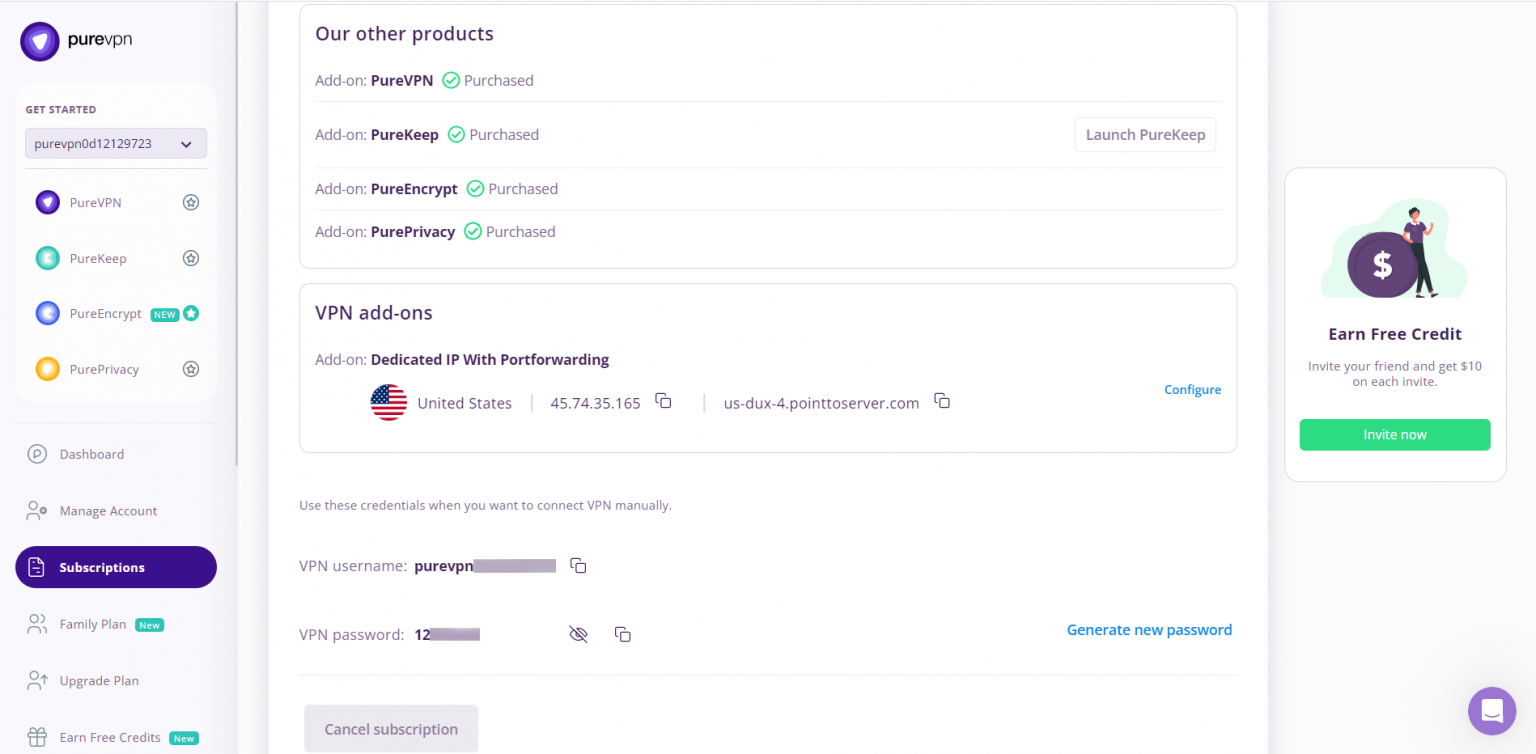
How to connect L2TP on Linux Kubuntu
Follow our step-by-step instructions to configure L2TP and establish a secure VPN connection on your Kubuntu system. Enhance your online privacy and security effortlessly with our comprehensive tutorial.
- Open the Konsole from the taskbar.
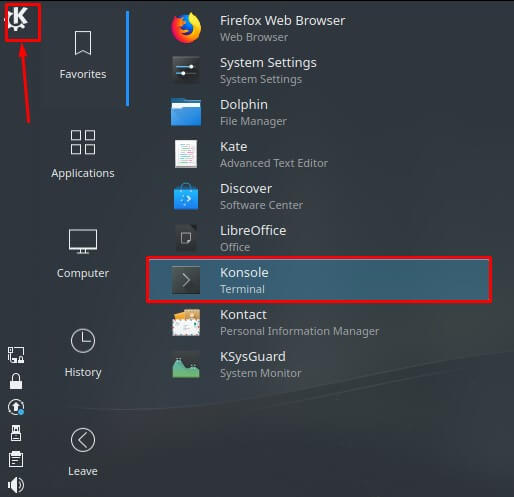
- Now to install L2TP dependencies, type the following commands one by one:
- sudo bash
- apt update
- apt install network-manager-l2tp
- Click the Networks icon and select the Configure Network option.
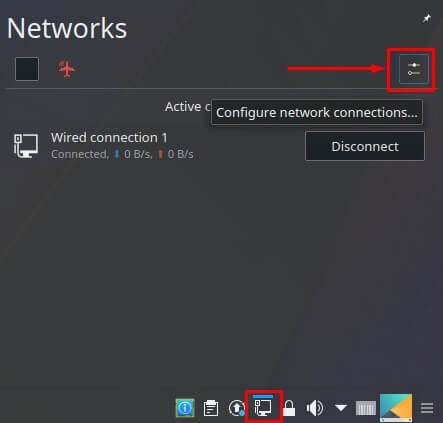
- Click the + icon to add a VPN connection.
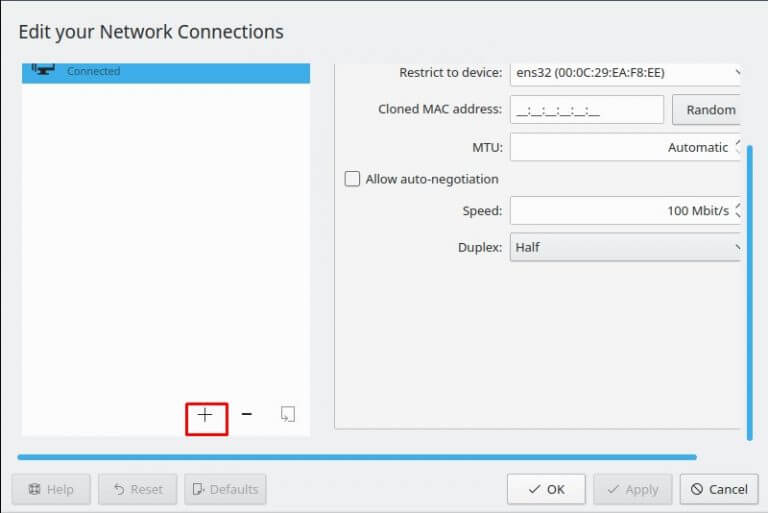
- Select Layer 2 Tunneling Protocol (L2TP) as your connection type.
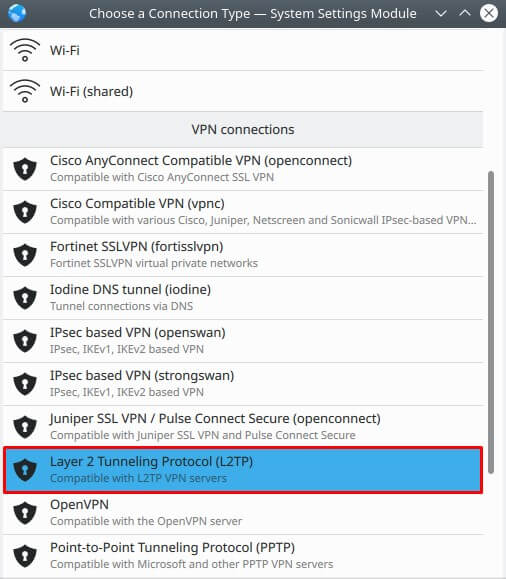
- When a new window appears, complete the fields as below:
- Connection Name: Enter a name for the connection you are adding such as PureVPN, for example.
- Insert desired server address in Gateway (Here we have used usca.pointtoserver.com)
- Enter your VPN credentials. Here is how you can find your VPN credentials.
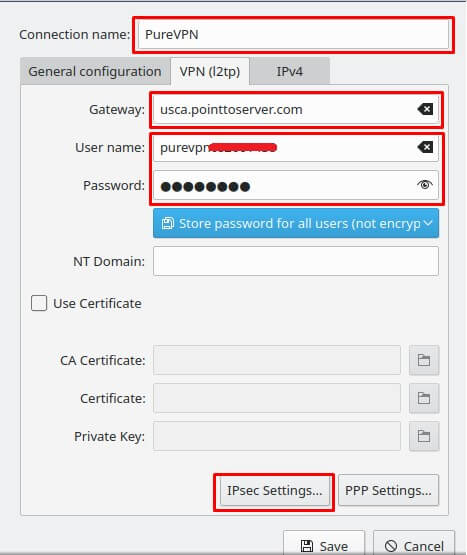
-
Click the IPSec Settings button, and use the following settings:
- Check the Enable IPSec tunnel to L2TP
- Pre-shared key: 12345678
- In the Advanced section, specific the connection algorithms:
- Phase 1 algorithms: 3des-sha1-modp1024
- Phase 2 algorithms: 3des-sha1
- Once done, click OK.
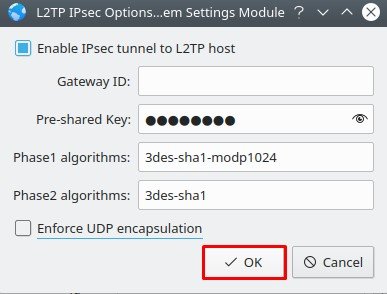
-
Click the PPP Settings button and use the following settings:
- Check the Use Point to Point Encryption (MPPE) box.
- Check the MSCHAP box.
- Check the MSCHAPv2 box.
- Check the Allow BSD data compression box.
- Check the Allow Deflate data compression box.
- Check the Use TCP header compression box.
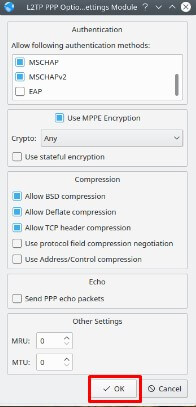
- Click OK and then Save.
- Click the Networks icon and select the newly created VPN connection. Hit the Connect button next to PureVPN.
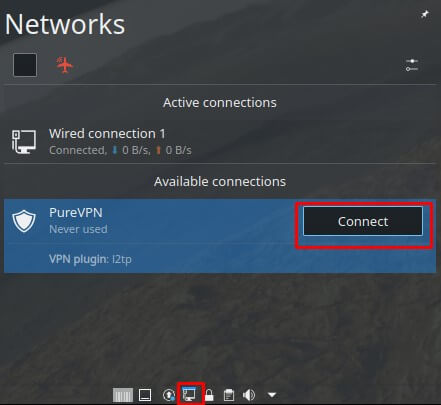
- You are now connected.
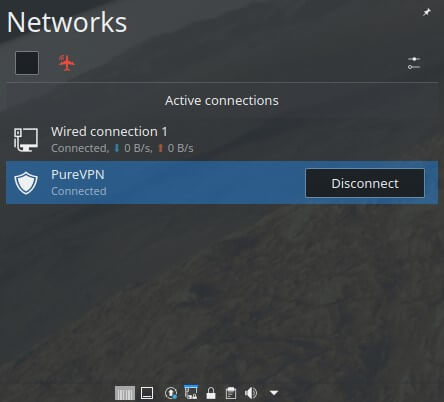
How to connect OpenVPN on Kubuntu
Learn how to set up OpenVPN on Linux Kubuntu with our comprehensive guide. Follow our step-by-step instructions to configure OpenVPN and establish a secure and encrypted VPN connection on your Kubuntu system. Enhance your online privacy and security effortlessly with our detailed tutorial.
- Open the Konsole from the taskbar.
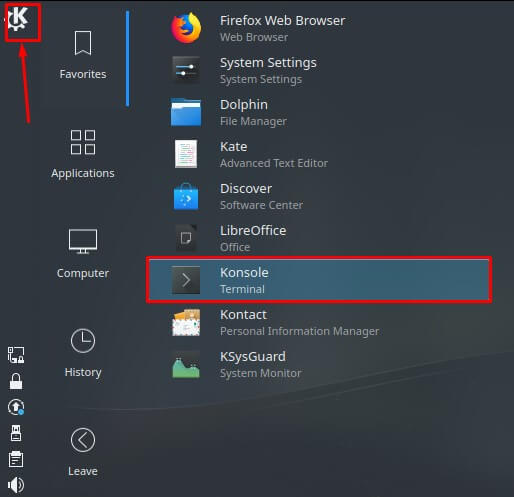
- To install OpenVPN dependencies, type the following commands one by one:
- apt update
- apt install network-manager-openvpn
- Now, close the Konsole and open your web browser (Firefox/Chrome) to download the OpenVPN configuration files from 👉here.
- Extract the downloaded file.
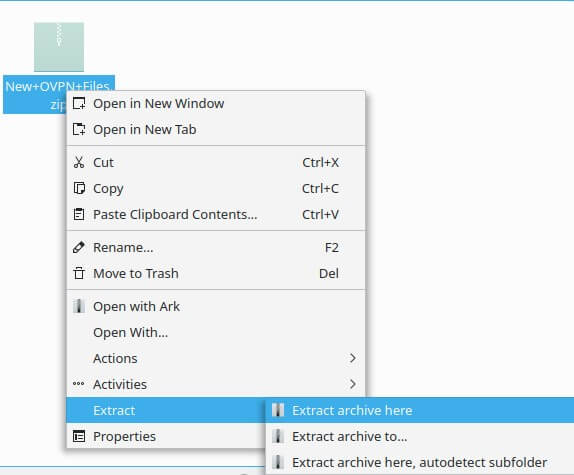
- Click the Networks icon and select the Configure Network option.
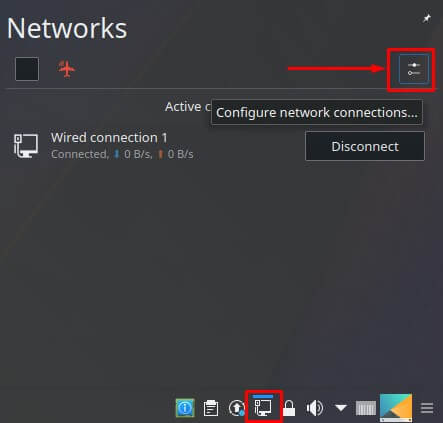
- Click the + icon to add a VPN connection and select Import VPN Connection.
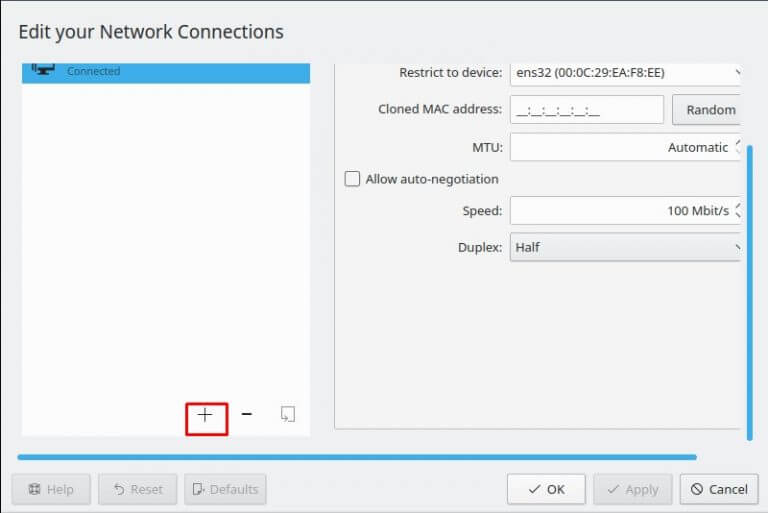
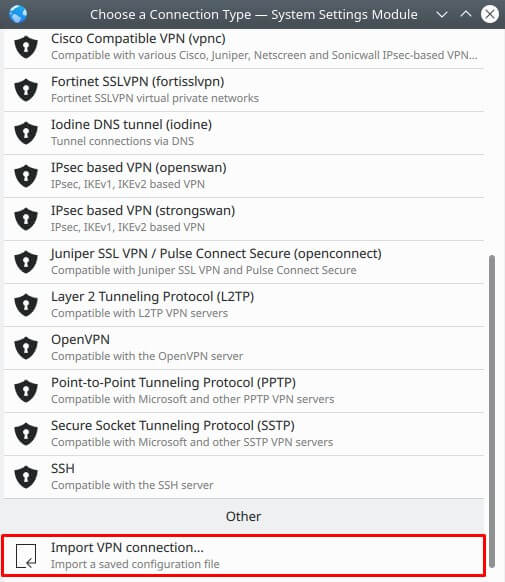
- Go to the folder where you have downloaded the OpenVPN files and select your desired file to connect to.
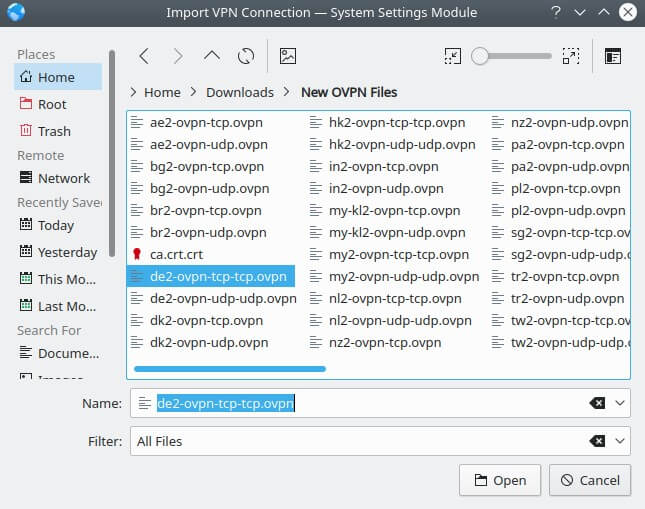
- When a new window appears, complete the fields as below:
- Connection Name: PureVPN
- Gateway: Already chosen/entered
- Connect Type: Choose Password from the drop-down menu.
- Enter your VPN credentials. Here is how you can find your VPN credentials.
- Once done, click the Folder icon next to CA Certificate and upload the ca.crt.crt file.
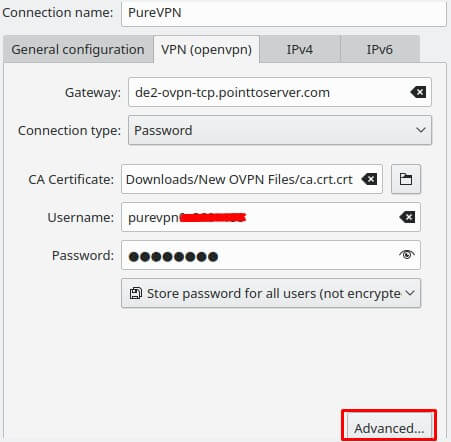
- Next, click Advanced.
- From the General tab, use the following settings:
- Check the Use custom gateway port Insert 53 for UDP and 80 for TCP.
- Note: For TCP connection, check the Use a TCP connection box.
- In the Security tab, use the following settings:
- Cipher: Select AES-256-CBC
- HMAC Authentication: Select SHA-1
- From TLS Settings, do the following:
- Mode = TLS-Auth
- Key File = Click the Folder icon next to Key File. Go to the OpenVPN downloaded folder, select Wdc.key and then Open.
- Key Direction = 1
- Once done, click Ok.
- Click Apply and close the Network Connections.
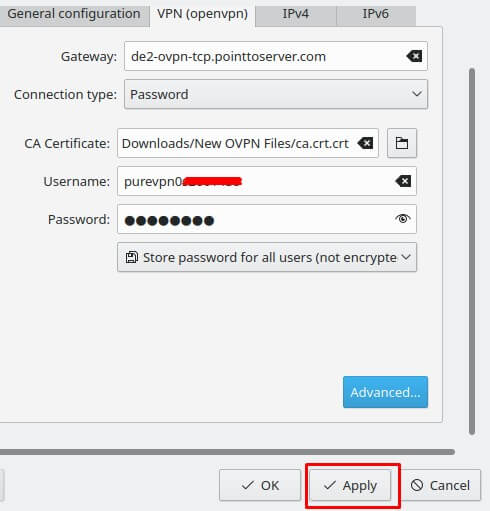
- Next, click the Networks icon and select the newly created VPN connection. Click the Connect button to connect to PureVPN.
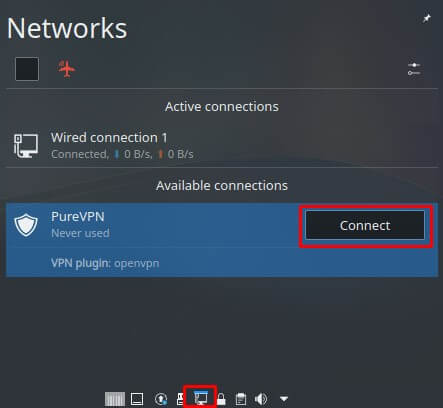
- You are now connected.
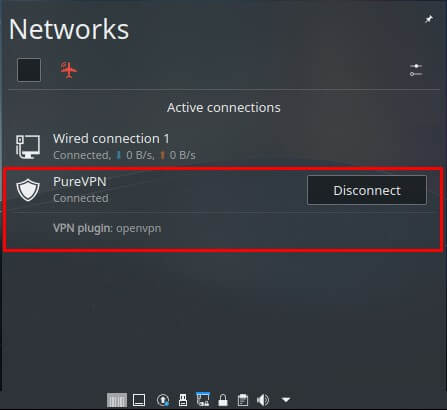
How to connect PPTP on Linux Kubuntu
Follow our instructions to configure PPTP and establish a secure VPN connection on your Kubuntu system. Enhance your online privacy and security effortlessly with our comprehensive tutorial.
- Click Networks icon and select the Configure Network selection option.
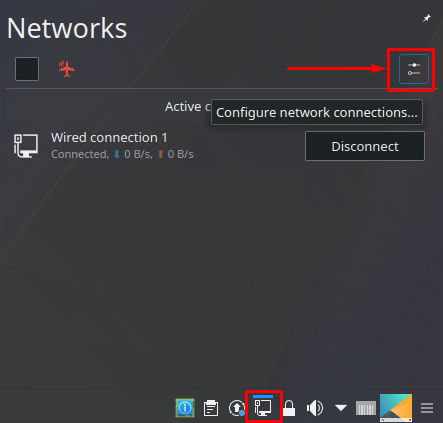
- Click the + icon to add a VPN connection.
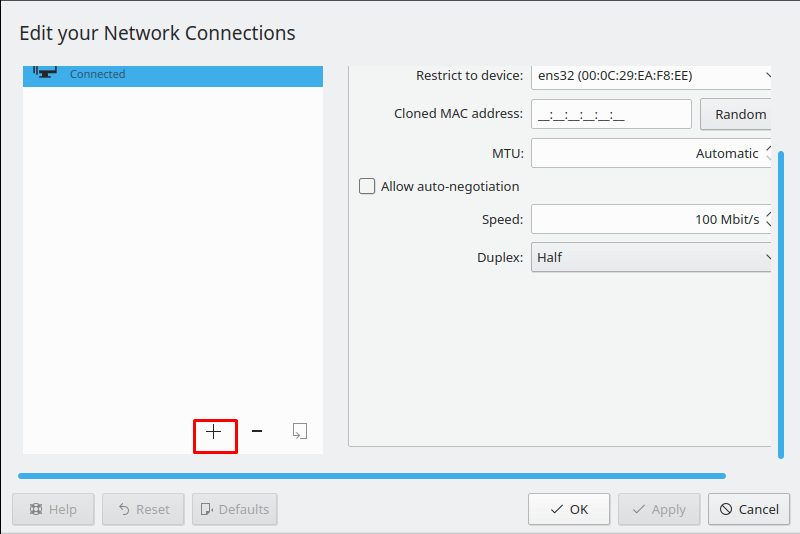
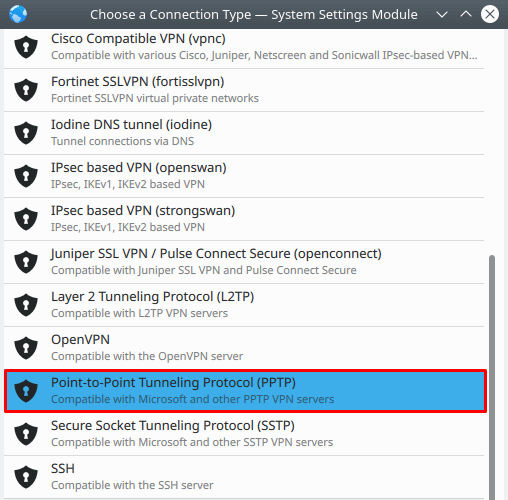
Now Enter the following details:
- Connection name: as per your choice.
- Insert your desired Server: (Please refer to the server addresses below)
- Germany: de1.pointtoserver.com
- Netherlands: nl1.pointtoserver.com
- United Kingdom: ukl1.pointtoserver.com
- United States: ustx1.pointtoserver.com
- United States: uswdc1.pointtoserver.com
- Australia: au-sd1.pointtoserver.com
- Enter your VPN credentials. Here is how you can find your VPN credentials.
- Click Advanced.
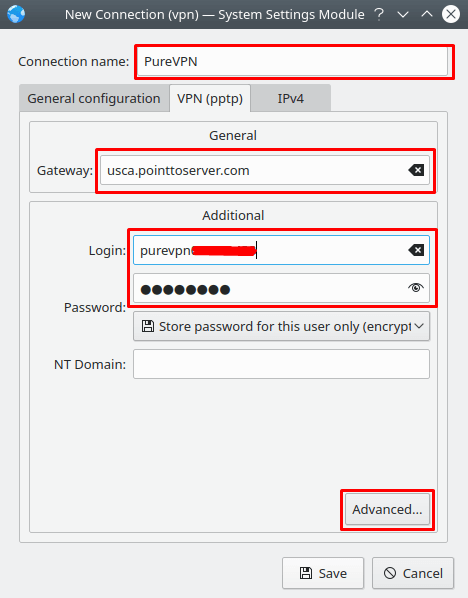
-
Select the following options:
- Enable Point-to-Point encryption (MPPE).
- Uncheck EAP.
- Uncheck CHAP.
- Uncheck PAP.
- Allow BSD data compression.
- Allow Deflate data compression.
- Use TCP header compression.
- Click OK.
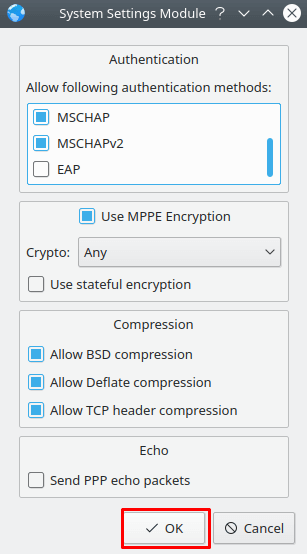
- Click Save and then Apply button respectively.
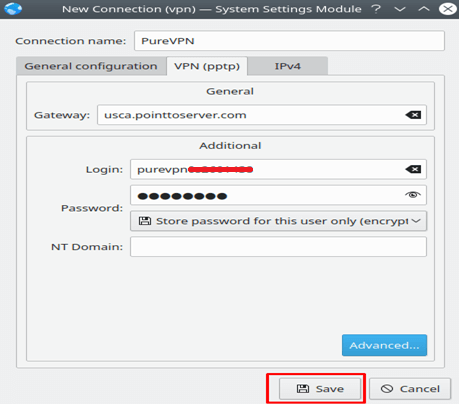
- Now Click Networks icon and select the newly created VPN connection, click Connect button to connect to PureVPN.
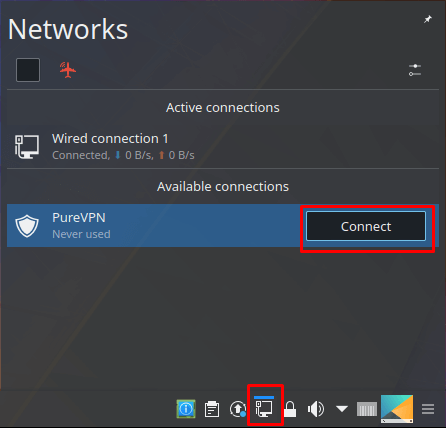
- You are successfully connected to VPN now!
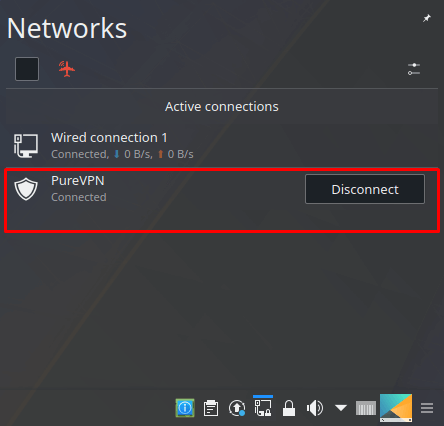
- Click the Disconnect option to disconnect/terminate the VPN connection.
How to connect SSTP on Linux Kubuntu
Follow our step-by-step instructions to configure SSTP and establish a secure VPN connection on your Kubuntu system. Enhance your online privacy and security effortlessly with our comprehensive tutorial.
- Open the Konsole from the Task bar.
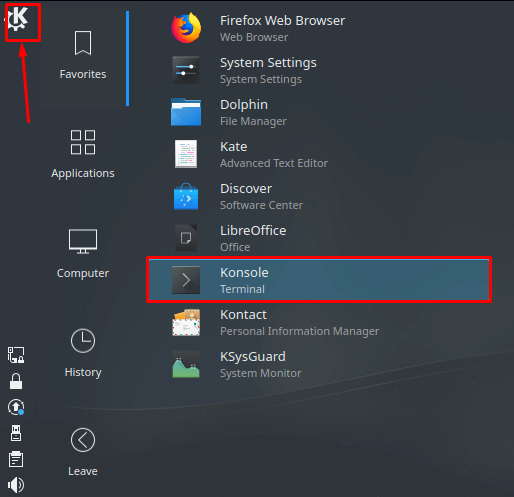
- Now to install SSTP dependencies type following commands one by one:
- sudo bash
- sudo add-apt-repository ppa:eivnaes/network-manager-sstp
- sudo apt-get update 4. sudo apt-get install network-manager-sstp
- Click Networks icon and select the Configure Network selection option.
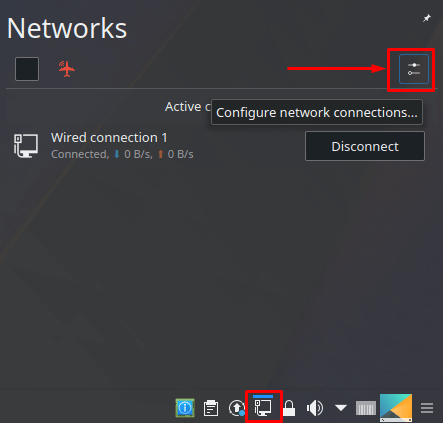
- Click the + icon to add a VPN connection.
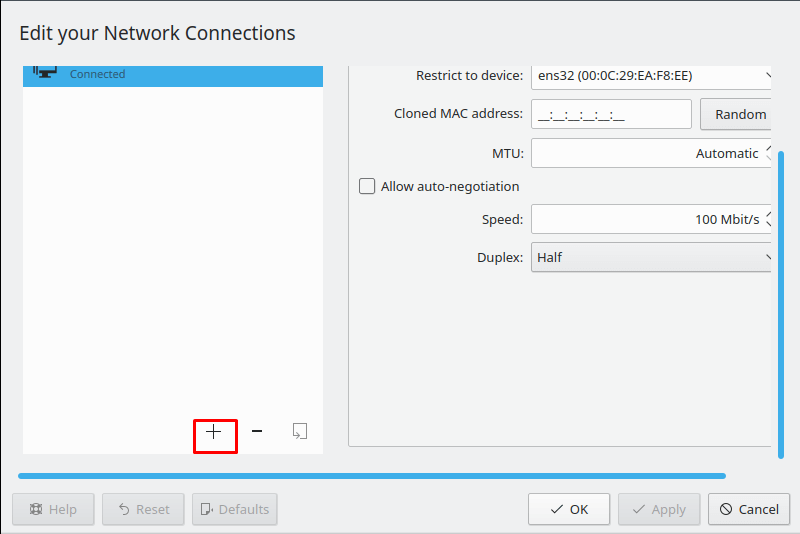
- Select Secure Socket Tunneling Protocol (SSTP) as your connection type.
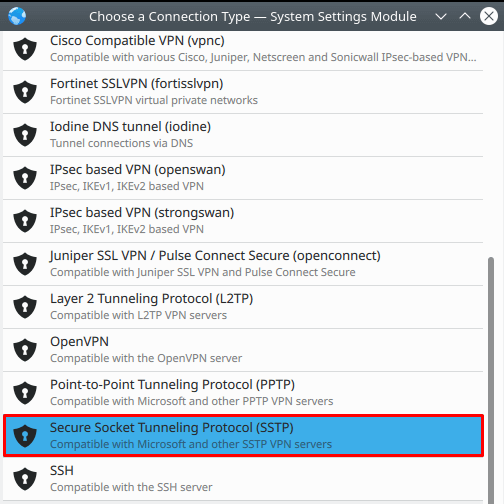
- Now Enter the following details:
- Insert desired server address in Gateway (Here we have used: ukm.pointtoserver.com)
- Enter your VPN credentials. Here is how you can find your VPN credentials.
- Check the Ignore Certificate Warnings option.
- Click Advanced.
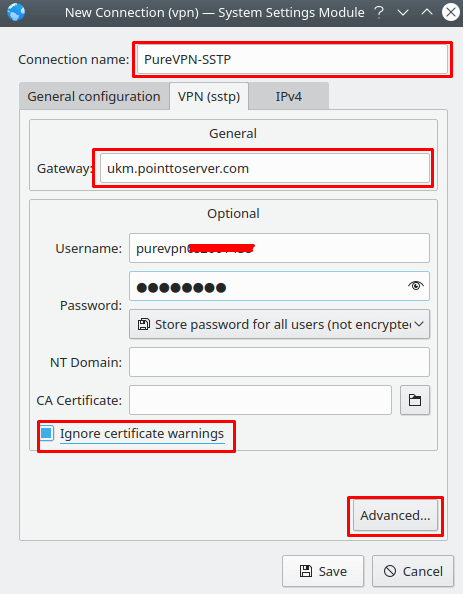
-
Check the following options:
- MSCHAP.
- MSCHAP2.
- Allow BSD compression.
- Allow Deflate compression.
- Allow TCP Header compression.
- Click OK.
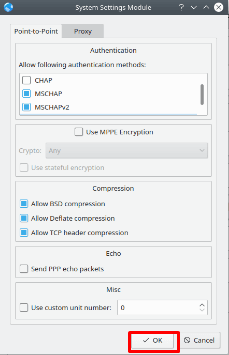
- Now Click the Networks icon and select the newly created VPN connection, click the Connect button to connect to PureVPN.
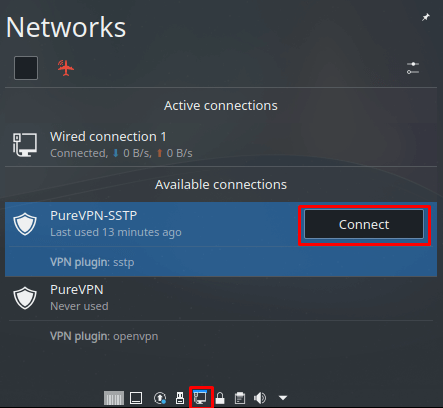
- You are successfully connected to VPN now!