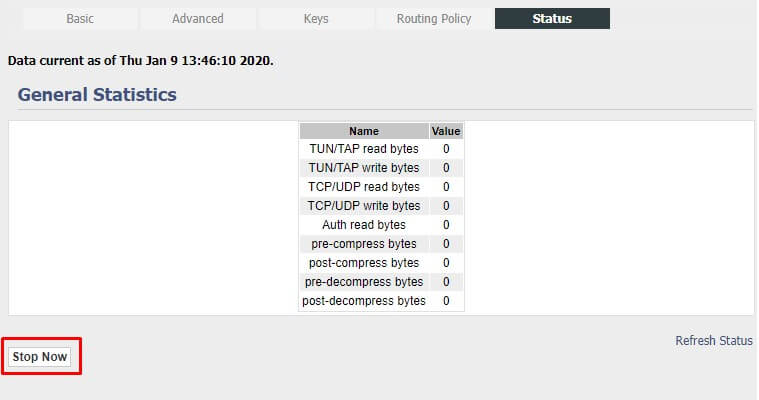Configuring a PureVPN tunnel on your router is a great way to ensure the safety and security of all the devices in your home. This method is especially beneficial if you have devices that don’t have VPN compatibility or you want to protect all the Wi-Fi-connected devices in your home.
This article will guide you through the steps involved in setting up a VPN on a Tomato firmware router. We have used a Linksys router flashed with the latest Fresh Tomato firmware to prepare this guide.
Find your VPN credentials for manual configuration
To find your VPN credentials log into the PureVPN Member Area. Click 👉 here to visit Member Area.
Login to the Member Area using your PureVPN registered email address and password.

On the Subscription tab scroll down to be able to view your VPN credentials.

- You will be able to see and copy your VPN credentials.
- Note down your PureVPN username and click the Eye icon to make your password visible and use it in the manual configuration.
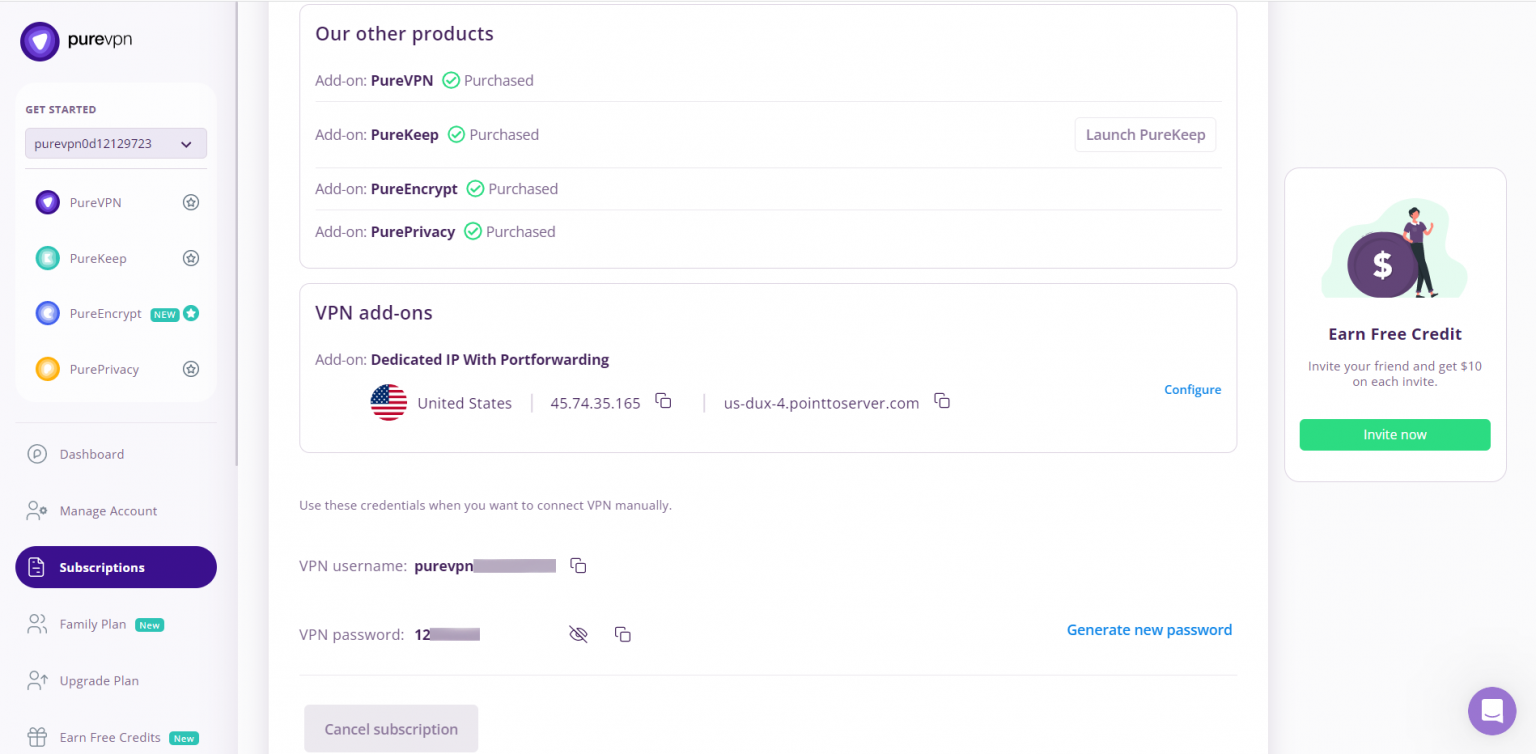
How to set up OpenVPN on Fresh Tomato router
- Log in to the router control panel by entering the router’s default IP address 192.168.1.1 to the address bar of your preferred browser. (If you changed your router's default IP address, enter that into your browser instead). Enter the admin name and password for your router, then click Sign in. The default username for Tomato is the root and the password is admin.
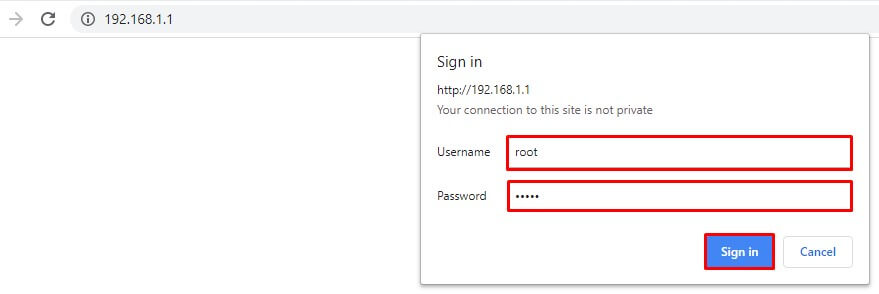
- In order to configure OpenVPN on FreshTomato, first download the required 👉 OpenVPN Files.
- In the left-hand menu, click the VPN Tunneling. Then click OpenVPN Client.
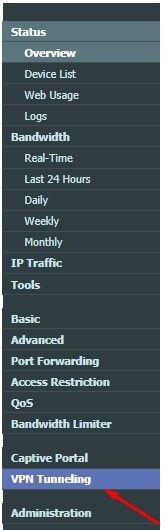
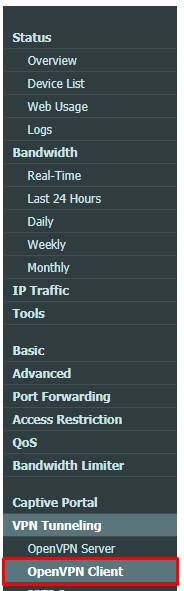
- Start with WAN: Check
- Interface Type: TUN.
- Protocol: Choose either UDP or TCP and keep it in mind as this will be important later on.
- For the first field enter our server hostname. The complete list of servers can be obtained from 👉 here.
- Enter port number 80 for TCP or port number 53 for UDP.
- Authentication Mode: TLS
- Username: Enter your PureVPN username
- Password: Enter your PureVPN password
- Extra HMAC authorization (tls-auth): Outgoing(1)
- Auth Digest: SHA1
- Create NAT on tunnel: Check
- Click Save.
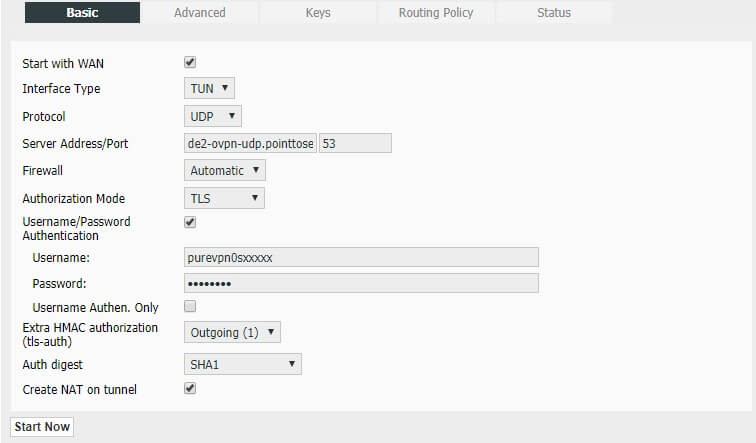
Under the Advanced Tab:
- Accept DNS configuration: Relaxed
- Cipher Negotiation: Enabled (with fallback)
- Legacy/fallback cipher: Use Default
- Compression: LZO Adaptive
- Connection retry: 30
- Click Save.
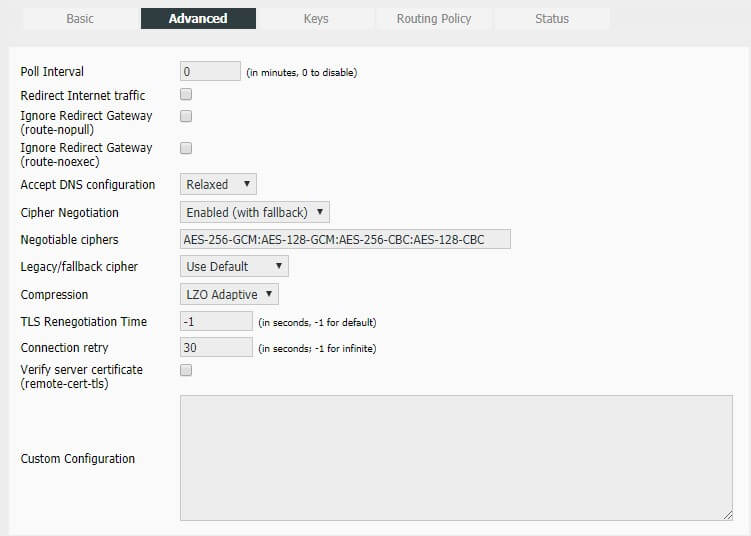
Under Keys Tab:
- For Static Key: Copy and paste all the content from the Wdc.key file you have downloaded with the OpenVPN configuration files.
- For Certificate Authority: Copy and paste all the content from the ca.ca.crt file.
- Client Certificate and Client Key: blank
- Click Save.
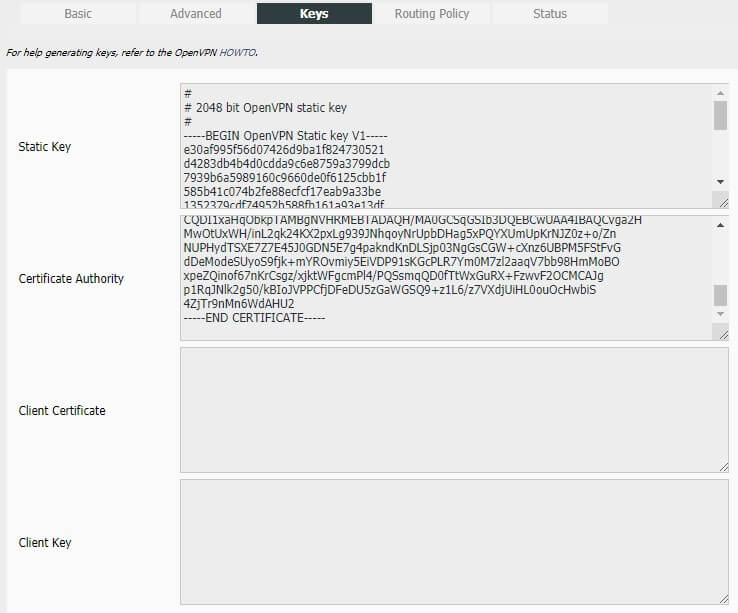
- Go to the Status tab and click Start Now to connect with OpenVPN connection.

- You are connected to VPN now!!!
- If you want to disconnect your OpenVPN connection, click the Stop Now button/ option.