Configuring a PureVPN tunnel on your router is a great way to ensure the safety and security of all the devices in your home. This method is especially beneficial if you have devices that don’t have VPN compatibility or you want to protect all the Wi-Fi-connected devices in your home.
If you want to set up a VPN on a Padavan router with PPTP, follow this step-by-step guide. Find your VPN credentials for manual configuration.
To find your VPN credentials log into the PureVPN Member Area. Click 👉 here to visit Member Area.
Login to the Member Area using your PureVPN registered email address and password.

On Subscription tab scroll down to be able to view your VPN credentials.

- You will be able to see and copy your VPN credentials.
- Note down your PureVPN username and click the Eye icon to make your password visible and use it in the manual configuration.
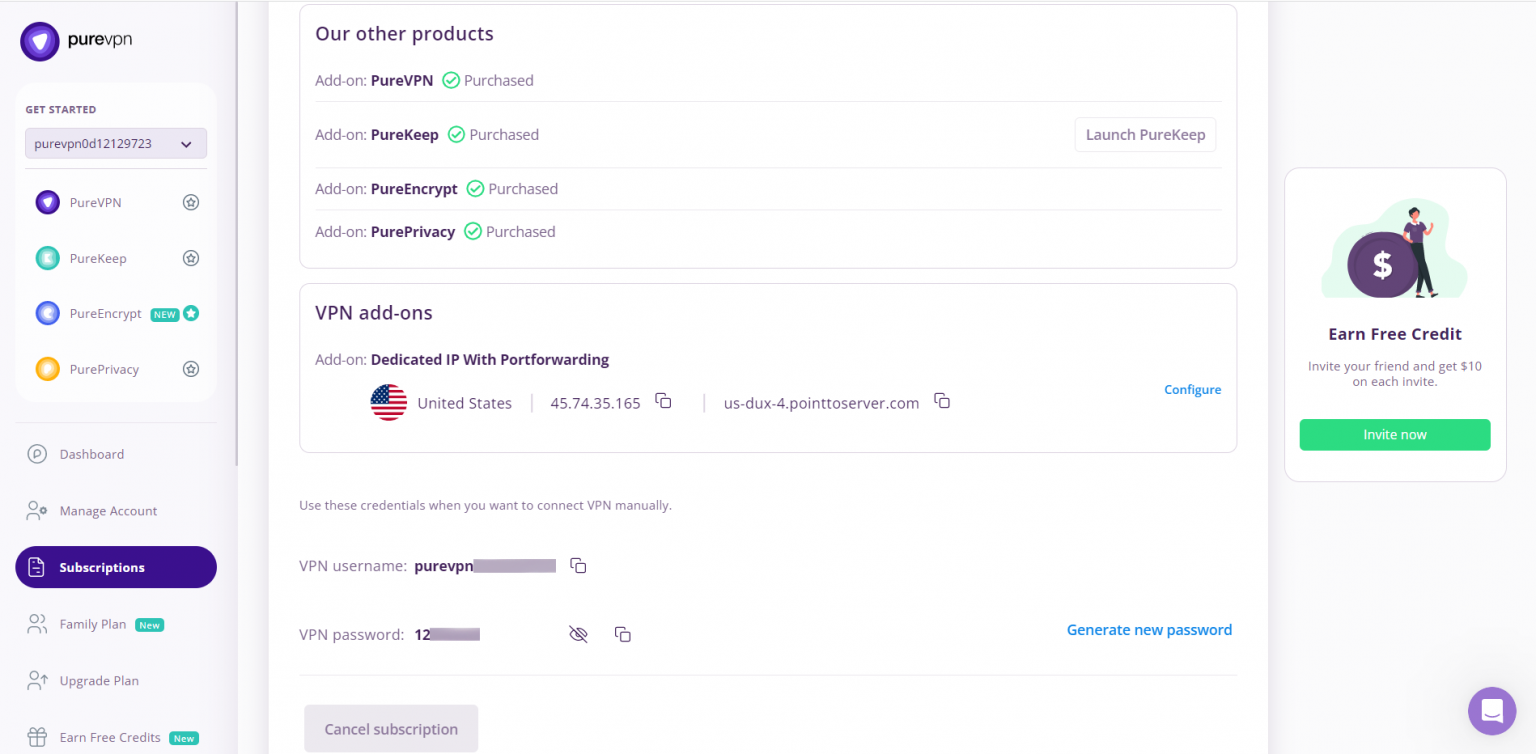
How to set up PPTP on Padavan router
- This image shows that how your VPN setup will look like:
- Shows an Ethernet connect from router to computer.
- Shows wireless connection from router to computer.
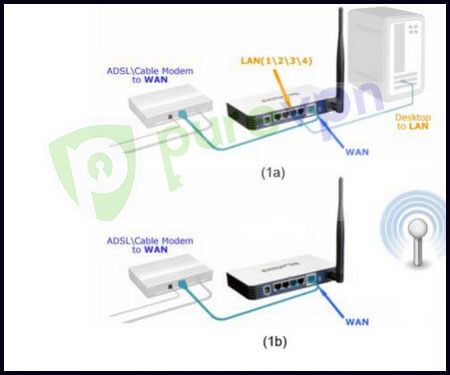
- Login to your Padavan control panel. To do so, type http://192.168.1.1/ in your browser and login with your router username and password.
- Click the VPN Server tab on the left menu and then click VPN Client tab in the top menu bar.
- Click Add a profile to create a new VPN prSfile.
- Edit the setting fields as follows:
- Enable VPN Server: Enabled
- VPN Server Protocol: PPTP
- MPPE Encryption: MPPE 128
- Broadcast Traffic: Disabled
- VPN Client IP Pool: Please refer to the server address shared in the above note.
- Germany: de1.pointtoserver.com
- Netherlands: nl1.pointtoserver.com
- United Kingdom: ukl1.pointtoserver.com
- United States: ustx1.pointtoserver.com
- United States: uswdc1.pointtoserver.com
- Australia: au-sd1.pointtoserver.com
- Username and Password: Enter your VPN credentials. Here is how you can find your VPN credentials.
- Auto-reconnection (if available): Yes
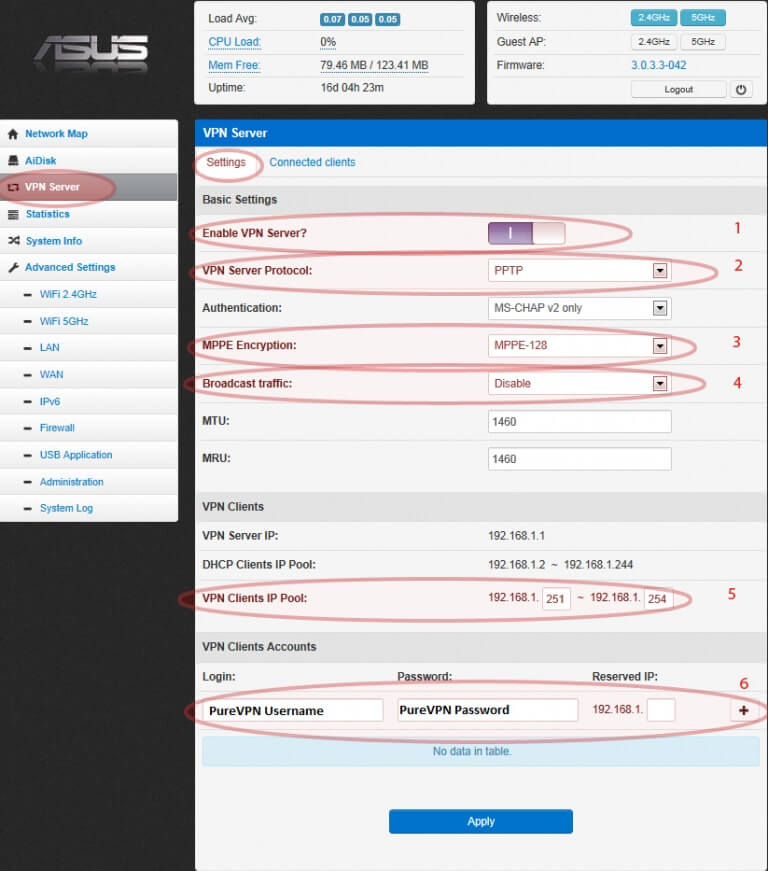
- Click Apply.
- Now that you've created a profile, you can establish your PureVPN connection.