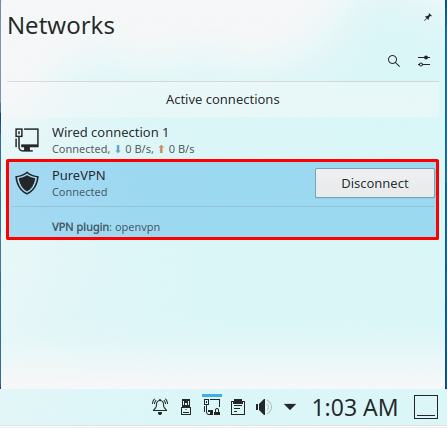Discover how to manually set up a VPN on OpenSUSE Tumbleweed with our comprehensive guide. Follow our step-by-step instructions to establish a secure and private connection on your OpenSUSE Tumbleweed system. Ensure online privacy and security effortlessly.
Find your VPN credentials for manual configuration
To find your VPN credentials log into the PureVPN member area. Click 👉 here to visit Member Area.
Login to the Member Area using your PureVPN registered email address and password.

On Subscription tab scroll down to be able to view your VPN credentials.

- You will be able to see and copy your VPN credentials.
- Note down your PureVPN username and click the Eye icon to make your password visible and use it in the manual configuration.
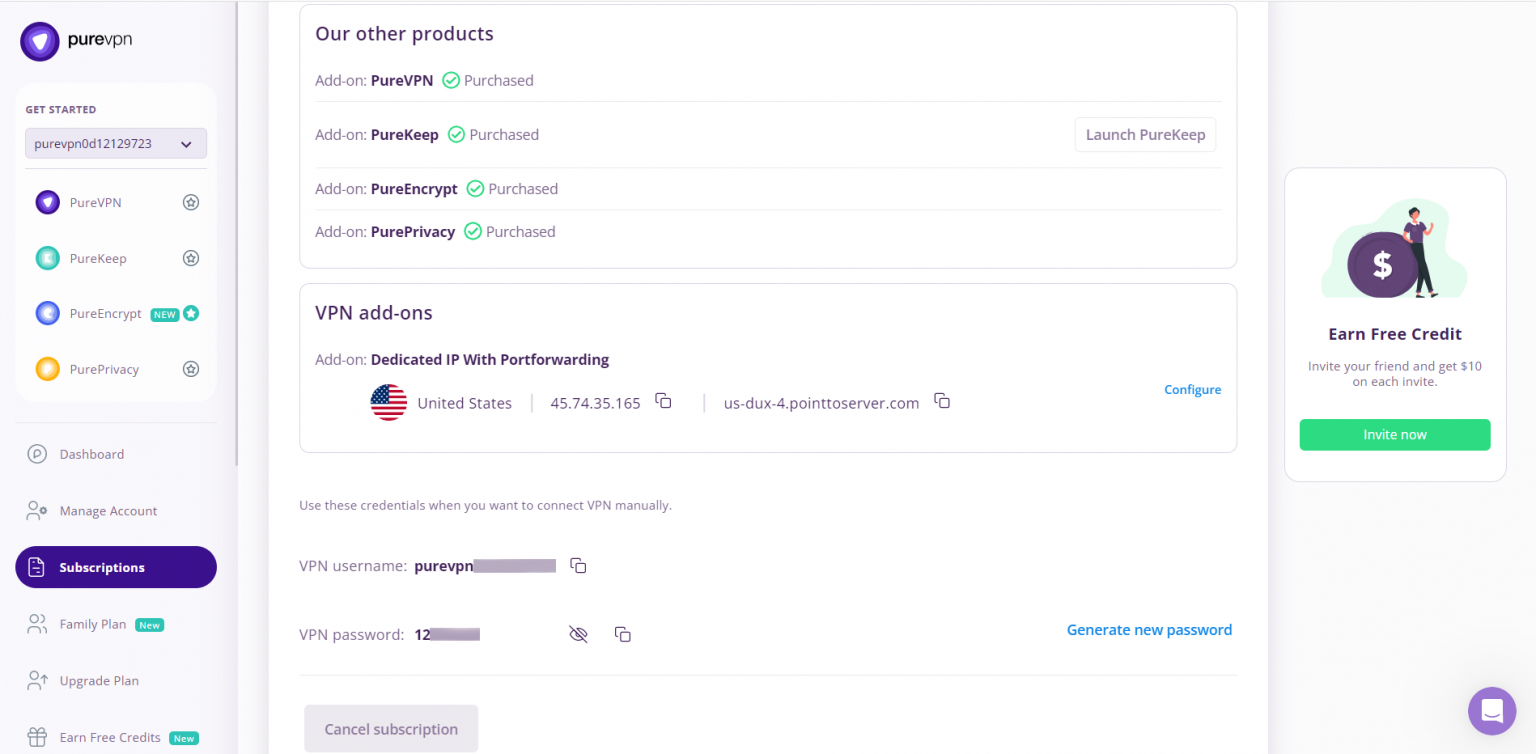
How to connect L2TP on Linux OpenSUSE Tumbleweed
Before setting up the VPN connection, please make sure that your Network Settings are handled by the Network Manager.
- Go to Application Launcher and open Yast.
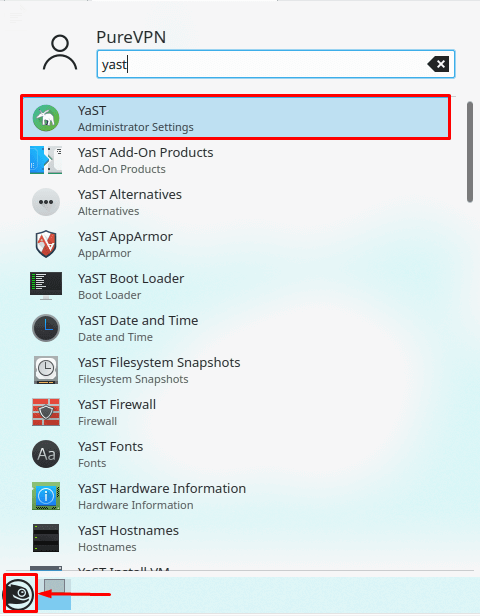
- Open Network Settings option from there.
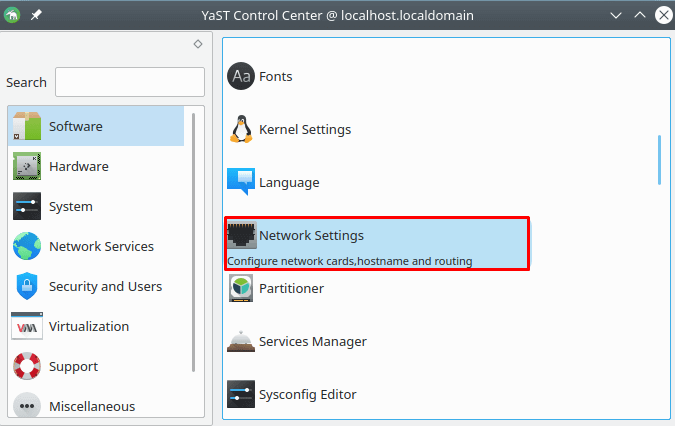
- Under the Global Options make sure the Network Setup Method is set to Network Manager Service.
- Click OK.
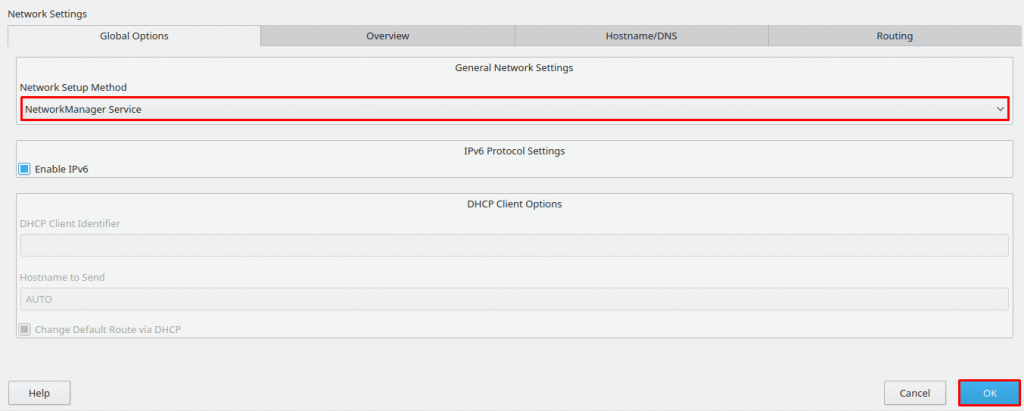
Now follow the steps listed below to configure an L2TP VPN connection in OpenSUSE Linux:
- Go to Application Launcher and open Konsole (Terminal).
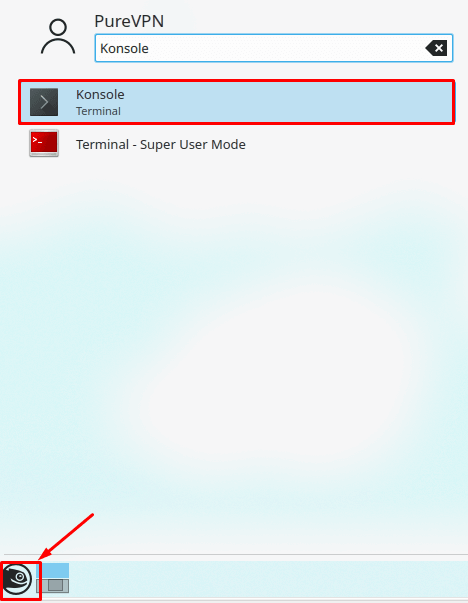
- Now, you need to install L2TP packages. Type the following commands one by one:
- sudo apt-get update
- sudo apt-get install xl2tpd
- sudo apt-get install network-manager-l2tp-gnome
- apt-get install NetworkManager-l2tp
- Click Wired Connections and select the Settings option.
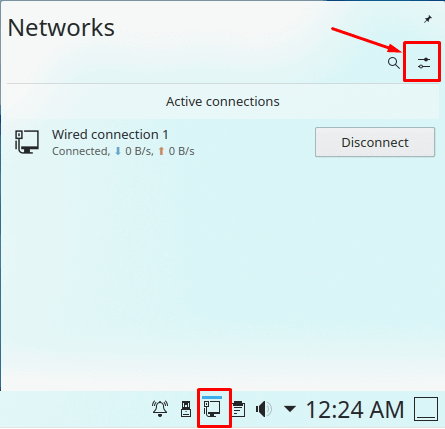
- Click the + icon to add a VPN connection and select Layer 2 Tunneling Protocol (L2TP) from the drop-down list, then click Create.
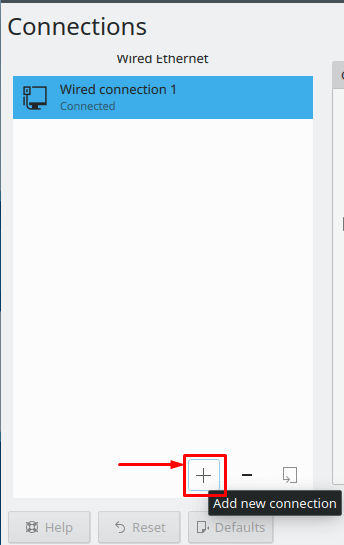
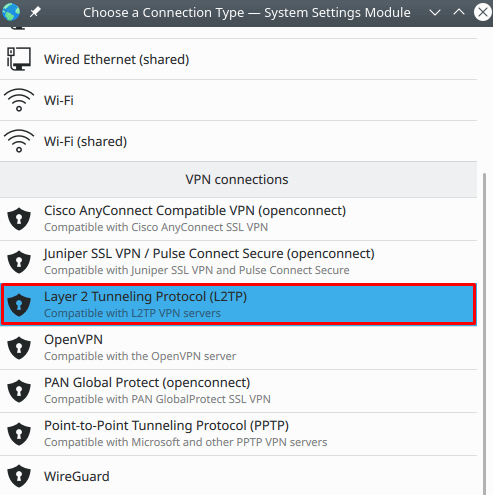
- Insert the following info:
- Enter Connection name: PureVPN
- Insert desired server address in Gateway (Here we have used usca.pointtoserver.com)
- Enter your VPN credentials. Here is how you can find your VPN credentials.
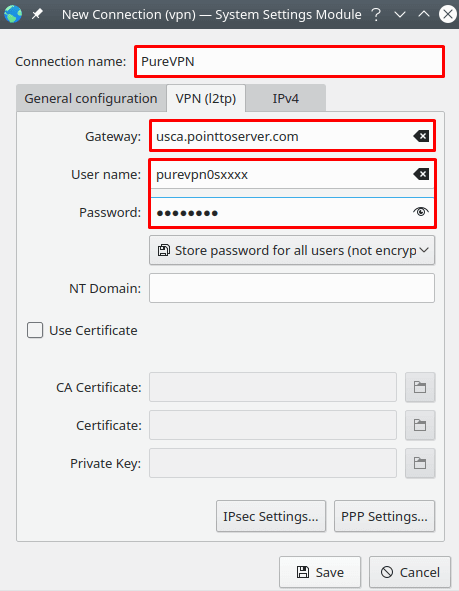
- Go to IPsec Settings… button.
- Check the Enable Ipsec tunnel to IPsec host
- Pre-shared key: 12345678
- Then specify connection algorithms in Advanced section:
- For phase 1= 3des-sha1-modp1024 and
- For phase 2 = 3des-sha1
- Click OK.
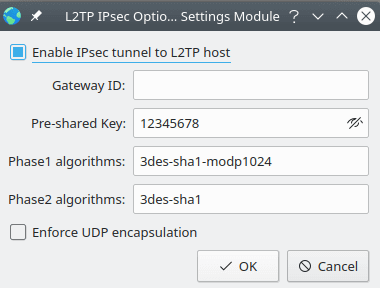
- Now, go to the PPP Settings button.
- Only allow the following options:
- MSCHAP.
- MSCHAP2.
-
Also, select the following:
- Allow BSD data compression.
- Allow Deflate data compression.
- Use TCP header compression.
- Click OK.
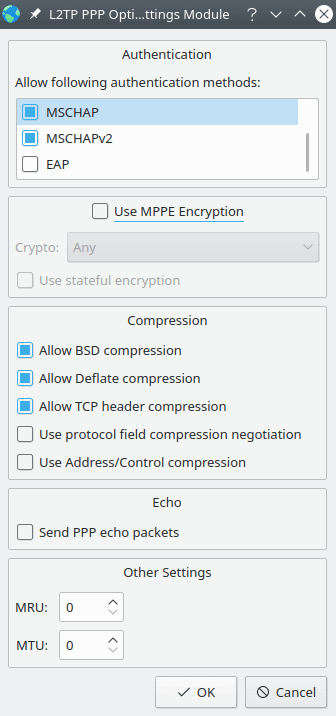
- Click Save and close Networks window.
- Click Wired Connections Icon and select the newly created VPN connection, click Connect to connect to PureVPN.
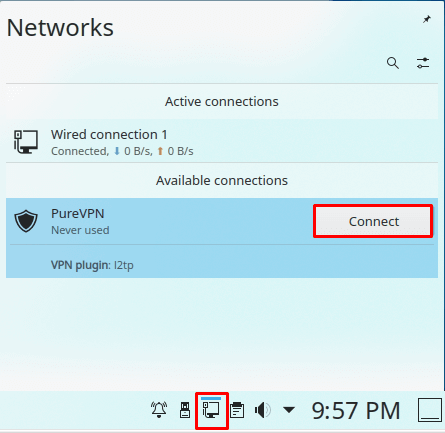
- You are connected to PureVPN now!

How to connect SSTP on Linux OpenSUSE Tumbleweed
Before setting up the VPN connection please make sure that your Network Settings are handled by the Network Manager.
- Go to Application Launcher and open Yast.
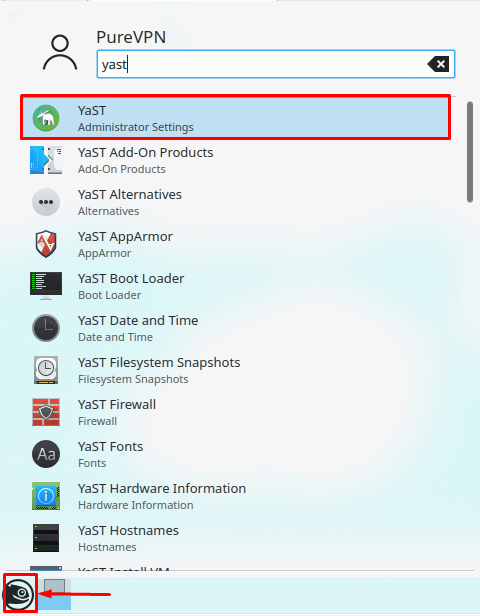
- Open Network Settings option from there.
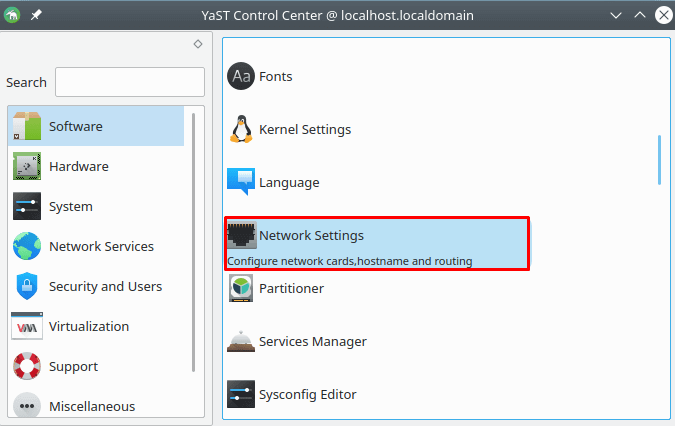
- Under Global Options make sure the Network Setup Method is set to Network Manager Service.
- Click OK.
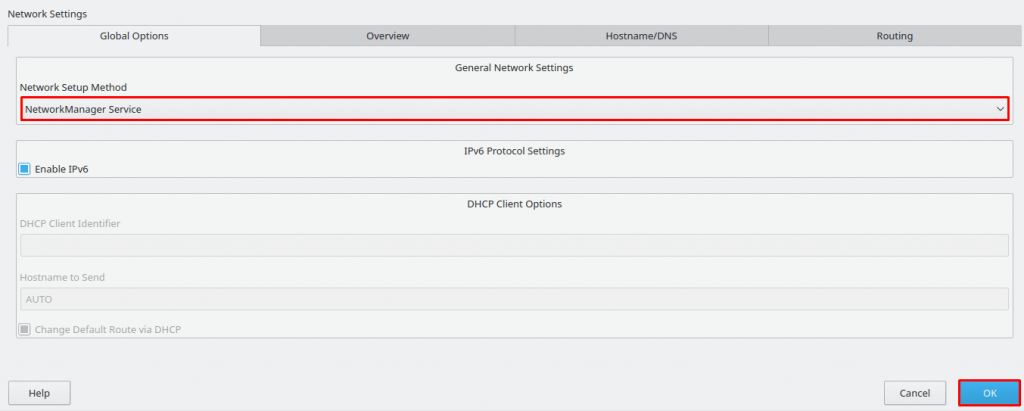
Now, follow the steps listed below to configure an SSTP VPN connection in OpenSUSE Linux:
- Open your browser and download SSTP client packages from the link below.
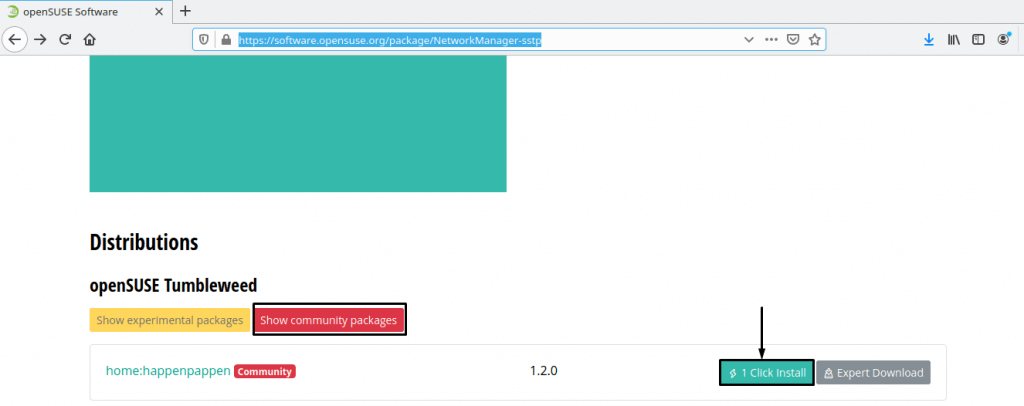
- Once downloaded, Go to installed package and double click on it to run the installation process.
- Once installation is finished, Go to Wired Connections and select Settings option.
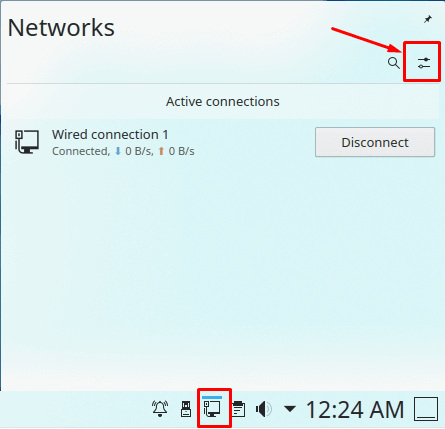
- Click the + icon to add a VPN connection and select Secure Socket Tunneling Protocol (SSTP) from the drop-down list, then click on Create.
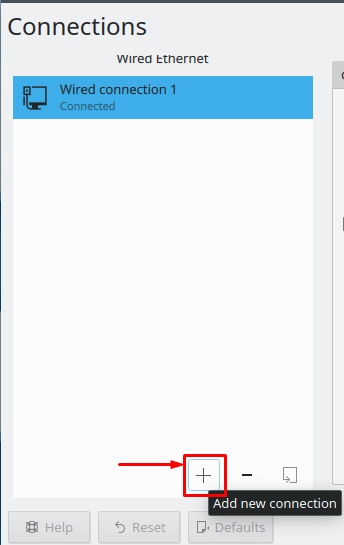
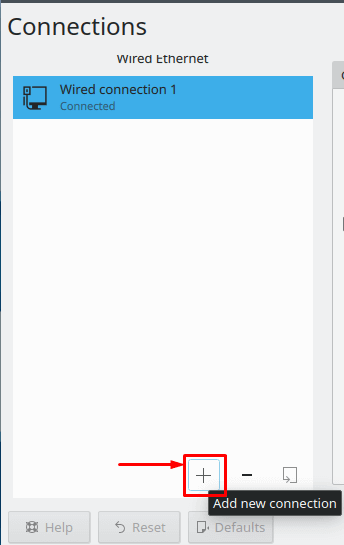
- Enter the following info:
- Enter Connection name: PureVPN
- Insert desired server address in Gateway (Here we have used usca.pointtoserver.com)
- Enter your VPN credentials. Here is how you can find your VPN credentials.
- Ignore certificate warnings: Checked
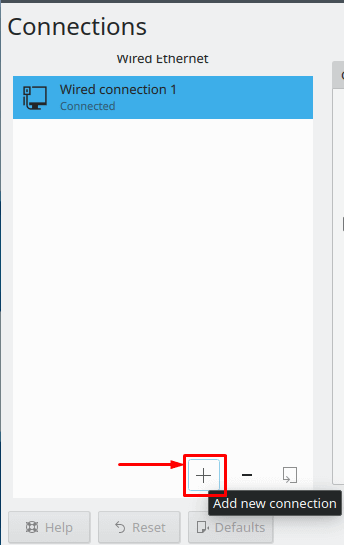
- Click Advanced option and check the following options under it:
- MSCHAP.
- MSCHAPV2.
- Allow BSD compression.
- Allow Deflate compression.
- Allow TCP Header compression.
- Click OK.
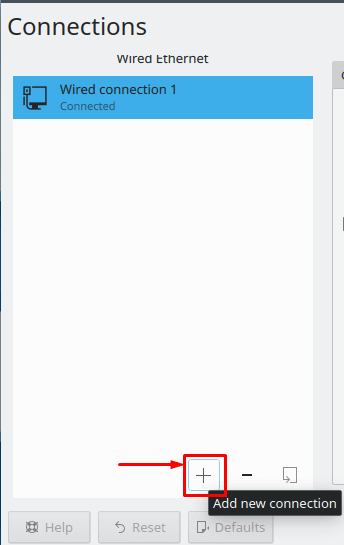
- Click Save and close Networks window.
- Click Wired Connections icon and select the newly created VPN connection, click Connect to connect to PureVPN.
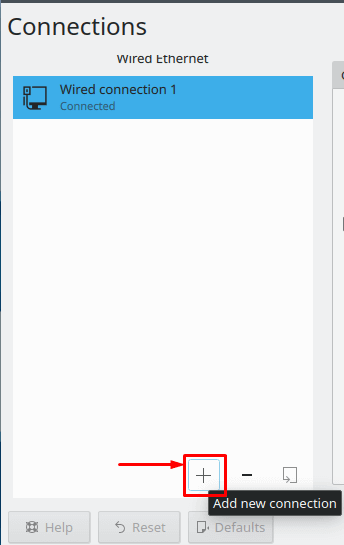
- You are connected to PureVPN now!
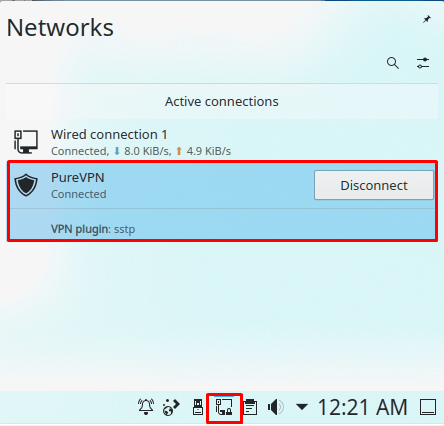
How to connect OpenVPN on Linux OpenSUSE Tumbleweed
Before setting up the VPN connection, please make sure that your Network Settings are handled by the Network Manager.
- Go to the Application Launcher and search and open Yast.
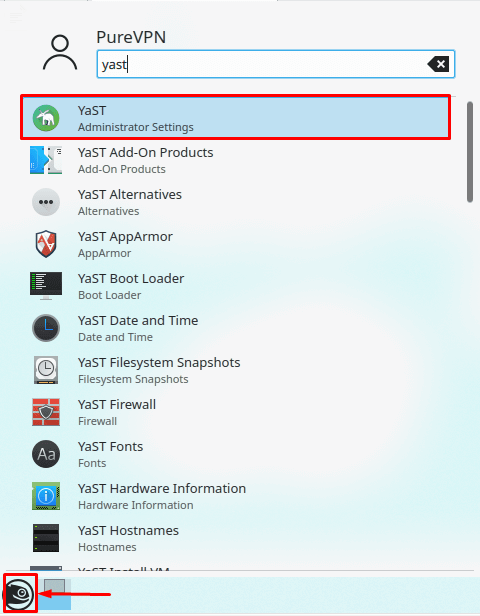
- Open Network Settings option from there.
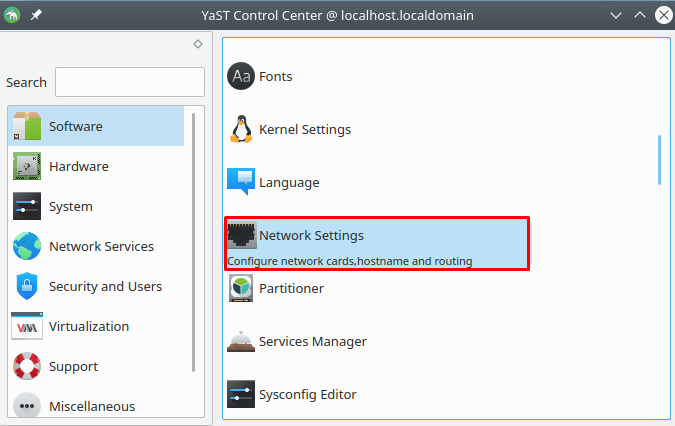
- Under Global Options make sure the Network Setup Method is set to Network Manager Service.
- Click OK.
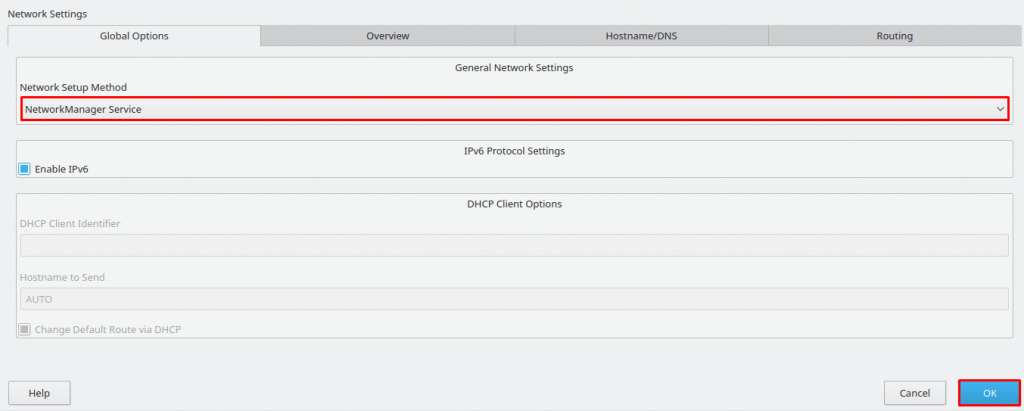
Now, follow the steps listed below to configure an OpenVPN connection in OpenSUSE Linux:
- Go to your desired web browser and download PureVPN OpenVPN configuration files, click 👉here.
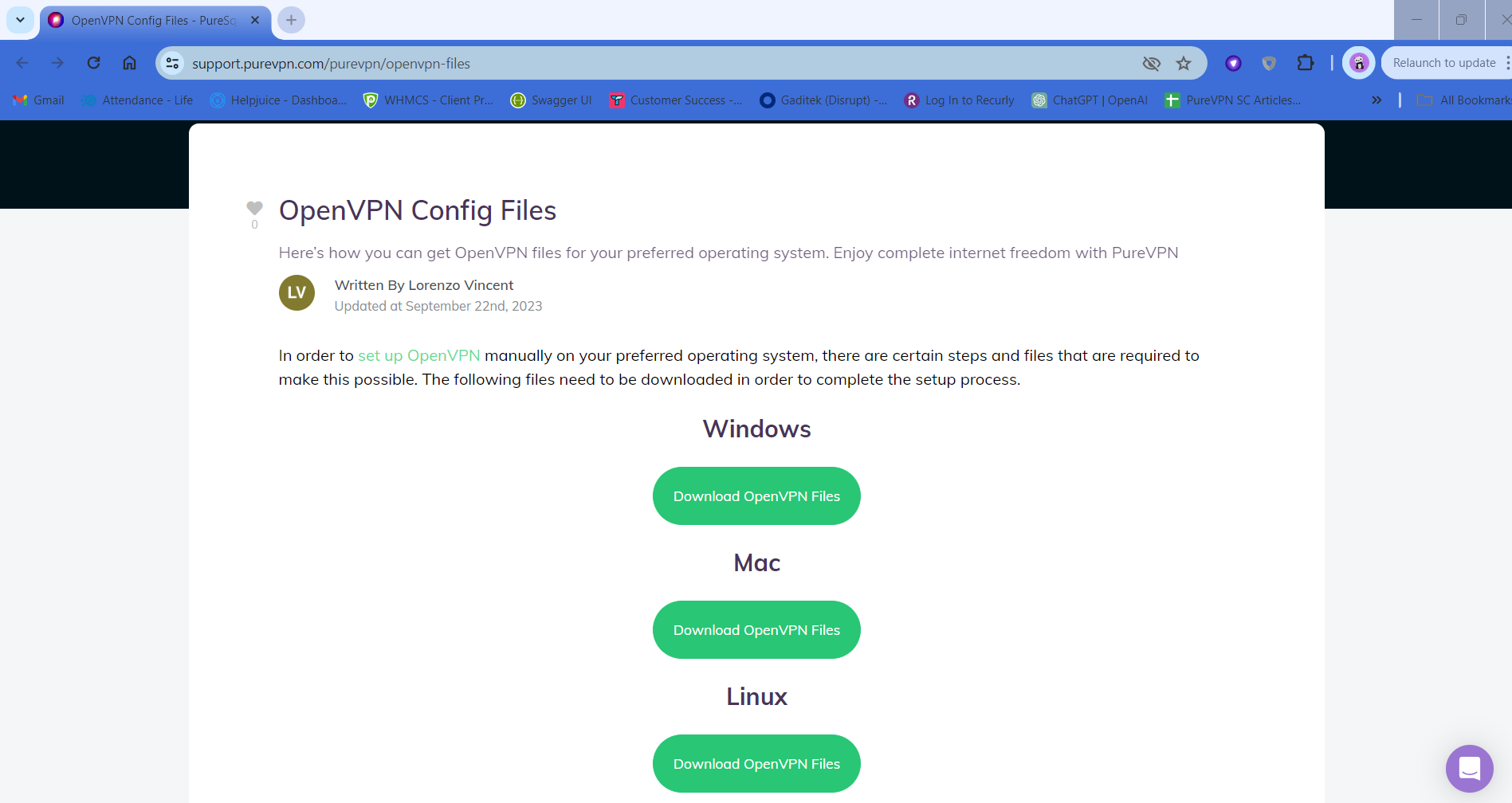
- Right-click the New+OVPN+Files.zip file and Extract the files into a folder of your choosing. (We would suggest in your Downloads folder.)
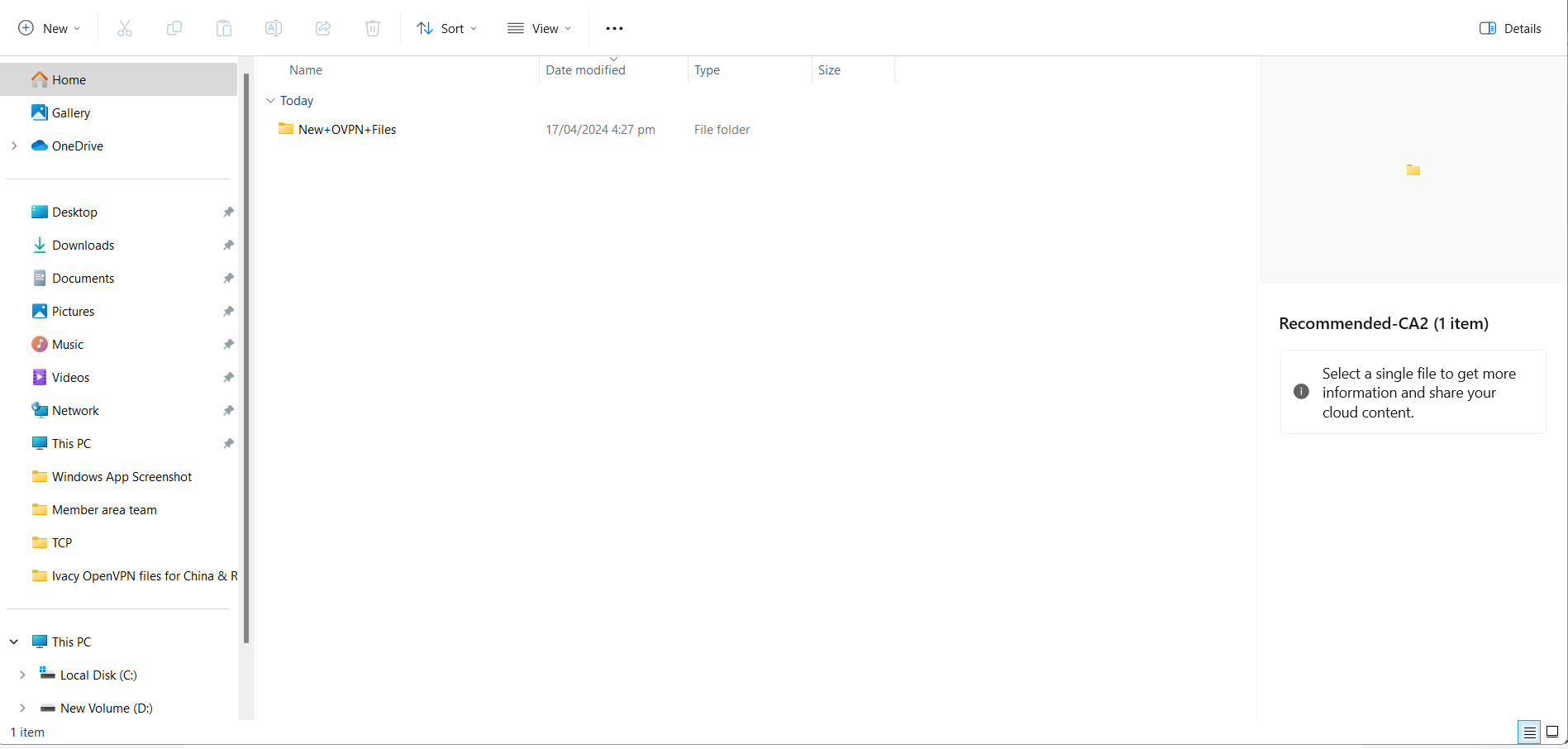
- Click Wired Connections then select Settings option.
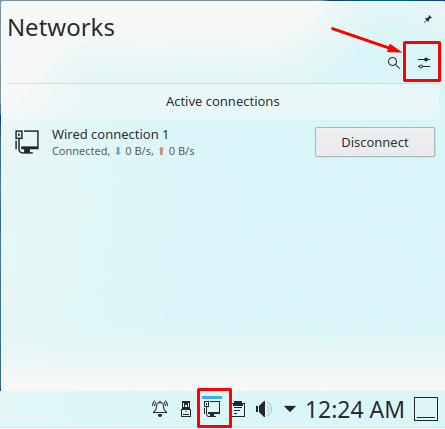
- Click the + icon to add a VPN connection and select OpenVPN from the drop-down list.
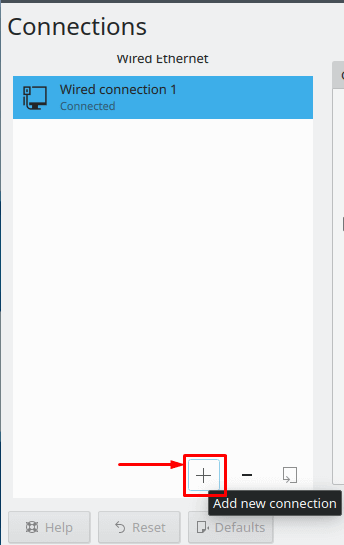
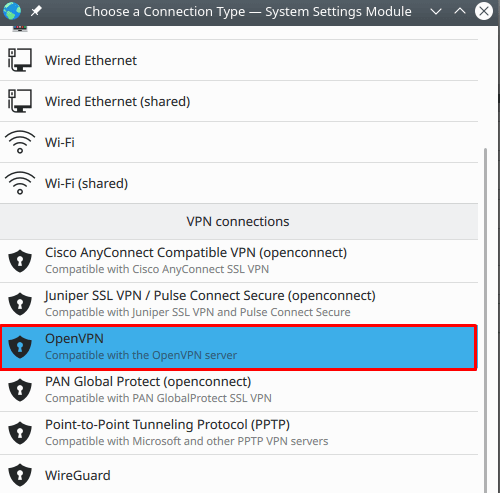
- Enter the following info:
- Connection name: PureVPN
- Gateway: de2-ovpn-udp.pointtoserver.com (Here we use de2-ovpn-udp.pointtoserver.com you can also use your desired server address)
- Connection Type: Password
- CA File: Click on folder icon for CA Certificate and upload the ca.crt.crt file from the OpenVPN configuration files you just downloaded.
- Enter your VPN credentials. Here is how you can find your VPN credentials.
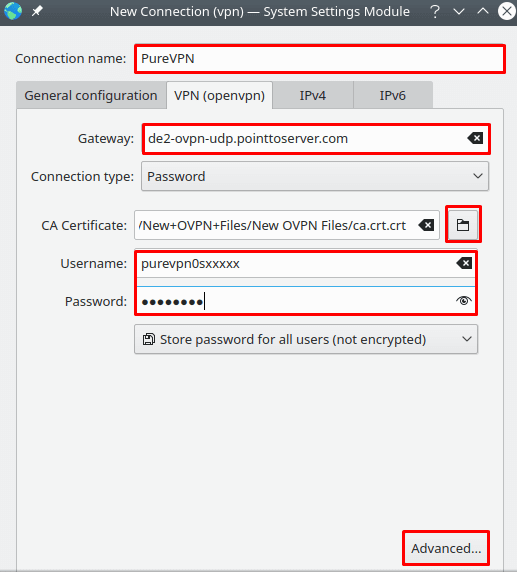
- Click Advanced.
- From General tab select following options:
- Check Use custom gateway port: For UDP insert 53 and For TCP insert 80
- Use LZO Compression: Adaptive
- Note: For TCP connection select Use a TCP connection.
- From Security tab select following options.
- From Cipher: Select AES-256-CBC
- From HMAC Authentication: Select SHA-1
- From TLS Settings.
- Select Mode: TLS-Auth
- Key File = Click on folder icon next to Key File. Go to OpenVPN downloaded folder, select key and click Open
- Key Direction = Client (1)
- Click OK.
- Click Save and close Networks window.
- Click Wired Connections Icon and select the newly created VPN connection, click Connect to connect to PureVPN.
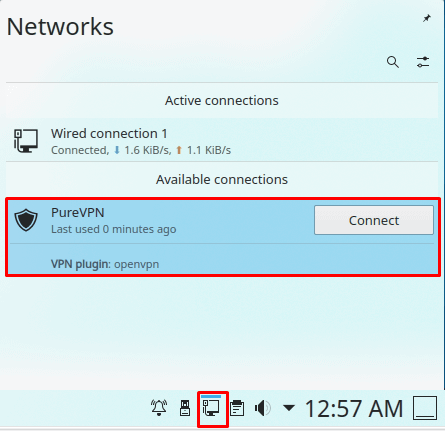
- You are connected to PureVPN now!