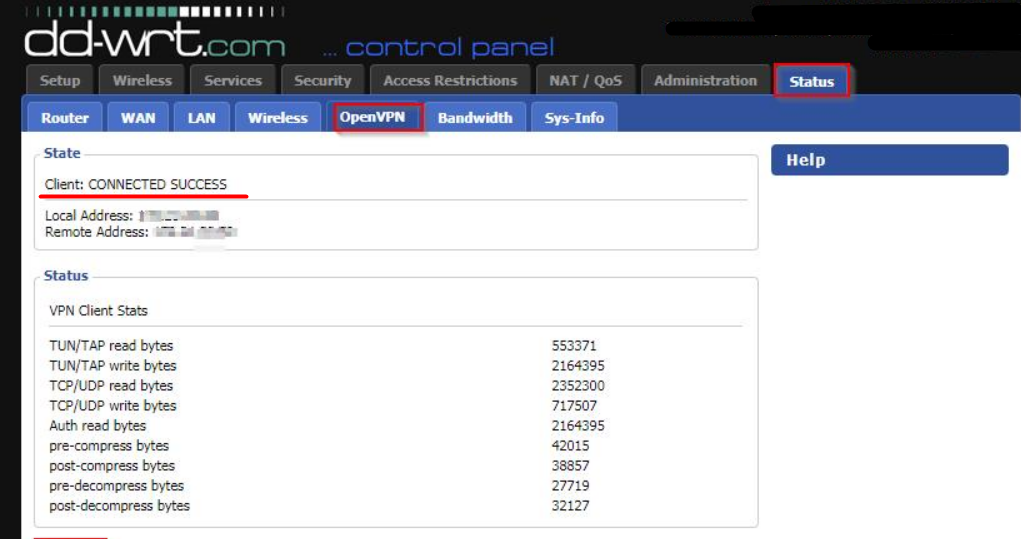PureVPN can easily be setup on just about any device you can think of, including Belkin routers. For those that want to enjoy greater control and wish to go about doing things on their own, they can manually set up Belkin VPN using VPN, here's how:
Find your VPN credentials for manual configuration
To find your VPN credentials log into the PureVPN Member Area. Click 👉 here to visit Member Area.
Login to the Member Area using your PureVPN registered email address and password.

On Subscription tab scroll down to be able to view your VPN credentials.

- You will be able to see and copy your VPN credentials.
- Note down your PureVPN username and click the Eye icon to make your password visible and use it in the manual configuration.
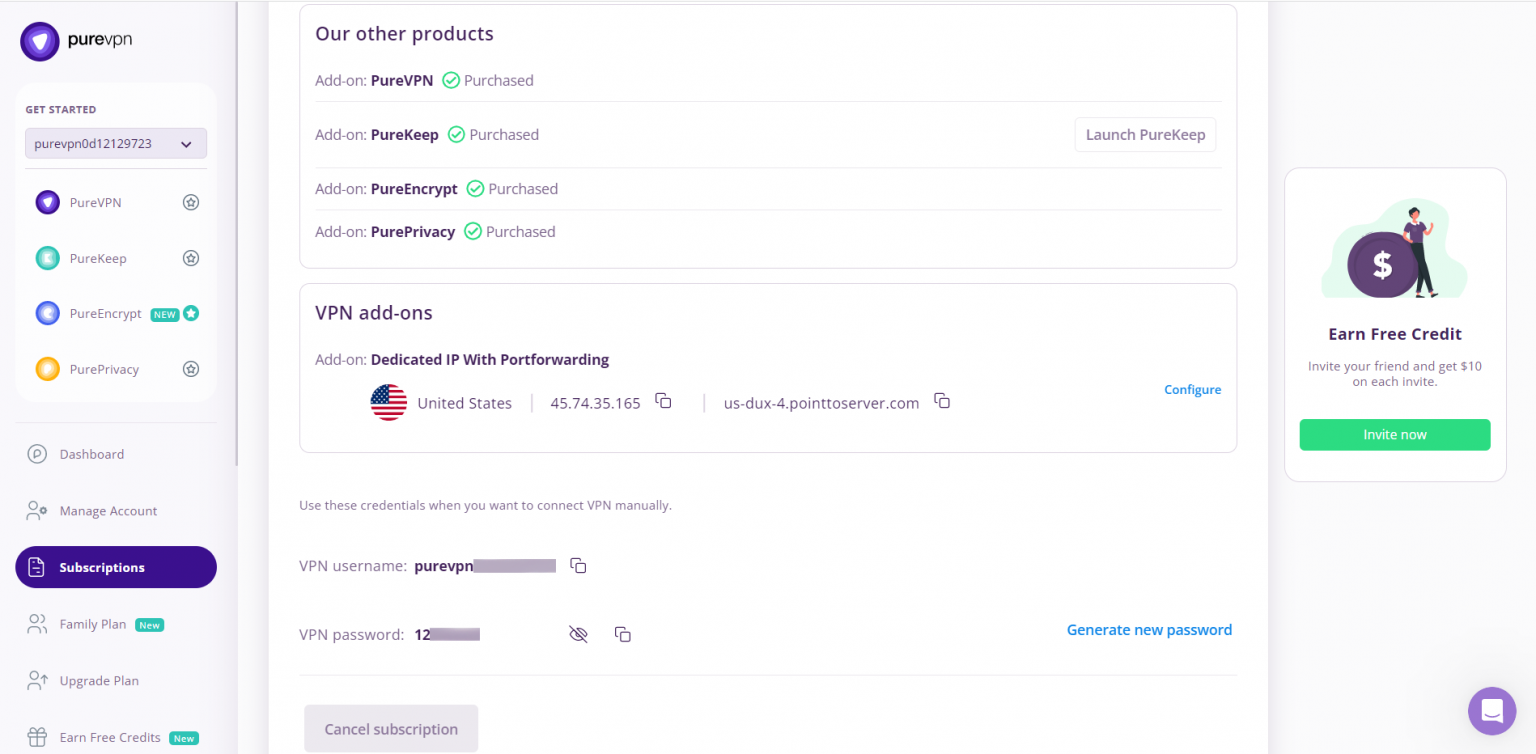
How to install DD-WRT firmware
- Login to your Belkin router and click on Firmware update.
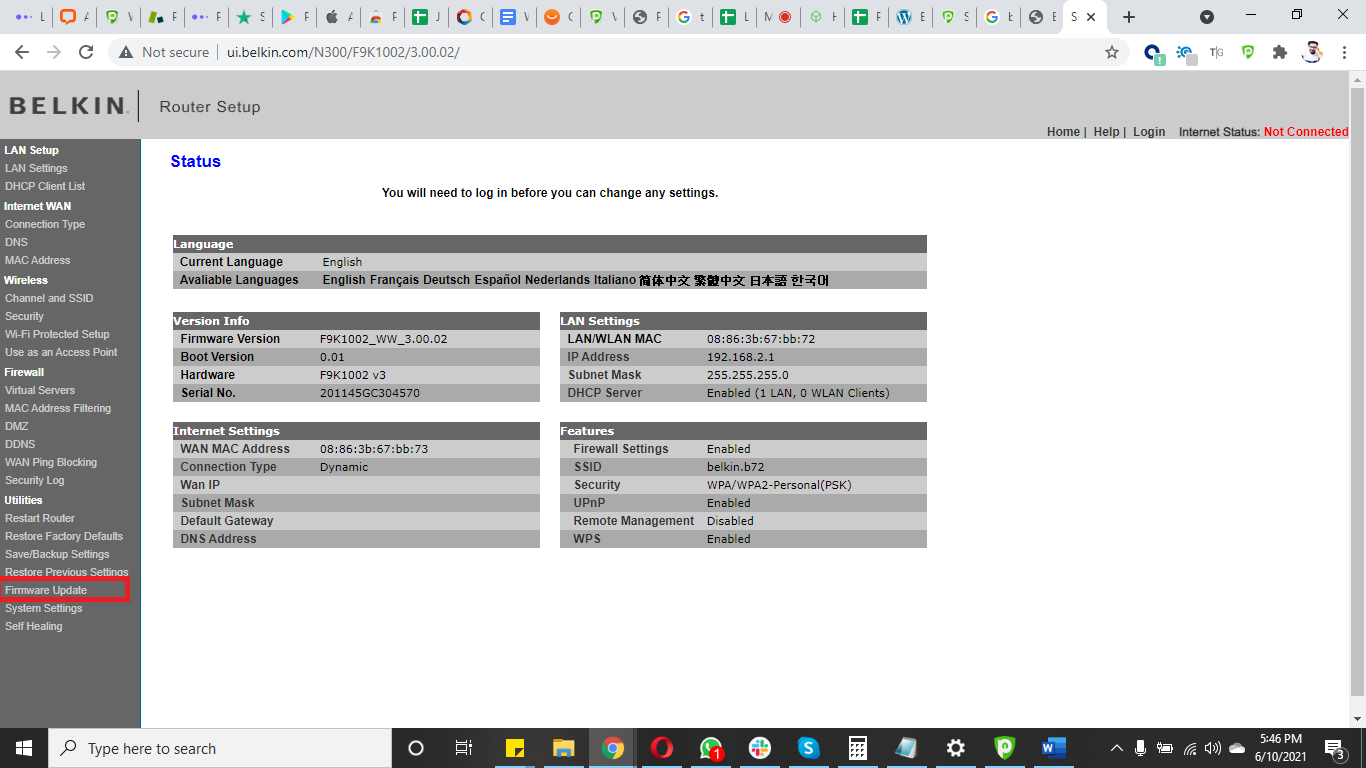
- Click on Choose file and select the downloaded DD-WRT firmware file.
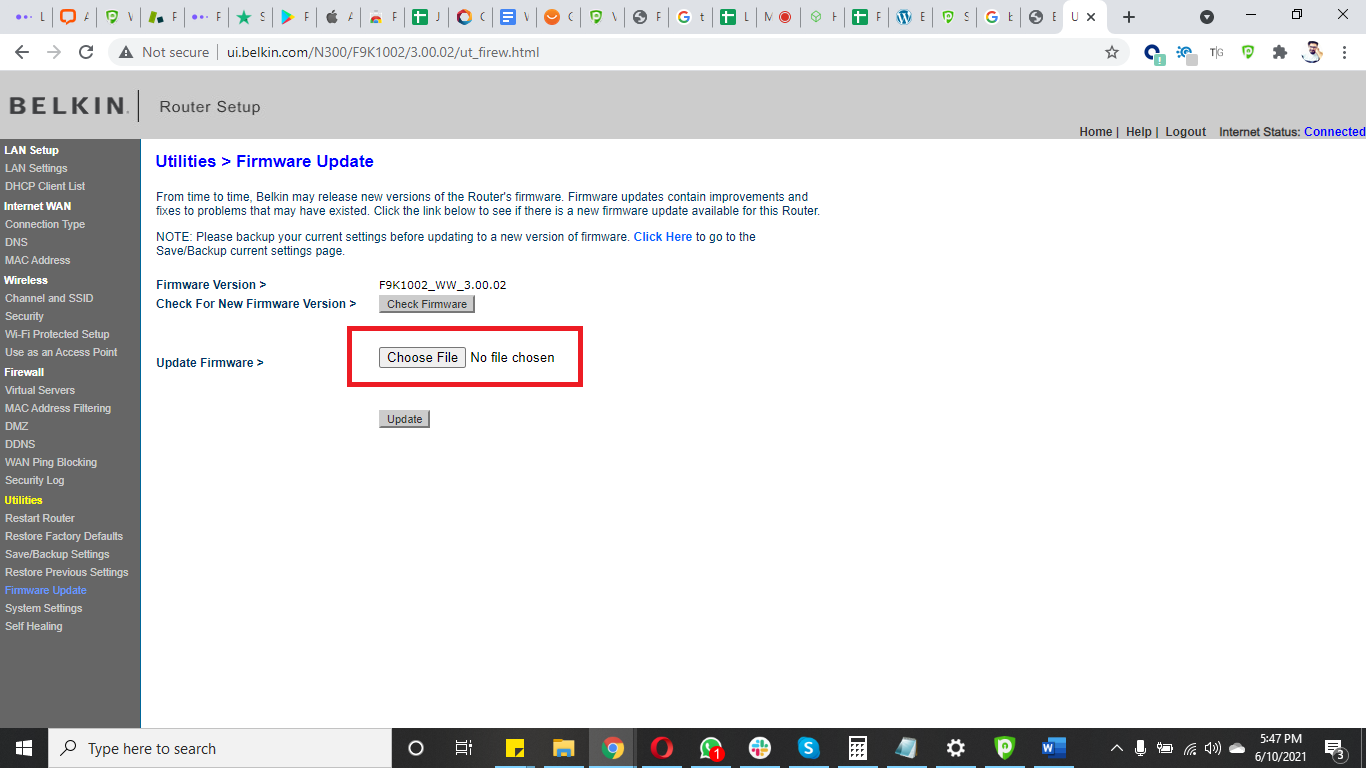
- Click Update.
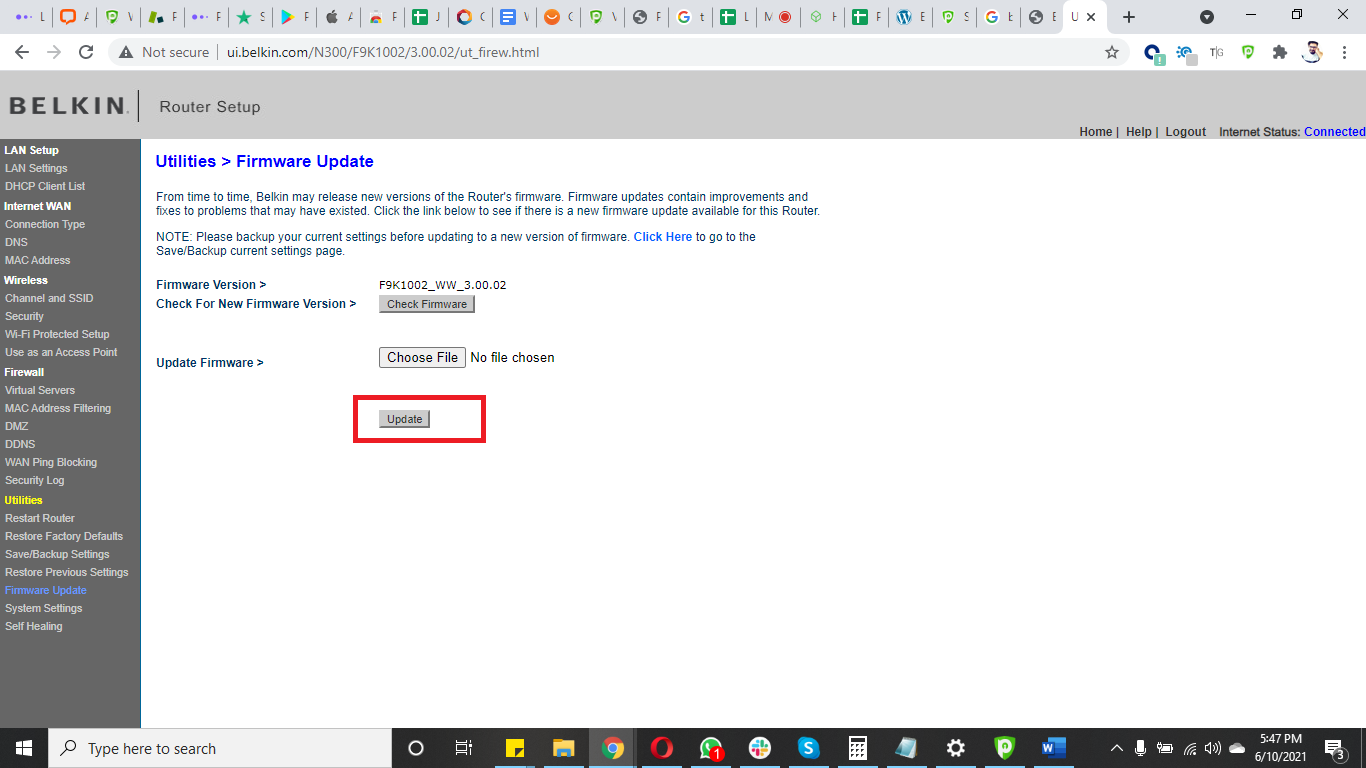
Congratulations! Firmware upgraded to DD-WRT.
DeleteHow to set up OpenVPN on DD-WRT firmware
First, you need to download all OpenVPN files. Once downloaded, extract the files.
- Open your DDWRT Control Panel and select Services then go to VPN tab and Enable OpenVPN Client.
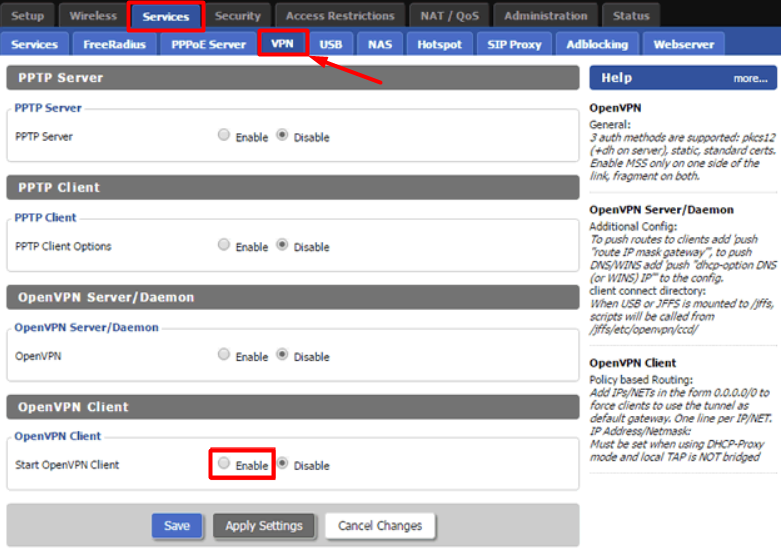
- OpenVPN Client: Enable
- CVE Mitigation: Disable
- Server IP/Name: Enter your desired location’s TCP/UDP server address here. The server list can be accessed from here:
- Port: 80 (For TCP)/ 53 (For UDP)
- Tunnel Device: TUN
- Tunnel Protocol: TCP/UDP
- Encryption Cipher: AES-256-CBC
- Hash Algorithm: SHA-1
- Inbound Firewall on TUN: Uncheck
- User Pass Authentication: Checked
- Username and Password: Enter your PureVPN credentials.
- Advanced Options: Enabled
- TLS Cipher: None
- Compression: Adaptive
- NAT: Enable
- Firewall Protection: Disable
- Tunnel UDP MSS-Fix: Disable
- Verify Server Cert.: Checked
- TLS Key Choice: TLS Auth
- TLS Key: Copy and paste all the content from the key file you have downloaded with the OpenVPN configuration files.
- Additional Config:
- persist-key
- persist-tun
- CA Cert: Copy and paste all the content from the crt file you have downloaded with the OpenVPN configuration files.
- Click Save and then Apply Settings button.
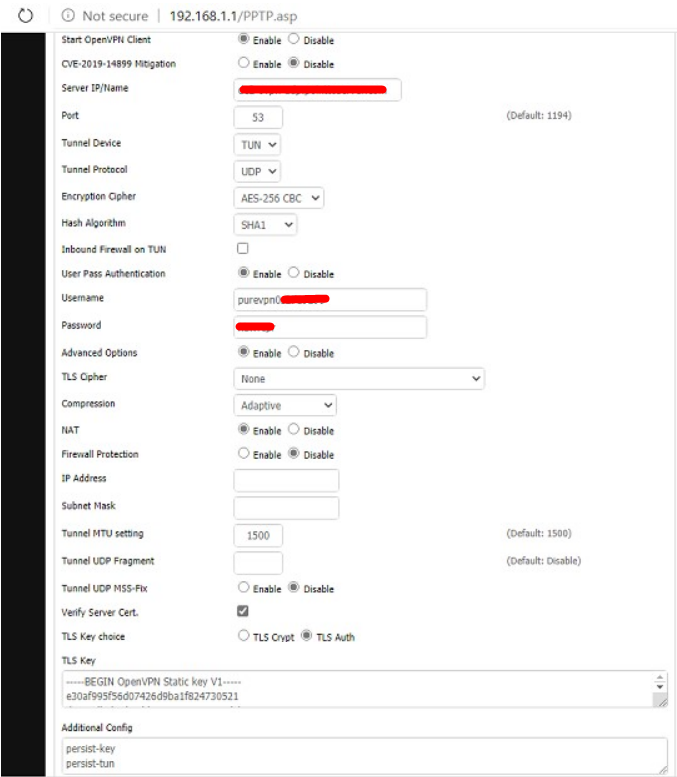
- Now navigate to the Status tab then OpenVPN to check the connection status.