The following is required for setting a PPTP-VPN connection on Raspberry Pi.
- A working installation of Debian (This guide uses the official supported Raspberry Pi operating system based on Debian Buster, version February 2020)
- Own a premium PureVPN account (If you do not already own one, you can buy a subscription from here)
- Go to the Menu bar and select/ open the Terminal from there.
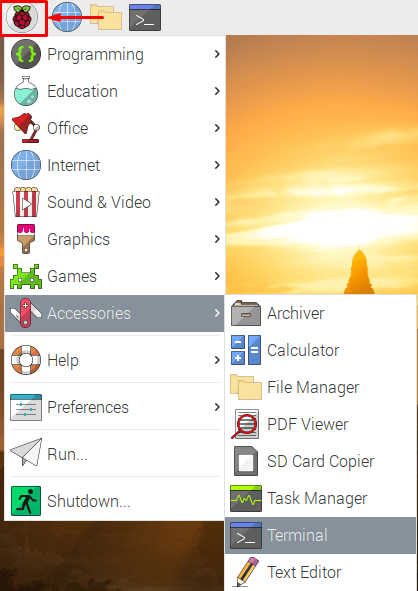
- Now you need to install PPTP packages. Type the following to install it:
- sudo bash
- sudo apt-get install pptp-linux
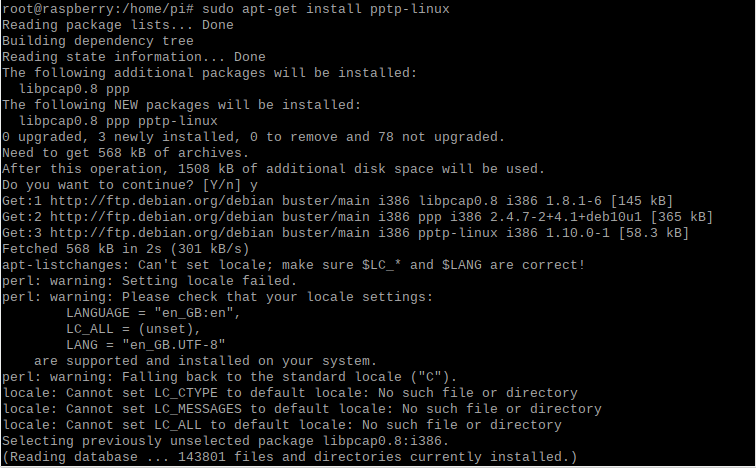
- Now to create a PureVPN profile, run the following command:
- sudo nano /etc/ppp/peers/purevpn
- Enter the following information:
- pty "pptp ukl1.pointtoserver.com --nolaunchpppd --debug"
- name purevpn0sxxxxx #enter your purevpn username in place of purevpn0sxxx
- password xxxxx #enter your purevpn account password in place of xxxxx
- remotename PPTP
- require-mppe-128
- require-mschap-v2
- refuse-eap
- refuse-pap
- refuse-chap
- refuse-mschap
- noauth
- debug
- persist
- maxfail 0
- defaultroute
- replacedefaultroute
- usepeerdns
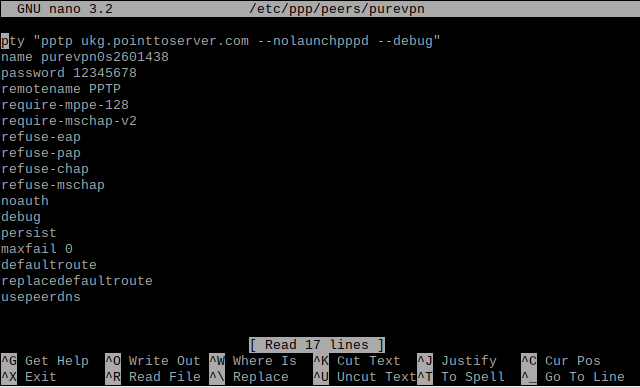
Save and exit the editor.
- In order to connect to the VPN, run the command:
- sudo pon purevpn
- You are connected to PureVPN now, to check your current IP and location run the command:
- sudo curl ipinfo.io
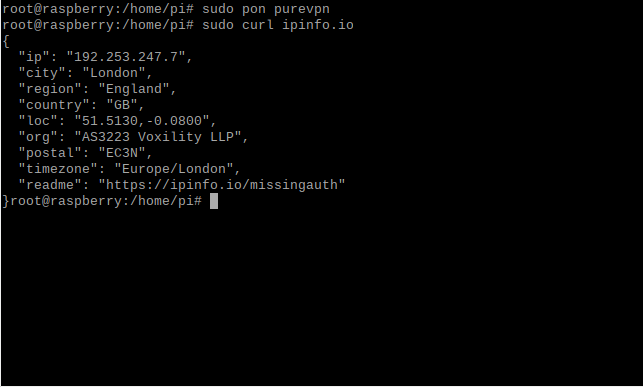
- In order to disconnect to the VPN, run the command:
sudo pkill pppd