Looking to set up PPTP on Linux Fedora? Our detailed guide provides step-by-step instructions for an easy and seamless configuration process.
Find your VPN credentials for manual configuration
To find your VPN credentials log into the PureVPN Member Area. Click 👉 here to visit Member Area.
Login to the Member Area using your PureVPN registered email address and password.

On Subscription tab scroll down to be able to view your VPN credentials.

- You will be able to see and copy your VPN credentials.
- Note down your PureVPN username and click the Eye icon to make your password visible and use it in the manual configuration.
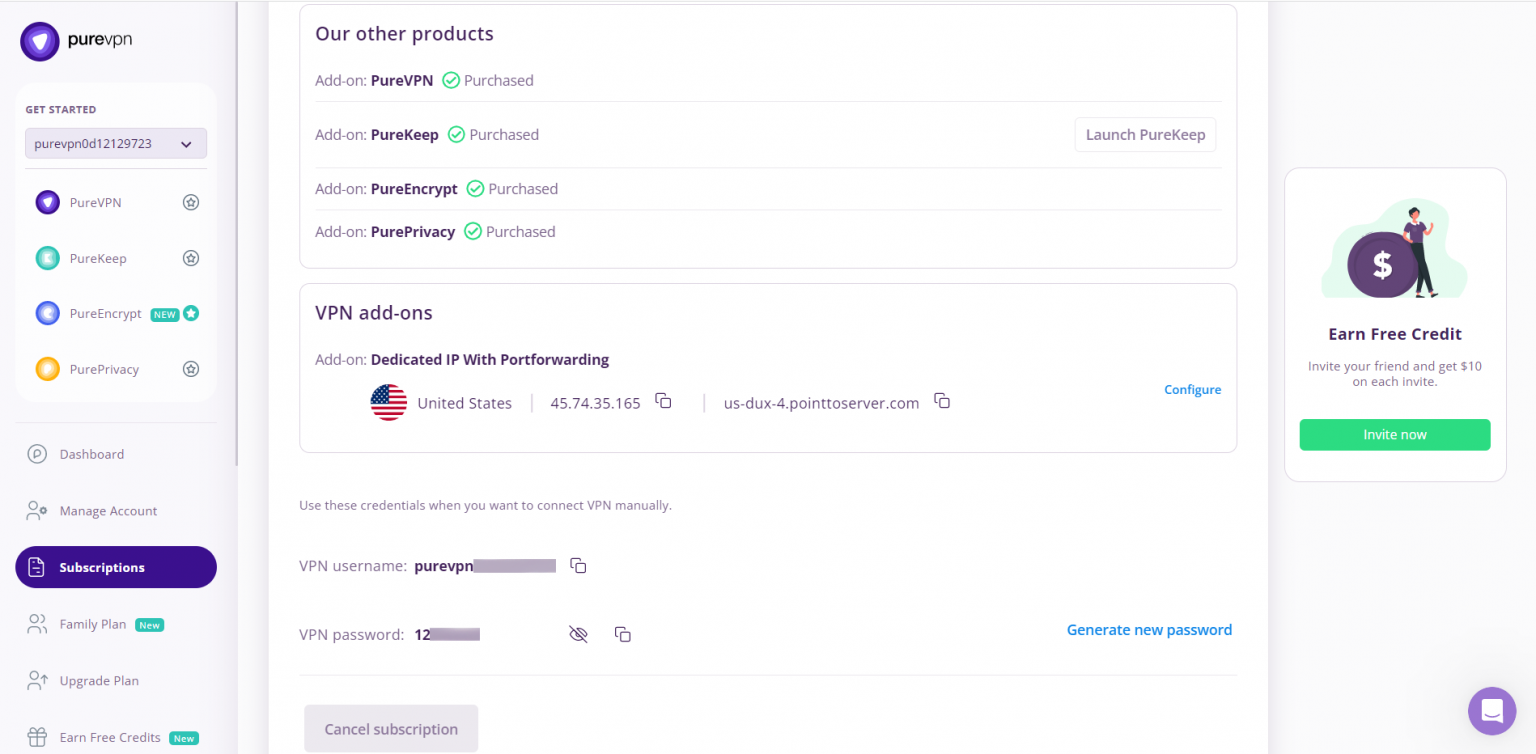
How to connect PPTP on Linux Fedora
To Configure PPTP on Fedora, kindly follow below steps:
- Click the Settings icon in the upper side panel and then Wired Connected.
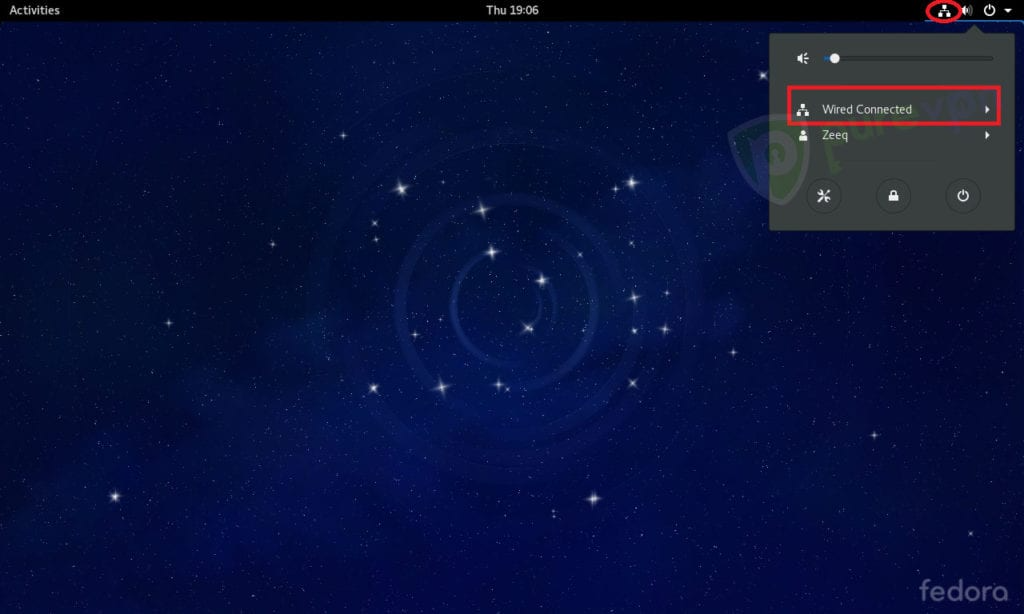
- Now click Wired Settings.
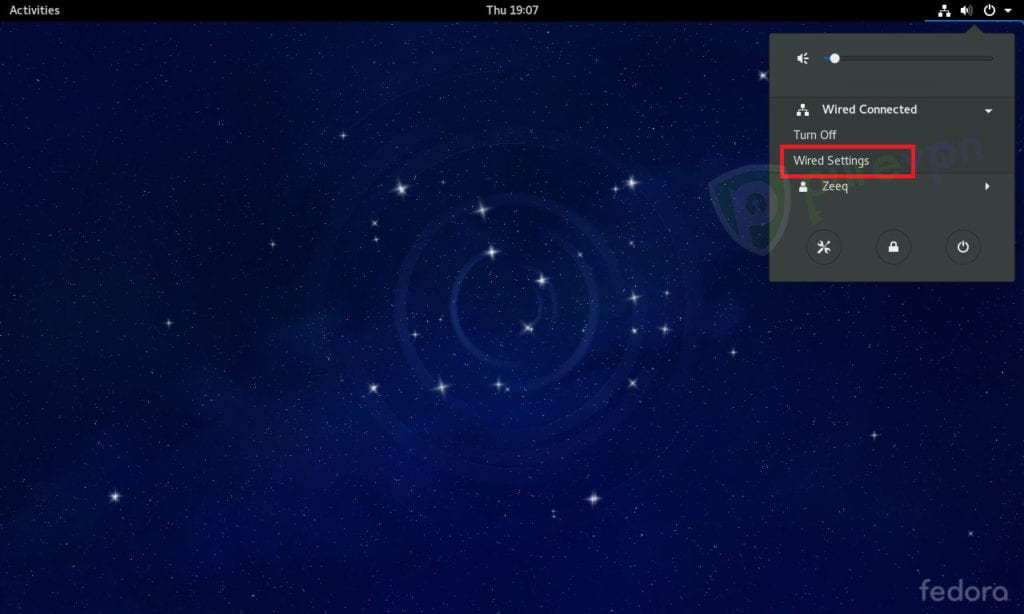
- Click + to add a new connection.
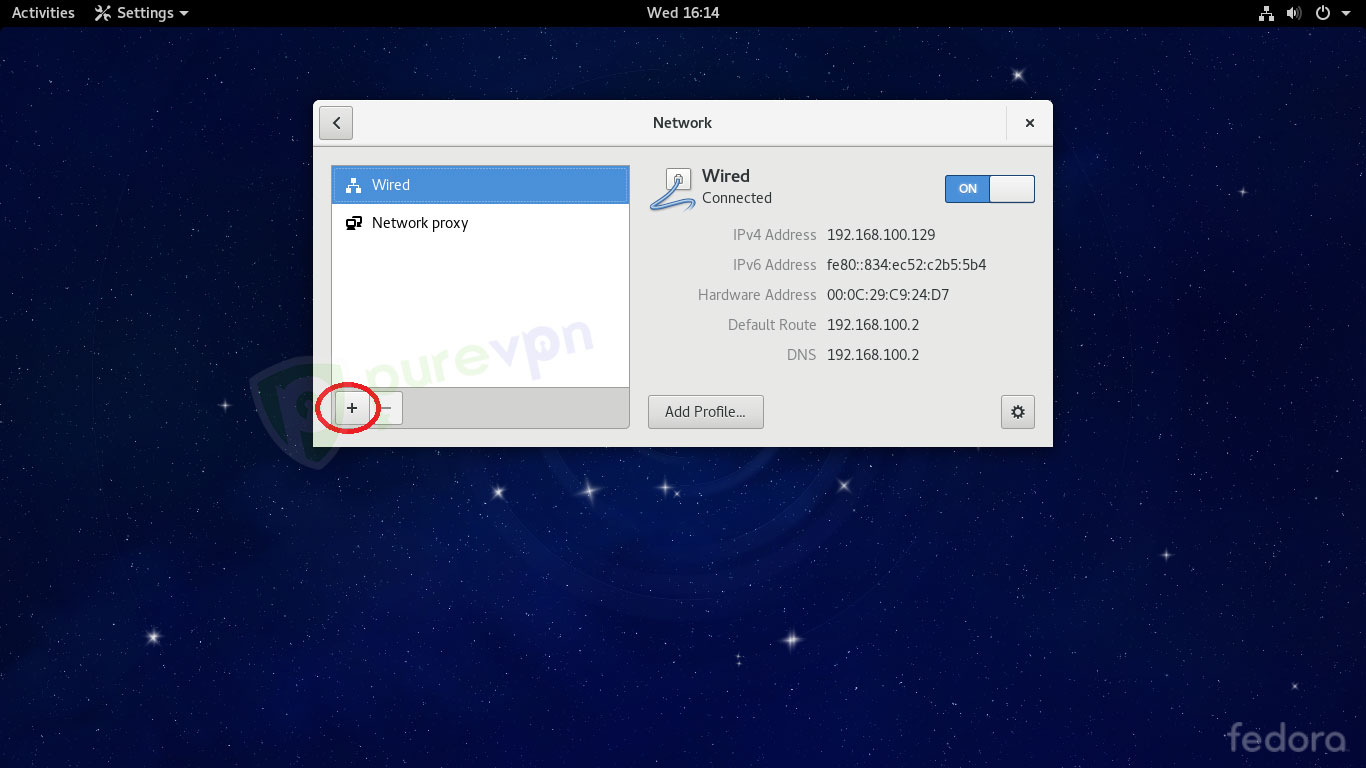
- Click VPN in add Network Connection panel.
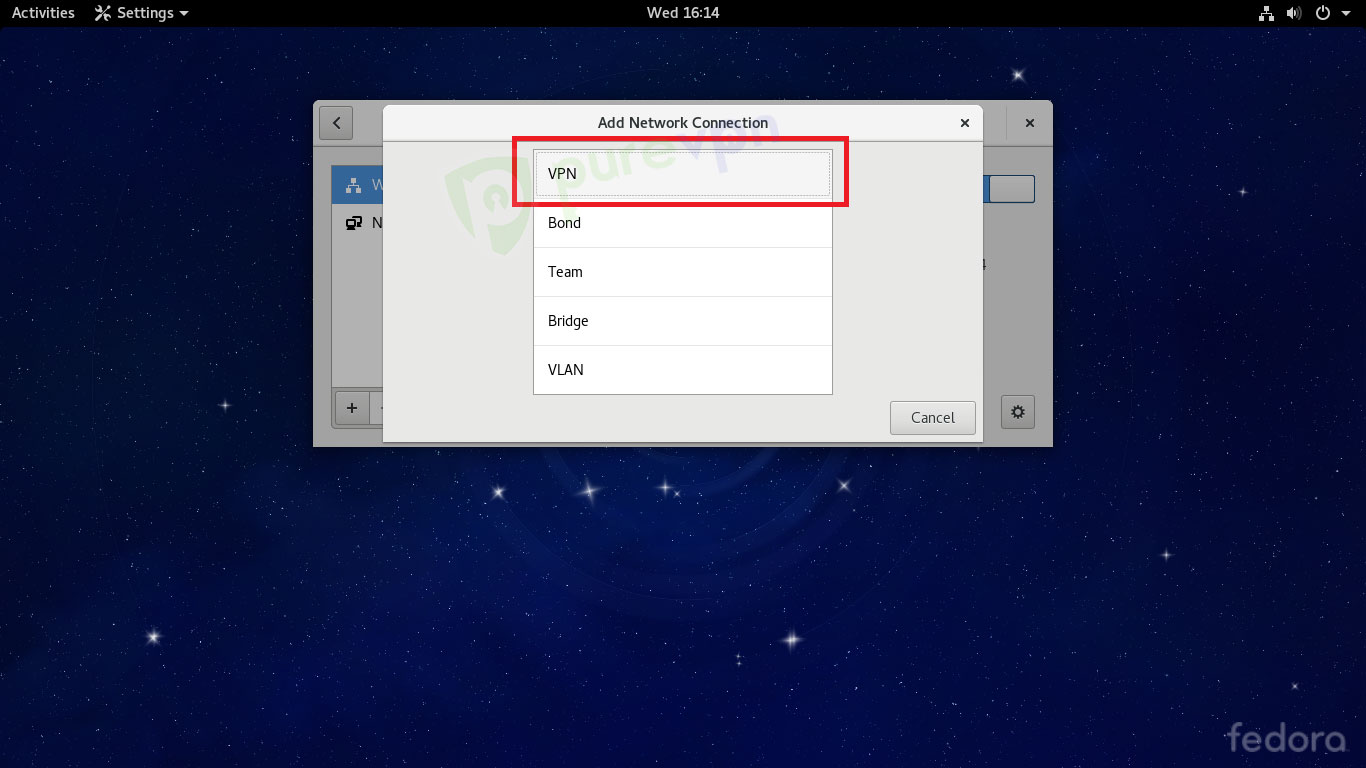
- Then click Point-to-Point Tunneling Protocol (PPTP).
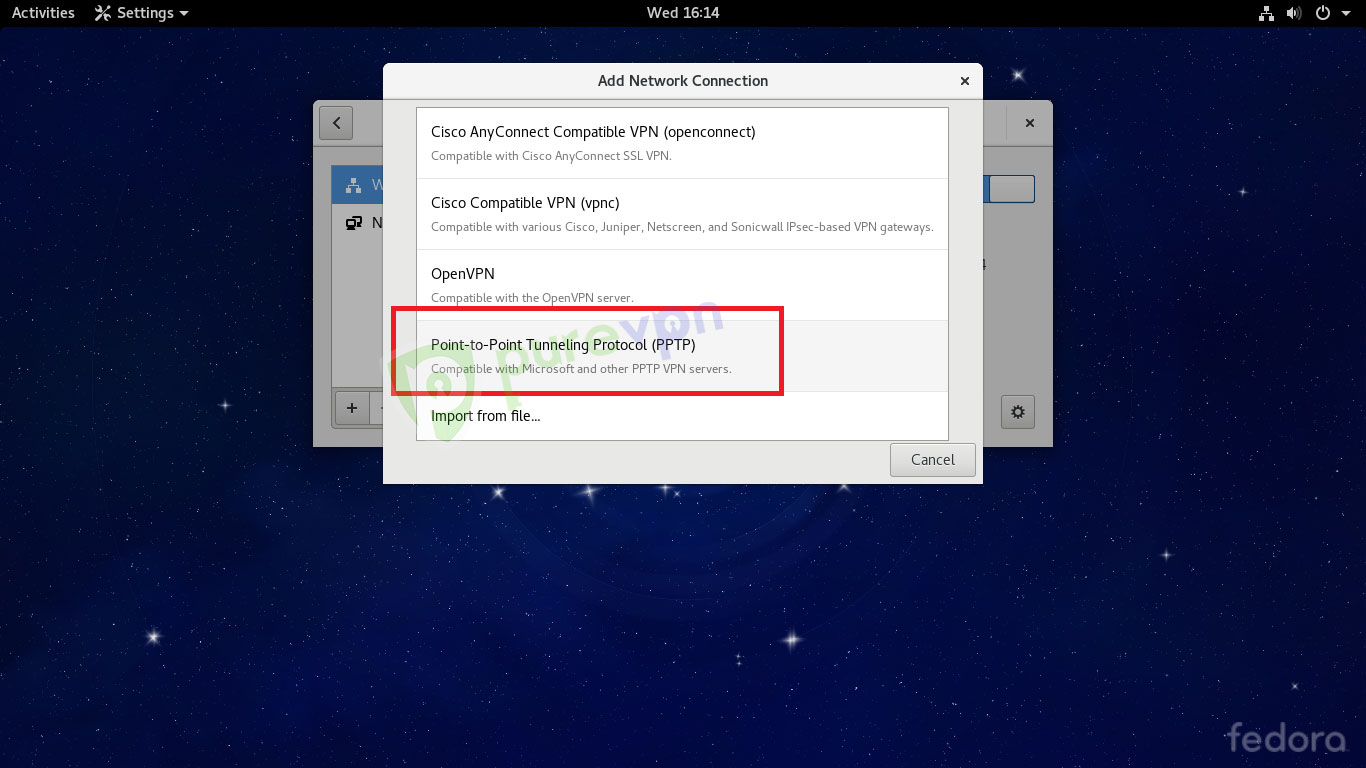
- Do the following:
- Enter Connection name: New Connection or as per your choice.
- Insert the desired server: These servers can be utilized for the PPTP protocol.
- Germany: de1.pointtoserver.com
- Netherlands: nl1.pointtoserver.com
- United Kingdom: ukl1.pointtoserver.com
- United States: ustx1.pointtoserver.com
- United States: uswdc1.pointtoserver.com
- Australia: au-sd1.pointtoserver.com
- Enter your VPN credentials. Here is how you can find your VPN credentials.
- Click Advanced.
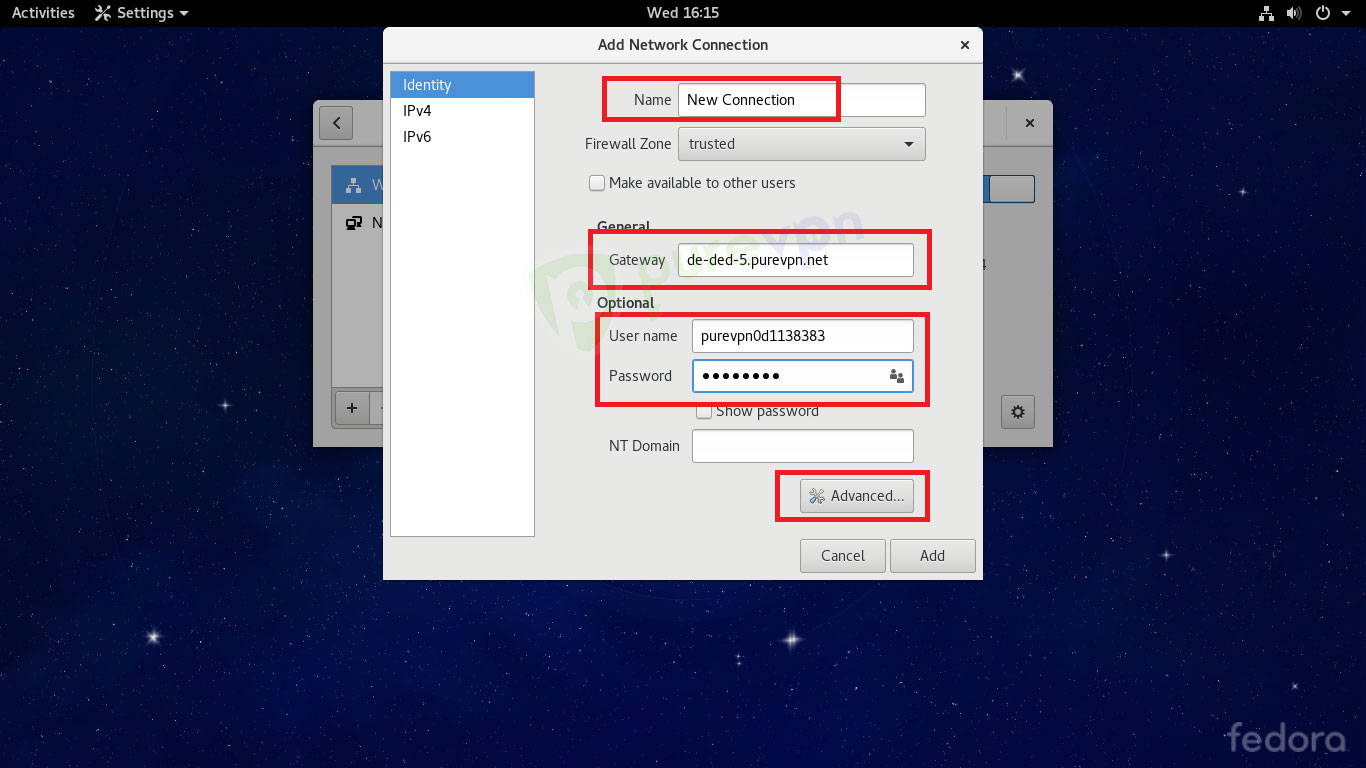
-
Check mark the following options:
- MSCHAP and MSCHAPv2 only in Authentication methods.
- Use Point-to-Point encryption (MPPE)
- Allow BSD data compression.
- Allow Deflate data compression.
- Use TCP header compression.
- Click OK.
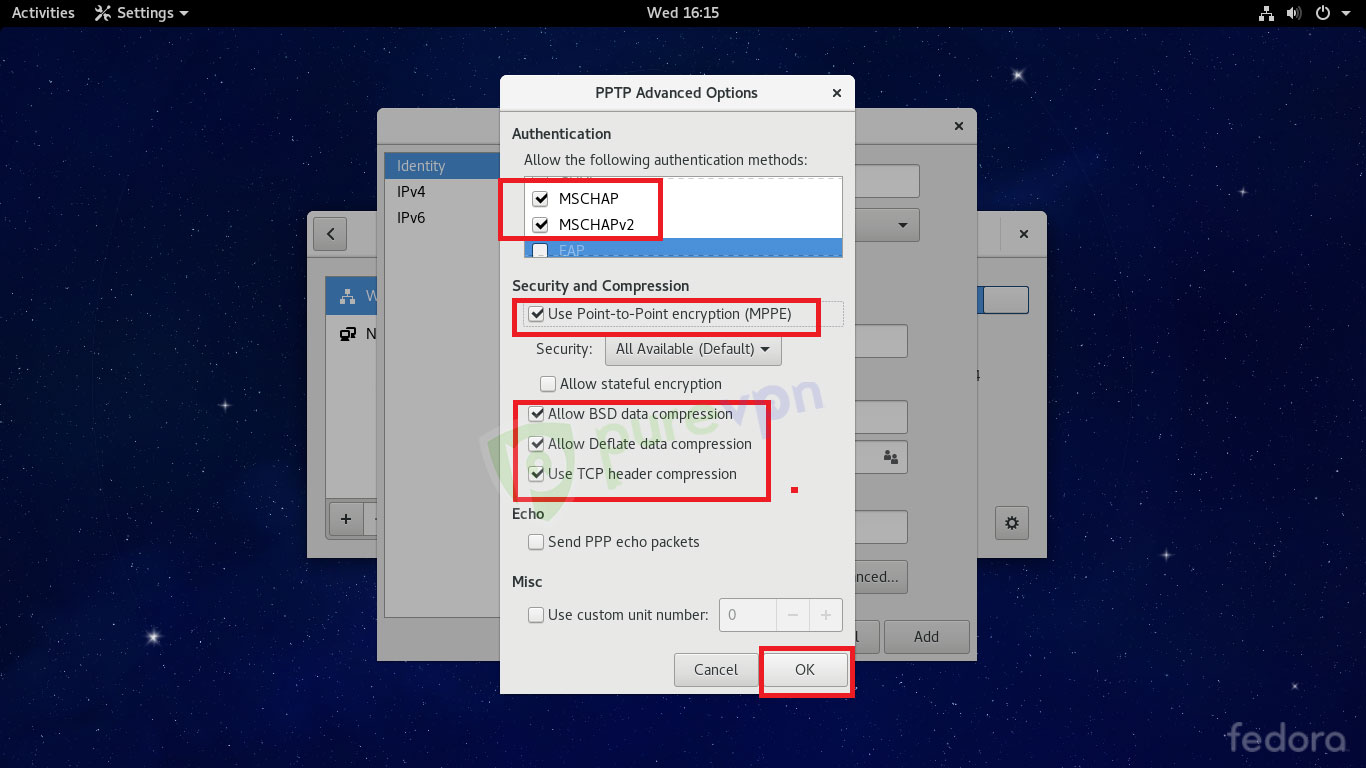
- Click Add.
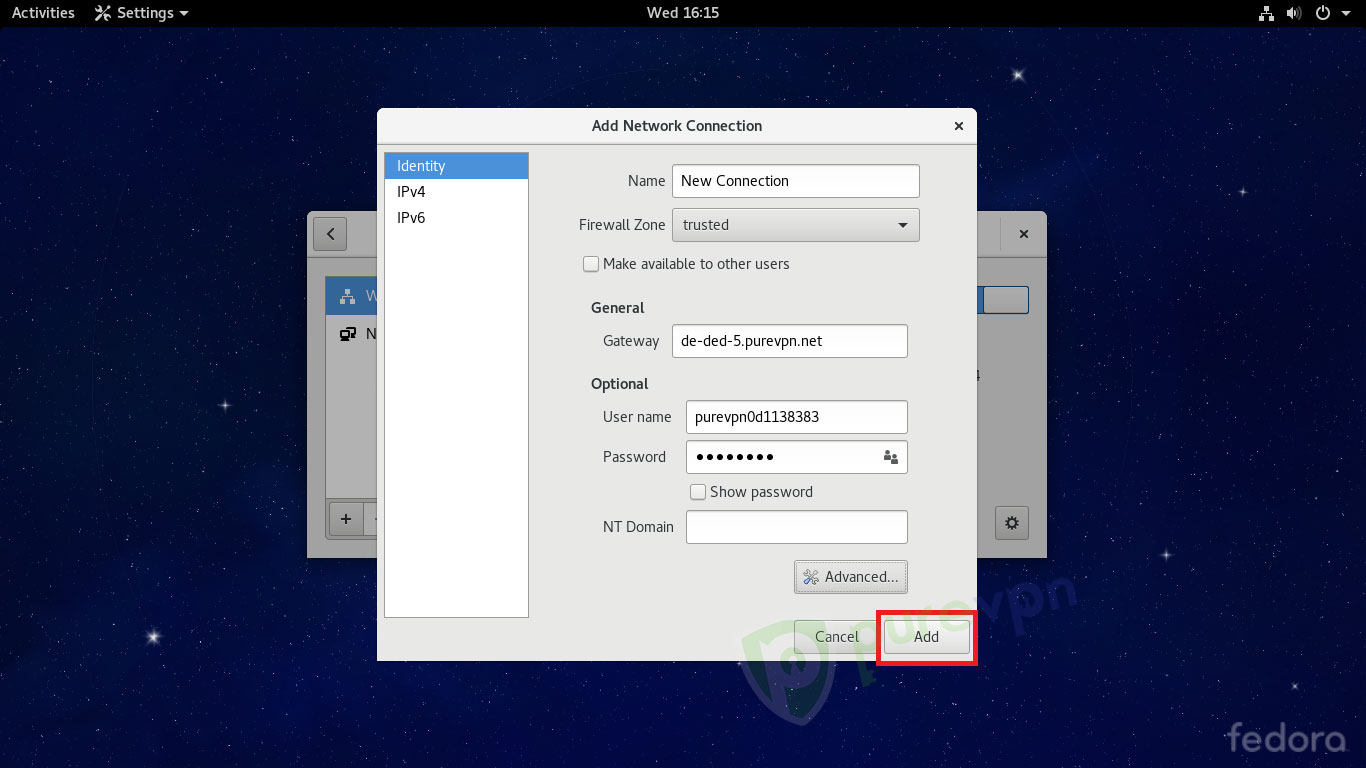
- Your new connection can now be seen in the Network list.
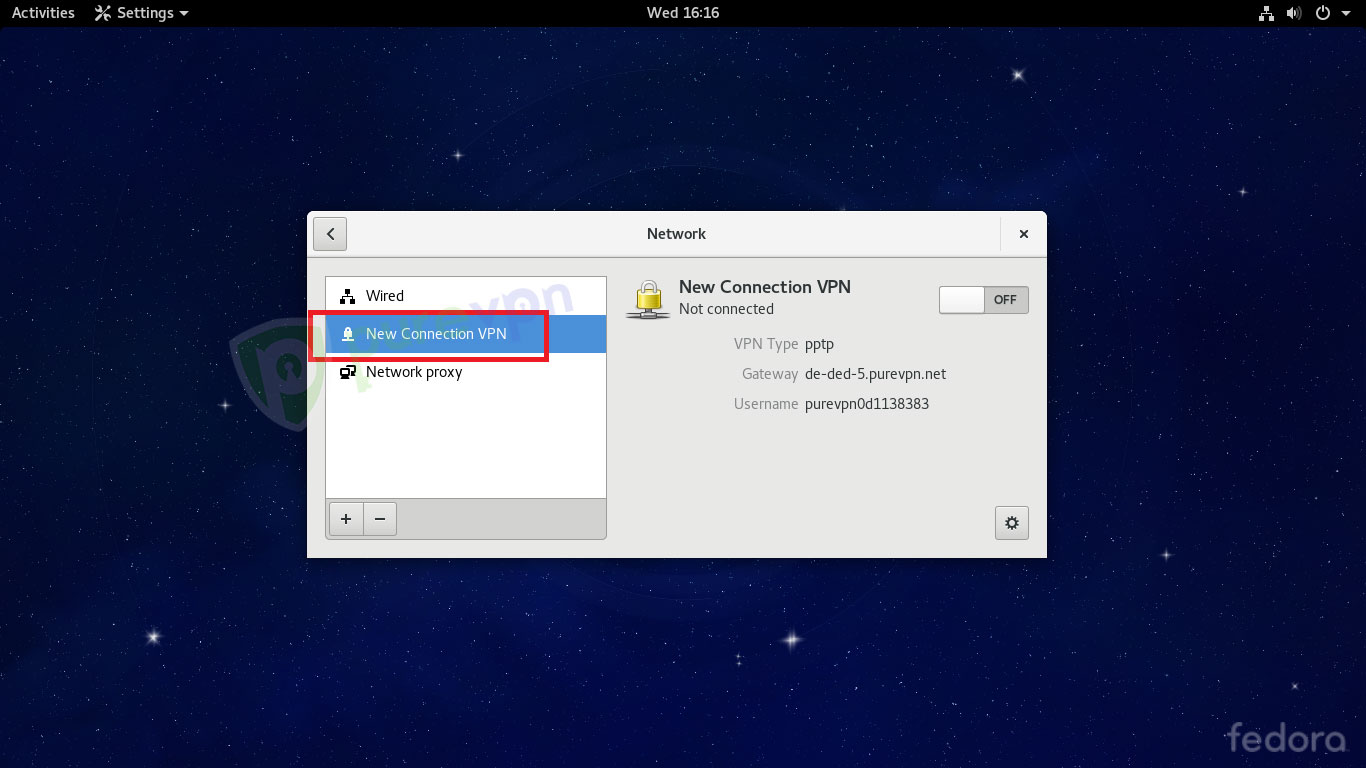
- Select new connection and turn it ON.
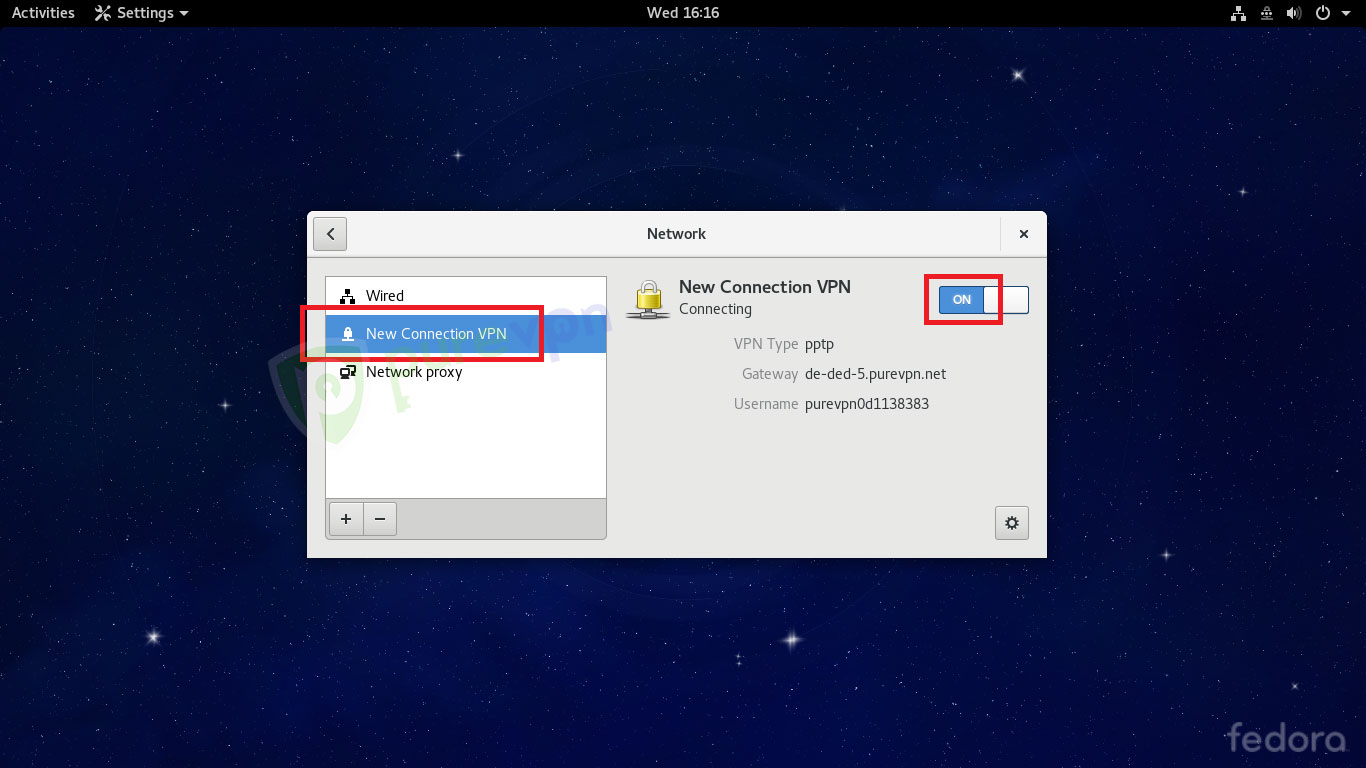
- Your dialer is now successfully connected.
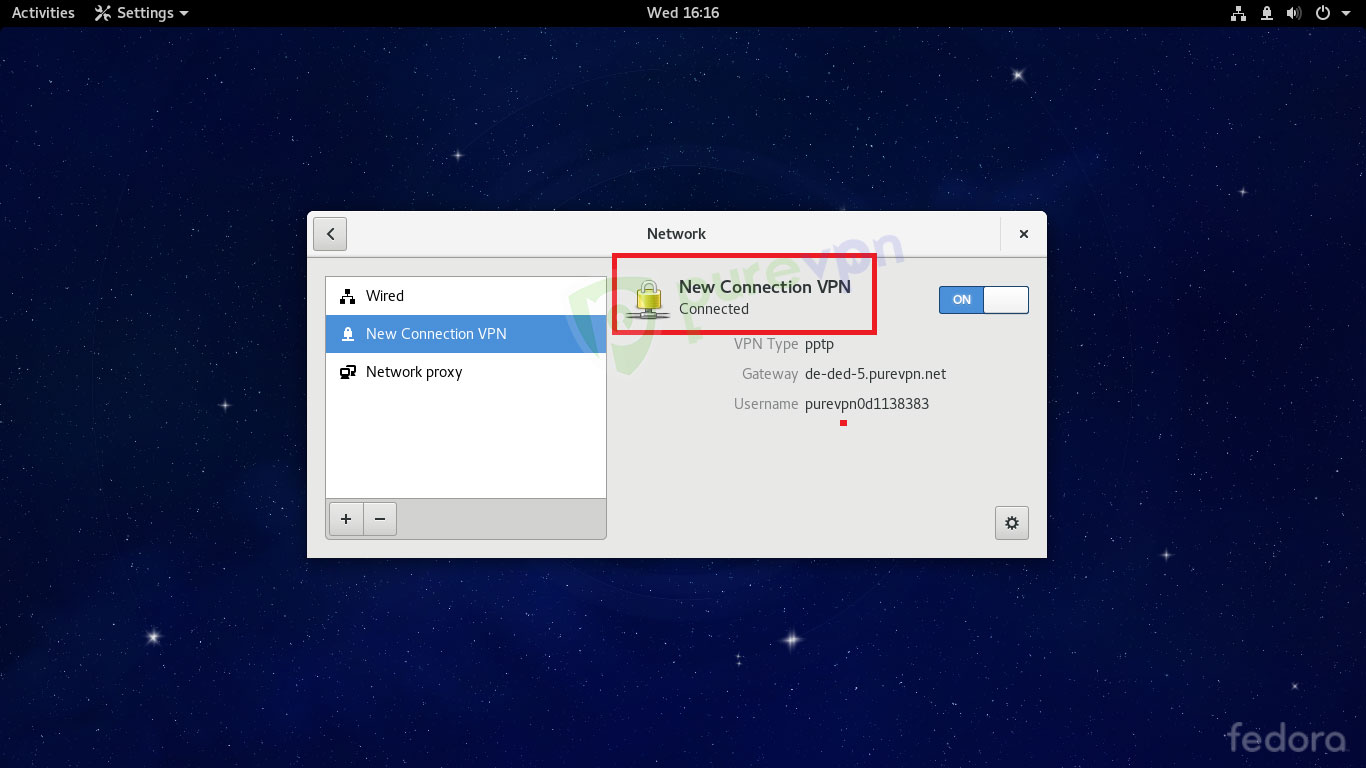
How to connect L2TP on Linux Fedora 31
Learn how to set up L2TP on Linux Fedora 31 with our comprehensive guide. Follow our step-by-step instructions to configure L2TP and establish a secure and reliable VPN connection on your Fedora 31 system. Enhance your online privacy and security effortlessly.
- Go to Activities and open the Terminal.
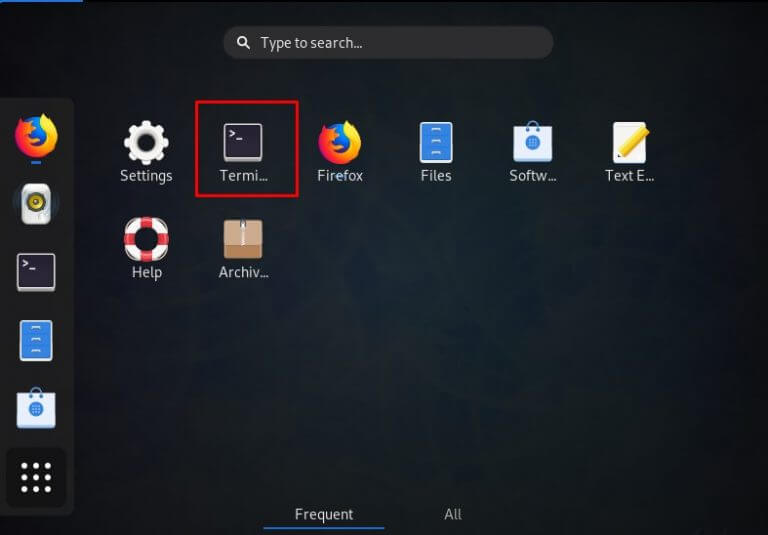
- Now, you need to install L2TP module. Type the following three commands one by one:
- sudo dnf install xl2tpd
- sudo dnf install NetworkManager-l2tp
- sudo dnf install NetworkManager-l2tp-gnome
- Restart the Network Manager by using the command:
- Service NetworkManager restart.
- Follow these steps:
- Click the Network Connection.
- Go to Wired Connected and select Wireless Settings.
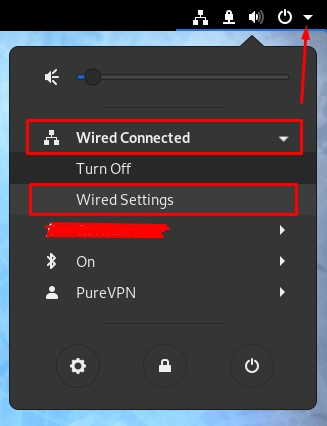
- Click the + icon to add a VPN connection and select the Layer 2 Tunneling Protocol (L2TP) option.
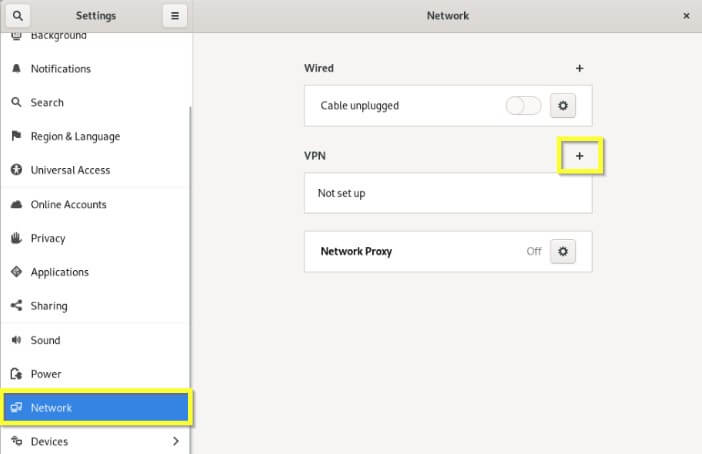
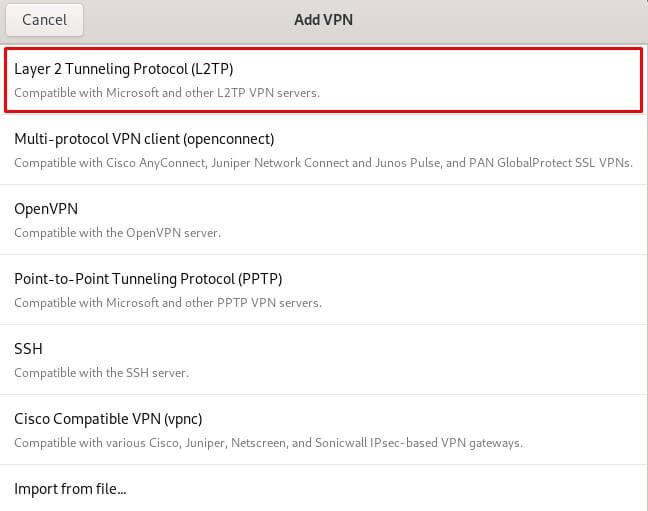
- When a new window opens, complete the fields as below:
- Connection name: L2TPConnection.
- Insert desired server address in Gateway (Here we have used usca.pointtoserver.com)
- Enter your VPN credentials. Here is how you can find your VPN credentials.
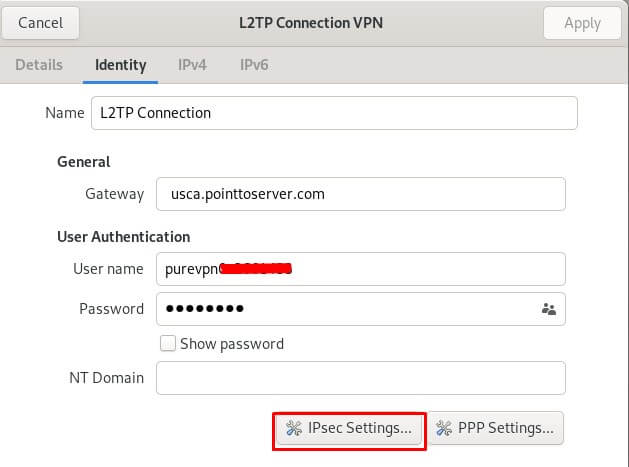
- Click the IPSec Settings button after you are done, and use the following settings:
- Check the Enable IPSec tunnel to IPsec host box
- Pre-shared key: 12345678
- Select the Advanced option
- Enter Phase 1 Algorithms: 3des-sha1-modp1024
- Enter Phase 2 Algorithms: 3des-sha1
- Check the Disable PFS
- Once done, click OK
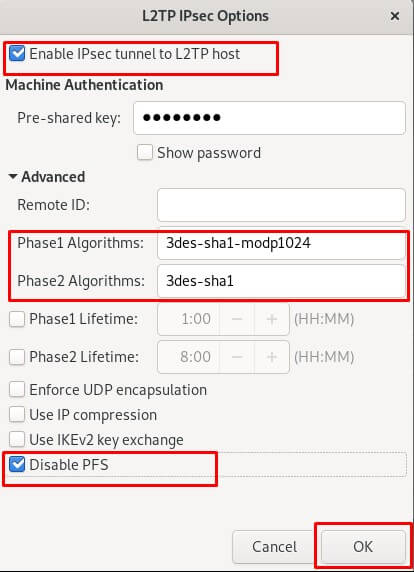
- Click the L2TP PPP Settings button and use the following settings:
- Check the Use Point to Point Encryption (MPPE).
- Check the Allow BSD data compression.
- Check the Allow Deflate data compression.
- Check the Use TCP header compression.
- Check the Use Protocol field compression negotiation.
- Check the Use address/ control compression.
- Click OK.
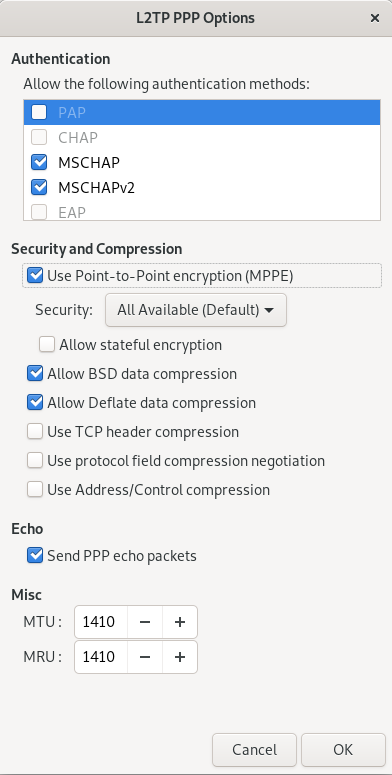
- Enable your VPN by swiping the toggle.
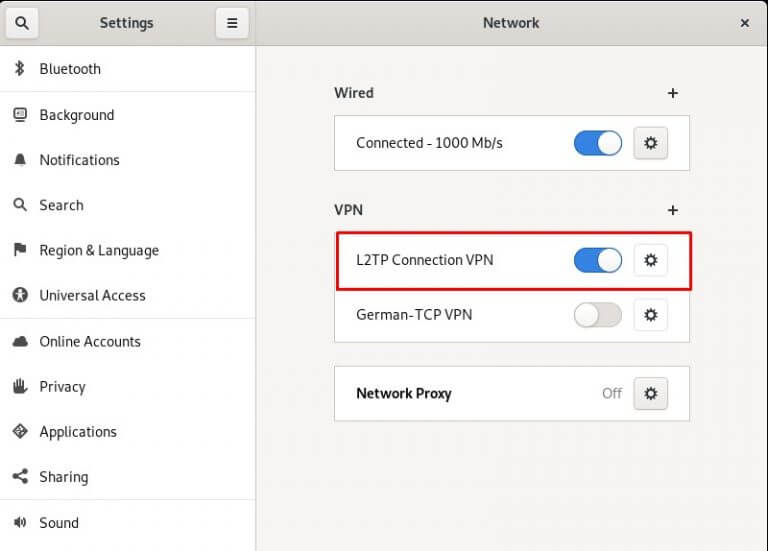
- You are now connected.
How to connect OpenVPN on Linux Fedora 35
Discover how to set up OpenVPN on Linux Fedora 35 with our detailed guide. Follow our step-by-step instructions to configure OpenVPN and establish a secure and private VPN connection on your Fedora 35 system.
- Download the OpenVPN Configuration files from this link.
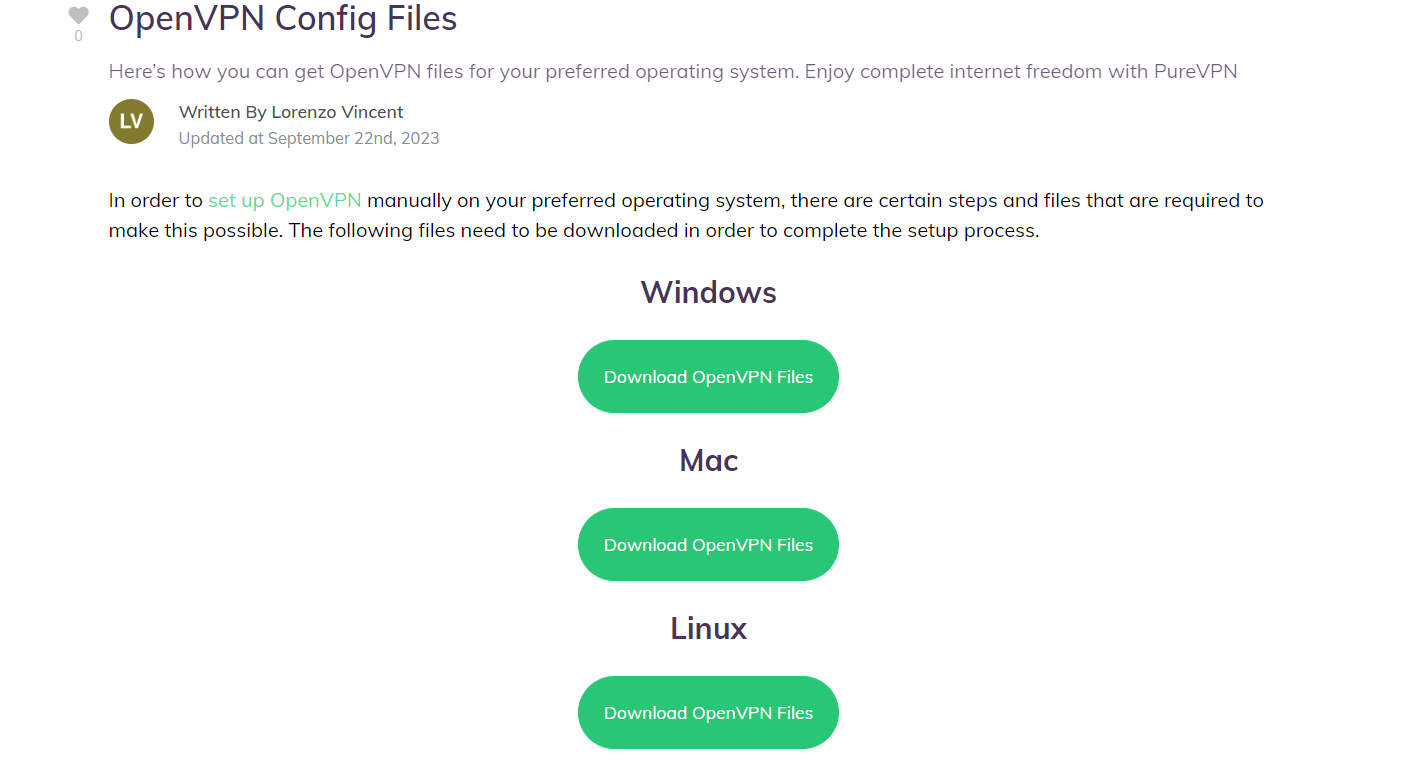
- Go to the Terminal window and install OpenVPN Type the following commands one by one:
- sudo yum -y update
- sudo dnf install openvpn
- sudo dnf install NetworkManager-openvpn
- sudo dnf install NetworkManager-openvpn-gnome
- Now Select the following options:
- Click on Wired Connection.
- Go to Settings.
- Select Network option.
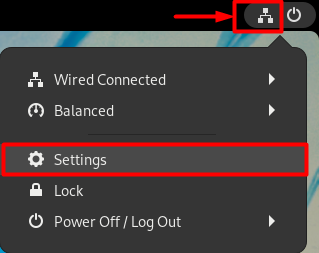
- Click on the + icon to add a VPN connection and select Import from file option to upload an OpenVPN.
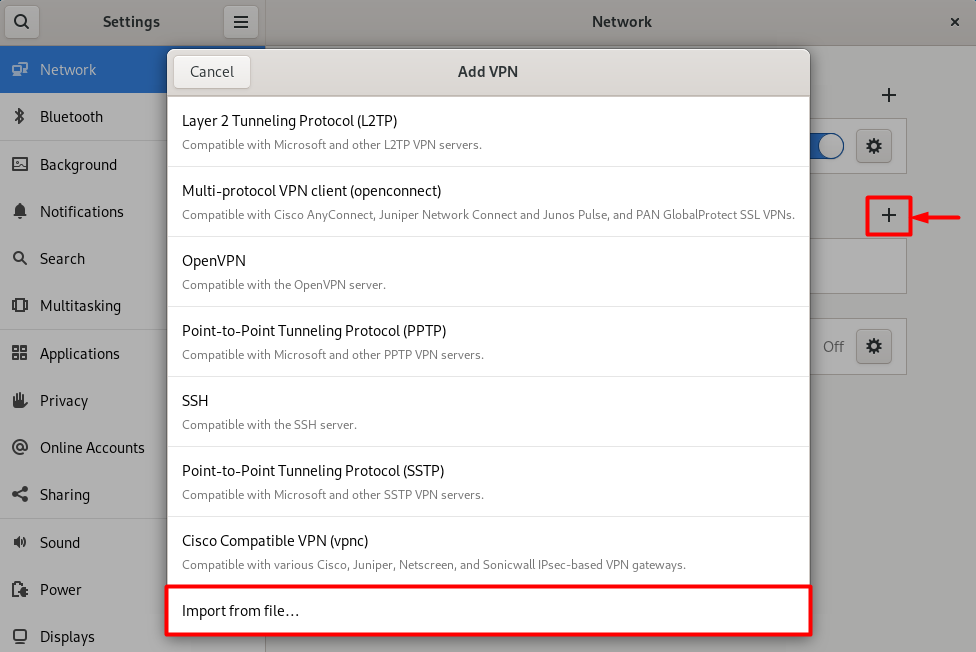
- Click on the + icon to add a VPN connection and select Import from file option to upload an OpenVPN.
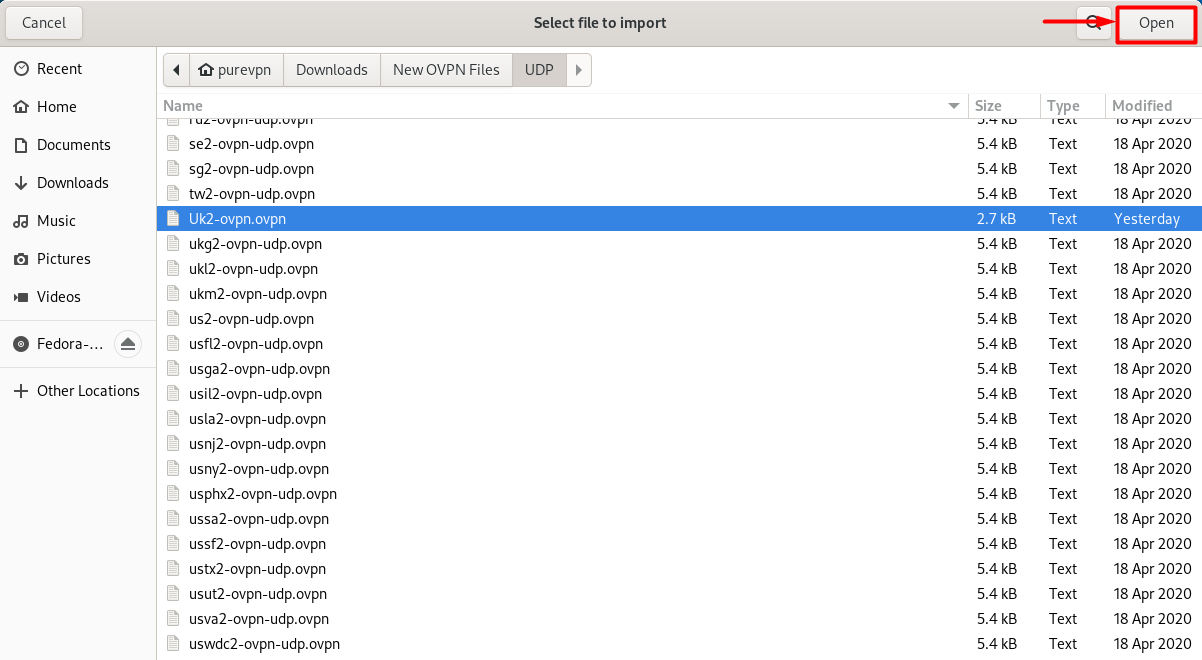
- When the new window appears complete the fields as below:
- Insert Connection name: PureVPN
- Insert Gateway: (already selected/entered)
- Connection Type: Password from drop-down menu
- Enter your VPN credentials. Here is how you can find your VPN credentials.
- CA Certificate: Already uploaded.
- Сlick Add button.
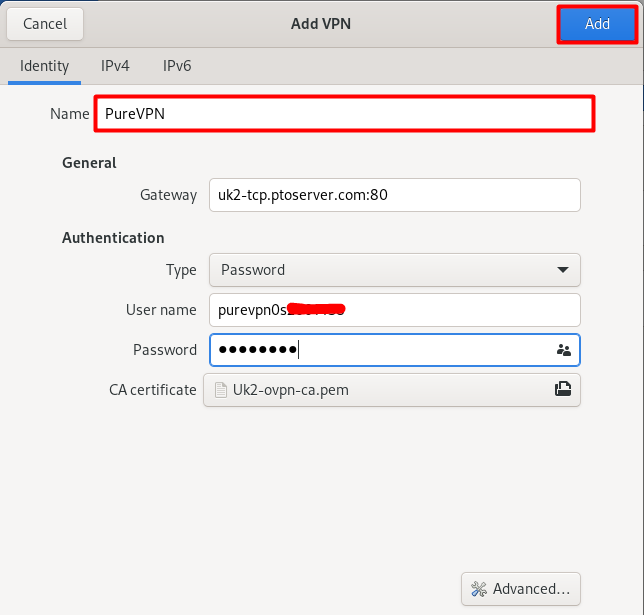
- Now go to the Wired Connections option and under VPN Connections click on the newly created PureVPN connection to activate the VPN connection.
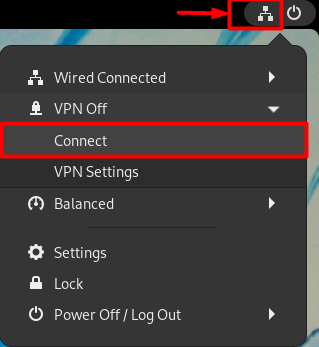
- You are connected to PureVPN now!

How to connect SSTP on Linux Fedora 35
Learn how to set up SSTP on Linux Fedora 35 with our comprehensive guide. Follow our step-by-step instructions to configure SSTP and establish a secure and encrypted VPN connection on your Fedora 35 system.
The following instructions outline the setup process for SSTP connection on Linux Fedora 35:
- Go to the Activities then search and open the Terminal window.
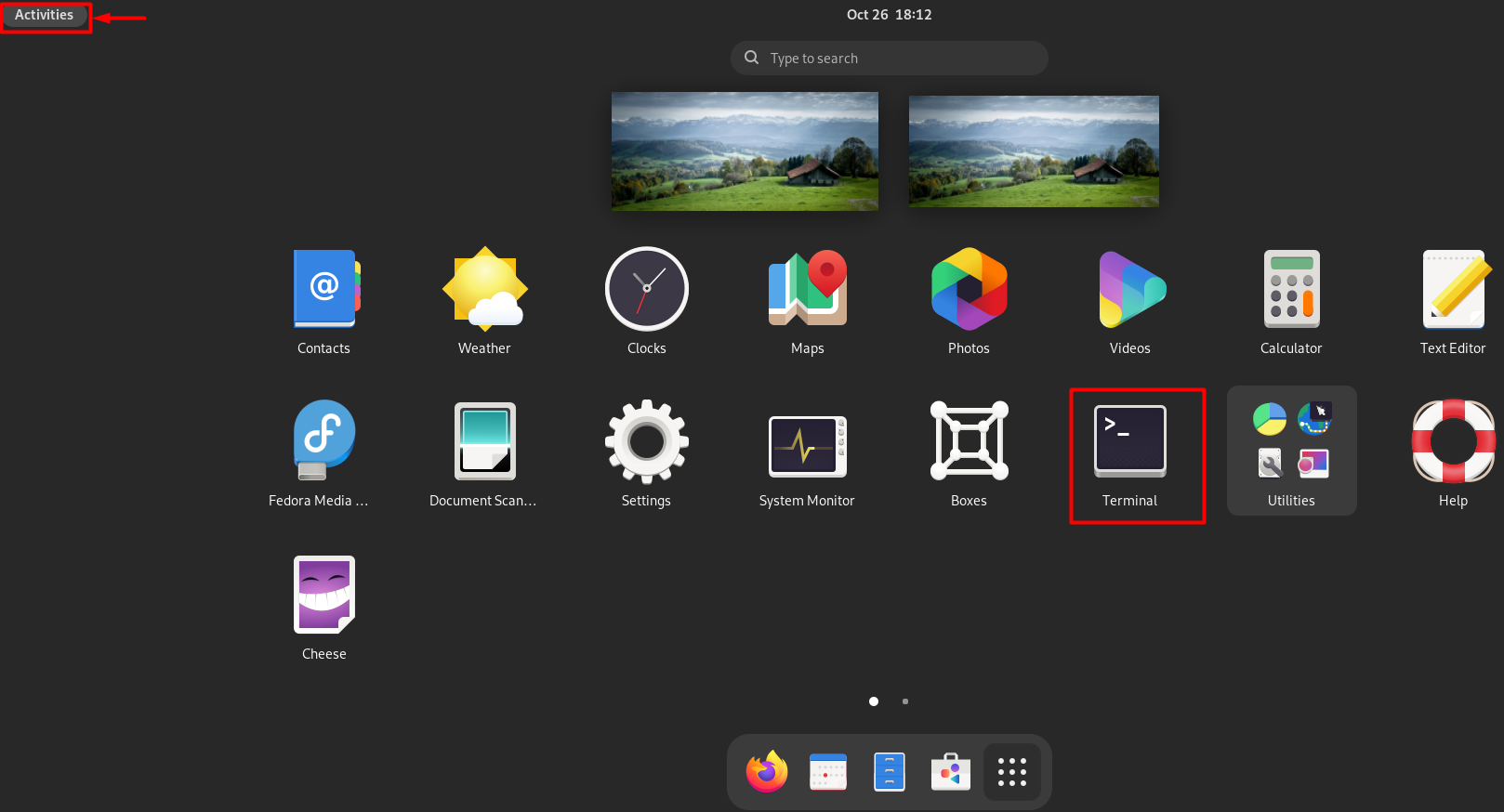
- Now execute the following commands one by one:
- sudo yum -y update
- sudo dnf install sstp-client
- sudo dnf install NetworkManager-sstp
- sudo dnf install NetworkManager-sstp-gnome
- Now Select the following options:
- Click on Network Connection icon.
- Select to Settings option.
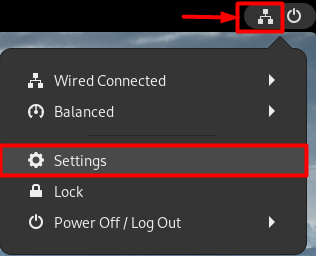
- Click on the + icon to add a VPN connection and select Point-to-Point Tunneling Protocol (SSTP).
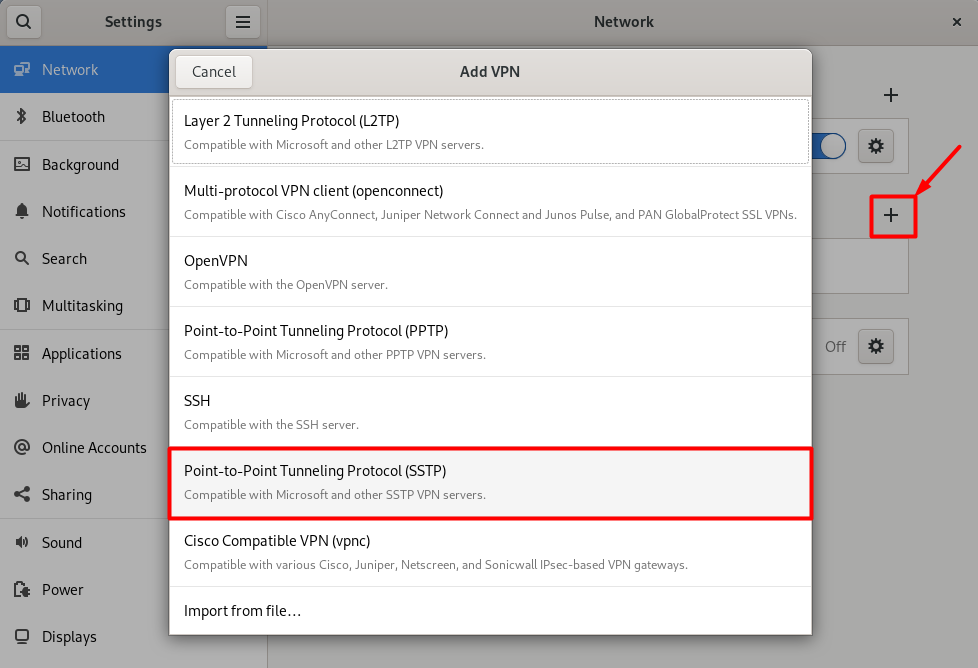
- Now enter the following details:
- Insert Name as PureVPN
- Insert desired server address in Gateway (Here we have used ustx1.pointtoserver.com)
- Enter your VPN credentials. Here is how you can find your VPN credentials.
- CA Certificate is set to None
- Ignore certificate warnings: Checked
- Click on Add.
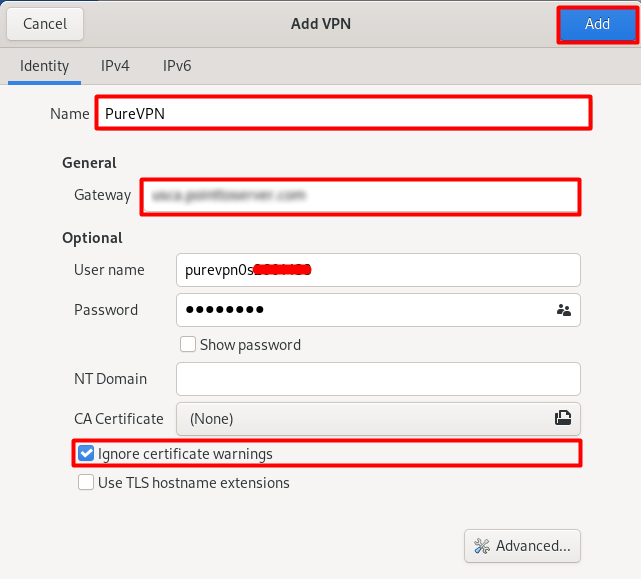
- Now go to the Wired Connections option and under VPN Connections click on Connect button to activate the VPN connection.
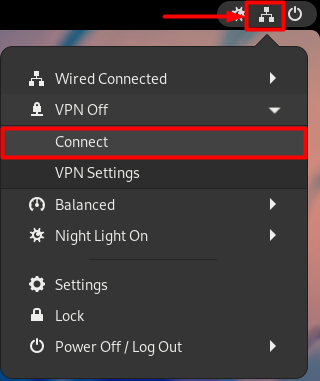
- You are connected now!
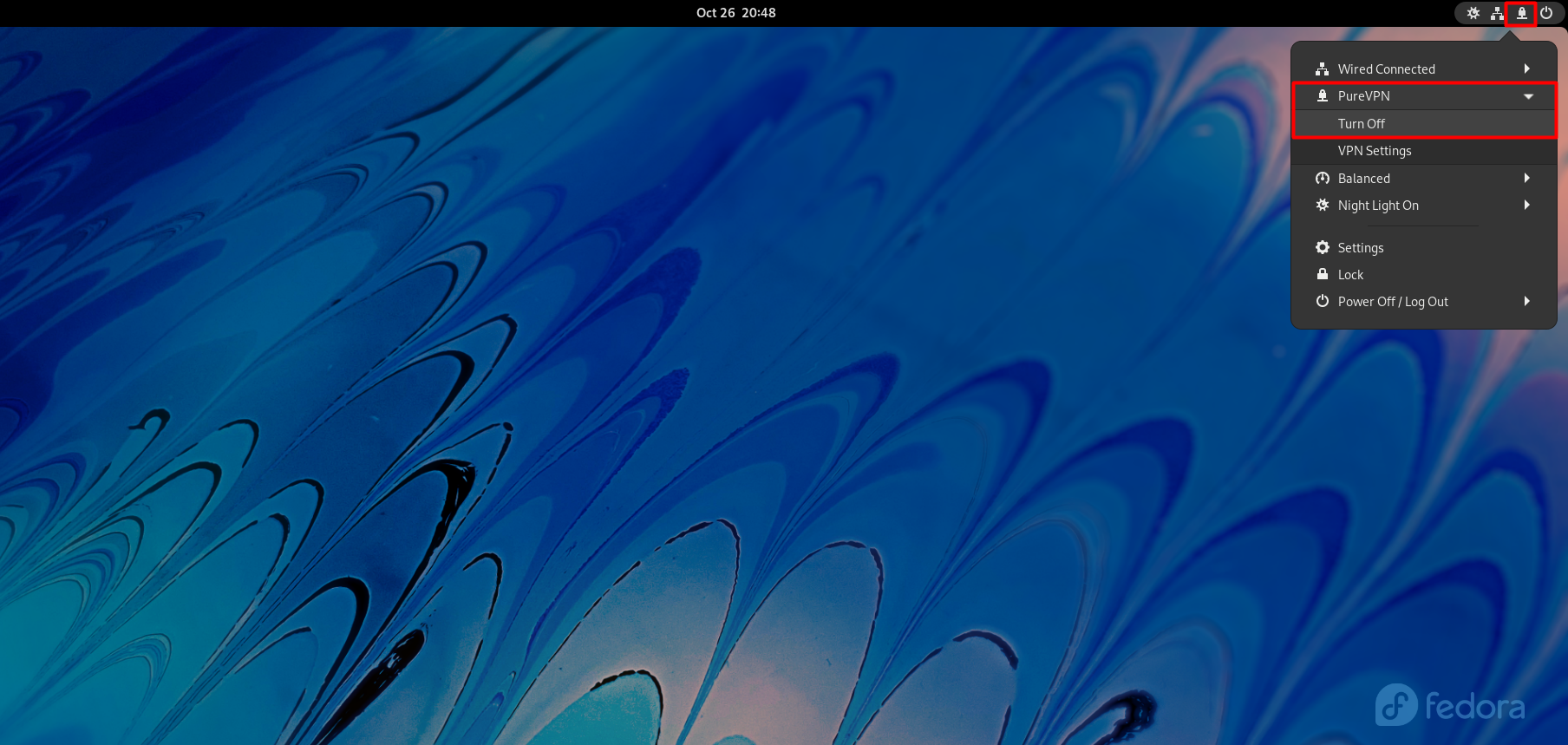
How to connect SSTP on Linux Fedora 31
Download and Install required packages.
- Go to the Activities and search and open the Terminal.
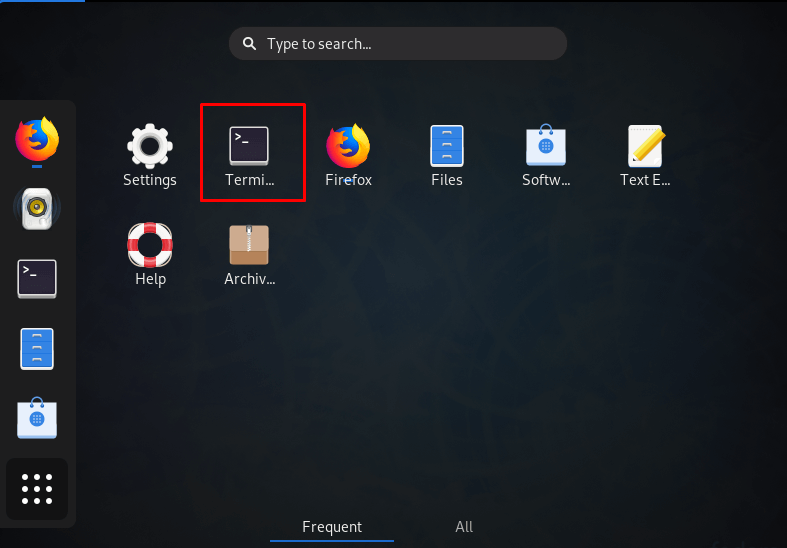
- Now run the following commands step by step:
- sudo dnf install sstp-client
- sudo dnf install NetworkManager-sstp
- sudo dnf install NetworkManager-sstp-gnome
- sudo apt-get update
Part 2: Configure SSTP Protocol.
-
Now Select the following options:
- Click Network Connection icon.
- Go to Wired Connected and select Wireless Settings.
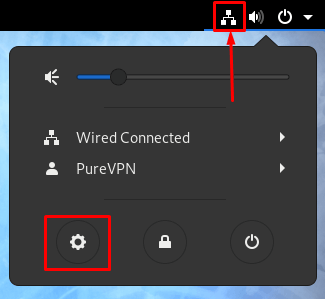
- Click the + icon to add a VPN connection and select SSTP option.
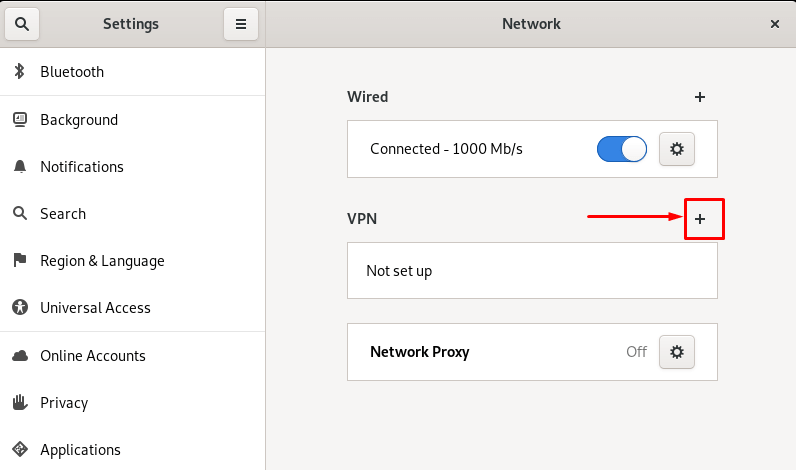
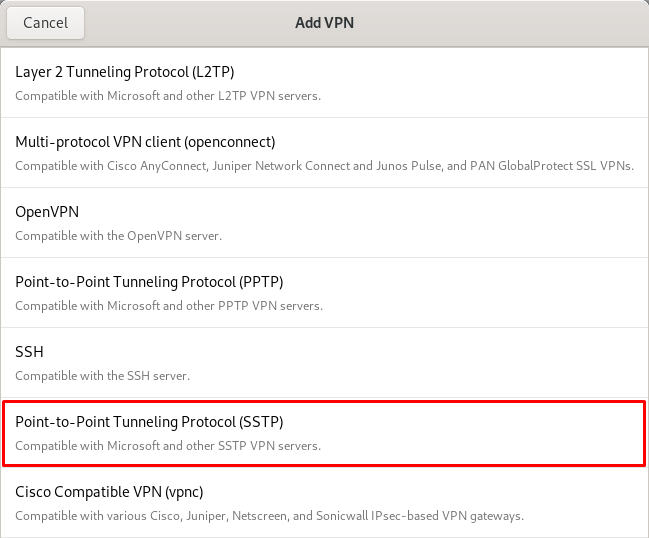
- Now Enter the following details:
- Insert Name as PureVPN
- Insert the desired server: Please refer to the server address shared in the above note.
- Enter your PureVPN credentials. Here is how you can 👉find your VPN credentials.
- CA Certificate is set to None.
- Click on Add.
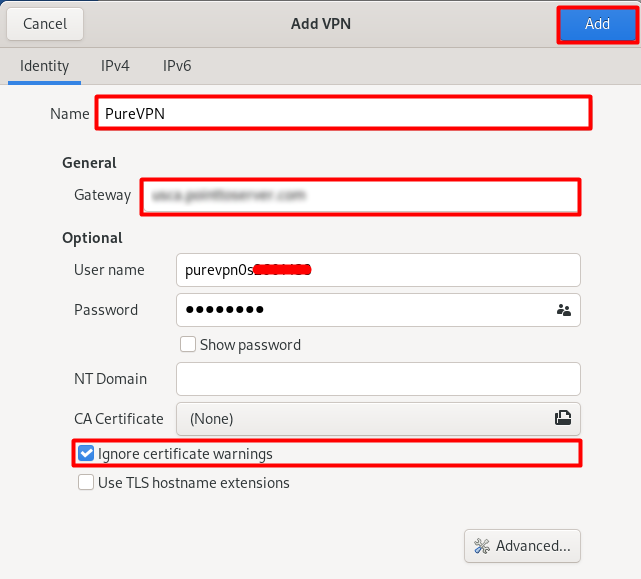
- Now, click the Network Connection icon.
- Go to VPN and select Connect option to connect to VPN.
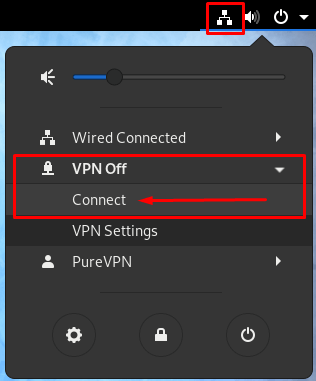
- You are successfully connected to VPN now!
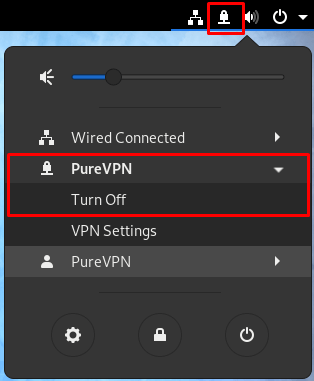
- Click the Turn-Off option to disconnect the VPN connection.