Easily access Netflix worldwide with PureVPN. Follow this guide to watch Netflix using PureVPN's service.
How to watch Netflix via Chrome Extension
Click the PureVPN icon at the top-right corner of the browser.
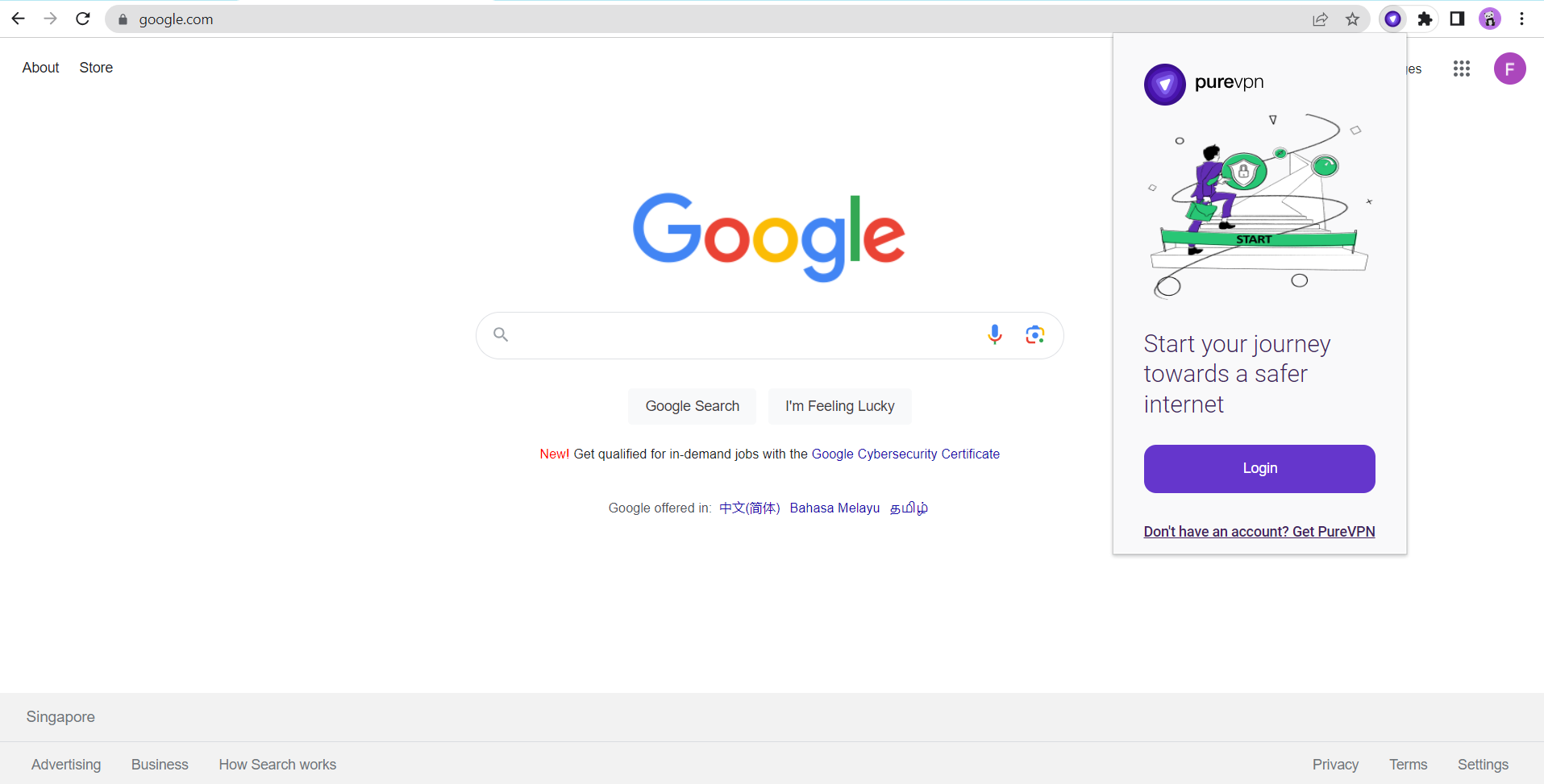
Enter your PureVPN credentials & press Login.
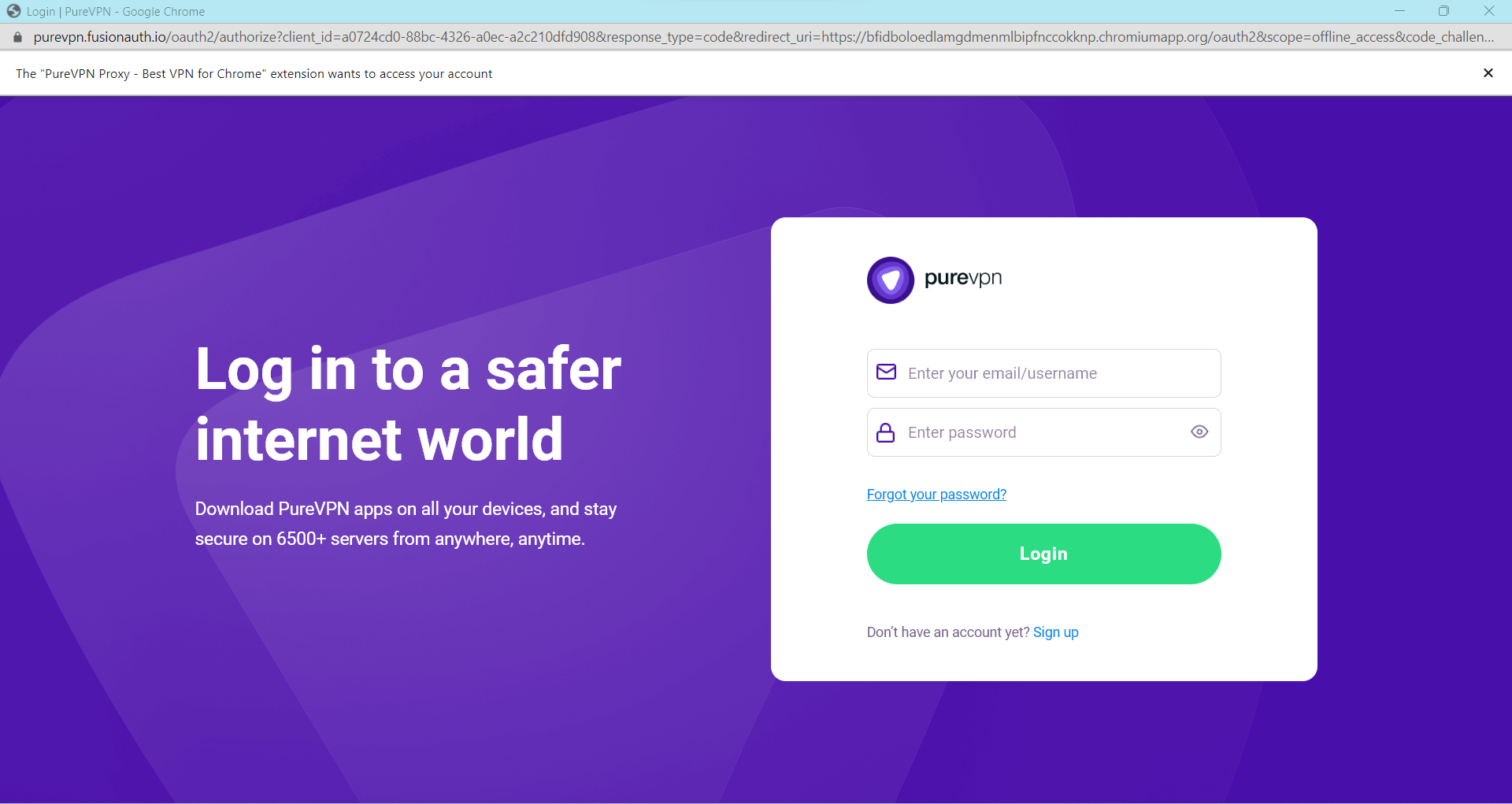
Click Popular Websites.
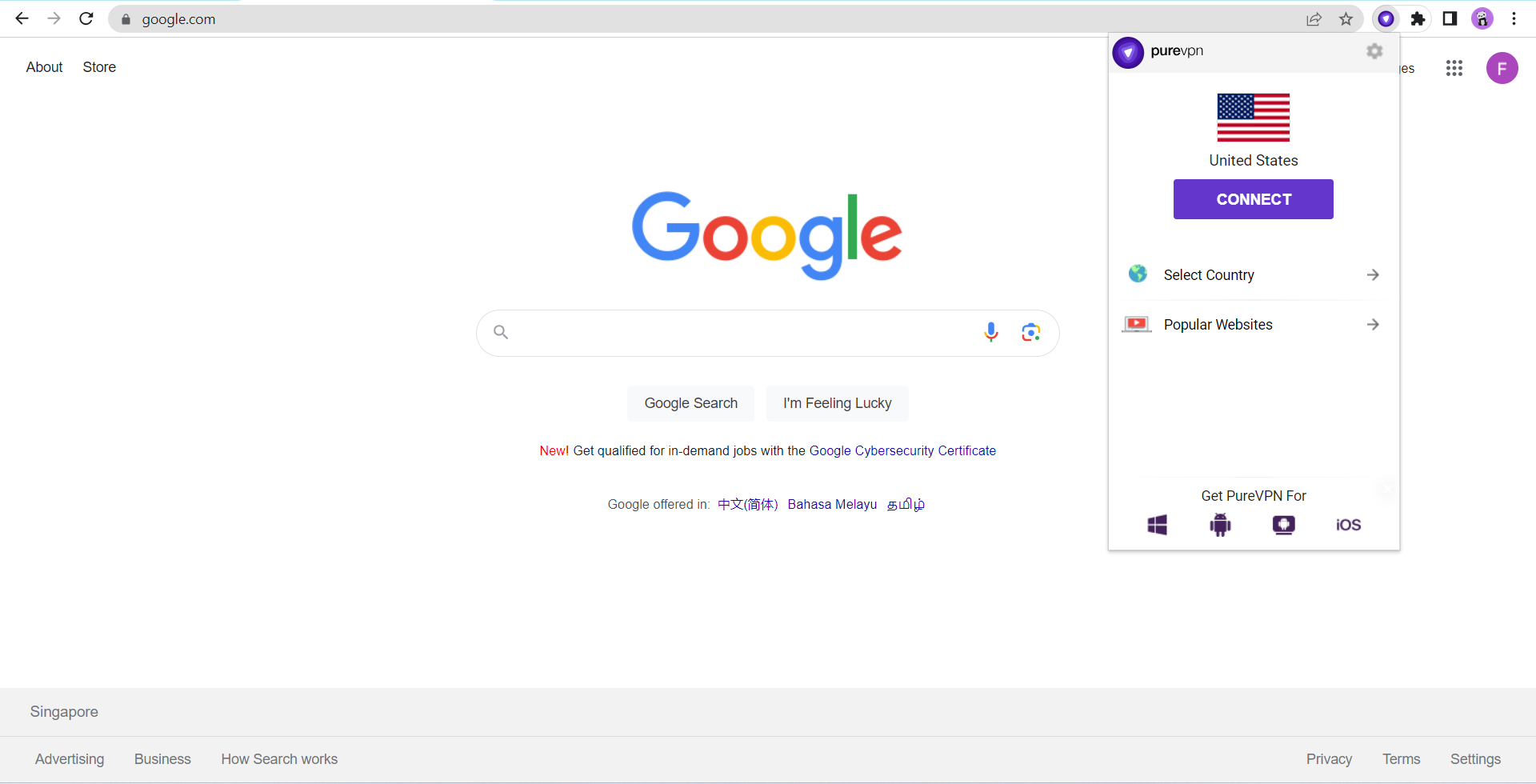
Search Netflix US from the list, and click on it.
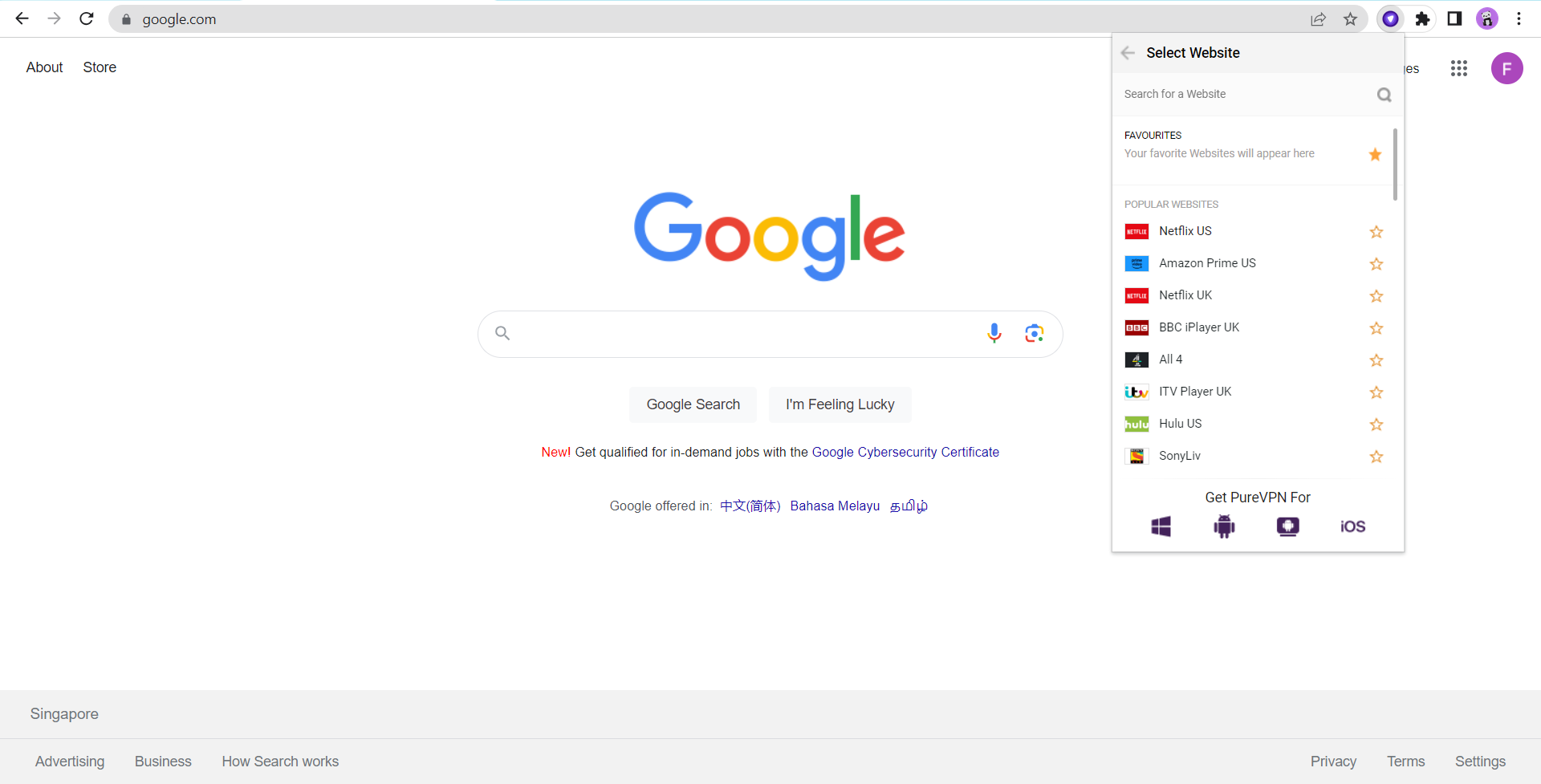
That’s it Netflix US will open in a new tab.
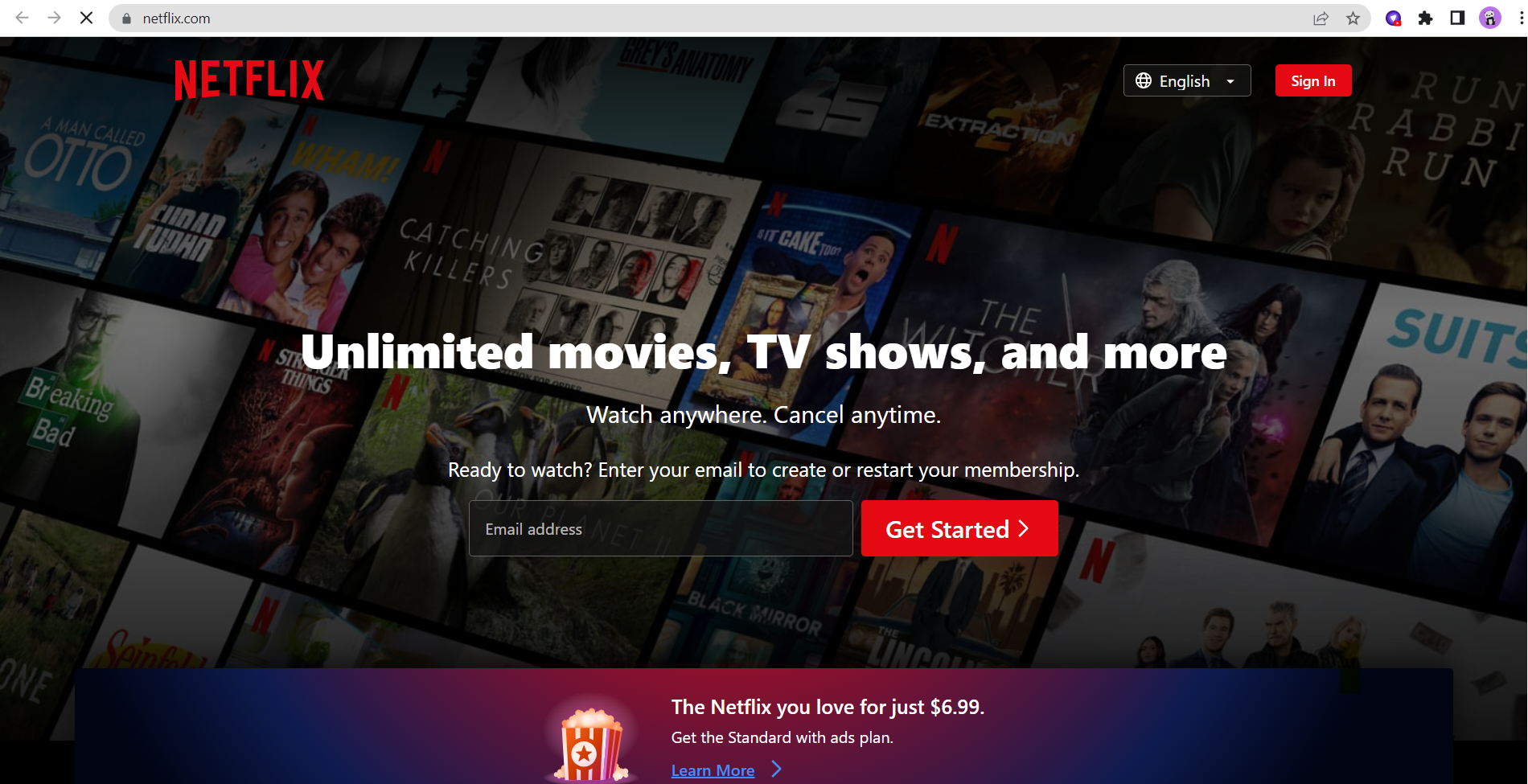
How to watch Netflix via Firefox Extension
Click the PureVPN icon at the top-right corner of the browser.
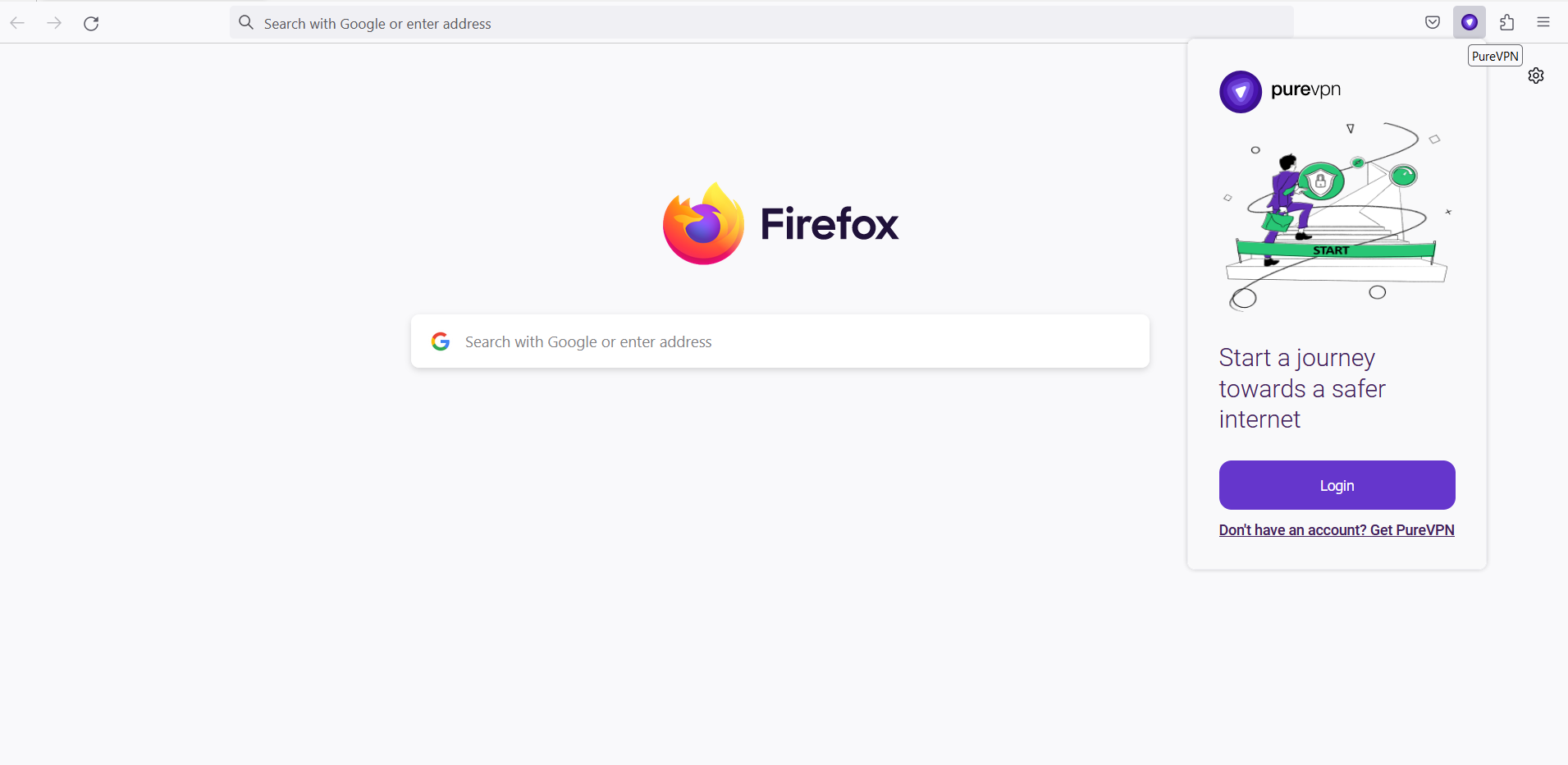
Enter your PureVPN credentials & press Login.
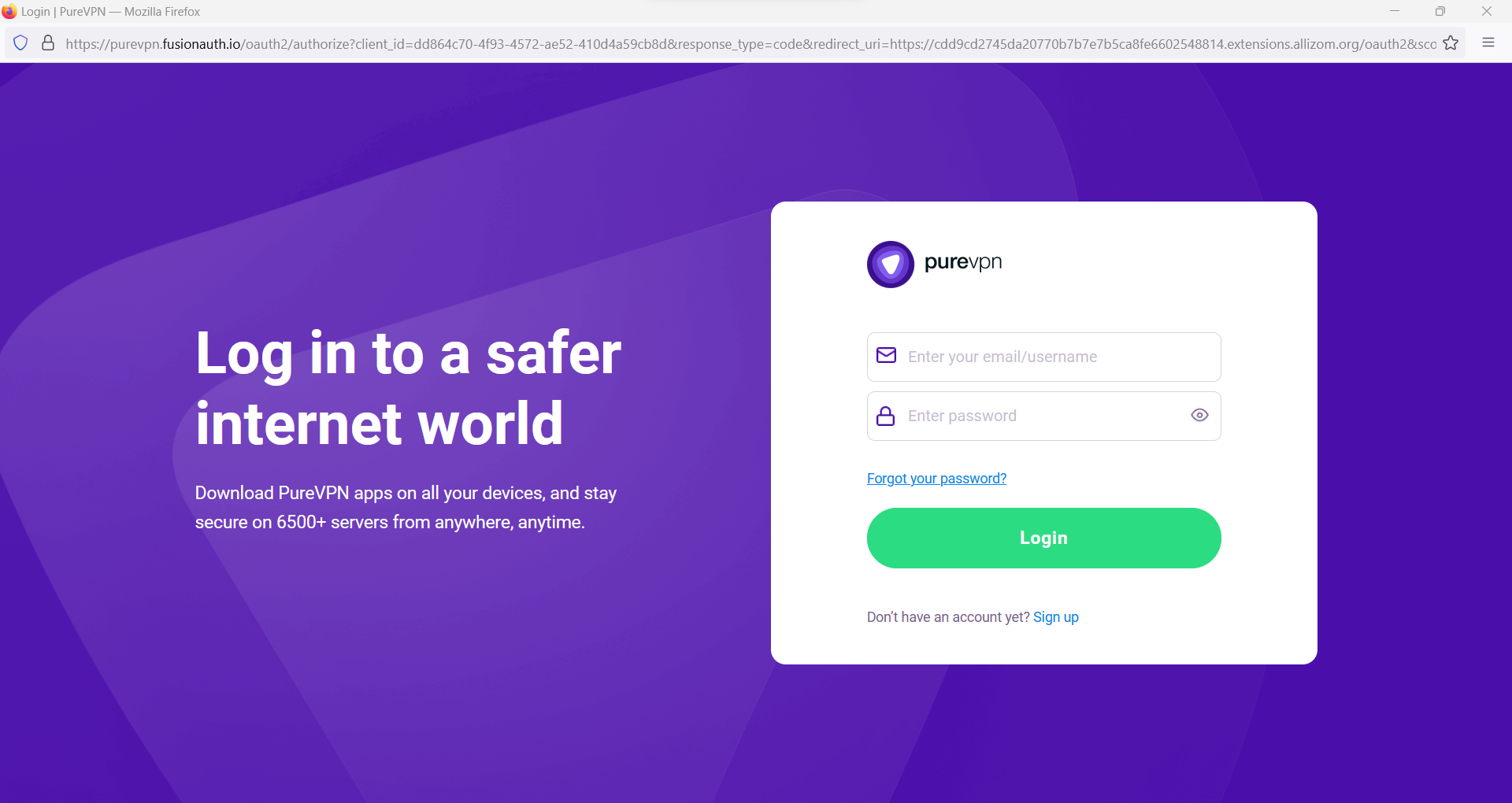
Click Popular Websites.
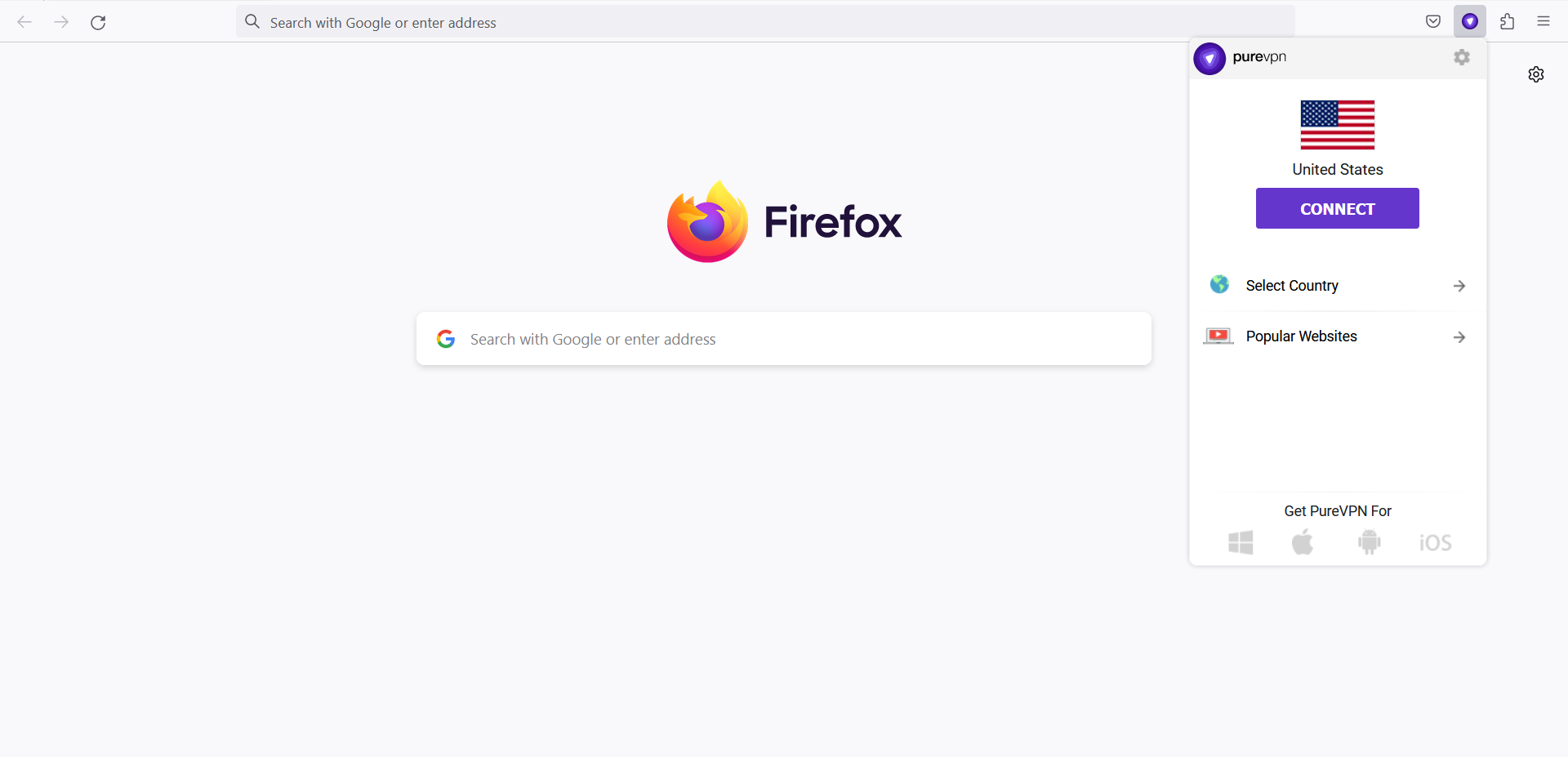
Search Netflix US from the list, and click on it.

That’s it. Netflix US will open in a new tab.

How to watch Netflix via PureVPN Windows App
- Click the Location 🌐 option at the left panel of the PureVPN app.

- Go to the Shortcuts option, search Netflix US from the list, and click on it.

- You are now connected to the desired shortcut.

- After a few seconds, the Netflix website will open up in your default browser. You may simply login to the streaming website and access it.
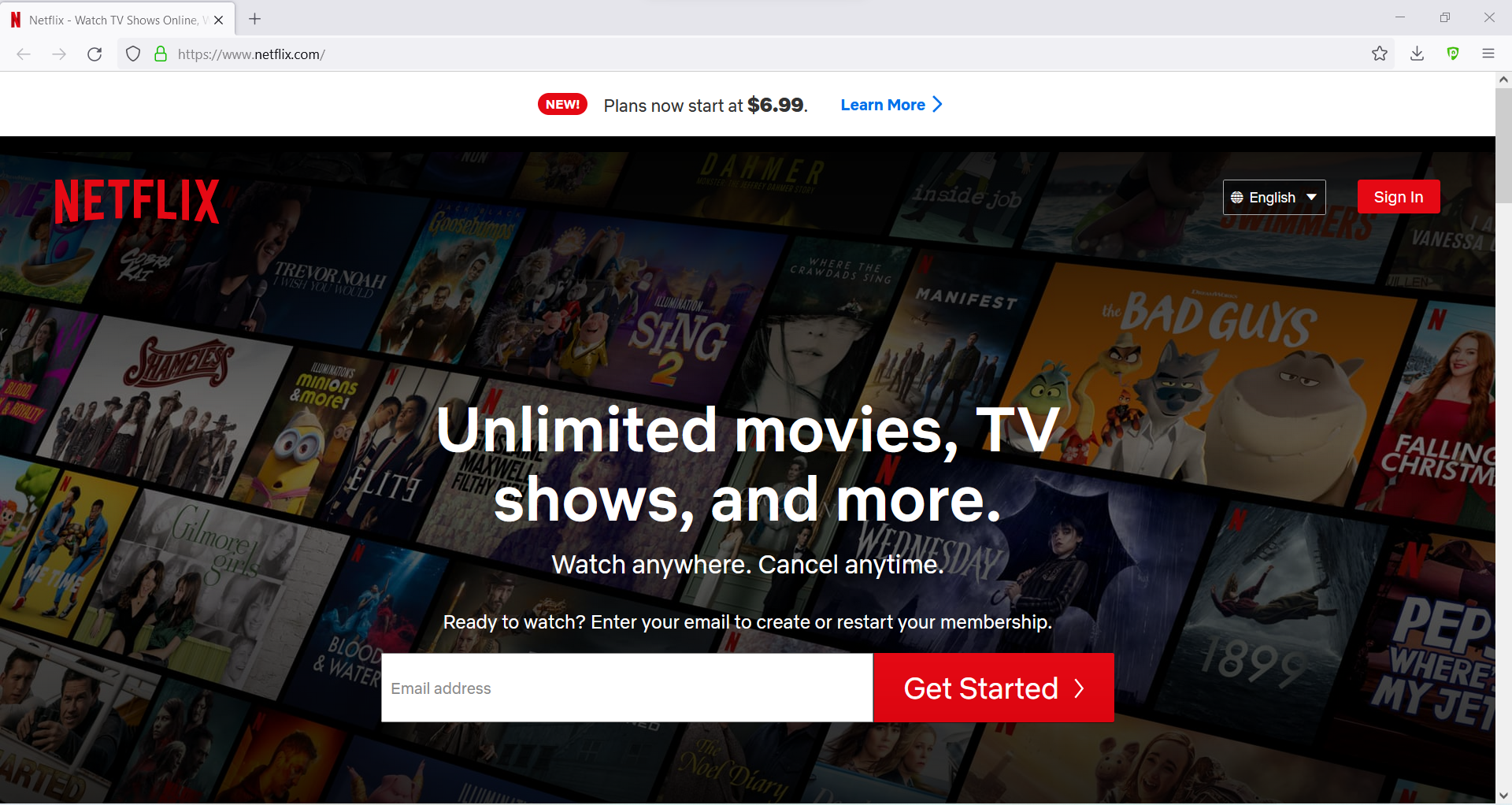
How to watch Netflix via PureVPN macOS App
- Click the Locations 🌐 option at the left panel of the PureVPN app.
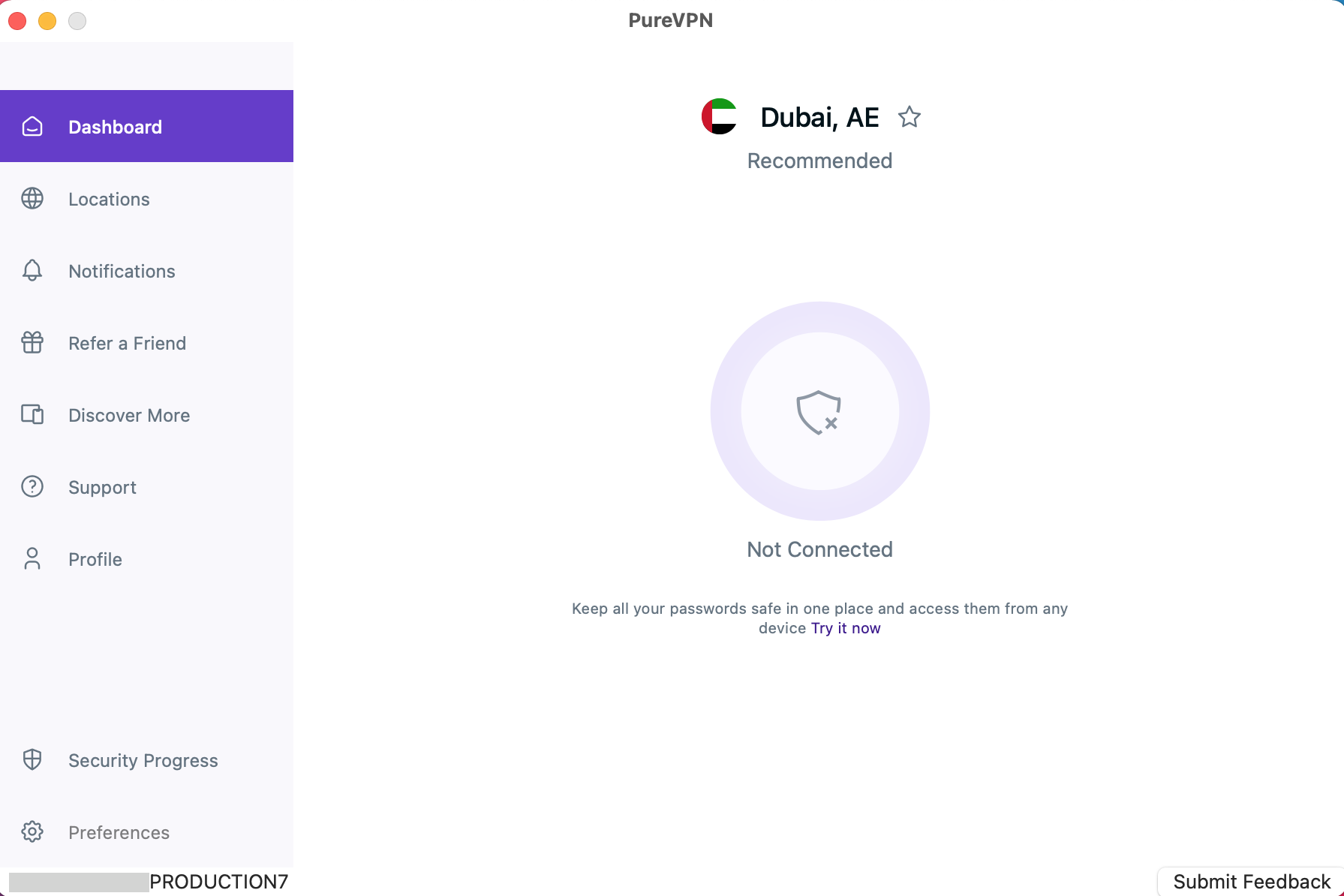
- Go to the Shortcuts option, search Netflix US from the list, and click on it.
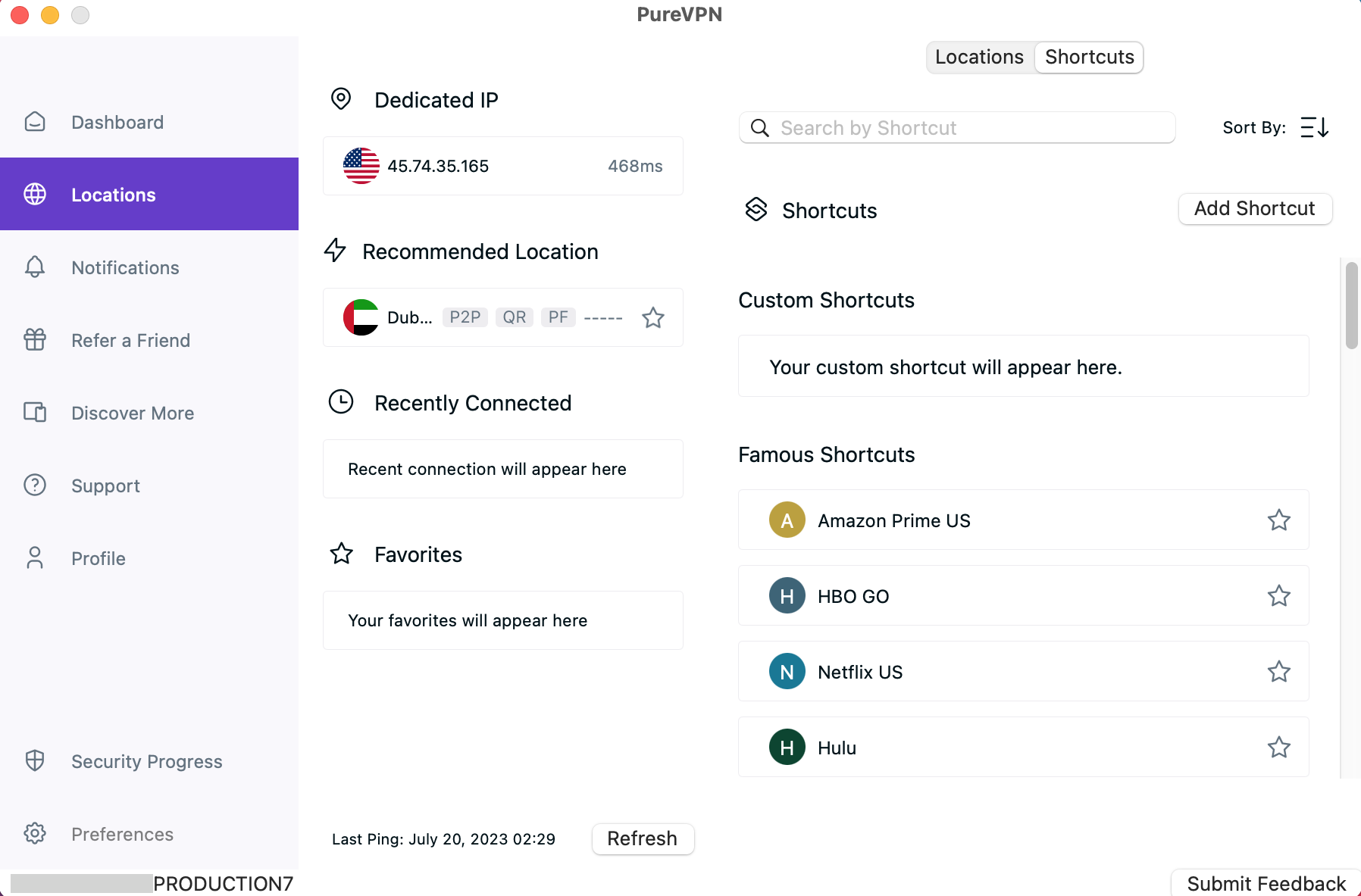
- You are now connected to the desired shortcut.
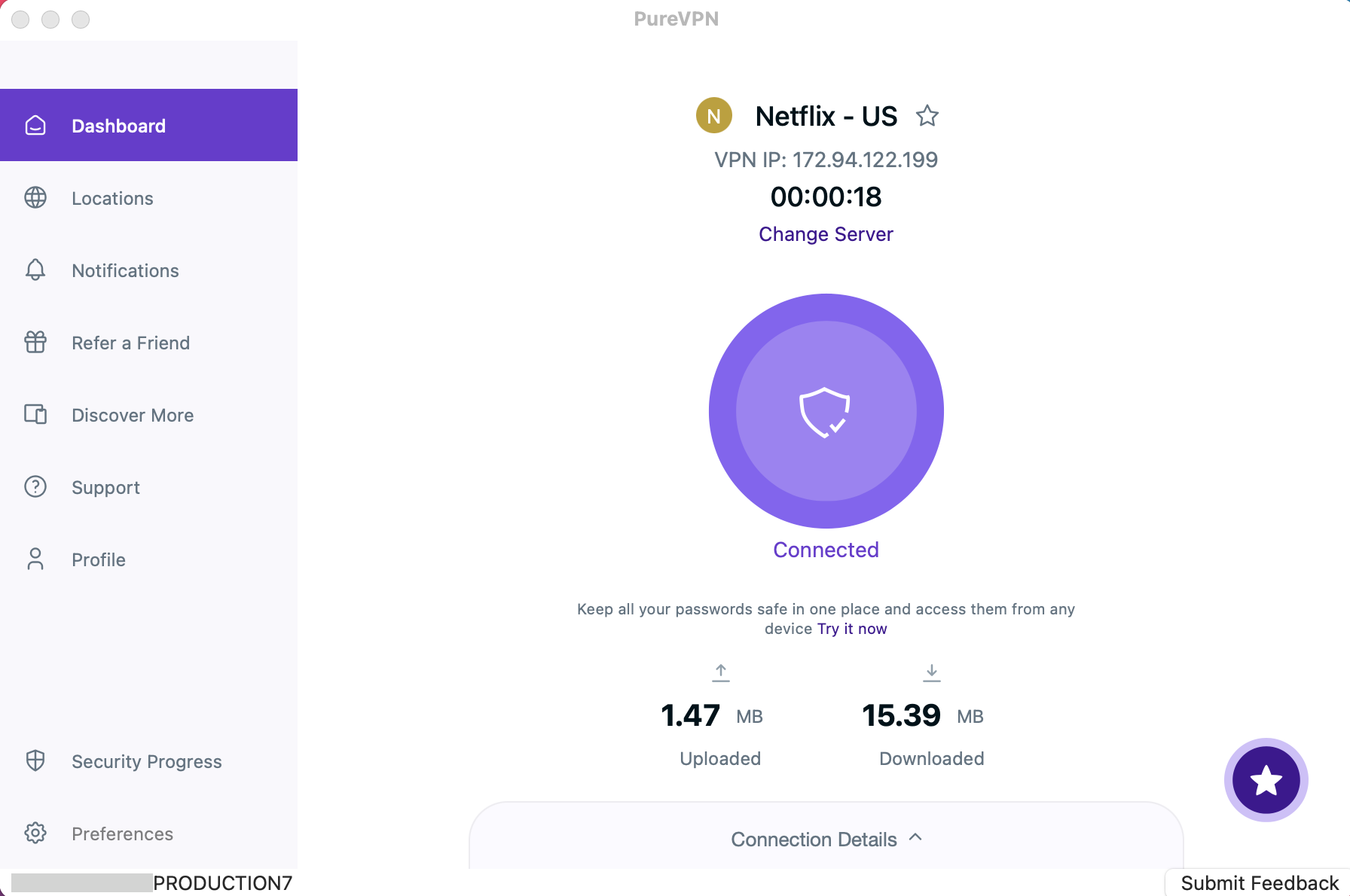
- After a few seconds, the Netflix website will open up in your default browser. You may simply login to the streaming website and access it.
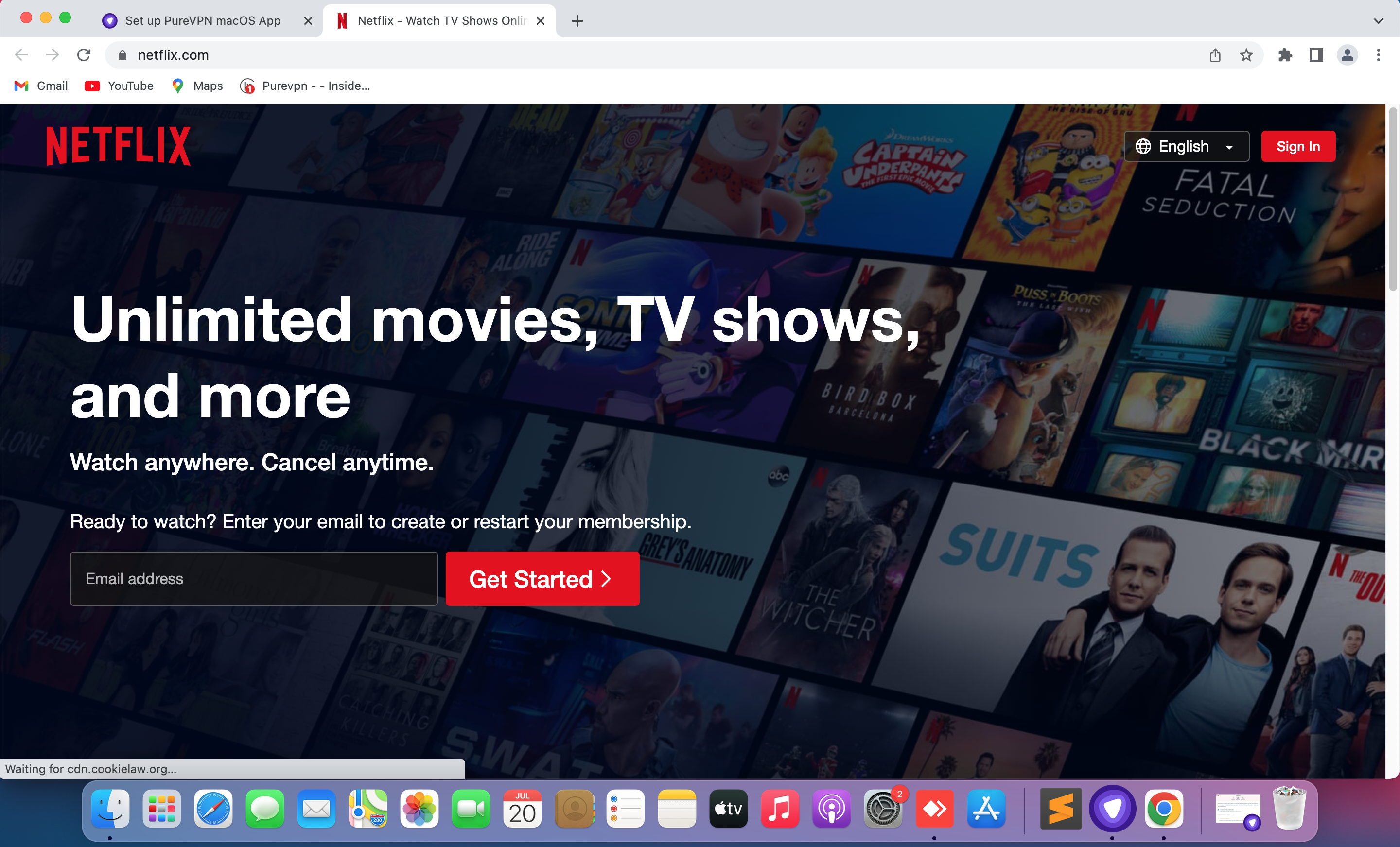
How to watch Netflix on iOS App
- Tap Hamburger icon (≡) from the top left.
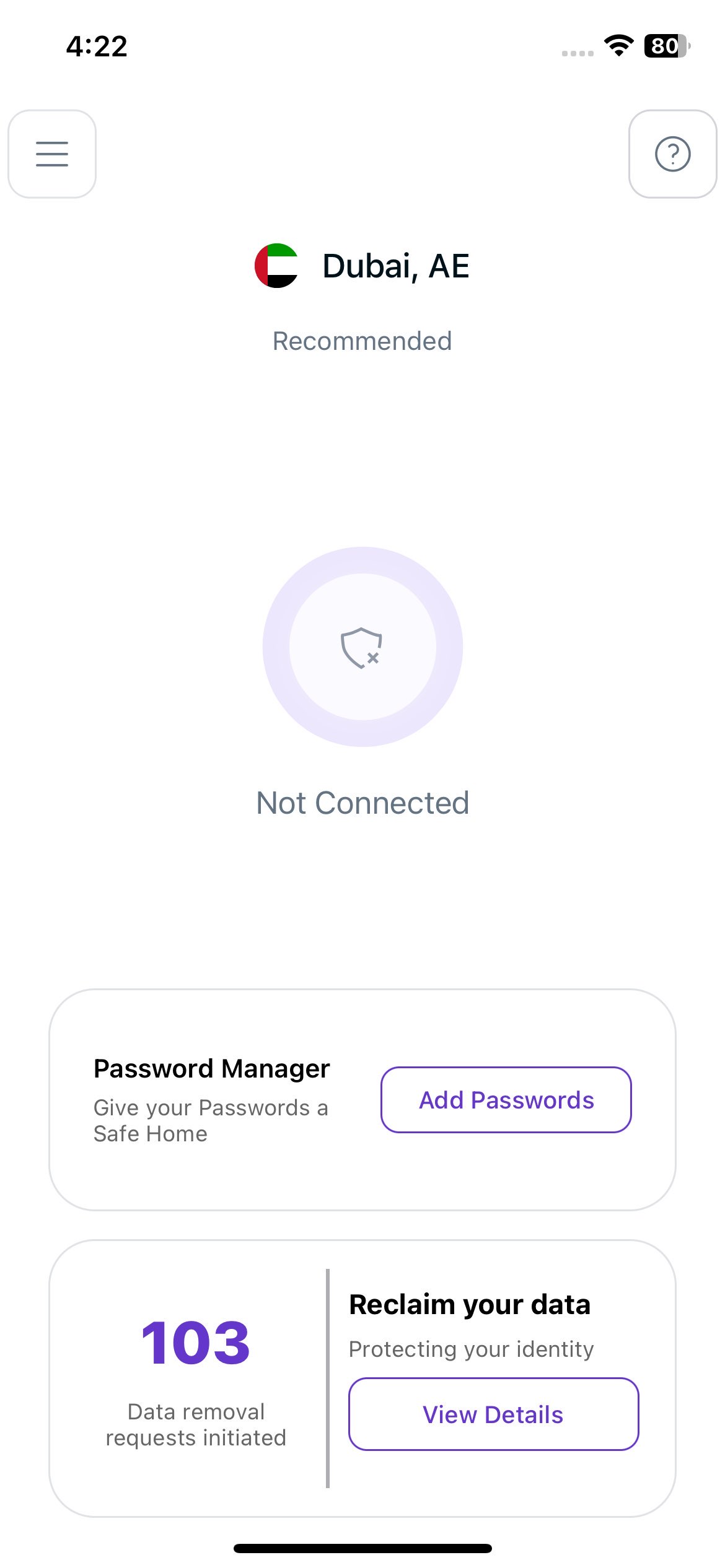
- Tap Locations 🌐
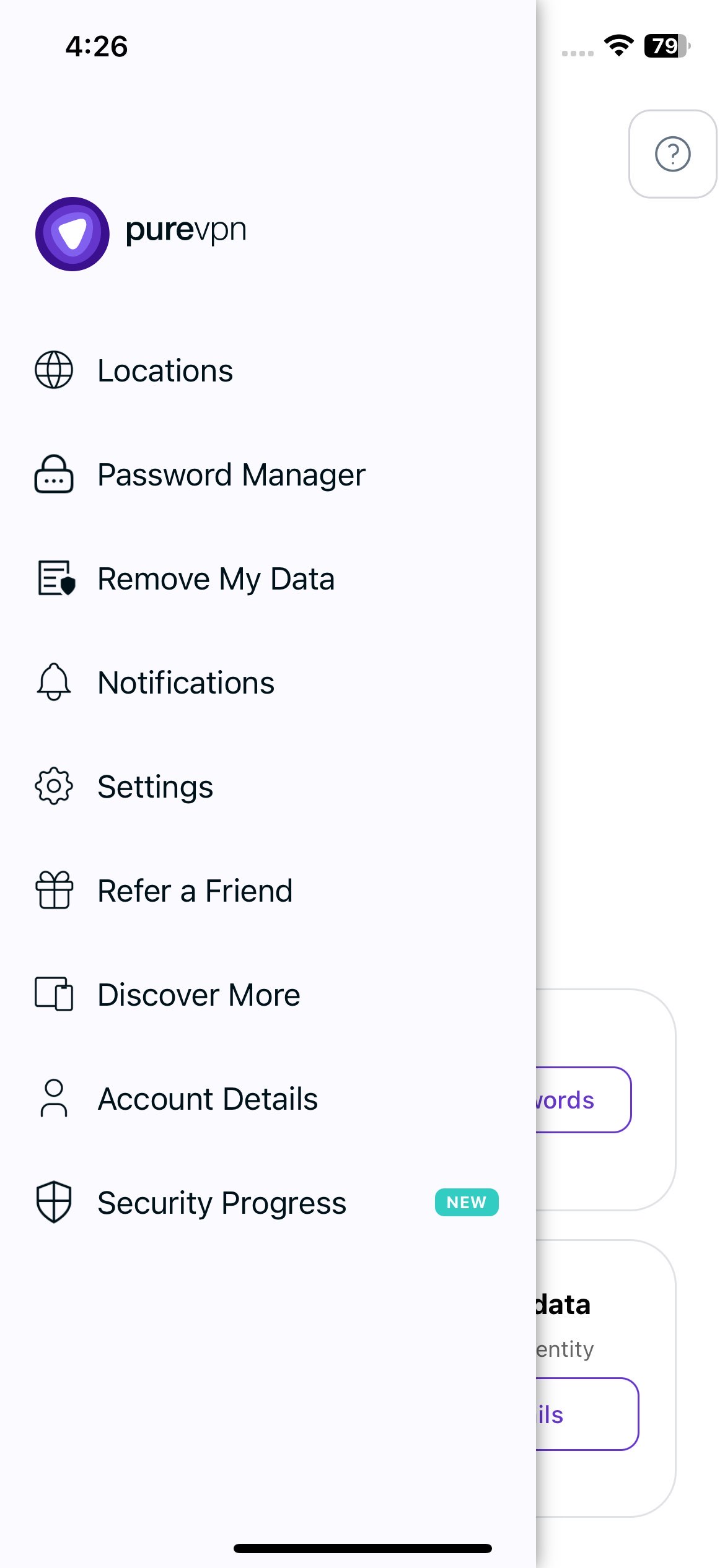
- Tap + icon to add a Shortcut.
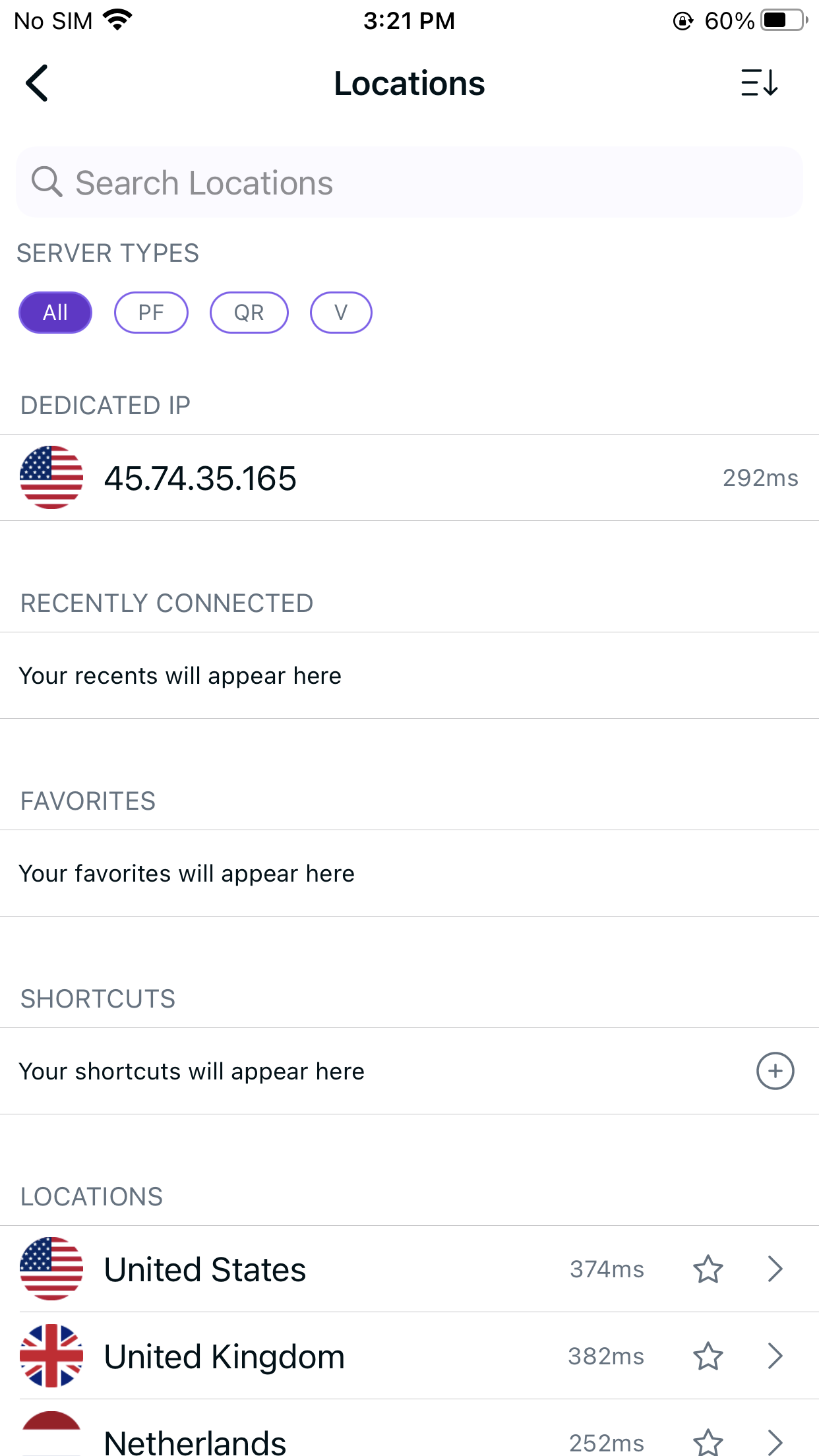
- During the setup process, you will come across a list of popular streaming channels. Simply search for your desired streaming channel, such as Netflix, and add it to your shortcuts. This will allow you to easily access the streaming channel directly from the PureVPN app (In this example we have used Netflix).
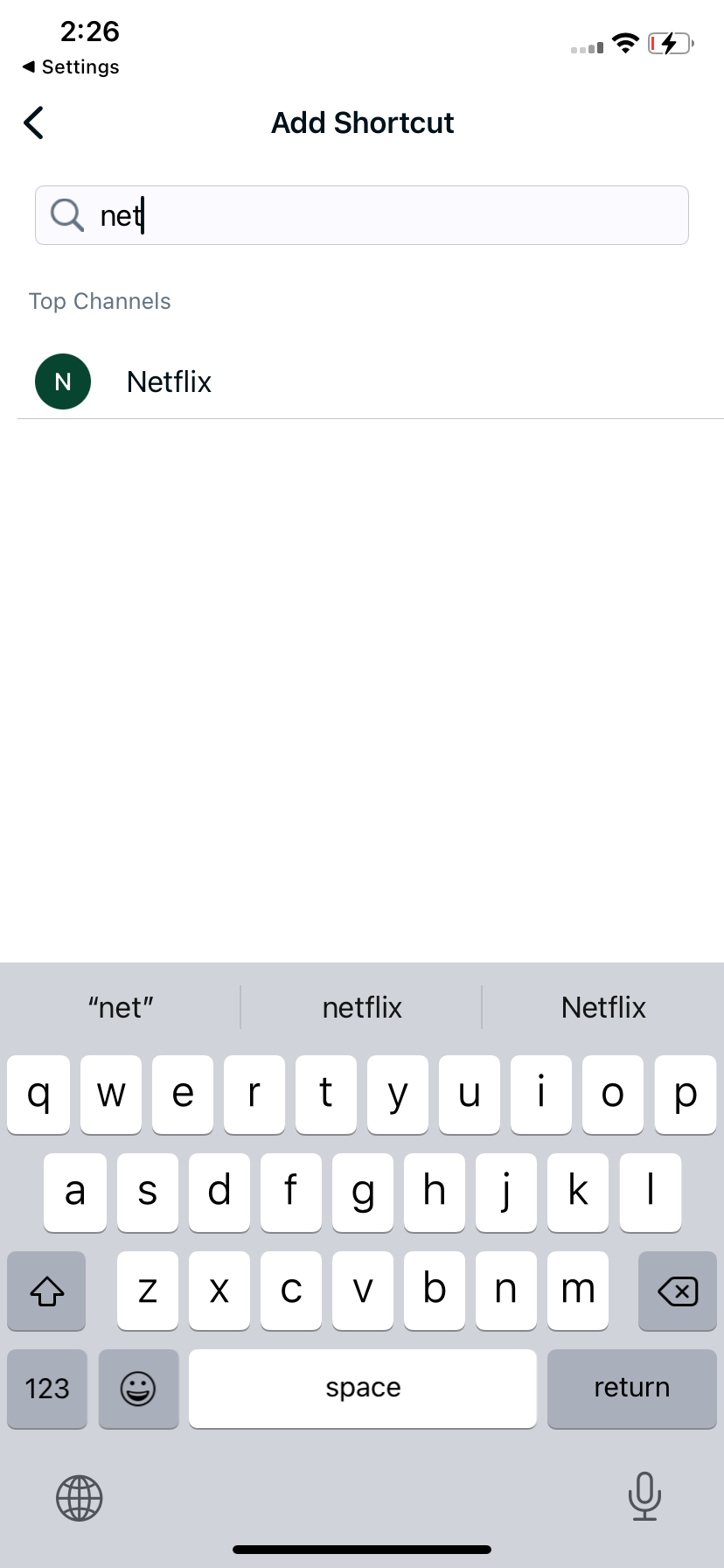
- Next, you will be prompted to select a location. Since Netflix content is region-based, you can choose from various locations supported by PureVPN. In this example, we will select the United States as the location, which will enable you to access Netflix content specifically available in that region.
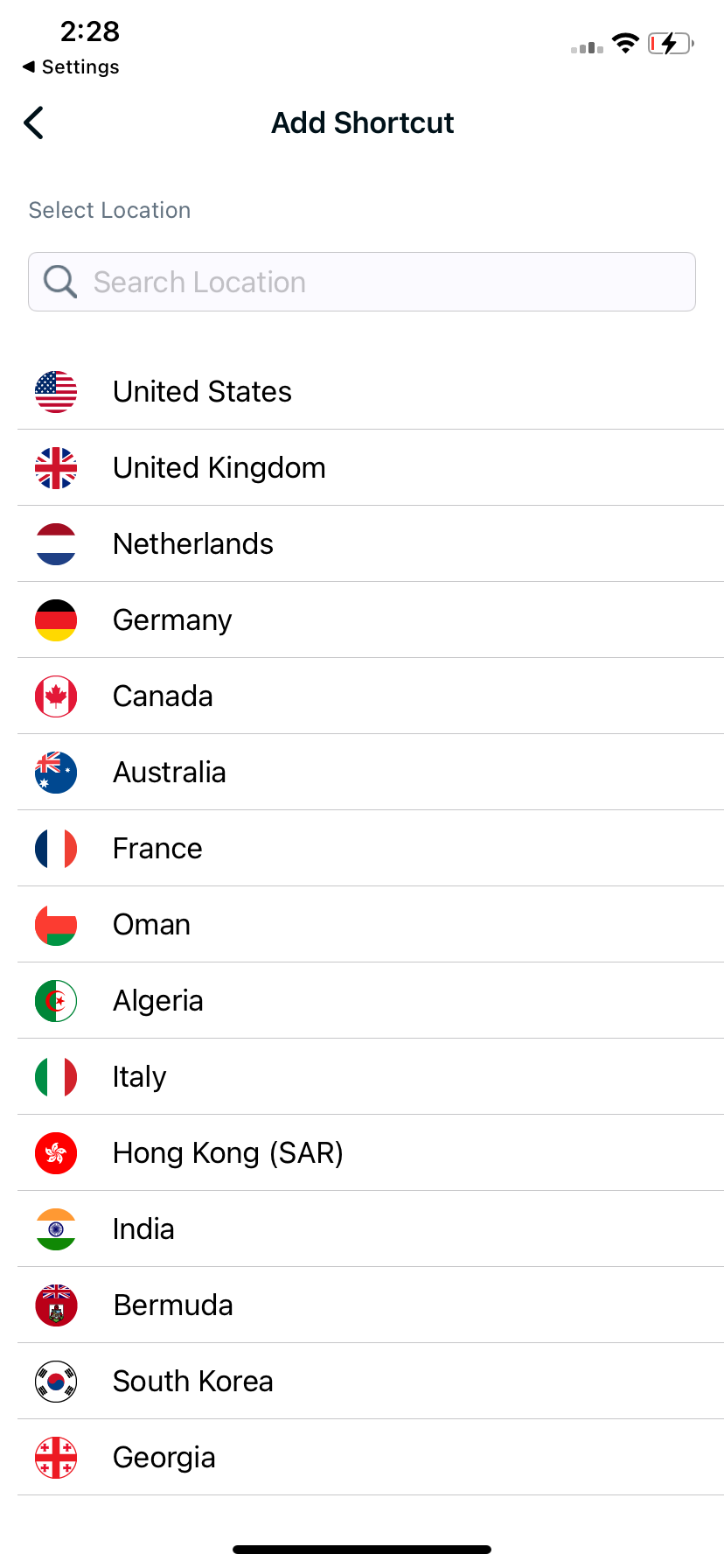
- Lastly, PureVPN will suggest a default name for the shortcut. However, if you prefer a different name, you can modify and rename it to your liking. Once you're satisfied with the name, simply tap "Add Shortcut" to complete the process.
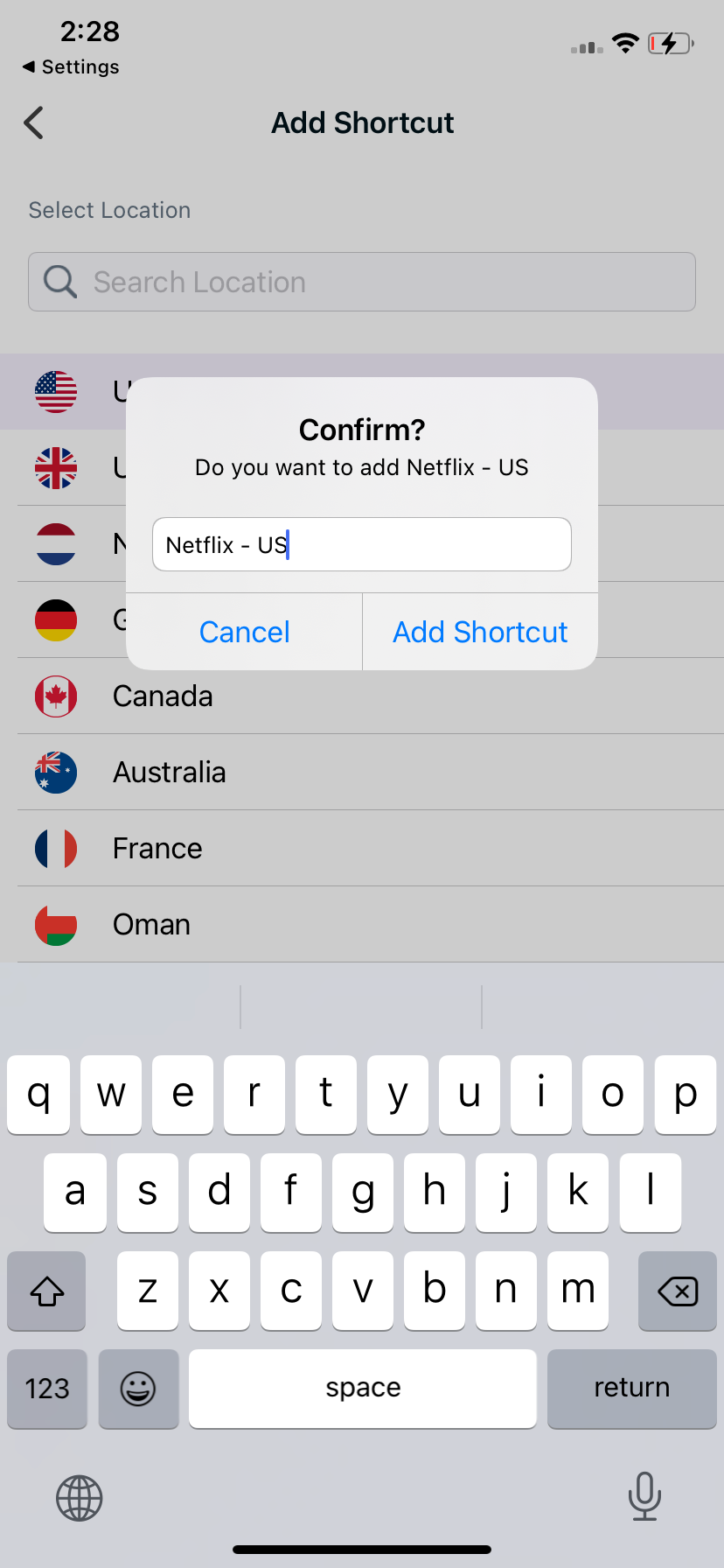
- Once added, the new shortcut will appear in the location list. To add more shortcuts, tap the "+" icon and repeat the process. To connect, simply tap the desired shortcut, and PureVPN will automatically initiate the connection.
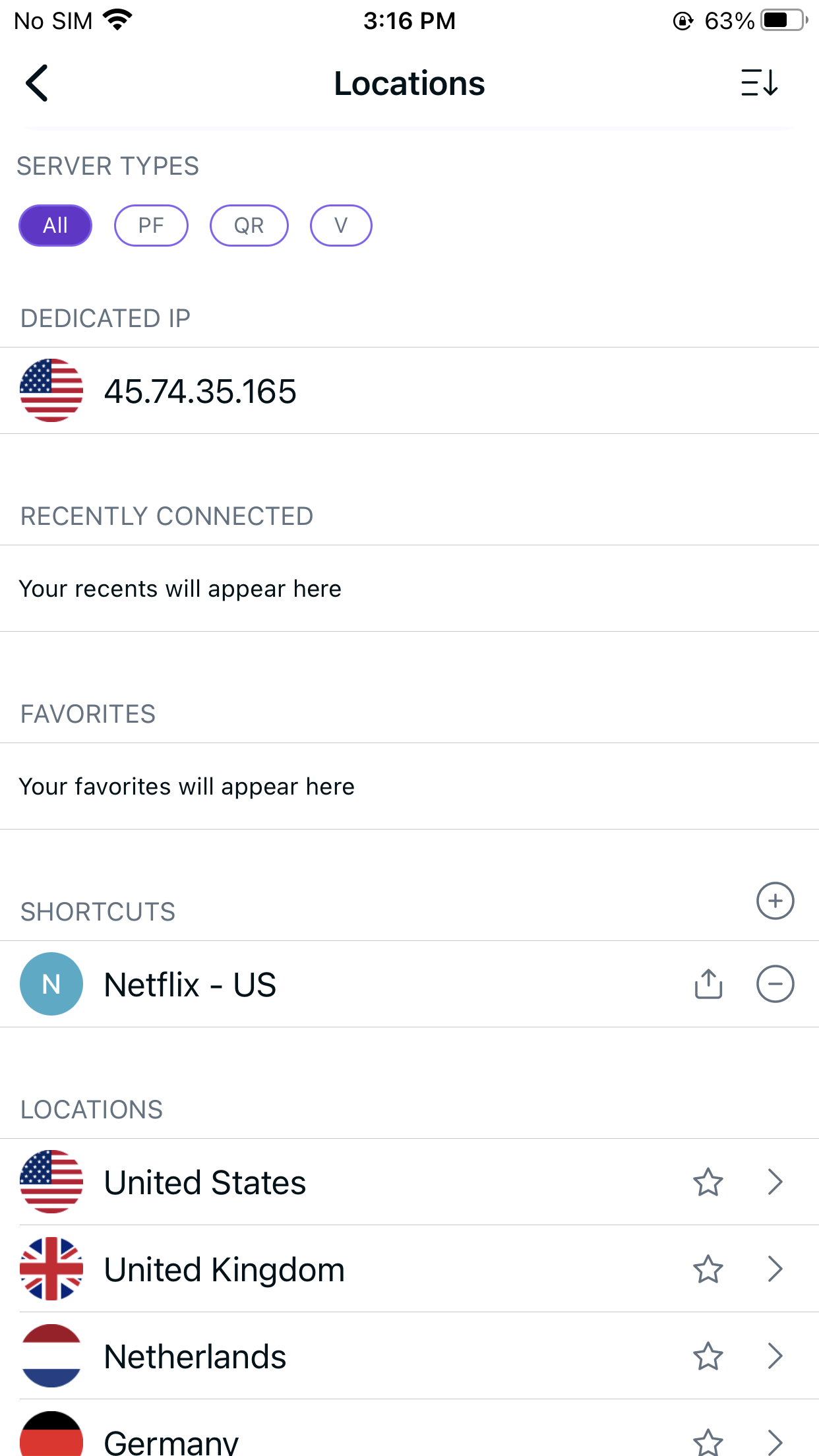
- You are now connected to the newly created shortcut.
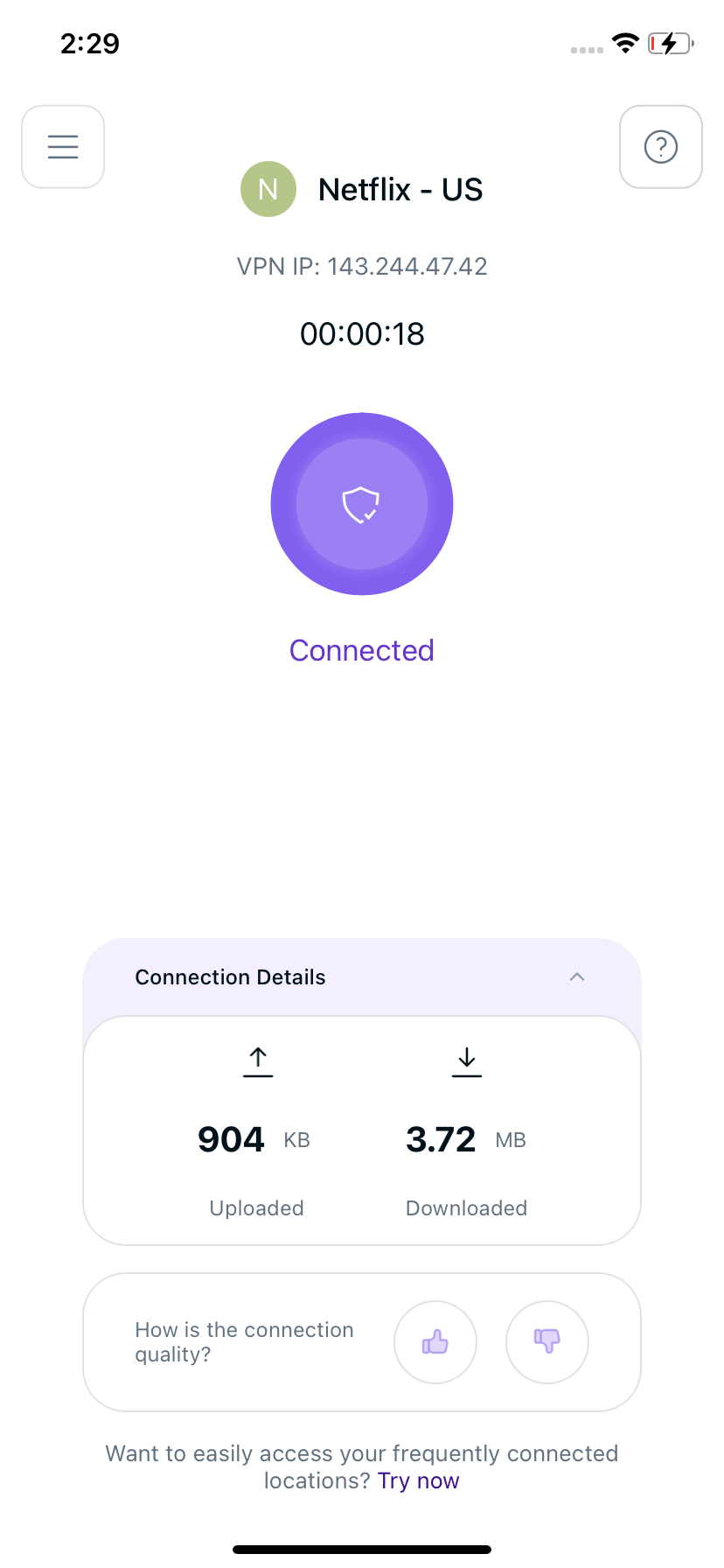
- Within a few seconds, the selected streaming website will open up in your default browser. From there, you can effortlessly log in to the streaming website and gain access to its content. Enjoy streaming!
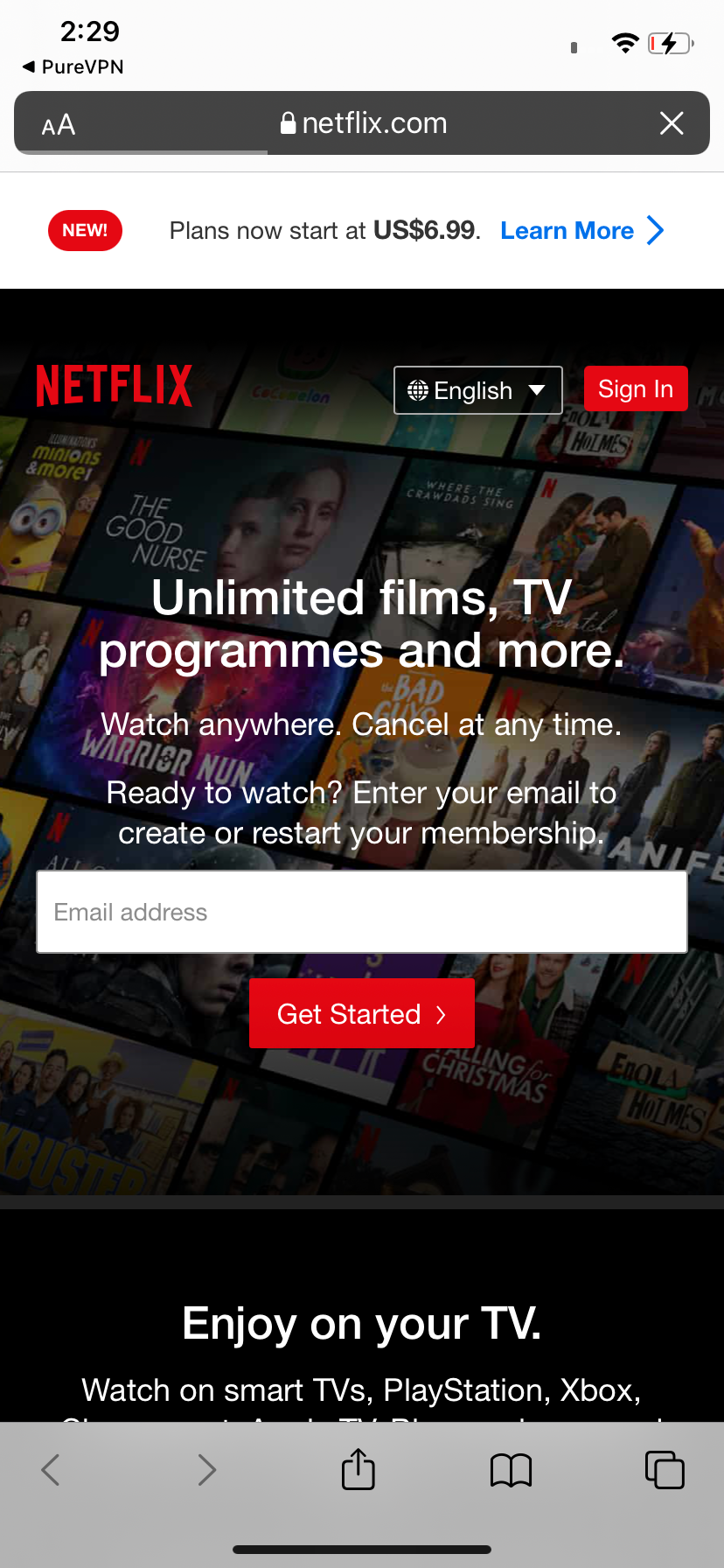
How to watch Netflix via PureVPN Android App
- Tap Hamburger icon (≡) from the top left.
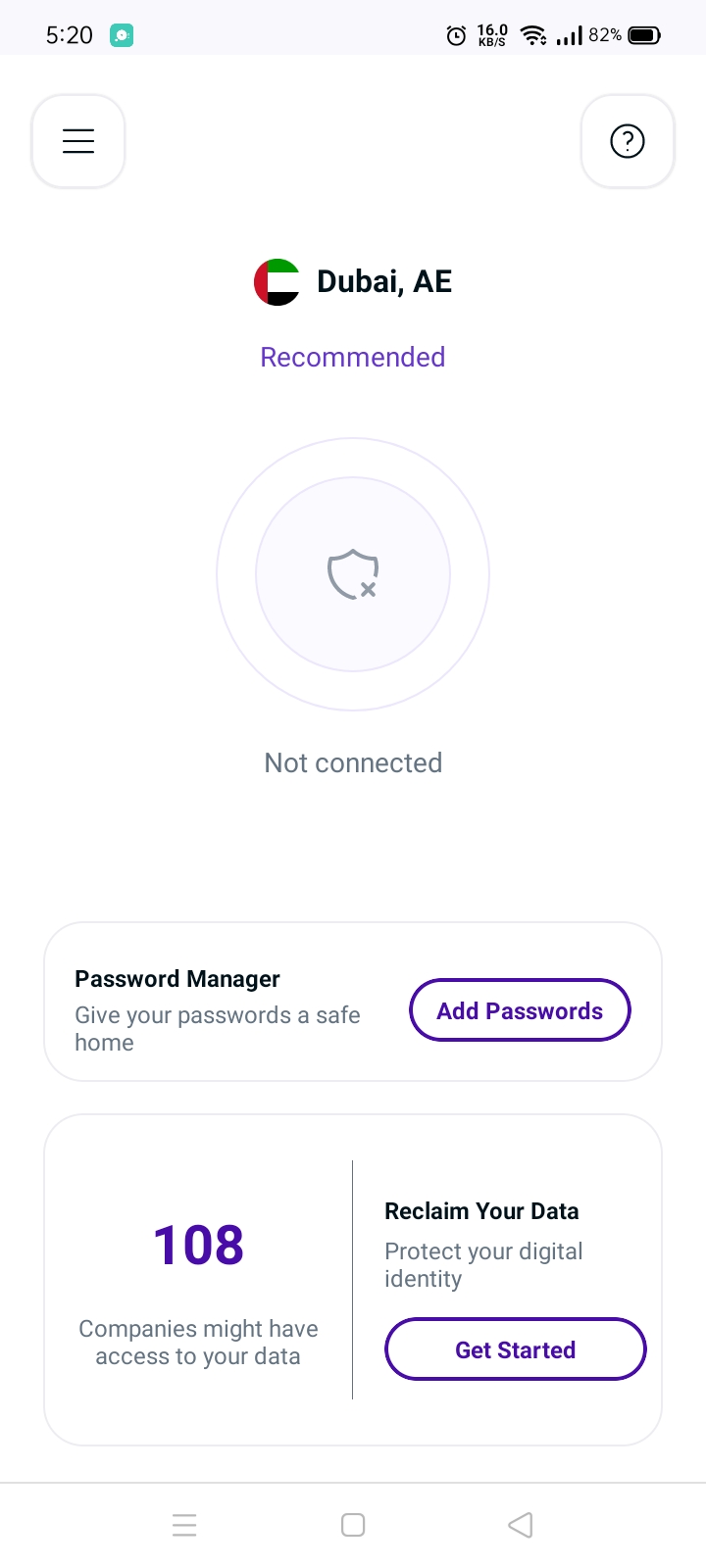
- Tap Locations 🌐
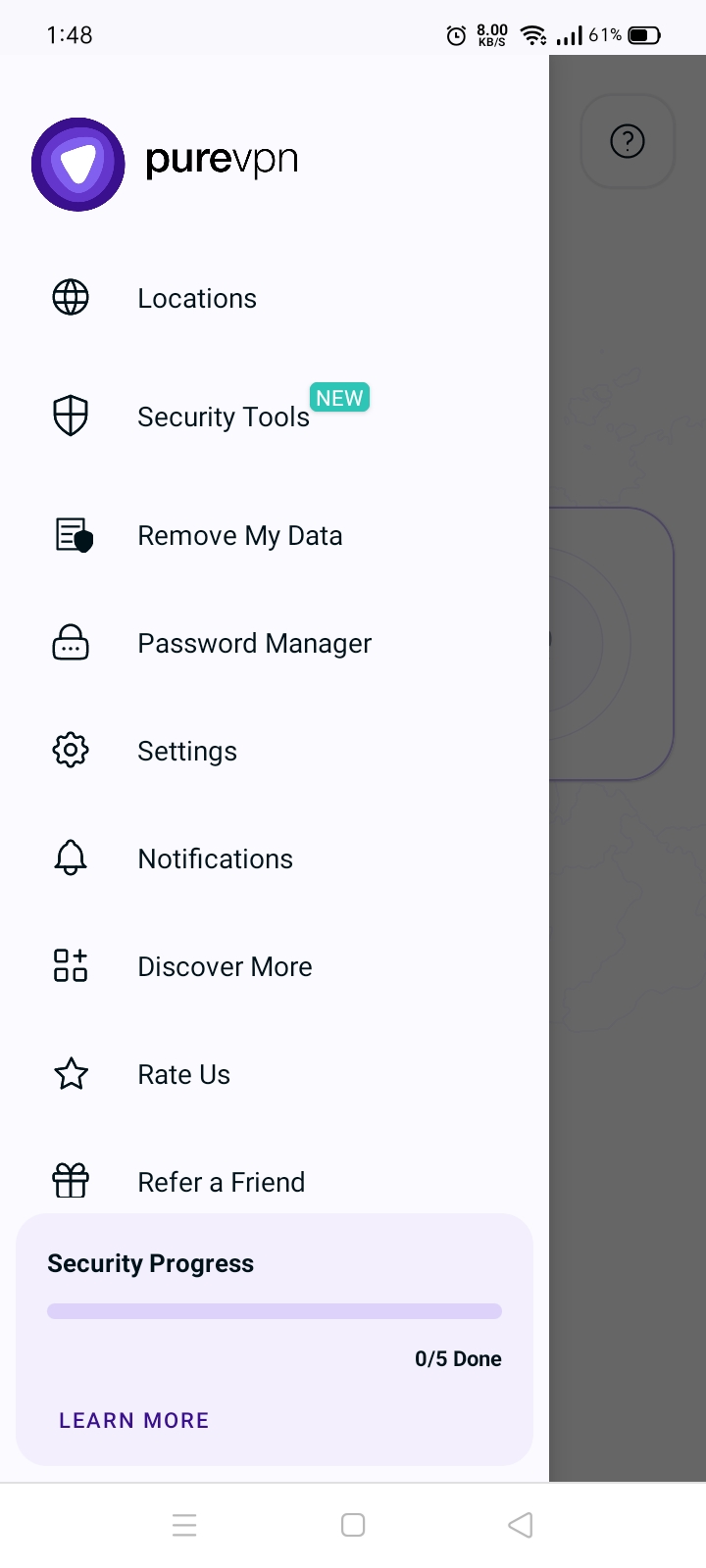
- Tap + icon to add a Shortcut.
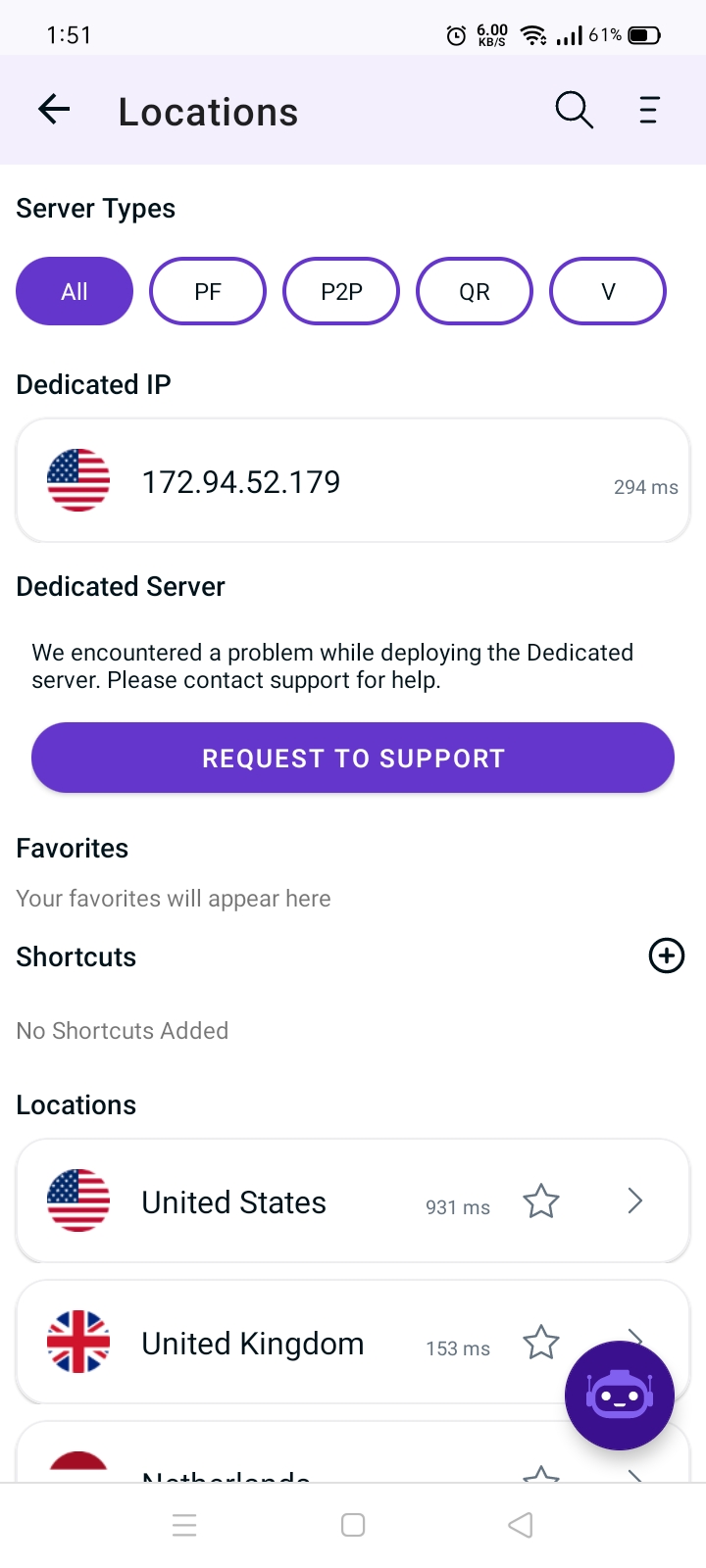
- A list of popular streaming channels will appear. Look for your desired streaming channel and add it. (In this example we have used Netflix).
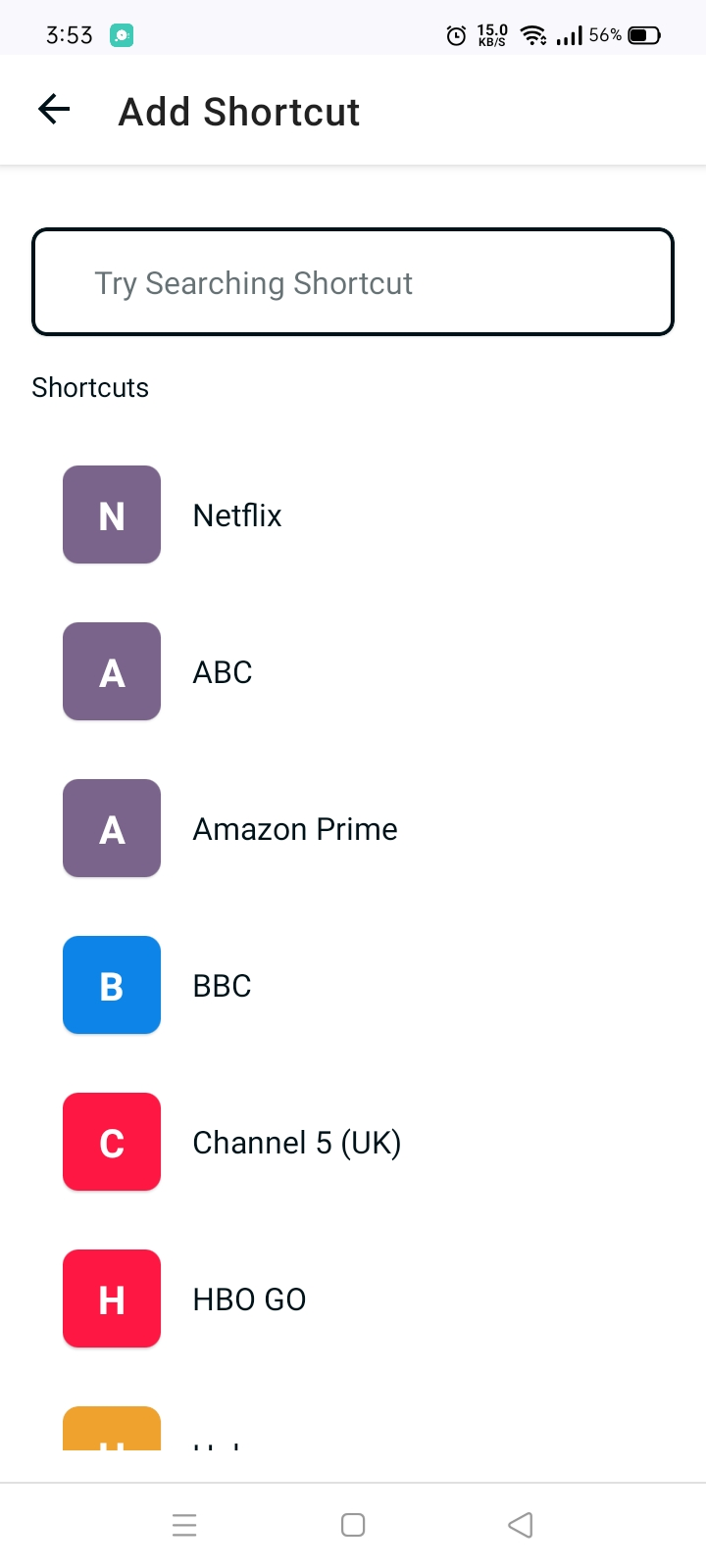
- Now you'll be asked to select location. As Netflix is a regional based content so you can choose different locations that is supported by PureVPN. (In this example we have used United States as a location)
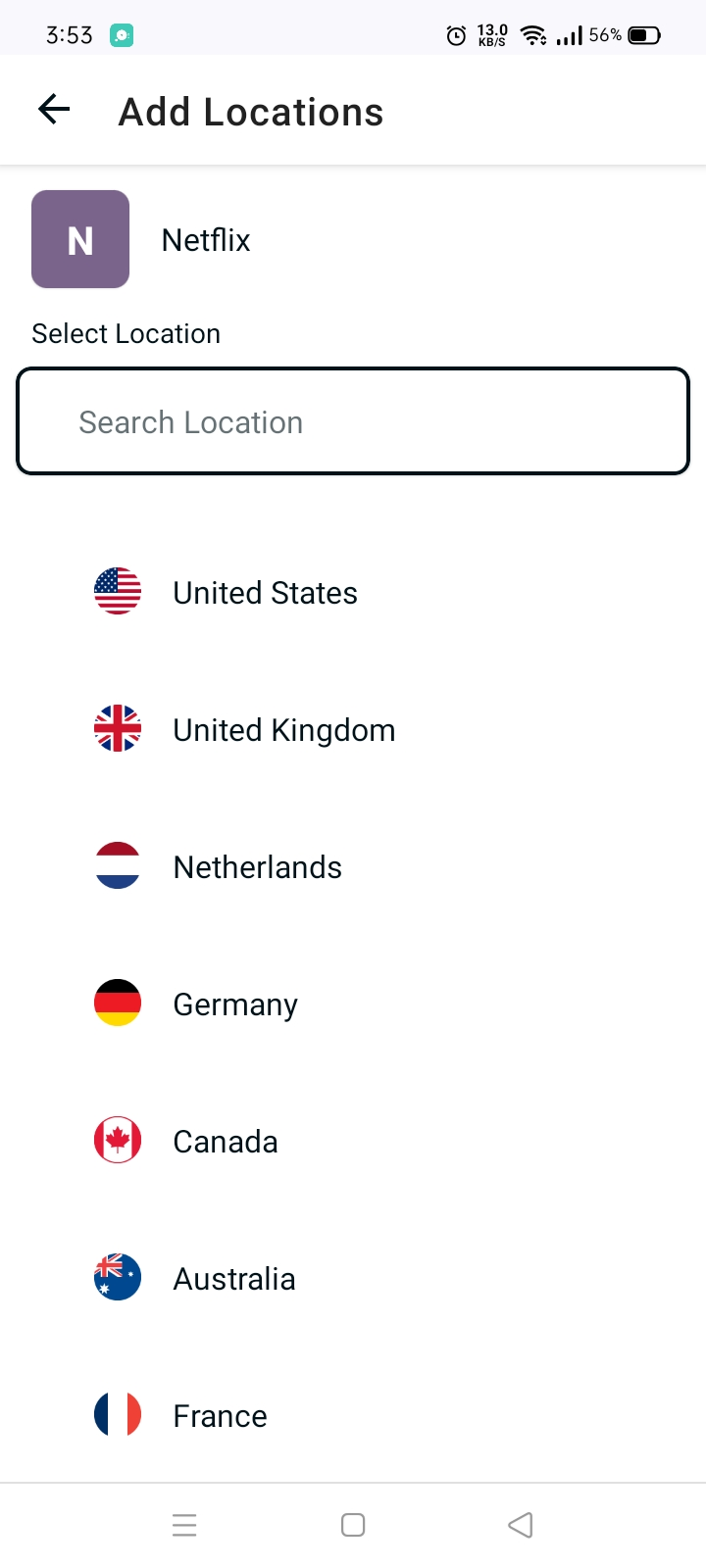
- Lastly, PureVPN will by default suggest a name for the shortcut. If you would like to change it you can certainly change it and rename it.
- Once done tap Add Shortcut.
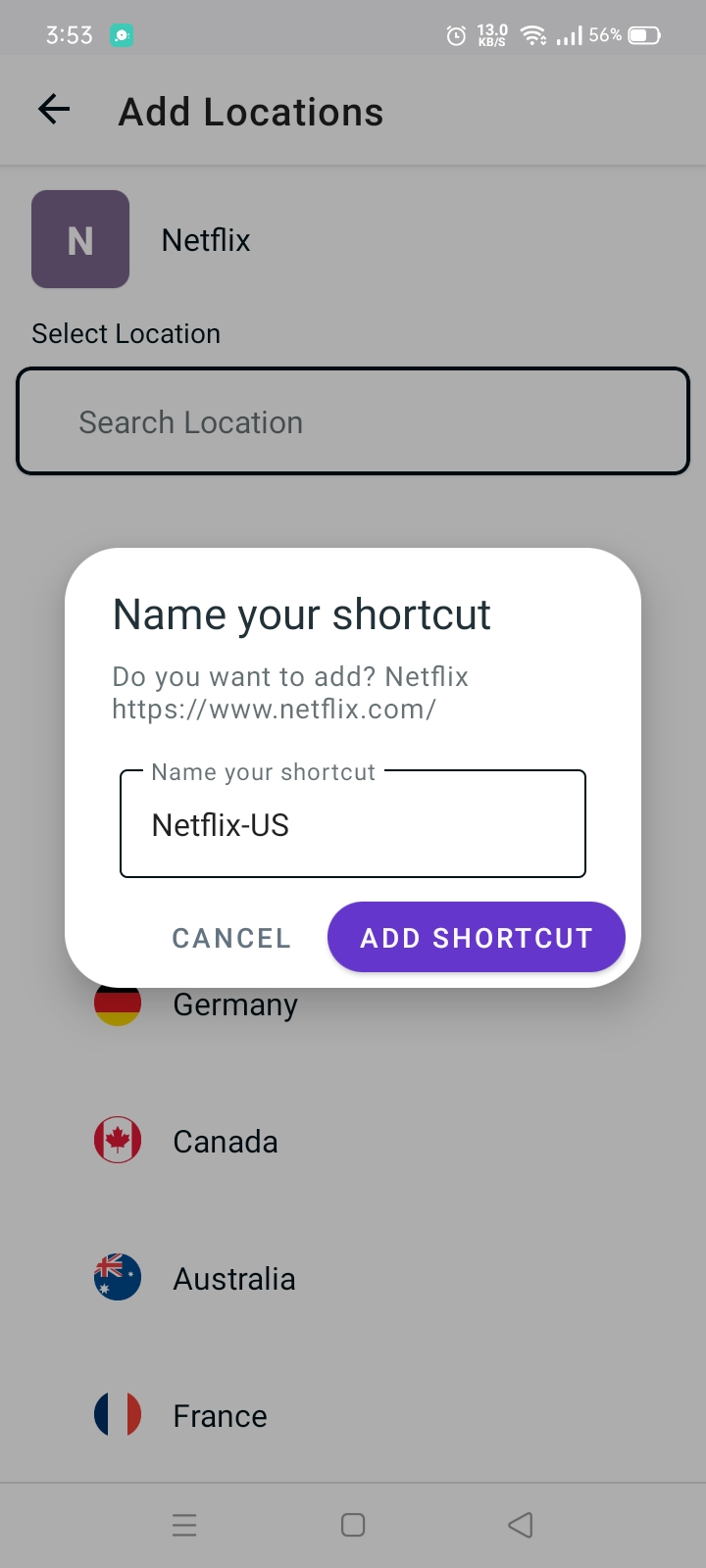
- You will now be able to see the newly added shortcut in the location list.
- To add more shortcut tap + icon again and repeat the above procedure.
- To connect, you may simply tap the newly created shortcut and it will start connecting.
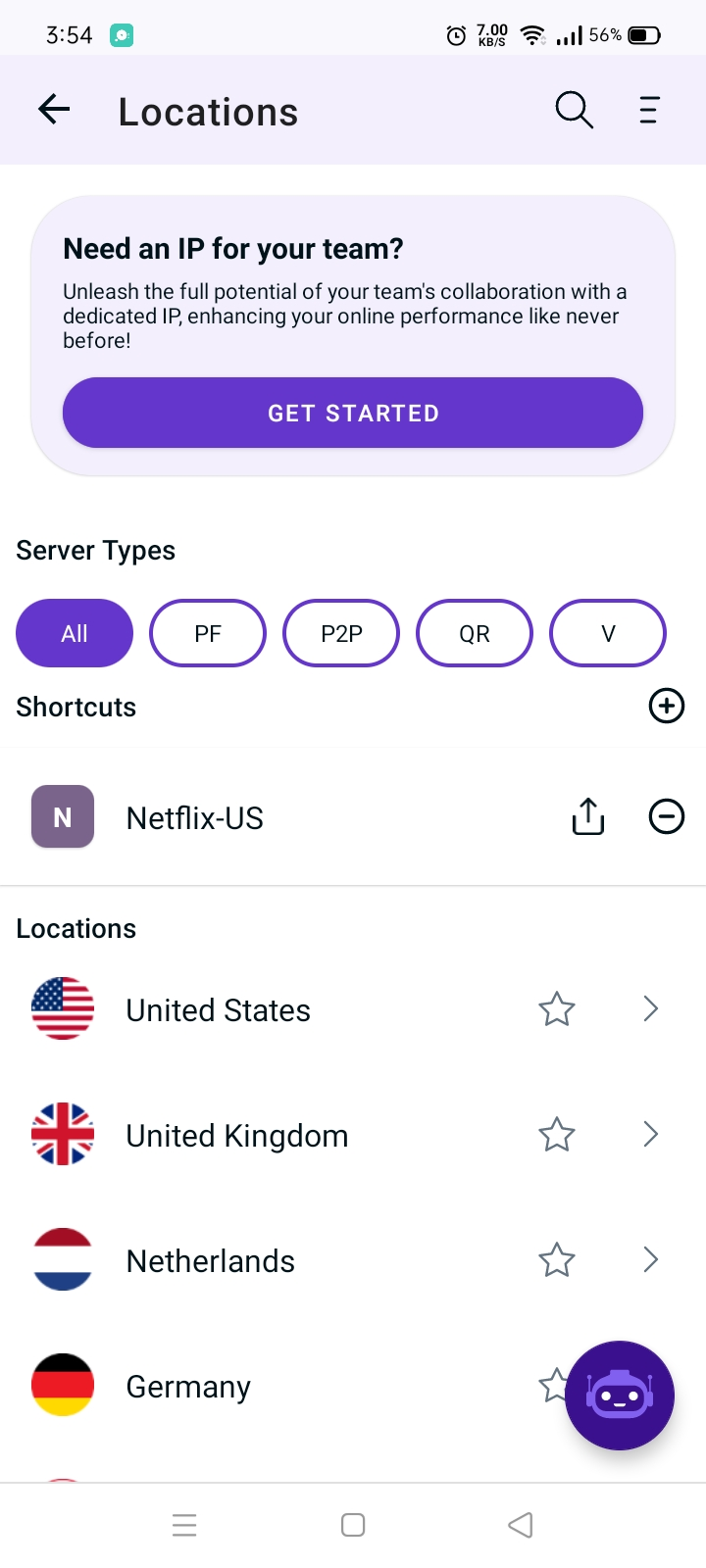
- You are now connected to the newly created shortcut.

- After a few seconds, the selected streaming website will open up in your default browser. You may simply login to the streaming website and access it.
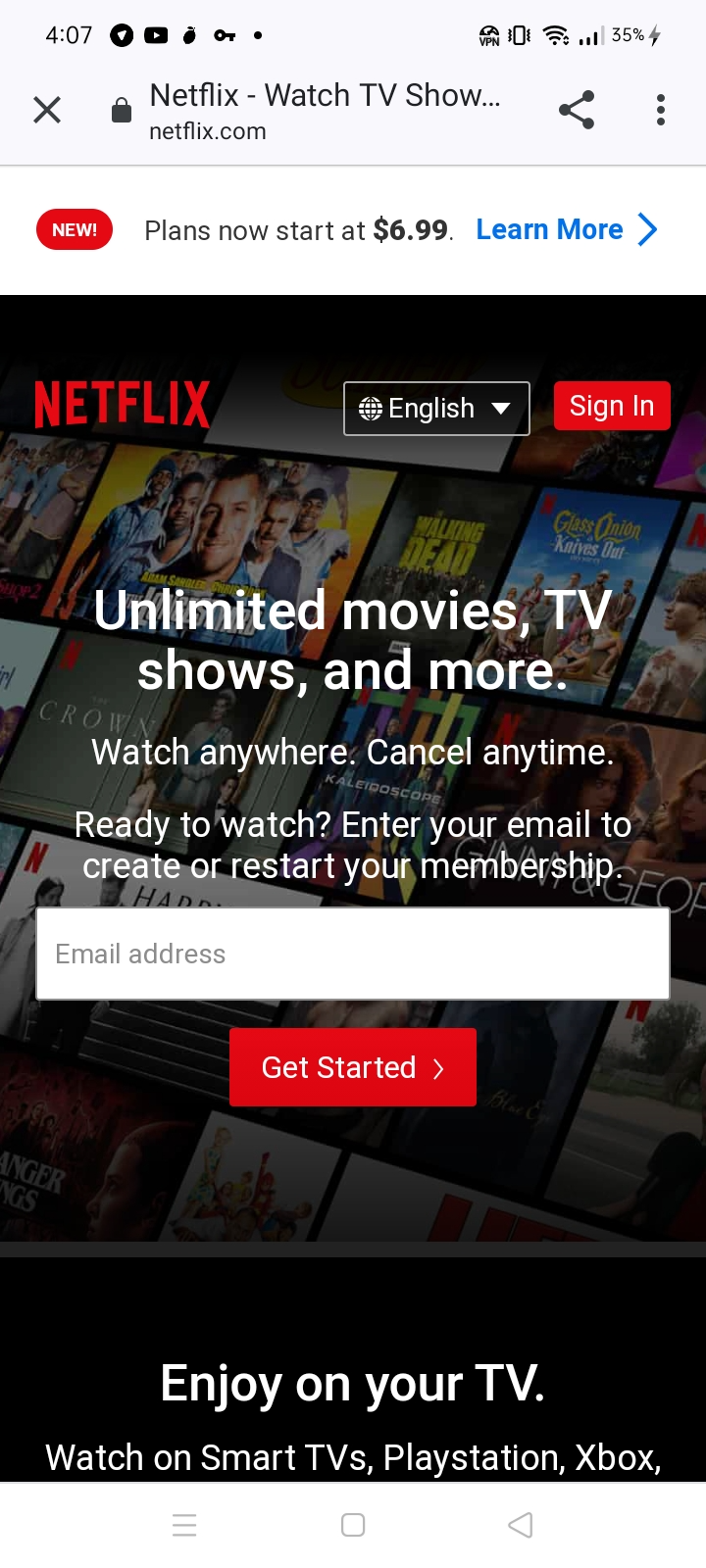
How to watch Netflix on Firestick
- Press Hamburger icon (≡) from the top left.
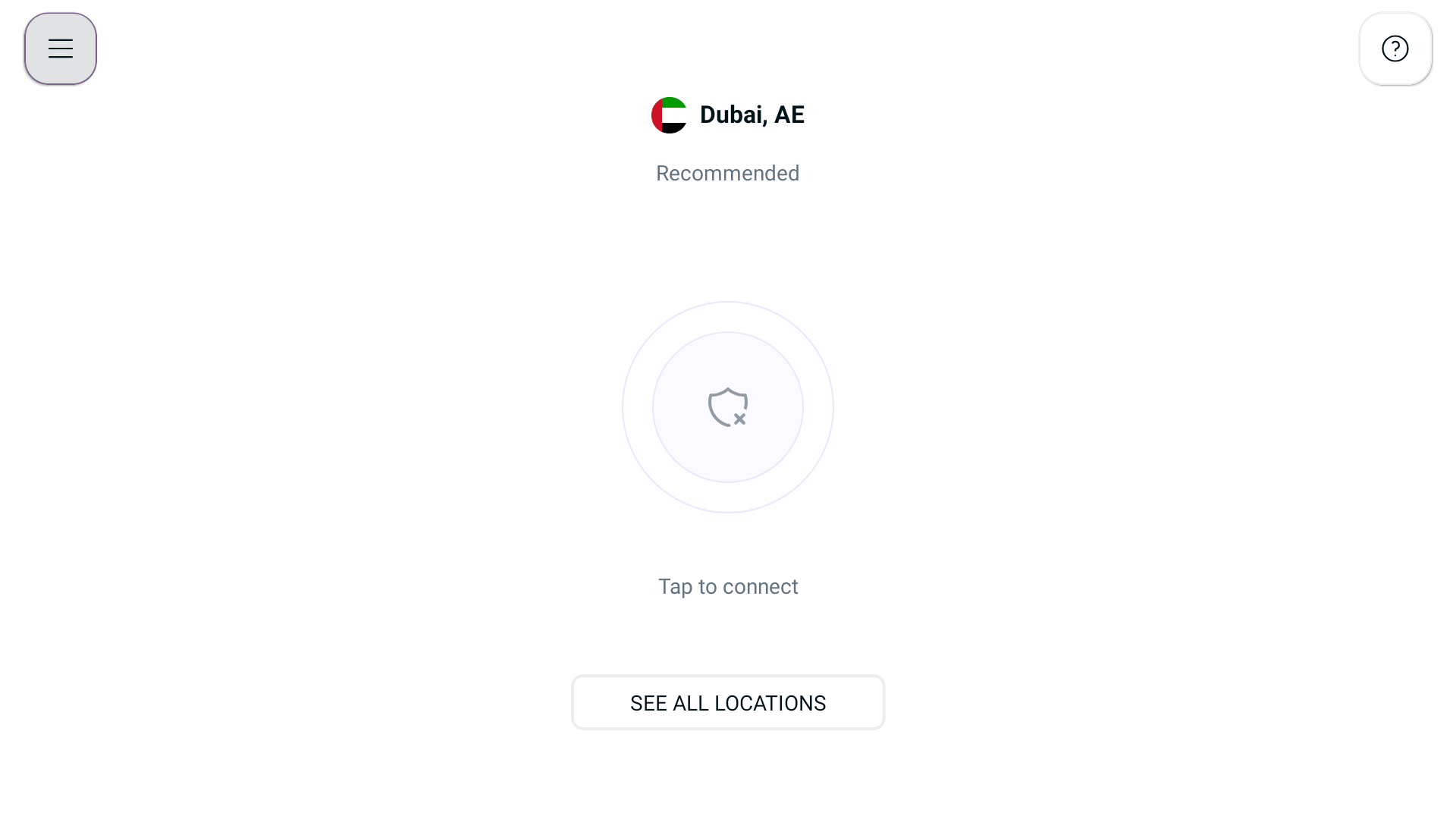
- Tap Locations 🌐
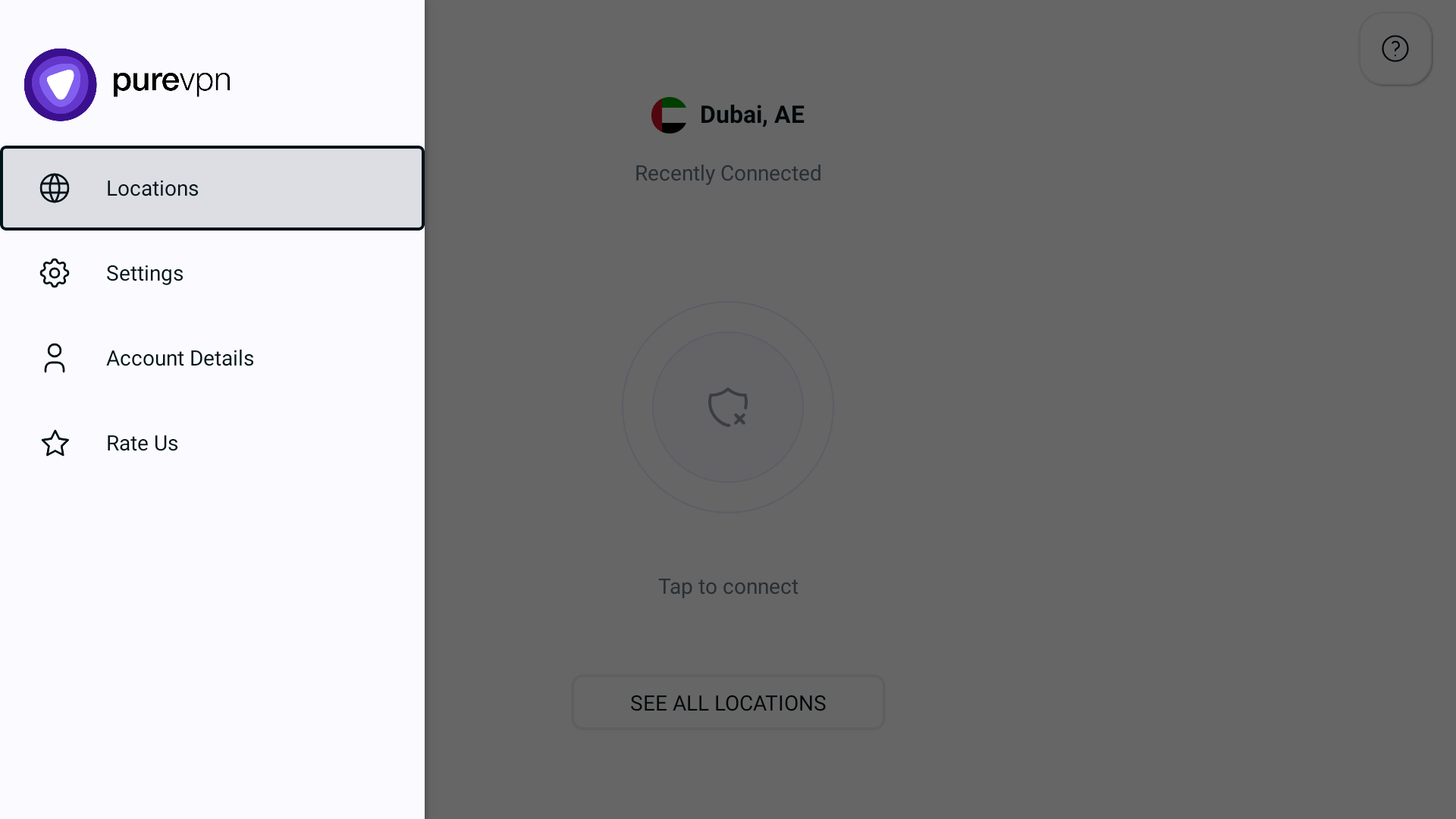
- Tap + icon to add a Shortcut.
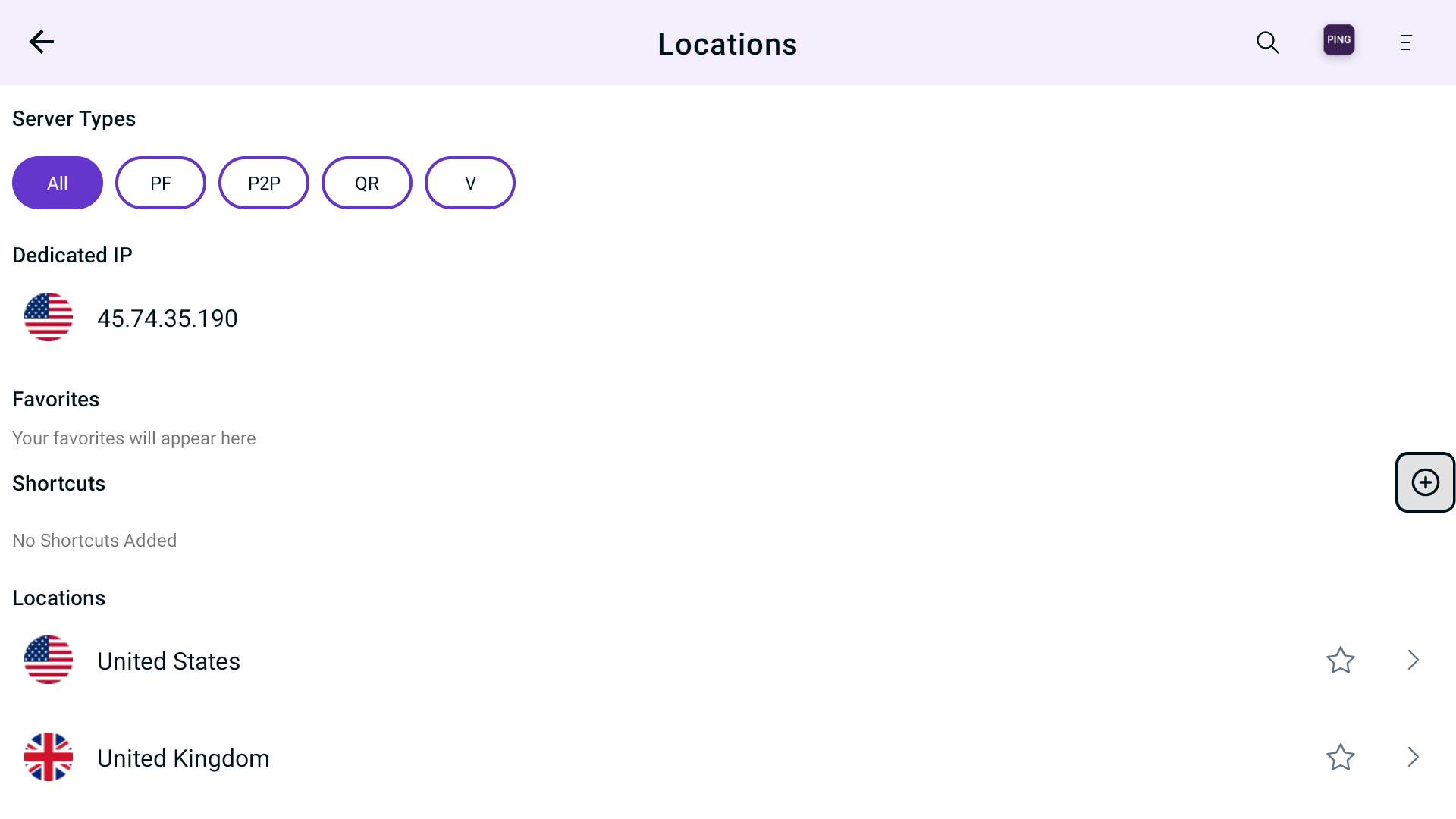
- A list of popular streaming channel will appear. Look for your desired streaming channel and add it. (In this example we have used Netflix)
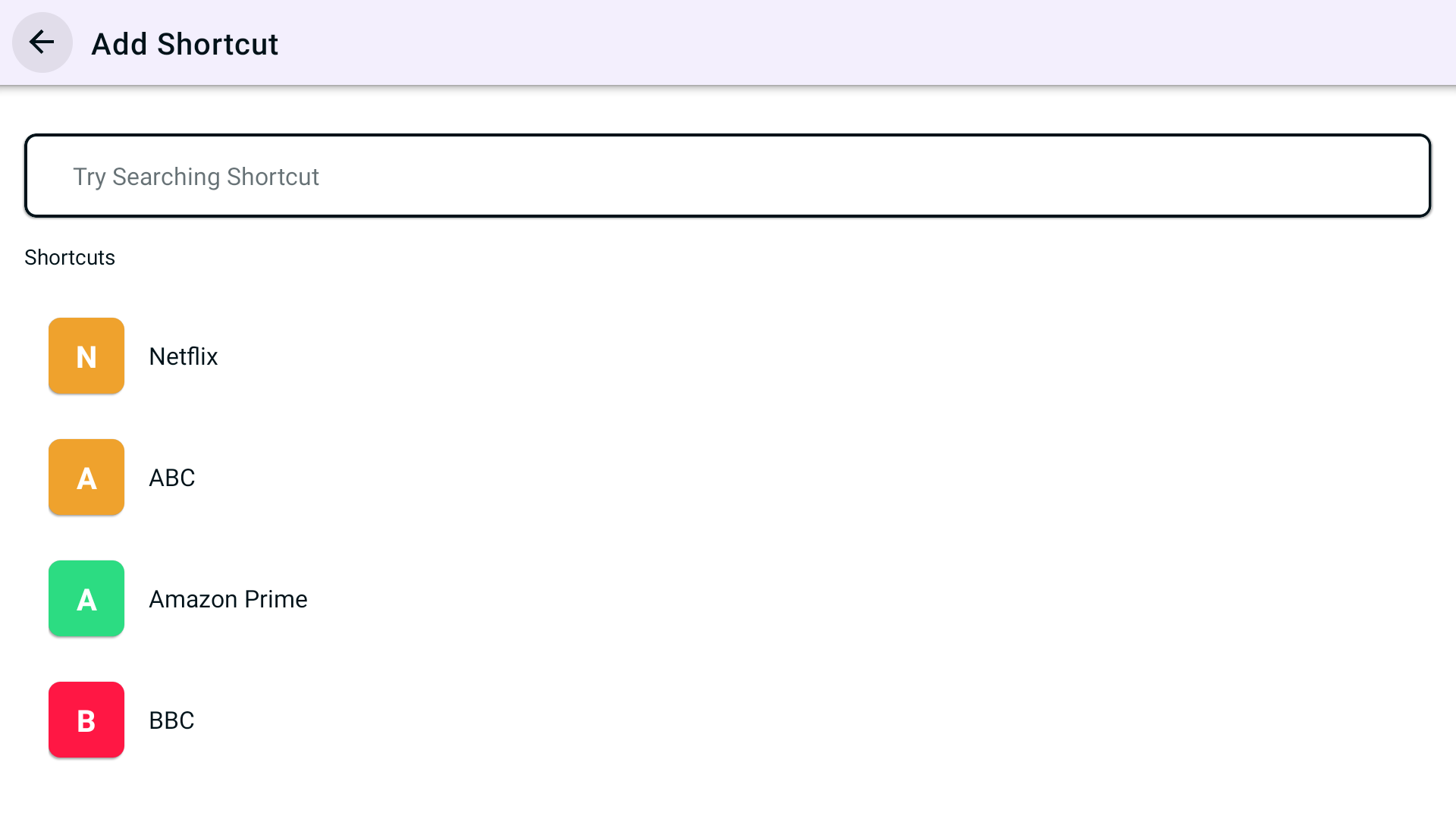
- Now you'll be asked to select location. As Netflix is a regional based content so you can choose different locations that is supported by PureVPN. (In this example we have used United States as a location)
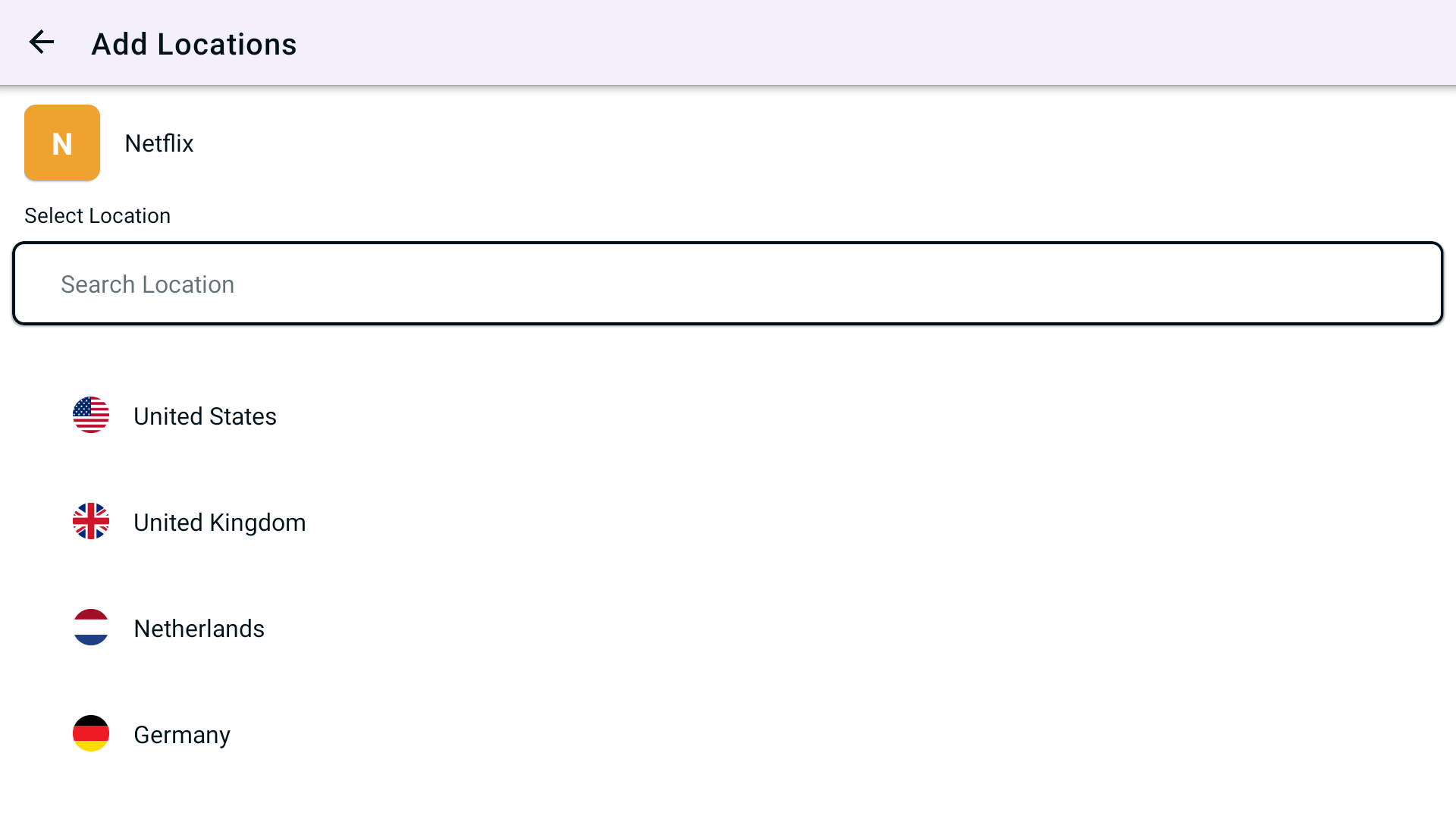
- Lastly, PureVPN will by default suggest a name for the shortcut. If you would like to change it you can certainly change it and rename it.
- Once done tap Add Shortcut
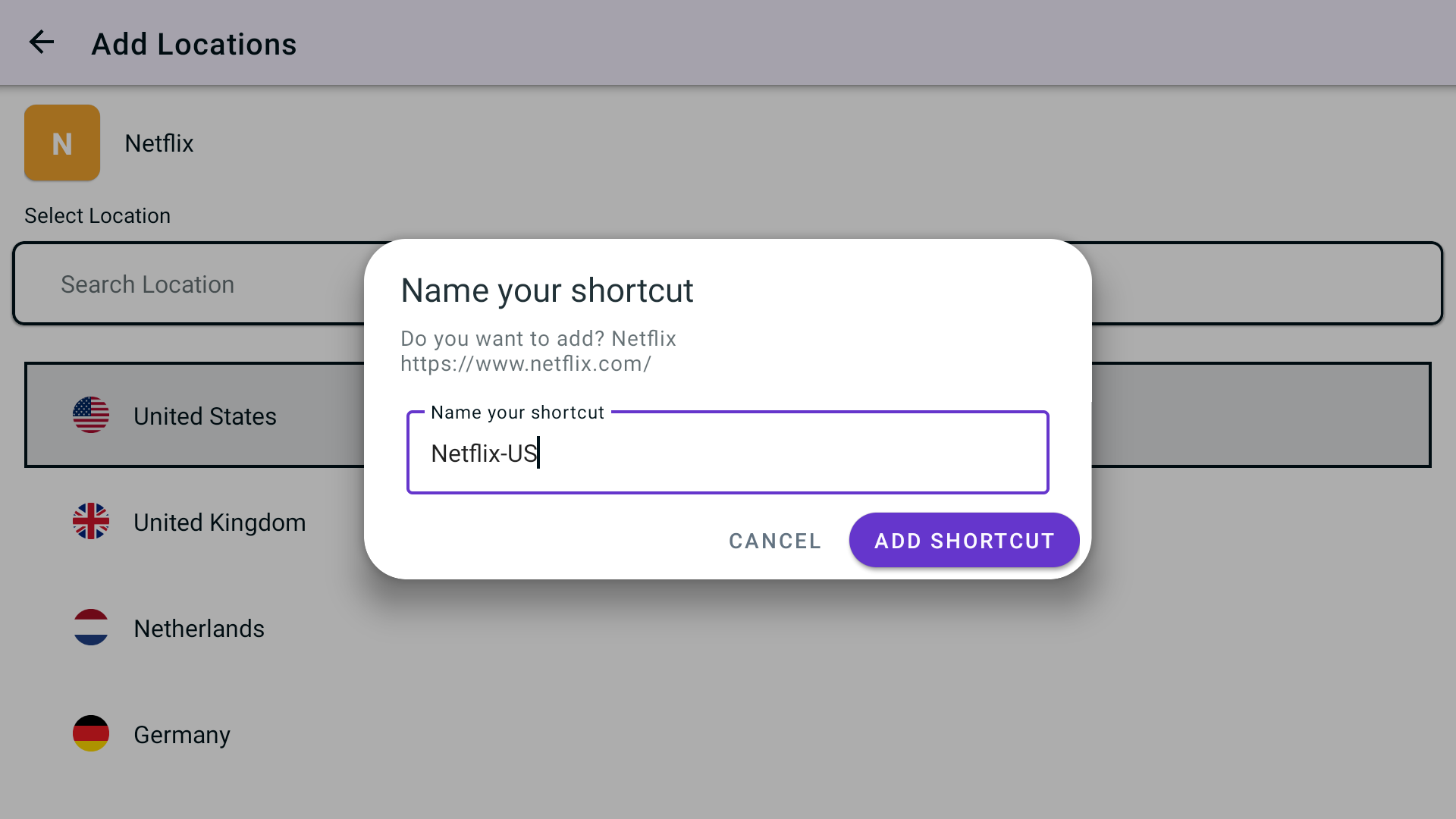
- You will now be able to see the newly added shortcut in the location list.
- To add more shortcut tap + icon again and repeat the above proceedure.
- To connect, you may simply tap the newly created shortcut and it will start connecting.
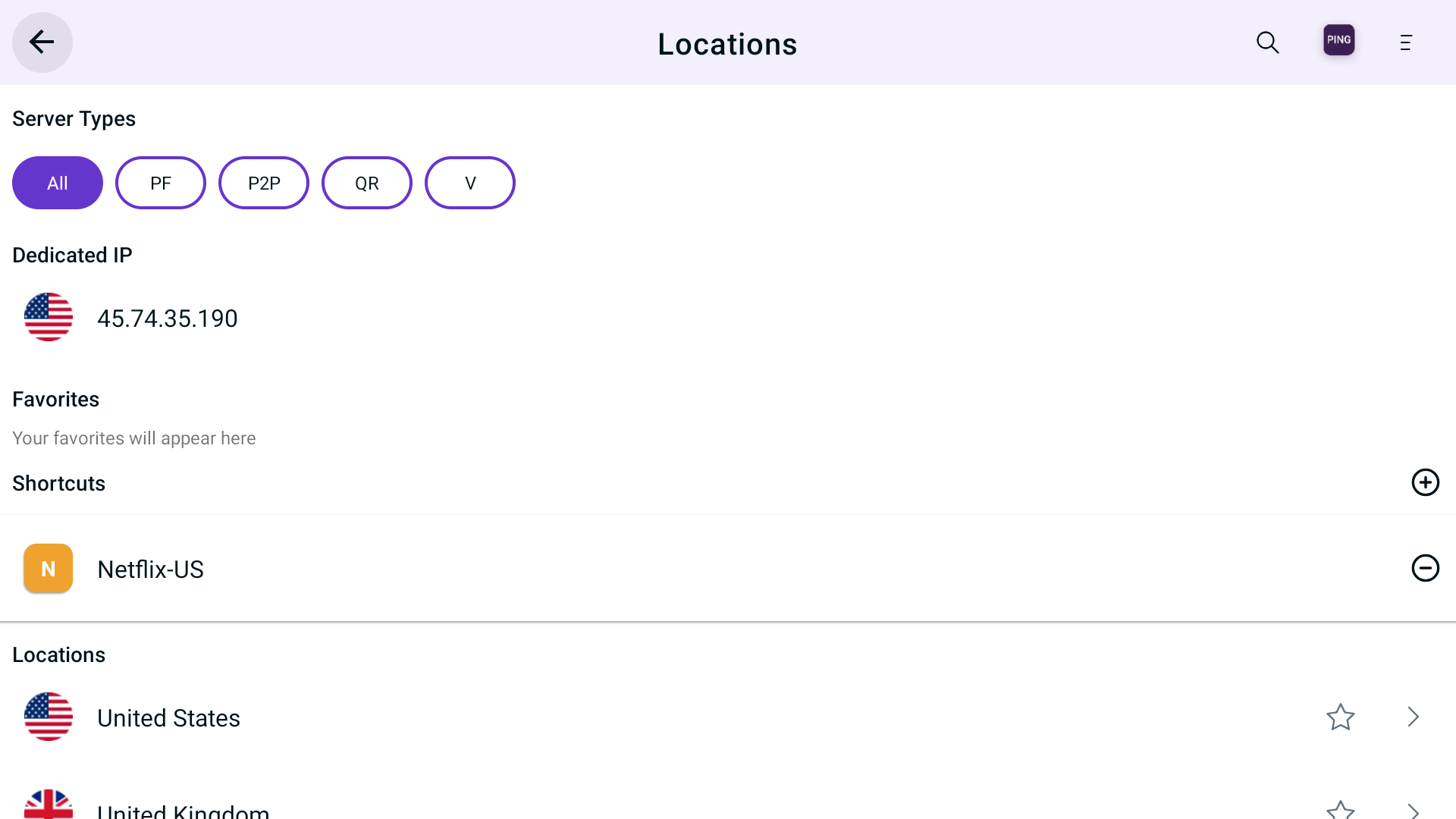
- You are now connected to the newly created shortcut.
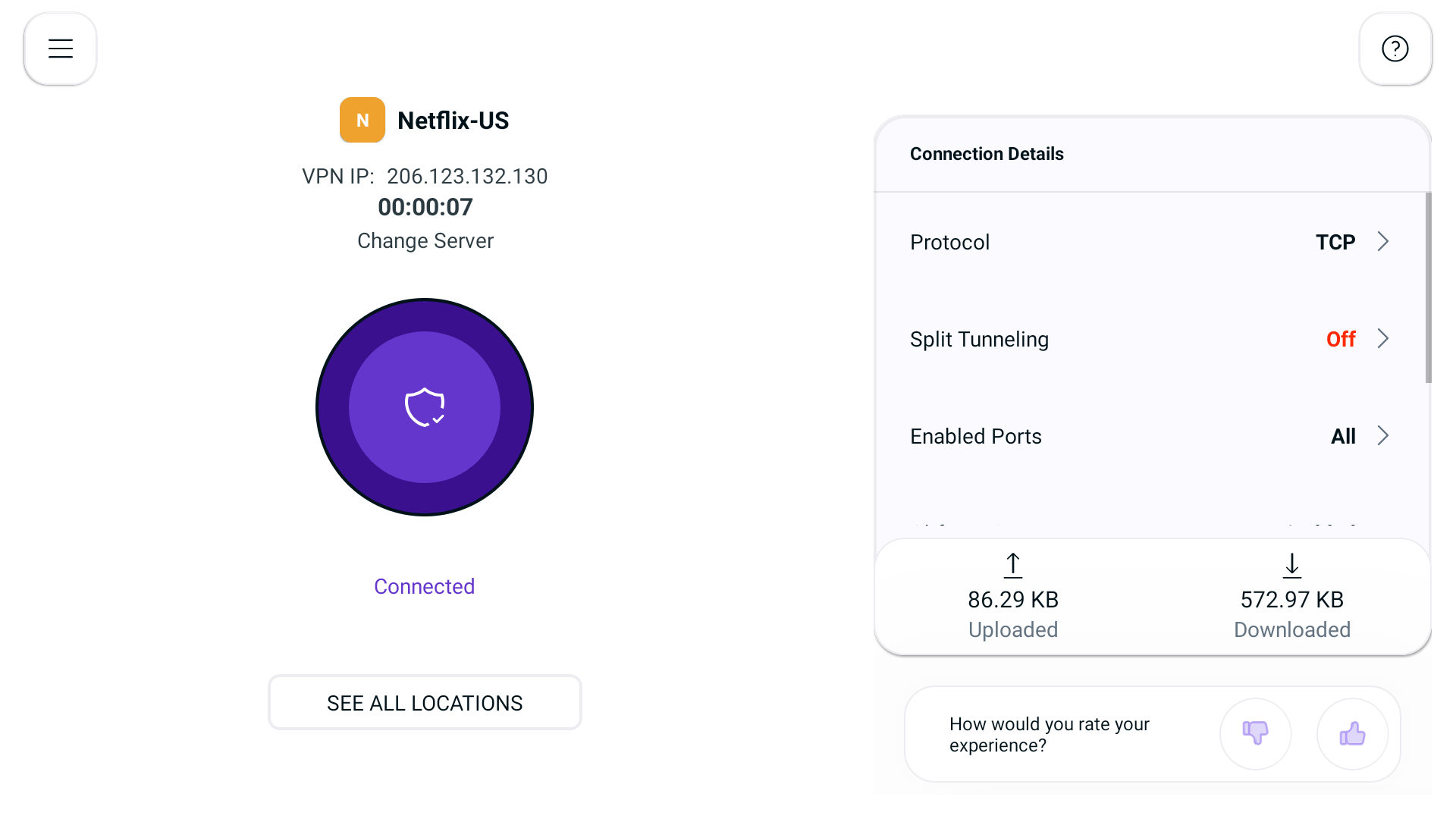
- After a few seconds, the selected streaming application will be launched automatically. You may simply login to it and access it.
How to watch Netflix on Linux
Click the PureVPN icon at the top-right corner of the browser.
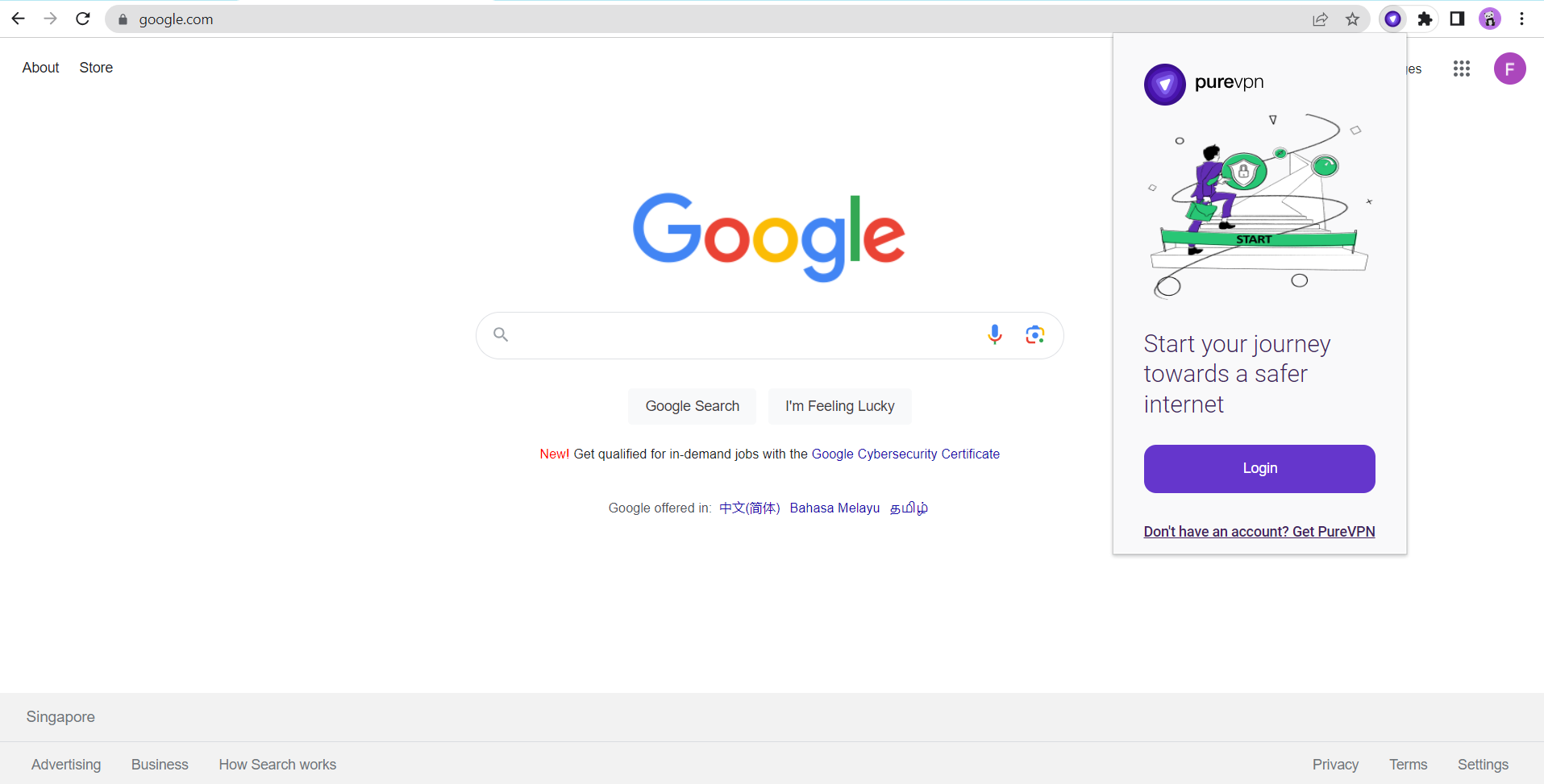
Enter your PureVPN credentials & press Login.
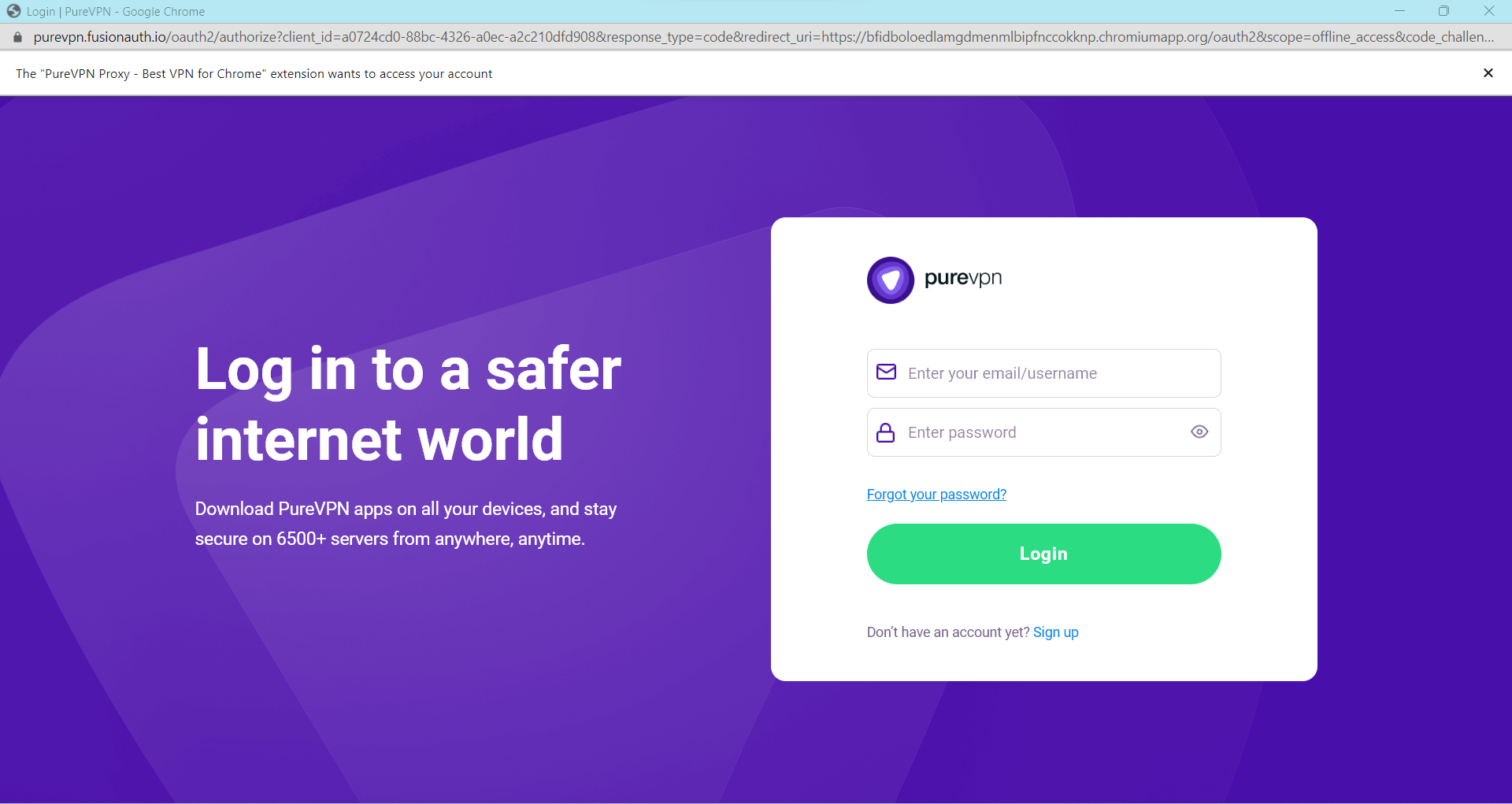
Click the Popular Websites.
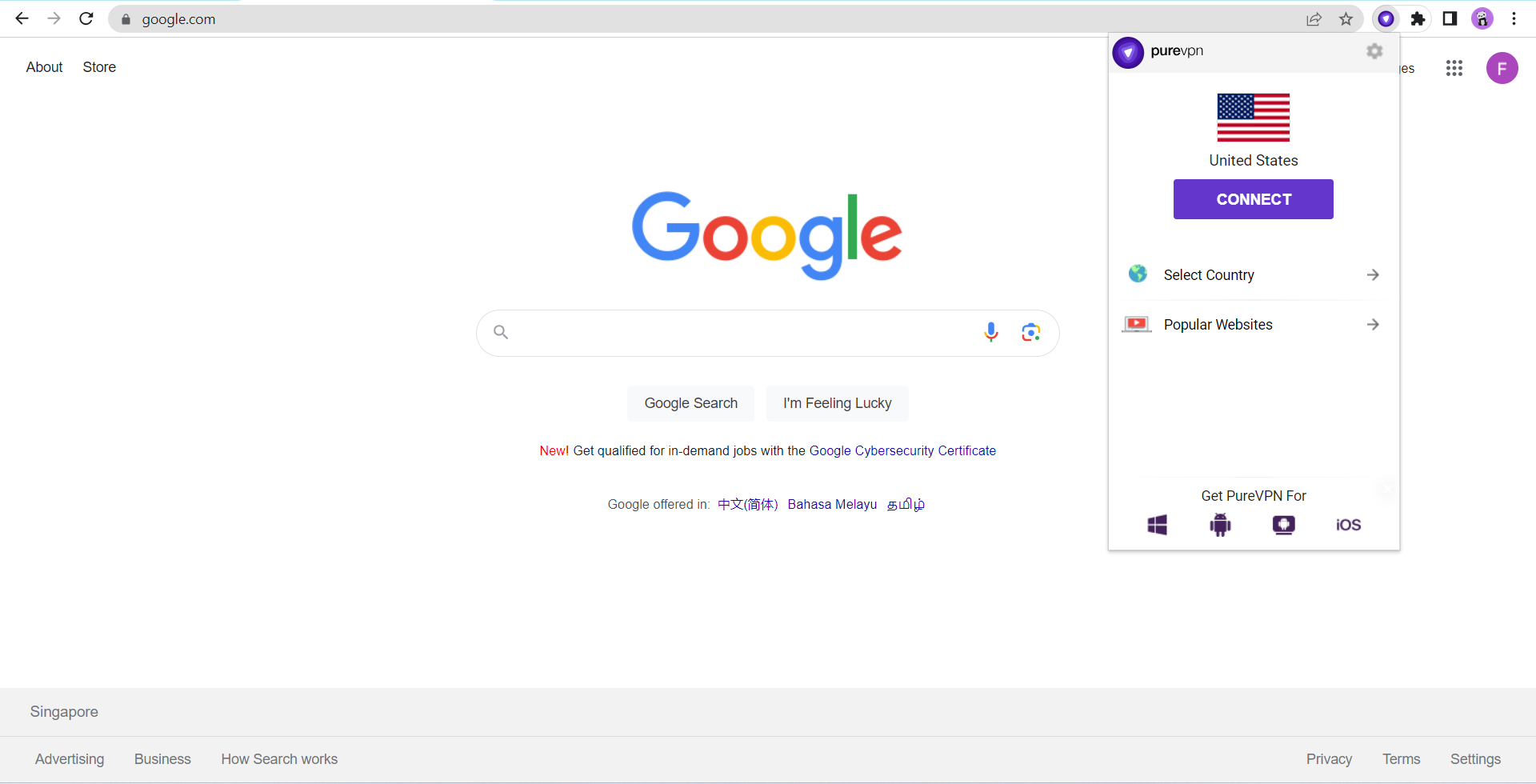
Search Netflix US from the list, and click on it.
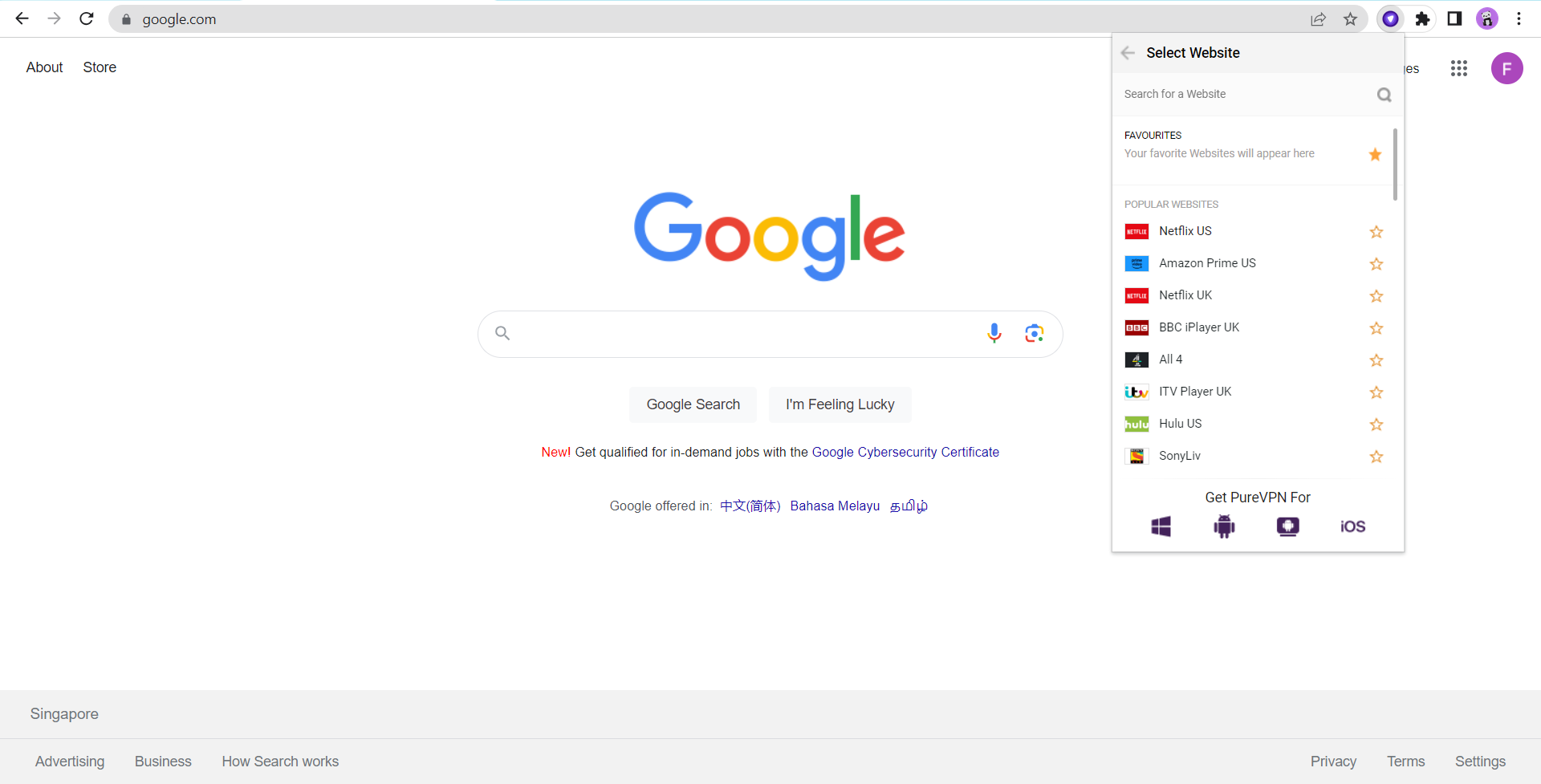
That’s it Netflix US will open in a new tab.
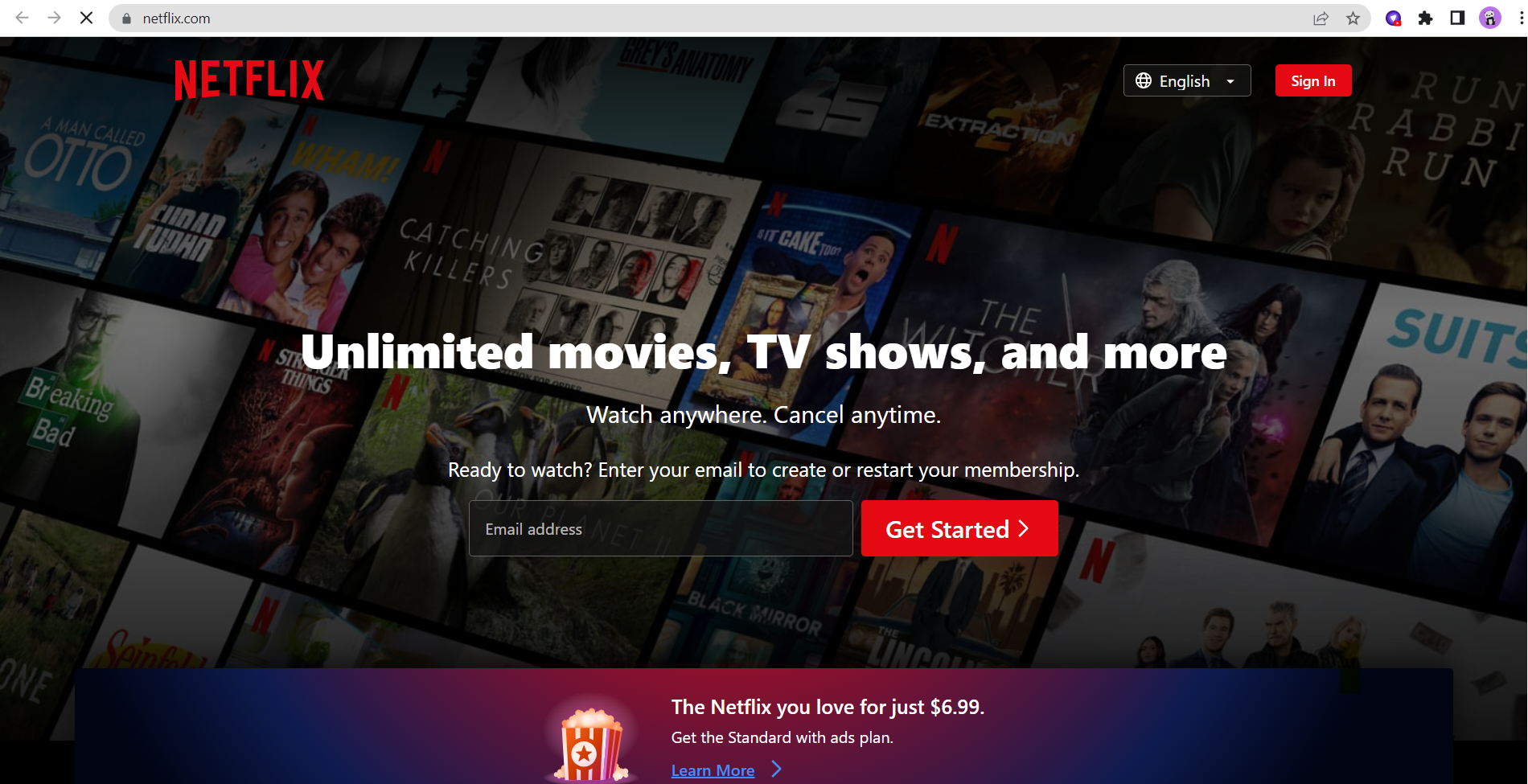
How to watch Netflix on Android TV
- Press Hamburger icon (≡) from the top left.
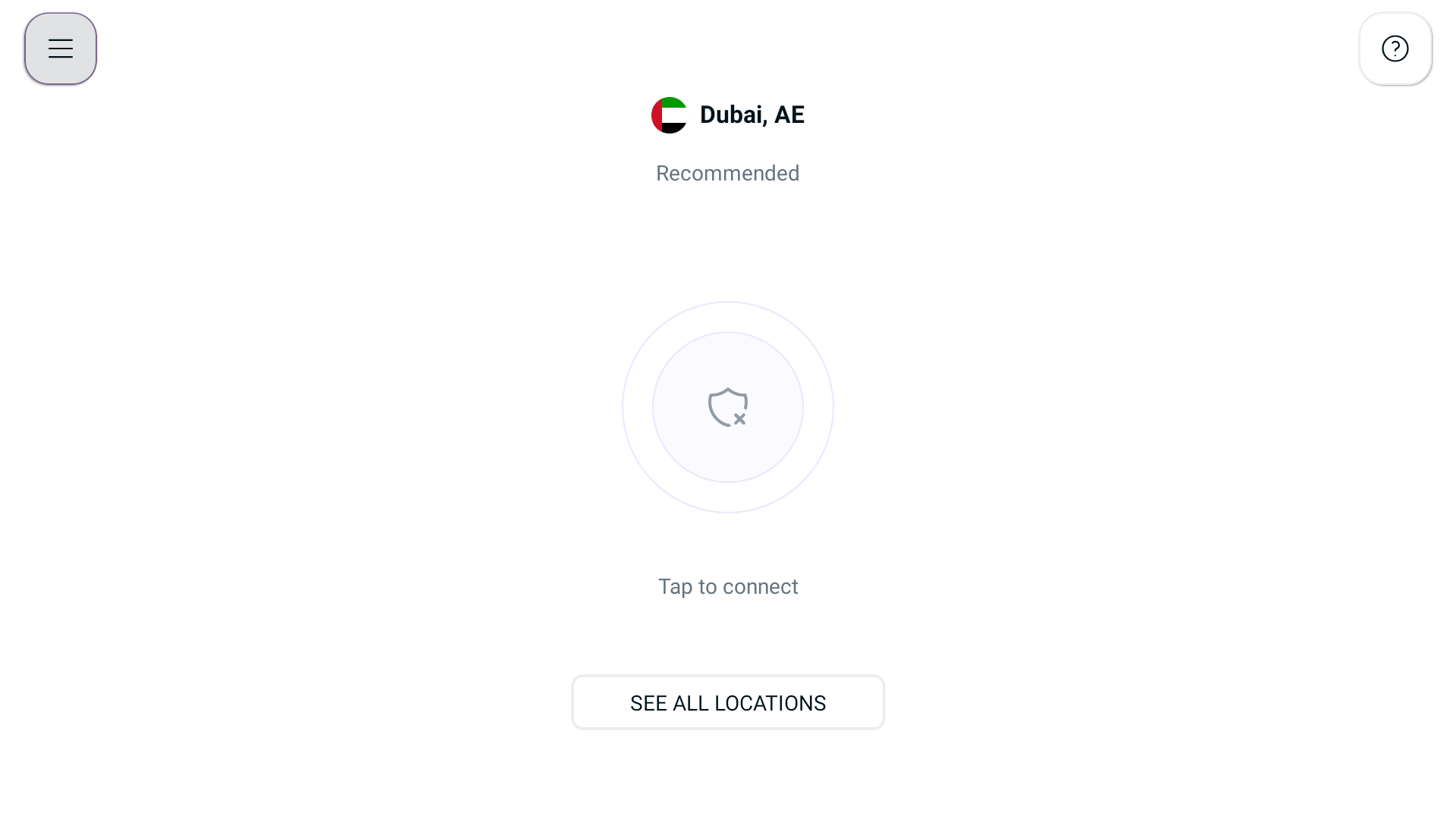
- Tap Locations 🌐
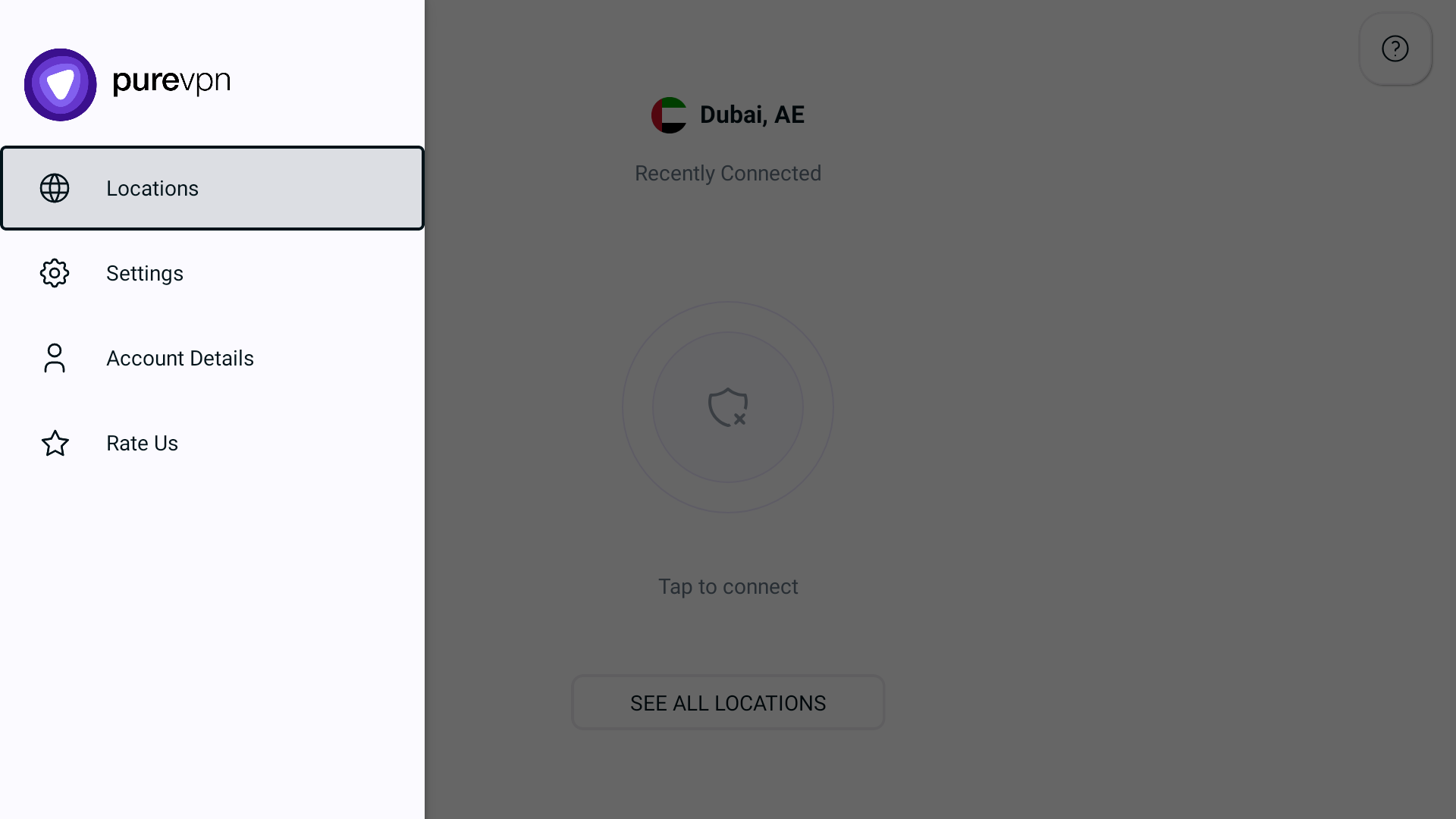
- Tap + icon to add a Shortcut.
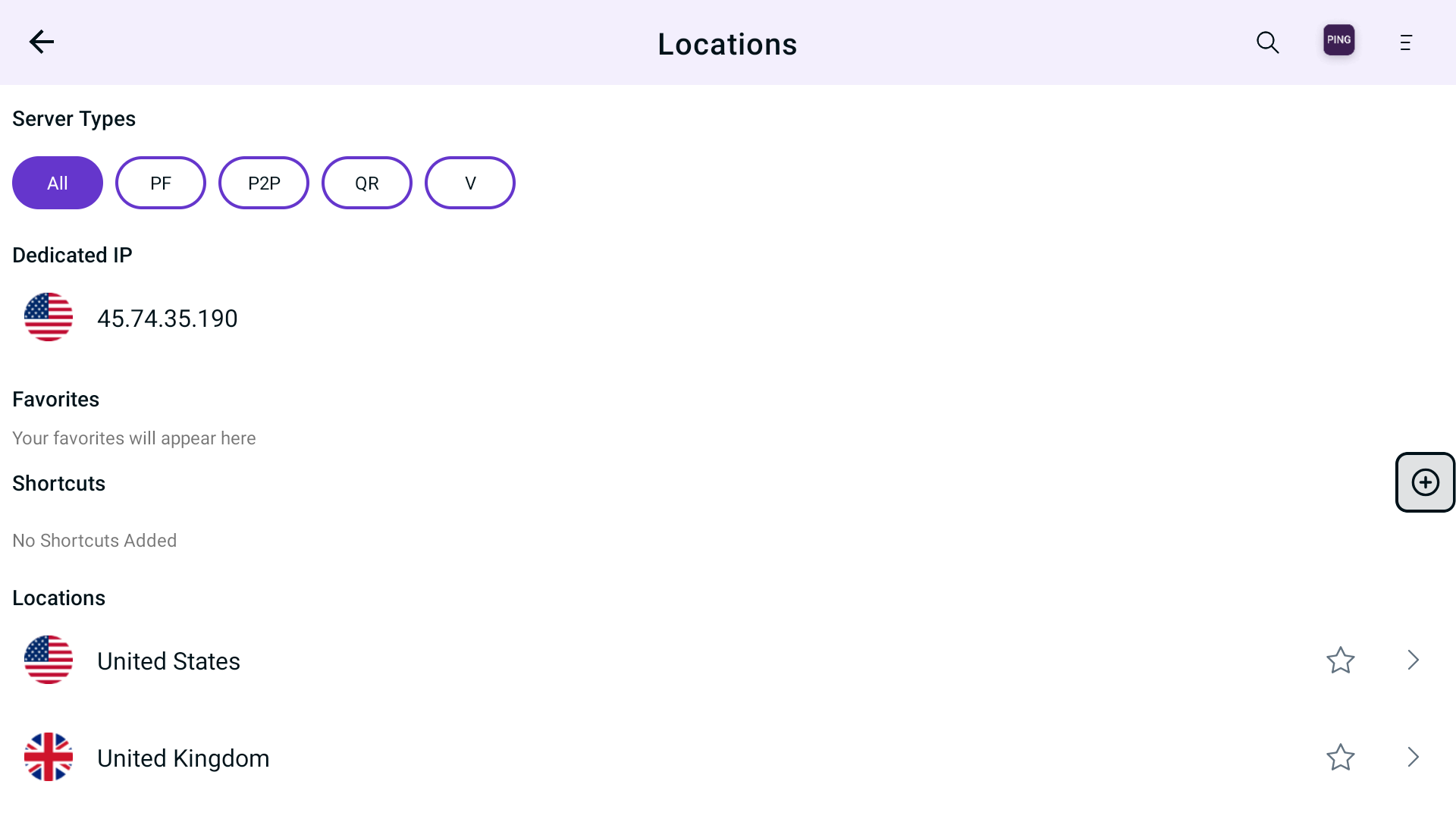
- A list of popular streaming channel will appear. Look for your desired streaming channel and add it. (In this example we have used Netflix)
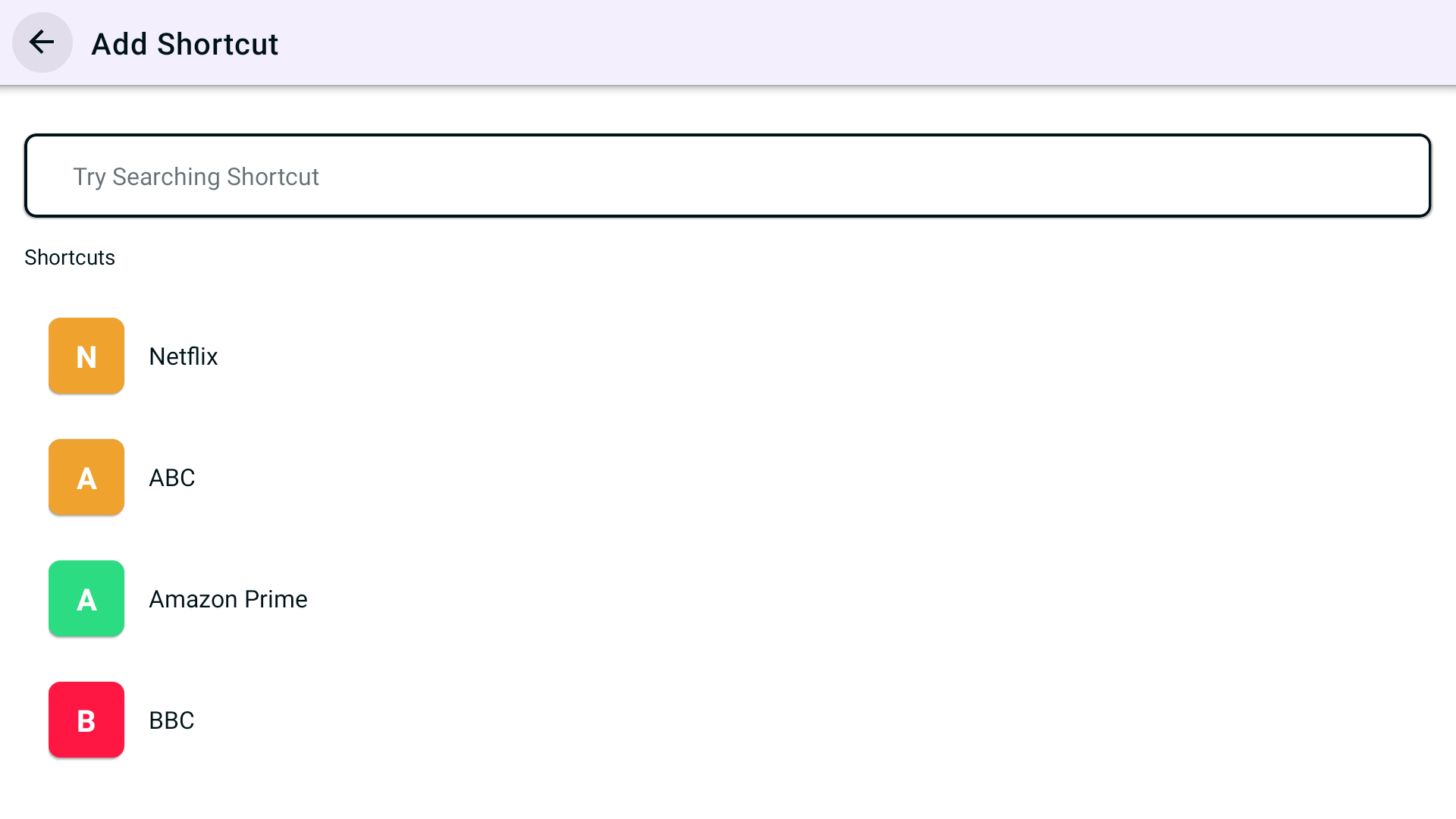
- Now you'll be asked to select location. As Netflix is a regional based content so you can choose different locations that is supported by PureVPN. (In this example we have used United States as a location)
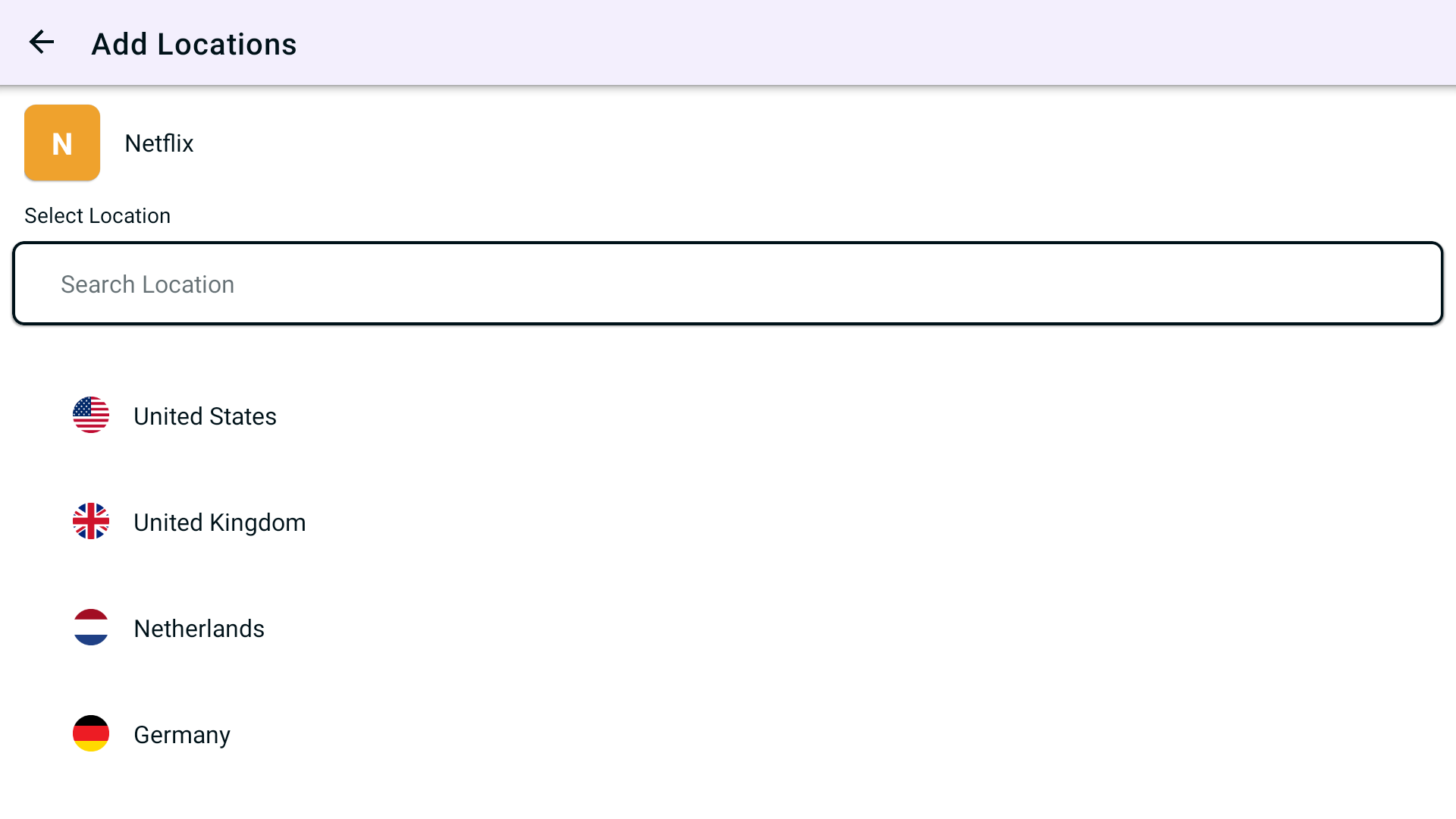
- Lastly, PureVPN will by default suggest a name for the shortcut. If you would like to change it you can certainly change it and rename it.
- Once done tap Add Shortcut
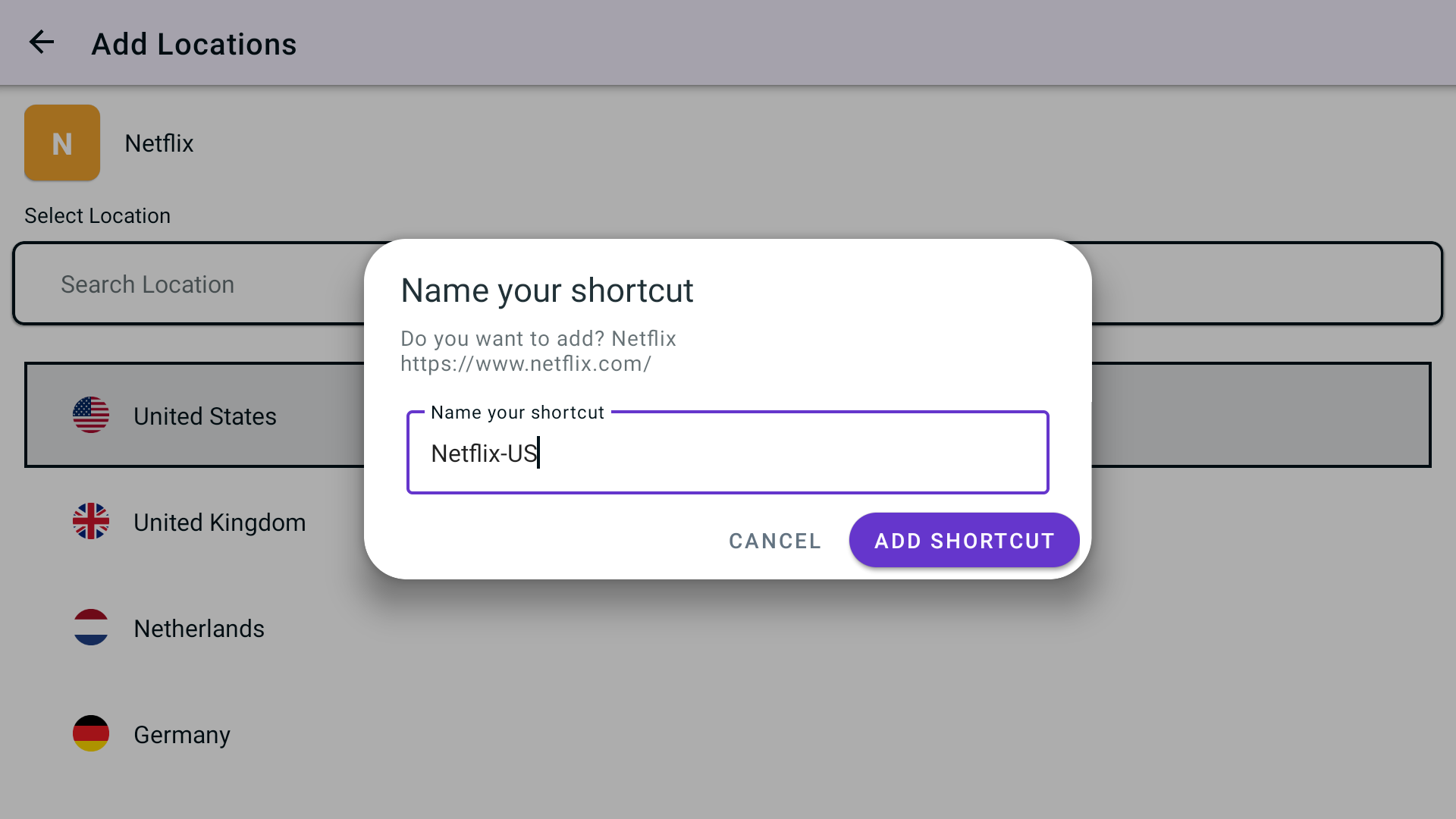
- You will now be able to see the newly added shortcut in the location list.
- To add more shortcuts tap + icon again and repeat the above procedure.
- To connect, you may simply tap the newly created shortcut and it will start connecting.

- You are now connected to the newly created shortcut
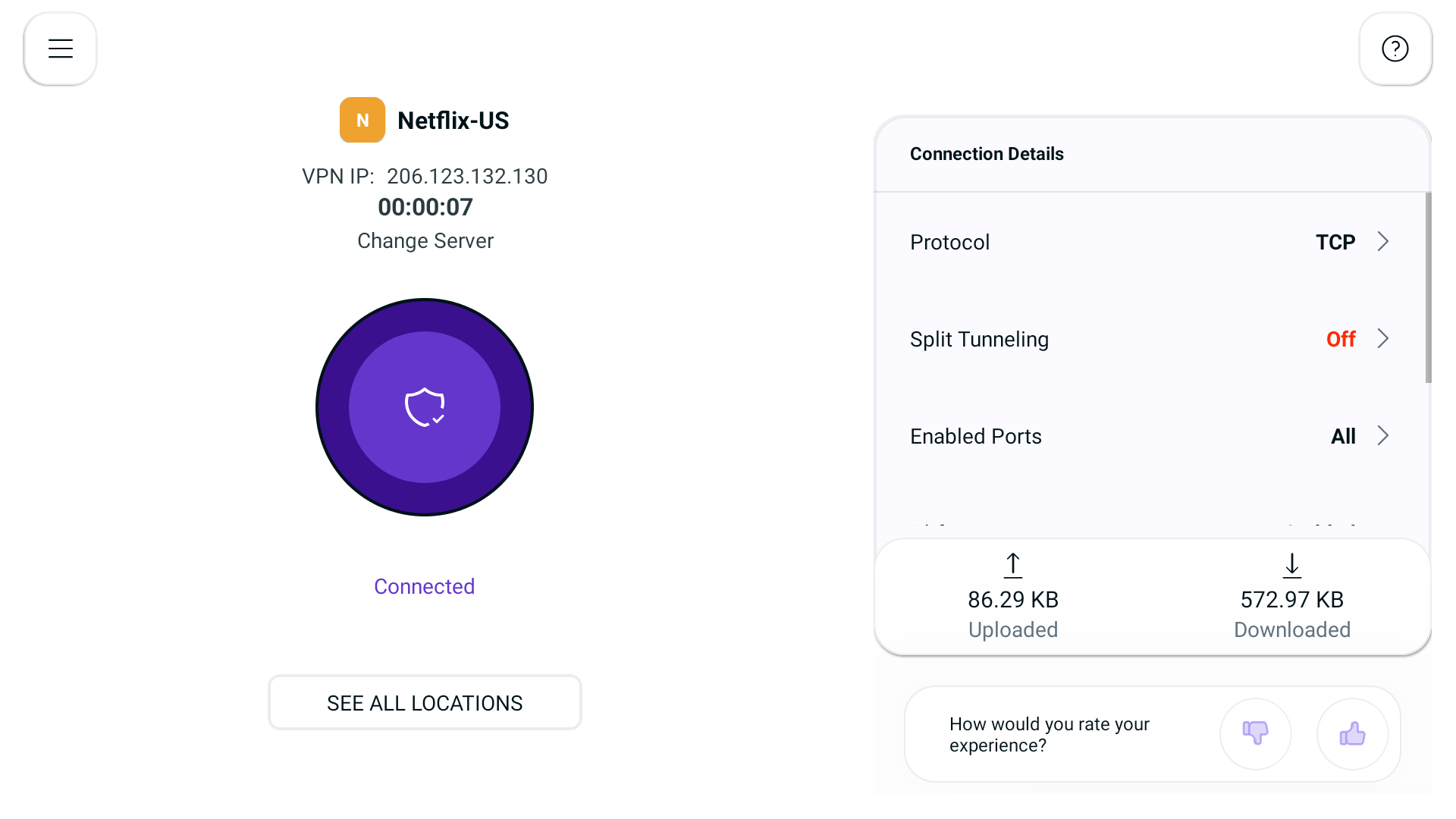
- After a few seconds, the selected streaming application will be launched automatically. You may simply login to it and access it.